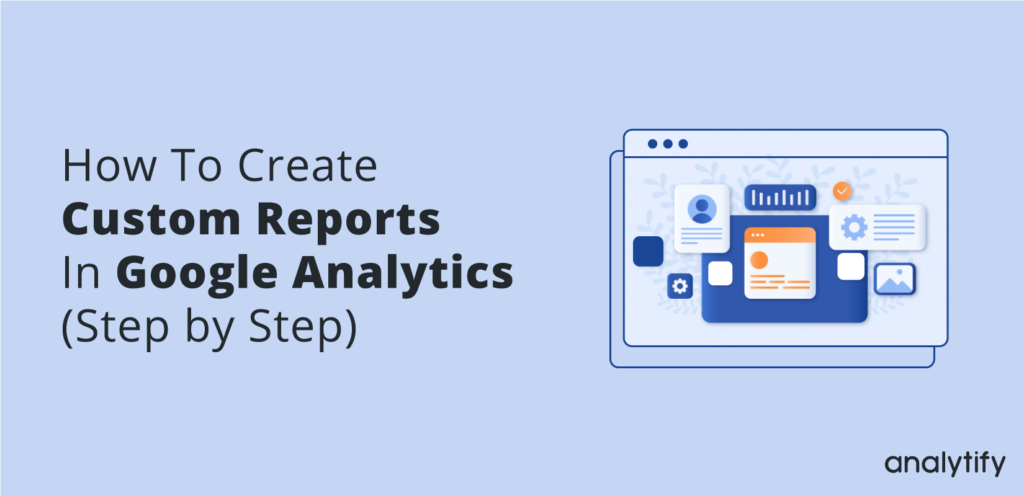By default, there are many reports on Google Analytics, but a Custom Report is a report that you create yourself. You pick the dimensions (City and Browser, for example) and metrics (Sessions, Pageviews, and Bounce Rate, for example) and decide how they should be displayed. The only requirement to create Custom Reports in Google Analytics is you must specify at least one dimension and one metric. Here, we will discuss how to create custom reports in Google Analytics.
Create Custom Reports in Google Analytics
- Sign in to Google Analytics.
- Navigate to your view.
- Open Reports.
- Click Customization > Custom Reports > +New Custom Report.
- Enter a Title.
- (Optional) Click +add report tab. Every report has at least 1 tab, but you can add more.
- Select a report type: Explorer, Flat Table, Map Overlay, or Funnel.
- Define your dimension and metrics.
The options for each report type vary because each type displays data in different ways. - (Optional) Click +add filter to limit the report to specific dimensions.
- (Optional) Select where this report should appear. Use the drop-down menu to select specific views, or select All views associated with this account to allow this report on all views you have access to.
- Click Save.
Wrap Up!
After you are done creating the Custom Reports, you are all set to start gathering data. To access your Custom Reports first, Sign in to Google Analytics >> Navigate to your view >> Open Reports >>Click Customization.
Once you are there, you will see a table listing all of your Custom Reports in Google Analytics. Once there, you can create Categories to organize reports into different groups. Use the Actions menu to Edit, Copy, Delete, and Share individual reports.
In case, you are wondering what happens when you share a report, only the configuration information is shared with others. And of course, this means your data remains private.
Conclusion
In conclusion, if you were wondering if there is a way to fetch all Google Analytics Reports inside WordPress Dashboard, yes there is. Analytify is the ideal Google Analytics WordPress Solution. This plugin not only pulls in all Google Analytics Reports inside WordPress Dashboard, it also presents them in an easy-to-understand graphical manner.
Frequently Asked Questions
What are custom reports in Google Analytics?
Custom reports help you to combine different metrics and dimensions from Google Analytics’ standard reports into a single report.
Should I create custom Google Analytics reports?
Custom Google Analytics reports are absolutely necessary. There is a wealth of useful data available through GA custom reports that are not possible through standard navigation options.