Setting the receiver email with the Email Notifications Addon in Analytify is simple, ensuring that your valuable data is sent right where you need it.
Here’s a straightforward guide to get you set up:
Then, in the Settings tab, navigate to the Email Tab.
2. Entering Receiver Email: In the Email Tab, look for the section labeled Enter Receiver Email. This is where you input the email address (or addresses) where you want to receive the Analytics reports. You can also send reports to multiple recipients.
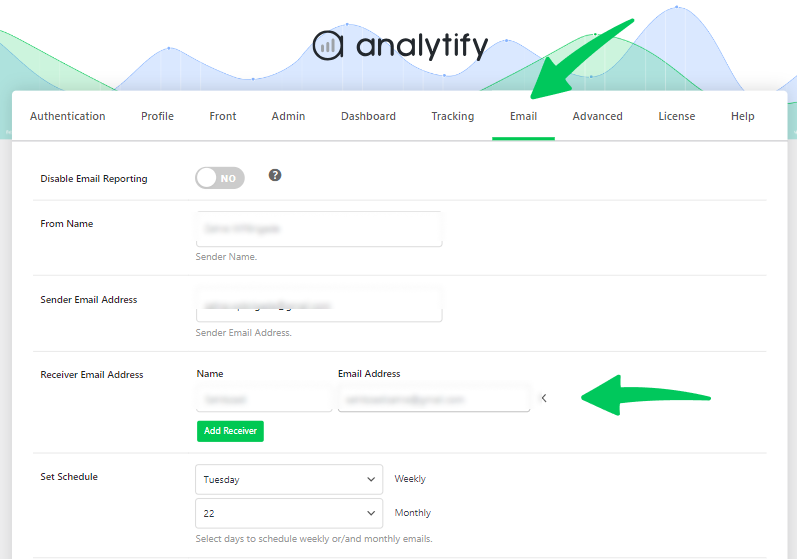
3. Save Changes: After entering the desired email address or addresses, make sure to click the Save Changes button by scrolling down the page. This step is important to ensure that your reports go to the right inbox every time.
Setting up the receiver email is a simple yet essential step in making sure the right people receive your Analytics reports, whether that’s you, your team, or other stakeholders. With just a few clicks in Analytify, you’re all set to receive timely insights directly in your inbox.
If you have any further queries regarding the Email Notifications add-on, look at the FAQs on the Analytify website or contact the Analytify support team.