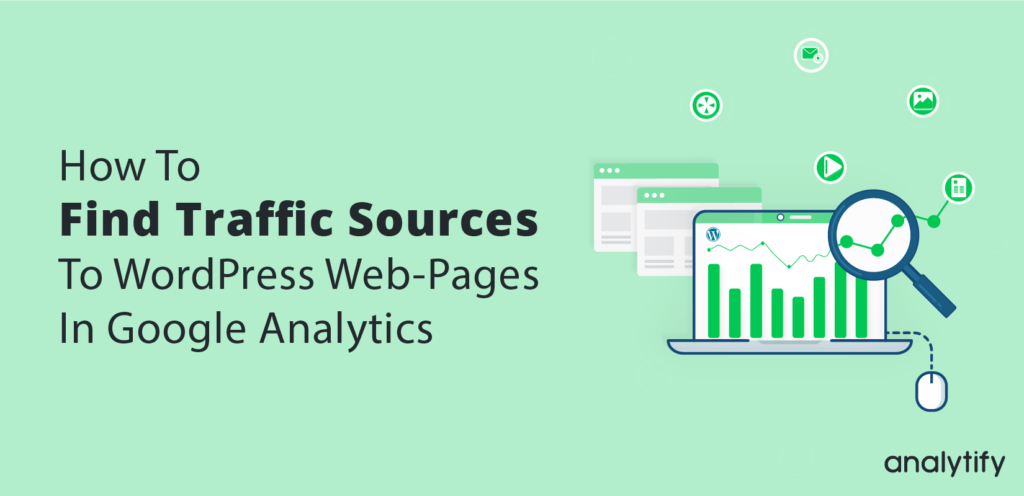Google Analytics is like your Website’s Digital Doctor. It can analyze every aspect of your website, starting from SEO to Traffic and individual Web-Page Performance. Most of the reports give an overall idea about how your website is doing. But often you might need to check up on individual web-pages. Luckily, you can do that too using Google Analytics. Here, we will discuss How to Find Traffic Sources to WordPress Web-Pages in Google Analytics.
Traffic to your website comes from a wide range of sources. It can come from social links, referral links, search engine results, email, paid ads, and so on. No matter how big or small the traffic is, you should have a clear idea about which pages on your website are absorbing the most traffic.
For example, most of the traffic might enter your website via your Pricing Page. If this is the case, it means your users are more or less confident with your credibility and want to see the available pricing plans before they make their purchase. Here, we are going to discuss how to find traffic sources to WordPress Web pages in Google Analytics.
How to Find Traffic Sources to WordPress Web-Pages in Google Analytics
Traffic Sources to Individual Pages in Google Analytics
- First, open your Google Analytics Dashboard and navigate to Behavior -> Behavior Flow -> Site Content -> All Pages.
- Once you are in there, you will see all the Web-Pages of your Website. Pick the one you want to check upon.
If you want to see what are the major referral Web-pages that send traffic to your Page, from the Secondary Dimension Drop-Down select Behavior and set it to Full Referrer.
The Full Referrer gives an overall idea about the external sources that send traffic to your website, in case you want to check what are the internal pages on your website that are sending traffic to this page, set the Secondary Dimension to Previous Page Path.
Wrapping Up!
The reports should be greatly insightful in terms of how your Web-pages are performing. Don’t panic if you have hundreds of pages on your Website. You can easily pick the one that you want to see reports for by using the search bar. It should be right at the top of the Analytics Dashboard.
Now let’s conclude this blog by introducing a plugin that pulls in all Google Analytics Reports inside your WordPress Dashboard. That plugin is Analytify. This plugin places Web-Page-specific Google Analytics Stats right under the web-pages.