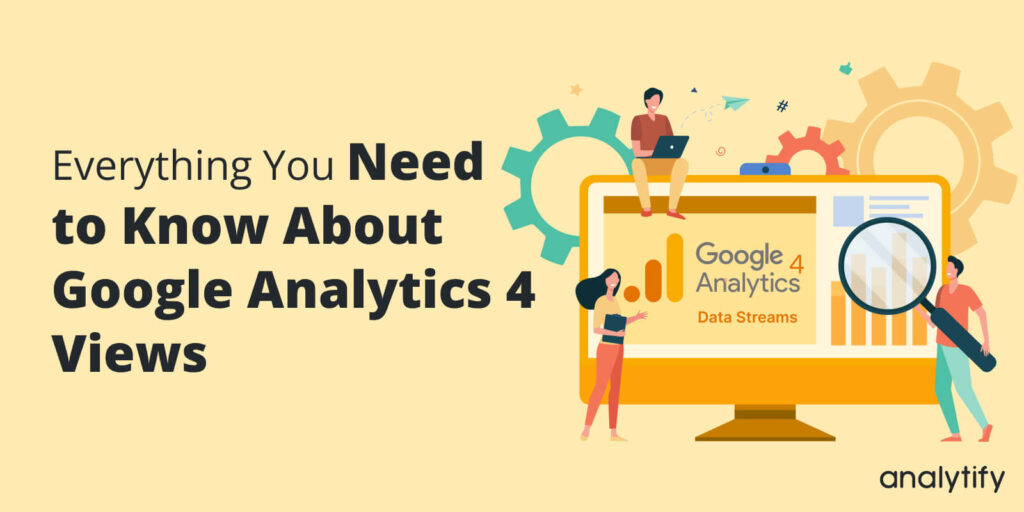Is your business making the most of Google Analytics 4 Views? Learn everything you need to know to maximize the power of GA4 Views and elevate your analytics game.
When it comes to watching and analyzing how people use websites and apps, Google Analytics 4 is smarter and easier to use than Universal Analytics. As you figure out how to use GA4, it’s important to know what “views” are and how they’ve changed in this new version.
In this blog post, we’ll go deep into the world of Google Analytics 4 views and look at what they are and how data streams have taken their place. We will also talk about Analytify, a famous WordPress analytics plugin, and how it works with GA4 views.
Our goal is to give you a full guide that will help you use GA4 views for your online business, so make sure to read the complete blog.
Table of Contents
What Are Google Analytics 4 Views?
Views were an important part of Universal Analytics (UA) because they let people filter and group their data. In GA4, the concept of views has been revolutionized. GA4 is based on Data Streams instead of views, which makes data collection and analysis more flexible and thorough.
GA4 lets you set up data streams for websites, apps, or both. These streams are made to collect and organize data from different sources. This change from views to data streams is meant to give a more complete and unified picture of how users connect across platforms and devices.
What Are the Benefits of Google Analytics 4 Views (Data Streams)
GA4 data streams are better than standard UA views in a number of ways, such as:
1. Cross-platform Tracking
With GA4, you can track user activity across websites and apps. This gives you a complete picture of how your audience interacts with your brand.
2. Improved Data Analysis
GA4’s advanced analysis tools let you dig deeper into your data and find useful insights. With tools like integrating BigQuery, you can run complex queries and change data to learn more about how your users act.
3. Improved Data Visualization
GA4 comes with a number of pre-made reports and dashboards that can be changed to help you see your data in a more useful way.
How to Set Up GA4 Data Streams?
If you’re looking for your Google Analytics 4 Views, it’s important to know that you’ll need to set up data streams instead.
Follow these easy steps to set up a data stream in GA4:
Step 1: Create GA4 Property
You can make a new GA4 property or upgrade an old UA property. Read our guide on How to Migrate to Google Analytics 4 (Step by Step).
Step 2: Navigate to Data Streams
After making the GA4 property, go to the Data Streams tab and click on Add Stream and, based on your platform, choose “Web,” “iOS” app,” or “Android app.”
Step 3: Set up Stream
Enter your website URL and Stream Name, and then click on Create Stream.
Step 4: Add Tracking Code
Follow the setup steps, which include adding the GA4 tracking code to your website or app, to finish setting up.
We recommend you use Analytify; in this case, you won’t need to add a Google tracking code. Your WordPress site will be automatically connected to your GA4 account.
Read our detailed guide, How to Integrate Google Analytics 4 with Analytify.
Step 5 – Customizing and Analyzing GA4 Data Streams
Once you’ve set up your data streams, you can change and examine them to learn more about how your audience acts. Some common methods are:
- Creating custom dimensions and measures to keep track of certain parts of how users act.
- b. Using GA4’s advanced analysis tools, such as funnels, path analysis, and user discovery.
- c. Using audience segmentation to learn about the different types of users and how they behave.
Explore Google Analytics 4 and Analytify Compatibility
Analytify is a popular WordPress plug that makes Google Analytics user-friendly. It enables you to learn more about the performance of your website without navigating to the complex Google Analytics 4 interface. Yes, you can directly see Views on your WordPress site through Analytify.
Analytify supports the properties of both Universal Analytics and Google Analytics 4. This implies that if you use Analytify with GA4, the plugin will display your views (data streams) on the WordPress dashboard.
Wrapping Up
Google Analytics 4 has made a lot of changes, like switching from views to data streams, which can be hard to understand at first. But with these changes, data analysis can be done in a more accurate and fluid way. If you use Analytify, you can see your data directly on your WordPress dashboard. Analytify is a tool that helps you add Google Analytics to your website. With Analytify, you can easily track how many people visit your website and learn a lot about how they act.
We hope this blog has helped you to understand Google Analytics 4 views and how data streams have taken their place.
Frequently Ask Questions
Where are Google Analytics 4 Views?
In GA4, data streams have taken the place of “views.” Data streams let websites and apps collect and analyze data in a way that is more flexible and complete.
How can I set up data streams in GA4?
To set up data streams in GA4, create a new GA4 property or upgrade an existing UA property, go to the “Data Streams” tab in the admin section, click “Add stream,” and then follow the on-screen directions.
Can I use Analytify with Google Analytics 4?
Yes, with Analytify 5.0 version, you can connect your WordPress site to GA4 property.
Can GA4 track info from both my website and my app?
Yes, you can use data streams in GA4 to track how users behave across websites and apps. This gives you a full picture of how your audience interacts with your brand.
Does GA4 have any tools for advanced analysis?
Yes, GA4 has advanced analysis tools like funnels, path analysis, and user discovery that can help you learn more about how your audience acts.
How can I make customized dimensions in GA4?
To make unique dimensions and metrics in GA4, go to the admin area of your GA4 property and click on Custom Definitions. From there, you can make and handle custom dimensions and metrics to keep track of how users act in certain ways.
That’s all. You may also like to read our guide on Everything You Need to Know About Monetization Reports GA4.
Not using Analytify yet? What are you waiting for?