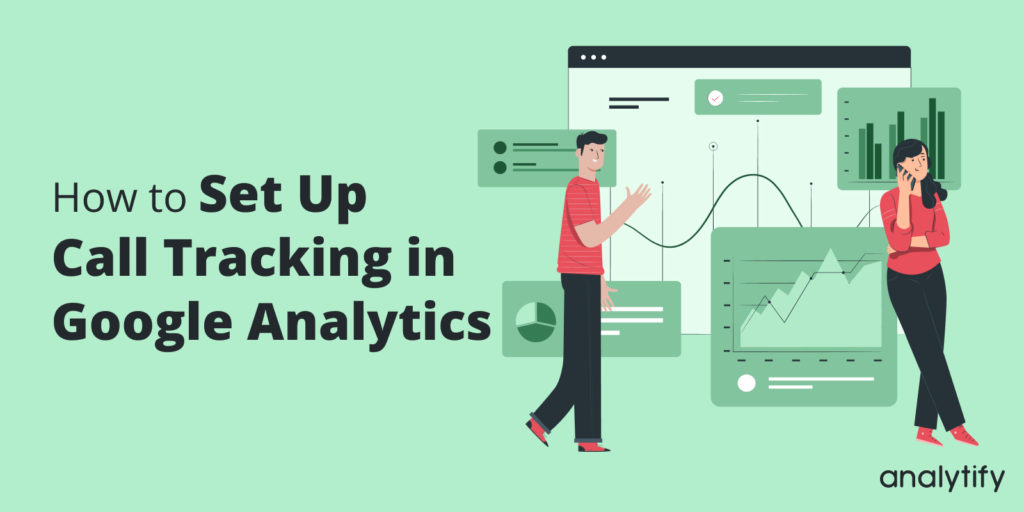Did you know that a simple phone call can outperform digital marketing tactics? Recent studies reveal that phone calls are 10-15 times more likely to convert leads than inbound web leads.
The real question is how to track phone calls in Google Analytics 4 to gain valuable insights into the effectiveness of your campaigns. That’s where phone call tracking comes in. With Google Analytics 4 (GA4), you can track and attribute phone calls to your marketing efforts.
However, not all call-tracking solutions are created equal. It’s important to explore all available options to ensure accurate attribution and maximize the effectiveness of your campaigns. By doing so, you can better understand which marketing efforts are driving the most calls and make more informed decisions about where to allocate your resources.
In this article, we’ll discuss how to track phone call leads in Google Analytics 4.
Phone Call Tracking in GA4 (TOC):
What is Phone Call Tracking In Google Analytics 4?
Phone call tracking in Google Analytics 4 is the process of monitoring and analyzing interactions made through phone calls on a website. The primary purpose of phone call tracking is to gain insights into user engagement and campaign effectiveness, specifically focusing on phone call interactions.
To implement phone call tracking, specific tracking tags need to be set up within Google Analytics 4 to capture data related to phone calls. This data can then be analyzed to gain insights into the effectiveness of phone call campaigns and identify areas for improvement.
By tracking phone call leads in Google Analytics, you can gain valuable insights into which marketing efforts are driving the most phone calls. This information can help you make more informed decisions about where to allocate your resources and maximize the effectiveness of your campaigns.
So, if you’re not already tracking phone calls in Google Analytics, now is the time to explore your options.
Benefits of Phone Call Tracking in Google Analytics 4
- Accurate Call Tracking: With phone call tracking in Google Analytics 4, you can accurately track phone calls and gather data on calls made from your website, allowing you to understand better how your website performs.
- Improved Marketing ROI: By tracking calls from your website, you can better understand which marketing channels drive the most phone call conversions. It can help you optimize your marketing strategy and improve your marketing ROI.
- Understanding Customer Behavior: Call tracking in Google Analytics 4 can provide valuable insights into customer behavior, including which pages on your website drive the most calls and which results in the highest conversions.
- Personalized Customer Experiences: By analyzing phone call data, you can better understand your customers’ needs and preferences, allowing you to personalize their experience and improve customer satisfaction.
- Better Sales Training: Call tracking data can help you identify areas where your sales team may need additional training, such as call handling or objection handling.
- Improved Call Routing: By tracking calls from your website, you can better understand where your calls are coming from and route them to the appropriate department or agent, improving your overall call routing process.
- Enhanced Customer Service: Tracking phone calls from your website can provide actionable insights into customer needs and expectations, allowing you to provide better customer service and improve customer satisfaction.
- Optimized Ad Campaigns: Call tracking data can help you optimize your ad campaigns by providing insights into which ads drive the most phone call conversions.
- Better Budget Allocation: By tracking phone calls and gathering data on calls made from your website, you can better understand which marketing channels are driving the most conversions and allocate your budget accordingly.
- Improved Conversion Rates: By analyzing phone call data, you can identify areas where you may be losing potential customers and enhance your website and sales process to improve conversion rates.
Let’s next discuss how to set up phone call tracking in Google Analytics and maximize your marketing efforts.
How To Track Phone Calls in Google Analytics? (3 Best Methods)
Tracking phone calls through your website can be a game-changer for understanding customer behavior and campaign effectiveness. There are 3 ways to track Phone Calls in Google Analytics:
- Track Phone Calls in Google Analytics 4 using Analytify (The Easiest Way)
- Track Phone Calls in Google Analytics 4 using Google Tag Manager
- Track Phone Calls in Google Analytics 4 without GTM
I. Track Phone Calls Using Analytify (For WordPress Users)
Integrating phone call tracking within your WordPress site can significantly enhance your understanding of how visitors interact with your contact information. Using Analytify makes this process straightforward, allowing for seamless integration with Google Analytics 4 (GA4) and tracking important call-to-action (CTA) links, including phone call links.
Here’s a step-by-step guide on how to set up phone call tracking in Google Analytics using Analytify Pro and its Events Tracking add-on:
Step 1: Download and Activate Analytify Pro
Begin by downloading Analytify Pro. Once downloaded, install it on your WordPress site and activate your license. Read How to Install And Activate Analytify Pro Plugin.
This step ensures that you have access to the premium features of Analytify, which are necessary for detailed event tracking, including phone calls.
Step 2: Add the Events Tracking Add-On
With Analytify Pro activated, the next step is to add the Events Tracking add-on. This add-on is crucial for tracking specific interactions on your site, including phone call link clicks.
Ensure that the Analytify Pro and Events Tracking licenses are activated. This will enable the add-on’s full functionality, allowing for detailed event tracking on your WordPress site.
Read How To Get Started With The Events Tracking Addon.
Step 3: Configure Event Tracking Settings
Go to Analytify >> Settings >> Tracking Tab and locate the Events Tracking section. This is where you’ll configure the settings for tracking the events of interest, such as tel links clicks.
Scroll down the page. Then, Turn on anchor tracking, and Enable enhanced link attribution. After this, Save Changes.
- Anchor tracking allows you to monitor specific anchor tags clicked by your visitors, which is useful for tracking clicks on Tel Links.
- Enhanced link attribution improves the accuracy of link click tracking, making it easier to distinguish between clicks on different links leading to the same destination.
After configuring the settings described above, your WordPress site will be equipped to track phone call interactions as events in GA4 through Analytify. This setup allows you to monitor the effectiveness of your contact information and understand how visitors engage with your call-to-action prompts, such as phone numbers displayed on your site.
You can see results in WordPress site by navigating to Analytify >> Events Tracking Dashboard.
II. Track Phone Calls Using Google Tag Manager
With Google Analytics 4 (GA4) and Google Tag Manager (GTM), setting up phone call tracking becomes a manageable task.
Read How to Setup GTM.
Here’s a step-by-step guide to help you configure call tracking, utilizing GTM to capture and send call event data to GA4.
Step 1: Configure GTM Variables
- Go to the Variables section in GTM.
- Click Configure and scroll down to find click variables.
- Ensure click variables are enabled using the checkboxes.
Step 2: Creating Triggers
- Now, move to the Triggers section and choose to Create a new trigger.
- Select Click – specifically, Just Links.
This trigger type is optimal for tracking clicks that lead to phone calls.
- You’ll be given a choice to track all link clicks or just specific ones. To monitor all, select the All Link Clicks option. However, for phone call tracking, you’ll choose the Some Link Clicks option.
- Set up a condition that identifies tel: links for tracking only telephone links. This is done by choosing Click URL in the first field, contains in the second, and entering tel: in the value field. It ensures that only clicks on telephone links trigger the event.
Write your condition as shown below:
Step 3: Configuring the GA4 Event Tag
Now go to the Tags option where you will configure your GA4 event tag, and in triggering, select your created trigger like this:
Now, you have configured your event tag in GTM!
Step 4: Testing and Debugging
- Before going live, test your setup.
- Open GA4 and navigate to the DebugView section to verify that your event appears with the correct parameters.
- After confirming successful tracking in DebugView, you can be confident that within 24 hours, the data will populate in your GA4 reports, offering insights into telephone interactions stemming from your website.
III. Track Phone Calls in Google Analytics 4 without GTM
While Google Tag Manager (GTM) offers powerful benefits for managing multiple tracking codes, it’s not always necessary. For straightforward call tracking, you can use GA4 directly. Here’s when skipping GTM might be the smarter choice:
- Simplicity Reigns Supreme: If your sole focus is tracking phone calls and you’re not managing a complex web of tracking codes, directly implementing GA4 is a breeze.
- Direct Access Advantage: If you have direct access to your website’s code and feel comfortable making edits, implementing the tracking code directly in GA4 saves time.
How to Track Phone Calls in GA4 without GTM (Step by Step)
Let’s go through the steps to set up call tracking with GA4
- Log in to Google Analytics:
- Go to Google Analytics and log in with the Google account associated with your GA4 property.
- Select Your GA4 Property:
- Once logged in, choose the specific GA4 property where you want to enable call tracking.
- Navigate to Admin:
- Click on the gear icon in the lower-left corner to access the “Admin” settings.
- View Property Settings:
- Under the “Data Collection” column, click “Data Streams”.
Then, select the data stream linked to your website.
- Access Tracking Code:
- In the same data stream settings, see the “Tagging Instructions” section. Click on the “GA4 Configuration Tag” option to access your tracking code.
- Copy GA4 Tracking Code:
- You’ll see a code snippet with your Measurement ID. Copy the entire code snippet.
- Paste Code in Head Tags:
- Open your website’s HTML source code in a text editor or content management system. Locate the <head> section of your HTML document. Paste the GA4 tracking code just below the opening <head> tag.
- Implement Call Tracking:
- Identify phone numbers on your site. Add this code wherever you have a phone number link:
| <a href=”tel:YOUR_PHONE_NUMBER” onclick=”gtag(‘event’, ‘phone_call’, { ‘event_category’: ‘Engagement’, ‘event_label’: ‘Phone Call Clicked’ });”>Call Us</a> |
Limitations of Phone Call Tracking in Google Analytics
While tracking phone calls in Google Analytics (GA) offers invaluable insights into customer interactions and campaign efficacy, it’s essential to understand its limitations. Recognizing these boundaries can help strategize more comprehensive analytics approaches.
Here’s a look at some of the limitations:
1. Dependency on Third-Party Tools
Integration with third-party call tracking services is often necessary to effectively track phone calls in Google Analytics. This dependency means that the accuracy and granularity of your call data might be subject to the capabilities and limitations of the third-party service you choose.
2. Limited User Journey Insights
Although phone call tracking in Google Analytics can tell you that a call was made, it may not always provide a complete picture of the caller’s journey. For instance, understanding a user’s detailed actions on your site before making the call requires sophisticated setup and integration, which might only sometimes be feasible or accurate.
3. Complex Setup for Detailed Tracking
Setting up phone call tracking in Google Analytics involves a multi-step process that can be technically challenging. This complexity can be a significant barrier to businesses without dedicated IT or digital marketing teams accessing detailed call-tracking insights.
4. Privacy and Compliance Issues
Privacy regulations, such as GDPR in Europe and CCPA in California, impose strict guidelines on data collection, including call data. Ensuring that your phone call tracking in Google Analytics complies with these regulations requires additional effort and possibly legal consultation, which can be a limitation for some businesses.
5. Inaccurate Data Due to Call Forwarding and Routing
Phone call tracking in Google Analytics can become complicated when calls are forwarded or go through complex routing systems before reaching their final destination. This process can obscure the call’s origin, making it difficult to attribute the call to specific online activities or campaigns accurately. Such inaccuracies can skew data, leading to misguided conclusions about the effectiveness of marketing strategies.
6. No Insights into Caller Demographics or Behavior
While tracking phone call leads in Google Analytics provides quantitative data, it often lacks qualitative insights, such as caller demographics or detailed behavior. Understanding the “who” and “why” behind the calls is crucial for tailoring marketing strategies and improving customer experience. The absence of this depth of insight can limit the ability to make fully informed decisions.
7. Accidental Clicks Tracked as Conversions
Accidental clicks on tel: links can be mistakenly tracked as conversions, inflating call metrics and potentially misleading marketers about the success of their campaigns. This misrepresentation can divert attention and resources from more effective channels or strategies.
8. Unable to Determine Lead Quality
Tracking phone calls in Google Analytics often fails to provide insights into the quality of leads generated by phone calls. Not all calls are equal; some may be inquiries without intent to purchase, while others are from highly interested prospects. Optimizing marketing strategies for higher conversion rates becomes more challenging without the ability to gauge lead quality.
Despite these limitations, phone call tracking in Google Analytics remains a powerful tool for understanding customer interactions and the effectiveness of marketing campaigns. Businesses should weigh these limitations against the benefits, considering alternative or complementary tools and strategies to fill the gaps. By doing so, they can build a more comprehensive view of their marketing performance and customer behavior, ensuring no valuable insights are missed.
FAQs
1. How do you track phone calls in Google Analytics 4?
To track phone calls in Google Analytics 4, you need to use Google Tag Manager (GTM) to create triggers and tags that capture click events on telephone links (tel: links) on your website. You need to configure GTM to send this data as events to GA4, allowing you to monitor phone call interactions directly within your GA4 dashboard.
2. What is phone call tracking in Google Analytics 4?
Phone call tracking in Google Analytics 4 involves monitoring and analyzing calls made through your website. By setting up tracking tags and triggers, GA4 can capture data related to phone calls, providing insights into how these calls contribute to your marketing efforts and user engagement.
3. How to set up phone call tracking in Google Analytics?
Setting up phone call tracking in Google Analytics involves configuring GTM with specific triggers for tel: link clicks, creating tags to capture these events, and then linking these tags to your GA4 property to track the interactions as events.
4. What are the benefits of phone call tracking in Google Analytics 4?
Benefits include accurate tracking of call conversions, improved marketing ROI, insights into customer behavior, personalized customer experiences, enhanced customer service, better sales training, optimized ad campaigns, and improved conversion rates.
5. Are there limitations of phone call tracking in Google Analytics?
Yes, limitations include dependency on third-party tools, difficulty tracking offline conversions, inaccurate data due to call forwarding, challenges in differentiating between unique and repeat callers, lack of insights into caller demographics, and potential privacy and data compliance issues,
6. How can I track phone call leads in WordPress using Analytify?
Download and activate Analytify Pro, authenticate your GA4 account through Analytify’s settings, add the Events Tracking add-on, and configure event tracking settings to monitor interactions with tel: links on your WordPress site. Enable anchor tracking and enhanced link attribution for detailed insights.
7. How does Analytify simplify phone call tracking in WordPress?
Analytify simplifies the process by providing a user-friendly interface for authenticating your GA4 account, adding event tracking capabilities, and configuring specific interactions (like phone call link clicks) to be tracked directly from your WordPress dashboard.
8. Can Analytify differentiate between repeat and unique callers?
While Analytify significantly enhances event tracking in WordPress, differentiating between repeat and unique callers directly through Analytify depends on the granularity of the event data captured and sent to GA4. For detailed analysis, an additional configuration in GA4 may be necessary.
9. Will tracking phone calls in Google Analytics affect my website’s privacy compliance?
Tracking phone calls requires careful consideration of privacy laws and regulations. Ensure that your tracking setup, including any configurations made through GTM and Analytify, complies with applicable privacy laws by providing clear disclosures and obtaining necessary consent from website visitors.
10. How do I ensure accurate data when tracking phone calls in Google Analytics?
Ensure accurate data by carefully setting up GTM triggers and tags to capture only intended interactions, regularly testing and validating your setup, and using features like enhanced link attribution and anchor tracking to improve the precision of your tracking data.
Conclusion
In the digital age, understanding the dynamics of customer interactions through phone calls has become important for businesses aiming to optimize their marketing strategies and enhance user engagement.
By integrating Google Tag Manager (GTM), businesses can configure triggers and tags to capture and analyze phone call data in GA4 accurately. This process provides a comprehensive understanding of tracking phone call leads in Google Analytics, offering a clearer picture of customer behavior and the conversion pathway.
However, it’s essential to acknowledge the limitations of phone call tracking in Google Analytics, including the complexity of setup, dependency on third-party tools, and the challenges associated with offline conversion tracking and data privacy compliance. Despite these hurdles, the benefits of gaining accurate call tracking data, improved marketing ROI, and deeper insights into customer behavior far outweigh the potential drawbacks.
For WordPress users, Analytify emerges as a powerful ally, simplifying the integration of GA4’s tracking capabilities directly within the WordPress dashboard without needing GTM. By leveraging Analytify Pro and its Events Tracking add-on, users can easily authenticate their GA4 account, activate event tracking for phone calls, and access detailed analytics on how to track it in WordPress using Analytify. This integration streamlines the setup process and enhances the precision of tracking phone calls through enhanced link attribution and anchor tracking.
You may also like to read How to Use Google Analytics Email Reports (2024).
We hope this article has helped you understand how to track phone call leads in Google Analytics effectively.
Now, we’d like to hear from you.
How have you integrated phone call tracking into your marketing analytics strategy, and how has it impacted your understanding of customer interactions and campaign effectiveness?