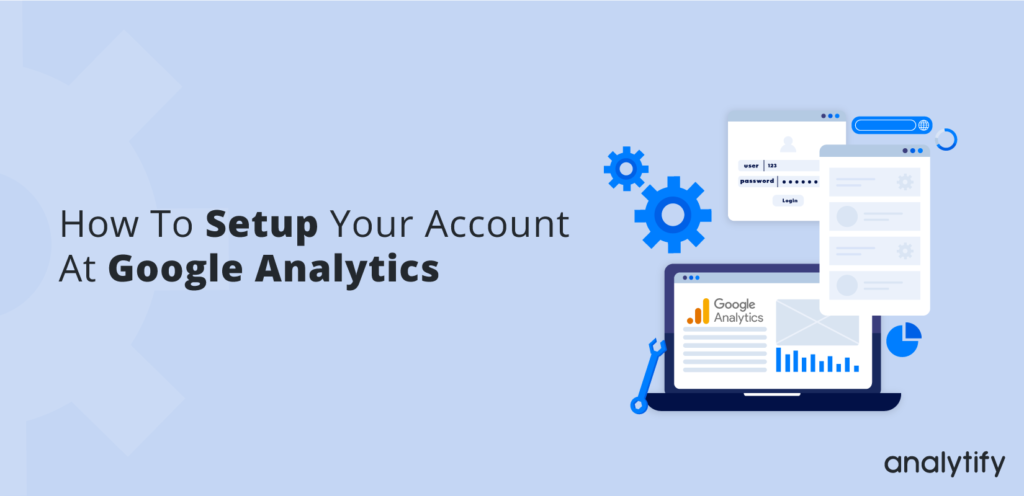Do you have a website and would like to track and measure its user traffic and behavior? Website analytics will help you understand the behavior of your website audience. We will show you how to setup google analytics account. With these analytics, you can easily improve your marketing strategy and give a boost to your website traffic, leads/sales, and other important business metrics.
Google Analytics is the most popular website analytics tool available that you can use to check your website traffic report and analyze the performance of your website. Here, we will guide you on how to setup Google Analytics account for your website and view its performance.
Table of Content
- Create a Google Account (if you already don’t have one)
- Sign up for Google Analytics account (it’s free)
- Enter your website details
- Get tracking code from Google Analytics that you can add to your website
- Conclusion
- Frequently Asked Questions
Steps to create a Google Analytics account for your website
These are the steps that you need to follow to setup Google Analytics account for your website:
Create a Google Account (if you already don’t have one).
Step 2: Sign up for Google Analytics account (it’s free).
Step 3: Enter your website details.
Step 4: Get tracking code from Google Analytics that you can add to your website.
Step 1: First Create a Google Account
If you already setup Google Analytics account, you can skip this step and move to step 2.
Before signing up for a Google Analytics account you have to create a Google account by visiting this link.
Step 2: Sign Up for a Google Analytics account
Visit Google Analytics to create a free Google Analytics account and Click on the Start Measuring button.
Step 3: Enter your website details
After clicking on the Start Measuring button, a new window “Account Setup” will appear where you have to enter the Account Name (this most likely will be your website’s name) and click on the Next Button.
Now in the Property Setup section add your property Name in the Property field. You can change the reporting time zone and currency to your liking.
Important: Before you click on the Next button, there is something important you should know about.
By default, Google will create a Google Analytics 4 account. As of now, Google Analytics 4 accounts are not supported by most WordPress Analytics Plugins. So, it’s highly recommended to create both, Google Analytics 4 and Universal Analytics accounts.
To create both accounts click on the Show advanced options.
If you only want to create a Google Analytics 4 account, you can just type the Property name click on the Next button.
After clicking on the Show advanced options button, toggle on the Create a Universal Analytics property.
Select Create both a Google Analytics 4 and a Universal Analytics property option and type your website URL and click on the Next button. You can change the prefix if you like but in most cases leave it as the default https://.
Now choose the options under Business information according to your business type/nature and click on Create button.
After clicking on the Create button, you will be required to accept the Google Analytics Terms of Service Agreement. Click on the I Accept button.
Step 4: Get tracking code from Google Analytics
After accepting the Google Analytics Terms of Service Agreement, you will be redirected to the details page of the account just you created.
Now click on the Global site tag (gtag.js) option to get the Analytics tracking code that you will use in your website to track the website traffic.
Note: If it was a only Google Analytics 4 account, you will see the following window. Click on the Web button.
(you can skip this if you created both a Google Analytics 4 and Universal Analytics account)
A new window called Set up data stream will open where you have to enter your website URL, along with name and click on Create Stream button.
After clicking on the Create stream button, a new window Web stream details will open where you will find your analytics tracking code for your website that will use to track your website traffic.
Conclusion
This is how you can setup Google Analytics account for your website to track website traffic analytics. In this guide, you have learned “How to set up Google Analytics” for your website or blog and start tracking the Analytics of your website and update the SEO strategy. Check our complete guide on how to integrate Google Analytics 4 account with Universal Google Analytics account.
If there are any questions related to this guide, feel free to post them below in the comments.
Frequently Asked Questions
Is Google Analytics account free?
Yes Google Analytics account is free to use. Google provides these tool to understand the customer journey
Can you access Google Analytics without a Gmail account?
Yes you can use Google Analytics without a Gmail account but, you have to link your current email to Google’s services
Is Google Analytics account free?
Yes Google Analytics account is free to use. Google provides these tool to understand the customer journey
Can you access Google Analytics without a Gmail account?
Yes you can use Google Analytics without a Gmail account but, you have to link your current email to Google’s services