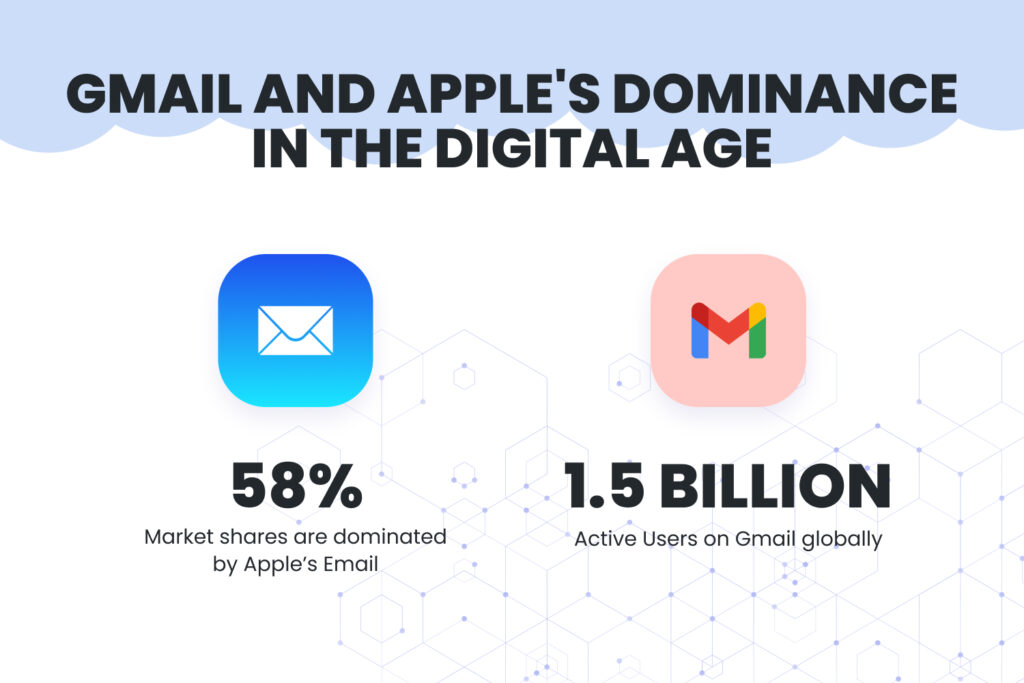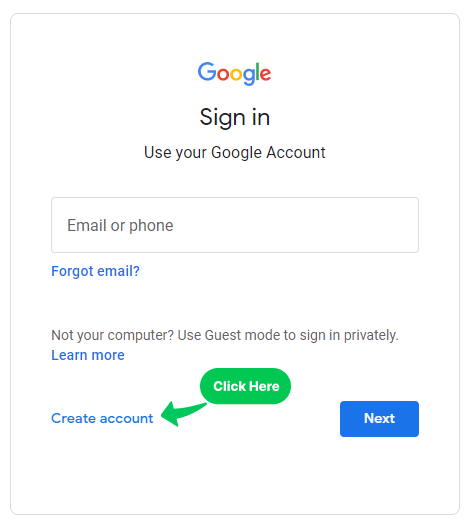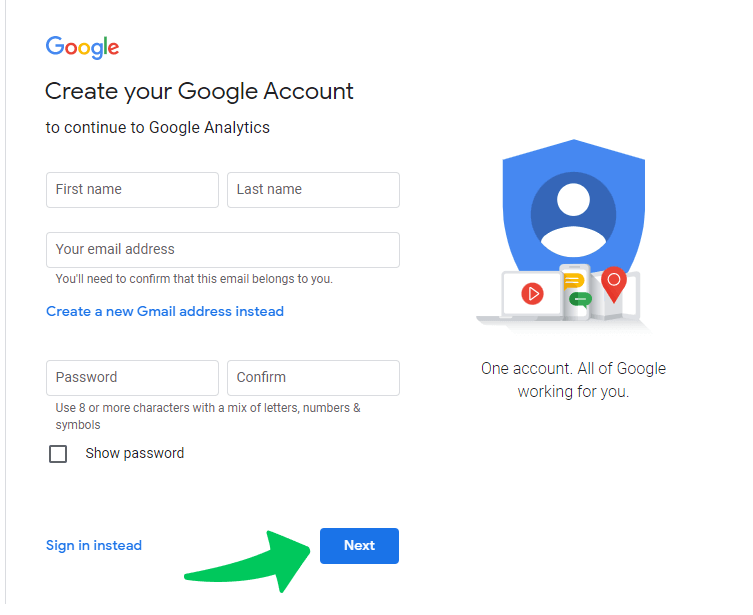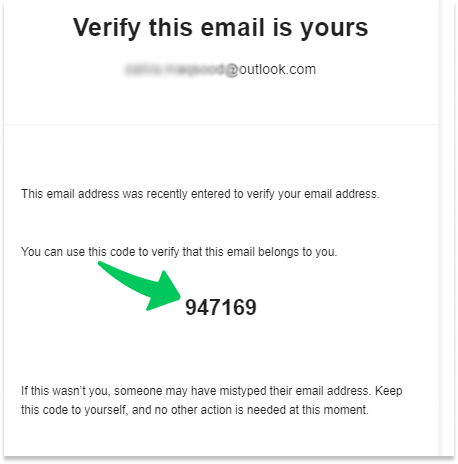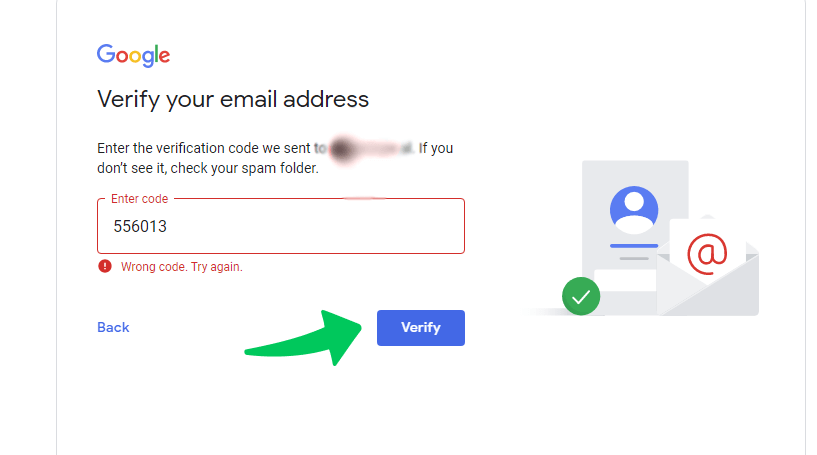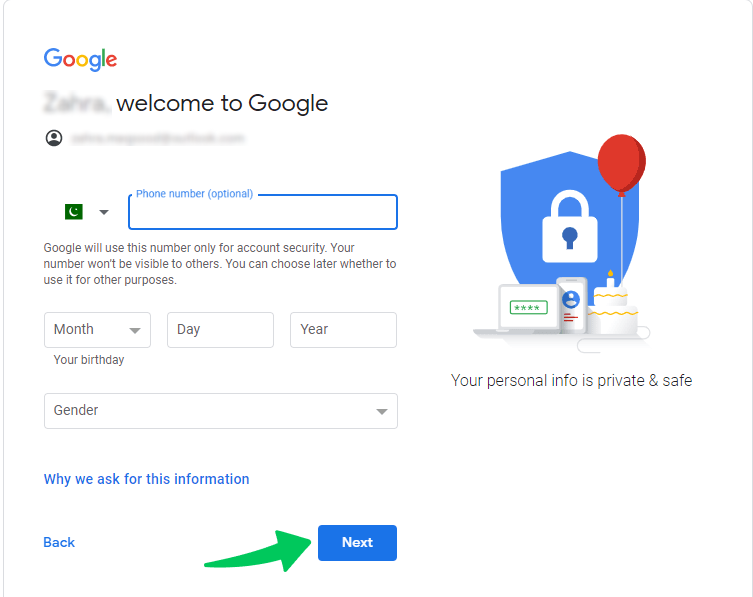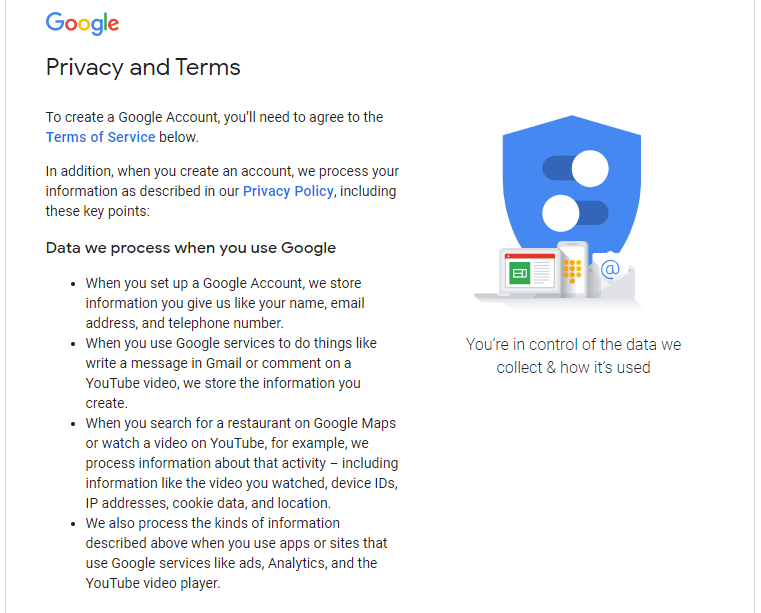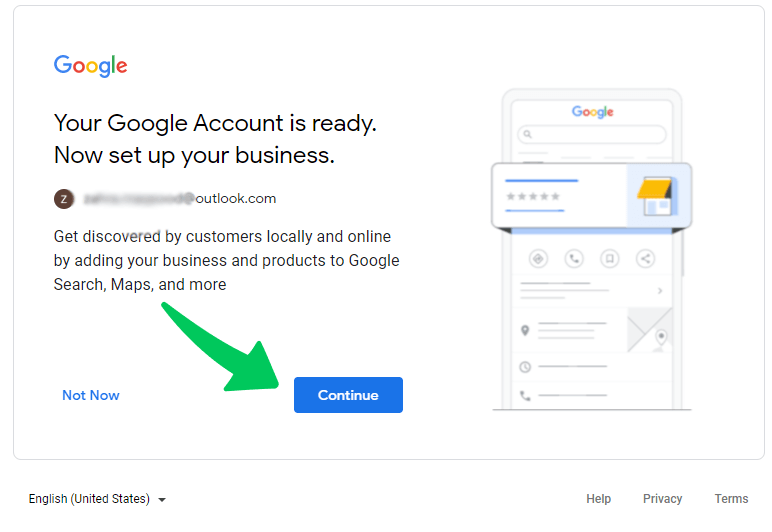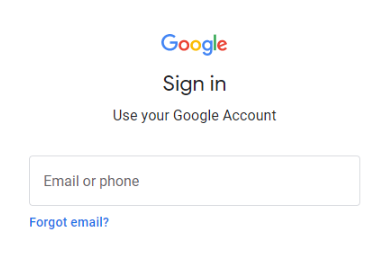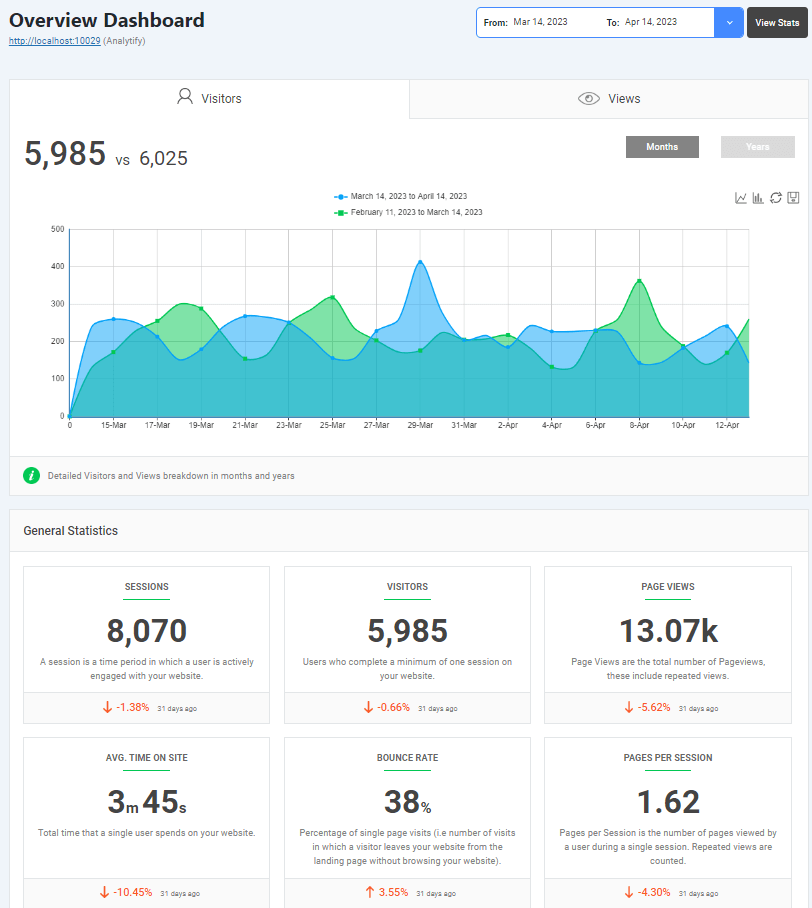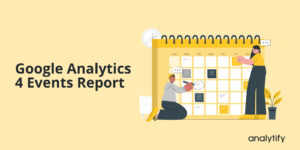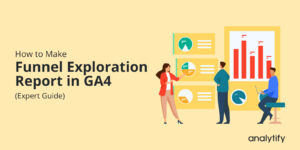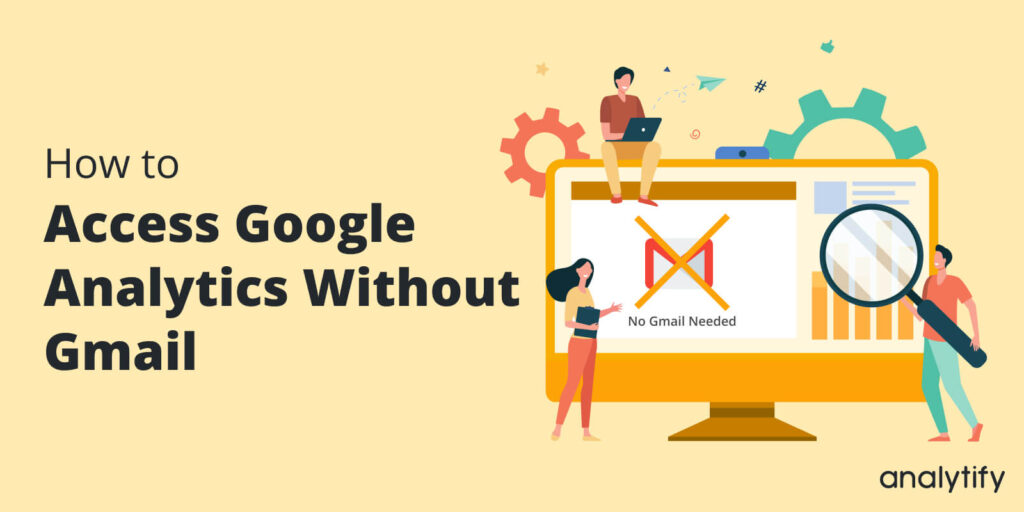
How to Access Google Analytics Without Gmail?
Are you aiming to access Google Analytics without Gmail account?
It’s a common query that pops up for many users and businesses. After all, not everyone uses Gmail as their primary email service. So, let’s tackle the elephant in the room: Can you use Google Analytics without Gmail?
The simple answer is yes, but it comes with a few caveats and steps. Google Analytics typically requires a Google account to access its services. While Gmail is the most common type of Google account, it’s not the only way to access Google Analytics without Gmail.
Gmail is one of the most popular email services globally, boasting more than 1.5 billion active users.
But did you know that Apple dominates the email client market with a whopping 58% share? (Oberlo) That’s right, over half of email users globally are tapping away at Apple’s email platforms to connect and communicate.
Understanding these statistics is crucial as they shed light on the widespread use of both email and Gmail, making it essential to explore methods for accessing Google Analytics without being tied to a Gmail account.
Google allows users to access Google Analytics without Gmail account, ensuring you’re not restricted to using Gmail to dive into the ocean of data that Google Analytics provides.
Whether it’s a professional email associated with your domain or a different email service you’re comfortable with, you can sign up for Google Analytics without Gmail.
In this guide, we’ll explore alternative methods to access Google Analytics with your preferred email address.
Let’s set sail and explore how you can tap into the power of Google Analytics, liberate yourself from the belief that Gmail is a necessity, and use Google Analytics without Gmail to make data-driven decisions that steer your business to success.
Get 60% OFF Analytify! Use Code BFCM60
Supercharge your analytics with Analytify this Black Friday! Enjoy a 60% discount and unlock effortless Google Analytics integration for your WordPress site. Track insights, boost performance, and make data-driven decisions. Hurry—this exclusive deal ends 2nd December!
In this article:
What is a Google Account?
A Google Account is the master key to unlocking all Google services and products. It’s a user account that provides access, authentication, and authorization to various Google services, including Google Analytics. It’s important to note that while all Gmail accounts are Google Accounts, the reverse is not true. You do not need a Gmail-specific email to create a Google Account. This distinction is critical when you want to access Google Analytics without Gmail.
When we discuss Google Analytics without Gmail, we’re talking about using a Google Account that is not tied to a Gmail email. This could be an email account from a different provider used to create a Google Account, giving you access to Google Analytics. Businesses and individuals can Sign up for Google Analytics without Gmail and use their preferred email addresses.
In the next section, we’ll break down how you can establish a Google Account with a non-Gmail email and how to Access Google Analytics without Gmail account.
How to Access Google Analytics Without Gmail Account (Step by Step)
You can access Google Analytics with a Google account. For it, you can create a Google account(If you don’t already have one) using a non-Gmail email address.
There are two options to access.
Option 1: Through your personal email address.
Option 2: Through your Google Workspace email.
Note: In both cases, if your email address is not registered as a Google account, you need to follow the same procedure.
Step 1: Go To Google Analytics Website
First, you need to visit the Google Analytics website.
Step 2: Create an Account.
Click on Create Account.
Step 3: Choose A Purpose
Choose a purpose for creating a Google account, e.g., Managing my business.
Then Click on Next.
Step 4: Fill in the Required Information
In this step, you will need to fill in your information, including your full name, email address, and the password for your account.
Remember that you need to enter a new password to create a Google account, not the password of the email address that you entered.
After this, click on Next.
Step 5: Verify Your Email Address
You will receive a verification code in your email. Open your email box and copy the code you receive.
Step 6: Enter the Verification Code
Go back to where you were creating the account. Enter the verification code and click on the Verify button.
Step 7: Enter Your Personal Details
After completing the verification, you must put in some personal information, including your phone number, date of birth, and gender.
Then click on the Next button.
Step 8: Accept the Privacy and Terms
After completing the contact and personal details, you’ll be navigated to the Terms and Conditions section.
Read this Privacy and terms and then click on the I agree button.
Step 9: Google Account Successfully Created
Congratulations! You have successfully created a Google account.
After doing all that, you won’t need a Gmail account to use Google Analytics.
Now, you simply setup your GA4 account.
These are a lot of steps, but if you have a Gmail account, you’ve probably done them all before.
Well, there’s still a more straightforward way if your business uses a Google email address for professionals.
Login to Google Analytics through Your Google Workspace Account
Google Workspace (formerly known as G Suite) offers a suite of tools and services that include Gmail, Docs, Drive, and Calendar for business. If your organization uses Google Workspace, you can easily access Google Analytics. Here’s how to log in to Google Analytics through your Google Workspace Account:
Step 1: Ensure You Have a Google Workspace Account
- Verify Your Google Workspace Account: Confirm with your organization’s IT department or the Google Workspace administrator that you have an active Google Workspace account. This account will usually be your work email address hosted by Google but does not end in @gmail.com.
- Google Workspace Administrator Permissions: Make sure your Google Workspace administrator has granted you access to Google Analytics. The administrator may need to enable Google Analytics for your organization if it hasn’t been done already.
Step 2: Access Google Analytics
- Navigate to Google Analytics: Open your web browser and go to the Google Analytics website.
- Choose to Sign In with Google Workspace: Click the Sign in button at the top right of the page and select Analytics or go directly to the Google Analytics sign-in page.
- Enter Your Google Workspace Email: When prompted, enter your Google Workspace email address and password. It will be the email address provided by your organization, not a personal Gmail account.
Next, you can set up your Google Analytics 4 Account.
What Other Options Can You Use Besides Google Analytics?
While Google Analytics is a popular choice for website analytics, there are other options available. If you prefer not to use Google’s products for privacy concerns or other reasons, have a variety of alternatives. Some noteworthy analytics tools offer robust insights into your website’s performance:
These services may offer similar or limited features to Google Analytics; it’s important to remember that it is the most popular and recommended web analytics service and can be used with other Google services like Google Ads and Google Search Console.
Use Analytify for your WordPress Analytics
With Analytify, the best WordPress plugin for analytics, you can seamlessly monitor your website’s performance from your WordPress dashboard. Gone are the days of switching between multiple tabs and platforms.
Analytify simplifies the process, giving you the power to access essential Google Analytics data in one convenient place i.e., your WordPress dashboard.
Try Analytify today and experience the difference for yourself. Your website deserves the best, and so do you!
Get 60% OFF Analytify! Use Code BFCM60
Supercharge your analytics with Analytify this Black Friday! Enjoy a 60% discount and unlock effortless Google Analytics integration for your WordPress site. Track insights, boost performance, and make data-driven decisions. Hurry—this exclusive deal ends 2nd December!
Frequently Asked Questions
Can I use Google Analytics with an email other than Gmail?
Yes, you can use Google Analytics with any email address by creating a Google Account with your preferred email.
Is it possible to access Google Analytics through Google Workspace?
Absolutely. You can log in to Google Analytics using your Google Workspace account, which uses your organization’s domain name.
Do I need to switch to Gmail to get the most out of Google Analytics?
No, you don’t need to switch to Gmail. Google Analytics can be accessed and utilized to its full extent with any Google Account, regardless of the email service used.
Can I manage user permissions in Google Analytics without a Gmail account?
Yes, user permissions can be managed within Google Analytics regardless of the email service associated with your Google Account.
Is Google Analytics free to use?
Google Analytics offers a free version suitable for most small to medium-sized businesses. There is also a paid version called Google Analytics 360 for enterprise-level users.
Conclusion
The need to access Google Analytics without Gmail is not just a possibility but a practical option for many users. We’ve uncovered that a Google Account is more than just Gmail; you can use Google Analytics without Gmail. By setting up a Google Account with your current email, you bypass the need for Gmail, allowing you to sign in to Google Analytics without Gmail.
For those with Google Workspace, the process is even more integrated. You can sign up for Google Analytics without Gmail and manage your analytics with the same professionalism and domain-specific branding your business embodies. Plus, we’ve explored that if Google Analytics doesn’t quite fit your needs or if you’re seeking alternatives, various other robust analytics platforms are available.
This comprehensive blog has aimed to answer the pivotal question: Can you use Google Analytics without Gmail? And with every step, we’ve affirmed that you can. So whether you’re a business owner, a blogger, or an SEO enthusiast, the doors to detailed data analysis are open without needing a Gmail address.
How do you integrate Google Analytics with Your WordPress site? For this, read an easy guide: How To Integrate Analytify With Google Analytics 4 (GA4)?
Now, we’re eager to hear about your experiences. Have you tried to access Google Analytics without Gmail? Let us know your answers and queries in the comment below.