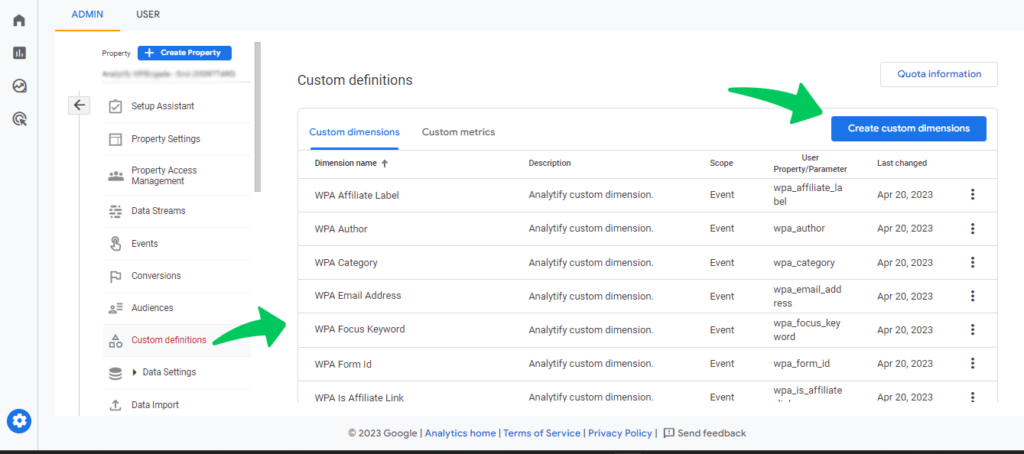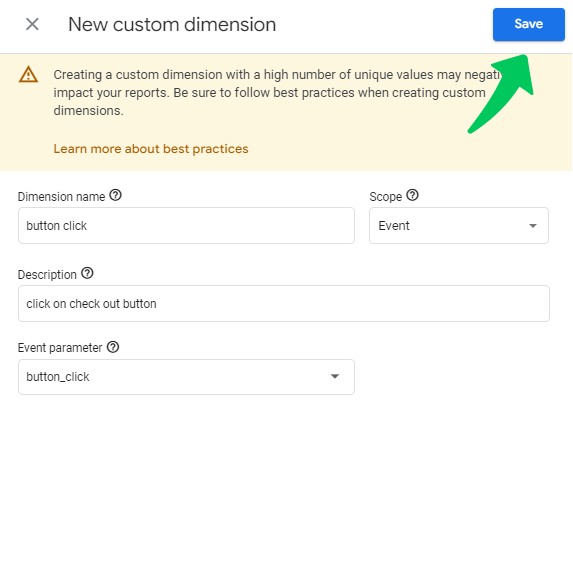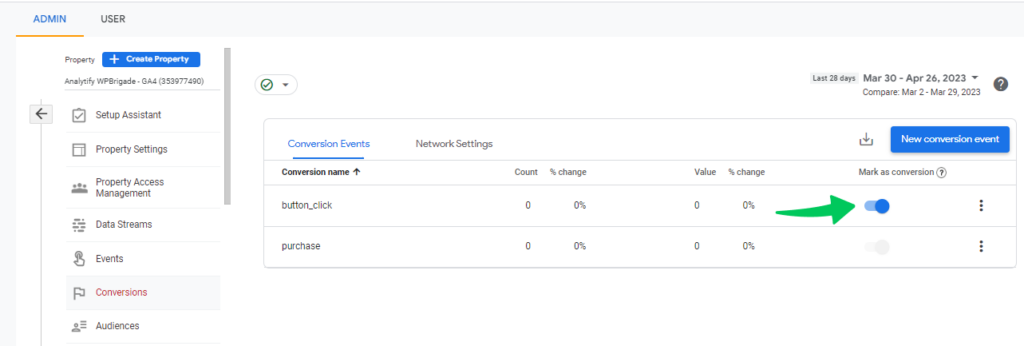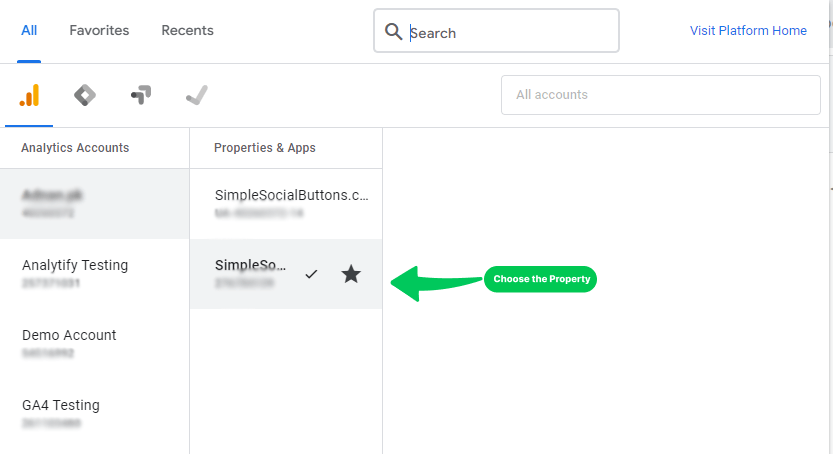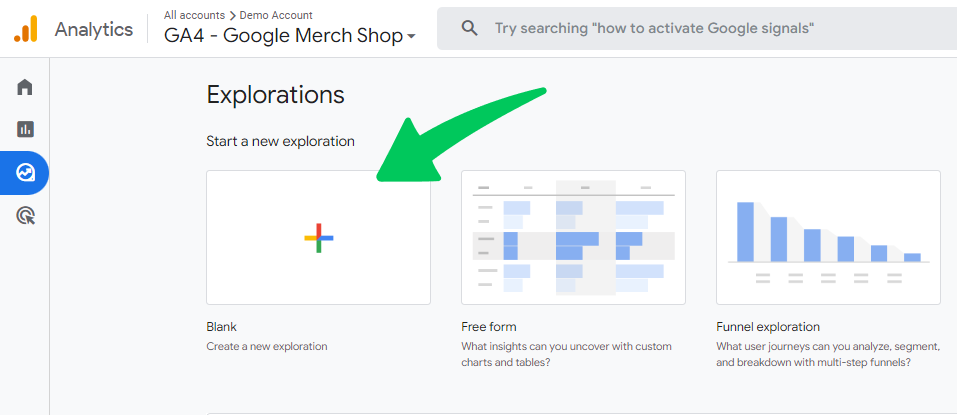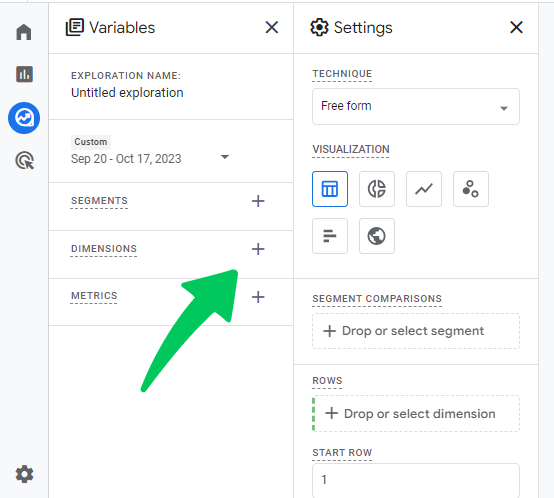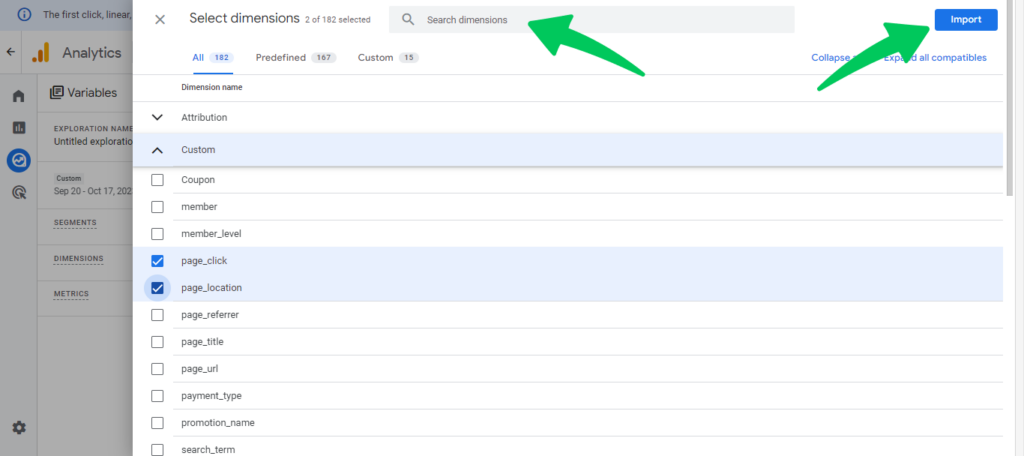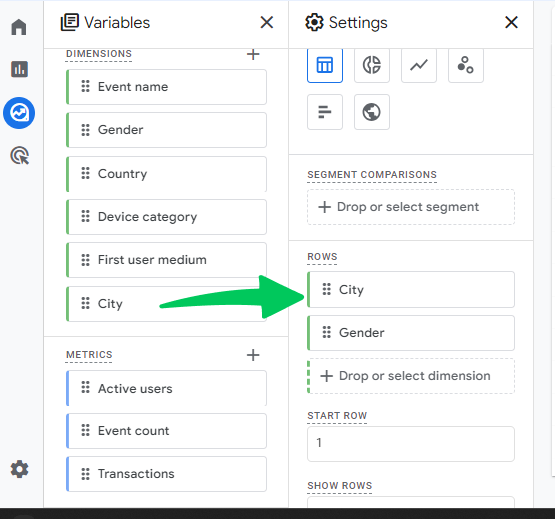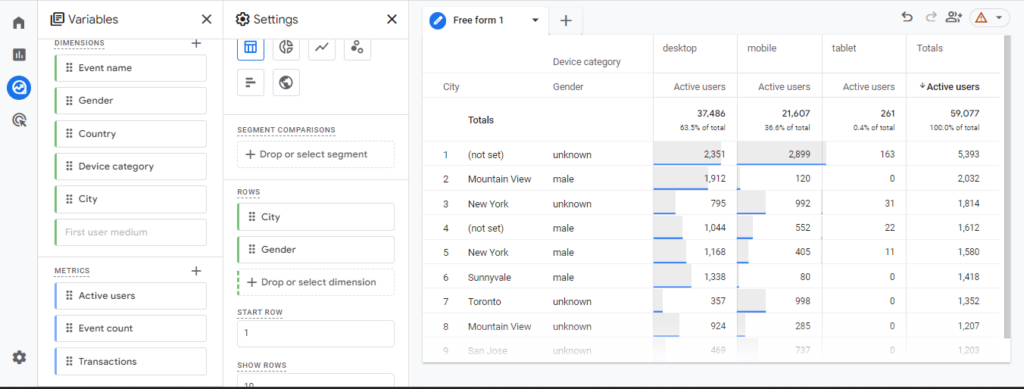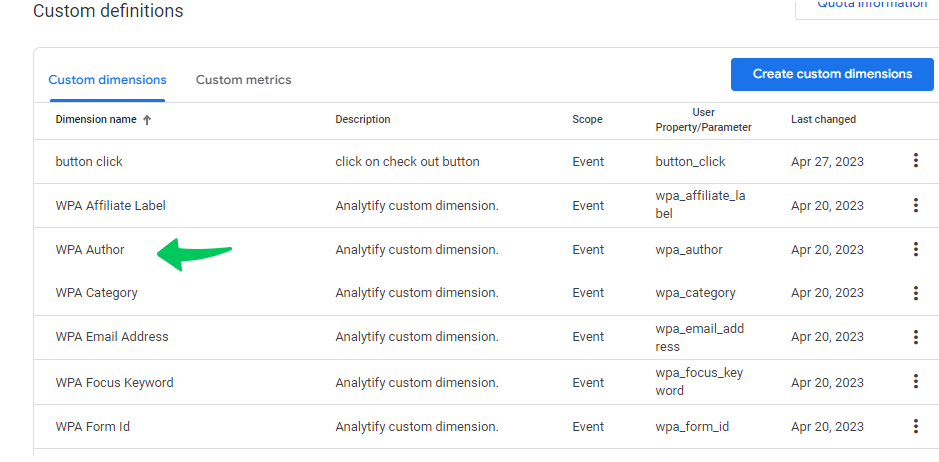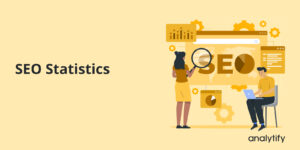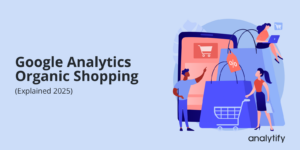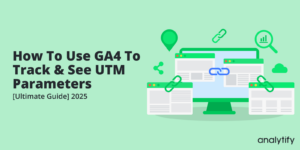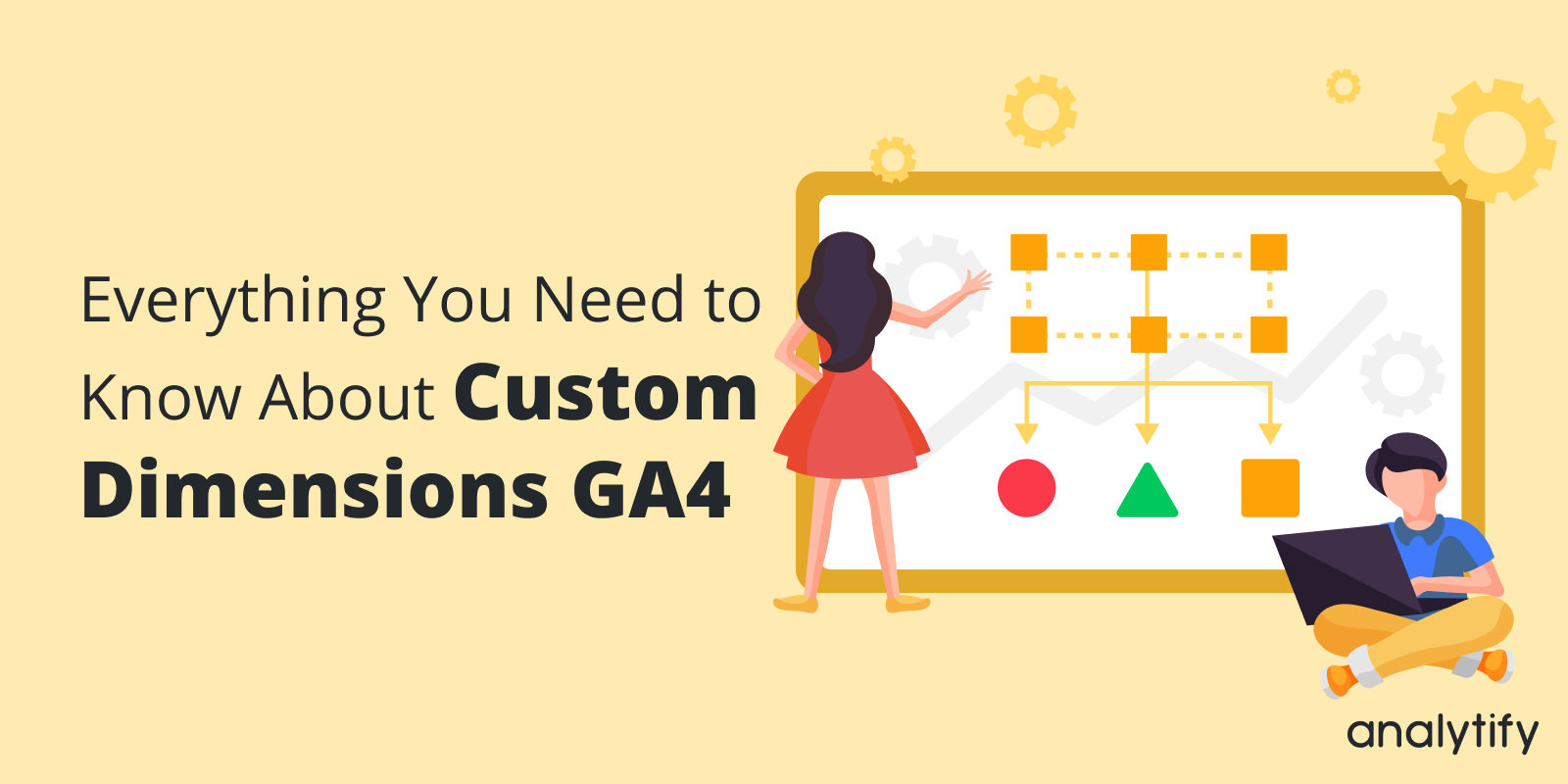
Everything You Need to Know About GA4 Custom Dimensions
Are you ready to use GA4 custom dimensions for website analytics and user behavior insights? Learn more about custom dimensions and how Analytify can help you master this game-changing tool.
Google Analytics 4 (GA4) has a powerful feature called custom dimensions, which lets you collect and analyze data specific to your business. You can track and measure certain acts or attributes that GA4 doesn’t automatically record by setting up custom dimensions. This gives you more information about how your website works and how people use it so you can make decisions leading to more conversions and revenue.
In this blog post, we’ll discuss in detail about GA4 custom dimensions.
In this article:
What are GA4 Custom Dimensions?
What exactly are custom dimensions in GA4, and how do they amplify your data collection strategies?
In the simplest terms, custom dimensions are customized data points you can set up in Google Analytics to collect specific data that Google Analytics doesn’t automatically track. They empower you to capture data tailored to your business’s unique needs, giving you deeper insights and a richer understanding of user behaviors. Whether you’re tracking user characteristics, event specifics, item details, or unique metrics, custom dimensions are the tool you need.
Types of GA4 Custom Dimensions
In GA4, there are mainly 4 types of custom dimensions:
1. User-Scoped Custom Dimensions
User-scoped custom dimensions allow you to assign data based on individual user characteristics. For instance, if you want to segment your users based on their membership level (like ‘Free’, ‘Premium’, or ‘VIP’), a user-scoped custom dimension can come in handy. It helps in understanding patterns or behaviors specific to a group of users.
2. Event-Scoped Custom Dimension
Event-scoped custom dimensions help add additional data to specific events tracked on your website. Imagine wanting to track which blog posts are leading to sign-ups. Creating an event-scoped custom dimension lets you specify which blog post title led to the sign-up event, giving deeper insights into your content performance.
3. Item-Scoped Custom Dimension
Item-scoped custom dimensions are related to products or items on eCommerce platforms. If you sell multiple product variants, like colors or sizes, this dimension can help segregate data accordingly. It allows for more nuanced insights into product preferences and can influence inventory or marketing decisions.
4. Custom Metrics
Beyond dimensions, custom metrics are about counting or quantifying specific data points. Instead of categorizing or labeling data, custom metrics measure it. For example, a custom metric would be the ideal choice if you wanted to track the average reading time for a blog post or the total number of shares for an article.
GA4 Custom Dimensions vs UA Custom Dimensions
When discussing GA4 custom dimensions, it’s essential to understand how they differ from the Universal Analytics (UA) custom dimensions. While both offer tailored data collection, their approach, capabilities, and configuration have evolved significantly.
- Flexibility in Configuration
GA4: With GA4, setting up custom dimensions is more intuitive. GA4 is event-based, meaning you can configure and send custom dimensions on the fly without needing a new tracking code.
UA: In Universal Analytics, every custom dimension required its unique index, which meant a more meticulous setup and potential for errors.
- Differences in Scopes
GA4: The introduction of new scopes, such as ‘item-scoped’, aligns more with the user-centric and event-centric approach of GA4. It allows for more precise data collection, especially for eCommerce platforms.
UA: UA offered session, user, hit, and product scopes. While these were powerful, they were not as intuitive or adaptable as GA4’s scopes.
- Data Retention and Access
GA4: GA4 provides more extended data retention and real-time data access, making it easier for businesses to make decisions based on fresh insights.
UA: While UA also had real-time capabilities, the data retention policies were stricter, which could sometimes limit long-term analysis.
- Integration and Compatibility
GA4: GA4 is designed for the modern web. It boasts better integration with contemporary tools and platforms, making working with various marketing and analytics tools easier.
UA: While UA was a pioneer in its time, some integrations could be clunky, especially with newer third-party tools.
- Event Tracking
GA4: GA4’s event tracking is more robust, allowing for a broader range of custom dimensions attached to specific events enhancing the depth of insights.
UA: Event tracking in UA was more rigid, with limited custom dimensions that could be tied to events.
While UA custom dimensions laid the foundation, GA4 custom dimensions have taken the concept to the next level. With enhanced scopes, flexibility, and integration capabilities, GA4 ensures businesses can tailor their data collection strategy more effectively and derive richer insights.
As you consider transitioning or enhancing your analytics setup, understanding these differences will be a key to unlocking the potential of custom dimensions in Google Analytics.
How to Choose the Right GA4 Custom Dimensions
Choosing the right custom dimensions can be a game-changer for your website analytics. But how do you ensure you select the right dimensions for your site? Let’s first understand the importance of this selection.
Importance of Choosing the Right Custom Dimensions
- Relevance: Custom dimensions should align with your business objectives. Tracking irrelevant data can clutter your analytics and mask important insights.
- Efficiency: By focusing on relevant dimensions, you streamline data collection, making analysis quicker and more effective.
- Precision: The right dimensions help narrow down user behavior patterns, leading to more accurate marketing and business strategies.
Brief Overview To Choose the Custom Dimensions
Follow these steps to make a custom dimension that works well for your business:
Figure Out What Your Company Needs
Start by looking at the goals and aims of your business. Find out what exact data points or metrics are most important for understanding how your website or app works, how people use it, and how well it converts.
Pick the Right Lens
Choose whether the custom dimension should be at the person, session, or event level based on your business needs. Each view has a different goal and can tell you about other parts of how well your website or app works.
Define the Custom Dimension Properly
Specify the name of the custom dimension and the numbers it will track. Make sure the name is clear and tells you what it is so that you and your team can find it quickly in your analytics reports.
Test the Implementation
Once you’ve put the custom dimension into place, you should test it to ensure it’s tracking the right data points. Check your GA4 reports to ensure the custom dimension data is being received and shown how you want it to be.
Analyze and Improve
Look at the data collected by your custom dimension regularly to learn more about how well your website or app is doing. Use this information to make choices based on data and improve your marketing, user experience, and conversion rates.
By doing these steps, you can make custom measurements that fit your business needs and give you more information about how your website or app is doing.
How to Set Up Custom Dimensions in GA4
GA4 has a three-step process for setting up custom dimensions:
1. Make the New Dimension in GA4
- Go to the Google Analytics account.
- Click on the admin button in the left below corner.
- Then select your GA4 property and navigate to Custom Definitions>>Create Custom Dimensions.
By clicking on Create custom dimensions, you’ll be navigated to the new page to create dimensions.
2. Set up and Save New Dimension
- Give your custom dimension a name, and under the Scope heading, decide what it will be used for (user or event).
- Then decide an Event parameter and save the dimension.
Keep in mind that it will take about 24 to 48 hours for this report to be set up and for data to start coming through. After it’s set up, you’ll be able to see it on the Conversions page, where you can Mark it as a conversion, as shown in the picture below.
How to Find your GA4 Custom Dimensions Reports
Step 1: Access Your GA4 Property
Log in to your Google Analytics account and select the GA4 property you want to work with.
Step 2: Navigate to the Explore Tab
In the left-hand navigation menu, under Reports, click on Explore.
Begin by selecting a template. For this example, let’s go with a Blank template.
Step 3: Add Dimensions and Metrics
To customize your report, click the plus “+” icons under the Variables column.
Use the search bar to find the dimensions and metrics you want. Once you’ve found them, click Import.
Step 4: Organize Your Data
After importing dimensions, drag and drop them into the Rows section within the Tab Settings.
Do the same for your selected metrics, placing them in the Values section.
Step 5: View Your Data
All done! Your custom report is now populated with data.
How can Analytify Help you Master Custom Dimensions in GA4?
Custom dimensions are undeniably powerful. However, setting them up, monitoring, and analyzing their output can be challenging without the right tools. That’s where Analytify steps in. Here’s how Analytify, specially designed for WordPress users, makes mastering GA4 custom dimensions a breeze:
1. User-Friendly Interface
While Google Analytics offers a plethora of data, it can be overwhelming. Analytify presents a cleaner, more intuitive dashboard. It makes navigating and understanding custom dimensions in Google Analytics more accessible, even for beginners.
2. Seamless Integration
With Analytify’s smooth integration with WordPress, you can set up and monitor custom dimensions directly from your website’s backend.
3. Custom Reports
Analytify gives you an easy-to-use dashboard that lets you quickly see and examine your custom dimension data. It comes with pre-built reports and visualizations that are made for unique dimensions. This makes it easy to spot trends, patterns, and groups of people so you can effectively analyze and make choices based on the data.
4. Pre-built Custom Dimensions
If you need help figuring out where to start, Analytify offers a set of pre-configured custom dimensions tailored for typical WordPress needs. From tracking author performance to post types, it has you covered.
You can enhance data tracking with Custom Dimensions add-on, an inbuilt add-on of Analytify Pro. It extends Analytify’s functionality by tracking additional custom data in your Google Analytics reports. With its help you can track the author’s performance of your blog posts, the category or tags of your blog posts, post types, campaigns, or source that brought them to your website, and more.
GA4 Custom Dimensions FAQs
What are GA4 custom dimensions?
In Google Analytics 4, custom dimensions are user-defined measures that let you track and look at specific data points about your website or app. They can be used to learn more about how users act, how well material works, and how ecommerce works.
What kinds of custom dimensions are there in GA4?
GA4 has three main kinds of custom dimensions: dimensions at the user level, dimensions at the session level, and dimensions at the event level. Each of these dimensions is linked to a single user, a single-user session, or a unique event.
How do I set up custom dimensions in GA4?
Setting up custom dimensions in GA4 involves making the custom dimension in the GA4 interface, putting it in the tracking code for your website or app, and ensuring that the data is sent to GA4 along with the appropriate events or user properties.
What is Analytify?
Analytify is a plugin for advanced analytics that makes it easier to set up specific dimensions in GA4 and use them. It is easy to set up and offers custom reports, pre-built custom dimensions, advanced segmentation, and interaction with other popular tools.
Conclusion
GA4 custom dimensions give you the freedom and power to track and look at important data for your business. Using these custom metrics lets you learn more about how users behave, how well your content performs, and how your ecommerce business is doing. This will help you make better choices, leading to growth and success.
In this blog, we have covered in detail, from understanding GA4 Custom dimensions to the differences from their UA counterparts. Tools like Analytify further make it even easier to set up and analyze custom dimensions so you can easily use them to their full potential.
Whether you are new to GA4 or have been using it for a long time, custom dimensions are a great way to find the secret potential in your data and steer your business toward continued success.
You may also like to learn about some Important Ways To Increase Website Traffic on WordPress.
We’d love to hear your thoughts, questions, and experiences. Have you encountered any challenges or successes in implementing GA4 custom dimensions? Share your experiences, thoughts, and questions in the comments below!