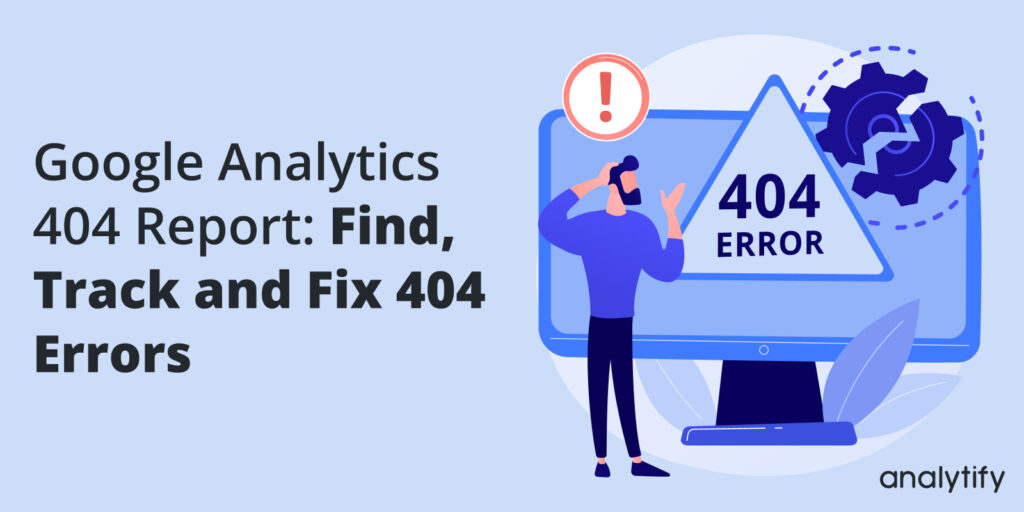
Google Analytics 404 Report: How to Quickly Find and Fix 404 Errors
Do you want to find and fix 404 errors in Google Analytics? You’re at the right place!
Broken links can negatively impact the user experience. As such, you need to find all 404 errors on your website and remove them ASAP. The good thing is that Google Analytics (and Analytify) helps you find these broken links. Once you find them, you have several options to deal with these errors.
In this article, we’ll cover the basics of broken links and how to find 404 errors in Google Analytics 4 and fix them. We’ll also cover how Analytify makes it really simple to discover the pages with broken links on WordPress.
Google Analytics 404 Report (TOC):
What is Error Code 404?
Let’s suppose you’re navigating a website, looking for specific information or a product, but instead of finding what you need, you’re greeted with a message saying, “Page not found” or “Error 404. ” This is a 404 error, essentially the internet’s way of saying, “Oops, that page doesn’t exist!”
A 404 error is a standard HTTP response code indicating that the server could not find the client-requested web page or that the URL is unavailable. It doesn’t necessarily mean the page is gone forever; it could have been moved or renamed without redirecting the old URL. This error can significantly impact user experience and site performance, so understanding what causes 404 errors is crucial for website owners and developers.
Regarding web analytics, 404 errors in Google Analytics are like red flags signaling something’s amiss on your site. They can arise from various issues like broken links, outdated content, or mistyped URLs. But fear not, as these errors are trackable and, most importantly, fixable.
What Causes 404 Errors?
Understanding what causes 404 errors is necessary to maintain a healthy, user-friendly website. While these errors are common, their sources can be varied. Let’s break down each of these causes:
- Incorrect URL or Mistyped URL: This is perhaps the most straightforward cause. If a visitor mistypes the URL or follows a link that contains a typographical error, it will lead to a 404 error. It’s akin to finding a house in a neighborhood where the address doesn’t exist.
- Deleted or Moved Content: If a webpage is deleted or its URL is changed without proper redirection, users trying to access the original link will encounter a 404 error. It’s like reaching a store only to find it has moved without any forwarding address.
- Broken Links from Other Websites: When other websites link to a page on your site that no longer exists or has been moved without updating their links, it results in a 404. This situation is beyond your direct control but can be mitigated by monitoring backlinks.
- Server Issues or Downtime: Sometimes, the server hosting your website might have problems or scheduled maintenance, leading to temporary 404 errors. It is similar to a shop temporarily closing for refurbishment.
- Incorrectly Configured Server: If the server where your website is hosted is not correctly set up, it could return 404 errors for existing pages. Think of this as mislabeling rooms in a building – the rooms are there, but the signs are wrong.
- Coding Errors on the Website: Errors in the website’s code especially within dynamic websites that generate URLs, can lead to 404s. It’s like a faulty blueprint leading to a construction error.
- Missing or Corrupted Files: If specific files that the website needs to load a page are missing or corrupted, a 404 error may be displayed. Imagine trying to assemble a product but finding a crucial piece is missing.
- Firewall or Security Settings Blocking Access: Sometimes, security measures can mistakenly block access to parts of your website, resulting in a 404 error. It can be considered a security guard mistakenly preventing entry to a legitimate visitor.
- DNS Issues: Problems with the Domain Name System (DNS) settings can lead to 404 errors. DNS issues are like misdirected mail due to an error in the postal system.
- Website Redesign or Migration: During a website redesign or migration to a new domain or platform, pages might temporarily or permanently be unavailable, causing 404 errors.
Each of these causes requires a unique approach to identification and resolution. Recognizing the source is the first step towards rectifying the issue ensuring a smooth experience for your website’s visitors.
Next, we’ll discuss the impacts of 404 errors on your website and user experience. Understanding these effects is necessary for implementing the right solutions to maintain your site’s health and user satisfaction.
Effects of 404 Error on a Website
While the causes of 404 errors are diverse, their impacts on a website can be damaging. These effects range from tangible issues like lost revenue to more subtle ones like diminished user trust. Let’s discuss these effects:
- Poor User Experience: Encountering a 404 error can frustrate and confuse visitors. It disrupts their browsing experience and can leave a negative impression, leading to a higher bounce rate. It’s like hitting a dead end when you expect a clear path.
- Decrease in Traffic: Search engines strive to provide the best user experience, and a website riddled with 404 errors is seen as less reliable. It can lead to lower rankings in search engine results pages (SERPs), decreasing organic traffic.
- Lost Revenue: For websites that rely on e-commerce or online transactions, 404 errors can directly impact the bottom line. A potential customer encountering a 404 error may leave the site, losing sales opportunities and revenue.
- Damage to Brand Reputation: Frequent 404 errors can tarnish a brand’s reputation. Users may perceive the site as poorly maintained or unreliable, reducing their trust and likelihood to engage with the brand in the future.
- Negative Impact on SEO: Search engines may penalize sites with numerous 404 errors, viewing them as a sign of neglect. It can negatively impact SEO efforts, making it harder for the website to rank well and be discovered by new users.
- Wasted Resources: Whenever a user encounters a 404 error, server resources are used to process this request. These wasted resources can add up, especially on high-traffic sites, potentially slowing down the website for other users.
- Lost Backlinks: If a page with external backlinks is deleted or moved without proper redirection, those valuable backlinks lead to 404 errors. It not only loses the direct referral traffic but also diminishes the SEO benefits those backlinks provide.
- Decreased PageRank: Google’s PageRank algorithm considers the quality and quantity of links to a page to determine its importance. Consistent 404 errors, especially on pages with backlinks, can negatively signal Google PageRank, making the website less visible in Google’s search results.
- Missed Opportunities: Visitors who encounter a 404 error may not return to your site, resulting in missed opportunities for engagement, conversion, and revenue.
- Difficulty in Website Maintenance: Managing too many 404 errors can take time and effort, making website maintenance more challenging.
How to Find 404 Errors in GA4 (Google Analytics 404 Reporting)
Google Analytics offers some simple ways of tracking 404 pages. Let’s learn how to track 404 errors in Google Analytics 4:
I. Track 404 Errors Google Analytics through Engagement Report
Step 1: Open the Pages and Screen Report
First, login to your GA4 account.
Then navigate to Reports >> Engagement >> Pages and Screen.
This is where you get the insights of your website’s pages.
Step 2: Select Page Title and Screen Class as Primary Dimension
To filter out 404 pages, select Page title and screen class as your primary dimension.
Step 3: Select the Secondary Dimension
Next, click on the + icon next to the primary dimension.
Navigate to Page/screen >> Page path and screen class.
Add Page path and screen class as the secondary dimension. This secondary dimension adds another layer to your search, enabling a detailed page view.
Step 4: Search Your 404 Pages
The final step is straightforward. In the search box, type the title of your 404 page (for example, if it’s page unavailable or 404 Page Errors) and hit enter. This action will reveal all the pages that don’t exist but were searched by your users.
This method, while easy and direct, has its limitations. It provides a list of non-existent pages that users attempted to visit, but consider the practicality. Repeating this process daily, weekly, or monthly would be tedious.
For a more user-friendly solution, consider setting up an exploration from a template in GA4. This approach saves time and provides deeper insights into the 404 errors on your site, enabling you to address them more effectively.
II. Track 404 Errors through the Exploration Report
Creating an exploration report in GA4 is an effective method for analyzing and monitoring 404 pages. To construct this from the ground up, simply follow these straightforward steps:
Step 1: Start a New Exploration
- Navigate to the Explore section in the left menu of GA4.
- Select Create a New Exploration and opt for the Blank template.
Step 2: Naming Your Exploration
- Assign a name to your exploration, such as Error 404 Report.
Step 3: Add Dimensions
- Begin by clicking the + sign to incorporate dimensions into your blank report.
- Under the Predefined tab, locate Page / Screen and choose the following dimensions:
- Page path/screen class
- Page referrer
- Page title
- Additionally, select the Event name under the Event category.
- Click Import to add these dimensions to your exploration.
Step 4: Setting Up Rows
- Drag these dimensions into the Rows section of the Tab settings panel:
- Page Path/Screen Class: Identifies the non-existent part of the URL.
- Page Referrer: Determines the origin of the error, which could be an external domain or a URL from your site.
- Page Title: It tells about the titles of the pages.
Step 5: Implementing Filters
- Add the Event name and Page title to the Filter box in the Tab settings panel.
- For the ‘Page title’ filter, input the specific terms your 404 page uses, such as “Page not found” or “Error 404. “
- Set the ‘Event’ filter to an exact match for “page_view,” as this event is important for the report.
- Click Apply for both filters.
Step 6: Adding Event Count Metric
- Click the ‘+’ in the Metrics field within the Variables panel to include a new metric.
- Choose Event count under Events and import it.
- Finally, drag the Event count from the Metrics box to the Values box in the Tab settings panel.
Your exploration should now display data. If it doesn’t, this could mean a setup issue or no 404 errors occurred during the selected date range. Your custom 404 exploration is now ready and will be accessible under the ‘Explorations’ templates in the future.
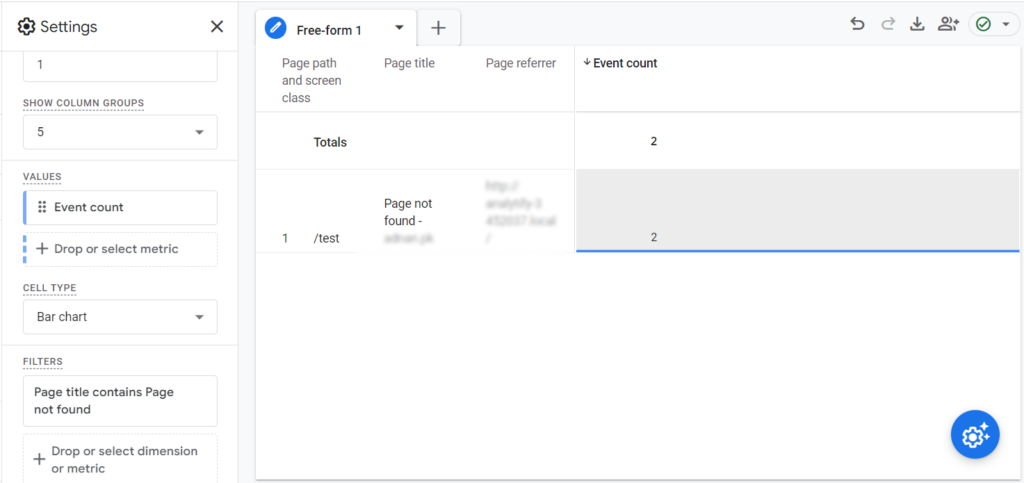
While tracking and identifying 404 errors in GA4 is a straightforward process, the real challenge lies in pinpointing and prioritizing these issues. It’s time to adopt a holistic approach to thoroughly understand and address the underlying causes of these errors on your website.
How to Fix 404 Errors
After identifying the 404 errors on your website using Google Analytics 4, the next step is to address and fix them. Correcting these errors enhances user experience, improves SEO, and maintains the integrity of your website. Here’s a step-by-step guide on how to fix 404 errors:
- Redirect the 404 Page: If the page has moved, use a 301 redirect to guide users to the new web location. It ensures that users and search engines are directed to the correct page, maintaining your SEO value and providing a seamless user experience.
- Restore Deleted Pages: If a page with significant traffic or backlinks has been deleted, consider restoring it. If restoring isn’t an option, redirect users to a similar or relevant page.
- Fix Broken Links: Regularly check for and repair broken links within your website. You can do this manually or using a broken link checker tool like SEMrush. Ensuring all internal links lead to the correct pages improves navigation and user satisfaction.
- Update External Links: If other websites link to pages on your site that no longer exist, contact them and provide the updated links. This will maintain the quality of backlinks and prevent 404 errors from external sources.
- Optimize Your 404 Page: 404 errors can still occur despite your best efforts. Optimize your 404 page with helpful links, a search bar, or a redirect to your homepage. It keeps the user engaged rather than leaving them at a dead end.
- Conduct Regular Audits: Regularly audit your website for 404 errors, especially after redesigning or site migration. This proactive approach helps identify and fix errors before they impact users.
- Educate Your Team: Make sure your team understands the importance of correct linking and URL structuring. Human error can often lead to 404 errors, so awareness and training are key.
By following these steps, you can effectively manage and fix 404 errors, enhancing your website’s overall health and performance.
How to Find 404 Errors in WordPress?
For WordPress website owners, managing 404 errors is crucial for maintaining a smooth user experience and robust SEO. Analytify, a powerful WordPress plugin, simplifies this process by integrating seamlessly with Google Analytics. Here’s a step-by-step guide on how to find 404 errors in WordPress using Analytify.
Step 1: Install and Set Up Analytify
The first step is to install Analytify on your WordPress site. Read How to Install And Activate Analytify Pro Plugin.
Step 2: Enable 404 Tracking
Fortunately, with Analytify, enabling the tracking of 404 pages is straightforward. It provides valuable insights into broken links and missing content, allowing you to address these issues promptly.
Read our guide on How to Enable Google Analytics 404 Pages Tracking.
Step 3: Access the 404 Error Reports
Go to the Analytify dashboard, and you’ll see information about the 404 error in several cards.
The first instance is the Top Pages By Views card, which shows the top pages that receive website visitors. If you see the website’s Page Not Found URL on the list, pay close attention to the number of views. It’s time to investigate the underlying reasons if the number is high.
404 errors get their dedicated card where you can see the URL of the page(s) and the number of hits each URL received. So, for example, if you see Page Not Found URLs in the top page’s card, you should check this card to find more details about the pages.
FAQs
How do I track 404 errors in Google Analytics effectively?
To effectively track 404 errors in Google Analytics, set up a custom page for them with a unique title tag and filter your reports by this title. Then, use the Behavior section to analyze the frequency and source of these errors.
Can I set up automated alerts in Google Analytics for 404 errors?
Yes, you can set up automated alerts in Google Analytics for 404 errors. Create a custom alert in the Admin panel to notify you when pageviews for your 404 error page increase.
Are there specific reports in Google Analytics for 404 error tracking?
Google Analytics doesn’t have a specific report labeled for 404 errors, but you can customize the Pages and Screens report to track them by filtering for your 404 page’s unique title or URL.
What is the importance of monitoring 404 errors in website analytics?
Monitoring 404 errors is crucial for maintaining a good user experience, identifying broken links, and enhancing SEO efforts. It’s an essential aspect of Google Analytics error tracking.
How can I use event tracking to identify 404 errors in Google Analytics?
In Google Analytics, you can use event tracking to monitor 404 errors by setting up a tag in Google Tag Manager to trigger an event whenever a user lands on a 404 error page.
Are there alternative tools for tracking 404 errors besides Google Analytics?
Yes, there are alternative tools, such as a broken link checker, a soft 404 checker, and various SEO tools, like SEMrush, that can help you track 404 errors besides Google Analytics.
Can 404 errors affect my website’s SEO performance?
Yes, 404 errors can impact your website’s SEO performance. They can lead to a poor user experience and affect your site’s ranking in search engine results pages (SERPs).
Should I prioritize fixing 404 errors with high bounce rates first?
Yes, prioritizing fixing 404 errors with high bounce rates is a good strategy, as these are likely causing a significant negative impact on user experience and SEO.
What are the common causes of 404 errors in Google Analytics?
Common causes of 404 errors include incorrect or mistyped URLs, deleted or moved content, broken links from external sites, server issues, and changes due to website redesign or migration.
How often should I review my website for 404 errors in Google Analytics?
Reviewing your website for 404 errors should be part of your site maintenance regularly. Monthly reviews are recommended, but the frequency can increase depending on your website’s size and dynamics.
Are there WordPress plugins to integrate 404 error tracking with Google Analytics?
Yes, WordPress plugins like Analytify help integrate 404 error tracking with Google Analytics, providing a streamlined way to monitor and address these issues directly from your WordPress dashboard.
How do I interpret Behavior Flow in relation to 404 errors?
Behavior Flow in Google Analytics can be used to see how users navigate your site and where they encounter 404 errors. It helps in understanding the user’s journey leading up to the error.
Can server issues contribute to an increase in 404 errors in Google Analytics?
Yes, server issues can contribute to an increase in 404 errors. Problems like server downtime or misconfigurations can make pages temporarily unavailable, leading to 404 responses.
What steps can I take to prevent 404 errors on my website?
To prevent 404 errors, regularly check and fix broken links, ensure proper redirection during site updates, maintain consistent URL structures, and monitor server health.
Is there a correlation between site speed and the occurrence of 404 errors?
While site speed itself doesn’t directly cause 404 errors, slow-loading pages can sometimes be misinterpreted as 404s. Ensuring optimal site speed can improve overall site health and user experience.
Conclusion
To conclude, 404 errors can significantly impact a website’s performance, user experience, SEO ranking, and overall reputation. Proactively managing these errors is essential for maintaining a healthy, user-friendly, and successful website.
With the information provided, identifying and addressing these errors should now be a more straightforward task. Remember, tools like Analytify simplify tracking 404 errors on your WordPress site, making it easier to keep tabs on these elusive pages. However, it’s crucial to regularly monitor for 404 errors in Google Analytics and take timely action. Whether it’s through redirection, fixing broken links, or optimizing your 404 pages, these steps are essential in enhancing your website’s user experience and maintaining its SEO health. Stay vigilant, and keep your digital space error-free and user-friendly.
We hope that this guide has helped you know how to find 404 errors in Google Analytics.
You may also like to read our detailed guide on How to Fix Google Analytics Not Working.
Have you encountered any challenges while tracking or fixing 404 errors on your website? We’d love to hear about your experiences and any tips you have discovered. Share your stories in the comments below.

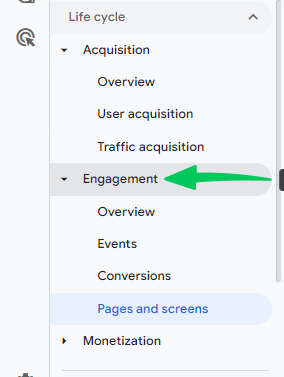
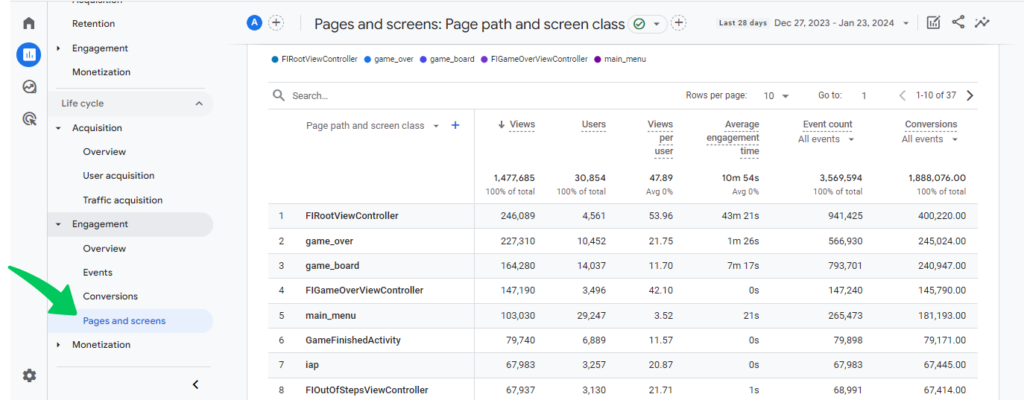
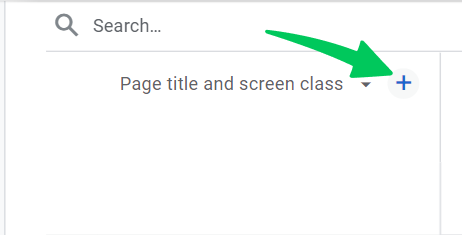
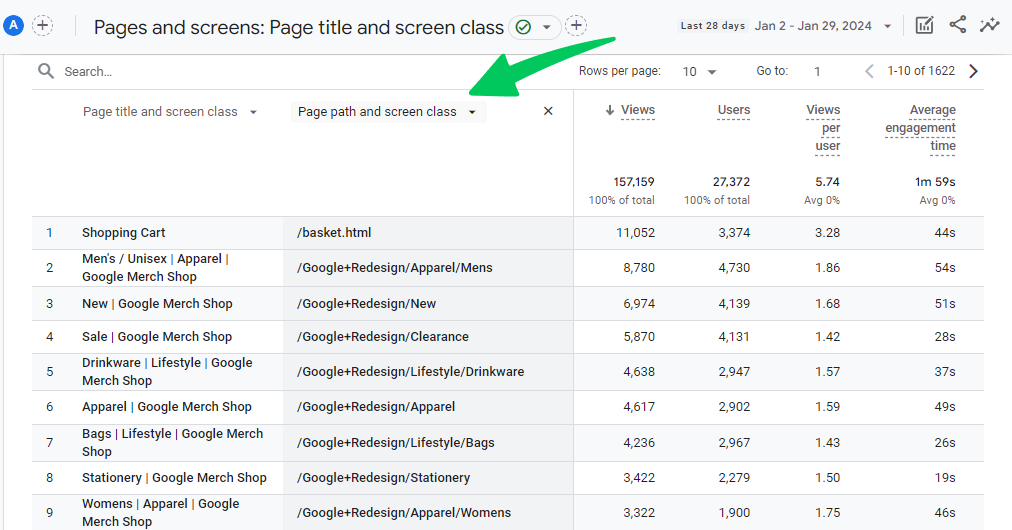
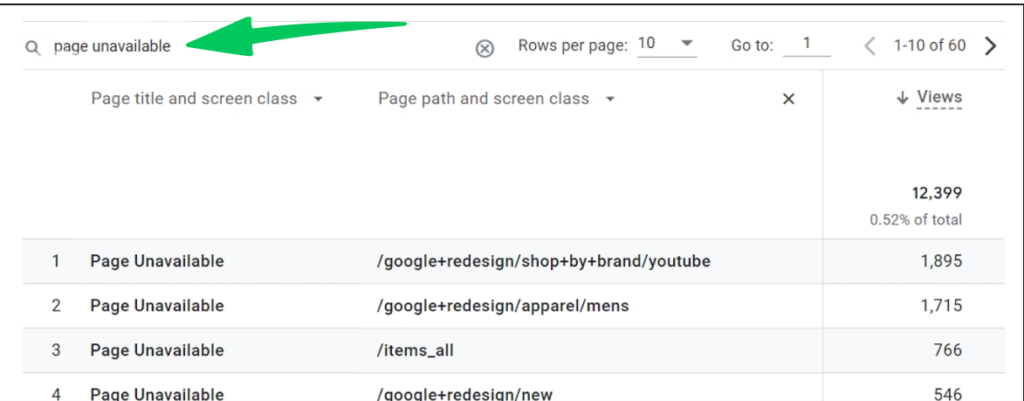
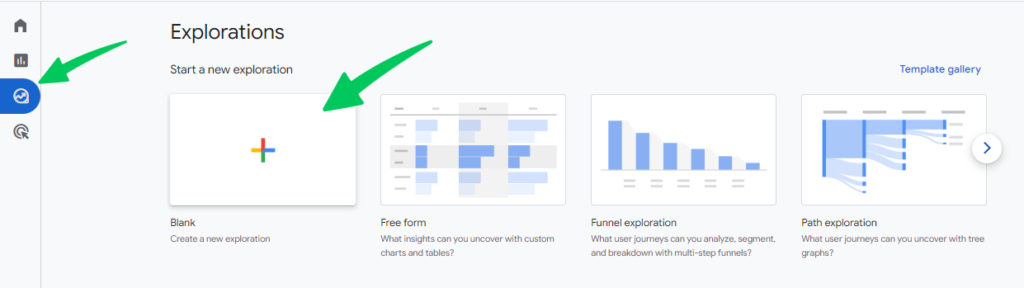
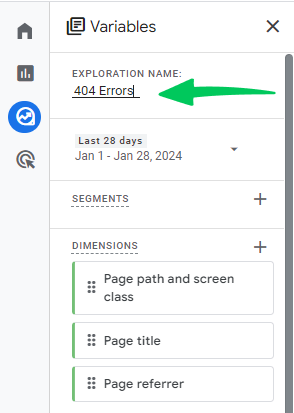
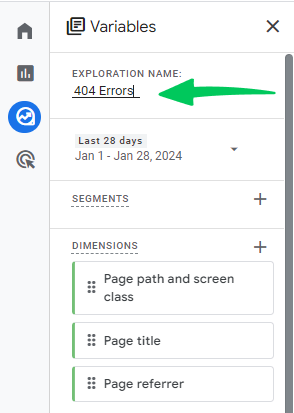
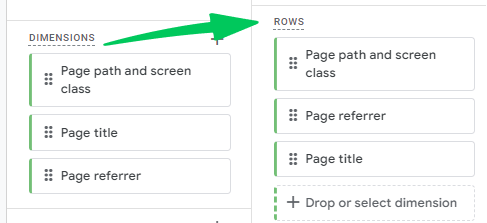
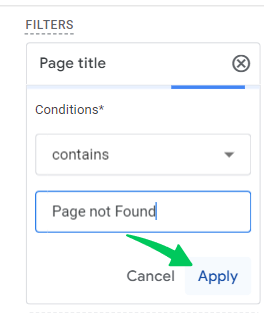
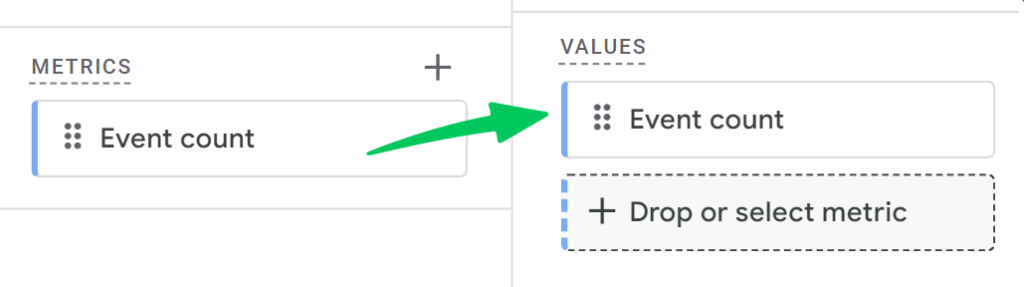
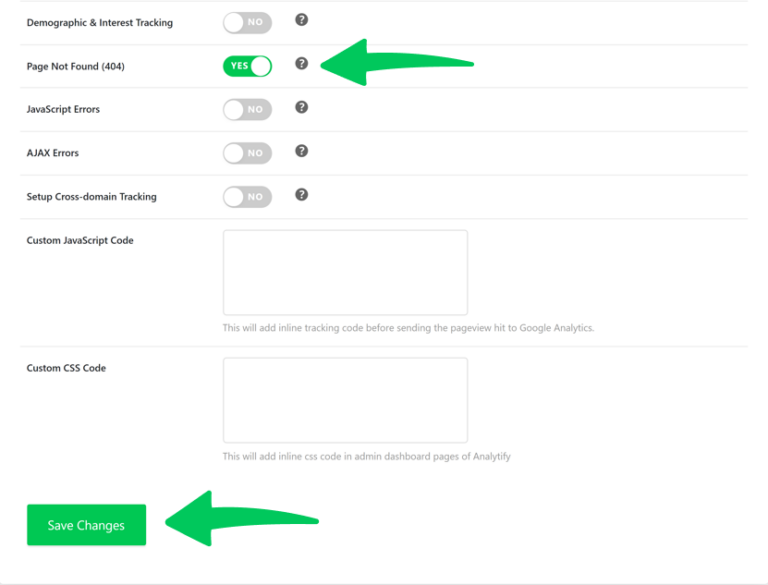

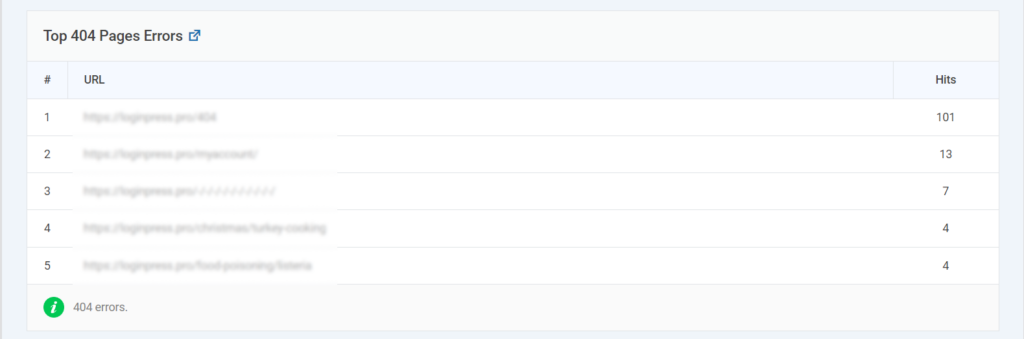

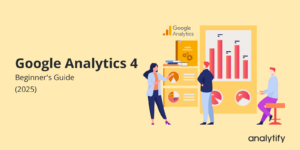
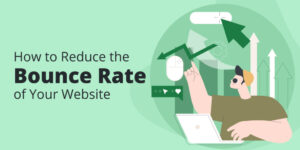
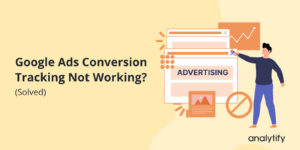
My Google Analytics doesn’t show a Customizations option.