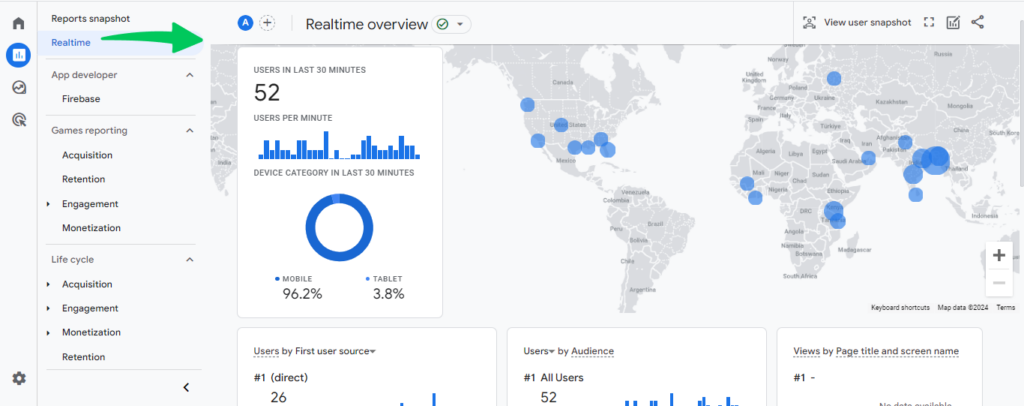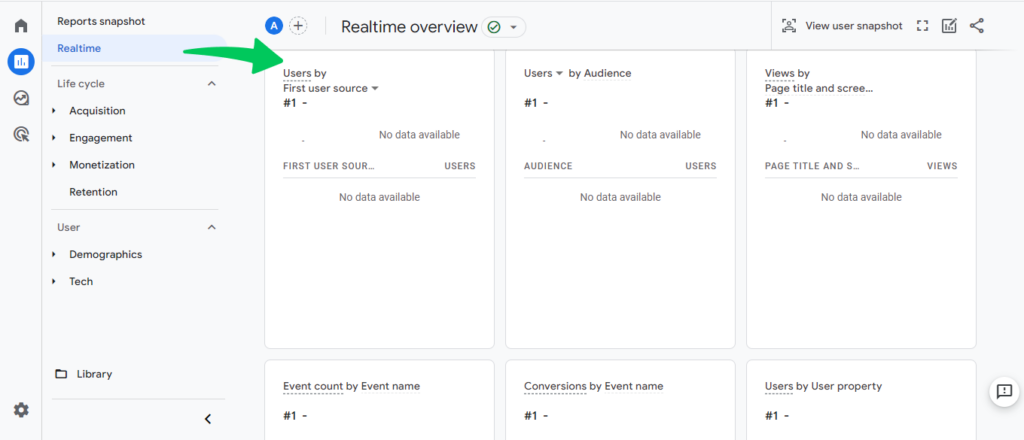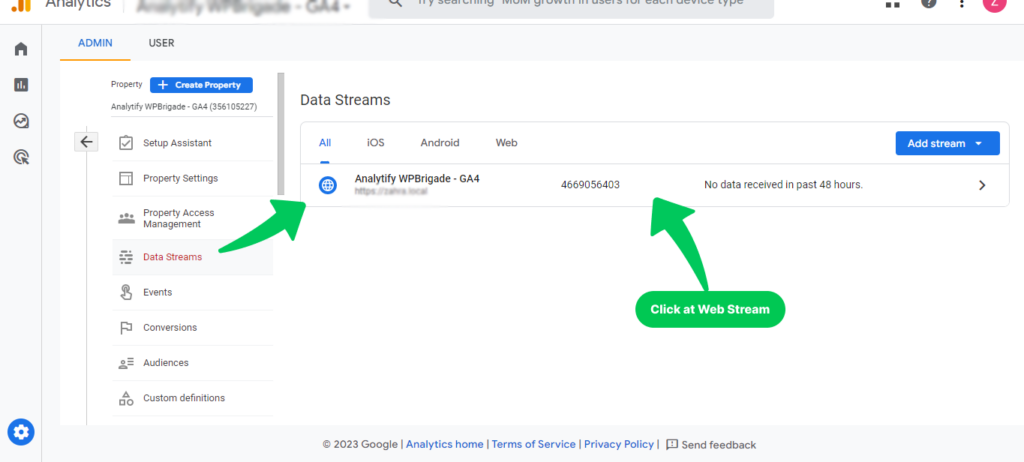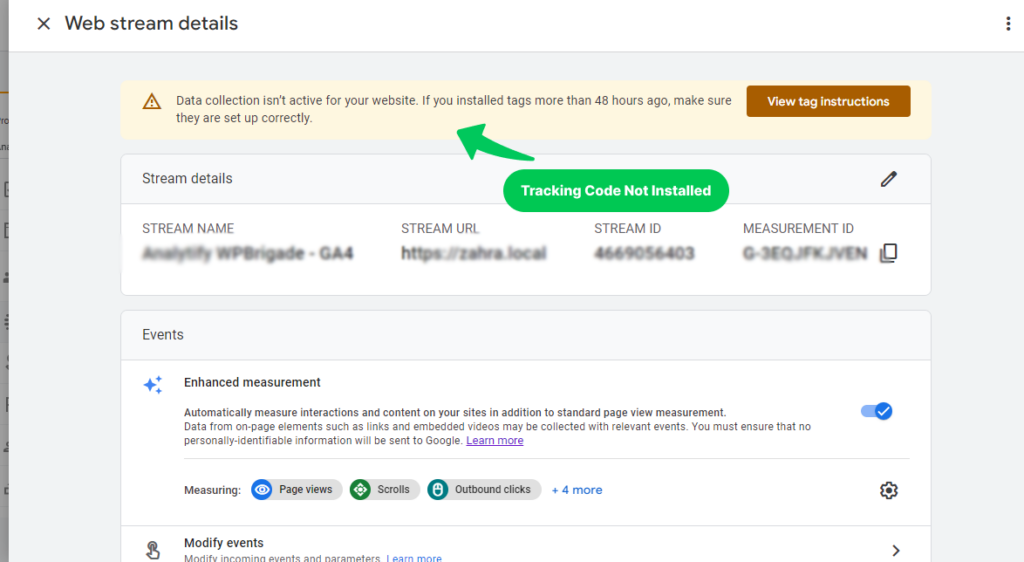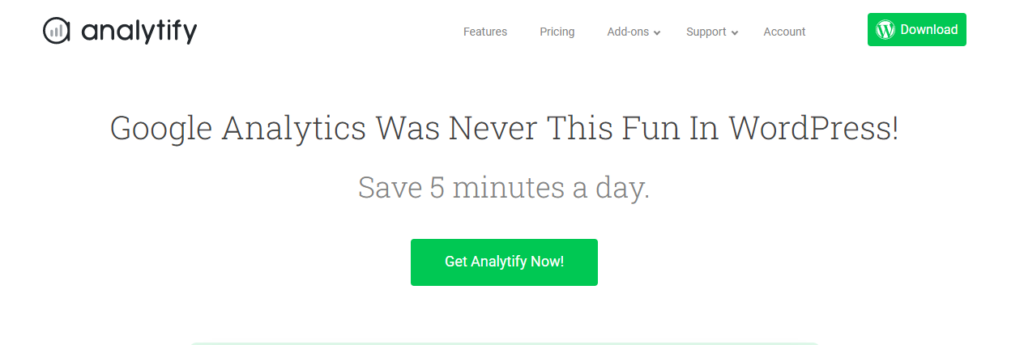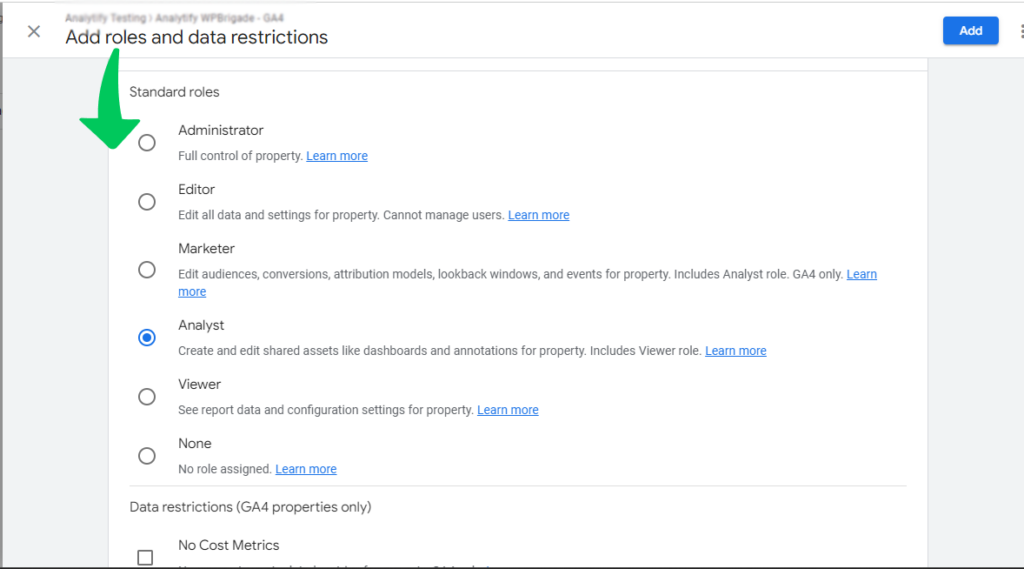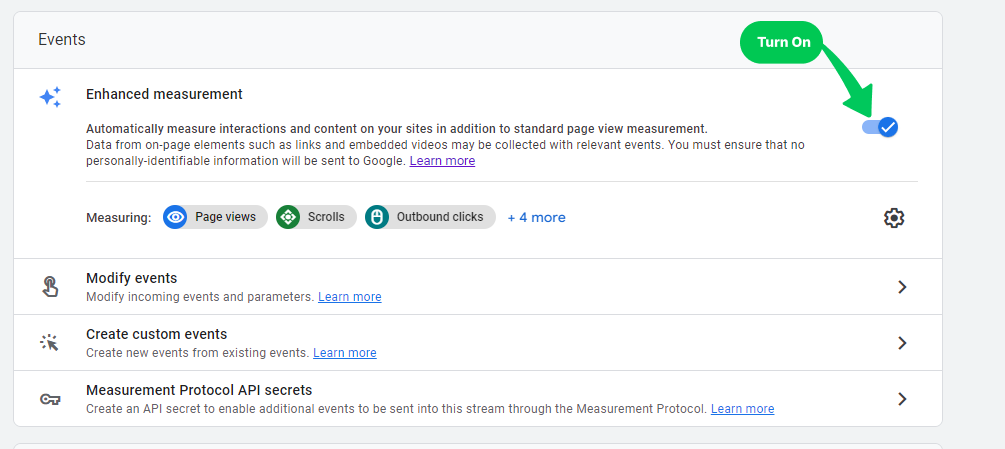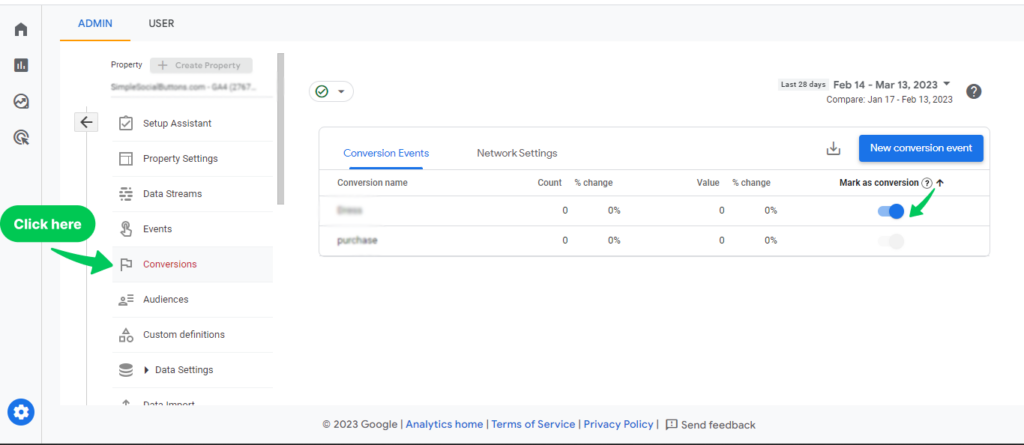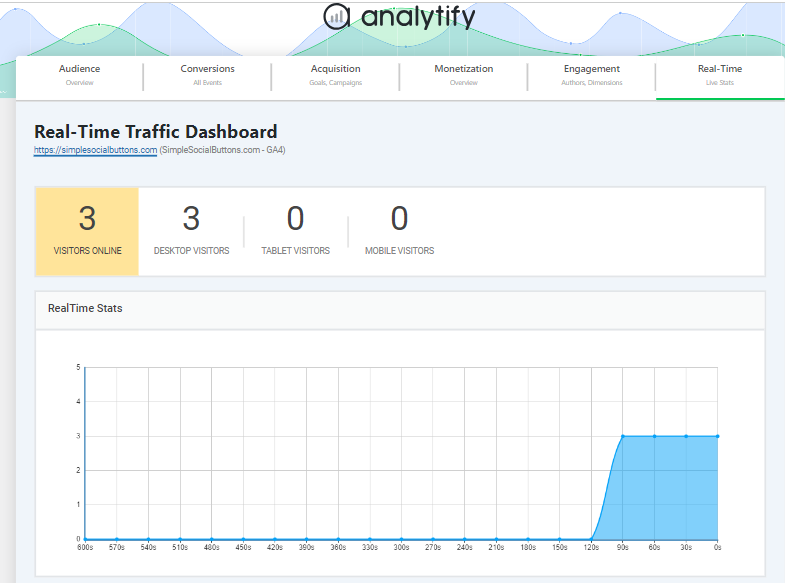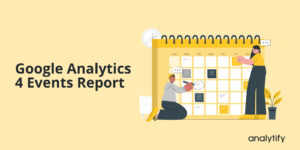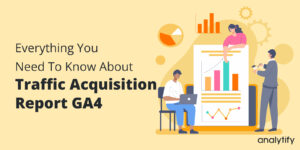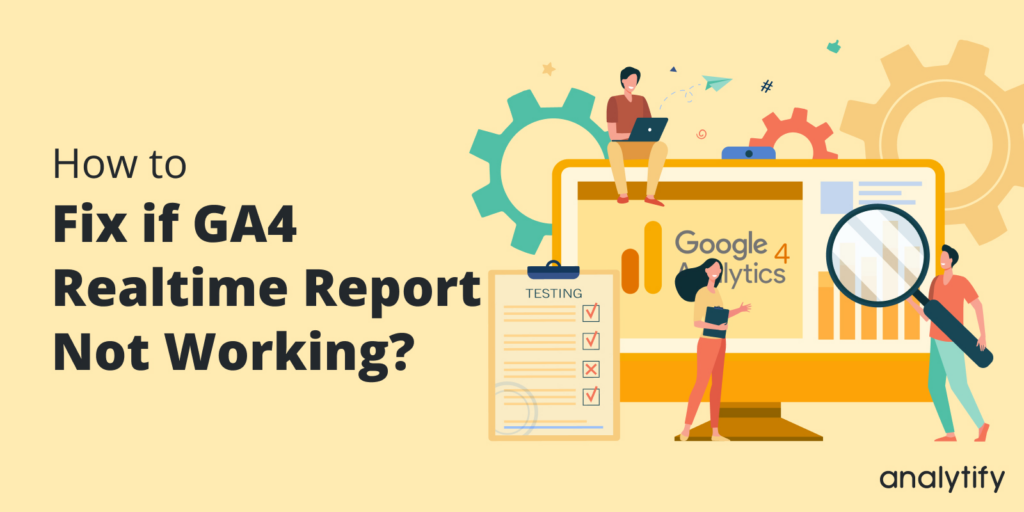
How to Fix Google Analytics Real Time Not Working? (2025)
Are you struggling with Google Analytics Real Time Not Working? Don’t worry, this article will help you fix it in no time!
Google Analytics Real-time reports offer a dynamic and immediate view of user activities on your website. Sometime issues arise with Google Analytics Real Time Reporting, you’re not alone. Many users experience similar frustrations with GA4 Real Time not working.
In this blog post, we’ll look at some of the most common reasons why your Google Analytics real time reports are not working and how to fix them.
In this article:
Understanding GA4 Real Time Reports
Google Analytics real time reports provide an immediate view of user activity on your website. When someone visits your site, their actions are displayed in real-time. This feature is incredibly useful for tracking the immediate effects of your marketing campaigns, understanding user behavior, and making quick, data-driven decisions.
To watch real time reports in GA4, you need to navigate to GA4 Reports>>Realtime.
Real time reports in Google Analytics show various metrics such as the number of active users on the site, the pages they’re viewing, the geographic locations they’re coming from, and the traffic sources driving them to your site.
Understanding the Google Analytics real time reporting is important. Whether tracking a new blog post, monitoring a marketing campaign, or observing day-to-day user behavior, real-time reporting provides invaluable insights that can help shape your digital strategy.
Let’s learn the detailed steps and tips to ensure your Google Analytics runs smoothly.
8 Reasons Your GA4 Realtime Report May Not Work (How to Fix Them)
GA4 is the new property on Google Analytics and has replaced Universal Analytics since July 01, 2023.
For beginners, GA4 can be complicated to get started with. But nobody is immune to the pitfalls of inexperience. Let’s begin with the most basic explanation for why your GA4 Realtime Report might not work.
1. Incorrect Tracking Code
The first and most common reason the Google Analytics 4 Realtime report may not work is an incorrect tracking code installation. If the tracking code is not installed correctly, the GA4 real-time report cannot capture data.
How do you check whether tracking codes were installed correctly or not?
There are Two Options for checking tracking codes:
- Option 1: Through Google Tag Assistant Chrome Extension
- Option 2: Through Web Stream Details.
Let’s see it in detail.
- Option 1: Through Google Tag Assistant Chrome Extension
If you have already put Google tags, you can use the Google Tag Assistant Chrome extension to check if the tracking code is installed correctly. This tool will help you identify any tracking code installation issues and guide you on how to fix them.
Note: Make sure you select the right GA4 property for which you want to see the Realtime report or check tracking codes.
- Option 2: Through Web Stream Details
You can also check whether tracking Codes are installed correctly or not through Web Stream details in GA4. Navigate to Admin>>GA4 Property>>Data Streams for this.
You’ll be navigated to the next page by clicking on your web stream, where you can see Data Stream Details. It will show you if you’ve not installed tags correctly, as shown in the picture below.
However, if you don’t know web development, adding tracking codes will be complicated for you. So, if you’ve added tracking codes yet, Analytify is your best option.
Analytify supports Google Analytics Integration, so you won’t need to add tracking codes manually. You can quickly analyze the Facebook traffic coming to your website.
Note: Analytify is the best WordPress plugin that provides you with powerful analytics and tracking capabilities for their website. It is a popular and easy-to-use plugin that tracks a website’s traffic, user behavior, and other important metrics. Analytify makes stats easy for you. Even if you don’t know how to see stats, you can easily track your data through Analytify.
How to Fix Incorrect Tracking Code Issue?
To fix it, you’ll need to re-add tracking codes through Google tags if it’s not added correctly. And if you don’t know how to add tracking codes, we suggest you install Analytify, a WordPress plugin, on your WordPress Site. It’ll automatically help Google Analytics to track your website data. So, you won’t need to add codes to integrate your site with Google Analytics.
2. Unauthorized Access
If you’re not an administrator of a Google Analytics account and don’t have the proper permission to see real time data, the Realtime report won’t show you any data.
How to Fix it?
You need at least the Viewer or Analyst role to the Google Analytics account or the respective GA4 property to see real-time data. If you don’t have this level of access, you will need to ask the owner or administrator of the account for it.
The administrator will navigate to Property Access Management or Account Access Management and assign you an appropriate role.
3. An Issue with Applied Filters
If you have filters on your Google Analytics view, the Realtime report cannot show custom events. Some data can be kept from being tracked using filters, which can change the Realtime report.
How to Fix It?
You can go to the “Filters” section of your Google Analytics view and look at the active filters to see if filters are affecting the Realtime report. If any filters affect the Realtime report, you can either turn them off or make a new view without them. You’ve to navigate to Admin >> Data settings >>Data filters. You can see if that is the case, then you can fix it yourself. You can see in the picture below internal traffic is excluded. So it won’t appear in the Realtime report.

Sometimes, your website is configured to Google Analytics correctly, and there is no tracking code issue. Still, you can face No Data or Missing Data issues in Realtime reports.
So, if you’ve confirmed that you have put tracking codes correctly and chosen the right GA4 property to track data, your Google Analytics 4 Real Time report still needs to be fixed.
To understand the limitations of Google Analytics data collection and the specific data that GA4 is unable to track, refer to this article: What Data is Google Analytics Unable to Track?
4. Enhanced Measurement Off
Enhanced measurement automatically measures interaction and content on your site, including page views, scrolls, Site Search, outbound clicks, file downloads, video engagement, and Form interactions. If you accidentally turn off Enhanced Measurement feature, GA4 will stop tracking major events, which may ultimately effect the real time report.
How to Fix It?
To check if Enhance Measurement is off or on, choose the data stream by clicking on it under Admin >> Data Streams in the property column, as shown below.
Make your Enhanced Measurement feature is on. If it’s off, you won’t be able to track some events in the Realtime report.
You may also like to Read: What is Google Analytics Measurement ID?
5. Conversion Events (not Activated)
Events, that you have marked as conversions are known as Conversion events. If you haven’t set them upright, you won’t be able to track them in a Realtime report. This is applicable only if you don’t see conversion events data.
How to Fix It?
By heading to Admin >> Conversions, you can quickly see which conversions are turned on. Set them right so you can see the data in a Realtime report.
6. Browser Problem
If none of the above fixes work, the problem can be with your device or browser.
However, there’s a rare chance of Google Analytics going down, as previously happened in April 2022. In this case, the RT report will also not work.
How to Fix It?
The problem might be fixed by deleting the cache and cookies from your browser or by trying a new browser.
7. Ad Blockers or Browser Extensions
One of the less obvious yet common reasons for Google Analytics Real Time not working is the presence of ad blockers or specific browser extensions. These tools, designed to enhance user privacy and browsing experience, can interfere with how Google Analytics collects and reports data.
How Ad Blockers and Browser Extensions Affect GA4
- Blocking Scripts: Many ad blockers and privacy-focused extensions block scripts perceived as tracking mechanisms. Since GA4 relies on such scripts to track user activity, these blockers can prevent GA4 from recording real-time data.
- Altering Page Code: Some extensions modify page code to block ads or trackers, which can disrupt the GA4 tracking code embedded on your website, leading to inaccurate or missing data in your real-time reports.
How do you fix ad blocker issues interfering with real-time reporting?
By addressing the potential impact of ad blockers and browser extensions, you can improve the accuracy and reliability of your Google Analytics real time reporting and ensure that you’re getting the most out of real time reports in Google Analytics.
- Disable Ad Blockers and Extensions Temporarily: The simplest solution is to temporarily disable ad blockers or other extensions and check if the real-time reporting in GA4 starts working. It can help determine if these tools indeed cause the issue.
- Use Incognito Mode: Browsing in incognito or private mode with extensions disabled can help identify if they are causing the issue. If GA4 real-time data appears in this mode, then extensions in the normal mode are likely the culprits.
- Check for Extension Conflicts: Sometimes, the issue may be with specific extensions. Test by disabling extensions individually to identify any particular one causing the problem.
- Update Website Code: Ensure your website’s code is up-to-date and compatible with modern browser standards. Outdated code can sometimes conflict with browser extensions, leading to issues like GA4 real time not working.
- Contact Extension Developers: If a particular extension is identified as the cause, consider contacting its developers for a solution or advice.
8. No Active Users: A Common Cause for GA4 Real Time Report Issues
When dealing with Google Analytics Real Time not working, an overlooked reason could be the lack of active users on your site at the given time. It might seem straightforward, but it’s fundamental to consider before delving into more complex troubleshooting.
Understanding the ‘No Active Users’ Scenario in GA4:
- Real-Time Reports Depend on User Activity: The real-time report in GA4 shows the activities of users currently on your site. If there are no visitors at the moment, the report will naturally show no data.
- Testing Outside Peak Hours: If you’re checking the real-time report during off-peak hours or when your website typically experiences low traffic, the chances of seeing ‘no active users’ are higher.
How to Fix It?
- Test Traffic: The simplest way to verify if the real-time reporting works is to create some test traffic. You can do this by visiting your website or asking a few colleagues or friends to access it.
- Use Different Devices or Networks: To ensure your activity is tracked, try accessing your website from different devices or networks. This is especially important if your IP address is excluded in GA settings.
- Check the Time Zone Settings: Make sure the time zone in your GA4 account is set correctly. It ensures that you are looking at the real-time data at the appropriate time.
- Review Your Site’s Analytics History: Understanding your site’s typical traffic patterns can help. If you’re checking during a known low-traffic period, it might be normal to see no active users.
- Monitor for Longer Durations: Sometimes, it’s a matter of timing. Monitor the real-time report over a longer period to see if any users appear.
- Evaluate Marketing Campaigns and SEO: If ‘no active users’ is frequent, it might be time to reevaluate your marketing strategies or SEO to increase traffic.
By considering these points, you can better understand and resolve issues related to GA4 Real time report showing no active users. This will help ensure that your Google Analytics real time reports are functioning correctly and providing valuable insights.
Still not getting any data? See our guide on resolving GA4 no-data issues.
Analytify: A Comprehensive Solution for Accurate Realtime Tracking
For WordPress, particularly for GA4 real-time data tracking, Analytify is a comprehensive solution. It addresses major issues like tag conflicts, data accuracy, and ease of access, making real-time data analysis more efficient and user-friendly. This plugin simplifies the integration and management of Google Analytics within WordPress and enhances real-time reporting capabilities, making it an invaluable tool for any WordPress site owner.
Join 50,000+ Beginners & Professionals who use Analytify to Simplify their Google Analytics!
Focusing on the Real-Time Features/Reporting of Analytify:
- Easy-to-Read Real-Time Dashboards: Analytify provides a user-friendly dashboard that displays real-time data from Google Analytics in a clear and concise way. It includes the number of active users, their geographic locations, the pages they are viewing, and more.
- Streamlined Real-Time Data Access: With Analytify, accessing real-time data is as simple as logging into your WordPress dashboard. There’s no need to navigate through the complex interfaces of Google Analytics.
Google Analytics Real Time Not Working FAQs
Q1: What should I do if my Google Analytics Real Time not working in WordPress?
If you’re experiencing issues with Google Analytics Real Time not working in WordPress, the first step is to check if the GA4 tracking code is implemented correctly. You can also use Analytify to simplify this process and ensure accurate tracking.
Q2: How can I troubleshoot GA4 real time not working on my WordPress site?
To troubleshoot GA4 real time not working, verify your GA4 configuration and check for any conflicts with other plugins. Analytify can assist in identifying and resolving these conflicts, ensuring your real-time data is accurately reported.
Q3: Why is my Google Analytics 4 Real Time not working, and how can Analytify help?
If your Google Analytics 4 Real Time is not working, it could be due to improper tag implementation or browser extension conflicts. Analytify helps by automating the tag management process and providing a user-friendly interface for monitoring real-time data.
Q4: How do I access Google Analytics real time reports in WordPress?
To access Google Analytics real time reports in WordPress, you can use Analytify. It integrates directly with your WordPress dashboard, providing easy access to real-time analytics data without navigating the complex GA interface.
Q5: Can Analytify solve Google Analytics real time reporting issues?
Yes, Analytify can solve many Google analytics real time reporting issues by ensuring proper tag management, providing easy-to-understand real-time data visualizations, and offering compatibility checks with other WordPress plugins.
Q6: Why is GA4 Real Time Report important?
A feature of Google Analytics 4 (GA4) called GA4 Real Time Report lets you see in real-time how many visitors are currently on your website, which pages they are visiting, and where they are coming from. It is important for your marketing goals.
Conclusion
Google Analytics 4 Realtime report is a valuable resource for digital marketers. Encountering issues with Google Analytics Real Time not working or GA4 real time not working can be a significant hurdle for anyone relying on real-time data to make informed decisions.
However, understanding the common causes of these issues and implementing the suggested solutions can significantly alleviate these challenges. From ensuring correct tag implementation to managing browser extensions and understanding GA4 settings, each solution brings you closer to resolving these issues.
For WordPress users, Analytify emerges as a powerful ally, offering a user-friendly interface and simplifying the complexities of Google Analytics, especially in real-time reporting. Using this plugin, you can easily overcome hurdles related to real-time data tracking, ensuring that your analytics are accurate and insightful.
We hope this blog helps to resolve your issue if your Google Analytics 4 Realtime report not working.
You may also need to read How to Fix Not Set Google Analytics [The Easy Way].
Now, you tell us. What strategies have you found most effective in tackling your Google Analytics real-time reporting issues? Share your experiences, and let’s learn from each other!