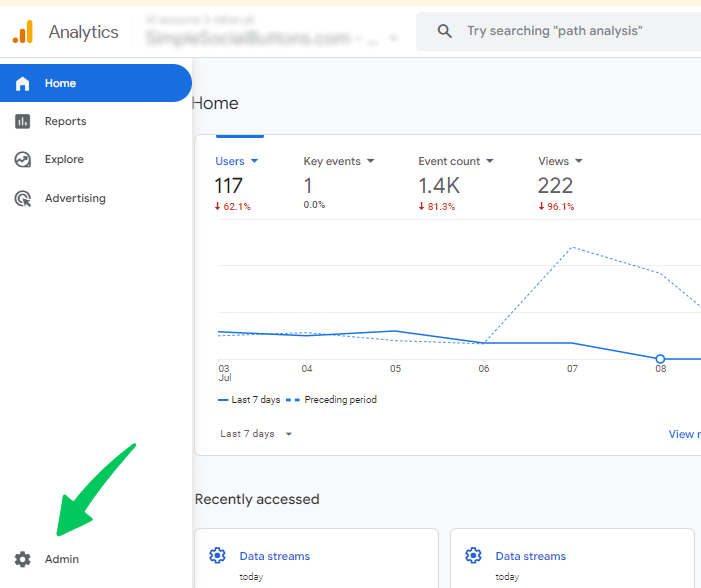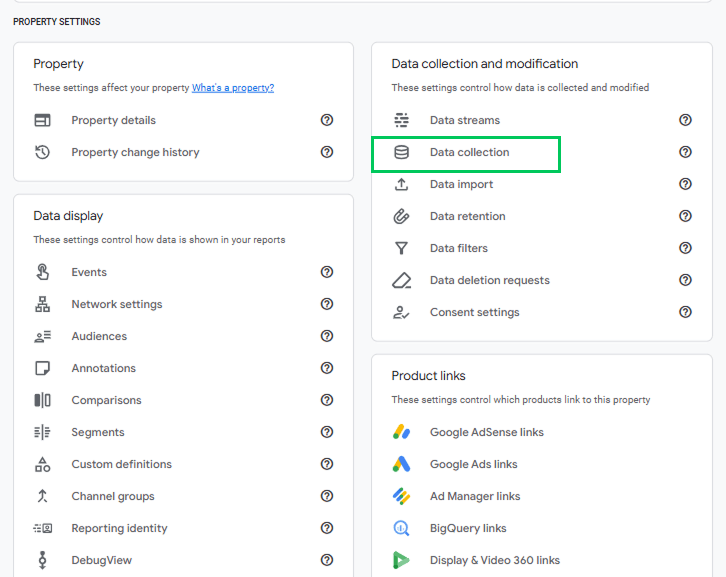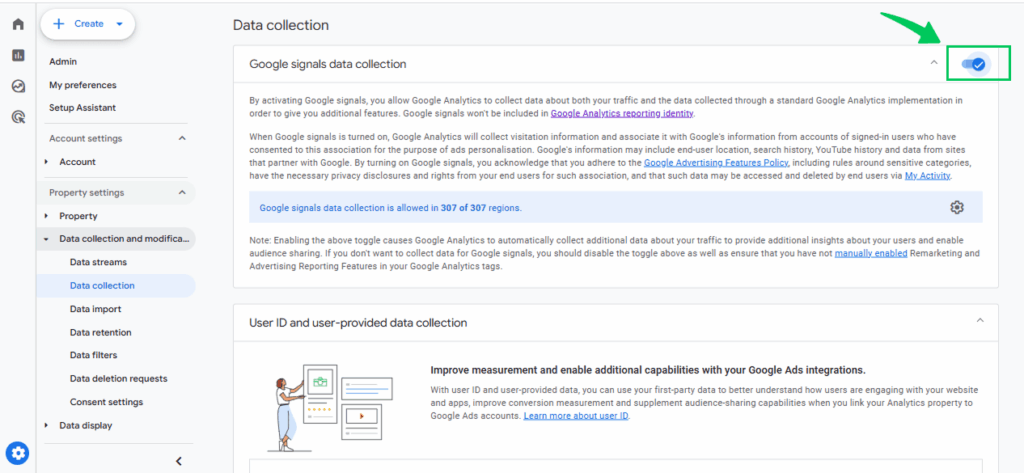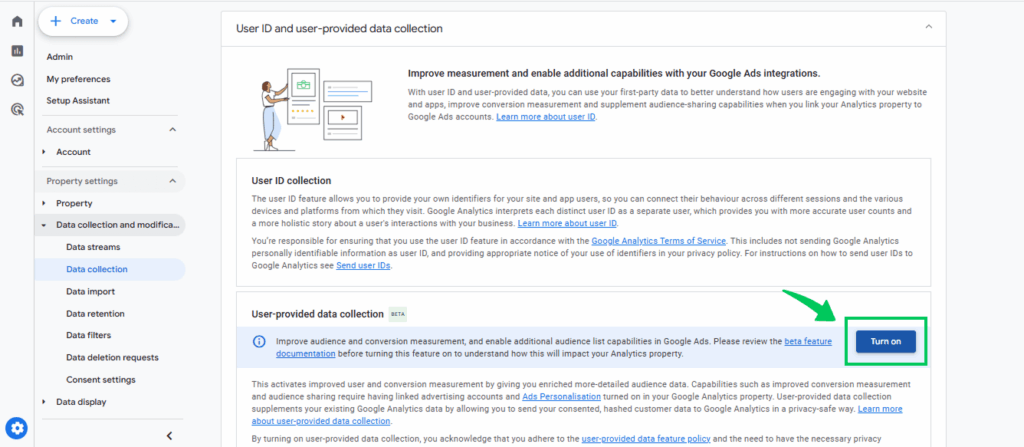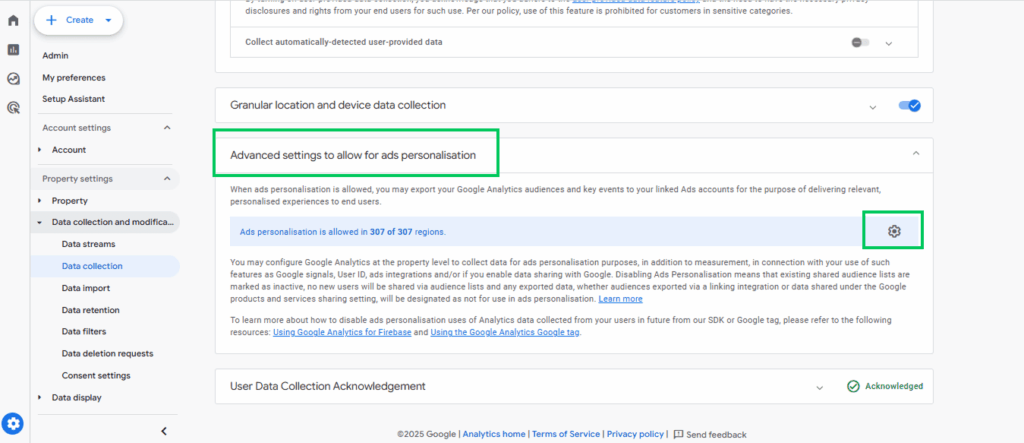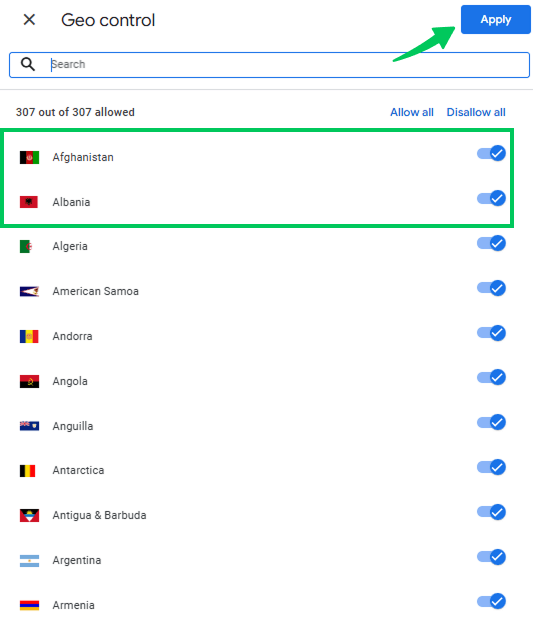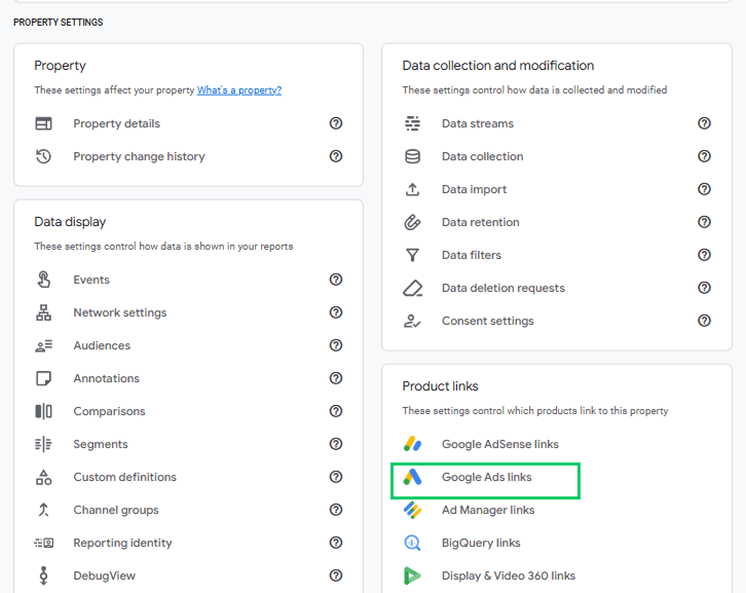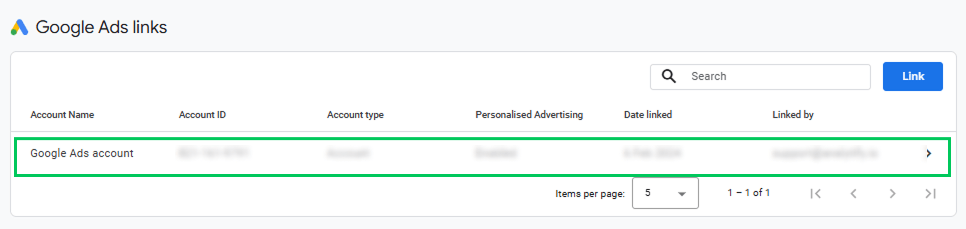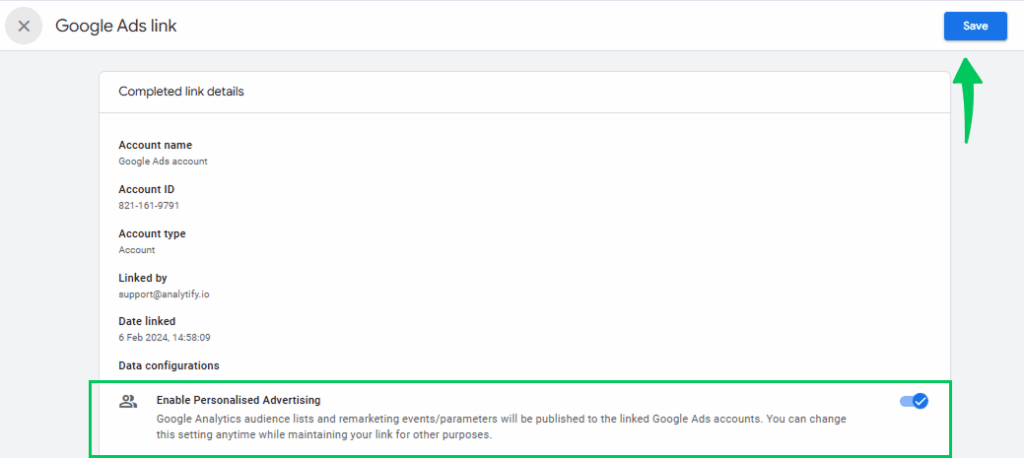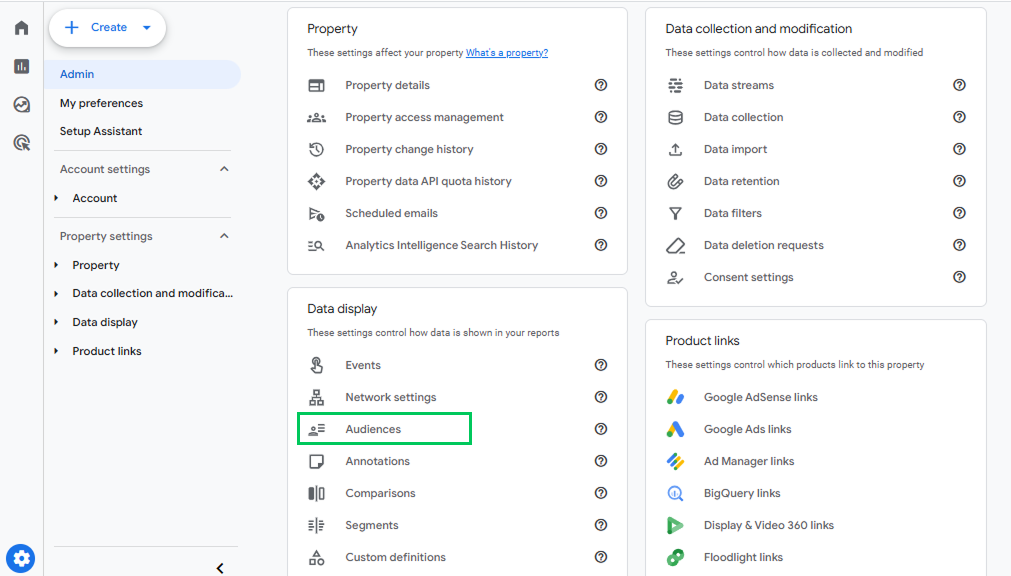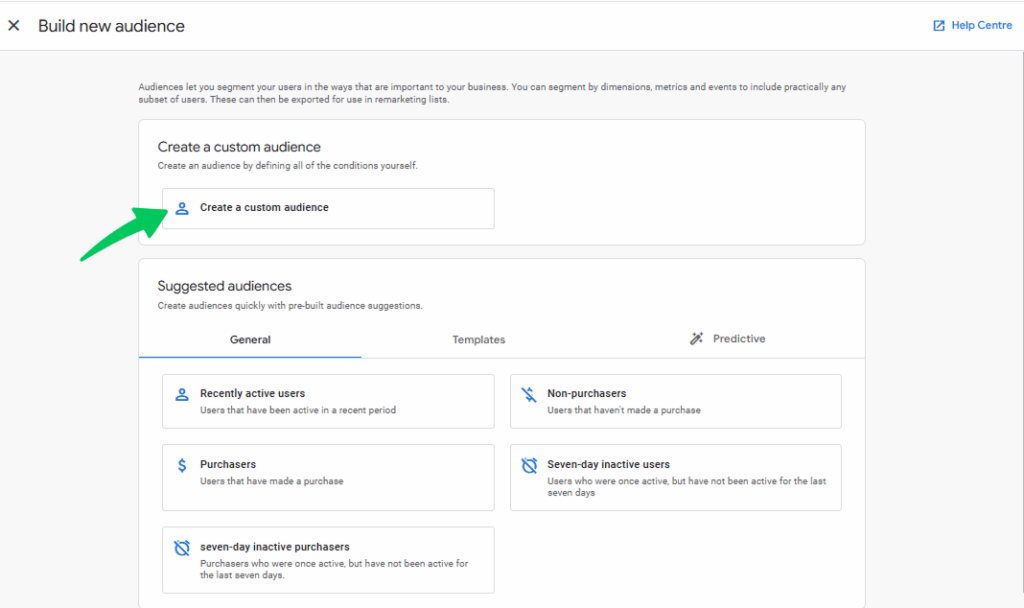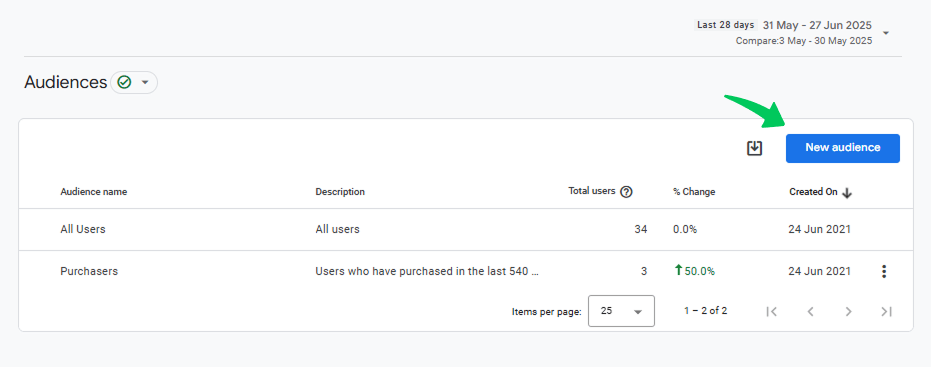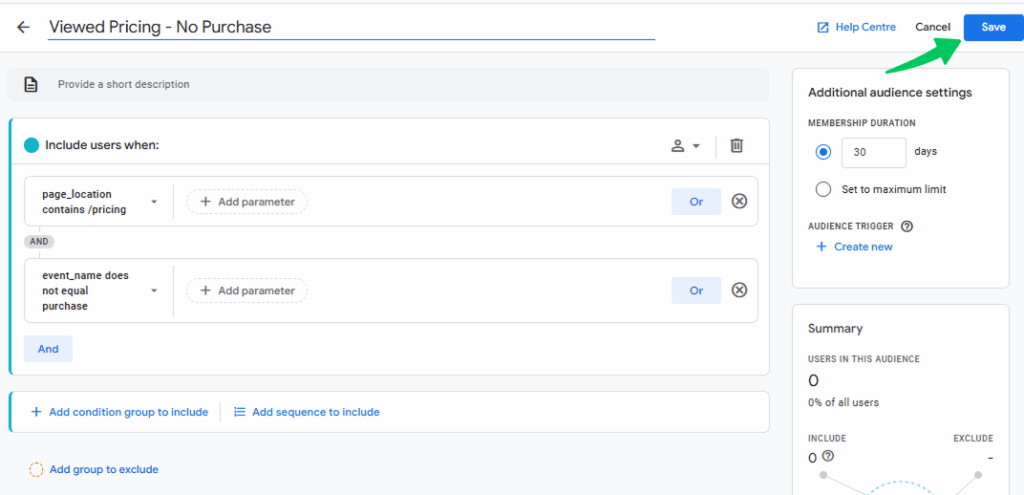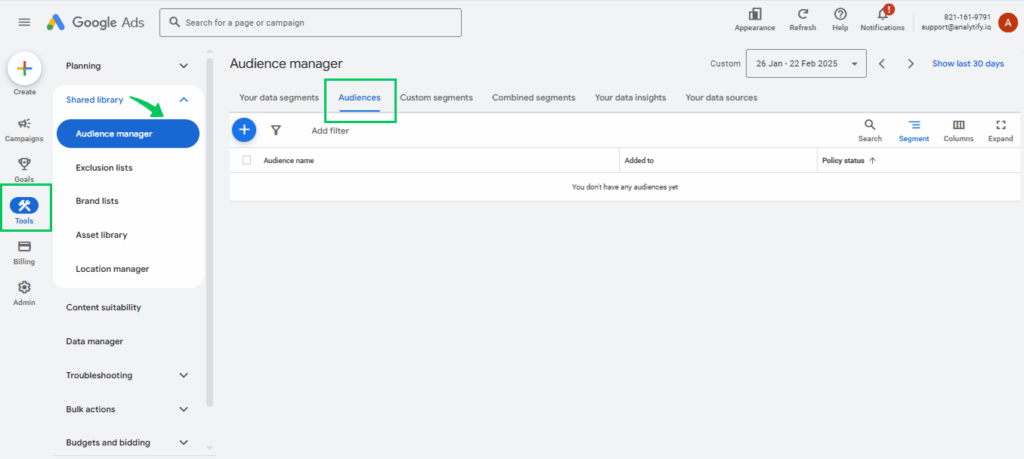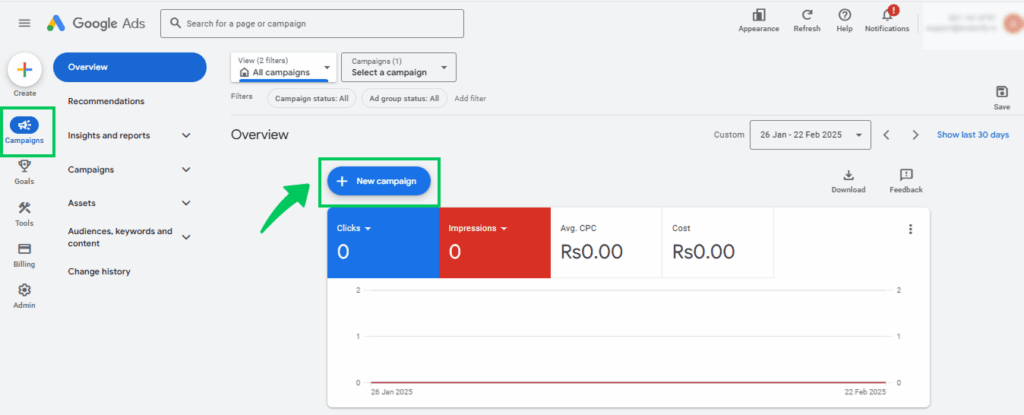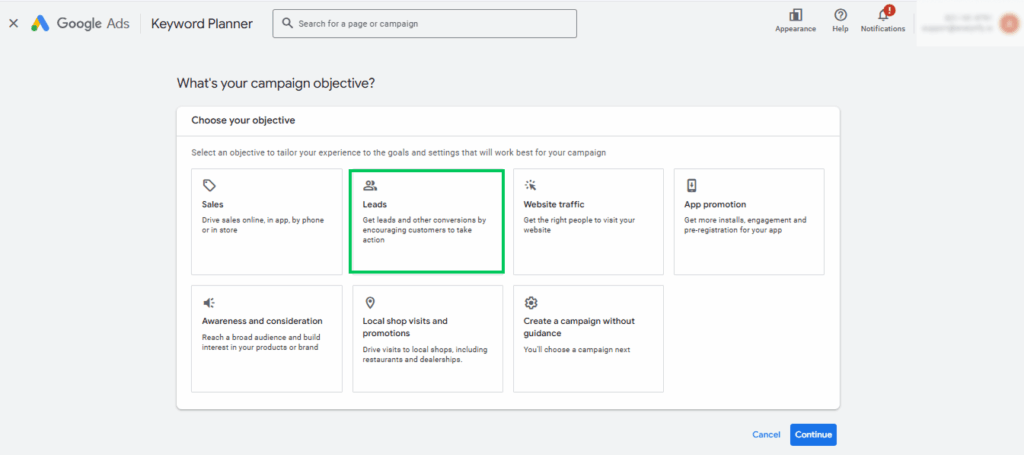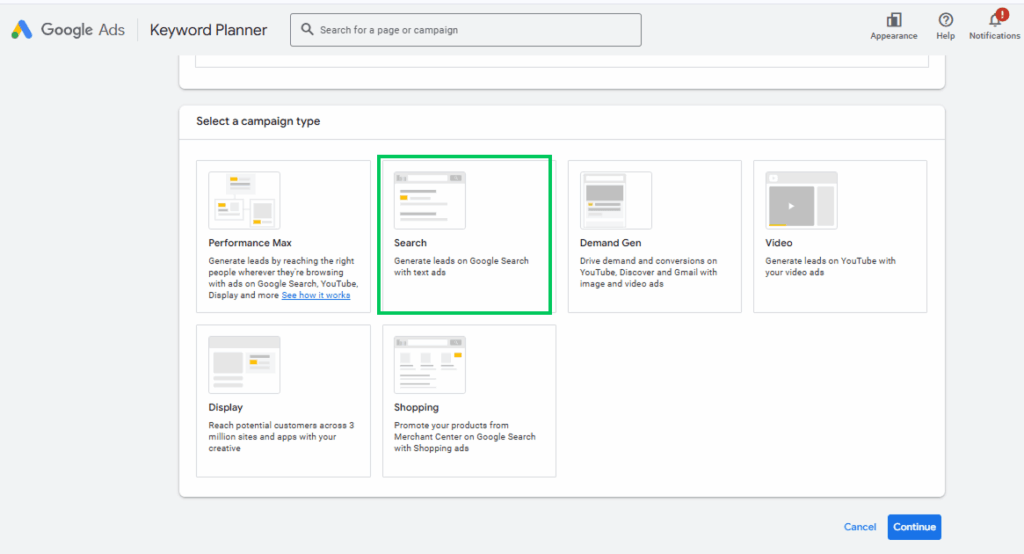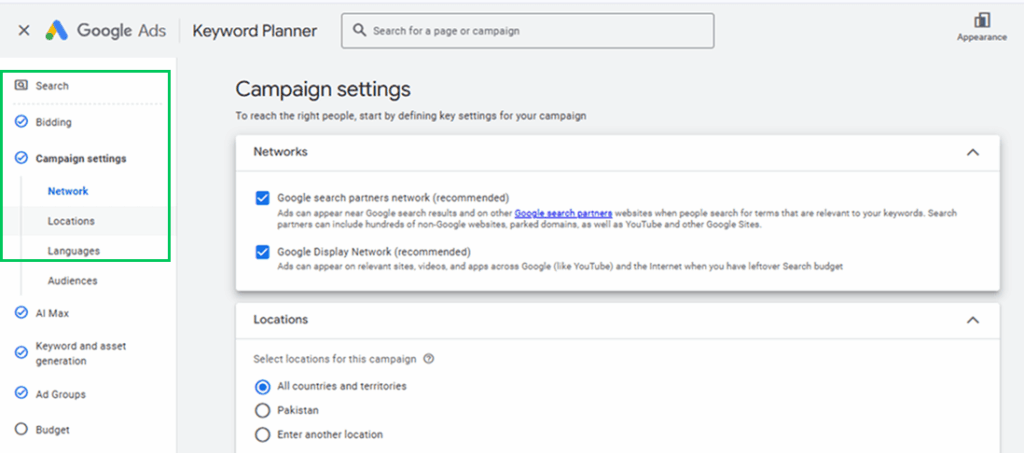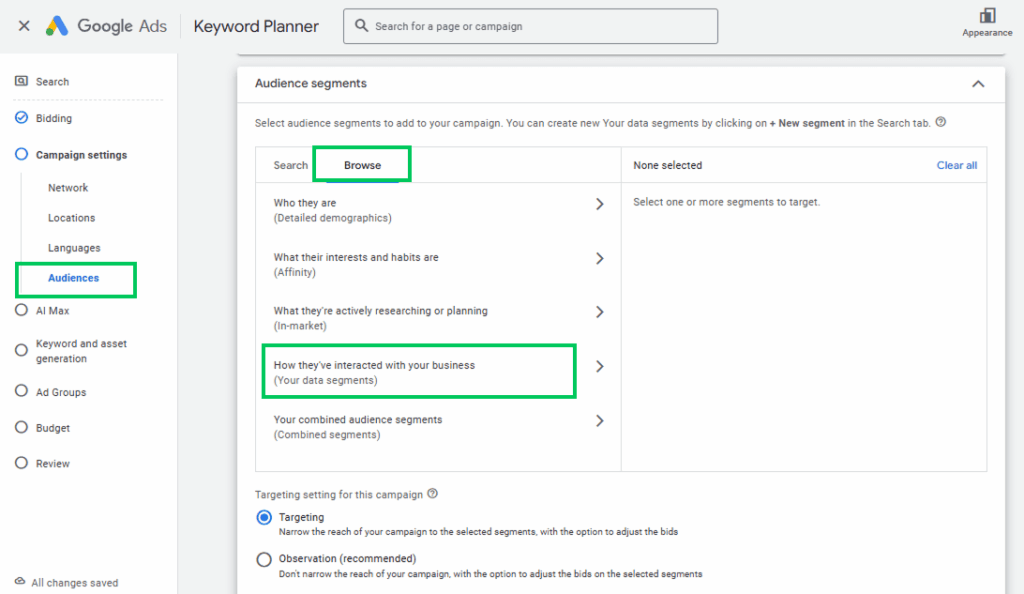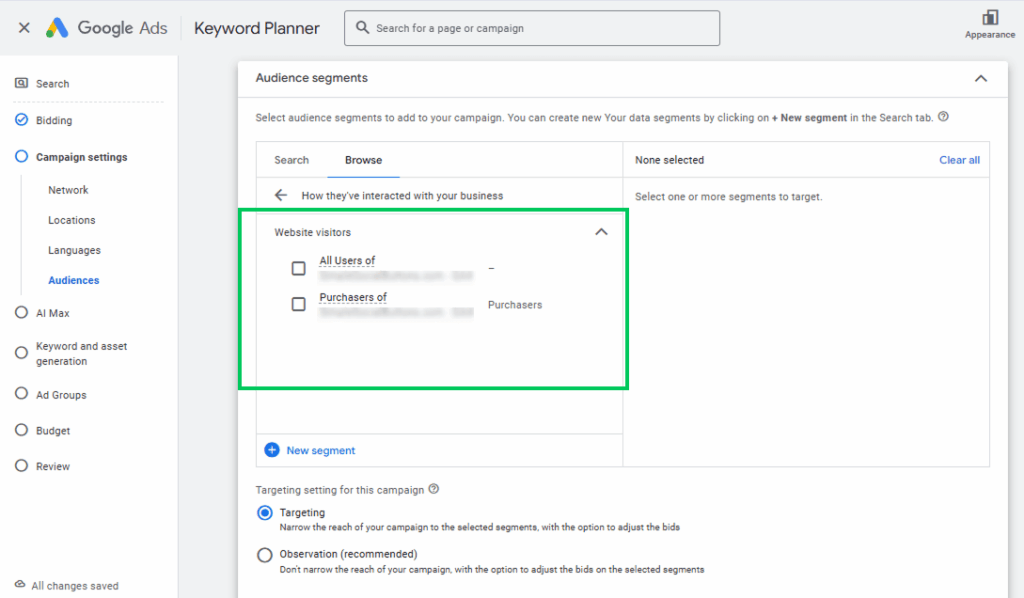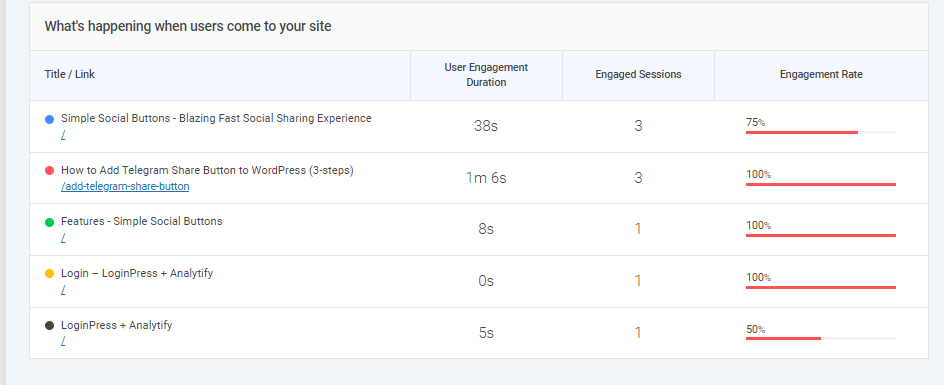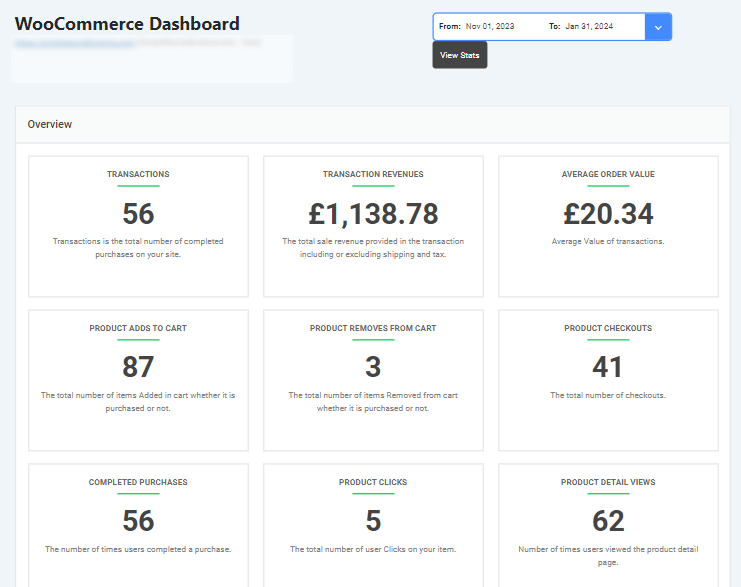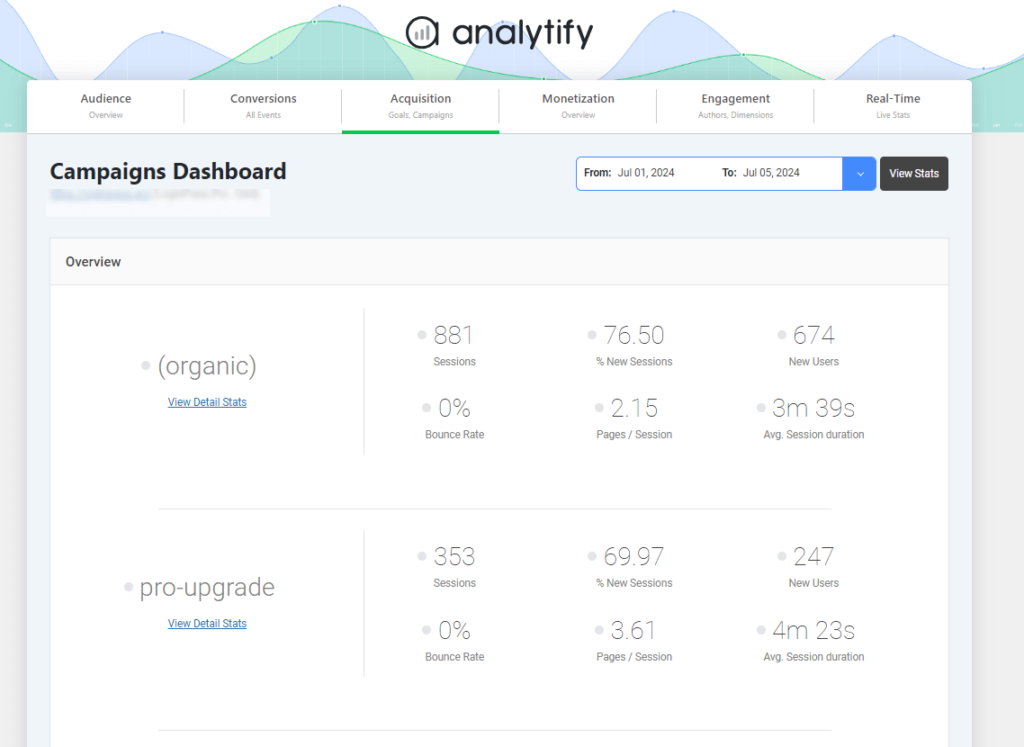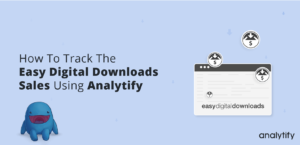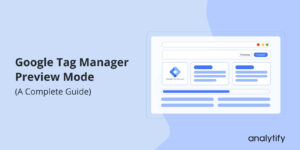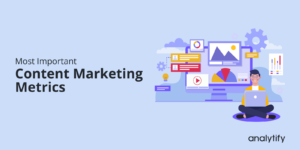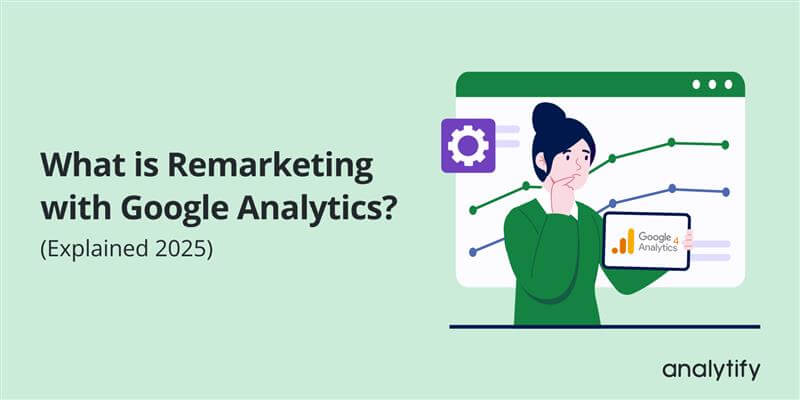
What is Remarketing with Google Analytics? (Explained 2025)
What is Remarketing with Google Analytics, and why should marketers care about it in 2025?
When you visit a website and then start seeing its ads while browsing other sites, that’s the result of remarketing in action. GA4 remarketing helps you reconnect with people who visited your site but didn’t take action or convert. It allows you to show them personalized ads based on their past interactions, giving you a second chance to turn those visits into conversions.
In this guide, we’ll discuss everything from understanding the benefits and types of GA4 remarketing to how to enable remarketing in Google Analytics. You’ll also find step-by-step instructions for setting up remarketing in Google Analytics, as well as best practices and common challenges with their solution.
Let’s get started!
Google Analytics Remarketing (TOC)
What is Remarketing with Google Analytics?
Remarketing is a digital marketing strategy that targets users who have previously visited your website but didn’t complete a desired action, like making a purchase or filling out a form. By showing personalized ads to these users across other websites or platforms, you encourage them to return and make a conversion.
Remarketing relies on cookies that track user behavior on your site. These cookies enable advertising platforms, such as Google Ads, to display targeted ads to users as they browse other online sites.
Benefits of Remarketing
Here are some benefits of Google Analytics remarketing:
- More Conversions: You’re targeting people who already know your site, so they’re more likely to return and take action.
- Better Brand Recall: Repeatedly showing your ads helps people remember your brand when they’re ready to make a purchase.
- More Relevant Ads: You can customize ads based on what users viewed before, making them more personal and effective.
- Higher Click Rates: Since users are already familiar with you, they’re more likely to click your ads.
Types of Remarketing
Remarketing in GA4 comes with four different types:
Standard Remarketing
Standard remarketing displays your ads to users who have visited your website but didn’t take action. As they browse other websites, your ads remind them to come back.
Dynamic Remarketing
Dynamic remarketing shows personalized ads based on the exact products or services a user viewed on your website. Instead of showing a general message, it reminds them of what they were already interested in, such as a product they had checked or added to their cart, making it more likely they’ll return and complete the purchase.
Remarketing Lists for Search Ads (RLSA)
With RLSA, you can target users on Google Search who have already interacted with your site. You can customize your search ads or adjust your bids when these users search for relevant terms again.
Video Remarketing
Video remarketing targets people who have watched your YouTube videos or visited your channel. You can then show them related ads across YouTube or Google’s video partner sites to re-engage them.
| Type of Remarketing | How It Works | Where Ads Appear | Target Audience |
| Standard Remarketing | Shows ads to users who visited your site but didn’t convert. | Google Display Network and partner websites | Past visitors who left without taking action |
| Dynamic Remarketing | Displays personalized ads based on the specific products or services a user has viewed on your website. | Google Display Network and partner websites | Users who viewed specific products or added them to the cart |
| RLSA (Remarketing Lists for Search Ads) | Target previous site visitors when they search for your site on Google again. | Google Search results | Returning users searching with relevant keywords |
| Video Remarketing | Target people who interacted with your YouTube videos or channel. | YouTube and Google Video partner sites | Viewers of your videos or YouTube channel |
How to Set Up Remarketing in Google Analytics (Step by Step)
Setting up remarketing in Google Analytics, especially GA4, allows you to target users who have previously interacted with your site or app.
Below are the key steps to enable remarketing using GA4 and Google Ads:
Step 1: Enable Google Signals or User‑Provided Data
Enabling Google Signals allows GA4 to collect data from users who are signed into their Google accounts across multiple devices. This helps in building cross-device remarketing audiences and accessing demographics, such as age, gender, and interests.
- Open your GA4 property.
- Click on the Admin panel.
- Then, click on Data Collection.
- Now, toggle on Google Signals.
- Next, scroll the side cursor down, and you will see the section of user-provided data collection. Click on the blue “Turn On” tab. If you’re using user-provided data (such as an email address or phone number), enabling this option helps GA4 link user activity more precisely, which is essential for accurate remarketing.
Step 2: Enable Ads Personalization
Enabling Ads Personalization allows GA4 to use user data for remarketing by showing tailored ads across Google’s network. If this setting is off or restricted by region, your remarketing audiences won’t be used in Google Ads. So for this:
- In your GA4 Admin panel, go to Data Collection.
- Now, scroll the side cursor to see the Advanced settings to enable ad personalization.
- Here, click on the settings icon next to the text that shows something like:
“Ad personalisation is allowed in 307 of 307 regions.”
- Now, a pop-up titled “Geo control” will appear (as shown in the image below).
- From there, you can:
- Allow all regions for ads personalization.
- Manually toggle specific countries on or off as needed.
- Allow all regions for ads personalization.
- After selecting your desired settings, click Apply.
The image below shows the Geo Control pop-up, where you can manage ad personalization permissions by country. All 307 regions are supported in this example, enabling personalized ads to be displayed globally for remarketing purposes.
Step 3: Link Google Analytics 4 with Google Ads
To link Google Analytics 4 with Google Ads, you can follow these steps:
- Go to Admin (gear icon, located at the bottom left).
- Under the Property column, click Google Ads Links.
- Now, choose the Google Ads account you want to connect.
- Next, Enable Personalized Advertising to allow remarketing features.
- Then, click on the Save to save all changes.
Linking your GA4 property with Google Ads enables the sharing of remarketing audiences between both platforms. This connection allows you to utilize your GA4 audience data (such as users who viewed products or added items to their cart) directly in your Google Ads campaigns.
Enabling Personalized Advertising ensures those users see targeted ads that match their behavior, making your ads more relevant and effective. Without this link, Google Ads won’t have access to your GA4 remarketing lists, and your remarketing campaigns won’t work.
Step 4: Create a Remarketing Audience in GA
To create remarketing audience in Google Analytics, you can do all these steps:
- Go to Admin >> Audiences.
- Then, select a template (such as “All Users”) or create a custom audience.
- Next, click on the New Audience tab.
- Name the Audience: Viewed Pricing – No Purchase
- Provide a short description (optional) like “Users who visited the pricing page but didn’t complete a purchase event.”
- Set the Conditions (Under “Include users when”):
- Click “Add new condition.”
- Choose: page_location contains /pricing.
- Then click “And” and add another condition: event_name does not equal purchase.
Tip: You can use the page_location or page_path field depending on your GA4 setup.
7. Additional settings:
- Membership Duration: Set to: 30 days (default) or adjust based on your remarketing strategy.
- Audience Trigger (optional): Skip this if you’re just creating the audience for reporting or ad use later.
8. Click Save in the top-right once the conditions are complete and valid.
Custom audiences enable you to target specific groups based on their behavior or attributes on your website, with relevant ads. Once you’ve created your remarketing audiences in GA4 and linked your Google Ads account, you can see and use your remarketing lists in Google Ads, not GA4.
Step 5: Where to See Your Remarketing Lists
You can view your Google Analytics remarketing lists directly in your Google Ads account. To do this,
- Sign in to Google Ads.
- Go to Tools in the top menu.
- Then, under the “Shared Library” section, click “Audience Manager.”
- Now, in the “Audiences” tab, you’ll find your GA4 remarketing lists (e.g., All Users, Purchasers, or any custom audience you created).
Note:
- It may take 24–48 hours for the lists to appear and start populating with users.
- Lists will display as “Populating” until they have gathered enough users to be eligible for ad targeting.
If you’re using Google Analytics 4 (GA4) to build your remarketing audiences, you do not need to set up a separate remarketing tag manually. GA4 automatically handles tracking when Google Signals is enabled, GA4 is linked with your Google Ads account, and Personalized Advertising is turned on.
This setup enables GA4 to send audience data directly to Google Ads, allowing you to utilize those audiences in your remarketing campaigns. However, if you’re not using GA4 and prefer to build audiences directly in Google Ads, you must install a Google Ads remarketing tag on your website.
Step 6: Create a Remarketing Campaign in Google Ads
Once your GA4 remarketing audience is created and linked to Google Ads, the next step is to build a campaign that actually uses it.
Without this step, your remarketing audience will sit unused in Google Ads, and no ads will be shown to re-engage those users. This step is essential for transforming your analytics data into live, targeted advertising. So, follow the steps:
- Go to Google Ads and log in to your account.
- On the left-hand menu, click Campaigns, then click the + New Campaign button.
- Now, select a campaign goal that aligns with your remarketing objective, like Sales, Leads, or Website traffic.
- Then, select a Campaign Type. Choose Display (for banner ads), Search (for text ads via RLSA), or Video (for YouTube remarketing).
- Now, define your campaign name, location targeting, bidding strategy, and budget settings.
- Next, choose your Remarketing Audience. For this, under the Audiences section:
- Click Browse
- Go to How they have interacted with your business.
- Click Browse
- Now, select Website visitors, then pick the audience you created in GA4 (e.g., “Viewed Pricing – No Purchase”).
- Create Your Ads by designing image, text, or video ads depending on the campaign type. Use personalized content that matches the audience’s previous behavior.
- Double-check all settings, then click Publish Campaign.
By combining the power of GA4 remarketing with targeted ad campaigns, you increase your chances of converting past visitors into paying customers.
Integrating Google Analytics Remarketing with Analytify
Join 50,000+ beginners & professionals who use Analytify to simplify their Website Analytics!
Analytify simplifies the use of Google Analytics 4 (GA4) for remarketing by presenting your website’s real-time data in a clean, user-friendly dashboard directly within WordPress.
Instead of analyzing GA4’s complex reports, Analytify helps you quickly identify which pages users visit, how long they stay, and what actions they take, perfect insights for building remarketing audiences.
With the WooCommerce addon, you can easily track product views, cart activity, and completed purchases. This data helps you create precise remarketing audiences in GA4, such as users who viewed a product but didn’t make a purchase. You can then retarget these users with personalized ads through Google Ads to bring them back and boost conversions.
Additionally, the Campaign Tracking addon enables you to track which marketing efforts, such as email newsletters, paid ads, or social media, are driving traffic to your site.
With this information, you can build remarketing lists based on campaign performance and user behavior. For example, you can target visitors who came from a Facebook ad but didn’t complete a purchase.
By combining the power of GA4, Analytify, and its add-ons, you get insights without complex setups. It’s a perfect way for WordPress users to manage and optimize remarketing campaigns more effectively
Best Practices for Effective Remarketing
Once your remarketing setup in GA4 is complete, the next step is making sure your campaigns perform well. Here are some best practices to help you reach the right users and maximize results:
- Segment Your Audiences
Create different audience lists based on user behavior (e.g., cart abandoners, blog readers, or product viewers). - Use Frequency Capping
Avoid annoying users by limiting the frequency of your ads. - Personalize Your Ads
Display relevant messages or offers based on the user’s previous viewing history. - Set Clear Goals
Align your remarketing efforts with specific business objectives, such as generating leads or driving product sales. - Test and Optimize
Regularly monitor performance, A/B test creatives, and adjust bids or audiences to improve results.
If you want to know in detail, check out our complete guide on how to optimize Google Ads Campaigns.
Common Challenges and Solutions
Here are the most common challenges you can face in GA4 remarketing, along with their solutions:
1. Low Audience Size
One of the first challenges in remarketing is having a small audience size. If your website doesn’t get much traffic, your remarketing list might be too small to show ads to effectively.
To address this, focus on attracting more visitors to your site through SEO, content marketing, or paid advertising. You can also increase the audience duration so users stay on the list longer, giving your campaigns more time to reach them.
2. Ad Fatigue
Another common issue is ad fatigue. When users repeatedly see the same ad, they tend to ignore it or become annoyed by it.
To avoid this, update your ad creatives often. Try using dynamic ads, which rotate different versions of your ads, and set frequency limits to prevent users from seeing the same message too many times.
3. Privacy Concerns
Privacy concerns also affect remarketing. With strict regulations like GDPR and the growing use of ad blockers, it’s harder to track users.
The best approach here is to utilize privacy-compliant tools, obtain clear consent from users, and consider using server-side tracking methods to comply with the rules while still collecting valuable data.
4. Cross-Device Tracking Issues
Cross-device tracking presents another challenge, as people often use multiple devices throughout the day. A user might browse your site on their phone but later switch to a laptop. This makes it harder to retarget them accurately.
Features like Google Signals help connect these activities, allowing you to track user behavior across devices and provide a smoother remarketing experience.
5. Poor Audience Segmentation
Using the same ad for all users regardless of their actions on your site can lead to poor results. If you don’t segment your audience properly, your ads may seem irrelevant.
A better approach is to group users based on their actions, such as abandoning a cart, viewing a product, or reading a blog. Then, show each group a message that matches their interest.
6. Budget Misallocation
Budget misallocation is another issue. Sometimes, too much money is spent on users who are unlikely to convert, while valuable users are ignored.
Keep a close eye on your campaign performance and adjust your budget accordingly to focus on the groups that are bringing better results. Pausing low-performing segments can help you spend more effectively.
7. Ineffective Ad Timing
Ad timing is just as important. If you target users too soon, they may not be ready to make a purchase. If you wait too long, they might forget your brand.
The solution is to test different time frames, such as one day, seven days, or two weeks, after a visit to determine what works best for your audience.
Frequently Asked Questions About Google Analytics Remarketing
1. What is Remarketing in Google Analytics?
Remarketing in Google Analytics (GA4) means creating audience lists directly from your analytics data. You can segment users based on specific behaviors, such as visiting certain pages (e.g., the pricing page), spending a certain amount of time on the site, or completing or not completing a goal (e.g., making a purchase). These audiences are then shared with Google Ads, where you can target them with remarketing campaigns.
2. How does Google remarketing work?
Google remarketing works by displaying your ads to individuals who have previously visited your website. When they leave your site without taking action, like making a purchase, they’ll see your ads while browsing other websites or using apps. This reminds them to come back and helps you get another chance to turn them into customers.
3. What Two Types of Remarketing Can Be Used on Google?
Display Remarketing: Shows visual banner or text ads across the Google Display Network to users who previously visited your website.
Remarketing Lists for Search Ads (RLSA): Targets past visitors when they perform relevant searches on Google. You can adjust bids, create special offers, or customize ad copy just for them.
4. How to Check If Google Analytics Remarketing Is Working?
You can check if Google Analytics remarketing is working by:
Using Google Tag Assistant or Tag Manager’s Preview mode to verify if the remarketing tag is firing on your site.
In Google Ads, go to Tools & Settings >> Shared Library >> Audience Manager, and check if your remarketing list is populating with users.
Monitor campaign performance in Google Ads to see if impressions, clicks, and conversions are coming from remarketing audiences.
5. What Is the Minimum Number of Audience Required for Remarketing Search Ads?
For RLSA (Search ads), you need a minimum of 1,000 active users in the list within the last 30 days before the ads can run.
For Display remarketing, the minimum is 100 active users.
GA4 Remarketing: Final Thoughts
Now that you understand what remarketing in Google Analytics is and how it works, along with its types. By using Google Analytics remarketing, you can re-engage users who showed interest but didn’t convert through personalized, targeted ads that drive real results.
From enabling key features like Google Signals and ad personalization to setting up remarketing in Google Analytics and creating custom audiences, every step helps you connect with the right people at the right time. Additionally, tools like Analytify can simplify the management of your GA4 data and audience insights within WordPress.
Whether you’re new to remarketing in Google Analytics or want to improve your campaigns, following best practices and staying aware of common challenges can maximize your success.
For further guidance, you can read:
Do you have any questions about remarketing in GA4? Share them in the comments below. We’d love to help!