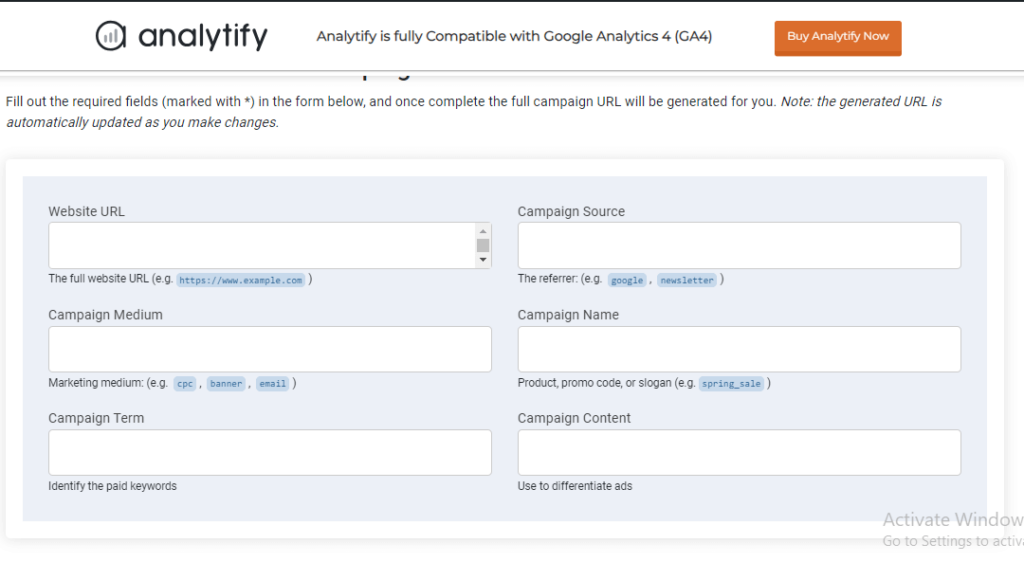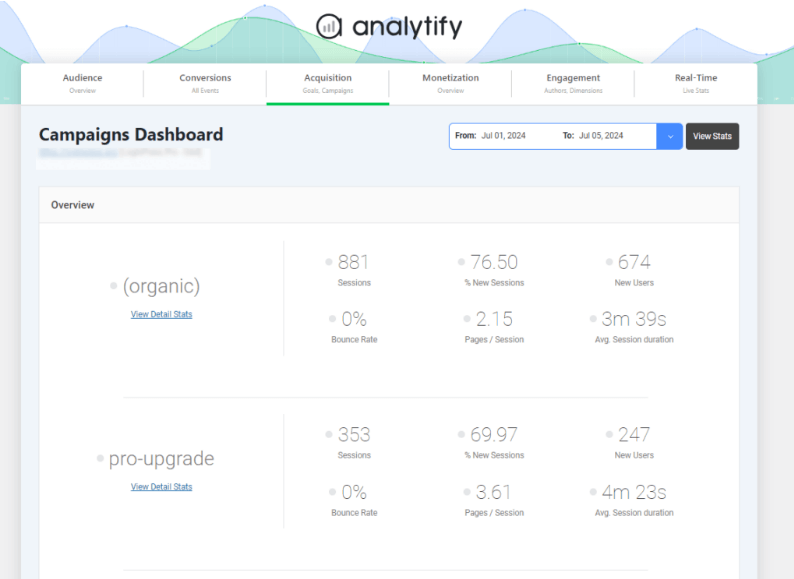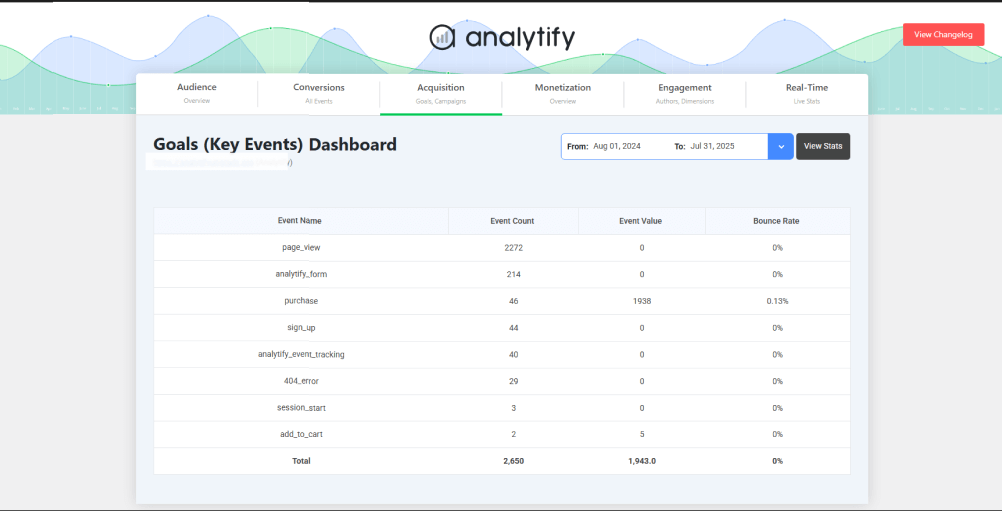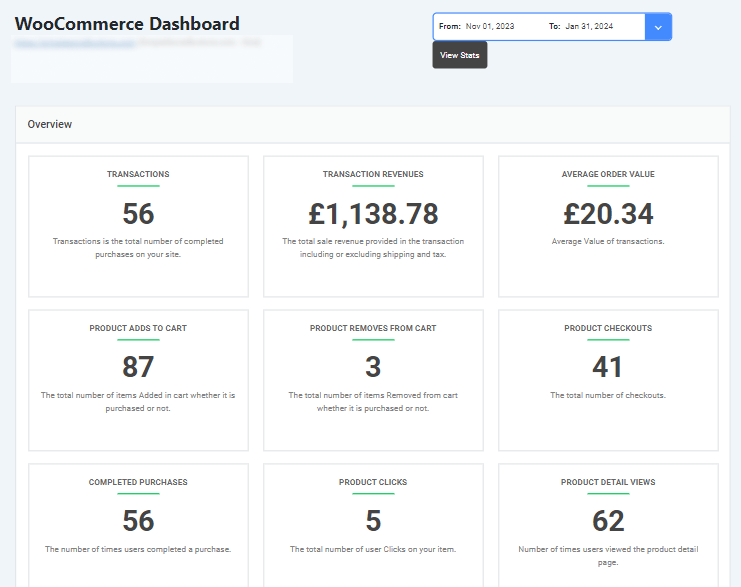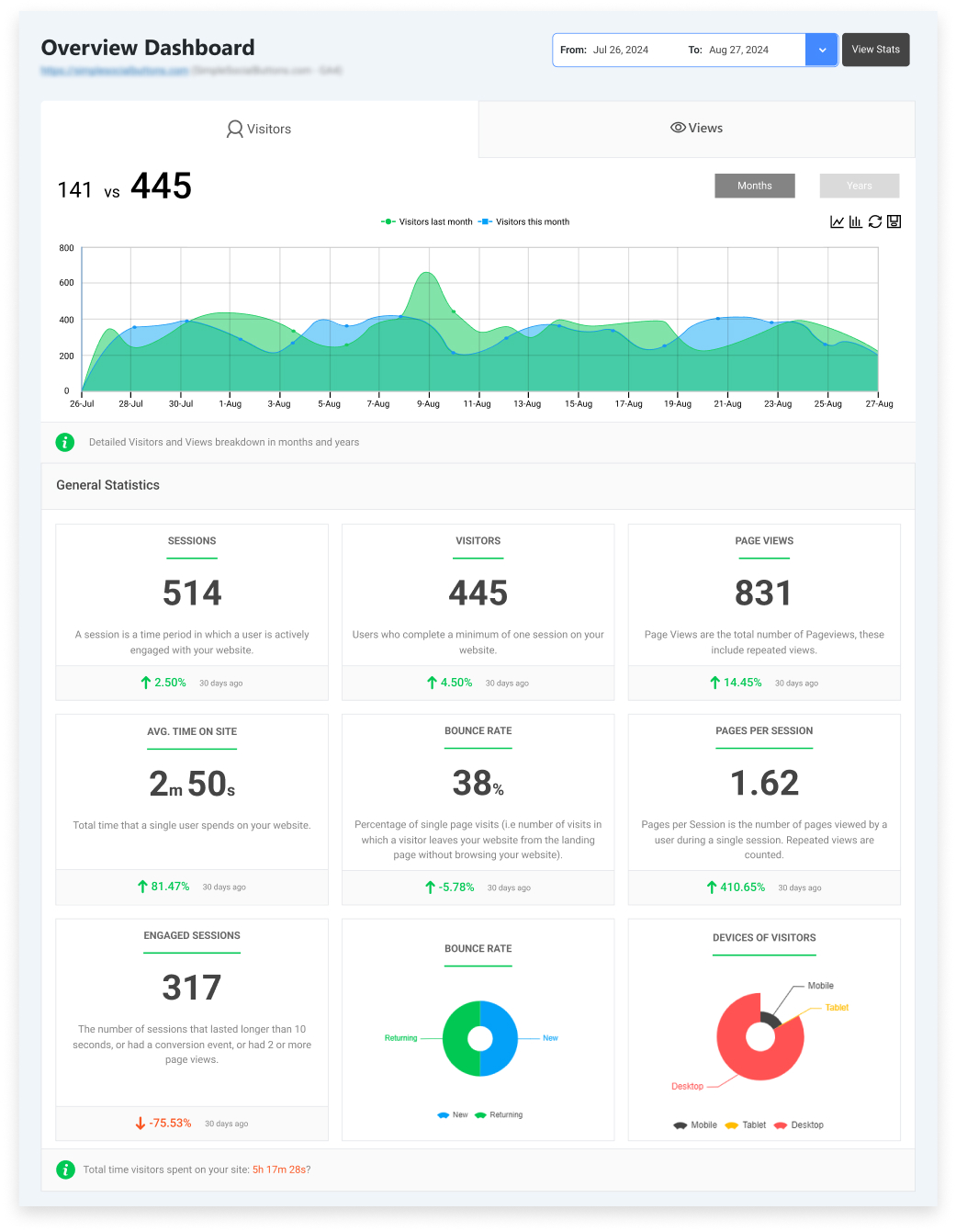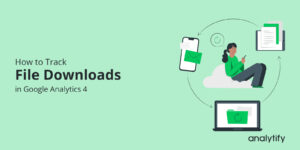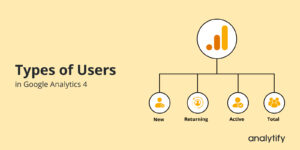Campaign Tracking for WordPress: Build, Monitor & Optimize Your UTMs
Running marketing campaigns without tracking results is like sailing without a compass; you might move forward, but you won’t know which direction is actually working.
That’s where campaign tracking for WordPress comes in. It helps you see exactly which marketing efforts, whether it’s a Facebook ad, newsletter, or influencer link, bring the most visitors and conversions to your site.
By adding simple tracking codes called UTM parameters to your campaign URLs, you can measure performance in detail: where your traffic came from, which platform performed best, and what drove people to take action.
With Analytify’s Campaigns Add-On, you can build, monitor, and optimize all your UTM campaign tracking in WordPress, without ever touching complicated analytics dashboards.
In this guide, we’ll cover:
- What campaign tracking for WordPress is and how UTMs work
- Why you need campaign tracking in WordPress
- How to set it up using Analytify
- How to analyze and optimize campaign performance
Let’s start!
Campaign Tracking for WordPress (TOC):
What Is Campaign Tracking and How UTMs Work
Every marketing campaign, from email newsletters to paid ads, sends traffic to your website. But unless you can see where that traffic comes from, you’re only guessing what’s working.
That’s what campaign tracking for WordPress solves.
What Is Campaign Tracking for WordPress?
Campaign tracking is the process of tagging your marketing links with special parameters called UTMs (Urchin Tracking Modules). These tags send extra information to Google Analytics. So you can identify which campaigns, platforms, or content pieces are bringing results.
For example:
https://example.com/?utm_source=facebook&utm_medium=social&utm_campaign=spring_sale
This link tells analytics tools three things:
- utm_source=facebook: The traffic came from Facebook.
- utm_medium=social: It was a social media post.
- utm_campaign=spring_sale: It belongs to your Spring Sale campaign.
The 5 UTM Parameters You Should Know for WordPress Campaign Tracking
| Parameter | Description | Example |
| utm_source | Identifies the source (where the traffic comes from). | Facebook, Google, newsletter |
| utm_medium | Describes the channel type. | social, email, cpc |
| utm_campaign | Names the specific campaign. | spring_sale, black_friday |
| utm_term | Tracks paid keywords (optional). | wordpress+analytics |
| utm_content | Differentiates multiple links in the same campaign. | header_banner, footer_cta |
How UTMs Help in WordPress Marketing
UTMs give you clarity in WordPress campaign tracking. Instead of guessing which channels drive results, you can pinpoint:
- Which campaigns generate the most traffic?
- Which platforms convert the best.
- Which content formats (email, ad, blog, etc.) engage users most.
Tip: With Analytify, you don’t need to jump between GA4 and spreadsheets. Your WordPress campaign analytics are available directly in your dashboard.
Why You Need Campaign Tracking in WordPress
Imagine running multiple ads, email blasts, and social media posts but not knowing which one actually drives sales or sign-ups. That’s what happens when you don’t track your campaigns properly.
The Problem Without Campaign Tracking
Without clear tracking, you face:
- Blind spending — You keep investing in ads or channels without knowing their impact.
- Unclear ROI — You can’t connect your marketing budget to actual results.
- Scattered data — You’re forced to switch between tools, spreadsheets, or guesses.
The Benefits of UTM Campaign Tracking in WordPress
Adding UTMs to your links and viewing them in Analytify’s Campaigns Dashboard changes everything. You can:
- Identify top-performing channels (e.g., find out if social or email converts better).
- Measure campaign ROI right inside your WordPress dashboard.
- Understand audience behavior: See how users from each campaign browse, engage, and convert.
- Optimize future campaigns: Stop wasting time and money on what doesn’t work.
Normally, you’d need to open GA4, create filters, and dig through reports to see this data. With Analytify, you get:
Built-in UTM tracking
Visual campaign reports right inside WordPress
Easy integration with GA4. It means no coding, no setup headaches.
Analytify is the best campaign tracking WordPress plugin that makes campaign tracking effortless so you can focus more on strategy, not spreadsheets.
How to Build UTM Campaigns in WordPress Using Analytify (Step-by-Step)
Join 50,000+ beginners & professionals who use Analytify to simplify their Google Analytics!
Creating UTM links in WordPress doesn’t have to be technical or time-consuming. With the Analytify Campaigns Add-On, you can build and manage campaign URLs directly inside your dashboard. No need for external builders or spreadsheets.
Here’s how to set it up:
Prerequisites
To use Analytify’s campaign tracking feature, you’ll need:
- Analytify Pro plugin is installed and activated.
- Campaigns Add-On (included with the Analytify Pro plan).
- A connected Google Analytics 4 (GA4) property linked with Analytify.
- Basic access to your WordPress dashboard (admin or marketing role).
Once these are in place, you’re ready to start tracking your campaigns directly in WordPress.
Step 1: Open Analytify’s UTM Campaigns URL Builder
Go to the official Analytify UTM Builder in WordPress.
This free tool helps you build UTM links easily. No coding or manual formatting required.
Step 2: Fill in Campaign Details
Enter your campaign information in the builder form:
- Website URL – The page where users will land (e.g., your homepage, product, or blog post).
- Campaign Source – Where the traffic comes from (e.g., facebook, newsletter, google).
- Campaign Medium – The marketing channel type (e.g., email, social, cpc).
- Campaign Name – The campaign identifier (e.g., black_friday_2025, launch_offer).
- Campaign Term (optional) – For paid keyword targeting.
- Campaign Content (optional) – To distinguish different ads or creatives.
Step 3: Generate Your UTM Tracking URL
Click Generate URL to get your campaign link.
It’ll look something like this:
https://yourwebsite.com/?utm_source=facebook&utm_medium=social&utm_campaign=spring_sale
This tagged link tells Google Analytics (and Analytify) exactly which campaign brought the traffic.
Step 4: Use the UTM Link in Your Campaigns
Paste your UTM link into any marketing channel you’re tracking:
- Google Ads: as your final destination URL
- Email campaigns: newsletters or automated flows
- Social posts: Facebook, X (Twitter), LinkedIn, Instagram
- Affiliate or partner links: track referral performance
Step 5: Track Campaign Results in Analytify
Once users start clicking your UTM links, Analytify’s campaign tracker for WordPress automatically pulls that data from GA4 and displays it in your WordPress dashboard.
Navigate to:
WordPress >> Analytify >> Campaigns
You’ll see real-time and aggregated campaign performance WordPress analytics 2, including:
- Campaign names, sources, and mediums
- Total visits, conversions, and engagement rate
- Top-performing channels and campaigns
- ROI insights across your marketing platforms
For complete performance tracking, pair the Campaigns Add-On with Analytify’s:
Goals Tracking Add-On to measure signups or leads per campaign
eCommerce Add-On to see which UTM campaigns drive the most sales.
This gives you a full-funnel picture from click to conversion, all within WordPress.
You can also see campaign tracking analytics in Google Analytics 4.
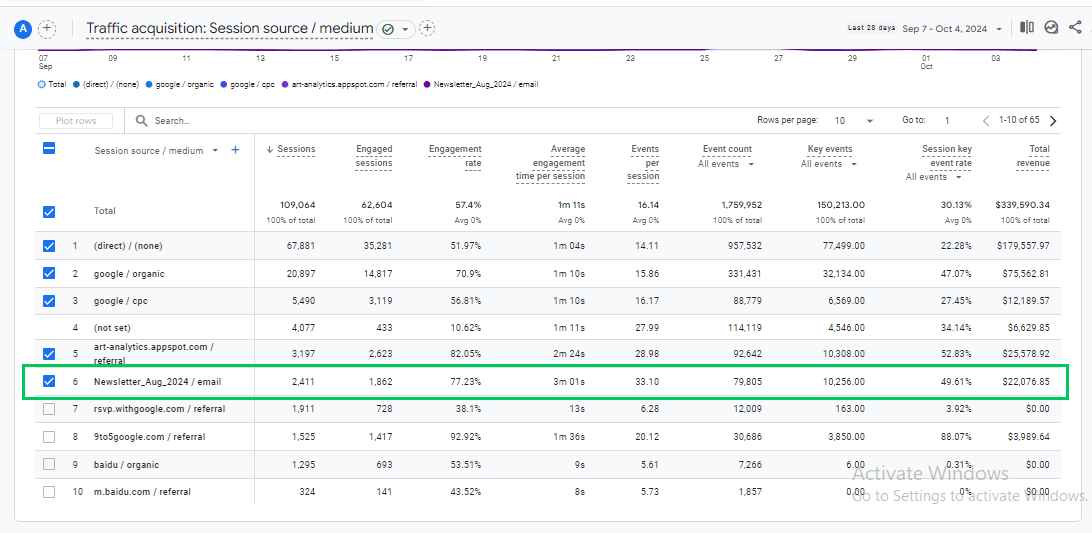
Optimizing Campaigns Based on Analytics Insights
Tracking is just the beginning, the real value comes from what you do with the data.
Once you’ve monitored campaign performance through Analytify, it’s time to use those insights to fine-tune your marketing strategy.
1. Identify What’s Working (and What’s Not)
Look at your top-performing campaigns, which ones are driving the most traffic and conversions?
Ask:
- Did a specific channel (like email or Facebook) perform better?
- Are users spending more time on one campaign’s landing page?
- Which UTM links have the lowest bounce rate?
Use these patterns to guide where to invest more of your marketing budget and effort.
2. Spot Underperforming Traffic Sources
If certain sources or mediums aren’t bringing results, it’s time to experiment.
For example:
- A campaign tagged with utm_medium=social might bring traffic, but low engagement; maybe the message doesn’t align with your audience.
- Email campaigns with utm_source=newsletter might have a high bounce rate. In this case, consider adjusting your content or targeting.
3. Refine Your UTM Naming Strategy
Consistent UTM names make reporting accurate and easy.
- Use lowercase letters for all parameters.
- Keep campaign names short but descriptive (spring_sale, black_friday_promo).
- Create a shared UTM naming sheet for your team to avoid duplicates.
A clean naming convention makes your Analytify reports more readable and trustworthy.
4. A/B Test Your Campaign Channels
Use insights from Analytify to test:
- Mediums — Try comparing utm_medium=email vs. utm_medium=social to see which drives better conversions.
- Content — Test variations of ad text or visuals (using utm_content tags).
- Landing Pages — Send the same ad traffic to two different pages and compare engagement metrics.
Small changes backed by data often lead to big improvements in ROI.
5. Monitor Long-Term ROI
Campaign tracking isn’t a one-time task. You need to check your long-term data regularly.
With Analytify’s built-in date range filters, you can:
- Track seasonal campaign performance
- Measure improvement after content updates
- Identify recurring trends (like which months or platforms perform best)
Follow these simple but powerful practices to keep your campaign analytics clean, reliable, and actionable:
Use consistent UTM naming conventions
- Stick to lowercase letters and avoid spaces (use underscores or hyphens).
- Create a shared UTM naming sheet or template for your team.
Avoid over-tagging links
- Only tag what you need. Excessive parameters make reports messy.
Always test links before publishing
- Click your UTM links to ensure they open correctly and track data in GA4.
Keep your campaign documentation organized
- Maintain a spreadsheet of campaign URLs, sources, and mediums.
- This makes it easy to compare past and current campaigns.
Use HTTPS links
- Prevents broken redirects and improves tracking accuracy.
Don’t forget the optional fields
- Use utm_content and utm_term for more granular insights when running A/B tests or paid ads.
Review data regularly
- Check campaign reports in Analytify weekly or monthly to stay on top of performance trends.
Combine UTM tracking with Goals and eCommerce Analytics
- This gives you a complete funnel view from click to conversion to sale.
FAQs About Campaign Tracking in WordPress
1. How do I add UTM tracking in WordPress?
You can easily add UTM tracking using the Analytify UTM Campaign Builder.
Just open the UTM Builder, fill in your campaign details (source, medium, name), generate your custom URL, and share it across your marketing channels. Analytify will automatically track and display performance data right inside WordPress.
2. Does Analytify support GA4 campaign tracking?
Yes. Analytify integrates directly with Google Analytics 4, so every UTM campaign you create and share is tracked using GA4’s data model. You can view your campaign performance in both the GA4 dashboard and the Analytify Campaigns Add-on inside WordPress.
3. What’s the difference between UTM tracking and referral tracking?
UTM tracking lets you define exactly where traffic comes from (source, medium, campaign name).
Referral tracking only shows the domain that sent traffic to your site.
UTMs give you more control and detail, especially when you’re running multi-channel marketing campaigns.
4. Can I track email and social media campaigns together in Analytify?
Absolutely! Analytify collects and organizes all campaign data whether it’s from email newsletters, social posts, or paid ads in one easy-to-read dashboard. You can compare channel performance, ROI, and conversions without leaving WordPress.
Recap: Campaign Tracking for WordPress
UTM parameters may seem small, but they play a big role in understanding your traffic sources and ad performance. When set up correctly, they help you identify which campaigns, channels, and keywords actually drive meaningful results.
Using Analytify and GA4 together can simplify this process by giving you a complete picture of your marketing performance. The key is consistency: plan your UTM naming, test your links, and monitor campaign data regularly to keep your reports clean and reliable.
You may also like to read:
So, are your campaigns telling you the whole story, or is it time to fine-tune your tracking?