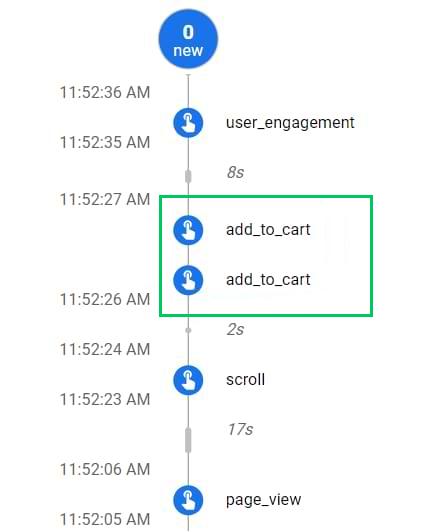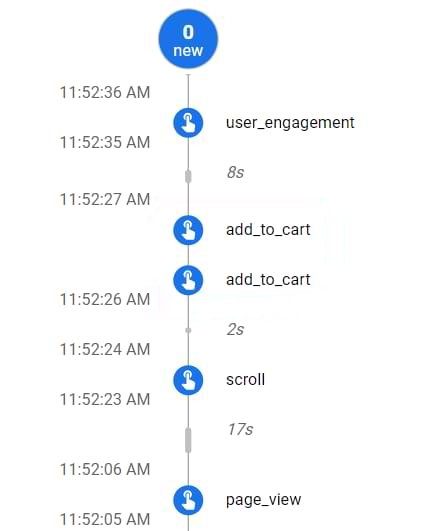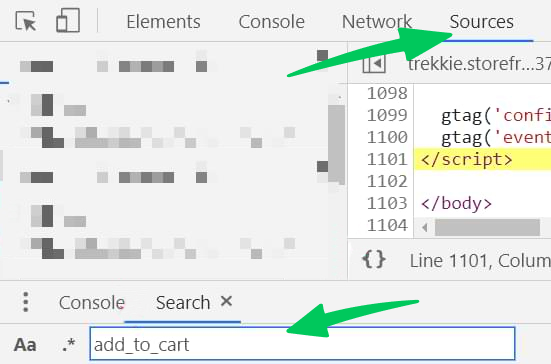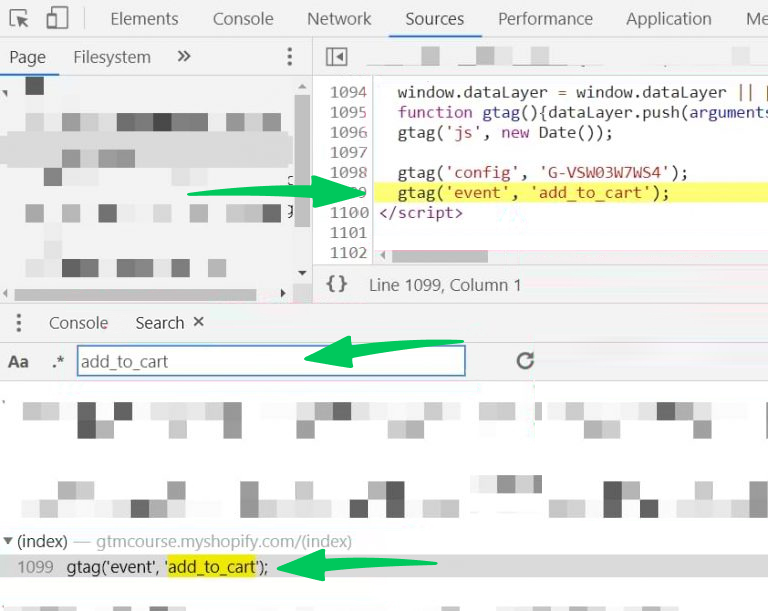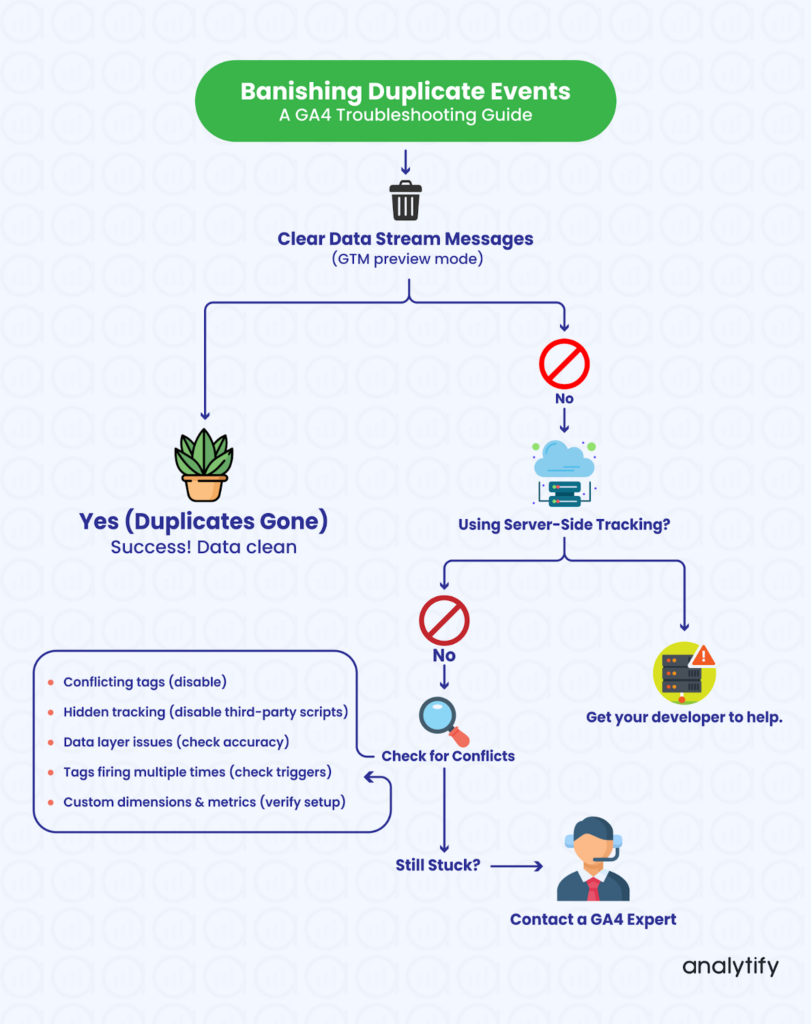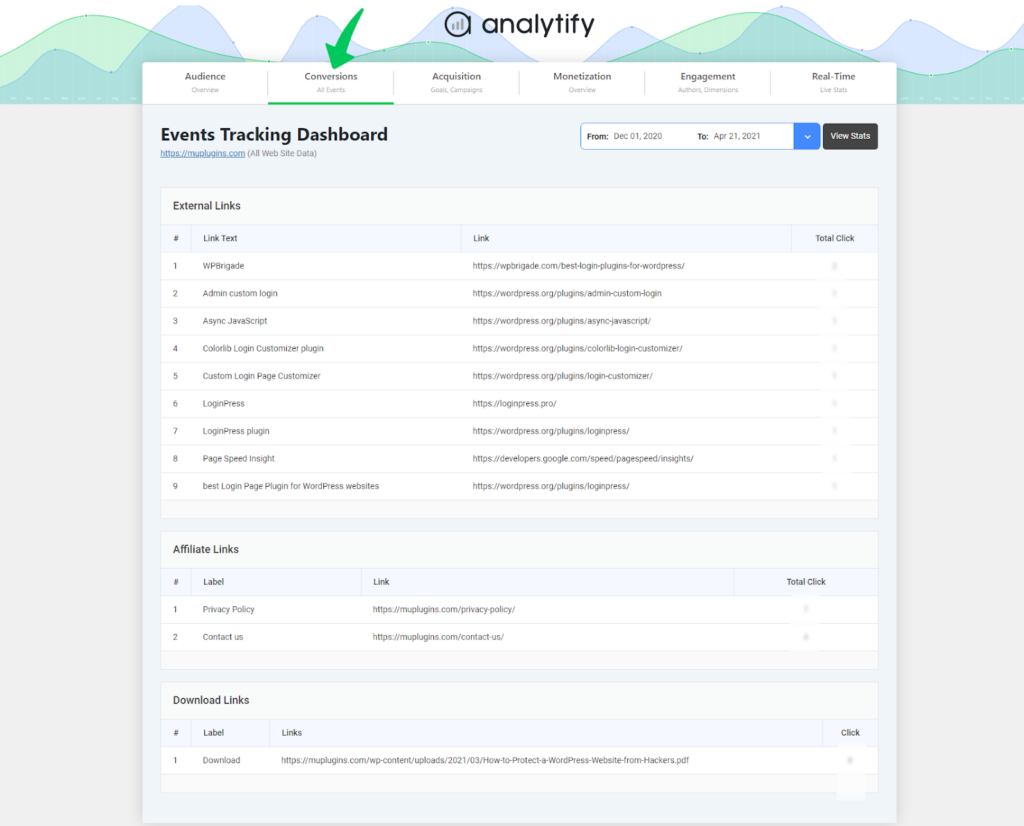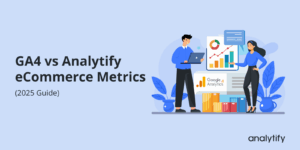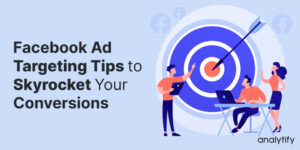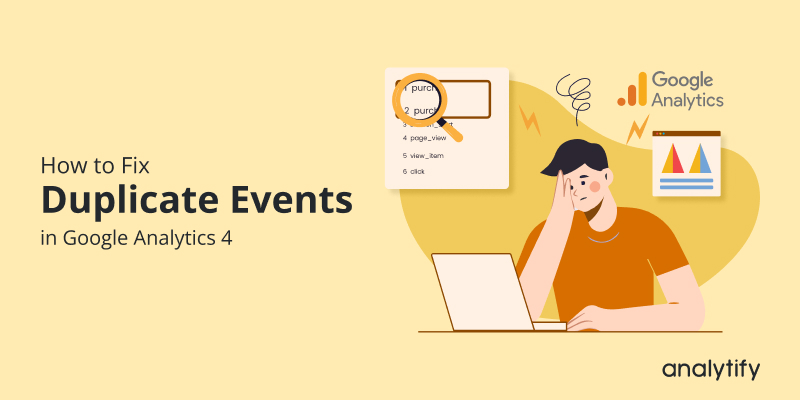
How to Fix GA4 Duplicate Events (Explained 2025)
Let’s discuss a real pain point in Google Analytics 4: duplicate events. If you’ve ever looked at your GA4 reports and wondered, “Why do I have GA4 duplicate events?” you’re not alone. Duplicate events can lead to inaccurate insights and misguided decisions.
Suppose you’re trying to measure the popularity of your new product launch, but your GA4 data shows twice the number of “add to cart” events that actually happened. Yikes! That kind of inaccurate information could seriously throw off your marketing strategy.
But don’t worry, we’ve got your back. In this comprehensive guide, we’re going to discuss Google Analytics duplicate events. We’ll explore common reasons behind them, how to identify them, and, most importantly, how to fix GA4 duplicate events.
Google Analytics Duplicate Events (TOC):
What are Duplicate Events in Google Analytics 4?
Duplicate events in Google Analytics 4 are identical copies of the same event recorded multiple times. This means that if someone clicks your “Add to Cart” button once, GA4 might register it as two or even three clicks.
You might wonder, “How can I spot these duplicate events in my reports?” You’ll see them as inflated event counts in your standard reports or in the real-time report. For instance, you might notice an unusually high number of “page_view” events for a specific page.
Why should you care about these duplicates?
Well, they mess with your data’s accuracy. Imagine trying to bake a cake with a recipe that calls for double the amount of flour. It’s just not going to turn out right! The same goes for your data analysis. Inaccurate data leads to incorrect conclusions, which can throw off your marketing efforts and hinder your business growth.
The key takeaway is that duplicate events in Google Analytics 4 are unwanted and potentially disastrous for your data-driven decision-making.
Main Causes of Duplicate Events in GA4
Now that we know what duplicate events are let’s know the several reasons for these duplicate events in GA4:
| Cause | Description | Example |
| Tagging Errors | This is like accidentally hitting an email’s “send” button twice. Misconfigured tags in Google Tag Manager (GTM) can send duplicate event data to GA4. | Your GTM tag for “add_to_cart” might be firing twice whenever someone clicks the button. |
| Hardcoded Tracking | You’re essentially double-dipping if you have GA4 tracking code implemented directly on your website and through GTM. | You have the GA4 code on your website to track “page_view” events, but you also have a GTM tag doing the same thing. |
| Misuse of the “Create Event” Feature | GA4’s “Create Event” feature is great for customizing events, but if you’re not careful, it can also lead to accidental duplication. | You create a new “purchase” event identical to an existing one, leading to duplicate recordings. |
| Other Potential Causes | Sometimes, third-party scripts or outdated plugins can interfere with GA4 tracking and cause duplicate events. | A social media sharing plugin might be sending duplicate “share” events to GA4. |
Identifying Duplicate Events in Your GA4 Property
Before we fix those duplicate events, we need to track them down. Here’s how you can identify duplicate events in your GA4 property:
1. Check Your Reports (But Don’t Be Fooled)
Start by seeing your GA4 real-time and standard reports. If you see suspiciously high numbers for certain events, that’s a red flag. However, remember that GA4 reports sometimes have a bit of a delay, so what you see might not be the full picture.
2. GA4 DebugView: Your Event Microscope
For a more detailed look, fire up DebugView. This shows you every single event as it’s being sent to GA4. You can filter by event name and see how many times each event is firing. If you spot any duplicates here, you’re on the right track.
3. Export Raw Data for a Deep Insight
If you’re dealing with a complex setup or a large volume of events, you might need to go a little deeper. Export your raw event data and analyze it in a spreadsheet or data visualization tool. Doing this will allow you to spot patterns and identify duplicate events that might not be obvious in the GA4 interface.
Pro Tip: Look for events with the same name and parameters that are occurring within a very short timeframe (e.g., milliseconds). This is a revealing sign of events duplication.
| Method for Identifying Duplicate Events | Pros | Cons |
| Checking GA4 Reports | Quick and easy | May not be 100% accurate due to reporting delays |
| Using DebugView | Detailed, real-time event data | Can be overwhelming for complex setups |
| Exporting Raw Data | Most comprehensive analysis | Requires technical skills and tools |
Once you’ve identified the duplicate GA4 events, it’s time to move on to the next phase: fixing those duplicates!
In the next section, we’ll tackle each of these causes head-on and provide step-by-step solutions to fix those duplicate events permanently.
How to Fix Duplicate Events in Google Analytics 4
Let’s learn some methods to fix duplicate events issues:
1. Double Trouble: Hardcoded GA4 and GTM Tagging
There is a common scenario that can lead to those duplicate events: when your Google Analytics 4 (GA4) tracking is playing.
You see, while Google Tag Manager (GTM) is the recommended way to implement GA4 (it gives you more flexibility and control), sometimes we end up with some leftover GA4 tracking our website’s source code.
Imagine this: a customer clicks that “Add to Cart” button, excited to make a purchase. However, instead of one neat “add_to_cart” event being sent to GA4, two identical events are fired off – one from GTM and one from the hardcoded snippet. It’s like your data is seeing double!
How to Spot the Double Tagging:
There are a couple of ways to catch this double-tagging in the act:
- Get Technical: If you’re comfortable poking around in your website’s source code, open up your browser’s developer tools (F12 in Chrome).
Head to the “Sources” tab and search for the name of the duplicated event (e.g., “add_to_cart”).
If you find any code snippets containing “gtag,” that’s a sign you have GA4 alongside your GTM setup.
- The OthereTest: If you’re feeling adventurous, temporarily remove the GTM container from your website. If GA4 events are still being tracked (and aren’t duplicates), you’ve confirmed hardcoded GA4 somewhere on your site.
The Solution: A Thorough Cleanup
The best way to resolve this is to do a deep clean of your tracking setup. Remove any unnecessary hardcoded GA4 snippets and consolidate everything within GTM. It might sound daunting, but it’s worth it for accurate data.
Bonus Tip: While you’re at it, check if your GA4 is also installed through a plugin like Analytify. If so, you might have another layer of potential duplicates to address.
By eliminating this double trouble, you’ll ensure that your GA4 data is a true reflection of your website’s activity, not a distorted funhouse mirror version.
Preventing Future Duplicate Events
You’ve successfully tackled those existing duplicate events. But the battle isn’t over yet. To maintain data accuracy, it’s crucial to prevent future duplicates from rearing their ugly heads. Here are some proactive measures you can take:
2. Establish Clear Event Naming Conventions
Think of event names like street addresses for your data. If they’re inconsistent or unclear, things can get messy quickly. Create a clear and consistent naming convention for all your events. This will make it easier to manage and track your events in GA4.
Pro Tip: Use a hierarchical structure for your event names (e.g., “ecommerce_product_view,” “ecommerce_add_to_cart,” “ecommerce_purchase”). This will help you organize your data and quickly identify any potential duplicates.
3. Ensure Consistent Event Parameters
Event parameters provide additional details about your events. If you’re not careful, inconsistent parameters can create duplicate events. Make sure you’re using the same parameters for the same types of events across your entire website.
Example: If you’re tracking a “product_view” event, always include the same parameters (e.g., “product_id,” “product_name,” “product_category”).
4. Rigorous Testing
Never underestimate the power of thorough testing. Before implementing any new event tracking or making changes to your existing setup, test everything in a staging environment or using GTM’s preview mode. This will help you catch any potential duplicates before they affect your live data.
Suggested Checklist
- Double-check your GTM configuration for any duplicate triggers or tags.
- Review your GA4 event creation rules for any unnecessary duplicates.
- Disable any enhanced measurement events that are being tracked elsewhere.
- Test your tracking implementation on different browsers and devices.
By following these preventative measures, you can significantly reduce the risk of future duplicate events and ensure that your GA4 data remains clean and accurate. Remember, accurate data is the foundation for making informed business decisions!
In the next section, we’ll share some troubleshooting tips for those stubborn duplicate events that just won’t quit.
5. Audit Your GTM Setup
- Check for Duplicate Tags: Head into GTM and make sure you don’t have multiple tags firing for the same event.
- Verify Trigger Conditions: Double-check that your triggers are set up correctly and aren’t accidentally firing multiple times.
- Use GTM Preview Mode: GTM preview mode lets you see exactly how your tags are firing in real-time, making it easier to spot duplicates.
6. Review GA4 “Create Event” Rules
- Go to the Source: Navigate to GA4 Admin >> Events >> Create event.
- Spot the Duplicates: Look for any rules that are creating duplicate events (they’ll have the same conditions and parameters).
- Delete Duplicates: Get rid of any unnecessary rules that are causing those pesky duplicate events.
7. Implement a Deduplication Solution
- Custom Parameters: Add a unique identifier (like a timestamp or random number) to each event as a custom parameter. This helps GA4 distinguish between original and duplicate events.
- Server-Side GTM: If you’re comfortable with server-side tagging, consider using it to deduplicate events before they’re sent to GA4.
8. Check for Third-Party Script Conflicts
- Disable and Test: Temporarily disable third-party scripts (like social media plugins or chatbots) and see if the duplicate events persist. If they disappear, you’ve found your culprit!
- Update or Replace: If a third-party script is causing problems, try updating it to the latest version or finding an alternative that plays nicely with GA4.
9. Update Outdated Plugins
- Check for Updates: If you’re using plugins on your website (especially those related to analytics or tracking), make sure they’re up-to-date. Outdated plugins can sometimes conflict with GA4 and cause duplicate events.
- Consider Alternatives: If an outdated plugin is giving you trouble, look for a newer version or an alternative that’s compatible with GA4.
10. Throttle Event Tracking
- Rate Limiting: If a particular event is firing excessively, you can use GTM triggers to limit how often it’s sent to GA4. This can help reduce the number of duplicate events.
- Custom JavaScript: You can also write custom JavaScript code to control event firing and prevent duplicates.
11. Use Event Modifiers (for Specific Events)
- Modify and Merge: GA4’s event modifiers allow you to modify event parameters and merge duplicate events based on specific conditions. This can be useful for cleaning up data after the fact.
- Exercise Caution: Use event modifiers with care, as they can alter your historical data. Make sure you understand how they work before implementing them.
Use your browser’s developer tools to check for JavaScript errors on your website. Sometimes, errors can prevent events from being sent to GA4 correctly, leading to duplicates.
12. Check for Client-Side Errors
- Debug Mode: Enable GA4 debug mode to get more detailed information about event tracking and potential errors.
Troubleshooting Tips for Stubborn Duplicate Events
Sometimes, duplicate events are like those persistent weeds in your garden—no matter how many times you pull them out, they keep coming back. If you’ve tried the methods above and are still seeing fix GA4 duplicate events, here are some troubleshooting tips to try:
- Clear Data Stream Messages: In GTM’s preview mode, clear all messages from the data stream, then refresh the page and see if duplicate events reappear.
- Check Server-Side Events: If you’re using server-side event tracking, there’s a chance that duplicate events are being generated on the server. Work with your developer to investigate and fix this issue.
- Disable Conflicting Tags: If you have multiple tags in GTM that track the same event, disable all but one to see if that resolves the duplication issue.
- Inspect Tag Firing: Use the browser’s developer console (Network tab) to monitor network requests and see if any tags are firing multiple times. If so, you’ll need to dig into the tag configuration and fix the trigger conditions.
- Look for Hidden Tracking: Sometimes, third-party scripts or plugins can be sneaky and fire events without you knowing. Disable any unnecessary scripts or plugins to see if that eliminates the duplicates.
- Verify Custom Dimensions and Metrics: If you’re using custom dimensions or metrics, make sure they’re configured correctly and not causing conflicts.
- Check for Data Layer Issues: If you’re using a data layer to pass information to GTM, verify that the data layer is being populated correctly and not causing duplicates.
When to Call in the Experts
If you’ve tried everything and are still scratching your head, don’t hesitate to seek help from a GA4 expert or Analytify support team. They can analyze your setup, identify the root cause of the problem, and provide tailored solutions to fix GA4 duplicate events.
Reach Out to Google Support
If you’ve tried everything and you’re still seeing duplicate events, it might be time to contact Google support for assistance. They can help you troubleshoot the issue and identify any underlying problems with your GA4 setup.
Accurate Events Tracking in WordPress
We’ve covered a lot of ground already, but I want to give you that extra edge in tackling GA4 duplicate events. That’s where Analytify comes in.
At Analytify, we’re not just about fixing problems; we’re about empowering you with the tools and knowledge to master your GA4 data truly.
Join 50,000+ beginners & professionals who use Analytify to simplify their Google Analytics!
No more manually combing through your GTM setup or GA4 events. Analytify does the heavy lifting for you, so you can focus on what really matters: analyzing your data and making informed decisions.
How Analytify Simplifies Events Tracking
- Automatic Tracking: Analytify comes with built-in automatic event tracking for common interactions like outbound link clicks, downloads of specific file types, and interactions with affiliate links.
- Easy Custom Events Setup: The plugin provides a user-friendly interface for creating custom events. You can specify the event category, action, label, and even assign a value to the event. This flexibility allows you to tailor your events to your specific website goals.
- Enhanced Ecommerce Tracking: If you run an online store, Analytify’s enhanced ecommerce tracking is invaluable. It lets you track product impressions, clicks, additions to cart, checkouts, and purchases, giving you deep insights into customer behavior.
- Custom Dimensions and Metrics: You can use custom dimensions and metrics to track data that Google Analytics doesn’t collect by default. Analytify makes it easy to integrate these with your events.
GA4 Duplicate Events FAQ
Q: Can I recover historical data affected by duplicate events?
A: Unfortunately, there’s no magical undo button for historical data. Once duplicate events have been recorded, they can’t be retroactively removed. However, you can prevent future duplicates by implementing the solutions we’ve discussed.
Q: How often should I check for Google Analytics duplicate events?
A: It’s a good practice to regularly audit your GA4 setup and monitor your reports for any signs of duplicate events. Consider setting up alerts in GA4 to notify you of any unusual spikes in event counts.
Q: Can I use filters to remove duplicate events?
A: While GA4 doesn’t have filters like Universal Analytics, you can use event modifiers to merge or exclude duplicate events based on specific conditions. However, this is a reactive solution, and it’s best to address the root cause of the duplicates.
Q: What if I’m still struggling with duplicate events?
A: If you’ve tried everything and you’re still seeing duplicate events, don’t hesitate to reach out to Google support or a GA4 expert for assistance.
Duplicate Events in GA4: Recap
We’ve covered a lot of ground! Let’s quickly recap what we’ve learned about duplicate events in GA4:
- What they are: Identical copies of the same event being recorded multiple times.
- Why they’re bad: They skew your data and lead to inaccurate insights.
- Common causes: Tagging errors, hardcoded tracking, misuse of the “Create Event” feature, third-party scripts, outdated plugins.
- How to fix them: Audit your GTM setup, remove hardcoded tracking, review GA4 event creation rules, implement deduplication solutions, check for conflicts and errors, update plugins, throttle events, use event modifiers, and seek help from Google support or experts if needed.
By taking the time to identify and fix duplicate events in GA4, you’re ensuring that your marketing efforts are guided by reliable insights.
You may also like to read How to Fix Unassigned Traffic in Google Analytics 4.
If you’re looking for a helping hand in wrangling those duplicate events, don’t forget that Analytify is here for you. It can save you time and headaches and, ultimately, help you achieve your business goals.
We hope this guide has been helpful! If you have any questions or comments, feel free to drop them below.