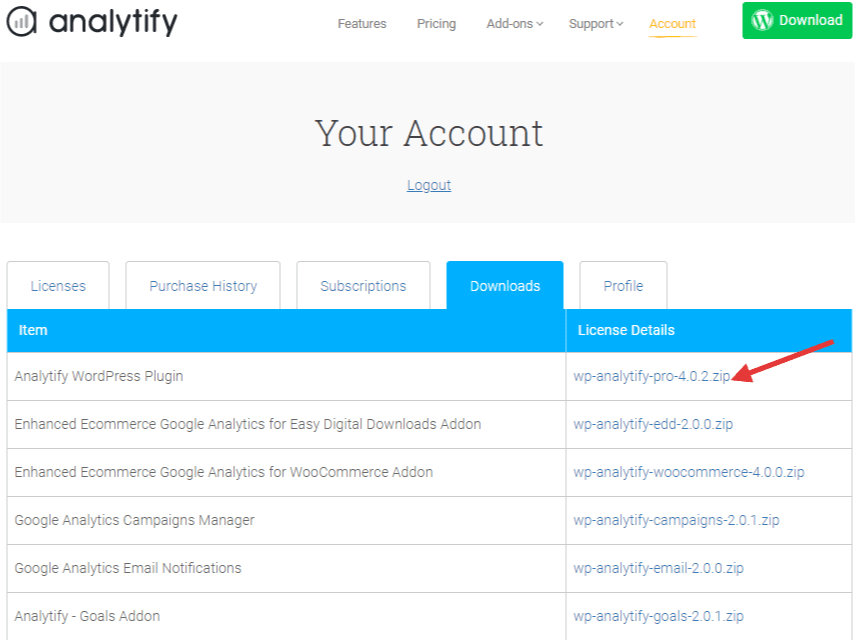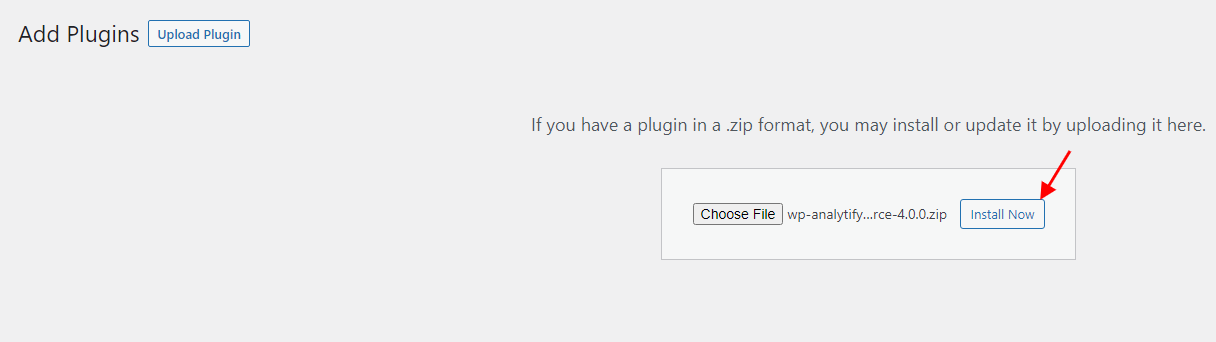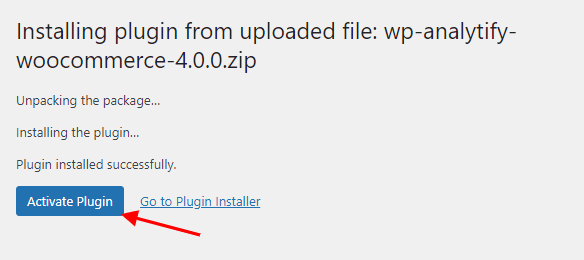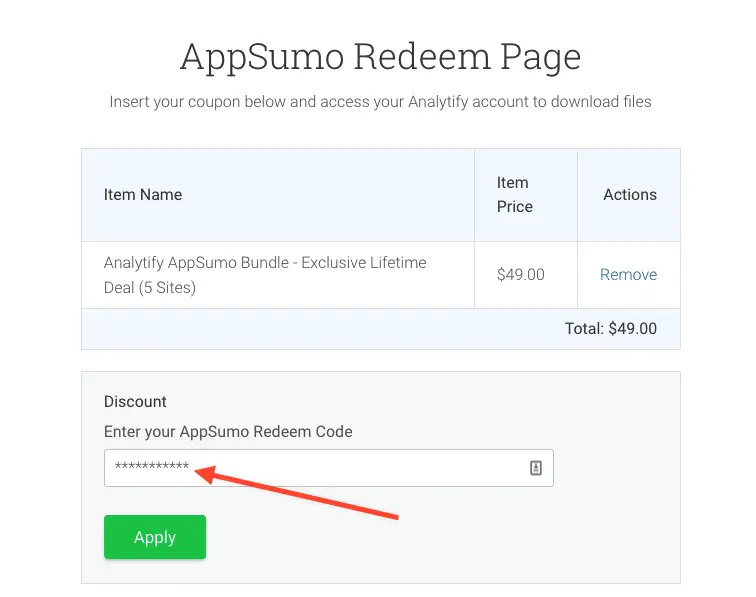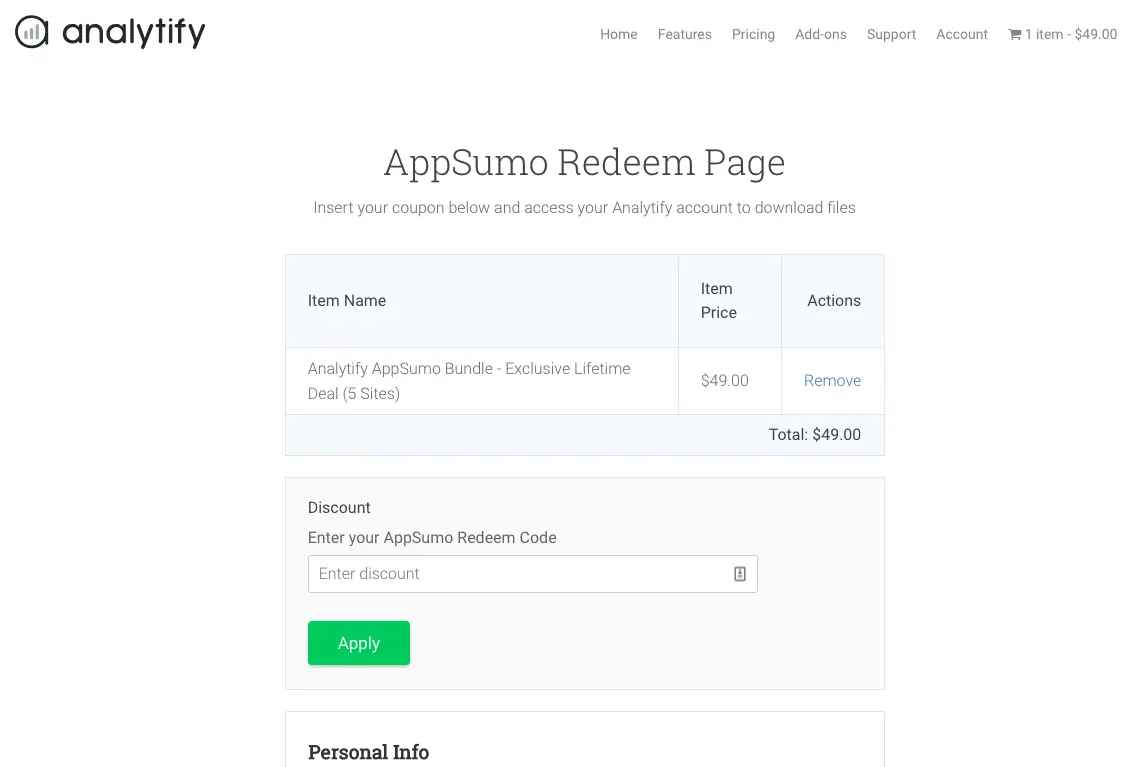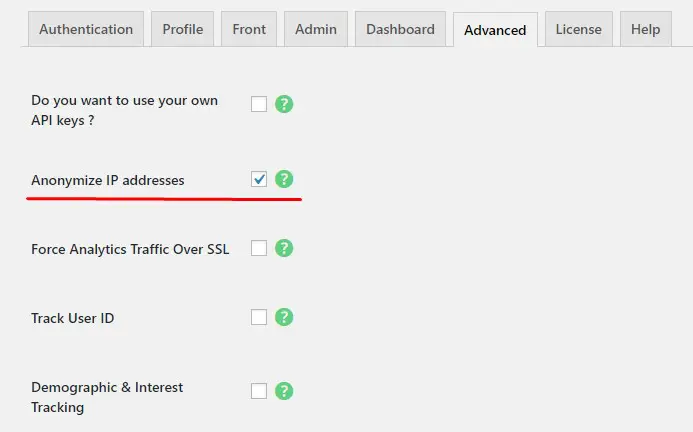Would you like to know how to install and activate the Analytify Pro version on your WordPress website to track the insights? Follow the given steps below to install and activate the Analytify pro version on your website.
1. Visit your account page from here. Head over to the Downloads Tab and download the zip file.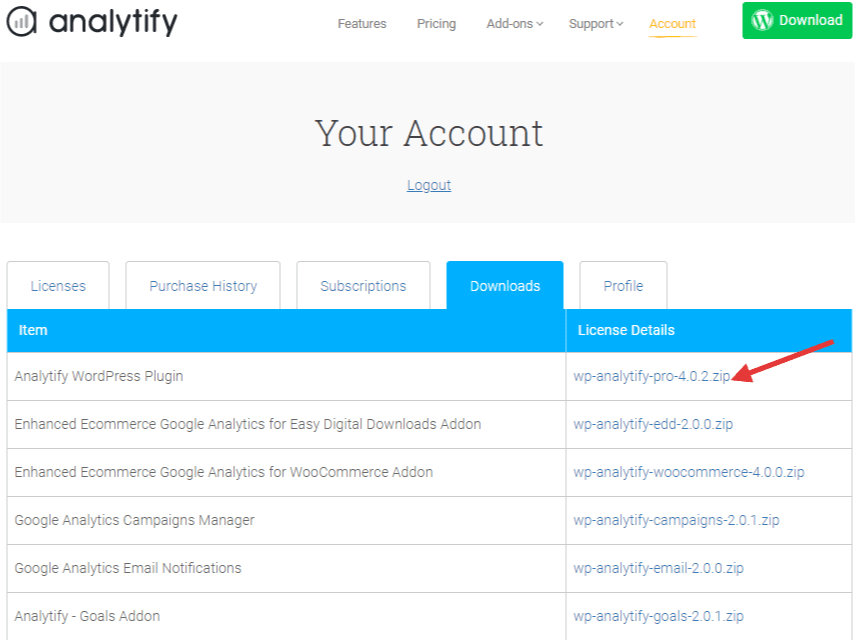
2. Open your WordPress dashboard and navigate to Plugins >> Add New.
3. Upload the Analytify Zip file and click on the Install Now button.
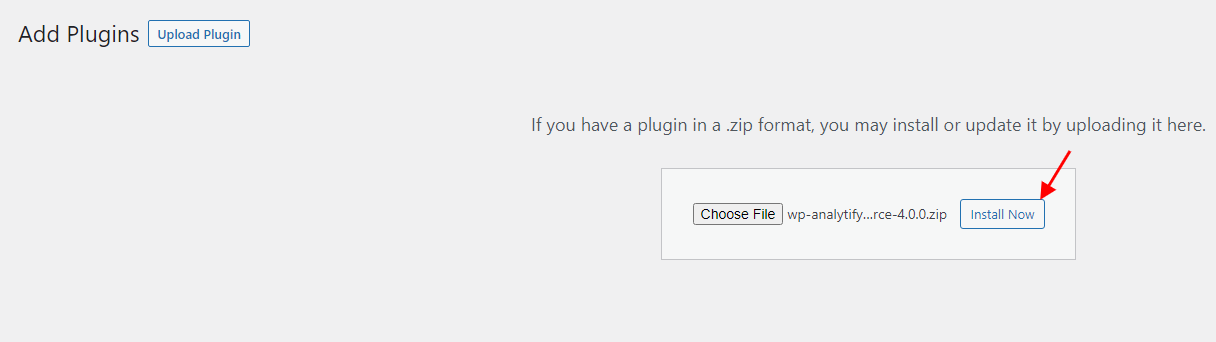
4. Once the installation is done hit the Activate Plugin button. You are ready to go.
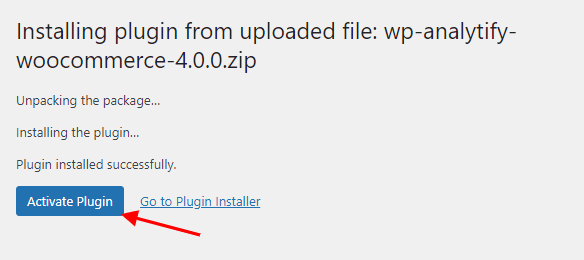
This is how you can install & activate the Analytify plugin on your WordPress website. Check our guide on How to Integrate Google Analytics in WordPress With Analytify.
Are you wondering whether Analytify supports Multisite or not? Yes, it does!
Continue reading “How Analytify Supports Multisite – A Complete Guide” →
Analytify is a strong tool that is designed to make Google Analytics simple for WordPress users. WordPress users can use to make Google Analytics easy to use. With this easy-to-understand tool, you can track how well your website is doing right from your WordPress dashboard. The main part of Analytify is free, but there are also free and paid add-ons that can make the app even more powerful.
This guide will show you how to use these apps and what they can do to improve your Analytify experience.
Continue reading “How To Use Addons For Analytify?” →
Analytify, a popular WordPress plugin, tracks and shows website data from Google Analytics to the WordPress dashboard. One of the most common questions about Analytify is whether it allows Enhanced eCommerce tracking and, if so, how it works.
Our knowledge-base article will answer this question and show you how to use this plugin for different eCommerce platforms.
Continue reading “Enhanced eCommerce Tracking with Analytify “ →
We see a lot of people have Google Analytics tracking code installed twice and of course, without even realizing it. But if you do so, you will get two page views logged for every visit, which will have impacts on artificially inflated stats.
Continue reading “How To Check Google Analytics Tracking Code Installed Twice?” →
You can use multiple tracking codes at the same time, however, we would recommend you not to do so. Because, multiple instances of ga.js might result in inaccurate data collection, processing, or reporting.
Follow the instructions below to Redeem AppSumo – Analytify purchase.
- Go to the redemption link.
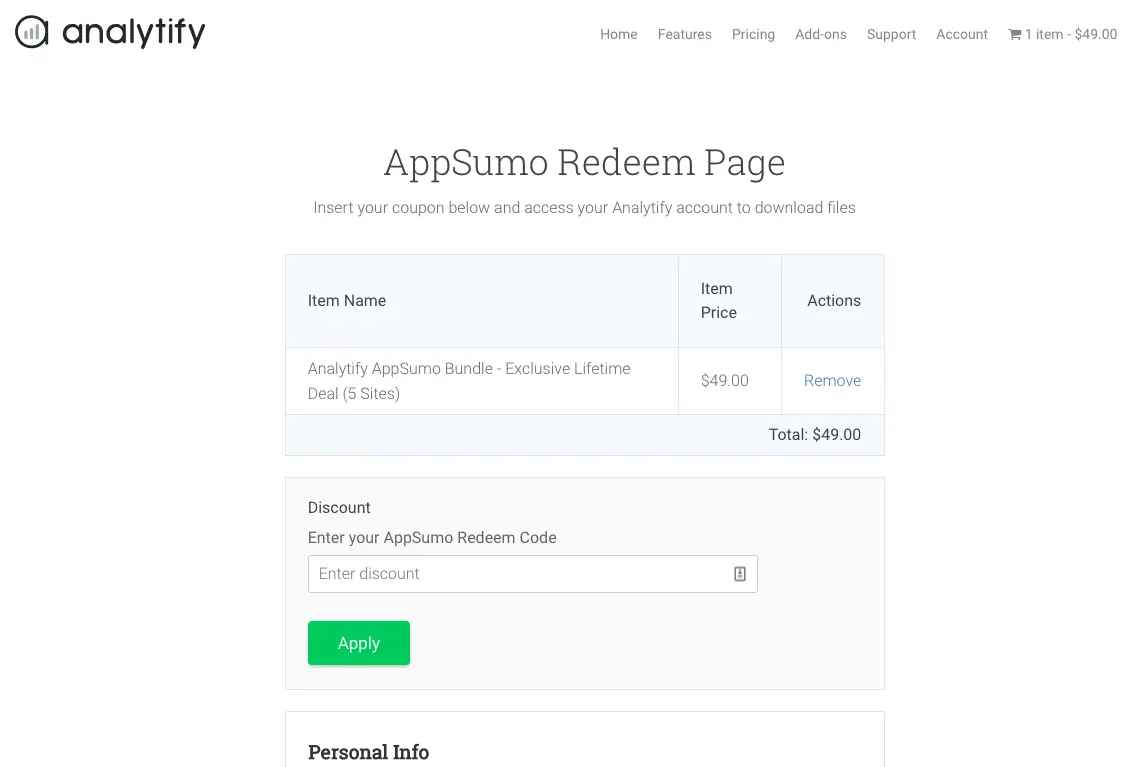
- Enter your AppSumo code in the Discount field and hit Apply.
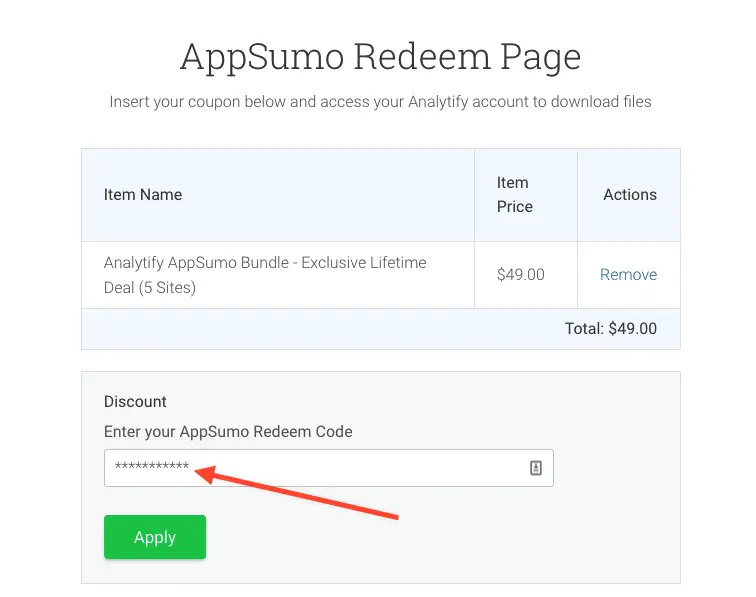
- Discount Code will be applied.
- Fill out your details within (First Name, Last Name, and email) fields.
- Click Purchase, you will be taken to Purchase Confirmation page that contains license keys and files to download.
- You should receive an email with your license keys, files and username/password to access your account on Analytify.
- Enjoy, you’ll now have lifetime access to Analytify – AppSumo Bundle.
- In case of any issues, please send an email to [email protected] or submit a form via Analytify plugin settings -> help tab.
Hey Sumo-lings, Welcome to Analytify!
We are glad to have you on board. By Stacking additional codes, you could upgrade the deal and this will add 5 sites more to your bucket. So will be 50 sites in total.
We heard you Sumo-lings and added Stack 10 with 50 more sites. So, you can now have 100 sites in total.
To redeem Stacking additional codes, follow the steps below.
- Log in to your account at Analytify
- Go to the Purchase History Tab.
- History shows you the recent purchase, Click on “View licenses” from License keys Column.
- Next, you will see a list of Items. Go to the last column “upgrades” of Item “Analytify AppSumo Bundle – Exclusive Lifetime Deal (5 Sites)” and click on “view upgrades” now.
- This page will show you all the possible stack upgrades from your first main stack that had 5 sites.

- Each code you bought from AppSumo has $49 discount. So, If you bought 4 codes, Go with Stack 1 (+ 5 sites) because you have already redeemed the main stack (+ 5 sites) and have used one AppSumo code.
- Clicking on “Upgrade License” will take you the same check out the form, Enter your second AppSumo Stacking code in the Discount field and hit Apply.
- Click Purchase, you will be taken to Purchase Confirmation page that contains the same license keys and files to download that you had in the first main purchase.
- Repeat step 7 and step 8 until you have used all codes.
- Enjoy, you’ll now have lifetime access to 20 sites now. This way, you will have one license key for all of your sites.
- In case of any issues, please send an email to [email protected] or submit a form via Analytify plugin settings -> help tab.
Note: You can redeem the stack code one by one. Click on “upgrade license” in front of each upper stack and keep stacking 😉
We have created a filter (code snippet is below) which you can use in your theme functions.php file to see the stats of correct multisite domain.
Continue reading “Google Analytics on Multisite Domain Mapping” →
Turn on Anonymous IP
Under the GDPR, an IP address is considered to PII (Personally Identifiable Information). Even Google Analytics never shows IP address in reporting but Google Analytics does use it for the Geolocation data.
To make your site full GDPR compatible. We recommend to turn on the Anonymize IP settings from Analytify.
Steps to turn on Anonymous IP
- Login to your WordPress Admin Panel.
- Go to Analytify Settings -> Advanced Tab.
- Check the “Anonymize IP address” settings
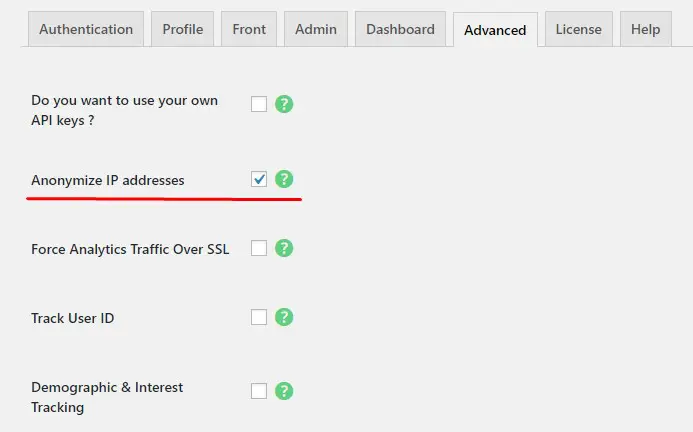
User Opt-Out
The latest version of Analytify has a user opt-out feature through which users can exclude itself from Google Analytics tracking. To create a user opt-out button simply add this shortcode where needed:
[analytify_user_optout]Click here to Opt-Out[/analytify_user_optout]