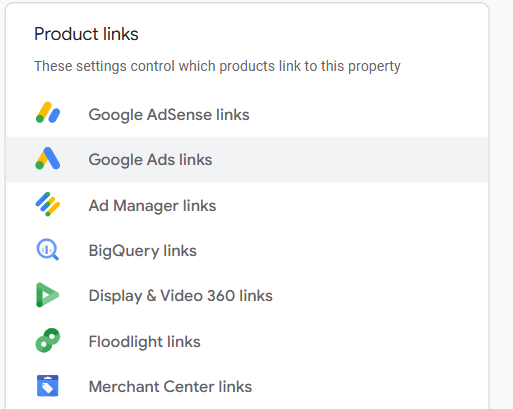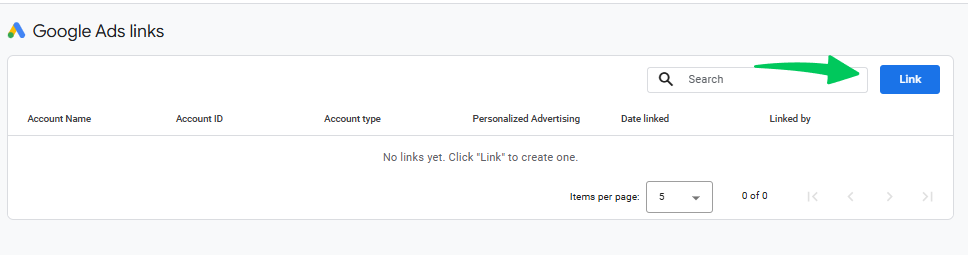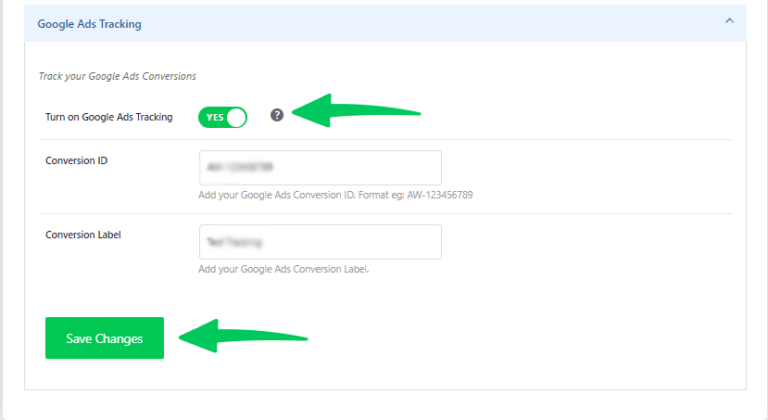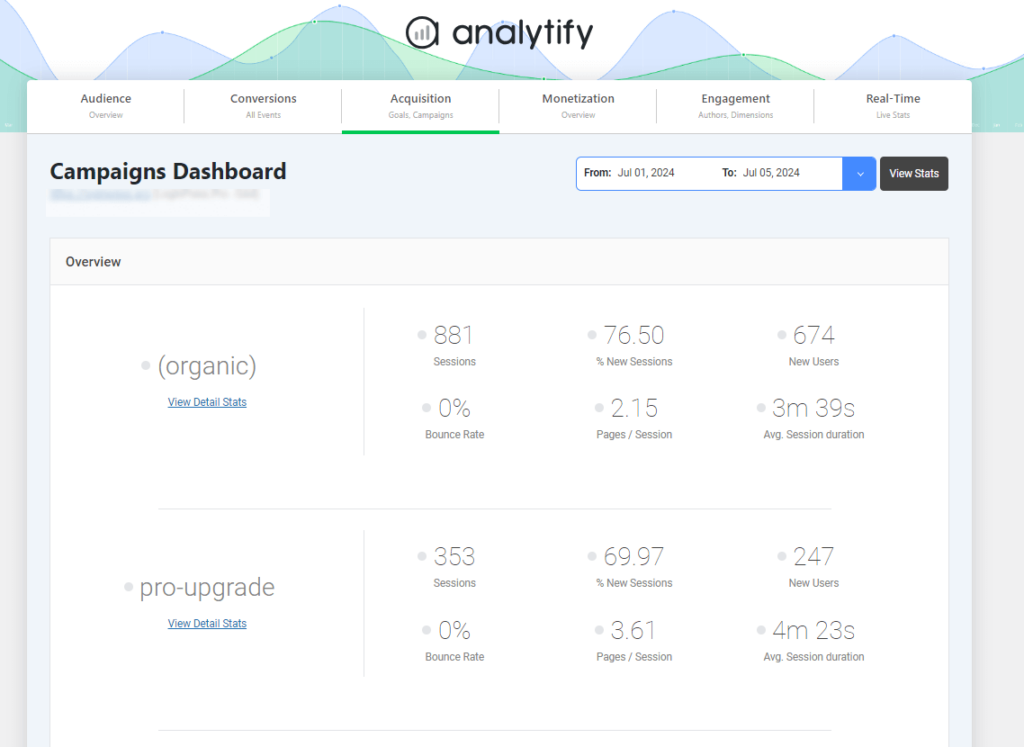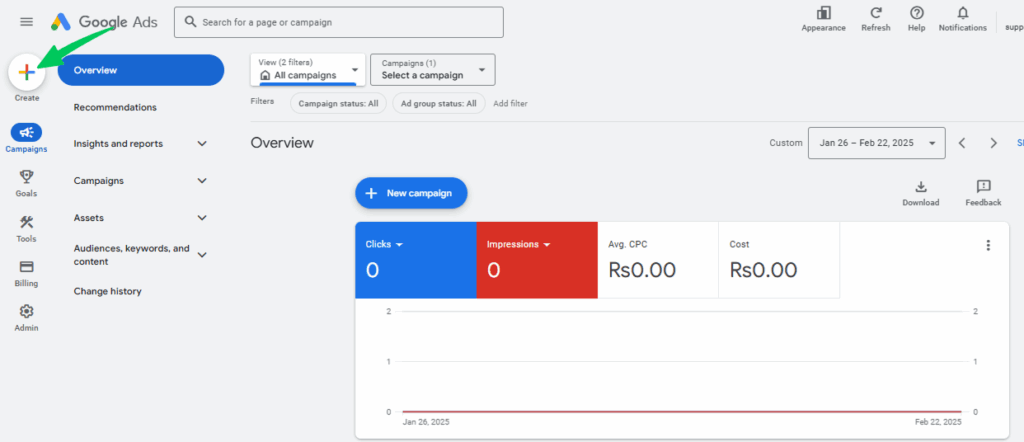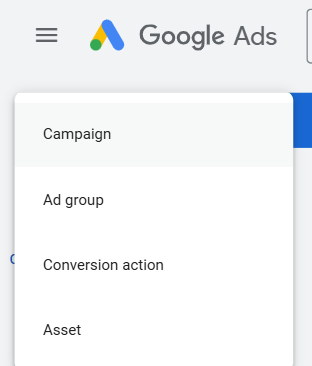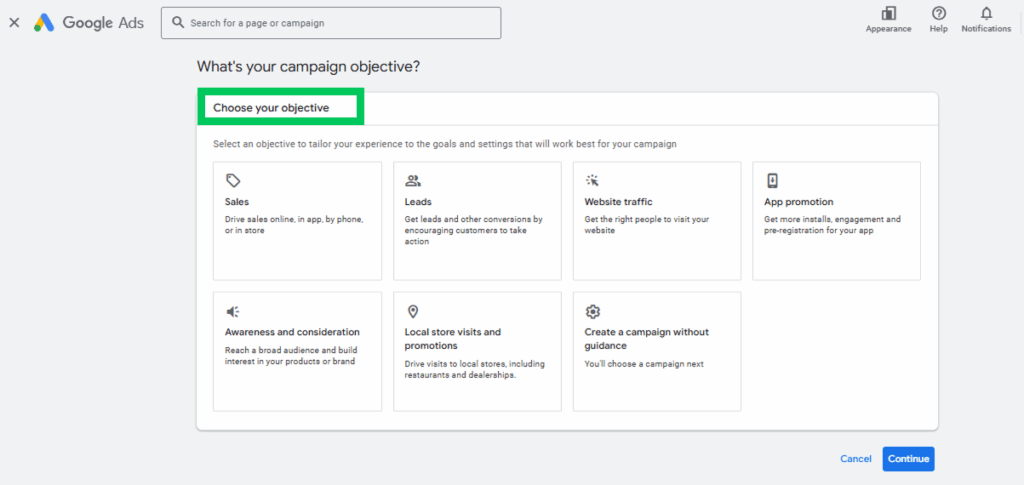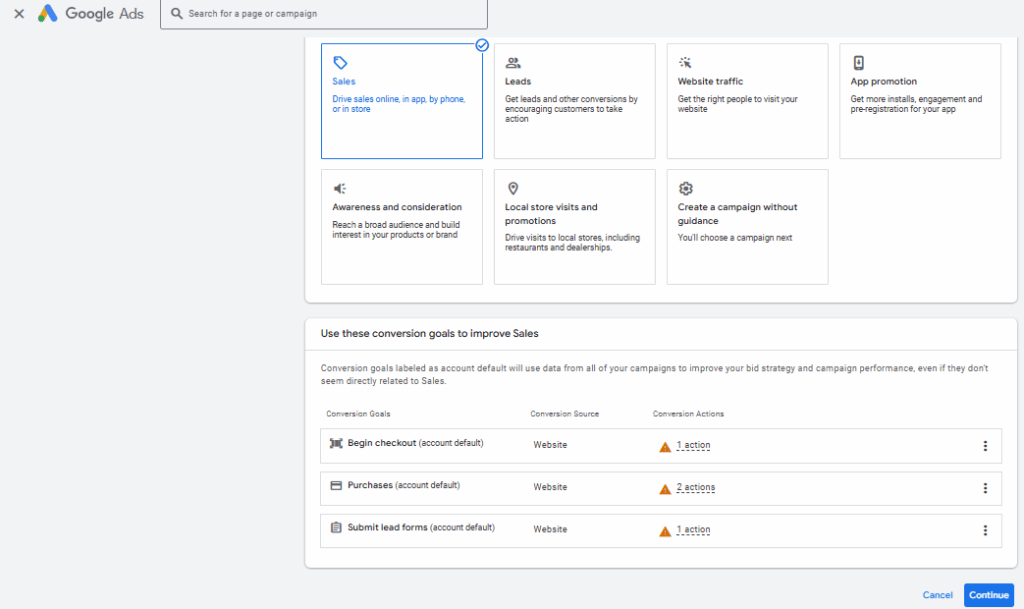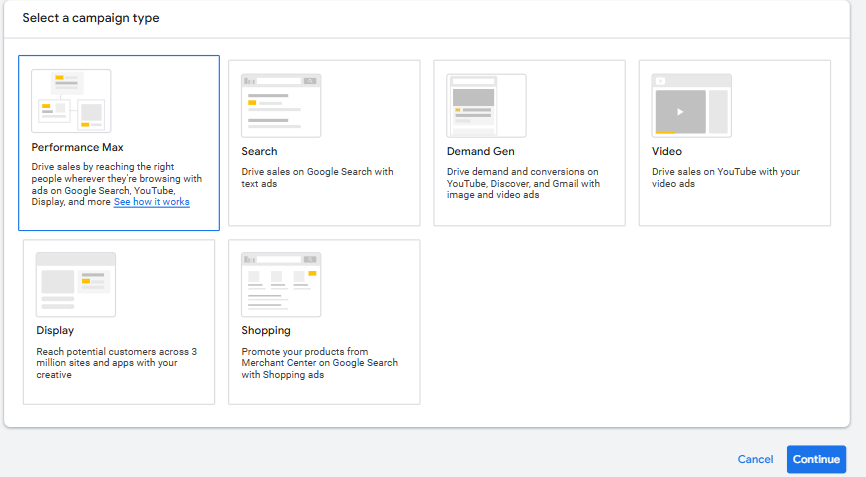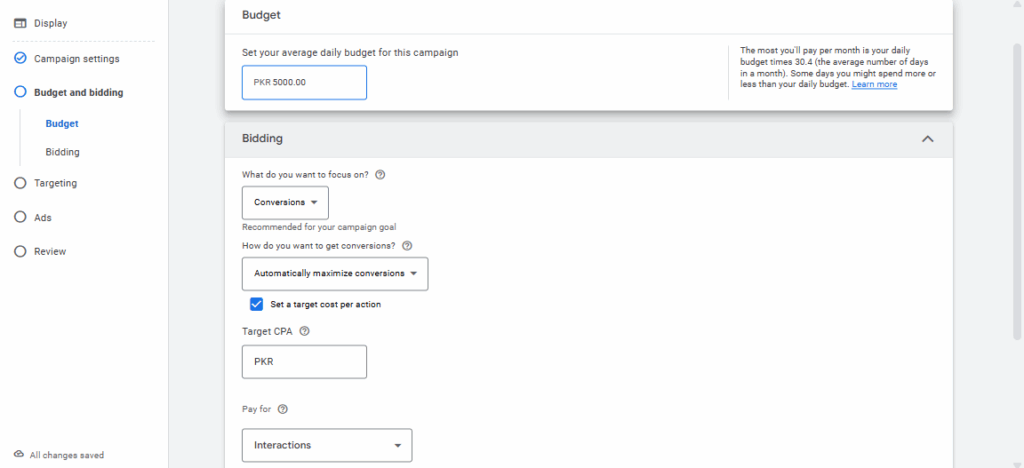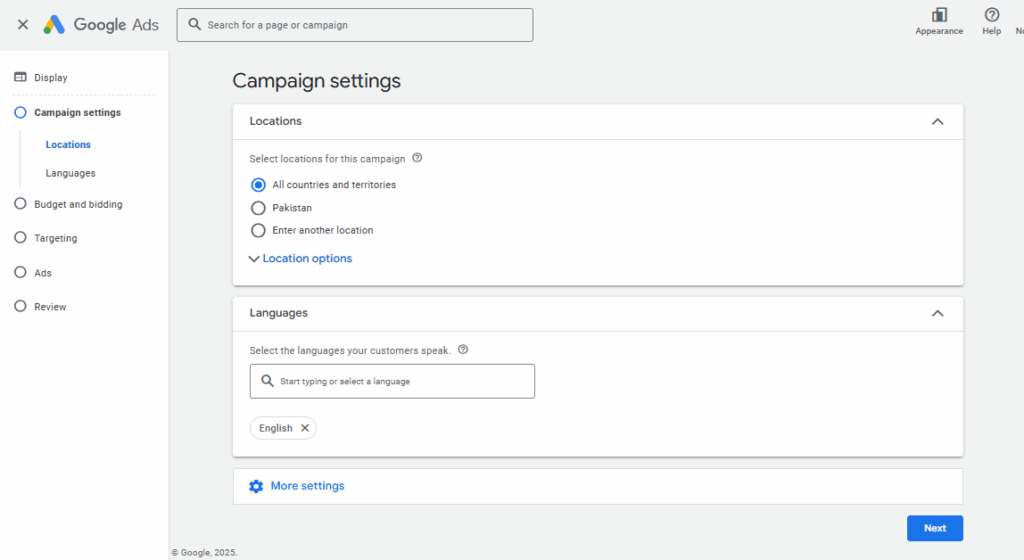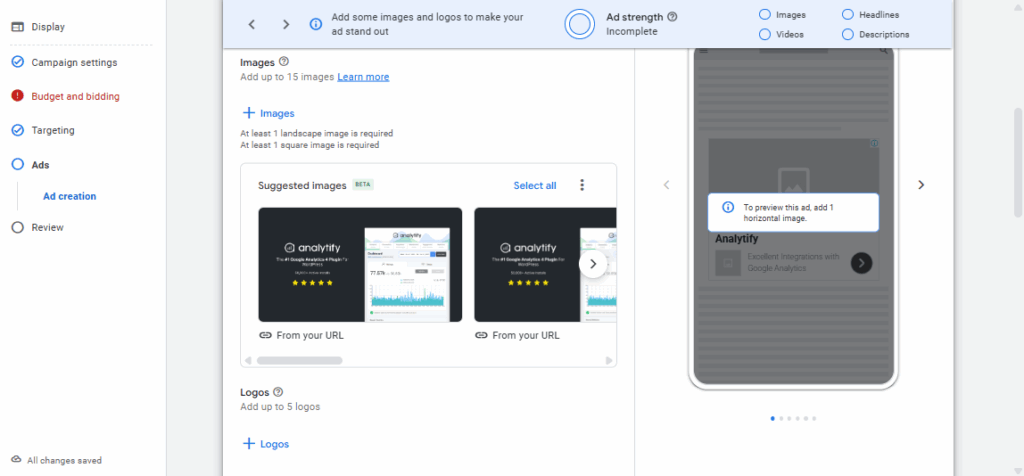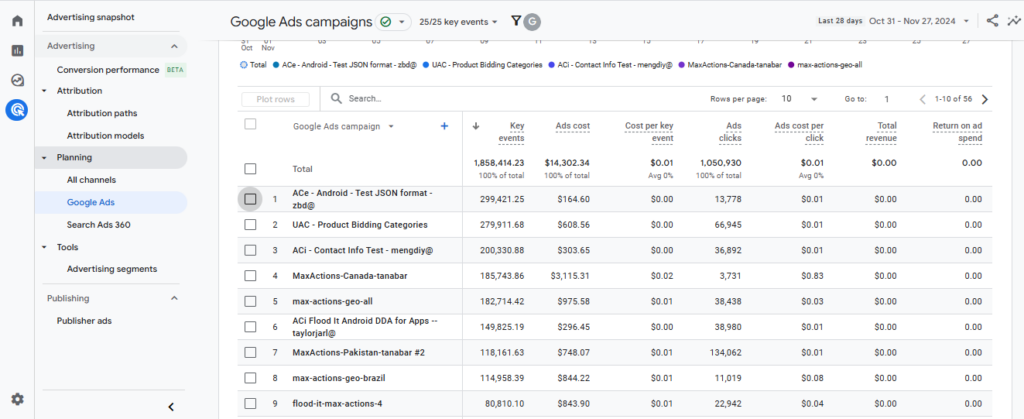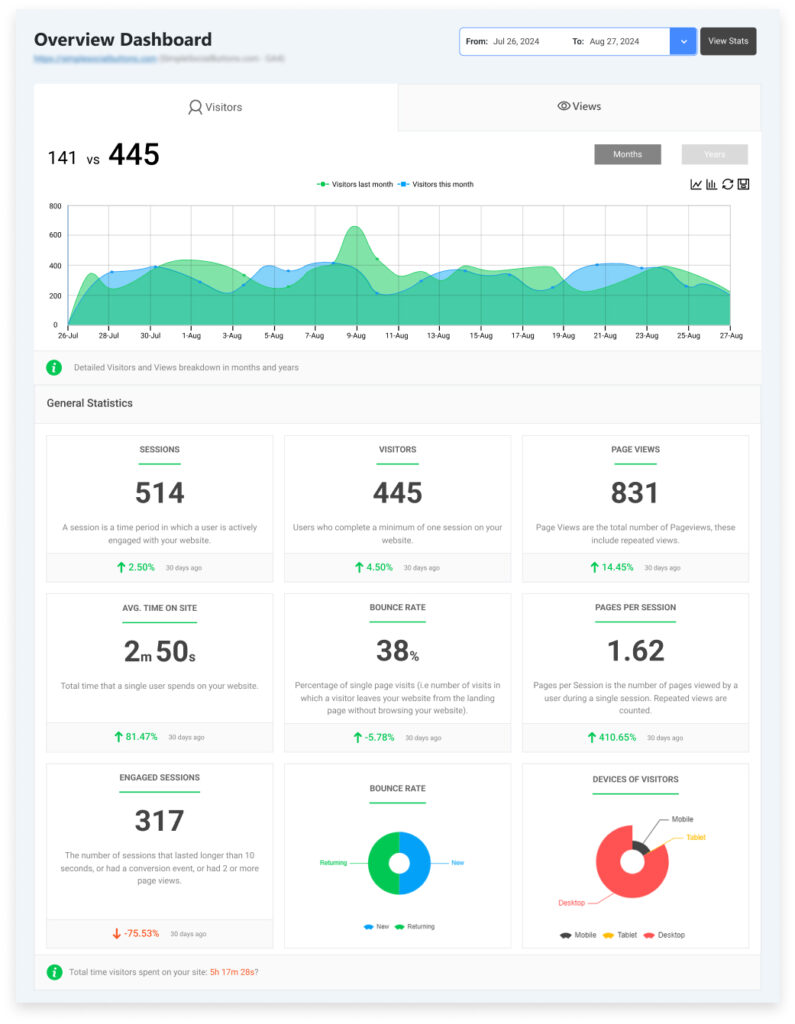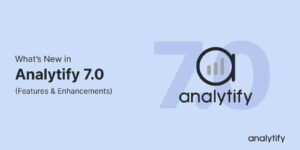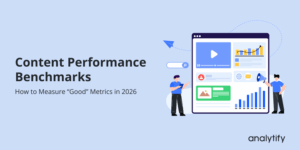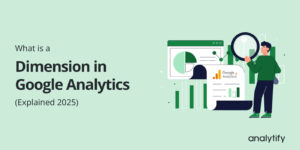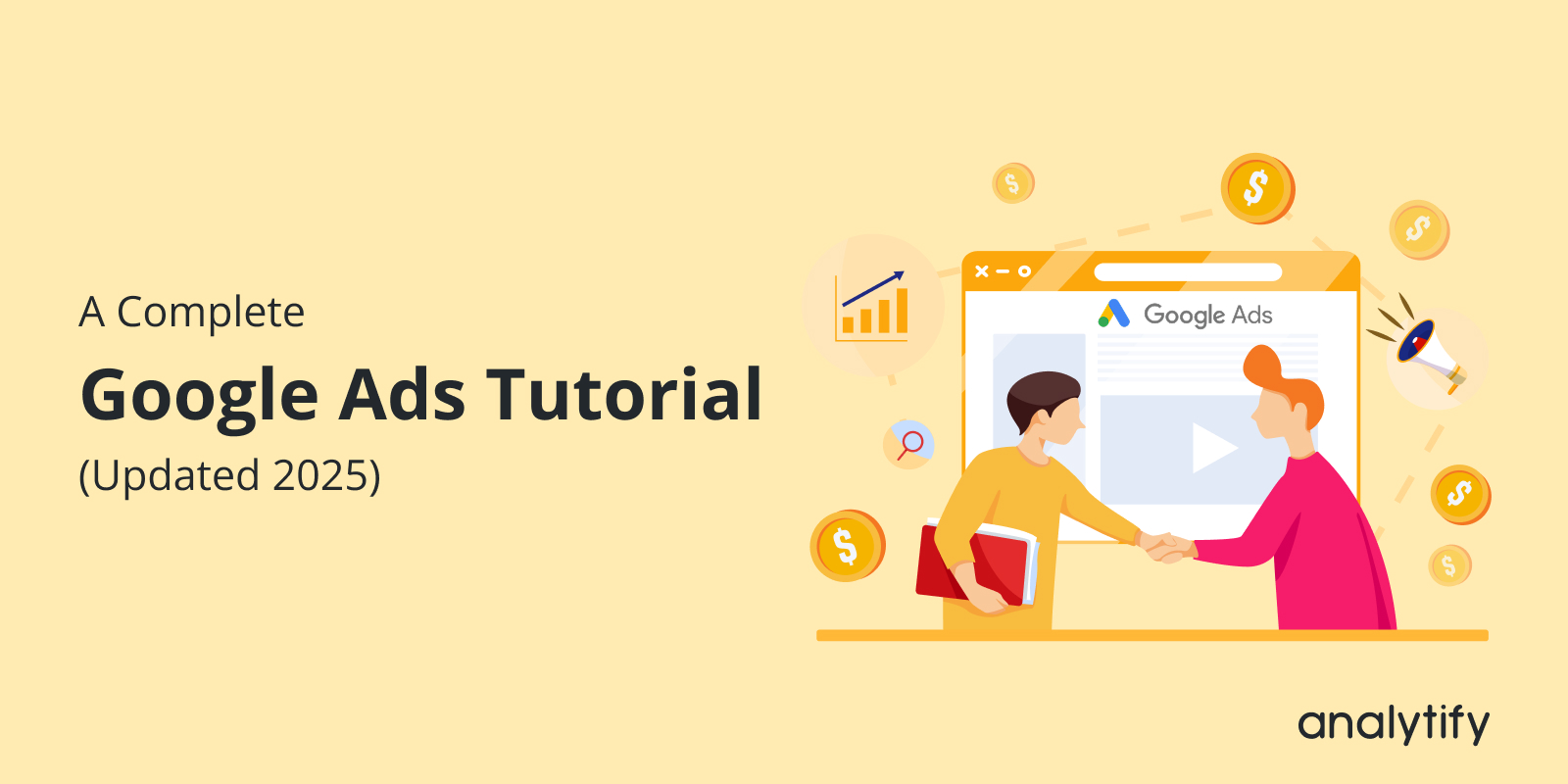
A Complete Google Ads Tutorial (Updated 2025)
Looking to boost your business’s online presence? A Google Ads tutorial is the perfect thing to start! Google Ads is one of the most powerful ways for reaching potential customers, but knowing how to set it up and make the most of its features can be tricky.
In this complete Google Ads tutorial, you’ll learn everything you need to know to set up, manage, and optimize your Google Ads campaigns in 2025. Plus, you’ll learn how to use Google Analytics 4 and Analytify to track and optimize your performance in real-time.
Google Ads Tutorial (TOC):
Google Ads and Google Ad Manager
While both platforms serve the purpose of managing online ads, they cater to different needs. Google Ads is ideal for advertisers looking to run targeted campaigns across Google’s search and display networks.
Google Ad Manager is a comprehensive platform that helps manage both direct and programmatic ad sales in one place. Google Ad Manager allows businesses to manage and optimize display ads across websites, mobile apps, and other digital properties. It integrates seamlessly with Google Ads, helping publishers and marketers manage ad inventory, track performance, and make data-driven decisions.
In the next sections, we’ll share a complete Google advertising tutorial to help you set up your Google Ads campaign and utilize the full potential of the ad platform.
How to Set Up Google Ad Manager (Step by Step)
Below is a simple Google Ads manager tutorial to set up your Google Ads account in simple steps. Let’s do it!
Step 1. Create and Link Your Google Ads Account
The first step is to create a Google Ads account if you haven’t already.
- Head to the Google Ads website and sign up with your Google account.
- Click the Start Now button to begin the sign-up process.
- Sign in with your Google account. If you don’t have one, you’ll need to create a Google account first.
- Follow the on-screen prompts to set up your account. You’ll be asked to provide your business information, such as your company name, website URL, and the country you are operating in.
- Choose your time zone and currency. This is important because it will affect how your account’s billing and reporting are displayed.
Step 2. Set Up Billing Information
- Enter your billing information to activate your account. Google Ads supports flexible payment options, such as automatic or manual payments.
- Provide your payment method (credit card or debit card) and your billing address.
Step 3. Link Your Google Ads Account to GA4
Integrating Google Ads with Google Analytics 4 (GA4) allows you to better track the performance of your ads and measure conversions more effectively. This is a mandatory step to ensure you’re getting the most out of your ad spend.
Here’s how to link Google Ads with GA4:
- Go to Google Analytics 4:
- Sign in to Google Analytics and select the GA4 property you want to link with Google Ads.
- In the left-hand menu, click on Admin (the gear icon).
- Sign in to Google Analytics and select the GA4 property you want to link with Google Ads.
- Under the Property column, select Google Ads Links.
- Click Link and select your Google Ads account from the list.
- Follow the prompts to complete the linking process. Make sure to enable the option to Auto-Tagging to ensure proper tracking of your Google Ads data.
Read in more detail how to link Google Ads with GA4.
- After linking, ensure that the conversion actions you want to track are set up in both Google Ads and GA4, so you can measure performance accurately.
Step 4. Using Analytify for Streamlined Tracking (For WordPress Users)
Join 50,000+ beginners & professionals who use Analytify to simplify their Google Analytics!
While the native GA4 and Google Ads integration is necessary to connect the two platforms, Analytify makes the process much easier for WordPress users to connect GA4 and Google Ads tracking with your website. It also provides an intuitive dashboard within WordPress to view performance metrics directly from Google Ads and GA4.
Why Use Analytify:
- One-Click Authentication: Easily authenticate and link your Google Ads and GA4 accounts with your website without complex manual setup.
- Real-Time Tracking: Analytify provides real-time performance data, enabling you to track conversions, traffic, and other key metrics right from your WordPress dashboard.
- Custom Dashboards: Create custom reports and dashboards that show you detailed insights from both Google Ads and GA4 in one place.
Once you’ve linked Google Ads and GA4 through Analytify, it automatically enables auto-tagging for your Google Ads campaigns. This ensures that the necessary tracking data is captured for clicks, impressions, and conversions without requiring manual tagging.
Important Note: If you don’t use Analytify for GA4 and Google Ads integration with your website, you’ll need to install Google ads conversion tracking tas manually. You will install it by navigating to Tools & Settings >> Measurement >> Conversions. You will choose your conversion type (such as purchase, form submission), and Google will provide a tracking tag to place on your website’s pages where conversions occur (like the “Thank You” page after a purchase).
Step 5. Google Ads Dashboard
Upon logging into Google Ads Manager, the first thing you’ll see is the dashboard. This area provides a high-level overview of your account’s performance. You’ll find:
- Campaigns: A list of all your active and past campaigns.
- Ad Groups: Groups of ads within your campaigns that target specific keywords or audience segments.
- Ads: The actual ads being shown to users.
- Keywords: The terms you’re targeting in your campaigns.
Each section has clickable options that allow you to go deeper into each area, making it easy to monitor and adjust your campaigns.
Let’s see how to use Google Ads.
Step 6. Creating Campaigns in Ads Manager
Creating a campaign in Google Ads Manager is straightforward. Here’s how to get started:
Click the “+ New Campaign” button on your dashboard.
Ad Groups and Ads
In Google Ads Manager, your campaigns are broken down into ad groups. Each ad group is made up of ads that share common keywords or targeting settings. When setting up ad groups, it’s important to:
- Keep the keywords closely related to the theme of the ad group.
- Craft specific and engaging ad copy that directly speaks to the audience’s needs.
Let’s see how to create a Google Ads Campaign.
Step 7. Select Your Campaign Objective
Once your Google Ads account is set up, the next step is to select a campaign objective. This is an important choice because it directly impacts how your campaign will be structured and optimized. Google Ads will prompt you to choose an objective that aligns with your business goals.
Here are the most common campaign objectives you can choose from:
- Sales: If you want to drive purchases or conversions on your website.
- Leads: If you want to generate customer inquiries or sign-ups.
- Website Traffic: If your focus is on increasing visitors to your website.
- App Promotion: If you’re promoting a mobile app.
Select the Goal That Aligns with Your Business Objective:
- If you’re selling products, choose Sales.
- If you’re focused on gathering customer inquiries, choose Leads.
- For website engagement or awareness, choose Website Traffic.
Step 8. Choose Conversion Goals
After selecting your campaign objective (in this case, Purchases), Google Ads will prompt you to choose conversion goals. This helps Google know what action you want to track when users click on your ads (e.g., making a purchase, signing up, or contacting you).
Here’s how to choose the right conversion goal for your Sales campaign:
A conversion goal is a specific action you want the user to take after clicking on your ad. For a Sales campaign, the goal would typically be for the user to complete a purchase on your website.
Google Ads will offer you the option to choose a default conversion goal that uses all types of conversions (like sign-ups or form submissions) to optimize your bids. But for this campaign, we want to focus on sales.
If you are tracking purchases on your website, you should select a conversion goal that reflects this action. Here’s how to do it:
- Completed Purchase: Choose this goal if you’ve set up Google Ads conversion tracking or Google Analytics to track when users complete a purchase on your website.
- What it tracks: Every time a customer buys a product or completes a transaction on your website after clicking on your ad.
- What it tracks: Every time a customer buys a product or completes a transaction on your website after clicking on your ad.
- If You Don’t Have Purchase Tracking Set Up Yet:
If you don’t yet have conversion tracking for purchases, but you want to track users’ intent (like adding products to the cart), you can choose goals like:
- Add to Cart: Tracks when users add products to their cart.
- Checkout Initiated: Tracks when users start the checkout process.
- Add to Cart: Tracks when users add products to their cart.
These are valuable for understanding user behavior before the final purchase, and you can set up Google Analytics or Google Ads conversion tracking later to fine-tune this.
Step 9. Choose Your Campaign Type
After selecting your campaign objective (e.g., Purchases), you’ll need to choose your campaign type. The type you choose depends on your goals:
1. Search Campaigns (Best for sales or leads)
- What it is: Text ads shown on Google search results when users search for related keywords.
- Best for: Businesses aiming for direct sales or leads.
2. Display Campaigns (Best for brand awareness)
- What it is: Visual ads shown across Google’s partner websites and apps.
- Best for: Building brand awareness or remarketing to past visitors.
3. Video Campaigns (Best for engagement)
- What it is: Video ads shown on YouTube and Google partner websites.
- Best for: Engaging users and driving awareness through video.
4. Shopping Campaigns (Best for e-commerce)
- What it is: Product ads shown in Google’s shopping feed with images, prices, and store info.
- Best for: Retailers wanting to showcase their products directly in search results.
5. Smart Campaigns (Best for beginners or small businesses)
- What it is: Fully automated campaigns where Google handles bidding and targeting.
- Best for: Small businesses or beginners who prefer a simple setup.
Step 10. Finalize Your Setup
Once you’ve selected your campaign type:
- Set your budget and bidding strategy.
What’s a daily budget? This is the amount you’re willing to spend on your ads each day.
- Google Ads will not exceed this amount, but it may spend more some days and less on others, depending on performance.
- Example: If your daily budget is $10, Google Ads will aim to spend around $10 each day.
Select a Bidding Strategy
- Google Ads gives you different options for how you want to bid for ad placements.
- For Beginners: If you’re new to Google Ads, choose “Maximize Conversions”. This option allows Google Ads to automatically adjust your bids to help you get as many conversions (purchases, in this case) as possible within your budget.
- Select your targeting options (location, language, devices).
- Create your ads (text, images, or videos).
- Set up conversion tracking to monitor your results.
After completing these steps, you can launch your campaign and start optimizing based on performance.
Budget and Bidding Strategies
Now, it’s time to decide your budget and how you want to bid. You can set a daily budget to control how much you spend each day. When it comes to bidding, you’ll have several options:
- CPC (Cost Per Click): You pay each time someone clicks on your ad.
- CPM (Cost Per Thousand Impressions): You pay based on the number of times your ad is shown.
- CPA (Cost Per Acquisition): You pay when a user completes a desired action (like making a purchase or signing up).
- ROAS (Return on Ad Spend): A goal-based bidding option for more advanced advertisers.
Strategies for Successful Google Ads Campaigns
Choosing the right bidding strategy will depend on your campaign goals and budget. But the right strategies also matter. Let’s see how you can make your campaigns successful.
Keyword Selection
Keywords are the backbone of any Google Ads campaign. Using the Google Keyword Planner, you can research and select the most relevant keywords for your business. Keywords should align with the services or products you offer and match what potential customers are searching for.
By choosing the right keywords and bidding strategies, you’ll ensure your ads appear in front of the right audience. In the next section, we’ll explore how to navigate the Google Ads Manager interface and create campaigns directly from there.
Using Ads Manager for Reporting
After setting up your campaigns, Google Ads Manager offers powerful reporting tools to monitor performance. You can generate reports to track key metrics like CTR (Click-Through Rate), CPC (Cost Per Click), and ROAS (Return on Ad Spend). These reports help you understand how your ads are performing and where you can make improvements.
By navigating Google Ads Manager, you’ll be able to keep track of your campaign’s performance and make data-driven decisions to improve your results. In the next section, we’ll dive into optimizing your campaigns for maximum effectiveness.
Optimizing Google Ads Campaigns
One of the most crucial factors in running a successful Google Ads campaign is the quality of your ad copy and creatives. Your ad copy needs to capture attention quickly and compel users to click on your ad. Here are some tips to optimize your ad copy:
- Craft Compelling Headlines: Your headline should clearly reflect the benefits or solution your product or service provides. Use keywords that match what users are searching for.
- Use Clear, Actionable CTAs (Calls-to-Action): Phrases like “Buy Now,” “Get Started,” or “Learn More” should be prominent. Your call-to-action should be direct and tell users what they can expect when they click.
- Highlight Unique Selling Points: Include details about discounts, features, or special offers that set your business apart from competitors.
- Leverage Ad Extensions: Use Google Ads extensions like sitelinks, callouts, and structured snippets to provide additional valuable information, making your ads more prominent and informative.
A/B Testing Your Ad Copy
A/B testing is key to improving your ad performance. Create two versions of your ad with slight variations in the headline, description, or call-to-action, and run them simultaneously. Analyze the results to see which version performs better and use that information to refine future ads.
Optimizing Landing Pages
The landing page where users are directed after clicking your ad plays a significant role in your campaign’s success. A well-optimized landing page can enhance your Quality Score, lower your CPC, and boost conversion rates. Here’s how to optimize your landing pages:
- Align Your Landing Page with Your Ad: Make sure the content on your landing page directly matches the promise made in the ad. For example, if your ad mentions a discount, the landing page should prominently feature that discount.
- Improve Load Speed: A slow-loading landing page can drive visitors away. Use tools like Google PageSpeed Insights to test and improve your page’s speed.
- Simplify the User Experience: Ensure your landing page is easy to navigate and that users can take action quickly. Avoid distractions and focus on one clear call-to-action.
Explore our complete guide to optimize your landing pages.
Quality Score and Ad Rank
Quality Score is a measure of the relevance and quality of your ads, keywords, and landing pages. Google uses it to determine your Ad Rank and, ultimately, your ad position in the auction. A higher Quality Score can lower your CPC and improve your ad’s visibility. To improve your Quality Score:
- Ensure your ad copy is highly relevant to the keywords you’re targeting.
- Align your landing page content with your ads to provide a seamless user experience.
- Improve your click-through rate (CTR) by writing compelling ads and targeting the right audience.
Using Google Ads Tracking Features
Tracking your campaign’s performance is essential for making data-driven decisions. Analytify, a powerful tracking tool, integrates with Google Ads to help you monitor real-time key performance metrics, such as CTR, CPC, Conversion Rate, and more. By analyzing these metrics, you can optimize your campaign’s effectiveness and make adjustments based on performance data.
For instance, if you notice that a certain ad group is not performing well, you can adjust your bidding strategy, change the keywords, or test new ad copy. Continuous tracking and optimization will ensure your Google Ads campaigns stay on track and achieve your marketing goals.
In the next section, we’ll discuss how to analyze your Google Ads performance and make further adjustments to improve results.
Analyzing Google Ads Performance and Making Adjustments
Once your Google Ads campaign is live, it’s essential to regularly monitor performance to ensure it’s meeting your objectives. Here are the key metrics you should focus on:
- CTR (Click-Through Rate): The percentage of people who click on your ad after seeing it. A higher CTR indicates that your ads are relevant and compelling.
- Conversion Rate: The percentage of clicks that lead to a desired action, such as a purchase or form submission. Improving your conversion rate directly impacts the success of your campaign.
- CPC (Cost Per Click): The amount you pay when someone clicks on your ad. Monitoring your CPC helps you stay within budget and optimize your bids.
- Cost Per Conversion: The cost associated with each completed action (such as a sale). Lowering this cost helps you maximize your return on investment (ROI).
- ROAS (Return on Ad Spend): This is one of the most critical metrics. ROAS tells you how much revenue you’re generating for every dollar spent on ads. A high ROAS means your ad spend is working effectively to generate sales.
Understanding these metrics will give you the insights needed to tweak your campaigns and improve performance.
Check our complete guide on how to find Google Ads report in GA4.
Analytify users can also check their complete website analytics from GA4 right on their WordPress site.
Optimizing Campaigns Based on Data
With data in hand, it’s time to make adjustments. Here are some actions you can take based on performance:
- Adjust Bidding: If certain keywords are performing well but have high CPC, consider raising your bid to secure a better position. Conversely, if some keywords are underperforming, lower the bids to avoid wasting money.
- Refine Targeting: If certain demographics, locations, or devices are driving higher conversions, adjust your campaign’s targeting settings to focus on those segments.
- Revise Ad Copy: If your CTR is low, test new headlines, descriptions, and calls-to-action (CTAs). A/B testing will help you find the most engaging combinations.
Common Google Ads Mistakes and How to Avoid Them
Running successful Google Ads campaigns requires more than just setting them up and letting them run. Many advertisers make common mistakes that can hurt their campaigns and waste money. Here are some pitfalls to avoid:
1. Overbidding or Underbidding
One of the most common mistakes is improper bidding. Overbidding can result in paying more than necessary for clicks, while underbidding might cause your ads to appear less frequently or in lower positions. To avoid this:
- Continuously monitor your CPC (Cost Per Click) and Conversion Rate to find the right balance.
- Test different bidding strategies, such as CPC, CPA (Cost Per Acquisition), or ROAS (Return on Ad Spend), to optimize your bids.
2. Ignoring Negative Keywords
Failing to use negative keywords can lead to wasted ad spend. Negative keywords are terms you don’t want your ads to show for. For example, if you’re selling high-end electronics, you might want to exclude words like “cheap” or “discount.”
- Regularly review your search terms and add irrelevant terms to your negative keyword list to avoid wasting your budget on unwanted clicks.
3. Poor Landing Pages
Even the best ad can underperform if it’s not directed to a well-optimized landing page. Poor landing pages can negatively affect your Quality Score, resulting in higher costs and lower ad positions. Common issues include:
- Slow loading times
- Misalignment with ad copy
- Complex forms or confusing navigation
Ensure your landing page is fast, clear, and directly related to the ad’s content. A seamless experience from ad to landing page boosts conversions and reduces bounce rates.
4. Not Utilizing Conversion Tracking
One of the biggest mistakes is not setting up conversion tracking. Without this, you won’t know which ads, keywords, or campaigns are driving results.
- Set up conversion tracking in Google Ads to measure actions like purchases, sign-ups, or clicks on key website elements.
- Use Analytify to track and analyze conversion data, allowing you to make informed decisions about your campaigns.
Avoiding these common mistakes will help you make the most out of your Google Ads campaigns. In the next section, we’ll wrap things up with a few frequently asked questions to clarify any doubts you may have.
Google Ad Manager Tutorial Frequently Asked Questions
1. How much does it cost to set up a Google Ads campaign?
The cost of Google Ads varies based on several factors, such as the bidding strategy, competition, industry, and keywords you target. With CPC (Cost Per Click) campaigns, you pay every time someone clicks on your ad. The cost per click can range from a few cents to several dollars, depending on the competitiveness of your target keywords.
Setting a daily budget helps control costs, and you only pay when users interact with your ads. It’s essential to monitor and adjust your budget regularly to ensure you’re getting the best return on investment.
2. How can I improve my Quality Score in Google Ads?
Your Quality Score is based on the relevance of your ads, keywords, and landing page. To improve your Quality Score:
Write relevant ad copy that matches the search intent of your target audience.
Ensure your landing page aligns with the ad content and offers a great user experience.
Use targeted keywords that are specific to your product or service and match user queries.
A higher Quality Score can lower your CPC and improve your ad position, making your campaigns more cost-effective.
3. What are negative keywords in Google Ads?
Negative keywords are words or phrases that prevent your ads from being shown to irrelevant search queries. For example, if you sell luxury watches, you might want to add “cheap” as a negative keyword to avoid showing your ad to people searching for budget-friendly options.
Using negative keywords helps reduce wasted ad spend and ensures that your ads reach the most relevant audience. You can set up negative keywords at the campaign or ad group level.
4. How do I track conversions in Google Ads?
To track conversions, you need to set up conversion tracking in Google Ads. This involves placing a small piece of code (the conversion tracking tag) on your website or in your app, which tracks when users complete a specific action, such as making a purchase or filling out a form.
You can also use tools like Analytify to monitor conversions and analyze performance in a clear and easy-to-understand manner. Conversion tracking helps you measure the success of your campaigns and make data-driven decisions to improve your results.
Google Ads Tutorial 2025: Conclusion
Setting up and managing Google Ads campaigns can seem overwhelming at first, but by following the steps outlined in this tutorial, you’ll be well on your way to running successful, cost-effective campaigns. From understanding the difference between Google Ads and Google Ad Manager to optimizing your ad copy, landing pages, and bidding strategies, each step plays a vital role in driving results.
In 2025, digital advertising remains a powerful tool for businesses of all sizes, and with the right strategies, you can maximize your return on investment. Remember, Google Ads is not a “set it and forget it” platform; continuous monitoring, optimization, and testing are key to long-term success.
We hope this Google Ads tutorial helped you to start your Google Ads journey. Apply these tips, and watch your business grow.
You may also like to read:
- How To Improve Google Ads ROI (2025 Guide)
- How To Optimize Google Ads Campaigns (20 Tips For 2025)
- How To Link Google Ads To Google Analytics
Now, we’d love to hear from you. What strategy worked best for you to grow your business through Google Ads? Please share your thoughts in the comments section below.