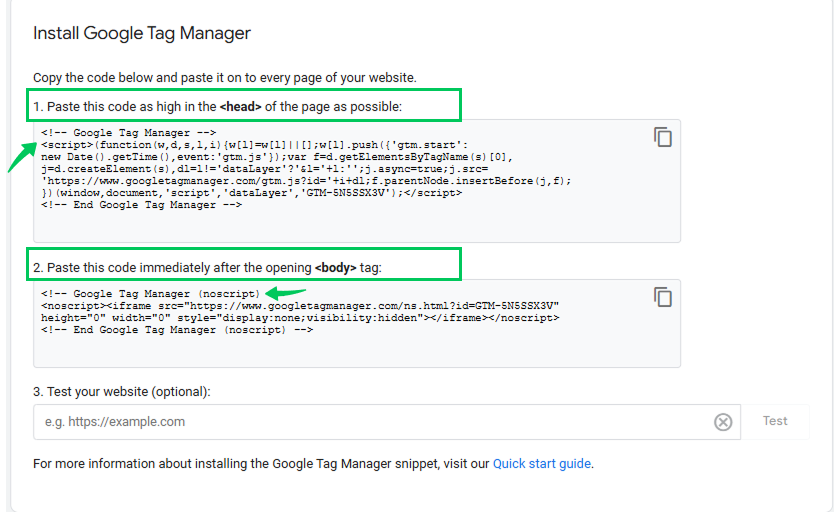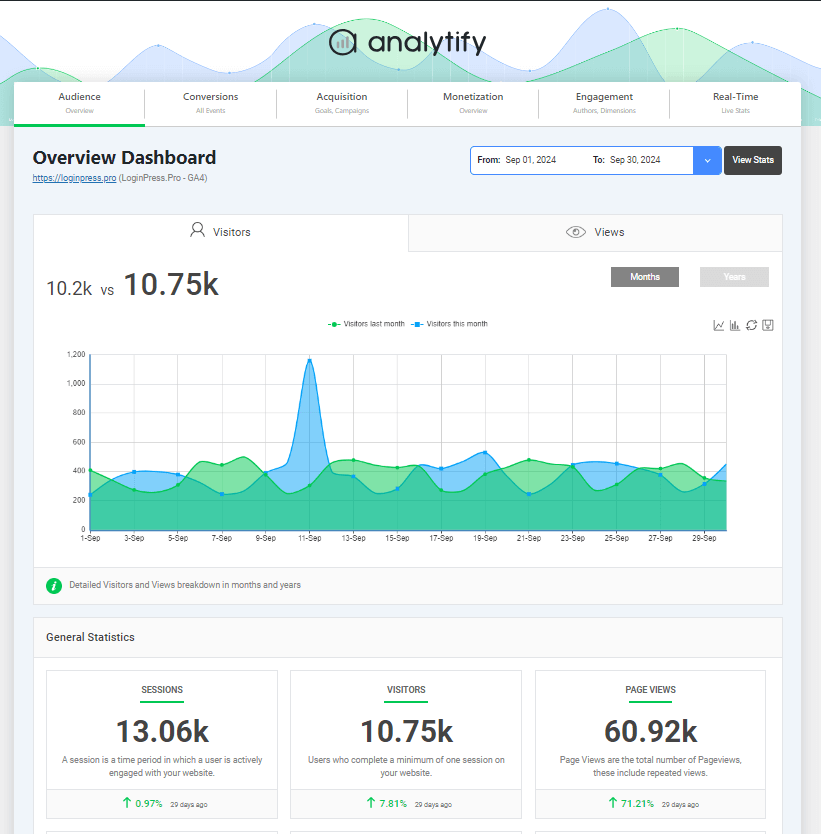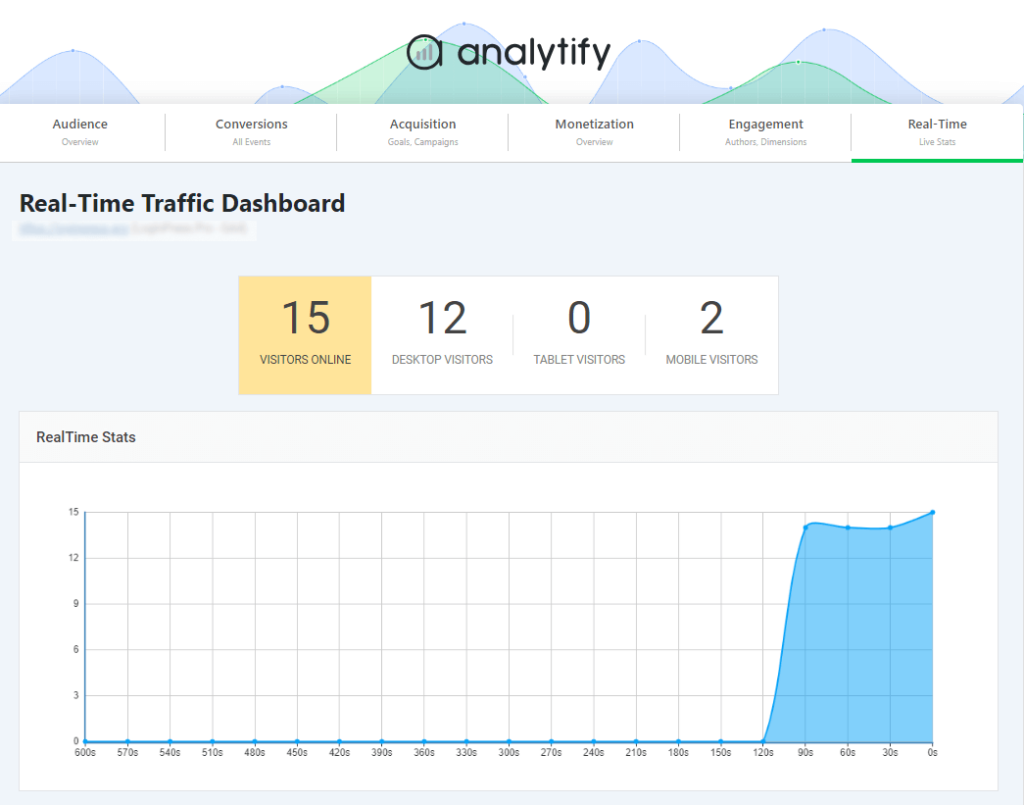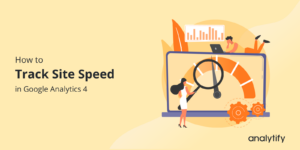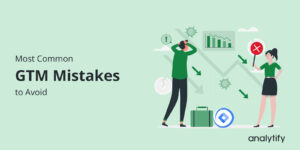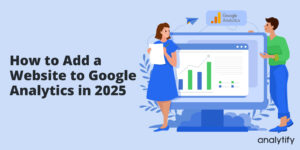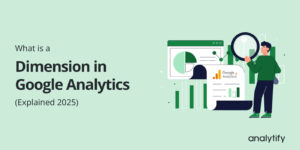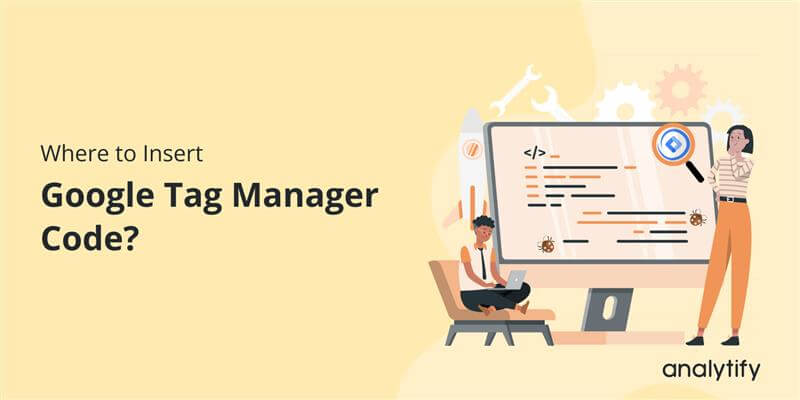
Where to Insert Google Tag Manager Code? (2025)
Where should you place the Google Tag Manager code for the best results? The GTM script placement affects tracking accuracy, page speed, and overall website performance. In this guide, we’ll explore the best GTM code placement based on Google’s recommendations.
Let’s get started!
Table of Contents
What is Google Tag Manager Script?
The GTM script refers to the JavaScript code snippets you place on your website to enable your Google Tag Manager to function.
The GTM script allows your website to connect with your Google Tag Manager container, enabling the manager to fire the tags you have set up. This eliminates the need for direct code modifications on the website itself. GTM facilitates the management of tags like Google Analytics tracking and Google Ads conversion tracking.
Components of the GTM Script
It comprises two essential parts
- <script> Tag: located within the website’s <head>, initiates the GTM container’s loading process, ensuring early data collection
- <noscript> Tag: Positioned immediately after the opening <body> tag, serves as a backup for browsers where JavaScript is disabled.
Google Tag Manager Head or Body: What’s the Best Placement?
When setting up Google Tag Manager (GTM), you might wonder whether the script belongs in the <head> or <body>. Both options work but affect how and when your tracking tags fire.
For the best results, placing the GTM script in the <head> is recommended. This way, tracking kicks in right away, capturing key user interactions from the moment they land on your page. It also reduces the risk of missing important events that happen before the page fully loads.
Google Tag Manager in Head or Body: Google’s Recommendation
Here’s what Google officially recommends for placing the Google Tag Manager body tag or head:
- Google recommends placing the <script> tag of GTM in the <head> of your website’s HTML, as close to the opening <head> tag as possible.
- Make sure to place the <noscript> tag right after the opening <body> tag. This ensures tracking still works for users who have JavaScript disabled.
Why Should GTM Script be in the Head Tag?
Your GTM <script> should go in the <head> for the best results. Here’s why:
- Early Loading: Placing the <script> in the <head> ensures that GTM starts loading and your tracking fires without delay. This is crucial for:
- Accurate tracking of page views and user behavior.
- Preventing data loss due to users leaving the page before the script loads.
- Optimizing performance for tags that need to fire early, such as Google Analytics page view tracking.
- Data Accuracy: Loading GTM early minimizes the risk of missing critical data, especially in scenarios where users navigate away quickly.
When Should GTM Script be in the Body Tag?
While placing the <script> in the <body> is generally discouraged, there might be very specific, rare situations where it’s considered. Some developers and website owners prefer placing GTM in the body tag due to page speed and SEO concerns. The body placement might be an option if:
- You have strict performance policies that limit scripts in the head.
- You are using a CMS or site builder that restricts modifications to the head section.
- You want to defer non-essential tags to improve core web vitals
However, these situations are incredibly uncommon and require advanced troubleshooting.
The <noscript> tag, however, is designed to be in the body, and should always be placed there.
What Happens If You Place GTM Code in the Body Tag?
If you place GTM in the body tag instead of head, these issues can happen:
- Delayed Loading: The GTM script will load later, potentially resulting in:
- Inaccurate or incomplete data collection.
- Missed tracking of early user interactions.
- Potential delays in firing tags, impacting marketing and analytics accuracy.
- Data Loss: If a user navigates away from the page before the GTM script loads, the tracking data might be lost.
In short, placing the <script> tag in the tag manager body script will harm data collection.
Analytify: The Best Alternative to Manually Adding Tracking Codes
Join 50,000+ beginners & professionals who use Analytify to simplify their Google Analytics!
For WordPress users looking for an easy way to track their website’s performance, Analytify is one of the best plugins available. Analytify provides an easy-to-use WordPress integration that allows users to view Google Analytics data directly from their dashboard without manually adding tracking codes.
With Analytify, you can:
- Automatically add Google Analytics tracking without needing GTM.
- View real-time stats and reports without leaving your WordPress dashboard.
- Track page views, user behavior, and conversions in a user-friendly interface.
- Monitor traffic sources, top-performing pages, and campaign performance effortlessly.
- Easily enable enhanced eCommerce tracking for WooCommerce and Easy Digital Downloads without any GTM setup.
Analytify allows WordPress users to track essential metrics without manually placing Google Tag Manager (GTM) code in the <head> or <body>. By automating analytics integration, Analytify eliminates the need for complex configurations, ensuring seamless tracking without the hassle of code placement.
Frequently Asked Questions
1. Where should the Google Tag Manager code be placed?
Google recommends placing the <script> tag inside the <head> section and the <noscript> tag immediately after the opening <body> tag for optimal performance.
2. Does Google Tag Manager go in the header or body?
Google Tag Manager has two parts: the main script goes in the <head>, and the noscript fallback goes in the <body> for proper execution.
3. Why does Google recommend placing the GTM script in the head?
Placing the GTM script in the <head> ensures that tracking begins as early as possible, preventing data loss from users who leave the page quickly.
4. Can I place GTM in the footer instead of the head?
While technically possible, placing GTM in the footer is not recommended, as it can cause tracking delays or missed data.
5. What if I accidentally place the GTM script incorrectly?
Improper placement may cause some tags to fail or fire inconsistently. Always test GTM implementation using the Preview Mode.
6. Is GTM placement the same for all websites?
The best placement remains the same, but some CMS platforms or custom implementations may require modifications.
Final Thoughts: Google Tag Manager in Head or Body
Following Google’s recommendations is the best practice when deciding whether to place Google Tag Manager code. Placing GTM in the <head> ensures accurate tracking, faster tag execution, and better marketing performance.
However, if necessary, placing GTM in the <body> is still possible but may lead to tracking delays. For WordPress users, Analytify is an excellent choice for tracking website performance and gaining valuable insights into visitor behavior.
For further guidance, read this article: Using GTM with Analytify
Do you use GTM on your website? Let us know your experience in the comments!