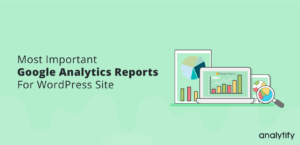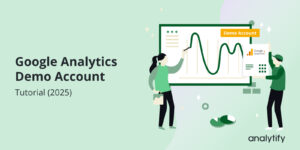How to Improve Google Analytics 4 Engagement Rate (Easy Guide)
Google Analytics 4 (GA4) is the latest version of Google’s powerful analytics platform that lets website owners track and study how users behave on their sites. The engagement rate is one of the most important metrics in GA4. It shows how long people stay on your site and how often they interact with your material.
In this blog post, we’ll talk about how important the engagement rate is and give you some tips on improving it. We’ll also tell you about Analytify, a powerful tool that can help you improve your Google Analytics 4 Engagement rate.
Table of Contents
What is Google Analytics 4 Engagement Rate?
The engagement rate meaning is a metric that measures how much users engage with your website. GA4 calculates the Engagement rate by dividing the total number of active sessions by the total number of sessions to get the engagement rate.
When people spend a lot of time on your website and interact with it by clicking on links, watching videos, or filling out forms, this is called an “engaged session.” A high engagement rate means that people find your website interesting and useful, which can lead to more sales and customers who stick with you.
Why is GA4 Engagement Rate Important?
Engagement Rate is a key metric for figuring out how people use your website or app and how interesting or useful your material is. Let’s see why it is so important.
User Behavior
User engagement GA4 gives information about how users act. A high engagement rate means that people find your material useful, which could lead to a higher rate of conversions.
Content Quality
It gives you a rough idea of how good your material is. If your response rate is high, it means that people are interested in what you have to say.
Room for Improvement
Low response rates can help you figure out where your content or user experience might need to be improved.
Improves Conversion Rate
A high engagement rate can lead to a higher rate of conversion, such as more sales or other actions you want.
Remember that engagement rate is an important metric but only one piece of the picture. It works best when used with other data to get a complete picture of how well your website or app is doing. For example, a high rate of engagement is good, but if those interactions don’t lead to sales, you may need to change your approach.
How to Check Engagement Rate in Google Analytics 4 (GA4)
To check the Engagement rate, follow the following steps.
- Choose your GA4 property.
- Click on Reports on the left side under the home icon.
- Navigate to Acquisition>>User Acquisition.
- Scroll down the page and see the table. Check the Engagement rate as shown in the picture below.
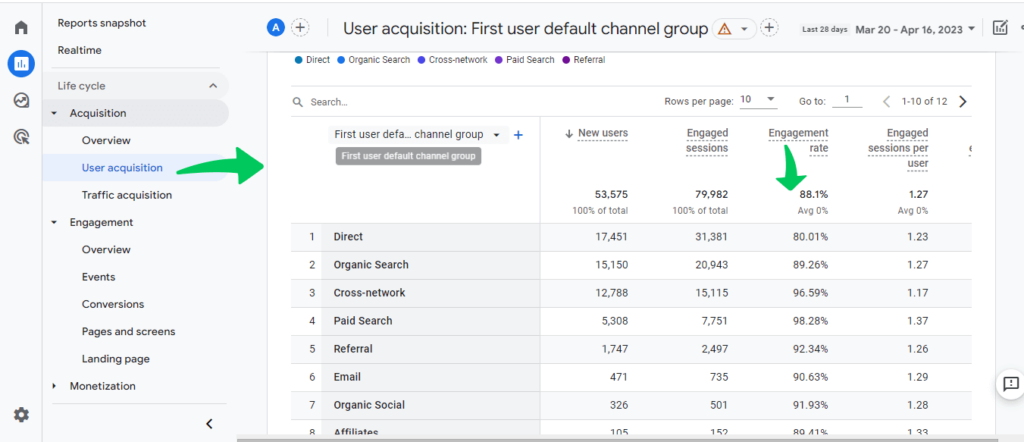
Average Engagement Time
You can also check average engagement time in Google Analytics 4. The average engagement time on a site is a useful measure in Google Analytics 4 that can help you figure out how people use your site.
The average interaction time is measured by calculating how long each active user stay engaged with the site.
To check Average Engagement time, navigate to Reports>>Engagement>>Overview. Follow the screenshot below:
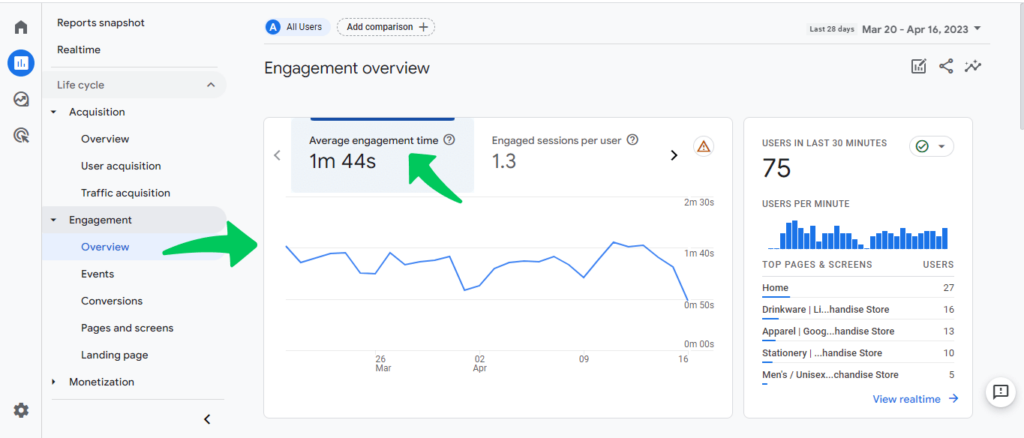
What is a Good GA4 Engagement Rate?
It’s hard to say what a good engagement rate is in Google Analytics 4 (GA4) because it depends so much on the type of industry, the content and the people you’re trying to reach, and other things. For example, a website that sells products might have a higher involvement rate than a news site because people are more likely to do certain things on a product site, like make a purchase.
There are some general standards you can use as a guide to figure out how engaged your GA4 users are. According to First Page Stage, good rates for B2B websites are above 63%, and good rates for B2C websites are above 71%.
Optimizing engagement rate is crucial for SEO success. Explore how Google Analytics can enhance your SEO strategy in the linked document.
What is Average Email Engagement Rate?
A key performance indicator for email marketing efforts is the average rate at which people click on links in emails. It is determined as the percentage of email recipients who do something with the email, such as opening it, clicking a link in it, replying to it, or sending it to someone else. The engagement rate is very important for figuring out how well the content, style, and timing of email work.
How to Improve Engagement Rate in GA4
To increase engagement, you need to know a lot about your users and what they want. Here are some tips that will help you get more visitors:
1. Make High-Quality Content
One of the best ways to get more people to interact with your content is to make useful, high-quality content relevant to your audience. This can include blog posts, videos, infographics, and other types of content that teach or entertain your audience.
2. Optimize Your Website
Make sure your website is easy to use and that the information is set up in a way that makes sense. You can use clear and to the point wording and ensure your website works well on mobile devices. You can use keywords to optimize your content.
3. Get people to Interact
Add calls-to-action (CTAs) and interactive features like quizzes, polls, and surveys to your content to get people to interact with it. This can make people stay on your website longer and more involved.
4. Analyze your Analytical Data
Use Google Analytics 4 to track the engagement rate on different pages and types of content and then look at the data to see where users spend the most time and what needs to be changed. This can help you make a more interesting experience for your users that meets their wants.
5. Use Analytify to Enhance Engagement Rate
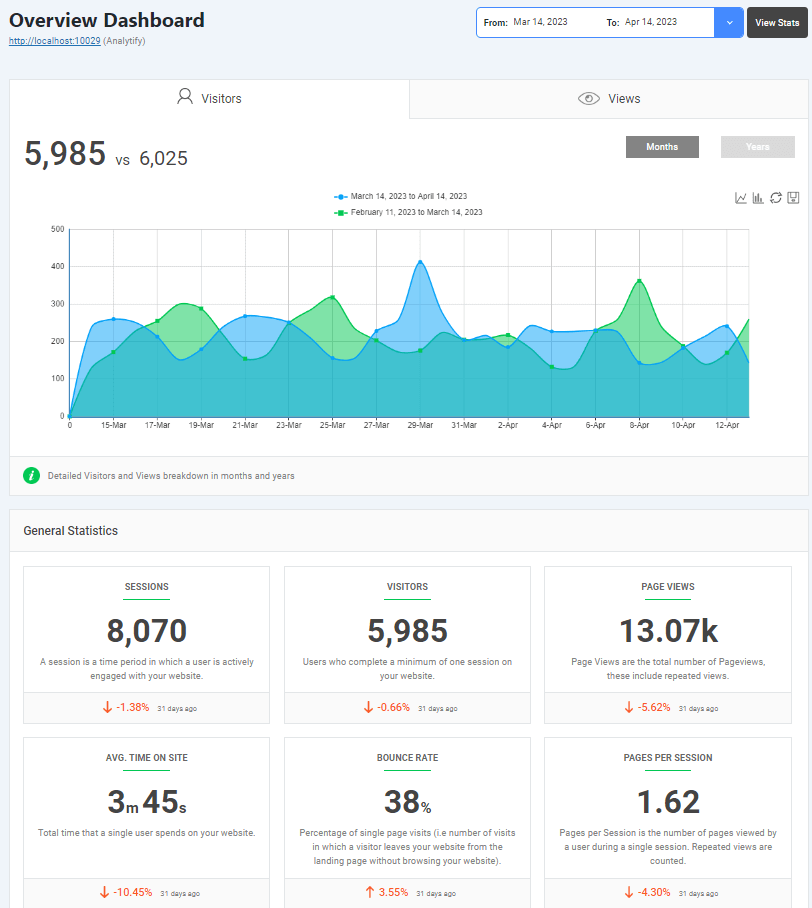
Analytify is a strong tool that can help you increase the number of people who click on your ads. It gives you a lot of information about how your website is doing, such as its conversion rate, bounce rate, and page views. This information helps you to understand your audience and improve user experience, which can ultimately help you to increase the average engagement rate on your website.
Analytify also gives you data in real-time, so you can watch how users act. This can help you find trends and patterns in how people use your website.
The best thing is that you can track all this data straight on your WordPress website.
Wrapping Up
Improving your engagement rate is a must if you want to drive growth and get the most out of your digital marketing. By making your website work better, adding useful content, and using tools like Analytify, you can get valuable insights and make choices based on data that will make your users more engaged. We hope this blog has helped you to understand Google Analytics 4 Engagement Rate in detail.
You may also like to read Unique Visitors in Google Analytics 4.
Not using Analytify yet? What are you waiting for?
Frequently Added Questions
What is GA4?
GA4 is the latest version of Google Analytics. It gives a complete picture of how people use websites and apps and how they interact with them.
What is the User Engagement rate GA4?
In Google Analytics 4, user engagement rate is a measure of how much a person interacts with a website or app. GA4 puts more emphasis on user-centric data than earlier versions of Google Analytics. Instead of sessions, GA4 looks at events, which are interactions between users. Key interaction metrics in GA4 include engaged sessions, engagement rate, and engagement time. These metrics give businesses more information about how users behave, which helps them better understand their customers and make decisions based on data.
How can I calculate the engagement rate in GA4?
Engagement Rate = (Number of engaged sessions/Total Number of sessions) * 100
Why is the engagement rate important?
The engagement rate shows how well your content connects with your audience. It can help improve the user experience and could lead to more sales.
How to improve the engagement rate?
Increase the engagement rate by making better content, making the site easier to use, getting people to connect, and looking at GA4 data regularly.
How can I find the engagement rate in GA4?
In GA4, go to the “Engagement” section, click on “Engagement Rate,” and change the date range as required.