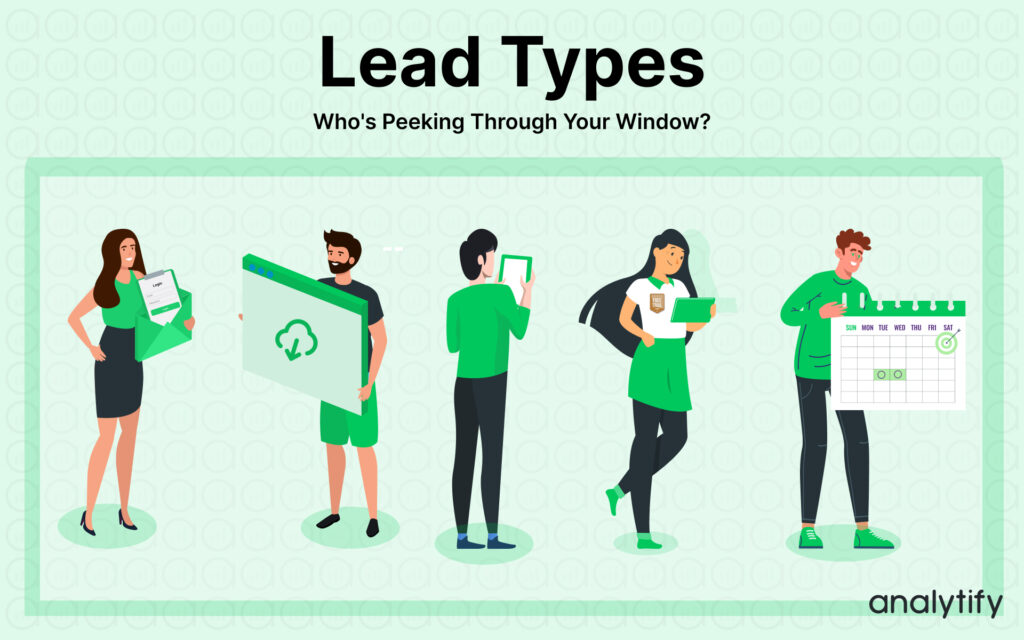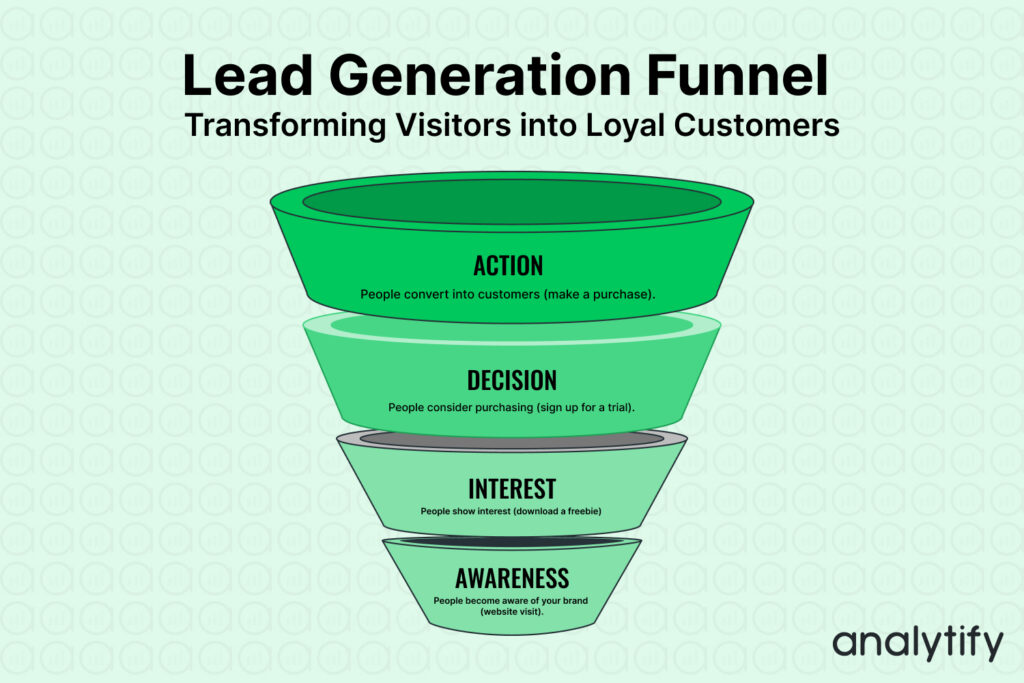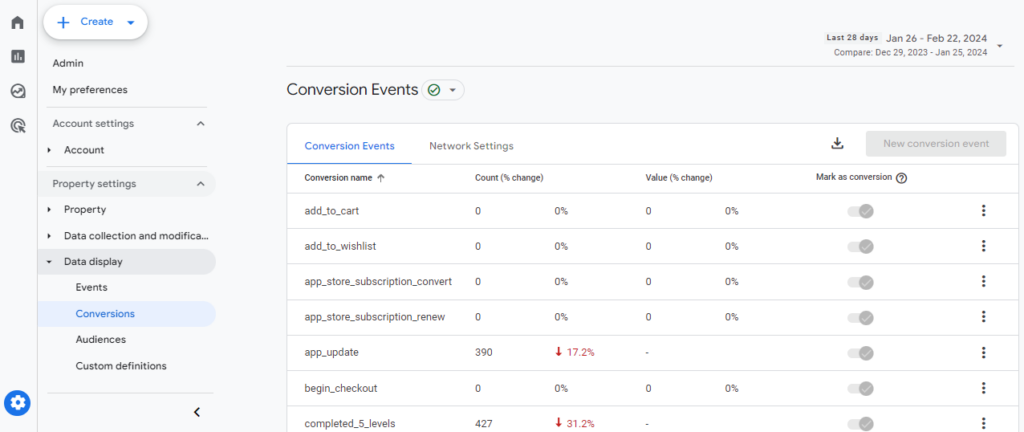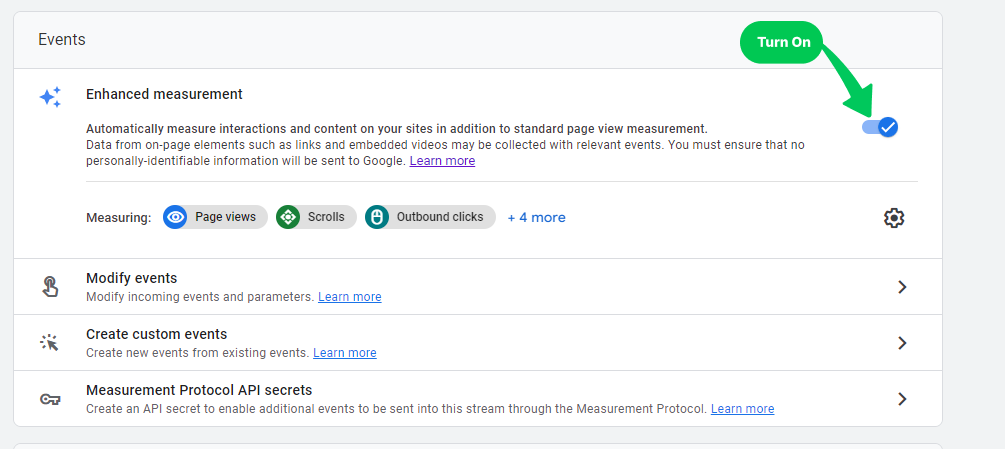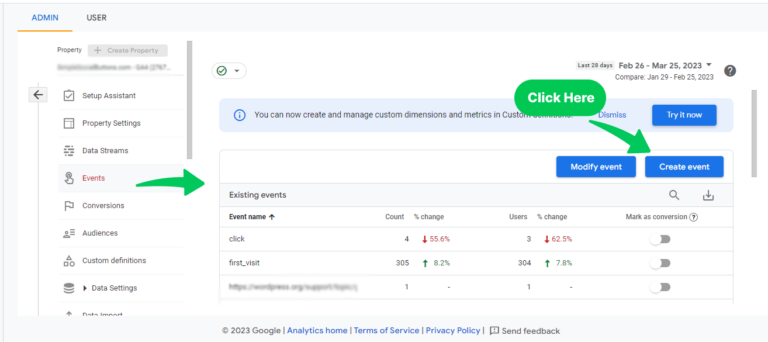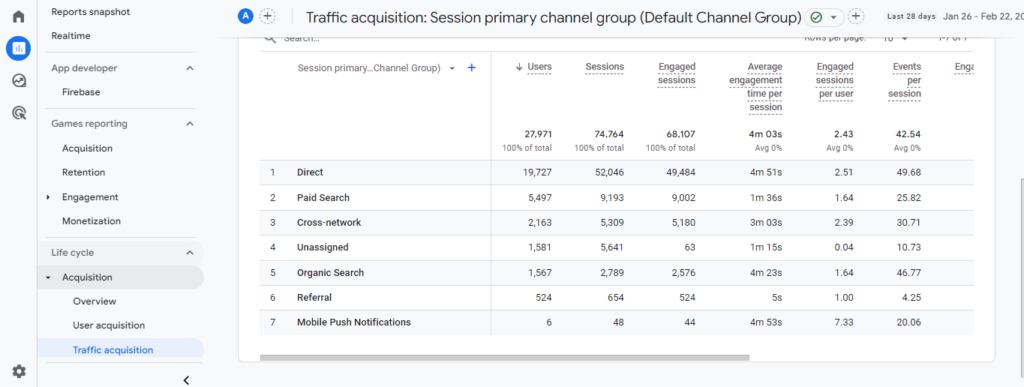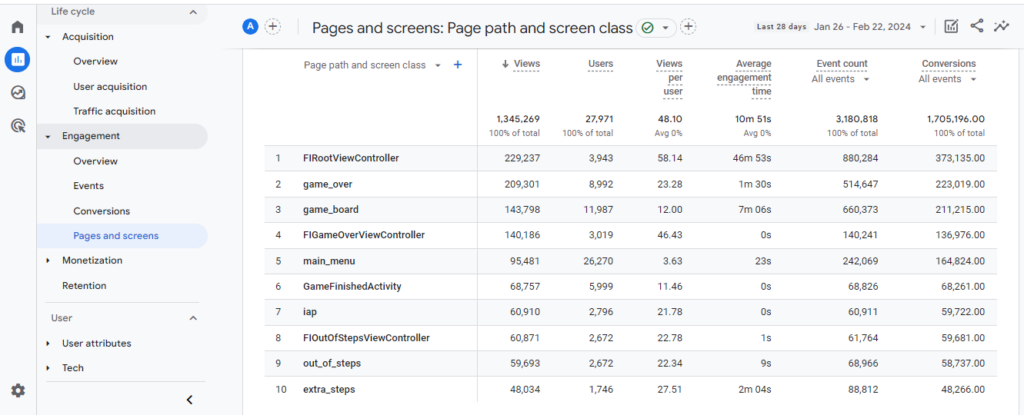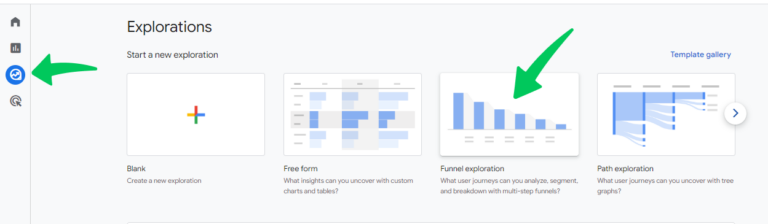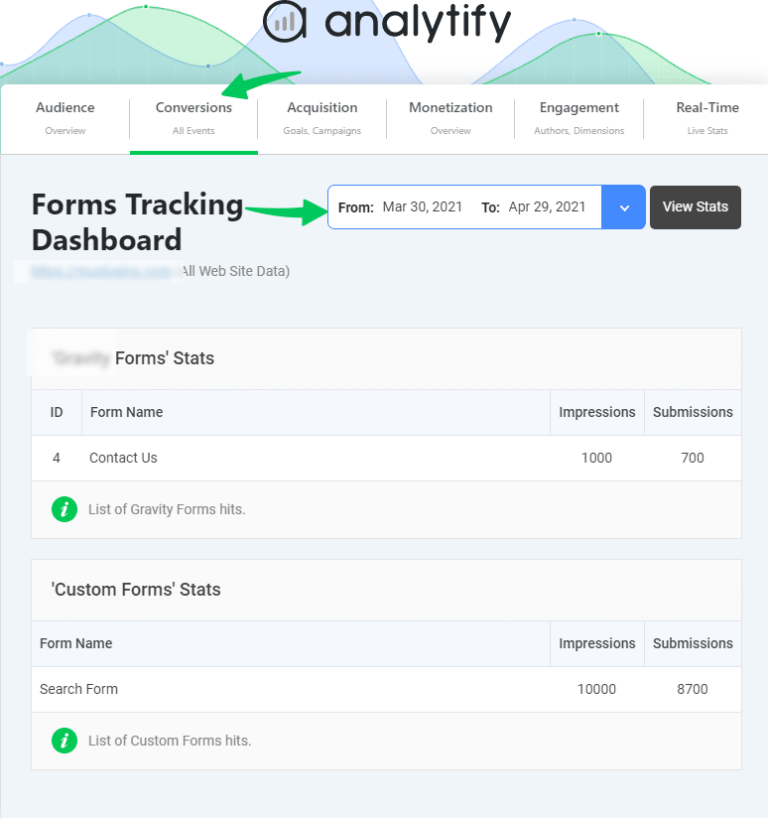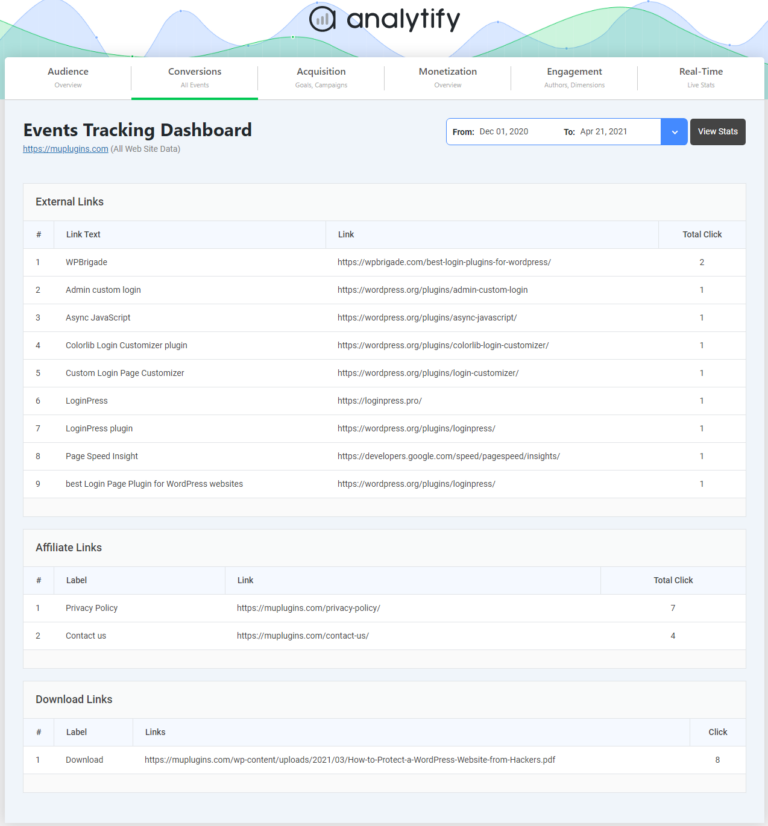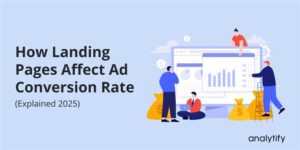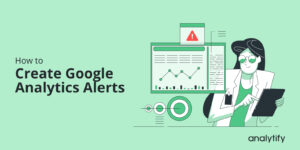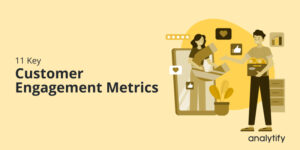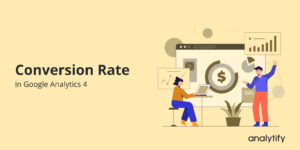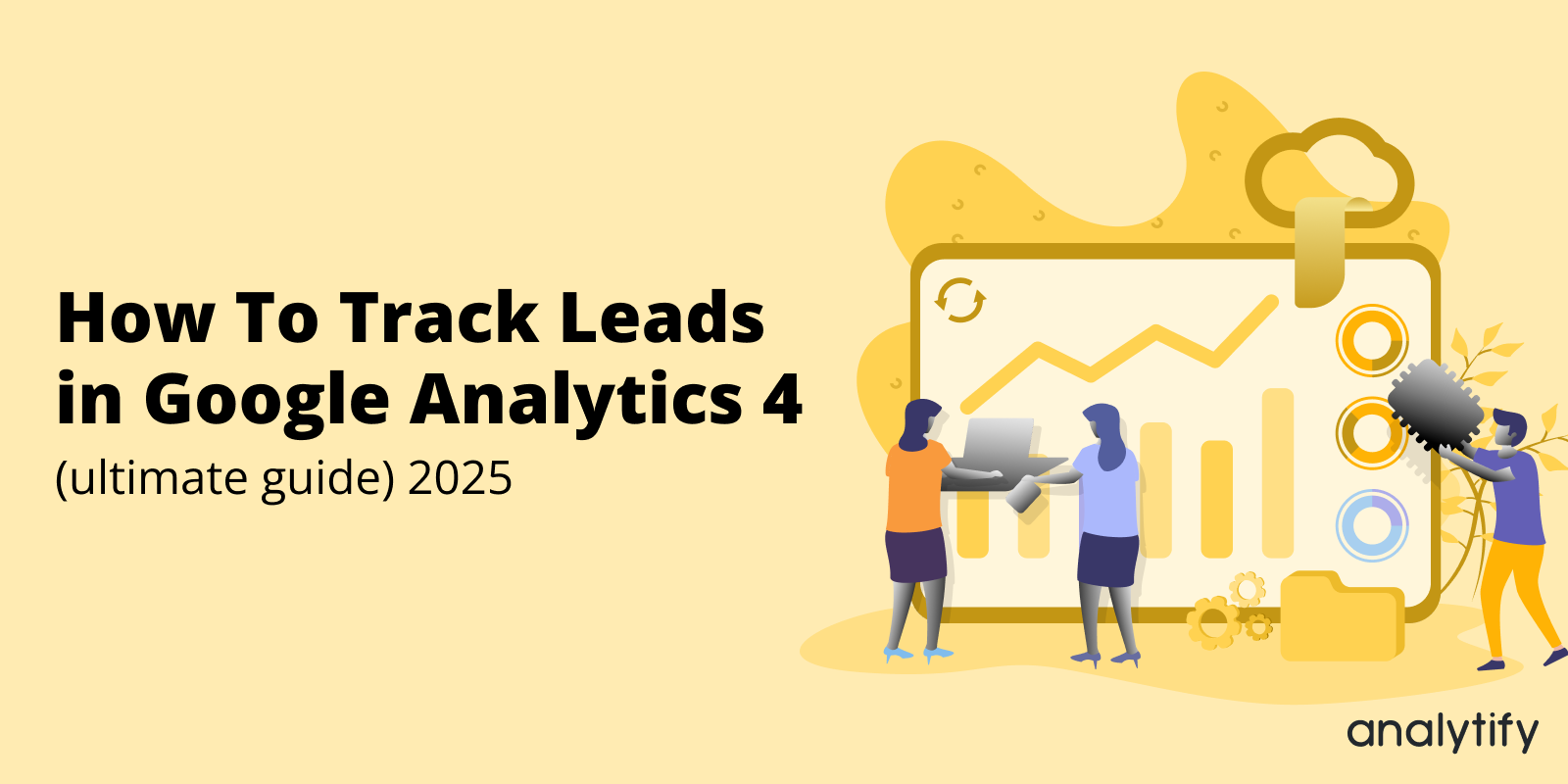
How To Track Leads in Google Analytics 4 (Ultimate Guide)
Want to get better at finding out how well your website grabs people’s attention? Let’s dive into Google Analytics lead tracking to see how it can help you.
Understanding how to track leads in Google Analytics can transform your online presence by offering insights into what attracts and engages your audience. In this article, we’ll explain the steps to track phone call leads, form submissions, and more in Google Analytics 4. Discover the power of lead tracking and lead generation reports to enhance your digital marketing strategy.
This article will provide valuable knowledge for beginners wondering how to track leads in Google Analytics for free to seasoned marketers seeking advanced lead generation reports.
Google Analytics Lead Tracking (TOC):
What is a Lead in Digital Marketing?
In simpler terms, a lead is someone who might be interested in buying from you. Imagine them as potential customers browsing your online store (website). They might show their interest by:
- Downloading a free resource
- Signing up for your newsletter
- Signing up for a free trial
Generating leads is crucial because it’s the first step in converting potential customers into paying ones. By providing relevant information and nurturing their interest, you guide them through the sales funnel until they’re ready to purchase.
So, what makes someone a lead?
Any action that shows someone’s interest in your business, like downloading an ebook or subscribing to your blog, qualifies them as a lead. From there, it’s your job to nurture these leads, build trust, and convert them into loyal customers.
Why is Lead Tracking Important?
Let’s know why Lead Trackin is important for your business.
- Informed Marketing: It sheds light on potential customers, allowing you to tailor content and messages for better engagement.
- Data-Driven Optimization: Helps focus energy and budget on effective marketing strategies, eliminating wasted resources.
- Targeted Nurturing: Enables re-engagement with interested leads at the right time, building trust and fostering long-term relationships.
- Improved Products and Services: Provides valuable data for analyzing lead behavior and feedback, allowing for adjustments to better meet market needs.
- Increased Sales and Conversions: Ultimately leads to a deeper understanding of your audience, resulting in higher conversion rates and increased sales.
Tracking leads in GA4 goes beyond simply counting form submissions—it’s about understanding how visitors move through your conversion funnel. Different approaches, such as using an open funnel versus a closed funnel, can have a significant impact on the insights you gain. For a detailed explanation and practical tips on optimizing your funnel strategy, check out our guide on open vs closed funnel in GA4.
How to Track Leads in Google Analytics 4?
Lead tracking in Google Analytics 4 (GA4) is crucial for understanding how users interact with your website and identifying the actions that indicate interest in your product or service. Here’s a step-by-step guide with a practical example to get you started.
Step 1: Define Your Leads
First, defining what constitutes a lead for your business is important. It could be any action that indicates a user’s interest, such as signing up for a newsletter, downloading a whitepaper, or filling out a contact form.
Consider an Example: Suppose you consider a lead as someone who signs up for a free trial of your product. This action clearly indicates interest in your offering.
Step 2: Set Up Conversion Tracking
Next, you need to identify and tag these lead actions as conversions in GA4.
- Go to your GA4 property.
- Navigate to Conversions in the left sidebar.
- Mark relevant events as conversions. If the event you consider a lead (e.g., free trial sign-up) isn’t automatically tracked, you may need to create it as a custom event.
Note: To track free trial sign-ups, you might have a button on your site that says “Start Free Trial.” You would tag clicks on this button as conversions. If GA4 doesn’t track this by default, you will set up a custom event to capture clicks on this specific button.
Step 3: Leverage Enhanced Measurement
GA4’s Enhanced Measurement automatically tracks a range of interactions. Ensure it’s enabled to capture events like form submissions or file downloads without additional setup.
For a business that considers a PDF download as a lead, Enhanced Measurement might automatically track this action if the download starts with a click on a link.
Step 4: Create Custom Events and Parameters
For actions not automatically tracked or needing specific details, create custom events.
- In GA4, go to Admin >> Events and then Create event.
- Define your event with unique parameters that match the interactions on your site.
If your free trial sign-up involves a two-step process not automatically captured, create an event that tracks the completion of the second step, ensuring you capture the entire lead generation action.
Read our complete guide on How to Create Custom Events in GA4.
Step 5: Analyze User Acquisition and Behavior
Use GA4 reports to understand where your leads come from and how they behave on your site.
- Acquisition Reports: Go to Reports >> Acquisitions >> Traffic acquisition and see which channels bring in the most leads.
Example: Discover that most of your leads come from organic searches, and they spend significant time on product tutorial pages. This insight could inform your SEO and content strategy.
Engagement Reports: Navigate to Reports >> Engagement >> Pages and screens. Analyze what content or pages your leads interact with the most.
Understand which content is attracting the most attention.
Check Average Engagement Time to identify which content keeps users engaged longer.
Step 6: Build Audiences and Funnels
Create audiences based on actions defining your leads (e.g., started a free trial) to further analyze their journey and behavior.
Example: Build an audience of users who started but didn’t complete the free trial sign-up. Analyze where in the process users drop off and make necessary adjustments.
Read a complete guide on How to Build GA4 Funnel Exploration Reports.
Dive deeper into lead behavior with Explorations and Path Analysis to understand the common conversion paths and where potential leads might drop off.
Use Path Analysis to see how many users visit your pricing page before starting a free trial. This could indicate the importance of clear pricing information in the conversion process.
Additional Tips
- Regularly review and adjust your tracking setup to ensure it continues to meet your needs as your business evolves.
- Test different lead definitions and tracking strategies to find what works best for your specific goals and audience.
By following these steps, you can effectively track leads in GA4, gaining valuable insights into how users interact with your site and what drives them to engage with your business. Remember, the key is to continuously refine your approach based on the data you collect to improve your lead generation and conversion processes.
For businesses running Google Ads campaigns, tracking conversions such as form submissions and sign-ups is key to measuring success. By setting up Google Ads conversion tracking with GTM, you can accurately attribute leads to specific ad campaigns and refine your targeting strategy for better performance.
How to Measure Lead Quality With Analytify
Switching between your website and Google Analytics can be a hassle, especially when you’re deep into planning marketing campaigns and need quick access to your performance data. That’s where Analytify integrates seamlessly with your Google Analytics account to display crucial data in your WordPress dashboard. This integration simplifies the process of campaign and goal planning by making important data easily accessible, directly where you manage your content and view your site’s performance.
The Best Google Analytics Plugin for WordPress
With Analytify, you can easily track your website’s performance right from your WordPress dashboard
When it comes to measuring lead quality, it’s vital to look beyond just the number of leads. The quality of these leads—indicated by actions such as file downloads, form submissions, and visits to landing pages—provides deeper insights into how likely these leads will convert into paying customers. Analytify enhances this process with its add-ons designed to track these specific activities, offering a streamlined way to evaluate the potential value of each lead.
Form Submission
Forms play a crucial role in lead generation strategies, acting as a bridge between site visitors and your sales team. Whether it’s a simple contact form, a detailed service inquiry, or a registration form for webinars, each form filled out is a potential lead.
Analytify’s form tracking dashboard integrates seamlessly with popular WordPress form plugins like Gravity Forms and Contact Form 7, displaying lead-related data directly within your dashboard. This integration allows you to see how many forms are being filled out and which forms are performing best, helping you refine your strategies and focus on what works.
Read more on How Does Analytify Forms Tracking Work?
File Downloads
If you offer files at any stage of your marketing funnels, file downloads can be an important indicator of lead quality. For example, users might be interested in your services or products if they download a file. Analytify allows you to set the types of files (for instance, PDF and RAR) and then present a report of the file downloads. This report can be seen in the Events Tracking dashboard tab.
The Events Tracking dashboard tab within Analytify presents a comprehensive report of these downloads, offering insights into which content pieces are driving the most interest and engagement. This data is invaluable for understanding which resources are most effective at attracting potential customers.
Traffic on Landing Pages
The performance of your landing pages is another critical indicator of lead quality. Landing pages are designed with a single goal in mind—conversion. Whether it’s signing up for a newsletter, registering for a product demo, or downloading a guide, the conversion rate of these pages tells you a lot about the effectiveness of your sales copy.
Analytify provides detailed analytics on page visits, allowing you to see which landing pages are most effective at converting visitors into leads. This insight helps you optimize your pages for better performance, ensuring that you’re not just attracting traffic but the right kind of traffic.
Measuring lead quality is a multifaceted process that goes beyond simply counting leads. With Analytify, you have a powerful tool that brings Google Analytics data into your WordPress dashboard, simplifying the process of tracking and evaluating the actions that signify high-quality leads. By leveraging Analytify’s add-ons for form submissions, file downloads, and landing page traffic, you can better understand which leads hold the most promise for your business, enabling you to make more informed decisions and tailor your marketing efforts for maximum impact.
Google Analytics Lead Tracking FAQs
1. What is Google Analytics lead tracking, and how does it work?
Google Analytics lead tracking refers to the process of using Google Analytics 4 (GA4) to monitor and analyze user actions on your website that indicate interest in your products or services, such as form submissions or downloading a whitepaper. It involves setting up specific events in GA4 to capture these interactions, allowing you to see how users engage with your content and which leads are most likely to convert.
2. How can I track leads in Google Analytics 4 for free?
You can track leads in Google Analytics 4 for free using GA4’s event tracking capabilities. Define what constitutes a lead for your business, such as a newsletter sign-up or a product inquiry form submission, and then set up events in GA4 to capture these interactions. GA4’s free version allows for detailed lead tracking by monitoring these defined actions as conversions.
3. What steps should I follow to track form submissions in Google Analytics 4?
To track form submissions in Google Analytics 4, you need to:
1. Define a form submission as a conversion event in GA4.
2. Use the built-in or custom event tracking to monitor when users submit a form.
3. Optionally, set up Enhanced Measurement or use Google Tag Manager to capture form submission events, allowing for detailed analysis of how users interact with your forms.
4. Can I track phone call leads in Google Analytics?
Yes, you can track phone call leads in Google Analytics by using third-party tools that integrate with GA4. These tools typically generate events when a call is made through your website, allowing these interactions to be tracked as conversions within GA4. It requires setting up a custom event to capture the call data, which can then be analyzed to understand the volume and quality of phone call leads.
5. How do I ensure I’m effectively tracking leads in Google Analytics?
To ensure you’re effectively tracking leads in Google Analytics, follow these best practices:
1. Clearly define what actions constitute a lead for your business.
2. Set up conversion events in GA4 to capture these actions.
3. Regularly review your conversion events to ensure they’re capturing the desired interactions.
4. Use GA4’s reports and analysis tools to monitor lead sources, behavior, and conversion paths.
6. What are lead generation reports in Google Analytics 4, and how can I use them?
Lead generation reports in Google Analytics 4 are custom reports that you can set up to analyze the performance of your lead generation efforts. These reports can include data on conversion events, user demographics, acquisition channels, and behavior flow, helping you to understand where your leads are coming from and how they interact with your site. Use these reports to refine your marketing strategies and improve lead quality and quantity.
7. How can I enhance lead tracking with Google Analytics advanced features?
To enhance lead tracking in GA4, leverage its advanced features like Audiences, Funnels, and Path Analysis. Use Audiences to segment users based on lead-related actions, Funnels to visualize the steps users take before converting, and Path Analysis to identify common pathways that lead to conversions. These features provide deeper insights into lead behavior, helping you to optimize your funnel and improve lead conversion rates.
Conclusion
To wrap up, Google Analytics lead tracking is vital for any website. We talked about what leads mean in online marketing, why it’s important to keep an eye on them, and how to do it step by step. It includes watching how people sign up for things on your site, downloading files, or even making phone calls.
We also looked at how Analytify makes seeing this info directly on your WordPress site easier, helping you make better marketing plans. Plus, we gave examples of how to track form submission in Google Analytics 4 making sure you can use these tips for your site. We hope this article will help you in tracking GA4 leads.
Have these strategies helped you better track and optimize your lead generation? Let’s share experiences and explore ways to refine our lead-capturing and conversion techniques in the digital marketing landscape.