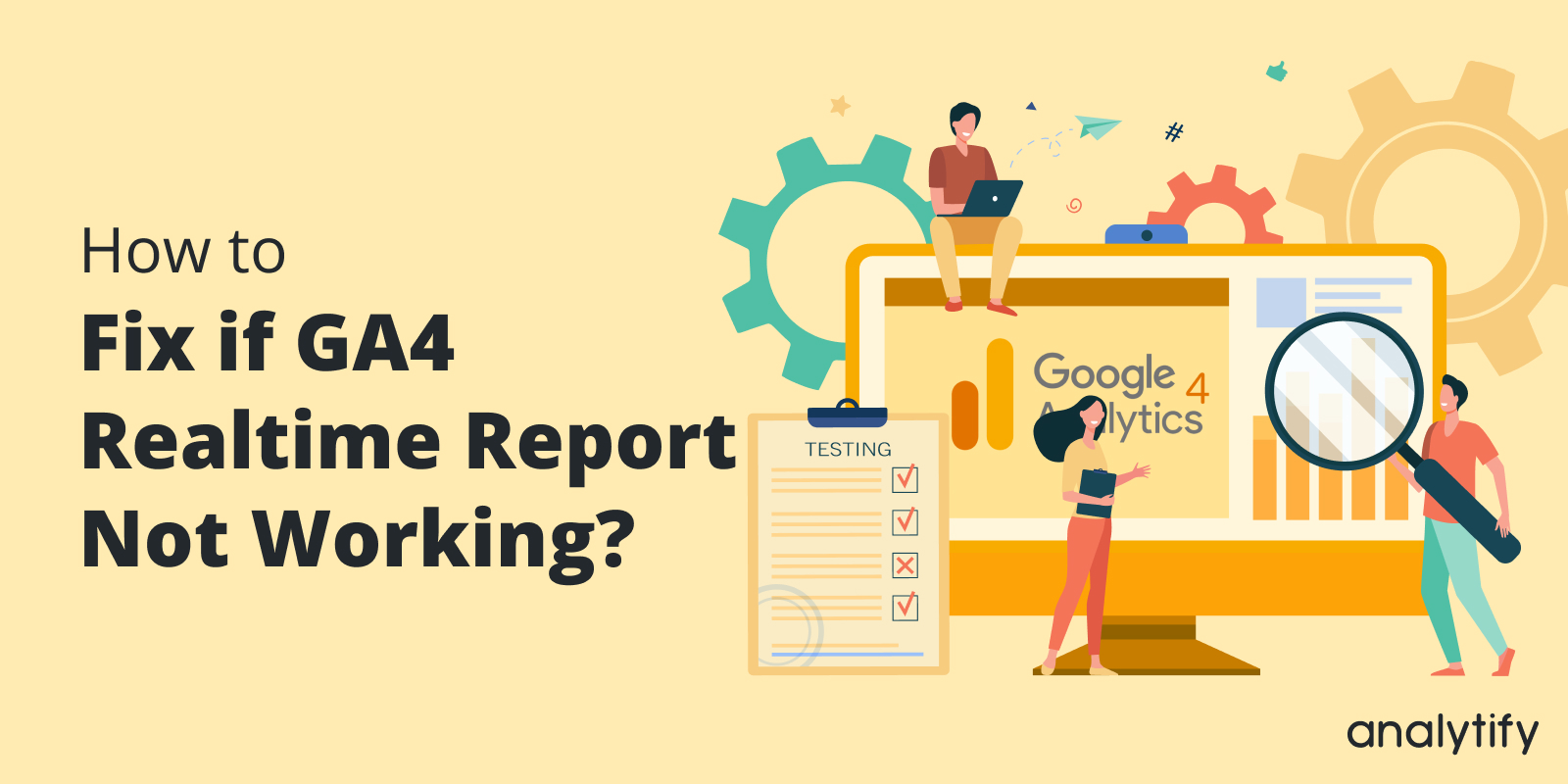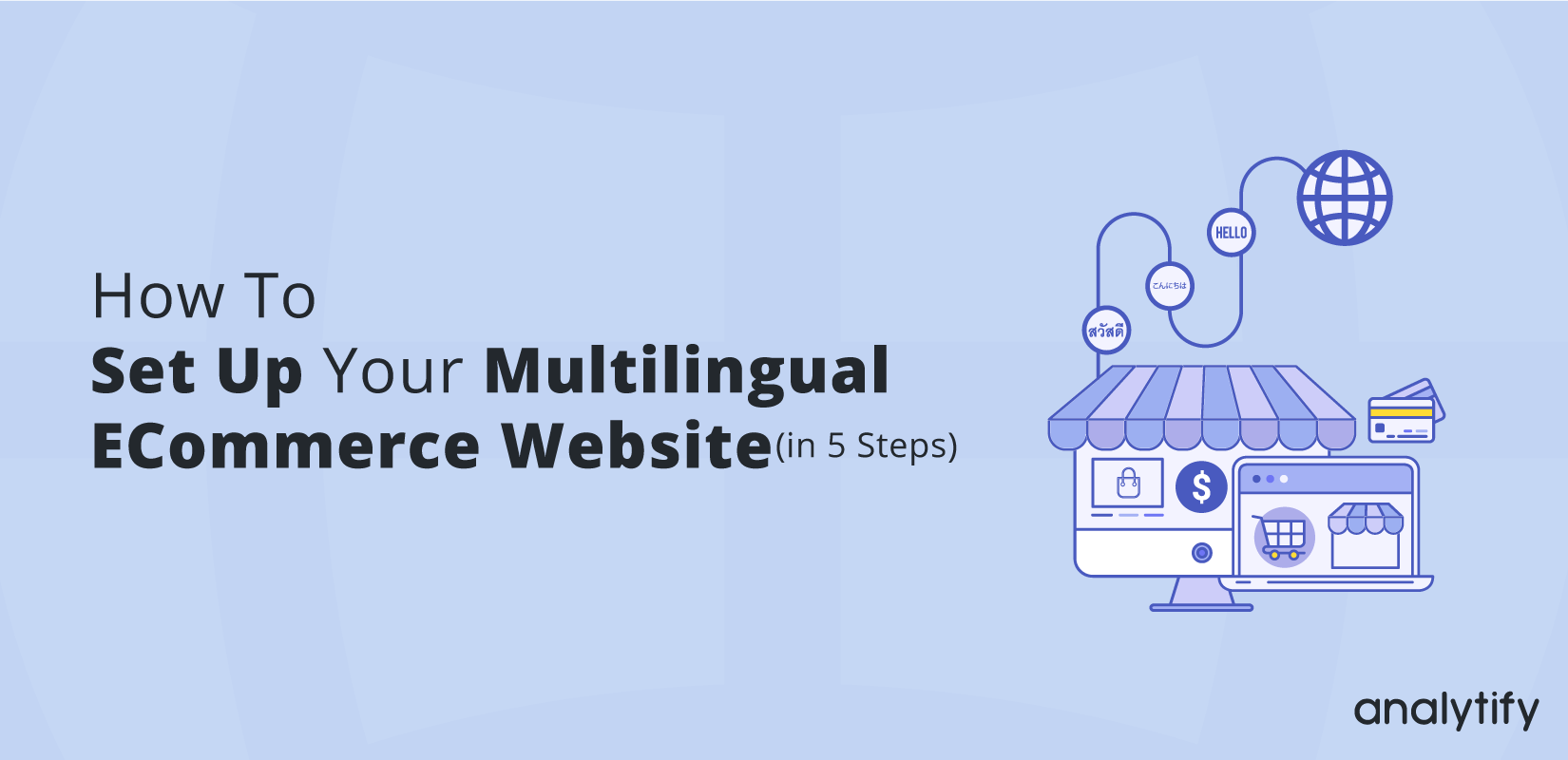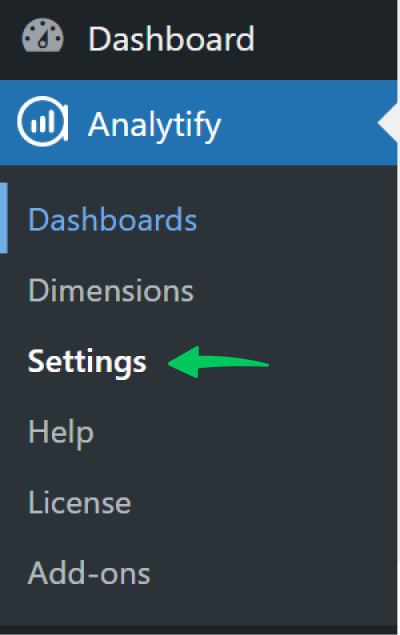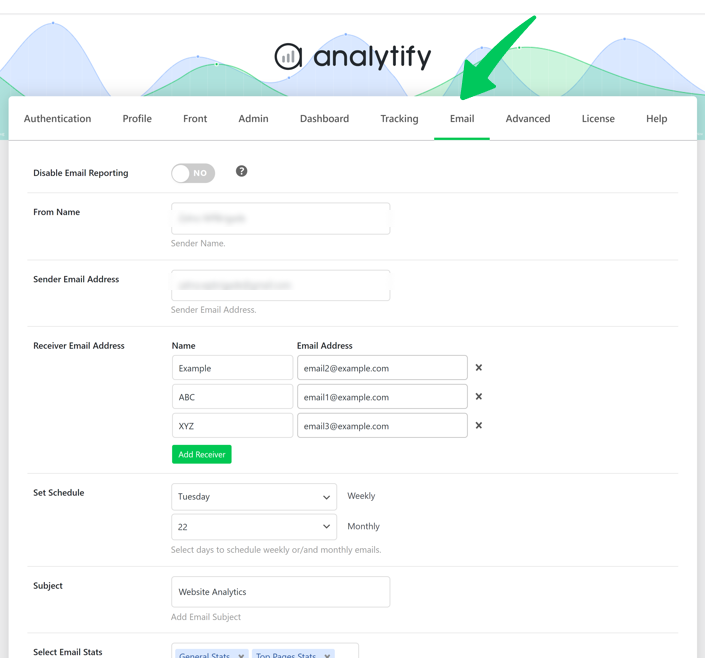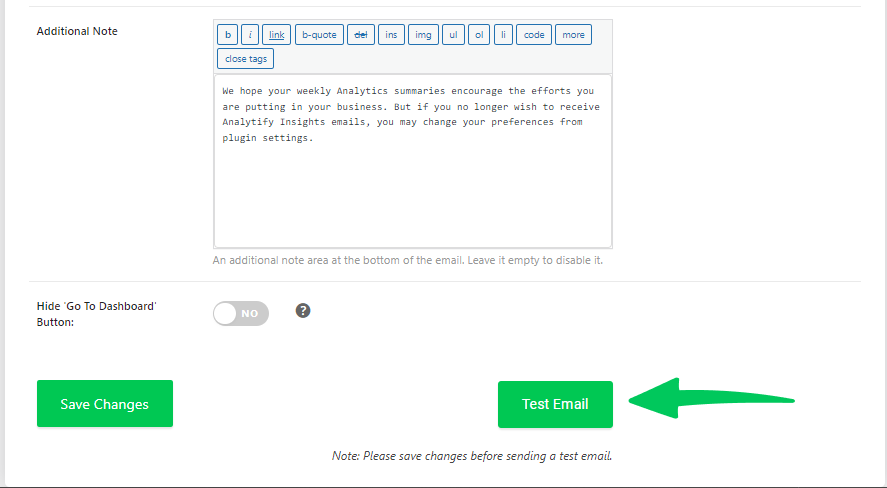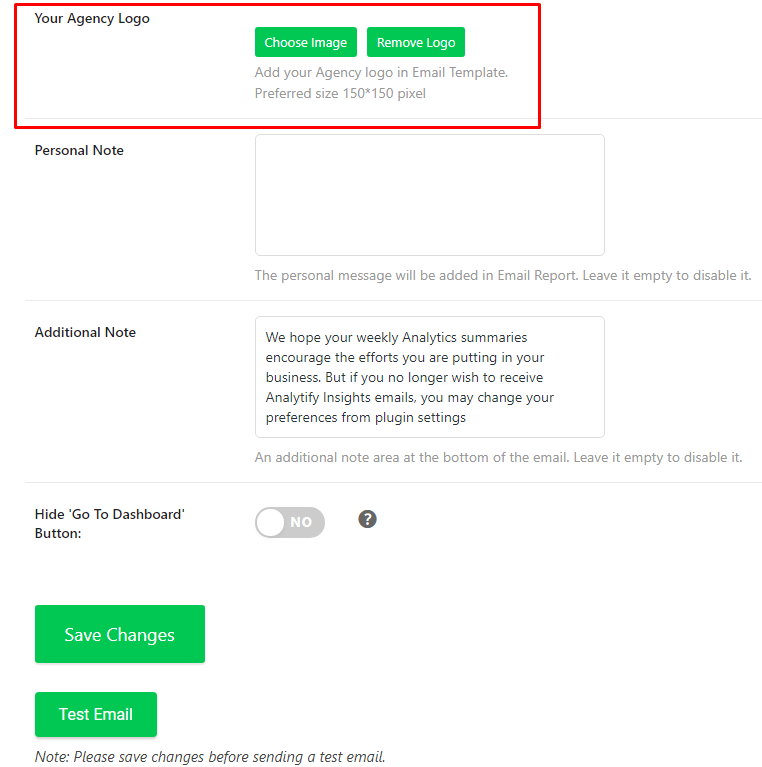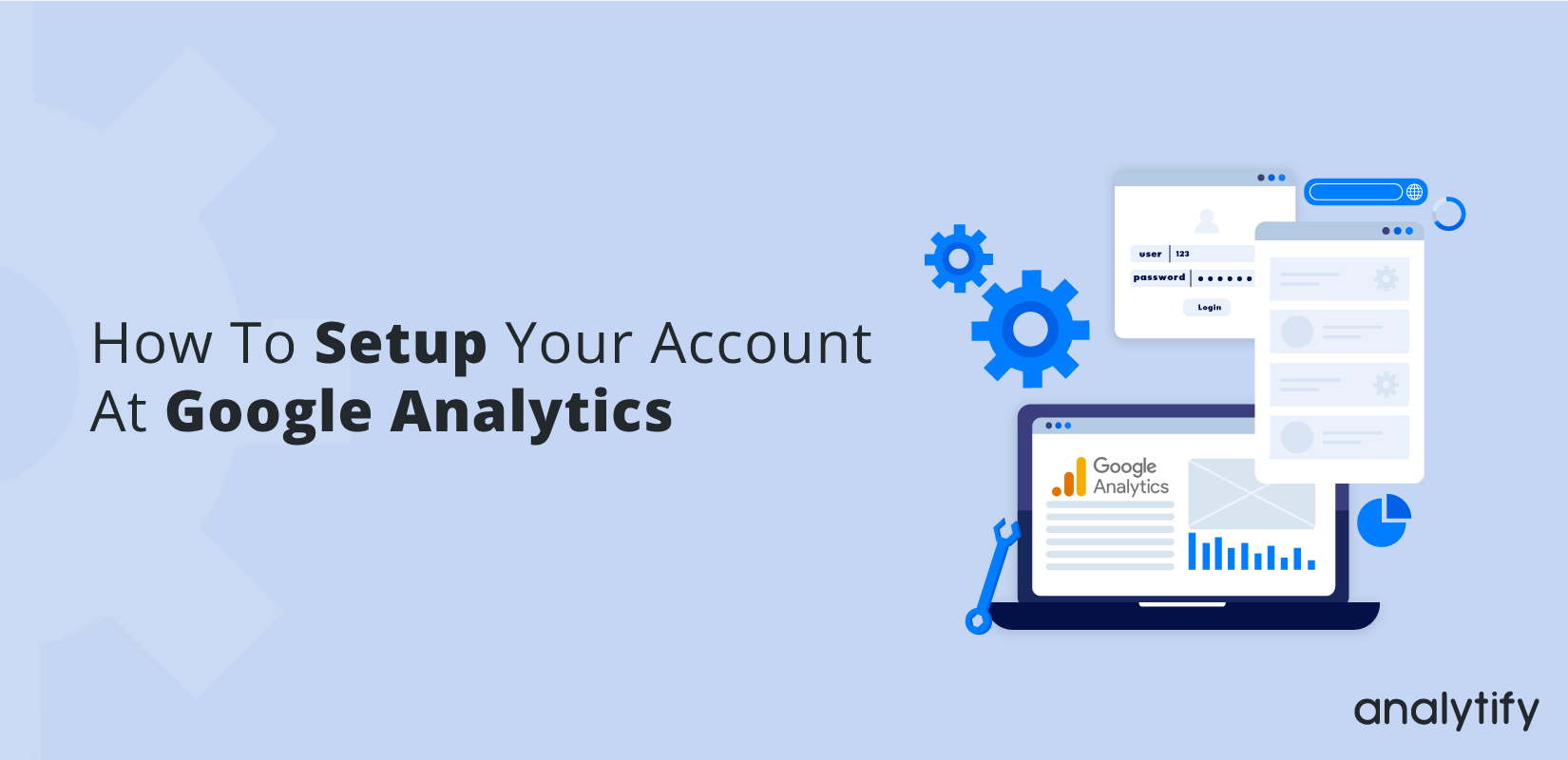Are you struggling with Google Analytics Real Time Not Working? Don’t worry, this article will help you fix it in no time!
Google Analytics Real-time reports offer a dynamic and immediate view of user activities on your website. Sometime issues arise with Google Analytics Real Time Reporting, you’re not alone. Many users experience similar frustrations with GA4 Real Time not working.
In this blog post, we’ll look at some of the most common reasons why your Google Analytics real time reports are not working and how to fix them.
Continue reading “How to Fix Google Analytics Real Time Not Working? (2024)” →
Are you aiming to reach the global market with your products?
In today’s globalized world, with a multilingual ecommerce website, you can reach international audiences and convert their interest into sales. You should create a seamless multilingual online store catering to their needs and preferences.
In this article, we’ll explain various aspects of creating a multilingual ecommerce experience, from identifying your target markets to choosing the right platform and integrating multilingual ecommerce solutions. It provides practical strategies and actionable steps, making it an invaluable resource for anyone looking to take their business global.
Continue reading “How to Set Up Multilingual Ecommerce Website (Sell Globally)” →
Do you want to share your website’s analytics reports with multiple people or clients using Analytify’s Email Notifications Addon? It’s a common need for many to distribute analytics information to various stakeholders.
Continue reading “How to Add More than One Receiver Email Address in Email Notifications Addon?” →
Wondering how to ensure that your email settings in Analytify are correctly configured? Testing your email setup is an important step before you start receiving scheduled analytics reports in your inbox. This guide will walk you through the process to send a test email using the Email Notifications Addon in Analytify.
Step-by-Step Guide to Testing Your Email in Analytify
- Finalize Your Settings: Before testing, ensure that you’ve correctly set up the Sender Name, Sender Email, Receiver Email, and any other relevant settings in the Analytify Email Notifications Addon.
- Save Your Settings: Once you’re satisfied with your configurations, click the Save Changes button. This action saves all your current settings.
- Locate the Test Email Button: Navigate to Analytify >> Setting.
- Navigate to Email Tab: Within the setting, find the Email tab.
- Now scroll down the page and under the Save Changes button, you’ll find the Test Email button.
- Initiate the Test: Simply click on the Test Email button. By doing this, Analytify will send a test email to the configured receiver email address.
- Check Your Inbox: After clicking the Test Email button, check the inbox of the receiver email. You should receive a test email from Analytify, confirming that your settings are correctly configured.
- Troubleshoot if Necessary: If you don’t receive the test email, recheck your settings, especially the email addresses, and ensure they are correctly entered. Also, consider checking your spam or junk folder.
Why Test Email Settings and Delivery?
- Verification: It confirms that the email settings are correctly configured.
- Avoid Missed Reports: Ensures you won’t miss out on important analytics reports due to incorrect email setup.
By following these steps, you can rest assured that your analytics insights will reach the right inboxes, keeping you and your team informed and ahead of the curve. Remember, regular testing and updates to your email settings are key to maintaining effective communication.
If you have any queries, feel free to contact our support team.
Wondering how to remove the Go to Dashboard button from your Analytics email reports?
A Go to Dashboard button usually appears at the bottom of the Analytics email report. You can disable this button if you want using Analytify.
Continue reading “How To Hide Go To Dashboard Button In Email Notifications Addon?” →
Have you ever wished to add a personal touch to your email reports? With the Email Notifications Addon in Analytify, you can easily include a custom message in your email reports. This personal note in email will appear at the bottom of each email, allowing you to add that extra bit of personal important information.
Continue reading “How To Add Personal Note in Email Reports with Analytify?” →
You can change the logo for an email template that has to be sent to your clients. This logo will be displayed at the top of the email.
In order to add the logo: You need to go to Analytify> Settings> Email Tab so you can see inside the Email Window the field of Your Agency Logo.
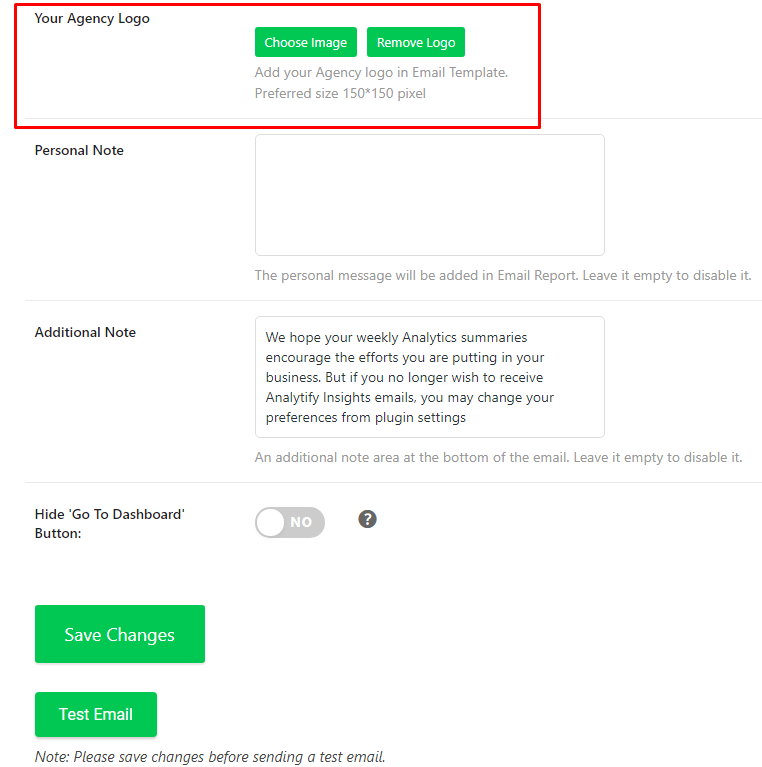
P.S Do not forget to press the ‘Save Changes’ Button when you are done making the needed changes.
When you use Analytify’s Email Notifications Addon, you have the flexibility to change the sender email address. This means that the reports you receive in your inbox can come from an email address of your choice. It’s a great feature if you want to align the email reports with your business email or a specific department within your organization.
Continue reading “How To Change Sender Email Using The Email Notifications Addon?” →
Do you have a website and would like to track and measure its user traffic and behavior? Website analytics will help you understand the behavior of your website audience. We will show you how to setup google analytics account. With these analytics, you can easily improve your marketing strategy and give a boost to your website traffic, leads/sales, and other important business metrics.
Google Analytics is the most popular website analytics tool available that you can use to check your website traffic report and analyze the performance of your website. Here, we will guide you on how to setup Google Analytics account for your website and view its performance.
Continue reading “How To Setup Your Account At Google Analytics” →
In today’s fast-paced digital world, it’s important for any great website to keep the user experience smooth. One important part of this is making sure that users don’t get “404 Page Not Found” problems, which means that they don’t find broken or missing pages.
Continue reading “How to Track “404 Page Not Found Errors” in WordPress” →