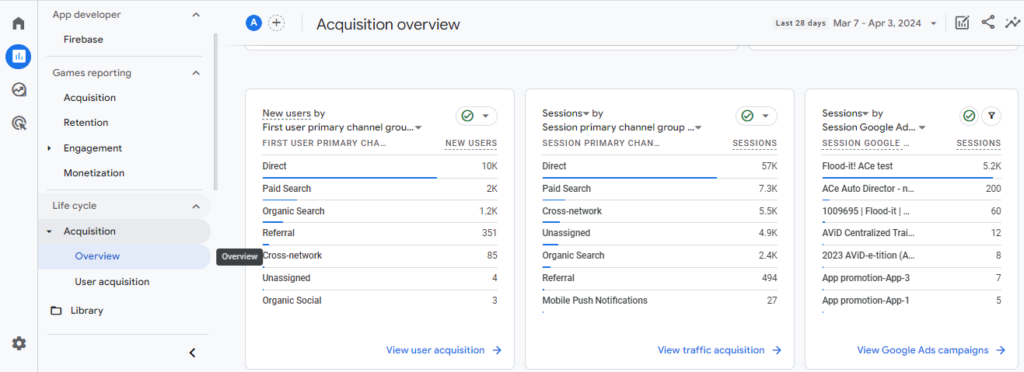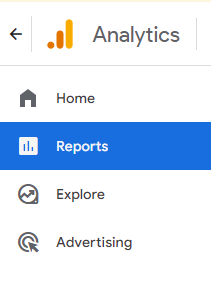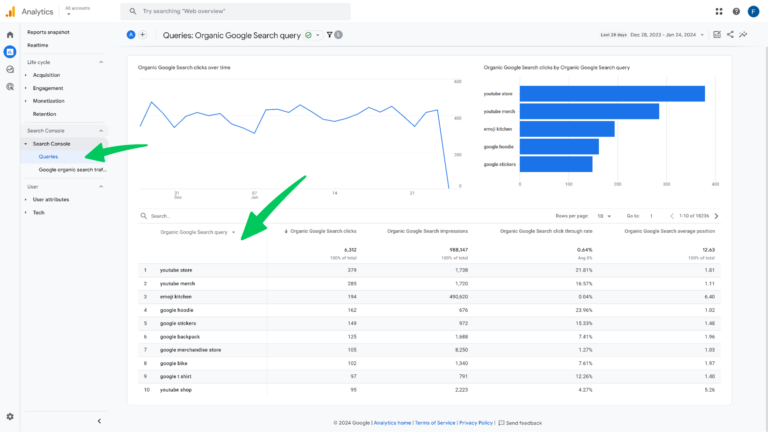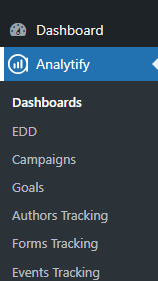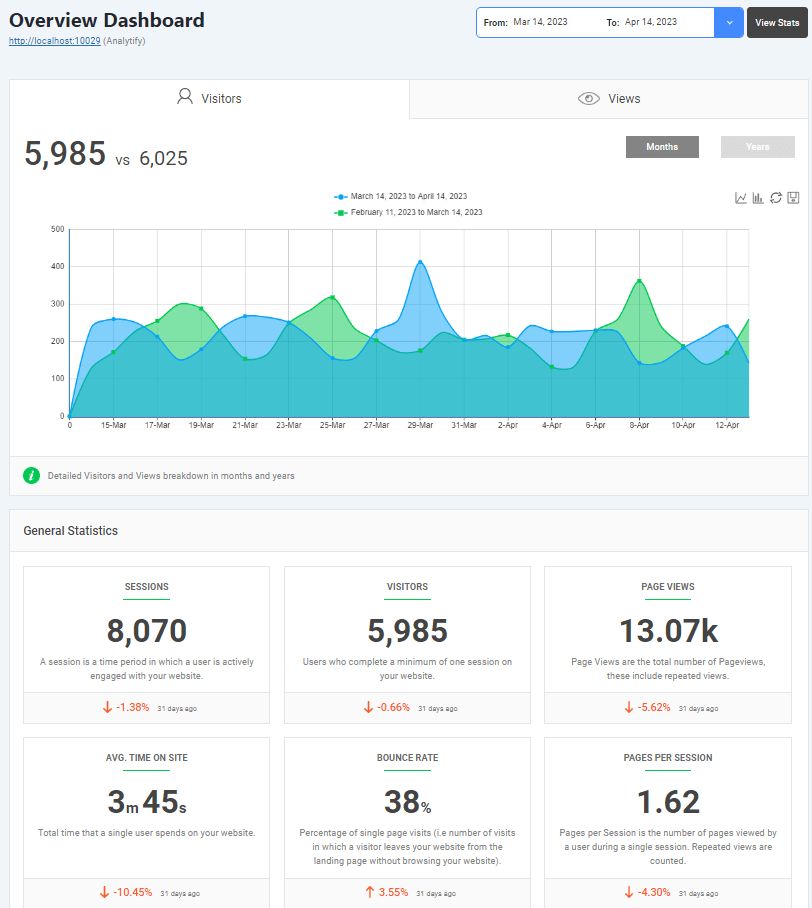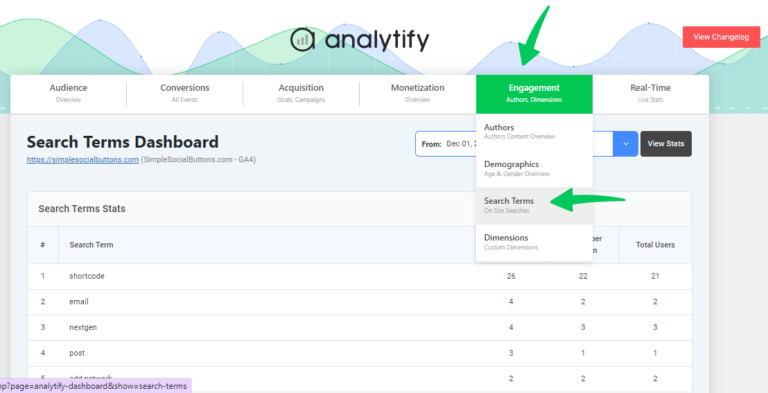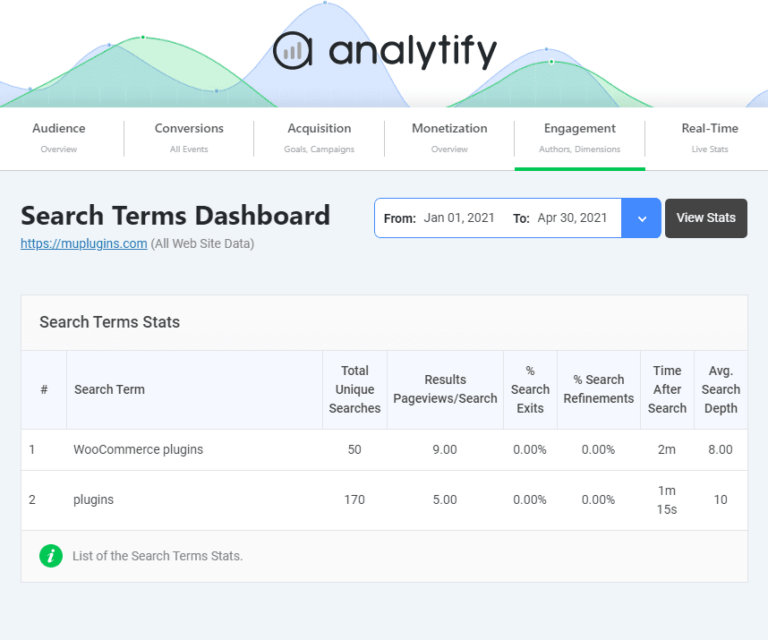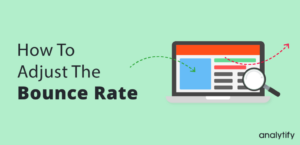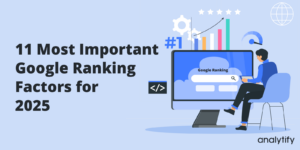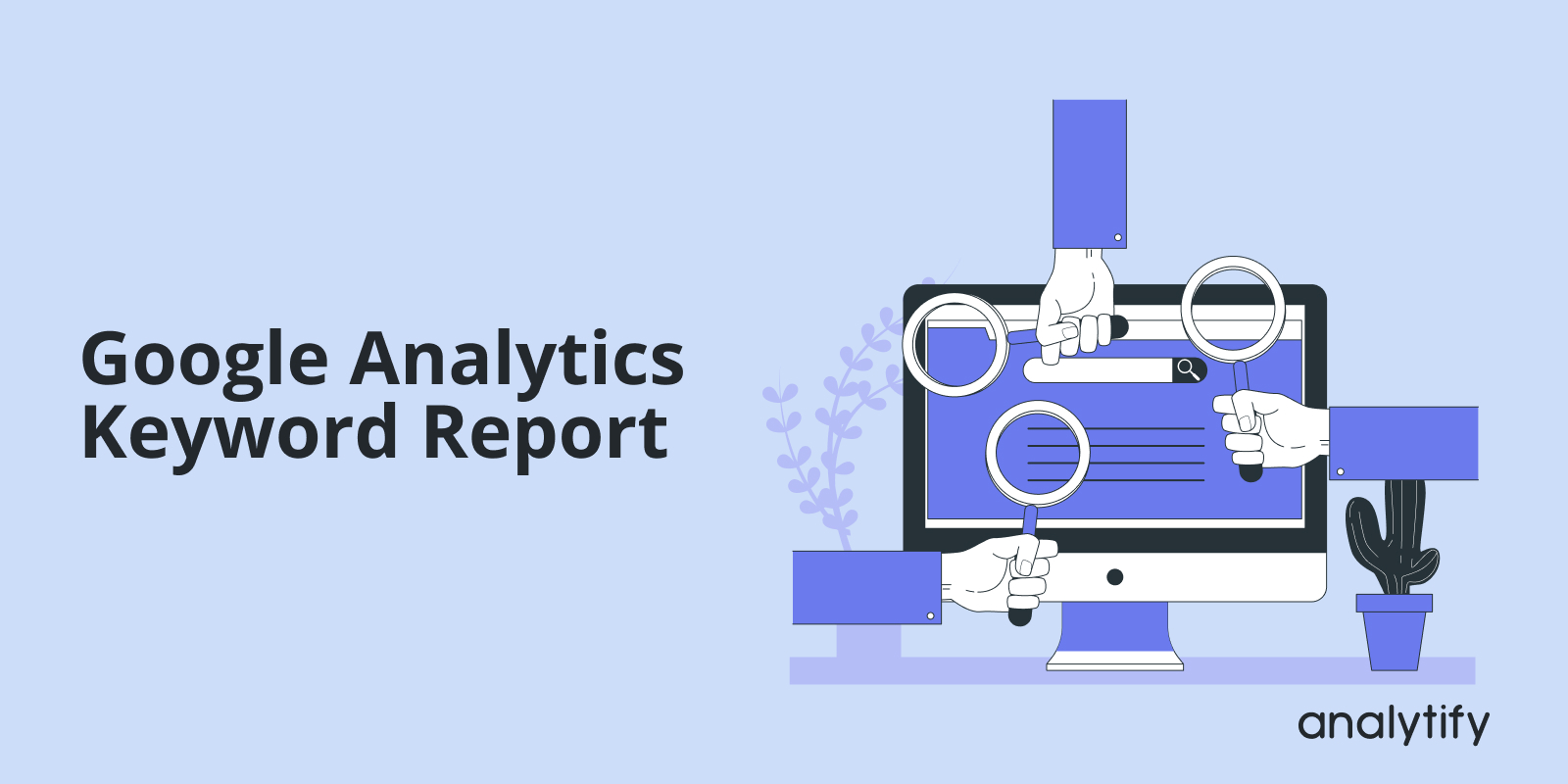
Google Analytics Keyword Report: A Complete Guide on Tracking Keywords in GA4
Have you ever wondered how some websites seem to read your mind and offer exactly what you are searching for? The secret is keywords in SEO.
Google Analytics Keyword Report tells which keywords are bringing visitors to your sites.
Google Analytics shows the performance of various keywords, telling you what visitors are searching for and how these searches are converted into engagement on your site. The keyword report in Google Analytics provide valuable insights that can significantly impact your content strategy and website optimization.
In this comprehensive guide, we’ll discuss the Google Analytics Keyword Report in detail. We cover all the bases, from understanding basic knowledge of keywords in Google Analytics to mastering keyword tracking in Google Analytics 4 (GA4).
Whether you’re a seasoned SEO expert or just a beginner in digital marketing, understanding how to track keywords in Google Analytics will give you a competitive edge.
We’ll also highlight how Analytify can make keyword tracking even more insightful.
So, let’s get started!
Google Analytics Keyword Report (TOC):
Understanding Keywords in SEO
In the area of SEO, keywords are more than just words. They’re the bridges that connect your content with your audience. But what makes some keywords more effective than others?
Let’s explore.
Keywords are the queries that users type into search engines when looking for information, products, or services. They range from single words to complex phrases and can be broadly categorized into two types: short-tail keywords and long-tail keywords.
- Short-tail keywords are broad, often consisting of one or two words. They’re high in search volume but also high in competition. Imagine you’re a baker in Boston. A short-tail keyword for your website might simply be “bakery.”
- Long-tail keywords, on the other hand, are more specific and usually longer. They have lower search volumes but also lower competition, leading to higher conversion rates. For our baker, a long-tail keyword could be “gluten-free bakery in Boston.”
Google’s algorithm updates have significantly impacted the evolution of keyword analysis. Initially, stuffing articles with keywords was enough to rank. However, Google’s algorithms have become more sophisticated, focusing on the intent behind the search queries rather than just the keywords themselves. This shift underscores the importance of understanding the Keywords in Google Analytics and how they align with user intent.
How Google Analytics Helps
Google Analytics helps by providing data on how users find your website through keywords. By analyzing the Google Analytics Keyword Report, you can see which keywords drive traffic to your site, how these users behave once they land on your page, and whether they convert into customers or subscribers.
Understanding which keywords drive traffic to your landing pages is essential for SEO success. Using Google Analytics keyword reports, you can identify high-performing keywords and optimize your content accordingly. A well-optimized SEO landing page that aligns with search intent and includes relevant keywords can significantly attract organic traffic and boost engagement.
This data is invaluable for refining your SEO strategy. It allows you to focus on keywords that bring traffic and are relevant to your target audience. Moreover, with the advent of GA4, understanding keywords in Google Analytics has become even more nuanced and powerful.
Why It Matters
Understanding keywords and their performance can significantly enhance your website’s SEO. By targeting the right keywords, you ensure that the right audience is discovering your content. It not only increases your site’s visibility but also its relevance to those who are most likely to engage with your content.
How to Check Google Analytics Keyword Reports?
The Google Analytics Keyword Report is a powerful feature that sheds light on the performance of various keywords in driving traffic to your website. However, accessing and making sense of this report can initially seem daunting. Let’s learn how to check Google Analytics reports.
Accessing Keyword Reports in Google Analytics
Google Analytics 4, in its commitment to user privacy and data security, does not directly share keyword reports. This detail might initially seem like a barrier to understanding how users find your website through search. But. GA4 tells you an overview of sources and channels that bring traffic to your site.
You can check it by navigating to GA4 Reports >> Acquisition.
However, to track keywords in Google Analytics 4, you must first link your Google Search Console account with Google Analytics. This link allows Google Analytics to pull detailed keyword data from the Search Console, offering a comprehensive view of keyword performance.
Steps to Link GA4 and Google Search Console
1. Access GA4 Property: First, ensure you have administrative rights to both your GA4 property and the Google Search Console account you intend to link. This step is crucial as it requires permission to make changes and establish links between the two platforms.
2. Navigate to Admin Section: Within your GA4 dashboard, navigate to the Admin section, typically in the lower-left corner. This area serves as the control center for managing your property’s settings and configurations.
3. Product Linking: Look for the “Product Linking” menu within the Admin section, specifically under the property column. Here, you’ll find the option for “Google Search Console.” Click on it to initiate the linking process.
4. Add Link: Upon selecting to link Google Search Console, you’ll be prompted to choose the appropriate Search Console property that corresponds with your GA4 property. Follow the on-screen instructions carefully to ensure a successful link.
5. Verify and Save: After selecting the desired Search Console property, review the settings to make sure everything is correct. Confirm your choices and save the configuration to establish the link.
How to Track Keywords in Google Analytics 4
After successfully integrating Google Analytics 4 with Google Search Console, let’s learn how to access the Google Analytics keyword report.
Step 1: Sign in to Google Analytics
- Go to your Google Analytics account and select the relevant GA4 property for which you want to view keyword data.
Step 2: Navigate to Reports
- On the left-hand side menu, click on “Reports.”
Step 3: Accessing Search Console Queries Report
- Scroll down in the Reports menu to find the Acquisition section.
- Click on “Acquisition” to expand it, then find and click on “Search Console.”
- Under “Search Console,” select Queries.
- This report shows you the keywords and phrases that users have typed into Google Search to find your site.
Understanding Your Keyword Report
The Google Analytics Keyword Report provides several key metrics, including:
- Queries: The actual search terms people used to find your site.
- Clicks: How many times users clicked on your site’s listing in search results.
- Impressions: The number of times your site appeared in search results.
- CTR (Click-Through Rate): The percentage of impressions that resulted in a click.
- Position: The average ranking of your site in search results for each query.
The Importance of Keyword Data
This data is invaluable for several reasons:
- Identifying High-Performing Keywords: Discover which keywords are effectively drawing traffic to your site, and optimize your content to target these terms.
- Spotting Opportunities: Identify relevant keywords with high impressions but low CTR, suggesting your page might not be perfectly aligned with the search intent.
- Refining SEO Strategy: Use the average position metric to understand how well you compete in search rankings for your targeted keywords and adjust your SEO tactics accordingly.
Google Analytics 4 and Google Search Console both provide keyword data, but understanding their differences can help you optimize your SEO strategy more effectively. Read their key differences here to determine which tool suits your needs best.
How to Check GA4 Keywords Report in WordPress (Analytify)
If you want a more straightforward way to track your website’s keyword performance straight from your WordPress dashboard, Analytify is the perfect solution.
We Make GA4 Keyword Reporting Easy!
You know all about Google Analytics and love the keyword data it provides, but wouldn’t it be nice if there is a tool to manage all of that complex information within your WordPress dashboard?
Read our guide on How Can I Find The Google Analytics Search Terms In Analytify Plugin?
Analytify brings the power of Google Analytics into your WordPress dashboard, making it incredibly user-friendly to monitor your site’s performance. But how do you use Analytify to check your Google Analytics keywords report? Let’s break it down into straightforward steps.
Step 1: Ensure Analytify is Installed and Set Up
First, confirm that Analytify is installed and activated on your WordPress site. It should also be connected to your Google Analytics (GA) account.
If you still need to do this, follow this guide to install and activate Analytify Pro.
Step 2: Navigate to the Analytify Dashboard
- Log into your WordPress dashboard.
- Find Analytify on the menu. It’s located on the left-hand side of your dashboard.
- Click Analytify to open its dashboard to see an overview of your site’s analytics.
Step 3: Access the Search Terms
Analytify simplifies access to GA data, but it’s important to note that GA does not directly provide search term data for privacy reasons. However, Analytify integrates with Google Search Console (GSC) to bring those insights into your WordPress dashboard. Here’s how to access them.
- Ensure you’ve integrated Google Search Console with your Google Analytics account. This step is essential for the search terms to appear in Analytify.
- From the Analytify dashboard, navigate to the ‘Search Console’ section. If you haven’t linked GSC with GA, Analytify will prompt you to do so.
Step 4: Analyzing the Search Terms
Once in the “Search Console” section:
- Look for the ‘Queries’ report. This report displays the search terms users have entered in Google to find your website.
- Use the data to understand what your audience is looking for.
Tips for Using Search Term Data
- Identify High-Performing Keywords: Focus your content around these to drive more traffic.
- Spot Opportunities: Look for terms with high impressions but low clicks – these might be opportunities to improve your content or meta descriptions.
- Understand User Intent: Align your content strategy with the needs and questions of your audience.
For anyone new to Google Analytics, understanding key terms like ‘Organic Traffic,’ ‘Keyword Report,’ and ‘Search Console’ can be challenging. That’s why we’ve developed a GA4 glossary to define all the important GA4 terms, ensuring you’re able to analyze your keyword performance effectively.
GA4 Keyword Tracking FAQs
1. What is the Google Analytics Keyword Report?
The Google Analytics Keyword Report is a feature within Google Analytics that provides insights into the search terms users type into search engines to find your website. It shows data like clicks, impressions, click-through rate (CTR), and the average position of your site in search results for each keyword.
2. How do I access the Keyword Report in Google Analytics?
To access the Keyword Report in Google Analytics, navigate to the ‘Acquisition’ section, then to ‘Search Console’, and finally to ‘Queries’. This report integrates data from Google Search Console, offering detailed insights into the performance of your keywords.
3. What are GA4 Keywords?
GA4 Keywords refer to the search terms associated with your website’s traffic as tracked by Google Analytics 4, the latest version of Google Analytics. GA4 offers a new, more user-centric approach to analytics, including advanced tracking of user interactions and the keywords they use.
4. How can I track keywords in Google Analytics 4 (GA4)?
To track keywords in GA4, ensure your Google Analytics account is linked with Google Search Console. While GA4 doesn’t directly offer a ‘keyword report’ like its predecessor, linking with Search Console allows you to access detailed keyword data, including impressions, clicks, and CTR.
5. Can Analytify help with keyword tracking?
Yes, Analytify simplifies and enhances keyword tracking by integrating with Google Analytics and Google Search Console. It presents keyword data in an easy-to-understand format, providing actionable insights into keyword performance, which is crucial for SEO optimization.
6. Why am I seeing ‘not provided’ instead of actual keywords in my reports?
The ‘not provided’ label appears in Google Analytics reports due to privacy measures implemented by Google, such as encrypting search queries to protect users’ privacy. To get around this, link your Google Search Console with Google Analytics, as it offers access to more comprehensive keyword data.
7. How can I improve my website’s ranking for specific keywords?
To improve your website’s ranking for specific keywords, focus on creating high-quality, relevant content that addresses the intent behind the search queries. Use insights from Google Analytics and Analytify to understand which keywords are driving traffic and engagement, and optimize your content and SEO strategies based on this data. Regularly updating your content, improving your site’s loading speed, and ensuring it’s mobile-friendly are also critical factors.
Conclusion
We have covered Google Analytics Keyword Report and keyword tracking in Google Analytics 4 in a simple and detailed way. We’ve also discussed, particularly, the capabilities of Analytify, making GA4 keyword tracking navigable and exciting.
Keywords are the cornerstone of SEO, acting as the critical link between your content and your audience. Through Google Analytics and Analytify, we’ve seen how analyzing keyword performance can illuminate the path to enhanced content relevance and website optimization. Understanding which keywords resonate with your audience and how they interact with your content enables you to make informed decisions that propel your website to new heights.
We hope this article has helped you to know how to track Google Analytics Keyword Report.
You may also like to track organic keywords in Google Analytics 4.
Now, we’d love to hear from you. Which keyword SEO strategy does your marketing team prefer? Share your thoughts in the comments below.