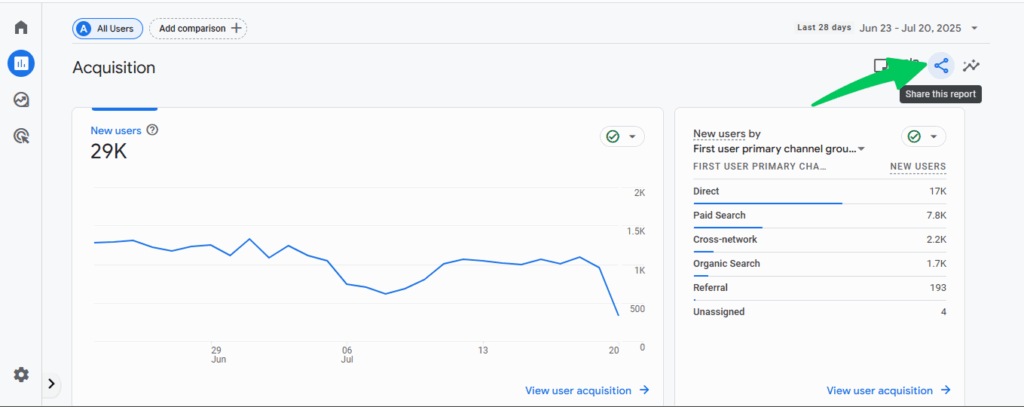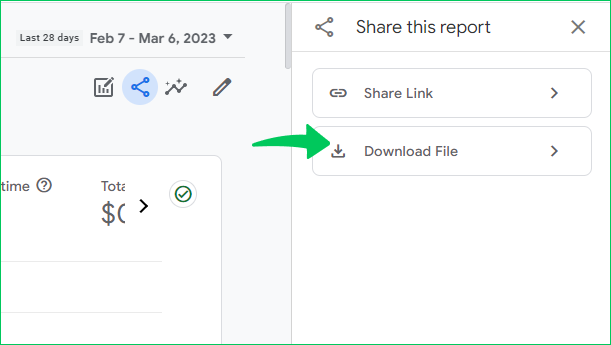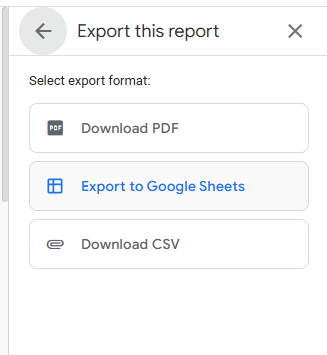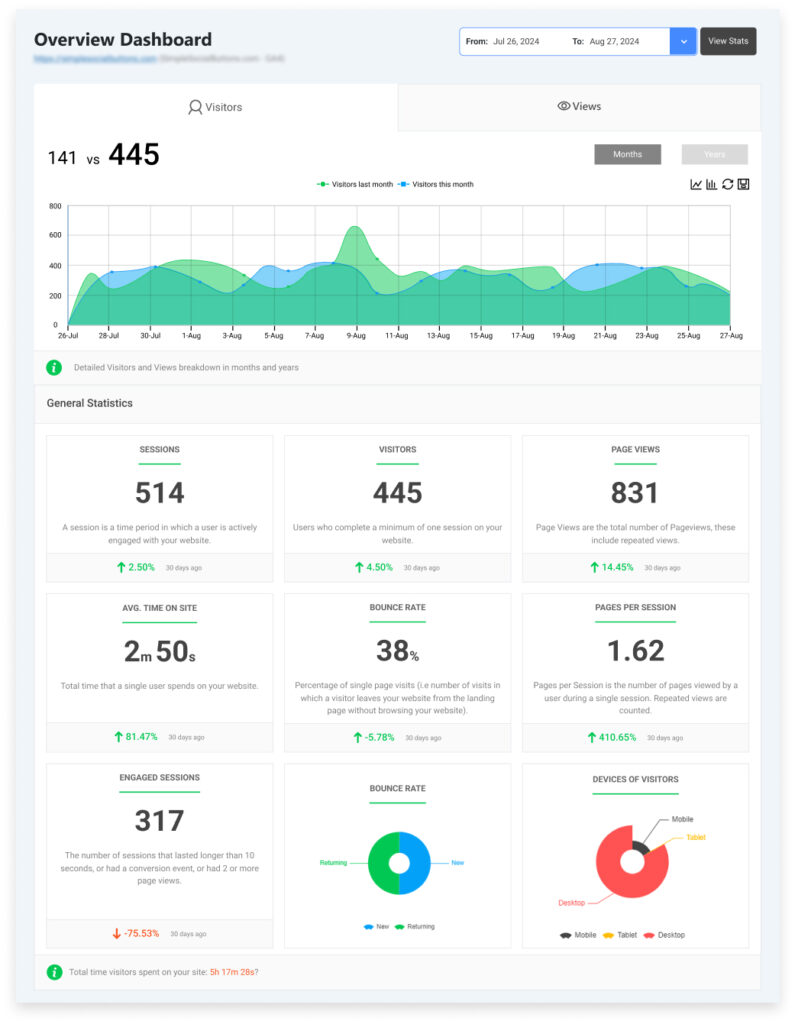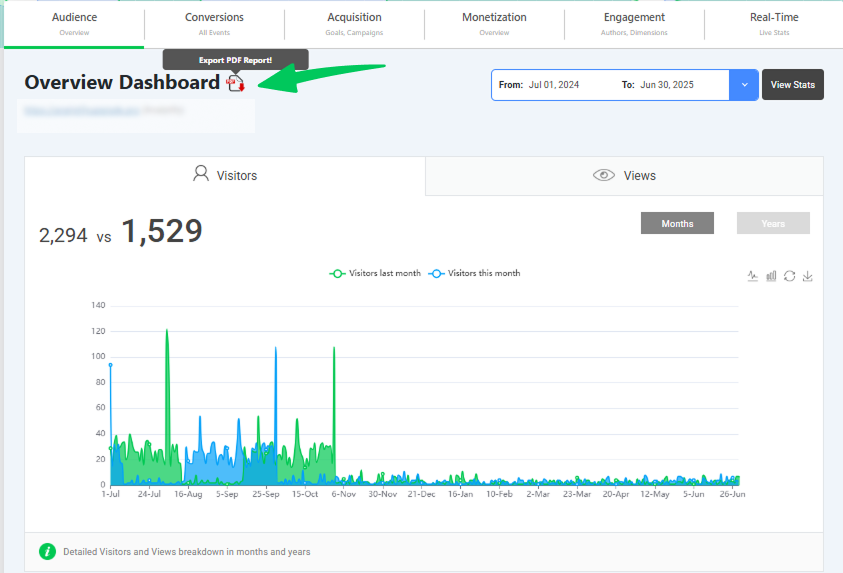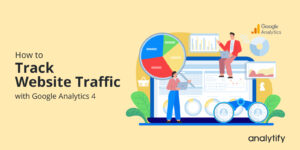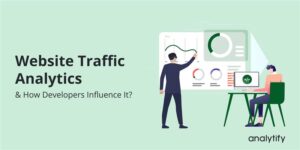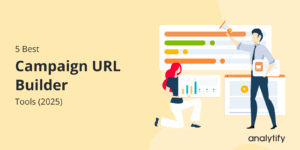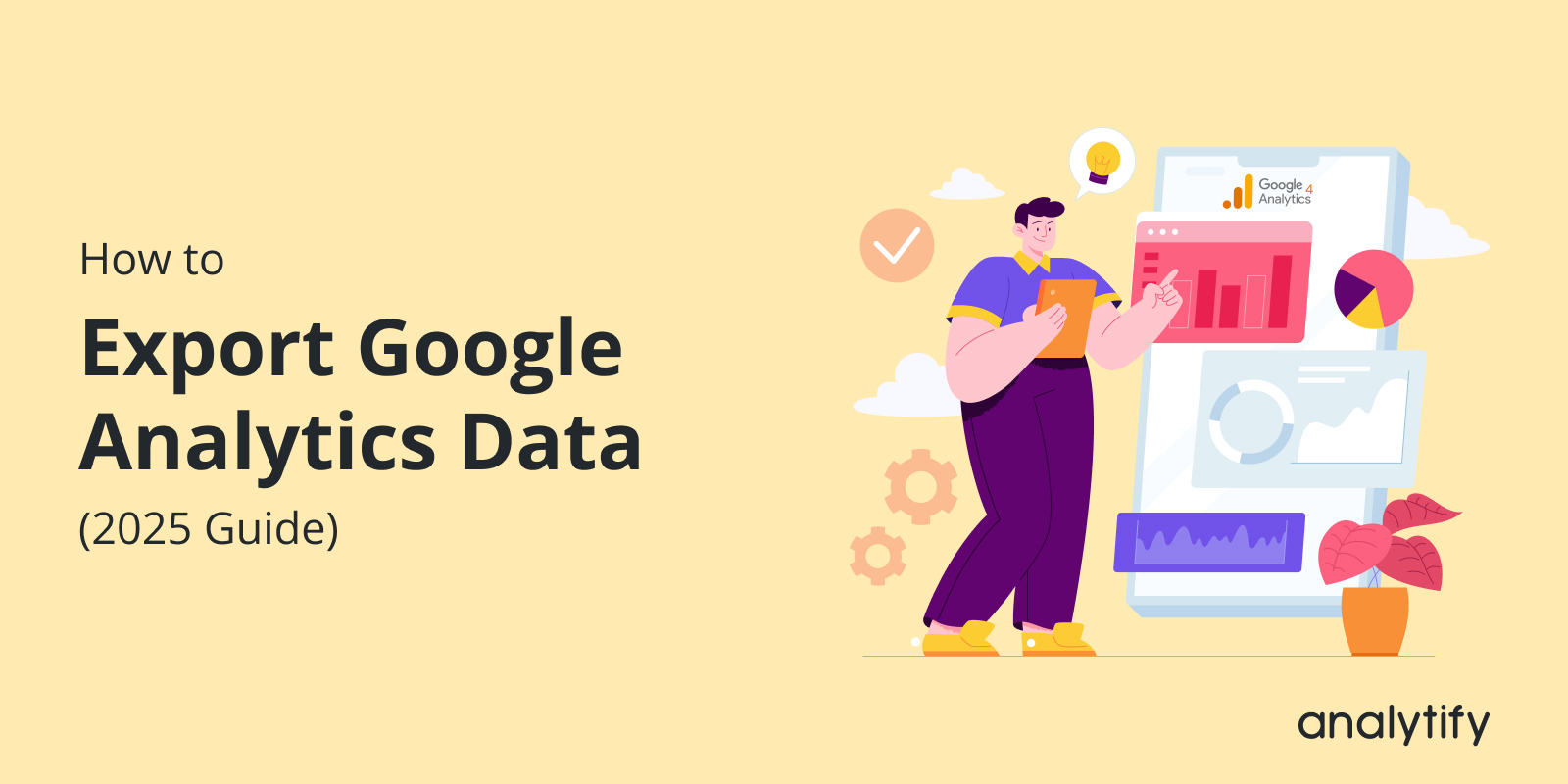
How to Export Google Analytics Data (2025 Guide)
Are you struggling with how to export Google Analytics data in a way that’s both simple and efficient?
Google Analytics data is essential for deeper analysis and reporting. However, navigating through Google Analytics 4 can sometimes feel overwhelming, especially when dealing with large datasets or complex reports.
This is where Analytify steps in. As a WordPress plugin that integrates seamlessly with GA4, Analytify simplifies the process of reporting and data analysis by presenting Google Analytics data in a more accessible format.
In this guide, we’ll walk you through the manual steps for exporting data from GA4 and explain how Analytify can help streamline your reporting, making it easier to understand and share valuable insights from your website’s performance.
Export Google Analytics Data (TOC):
Why Export Google Analytics Data?
Exporting Google Analytics data can be extremely beneficial for a variety of reasons:
- Deep Analysis Outside the GA4 Interface
GA4 offers powerful reporting, but exporting data allows you to perform deeper analysis using tools like Excel, Google Sheets, or custom reporting tools. This is especially helpful when you need to manipulate or filter the data in specific ways that GA4’s interface may not support. - Sharing Insights with Teams or Clients
Sharing raw Google Analytics data can be difficult, especially when you’re working with stakeholders who may not be familiar with the GA4 interface. Exporting the data to a more user-friendly format like Excel or Google Sheets can make it easier to collaborate. - Creating Custom Reports
With exported data, you can create custom reports tailored to your business needs, which can be useful for in-depth analysis or presentations to stakeholders. - Use Cases for Exporting
- Export traffic data to other tools for further analysis or presentation.
- Export raw data from Google Analytics for more in-depth analysis in custom tools like Excel or Google Sheets.
- Export traffic data to other tools for further analysis or presentation.
How to Export Google Analytics Data: Manual Steps in GA4
Exporting Google Analytics data from GA4 is a straightforward process, but it does come with a few steps to follow. Here’s a simple guide to help you pull data from Google Analytics:
Step 1: Go to Google Analytics
- Log in to your Google Analytics account.
- Select the GA4 property that you want to export data from.
Step 2: Find the Report You Want to Export
- In the GA4 interface, navigate to the Reports section in the left sidebar.
- Select the type of report you want to export, such as Acquisition, Engagement, Conversions, or any other report that shows the data you need.
Step 3: Export the Data
- Once you’re in the report, look for the Export button in the top-right corner. That’s a shared button.
- Click on the Export button, and you’ll see a list of options to download Google Analytics data.
Step 4: Choose Your Export Format
You can choose from the following formats:
- CSV: To export Google Analytics data to excel, you will need to click on CSV. This is a simple format that can be opened in Excel or Google Sheets. It’s great for analyzing the data further or sharing it with others.
- PDF: Your Google Analytics Report PDF will be downloaded to your device.
- Google Sheets: You need to click Google Sheets if you need to export Google Analytics data to Google Sheets. You can also use the Google Analytics Add-On for Sheets or export the CSV and upload it to Google Sheets manually.
Step 5: Download or Send the Data
- Once you select the export format, your data will either download automatically to your computer or be sent directly to Google Sheets if you used that option.
Step 6: Troubleshoot Common Issues
- File Size Limit: GA4 has a limit on how much data you can export at once, especially for large datasets. If you try to export too much data, it may be cut off, so it’s better to break the data down into smaller chunks if you have a lot of information.
- Formatting: Sometimes, exported data may need formatting adjustments, such as date formats or column alignment, especially when working with large datasets.
That’s it! You’ve successfully exported your data from GA4. While these manual steps are simple, if you want a more seamless experience, Analytify can help by presenting Google Analytics data directly in WordPress with easy-to-read reports and a simpler way to export your data.
Use Analytify for Google Analytics Reporting
Join 50,000+ beginners & professionals who use Analytify to simplify their Website Analytics!
If you’re looking for a simple and efficient way to view and report on your Google Analytics data without the complexity of GA4’s interface, Analytify is the solution for you.
Analytify is a user-friendly plugin designed to simplify Google Analytics reporting for WordPress website owners. By integrating seamlessly with Google Analytics, it pulls data directly from your GA4 account and presents it in an easily digestible format, accessible right within your WordPress dashboard. With Analytify, you don’t have to deal with the technicalities of exporting data manually, giving you more time to focus on growing your website and business.
Key Features of Analytify
- Real-Time Tracking: Analytify provides real-time tracking of your website’s visitors, showing detailed information on page views, sessions, bounce rates, and more. This allows you to monitor your website’s performance as it happens.
- User-Friendly Interface: The plugin displays your Google Analytics data in an easy-to-understand format, breaking down complex metrics into digestible insights. Even non-technical users can easily interpret the data and make informed decisions.
- Comprehensive Reports: Analytify offers detailed reports on various aspects of your website, including traffic sources, user engagement, and demographics. You can get an overview of your website’s performance without having to dig through Google Analytics itself.
Exporting Reports from Analytify
One of the best features of Analytify is its ability to export reports with just a few clicks:
- Export Options: You can export your reports in CSV or PDF formats, which is perfect for sharing with your team, clients, or stakeholders.
- Automated Reports: Analytify also allows you to set up automated email reports, ensuring you receive key data without the need to manually export it each time.
- Customizable Reports: You can filter and customize reports by date range, specific metrics, or audience segments, making it easy to focus on the data that matters most to you.
Benefits of Using Analytify
By simplifying Google Analytics data, Analytify helps website owners and marketers make data-driven decisions without the hassle of exporting raw data. Whether you’re tracking traffic, conversions, or user behavior, Analytify provides an accessible and efficient way to keep track of your website’s performance, all within your WordPress dashboard.
With easy-to-understand reports and the ability to export key data effortlessly, Analytify is the perfect solution for simplifying Google Analytics reporting.
Best Practices for Exporting Data from Google Analytics
When exporting Google Analytics data, it’s important to follow some best practices to ensure the process is smooth and effective:
- Export Only Relevant Data: Don’t export everything. Instead, focus on the data that matters most to your analysis or reporting needs.
- Use Google Sheets for Collaboration: If you need to share data with team members, Google Sheets makes it easy to collaborate in real time.
- Regular Backups: Export critical data regularly in CSV format to maintain backups, especially for ongoing projects.
- Use Analytify’s Visual Reports: Instead of exporting raw data frequently, use Analytify’s visual reports to quickly grasp key metrics without the hassle of data exports.
FAQs: Exporting Google Analytics Data
1. How do I export Google Analytics data to a CSV file?
To export data from Google Analytics 4 (GA4) to a CSV file:
Navigate to the desired report in GA4.
Click the “Share” icon in the top-right corner.
Select “Download File” and choose CSV.
Open the downloaded file in Excel or Google Sheets for further analysis.
Note: GA4 has a limit of 5,000 rows per export. For larger datasets, consider segmenting your data by date range or using the Google Analytics API for more extensive exports.
2. What are the limitations when exporting data from GA4?
When exporting data from GA4:
File Size Limitations: Exports are limited to 5,000 rows per file.
Format Restrictions: Direct exports to Google Sheets are not available; data must first be exported as a CSV file.
Date Range Constraints: You must specify a date range for each export; there is no option to export all data at once.
For more extensive data analysis, consider using the Google Analytics API or integrating with tools like BigQuery.
3. How can Analytify help with exporting Google Analytics data?
Analytify simplifies the process of viewing and exporting Google Analytics data within WordPress:
Built-in Reports: Access detailed reports on traffic, user behavior, and conversions directly from your WordPress dashboard.
Export Options: Easily export reports in CSV or PDF formats for sharing or further analysis.
Automated Email Reports: Schedule regular email reports to keep stakeholders informed without manual intervention.
User-Friendly Interface: No technical expertise required; Analytify presents data in an intuitive format suitable for all users.
By integrating Analytify, you can streamline your reporting process and make data-driven decisions more efficiently.
4. Is there a way to export historical Google Analytics data?
Exporting historical data from GA4 can be challenging due to the platform’s limitations:
Manual Exports: You can export data manually by selecting specific date ranges, but this process can be time-consuming for large datasets.
Google Analytics API: For more extensive exports, consider using the Google Analytics Data API, which allows for programmatic access to your data.
BigQuery Integration: Linking GA4 to BigQuery enables the export of raw event data, providing greater flexibility for historical analysis.
It’s advisable to set up these integrations early to ensure you have access to historical data before any potential limitations are enforced.
Export Google Analytics Data: Conclusion
Exporting data from Google Analytics is essential for in-depth analysis and reporting. While GA4 offers manual export options like CSV, Excel, and Google Sheets, they can be heavy for large datasets or frequent reporting.
Analytify provides an easier solution by presenting your Google Analytics data directly in WordPress, making it accessible to everyone, from marketing teams to business owners. It simplifies the process, allowing you to monitor key metrics and export reports with just a few clicks, freeing you from constantly dealing with raw data.
By integrating Analytify into your WordPress site, you can streamline your reporting and stay on top of your website’s performance, making it easier to focus on what truly matters: optimizing and growing your business.
You may also like to read:
- How to Share Google Analytics 4 Reports (5 Easy Ways)
- How to Create Custom Reports in Google Analytics (2025)
If you have any queries, feel free to ask in the comments.