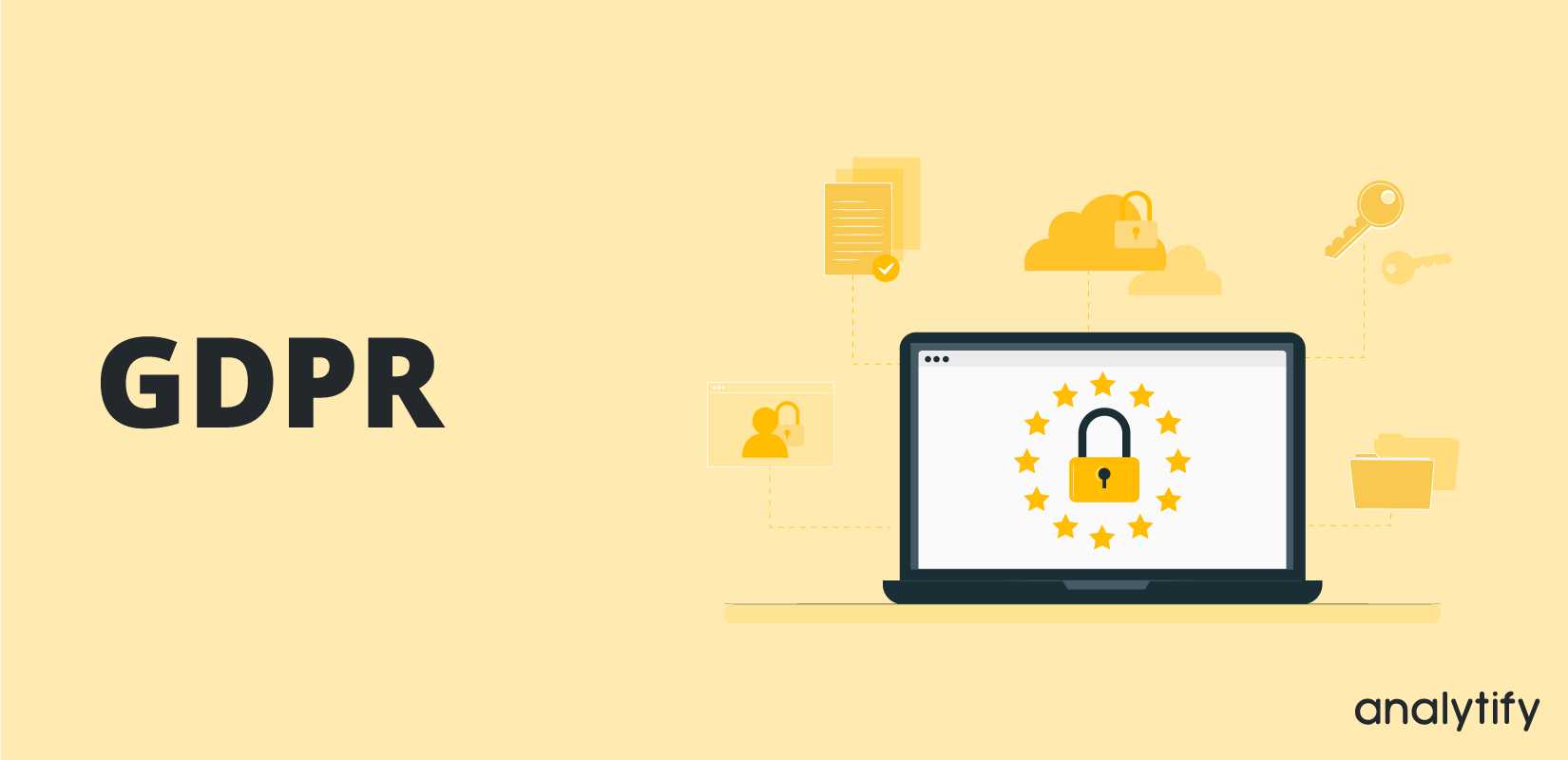
GDPR
Analytify is compatible with the popular GDPR plugins. Check our this document for further information.
Below content was written prior to GDPR plugins support in Analytify. We used a different way before that without plugins.
You may have already heard about GDPR, as I was also getting tons of emails from the online services I use on the web that they are updating their Privacy Policy.
On the 25th of May 2018, the new General Data Protection Regulations (GDPR) will come into force. European Union GDPR is the most important change regarding data privacy ever happen in the history of the internet.
Many Internet services have been scrambling to get in compliance with the new standards — and Google is no exception. As Analtify is a famous Google Analytics plugin for WordPress we did some dramatic changes in our plugin to make your site GDPR compliance.
We have added features in Analytify that make it GDPR Compliance for our EU customers. Following are the features that can make this happen.
Anonymous IP
Under the GDPR, an IP address is considered PII (Personally Identifiable Information). Even Google Analytics never shows IP address in reporting but Google Analytics does use it for the Geolocation data.
To make your site fully GDPR compatible. We recommend turning on the Anonymize IP settings from Analytify.
Steps to turn on Anonymous IP
- Login to your WordPress Admin Panel.
- Go to Analytify Settings -> Advanced Tab.
- Check the “Anonymize IP addresses” settings
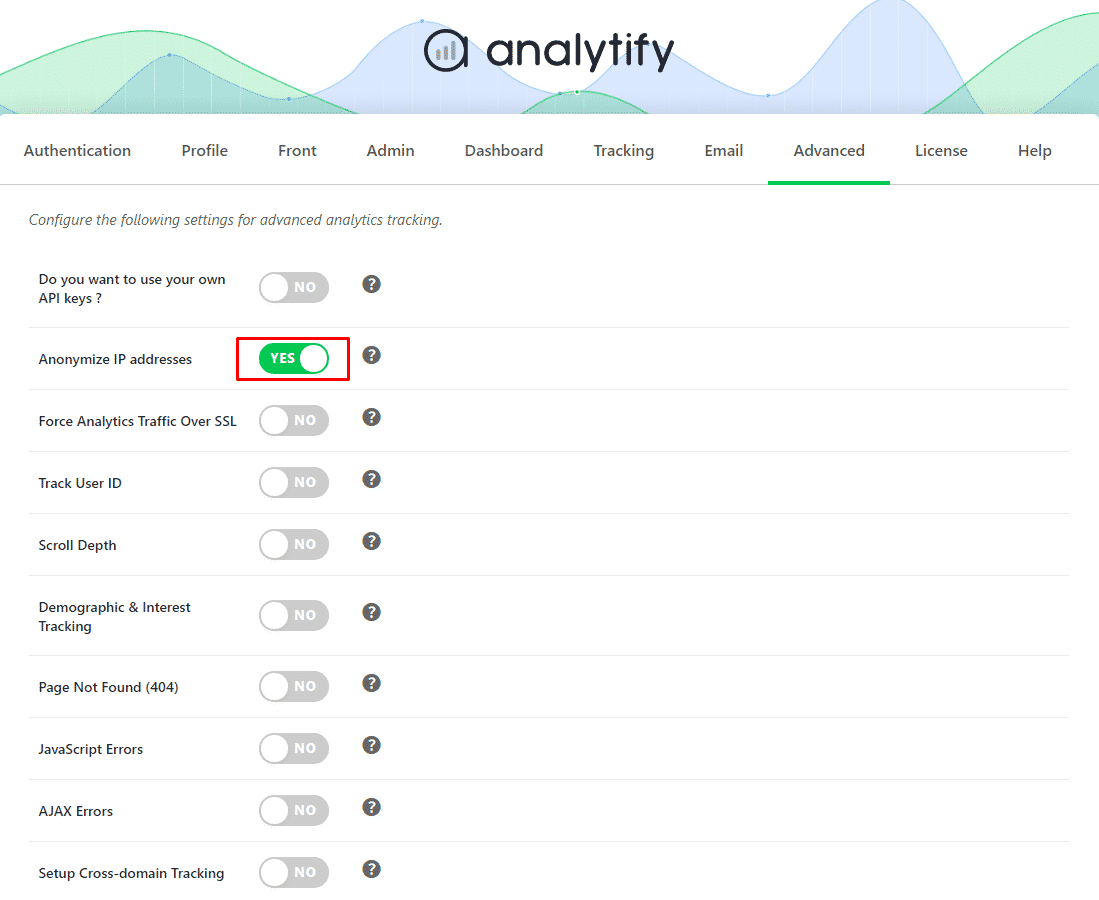
User Opt-Out
The latest version of Analytify has user opt-out feature through which user can exclude itself from Google Analytics tracking. To create a user opt-out button simply add this shortcode where needed:
[analytify_user_optout]Click here to Opt-Out[/analytify_user_optout]
Google Analytics Data Retention
By today Google Analytics change the data retention policy and from 25 May 2018 Google Analytics automatically set your data retention to 26 months.
From Google Analytics, you can set the data retention time from 14 months, 26 months, 38 months, 50 months, or never expire user and event data.
Steps to set Data Retention
- Login to Google Analytics.
- Click on the Admin.
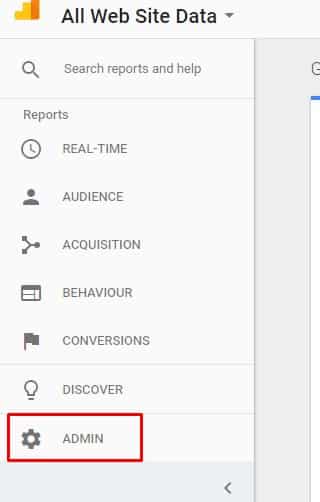
- Click on “Data Retention” under “Property Settings -> Tracking info“.
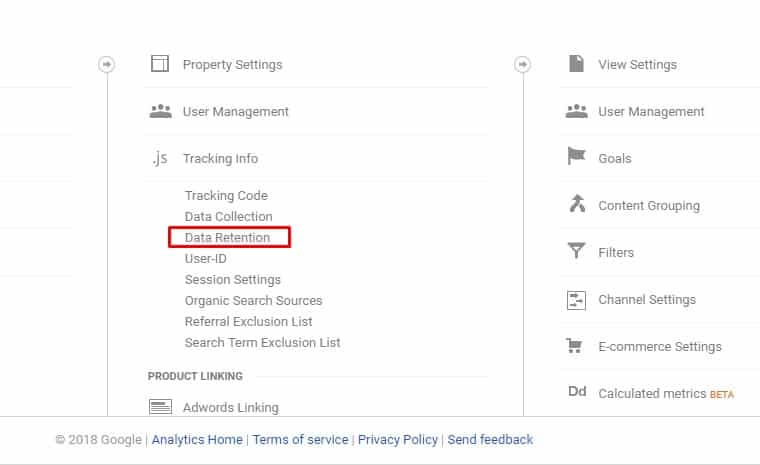
- Here you can set a data limit.
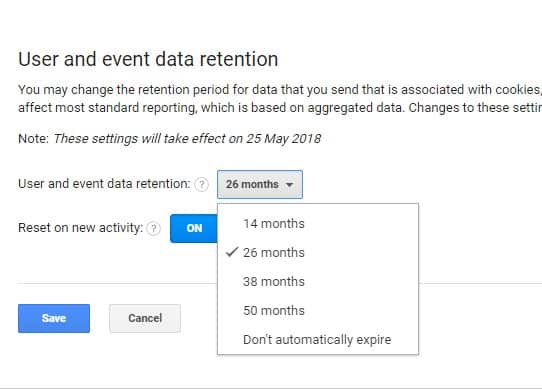
User Opt-In
From Analytify 2.1.22 we have added the opt-in feature through which the user can allow itself to be tracked. To create a user opt-in button simply add this shortcode where needed:
[analytify_user_optin]Click here to allow tracking[/analytify_user_optin]
Disclaimer: We are not a law firm. Please consult with a lawyer for any legal advice.

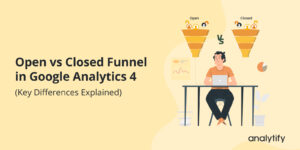
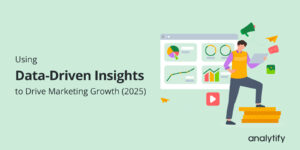
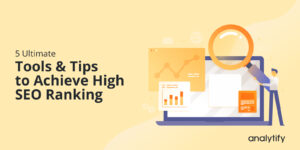
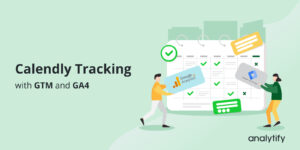
If I turn on Anonymous IP, have I met all requirements for GDPR thus not needing an opt-out button?
Also, I see demographic and interest tracking is an option in settings. It is turned on by default. Do I need to turn this off to be GDPR compliant?
I tried to create an opt-out link but when i click on the button i get this error:
Uncaught ReferenceError: analytify_analytics_optout is not defined
at :1:1
what is my mistake? the tracking works.
Hi Julius,
Sorry for the issue. Could you please reach out to us via support form http://analytify.io/support/
I would love to fix the issue for you.
Thanks for giving us some tools for GDPR!
I have two questions:
Does the user opt-out work when a user is not logged into wordpress?
Will you be introducing a way to tag the GA cookie setting scripts so cookie plugins (like e.g. cookiebot) can set whether cookies are placed or not?
Thanks,
Mayk
You’re welcome!
find my answers below.
1. Yes. It will work when a user is not logged into WordPress.
2. They can easily see our GA Cookie settings and can code in their plugins for that.
Cheers
Adnan.