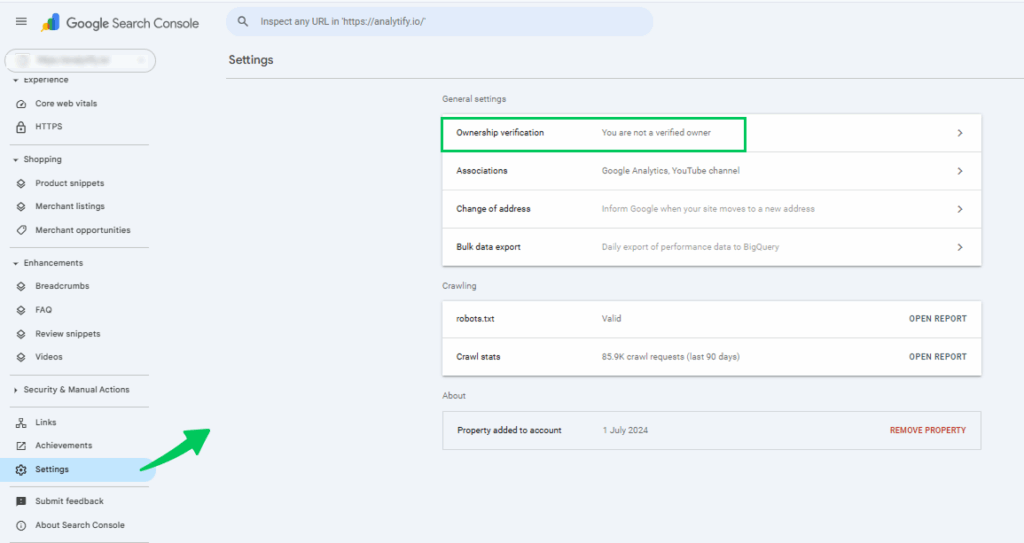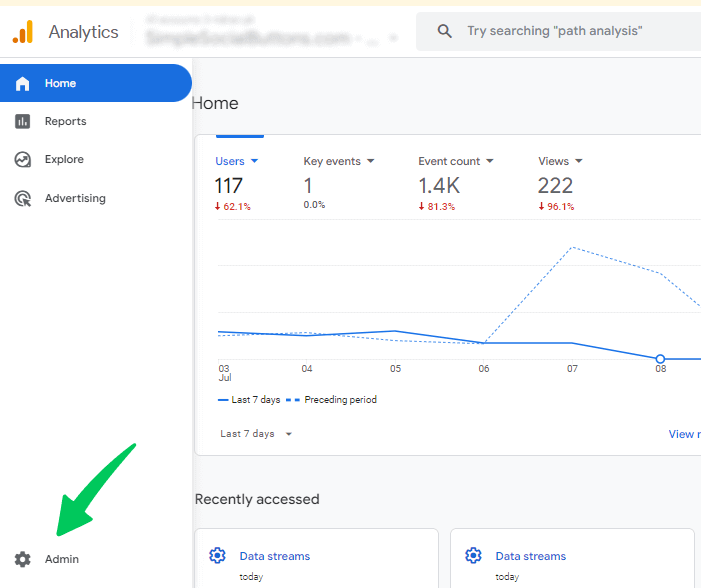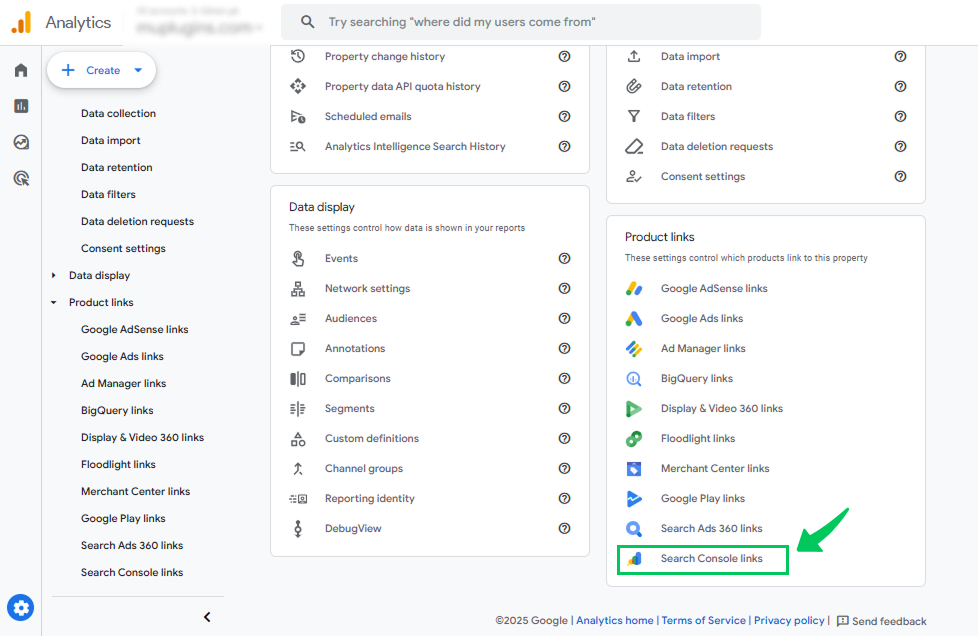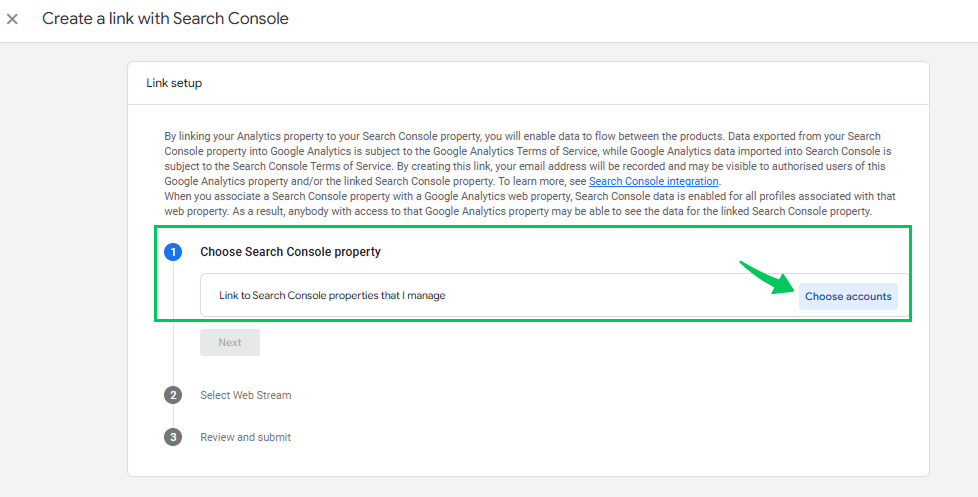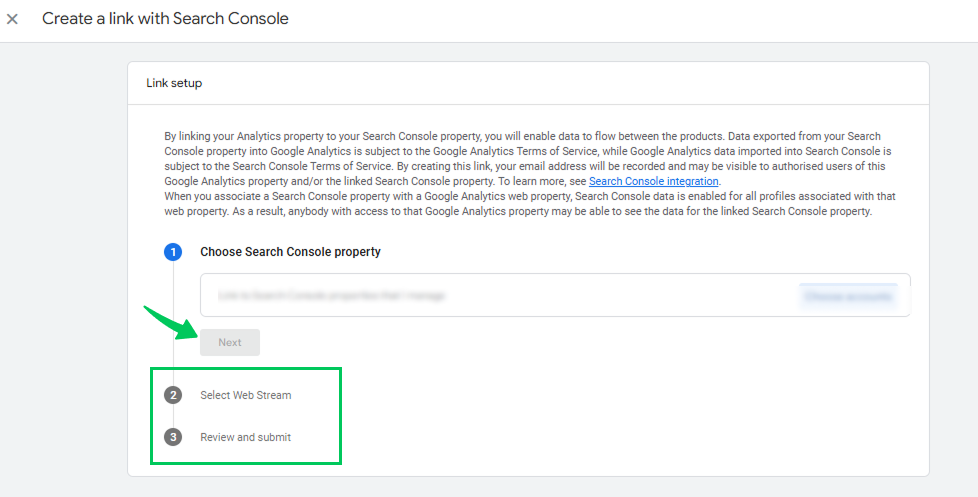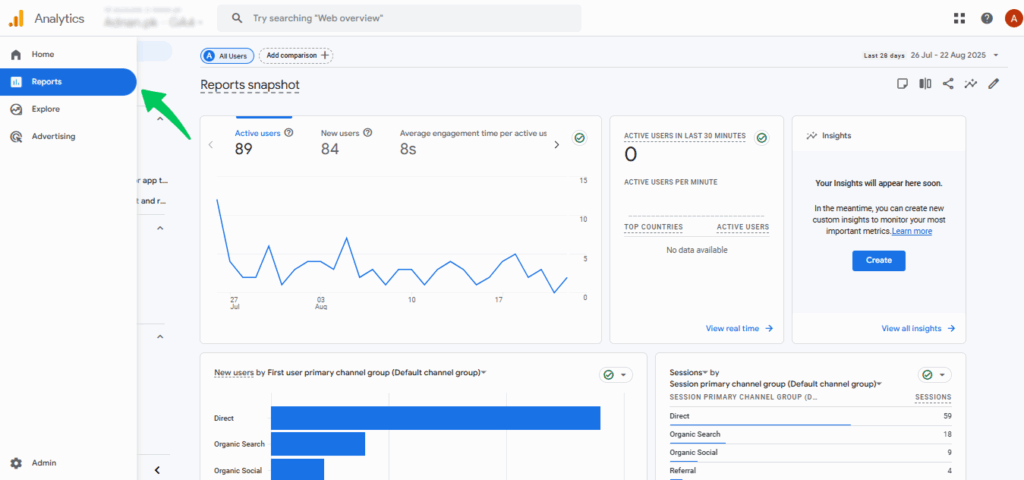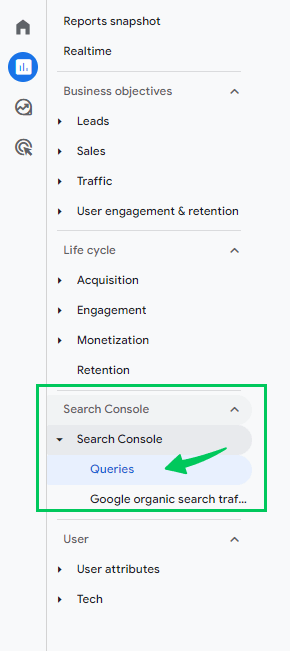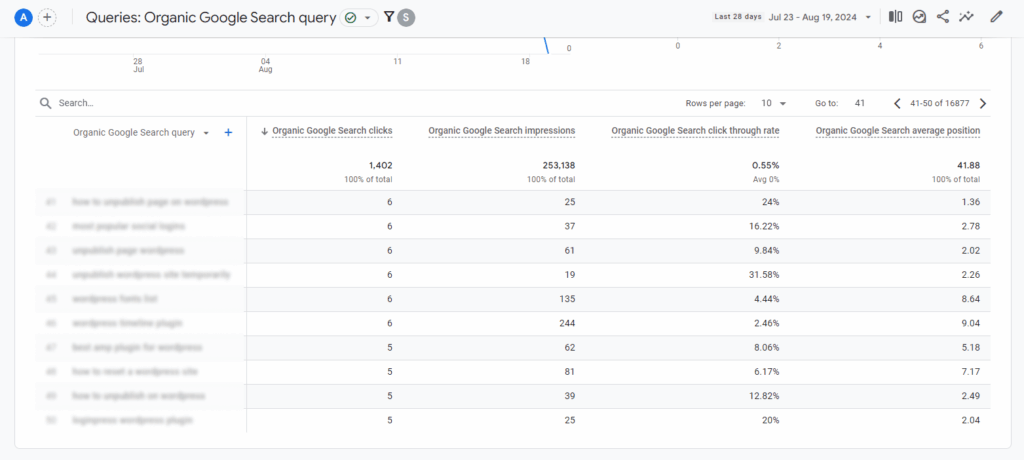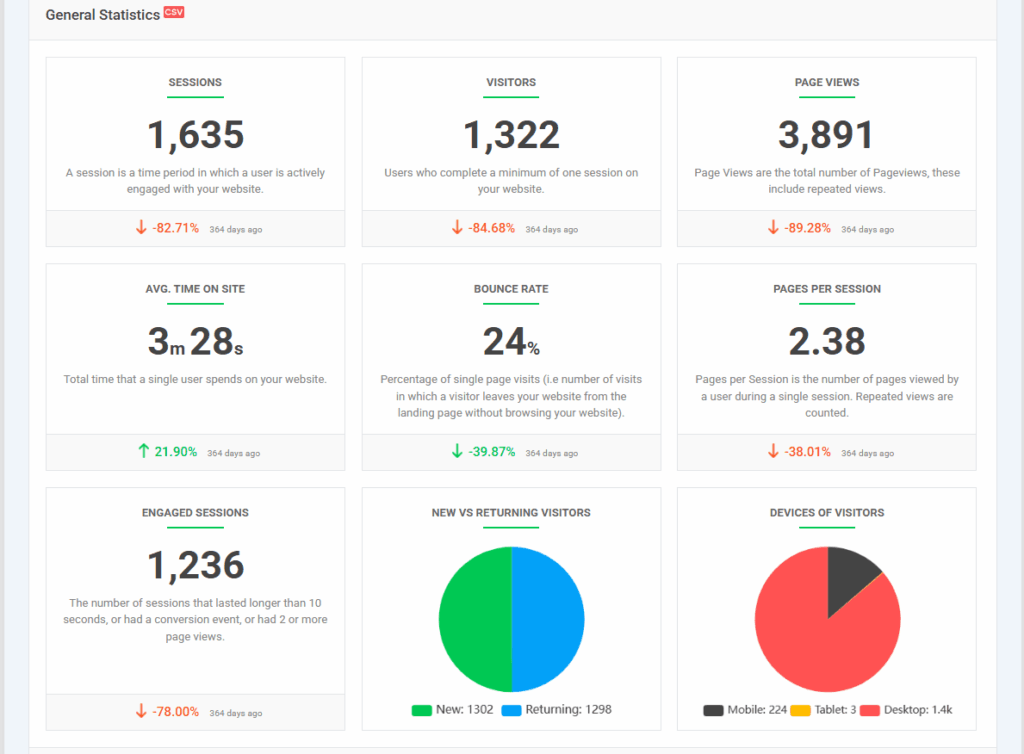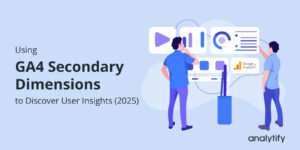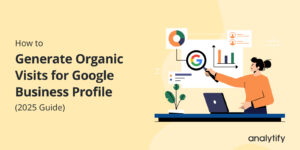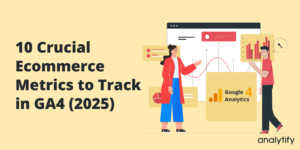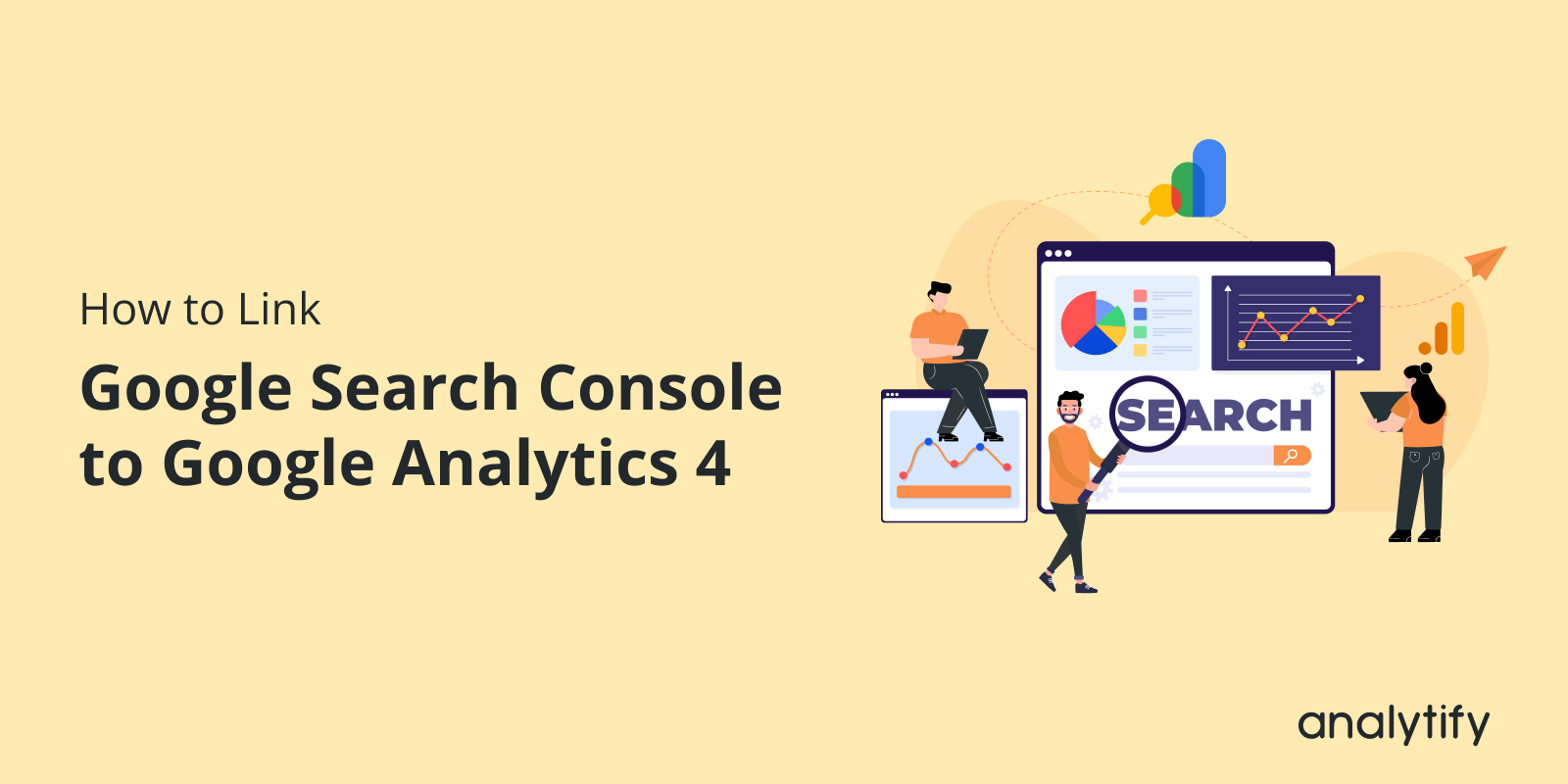
How to Link Google Search Console to Google Analytics 4 (2025)
If you want to link Google Search Console (GSC) with Google Analytics (GA4), it will offer you powerful SEO insights. By combining search query data with user behavior metrics, this integration helps you:
See which keywords drive traffic but don’t convert.
Track click-through rates (CTR) alongside engagement metrics.
Optimize content based on search performance.
In this guide, we’ll explore how to link Google Search Console to Google Analytics 4 step-by-step, troubleshoot common issues, and use Analytify to simplify reporting.
Table of Contents
Prerequisites for Linking Google Search Console and Google Analytics
Before connecting the two platforms, ensure:
- Verified Ownership in GSC
- Your website must have verified ownership in Google Search Console.
- To confirm the verification status, go to Settings in Search Console and check it.
- If it’s not verified, follow Google’s verification steps.
- Editor Role in GA4
- You need “Editor” permissions in the GA4 property.
- Check under Admin >> Property Access Management.
- Consistent Google Account
- Use the same email for both GSC and GA4 to avoid permission errors.
These requirements must be maintained before you can start connecting your GA4 with GSC seamlessly. This ensures that the baseline for merging the platforms is completed effortlessly.
Steps to Link Google Search Console to Google Analytics 4
If you want to link Google Search Console (GSC) to Google Analytics 4 (GA4), it joins your organic search performance with user behavior data. This is a strong combination for SEO optimization.
In this section, by following this detailed guide, you can ensure a seamless integration of Google Analytics and Search Console.
Step 1: Access the GA4 Admin Panel
- Log in to your Google Analytics account.
- Select your GA4 property from the dropdown menu in the top-left corner.
- Click the icon labeled “Admin” in the bottom-left corner.
- Under the Property column, locate and click “Search Console Links”.
Note: This option is only visible to users with “Editor” or “Admin” permissions.
Step 2: Initiate the Link and Select Your GSC Property
- Click the blue “Link” button in the top-right corner.
- Under “Link to Search Console properties I manage,” click Choose accounts.
- Choose your Google Search Console property from the list.
- Critical: Ensure the GSC property matches your GA4 property’s URL exactly (e.g., https://example.com vs. example.com).
- Domain-level properties (e.g., sc_domain:example.com) also work, but GA4 can only connect one Search Console property to one GA4 web stream, and data is less granular than URL-prefix properties.
- Click “confirm” to proceed.
- Click Next, then choose the web data stream for your site.
- Click Next again, then Submit to finalize the link.
Note: You can’t edit a Search Console link later. If you need to change it, you must delete the existing link and create a new one.
Step 3: Verify the Connection in GA4 Reports
- Navigate to “Reports” in the left sidebar.
- Choose Search Console and expand this section. Select the Queries report.
3. The Queries report allows you to view organic keywords along with their impressions, clicks, and other key metrics.
Using Analytify for Enhanced GSC + GA4 Reporting
Join 50,000+ beginners & professionals who use Analytify to simplify their Google Analytics!
Linking Google Search Console to GA4 is a decisive step, but the data within Google’s interfaces can feel complex for beginners. After the initial Google Analytics search console integration, it can be a tricky dashboard for beginners to navigate. This, too, with constantly switching between tabs and platforms.
This is where Analytify transforms your workflow. Analytify is the best analytics plugin that effortlessly merges your GA4 and Search Console data directly into your WordPress dashboard.
It helps to turn the complex metrics into understandable, actionable reports. So forget about navigating complex menus when your most critical SEO and traffic data is available where you create content: in WordPress for Google Analytics and Search Console.
Analytify for Google Analytics and Search Console
- Unified WordPress Dashboard: View all your key metrics without ever leaving WordPress. This saves time and centralizes your decision-making process.
- No Coding or Complex Setup: Analytify handles the API connections for you. You don’t need to be a tech expert to get advanced, integrated reporting.
- Clear, Actionable Reports: We translate raw data into visual, easy-to-understand reports that content creators and marketers can actually use.
Analytify Features for Performing This Integration
Analytify will help to smooth the technicalities for the integration of GA4 and GSC for you with its easy to use setup and detailed analytics guides available for information and troubleshooting steps.
Let’s explore how Analytify simplifies the process for you:
- Search Console Report: Discover your top-performing organic keywords and the pages that rank for them. You can also analyze in depth the click-through rates (CTR), impressions, and average position data. All this data is displayed on a single, intuitive screen.
- Traffic & Engagement Correlation: Go beyond just clicks. Analytify’s reports let you see not only which keywords bring traffic, but also how that traffic behaves. Instantly correlate high-impression keywords with bounce rate, session duration, and conversions to identify content that ranks well but fails to engage.
- Page-Level Performance: Get a detailed breakdown of how each of your WordPress posts and pages is performing in search. See the exact queries bringing traffic to a specific page, allowing for precise on-page SEO optimization.
- One-Click Access: All of this is available in a dedicated ‘Search Console’ tab right under your WordPress admin menu. Your reports are literally two clicks away from any screen.
Troubleshooting Common Issues
Sometimes, you might run into problems after you link Google Search Console to Google Analytics 4. But don’t worry, as in this section, we will explore some of the simple fixes for the most common issues.
- If you see a message that says “No Search Console data available,” do not worry. First, remember that it can take up to 48 hours for the data to start appearing in your console. If you have waited that long, the next step is to re-check your property permissions. Make sure your Google account has an Editor role in the GA4 property.
- If your Google Search Console property is not showing in the GA4 linking menu, there are two things to check. First, ensure you are using the exact same Google account for both Google Search Console and Google Analytics. Second, verify that the domain property in GSC matches your GA4 property’s URL. For example, a domain-level property (example.com) might not show if your GA4 property uses a URL prefix (https://example.com).
- If you have linked successfully but are missing the reports in GA4, you need to confirm one setting. Go back to the Admin panel in GA4. Make sure that the “Search Console” connection is still enabled and has not been accidentally turned off.
Search Console GA4 FAQs
1. Why should I link Google Search Console to GA4?
Linking these two tools helps you get a fuller picture of your website’s performance. Google Search Console shows you how people find your site in search results. GA4 shows you what those visitors do after they arrive. By connecting them, you can see which search terms bring in visitors who actually read your content or make a purchase.
2. How long until I see data after linking?
Please be patient after you connect the accounts. It usually takes between 24 and 48 hours for the data to start flowing into your GA4 reports. The system needs this time to process the connection and start sharing the information. If it’s been more than two days and you still see nothing, then you can begin troubleshooting.
3. Can I connect more than one Search Console property?
No, you cannot. A single GA4 property can only be linked to one Google Search Console property. If you manage multiple websites, you will need to connect each one to its own separate GA4 property
4. Does Analytify work with both GA4 and Search Console?
Yes, it does! Analytify is built to work with this connection. Once you connect Google Search Console to Google Analytics, Analytify can pull important Search Console data like your top search queries and how many clicks they get. This can be displayed right inside your WordPress dashboard. This makes it much easier to see your SEO results without logging into multiple places.
Conclusion
Suppose you are planning to link Google Search Console to Google Analytics 4. In that case, it is a crucial step for improving your website’s SEO.
This guide provides simple steps to connect Google Search Console to Google Analytics. We have explored ways to help you fix common problems, and show you how to see your data for an even easier way to view and understand all this information. All of these can be done using the Analytify plugin inside WordPress.
That’s all for this article!
For more related posts, check out:
- How to Use Google Search Console for Keyword Research
- Google Search Console vs Google Analytics 4
- Google Search Console Insights: 6 Important Reports for SEO
Ready to connect Google Search Console to Google Analytics? Let us know your thoughts in the comments below!