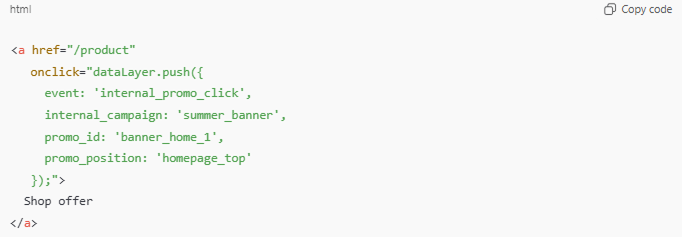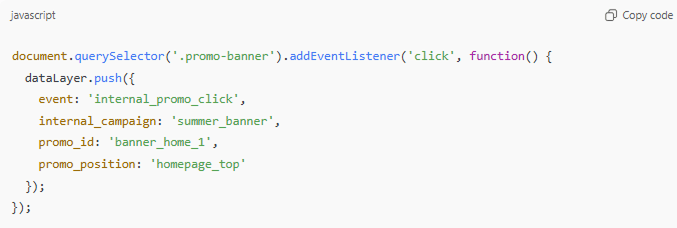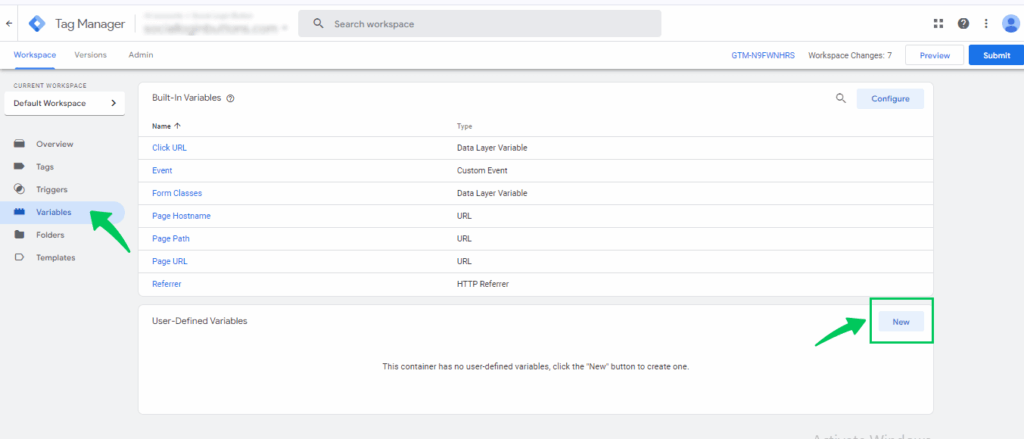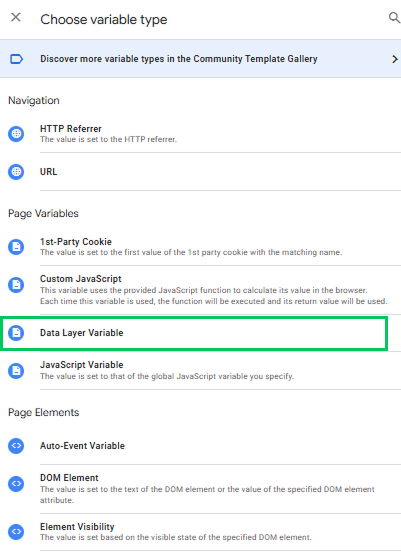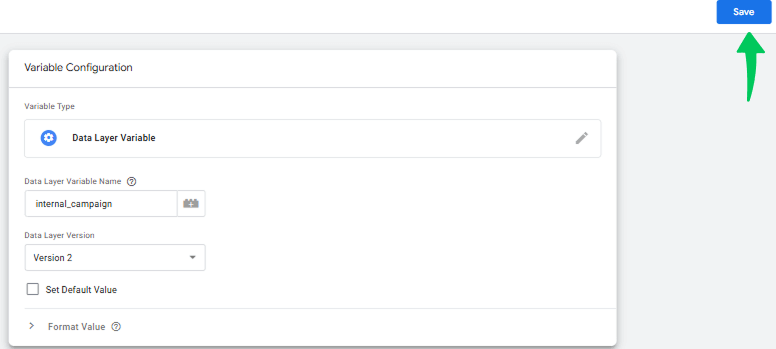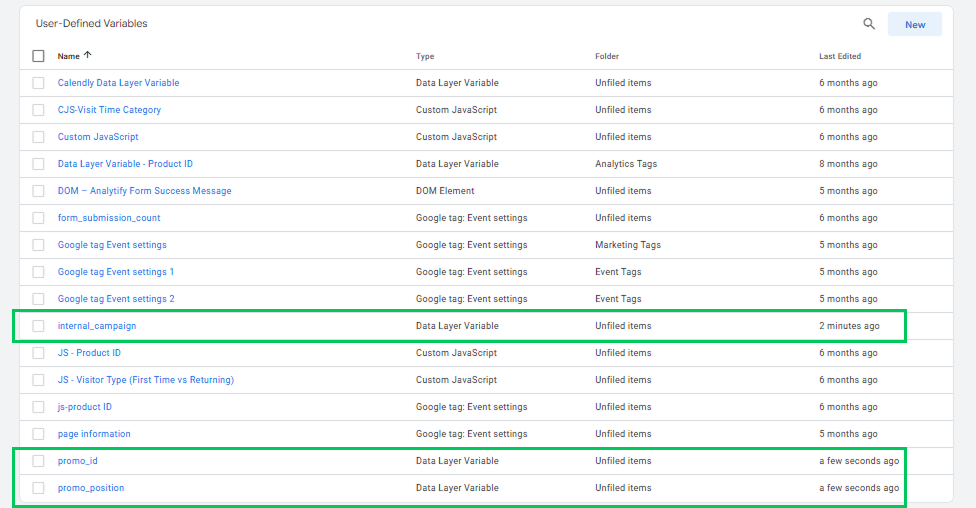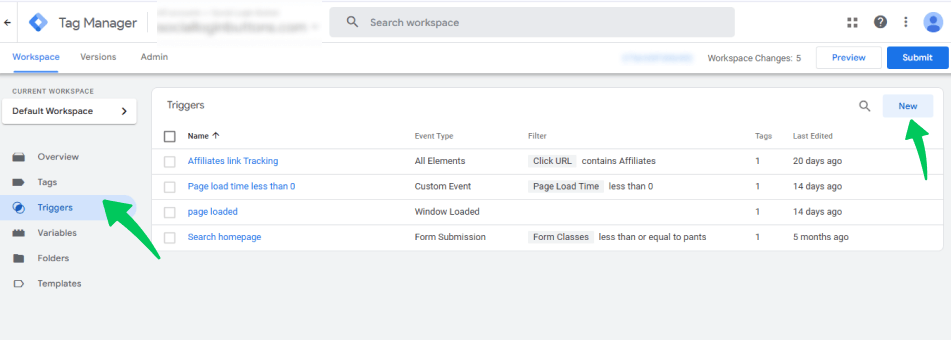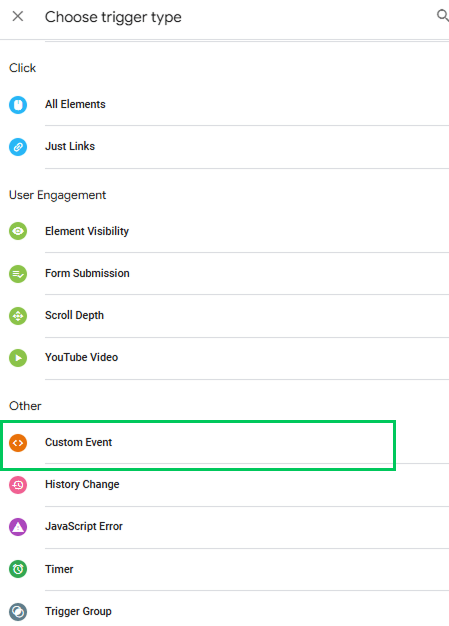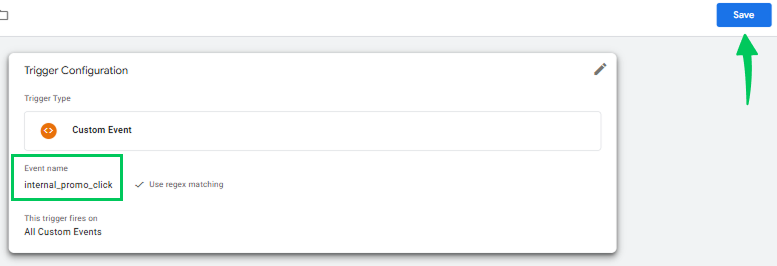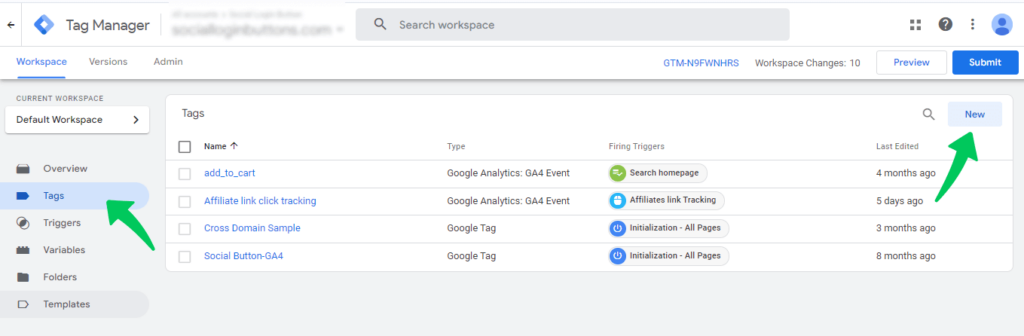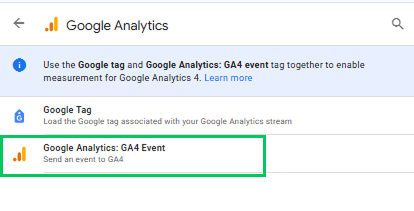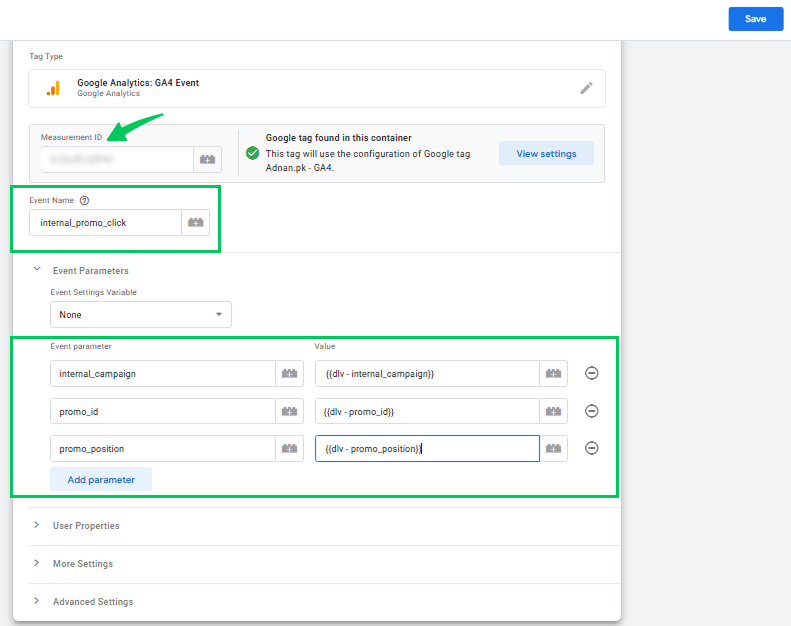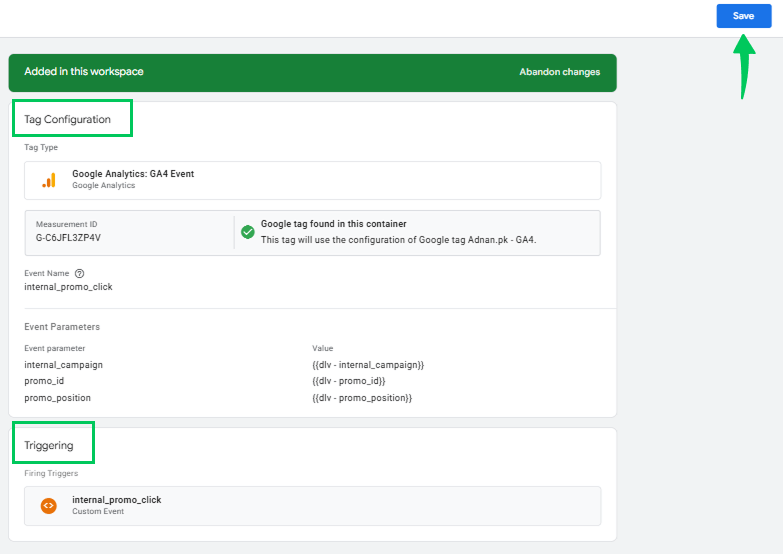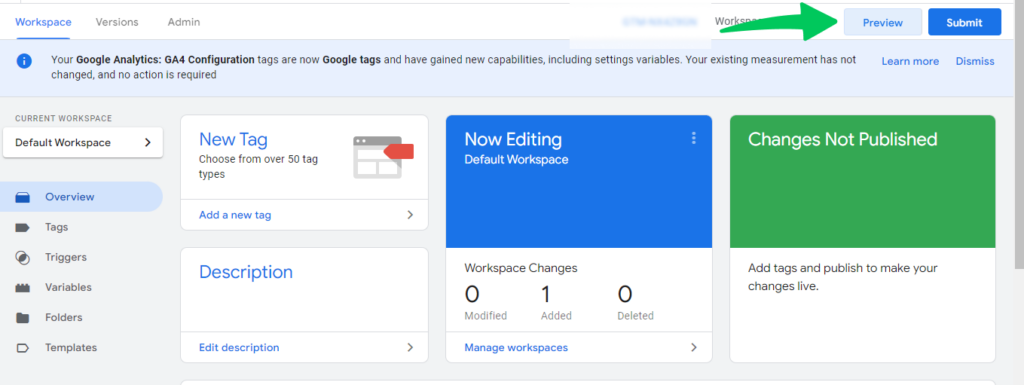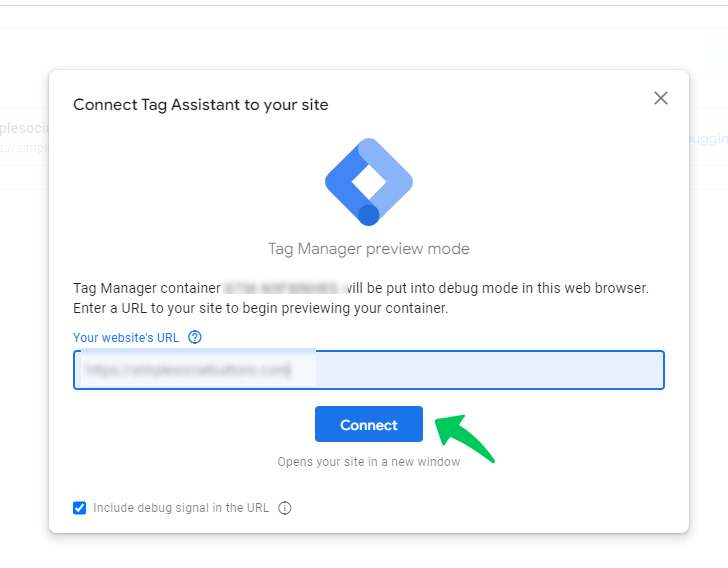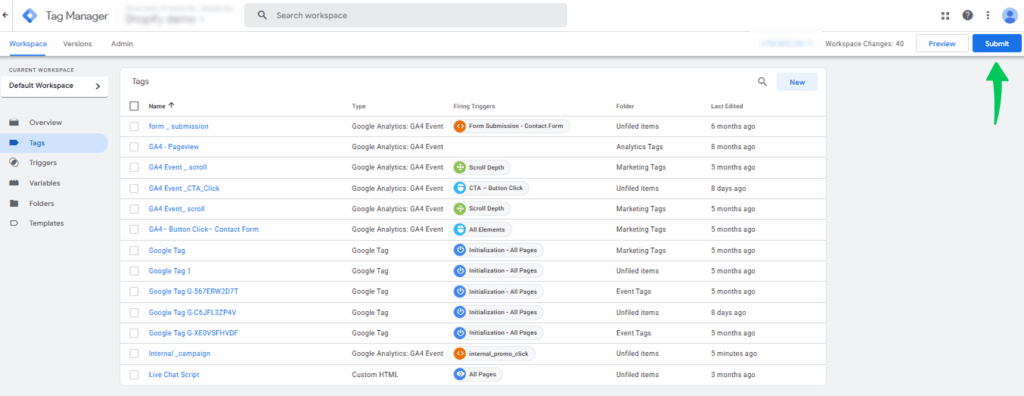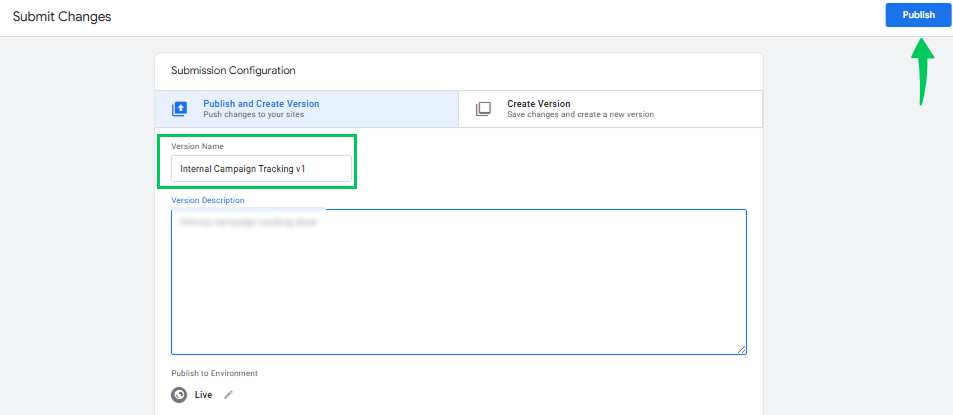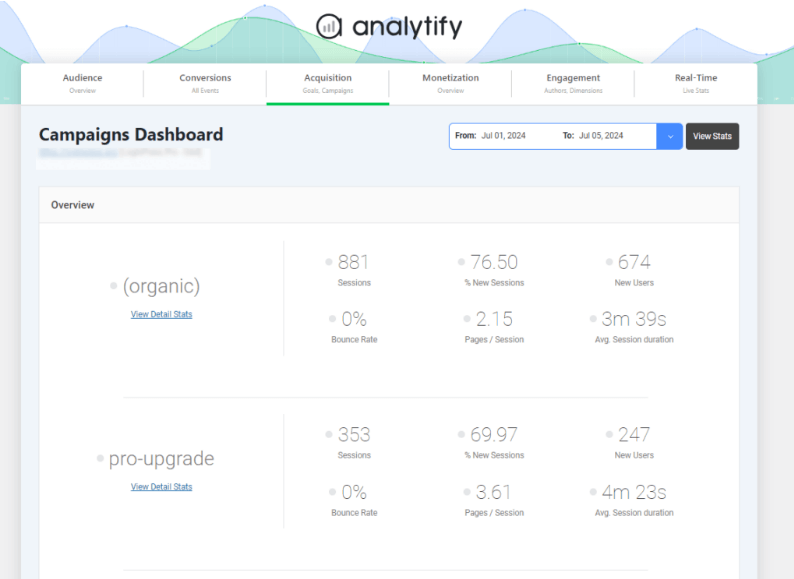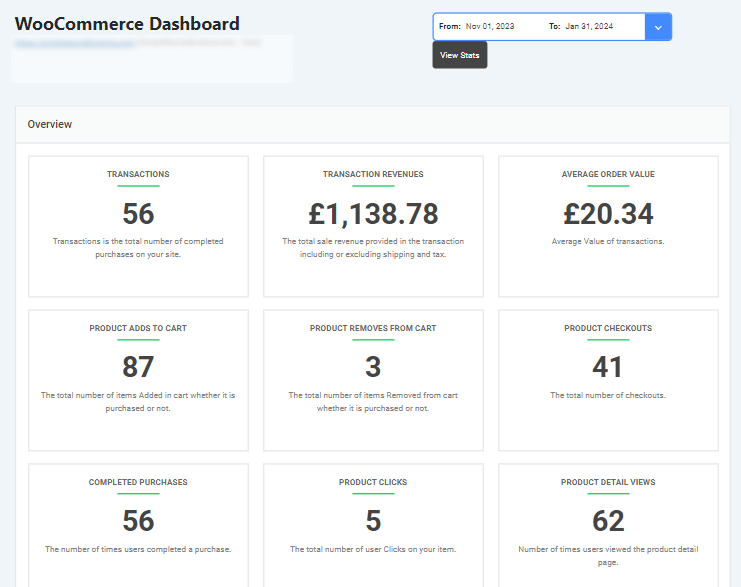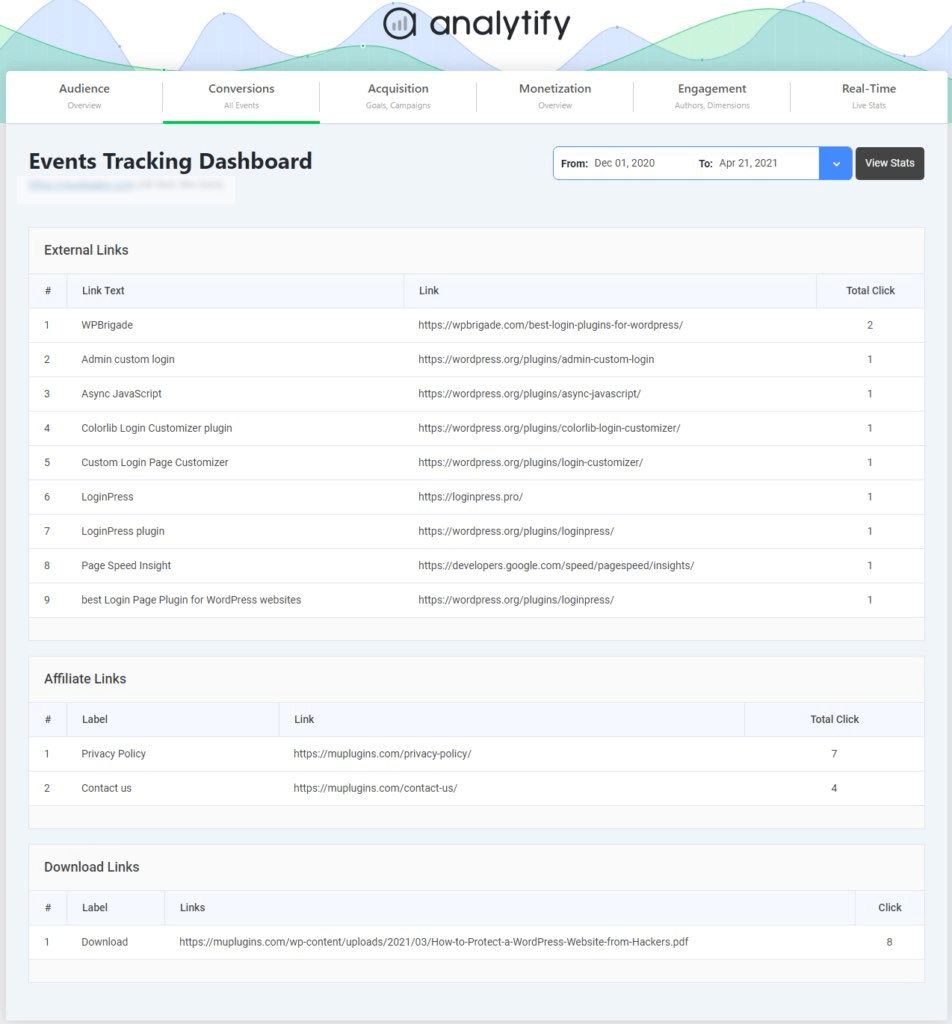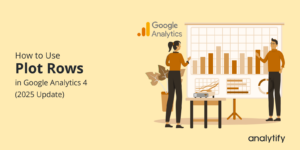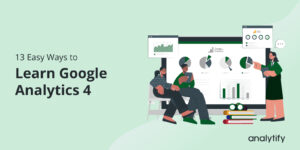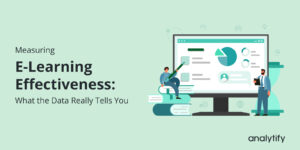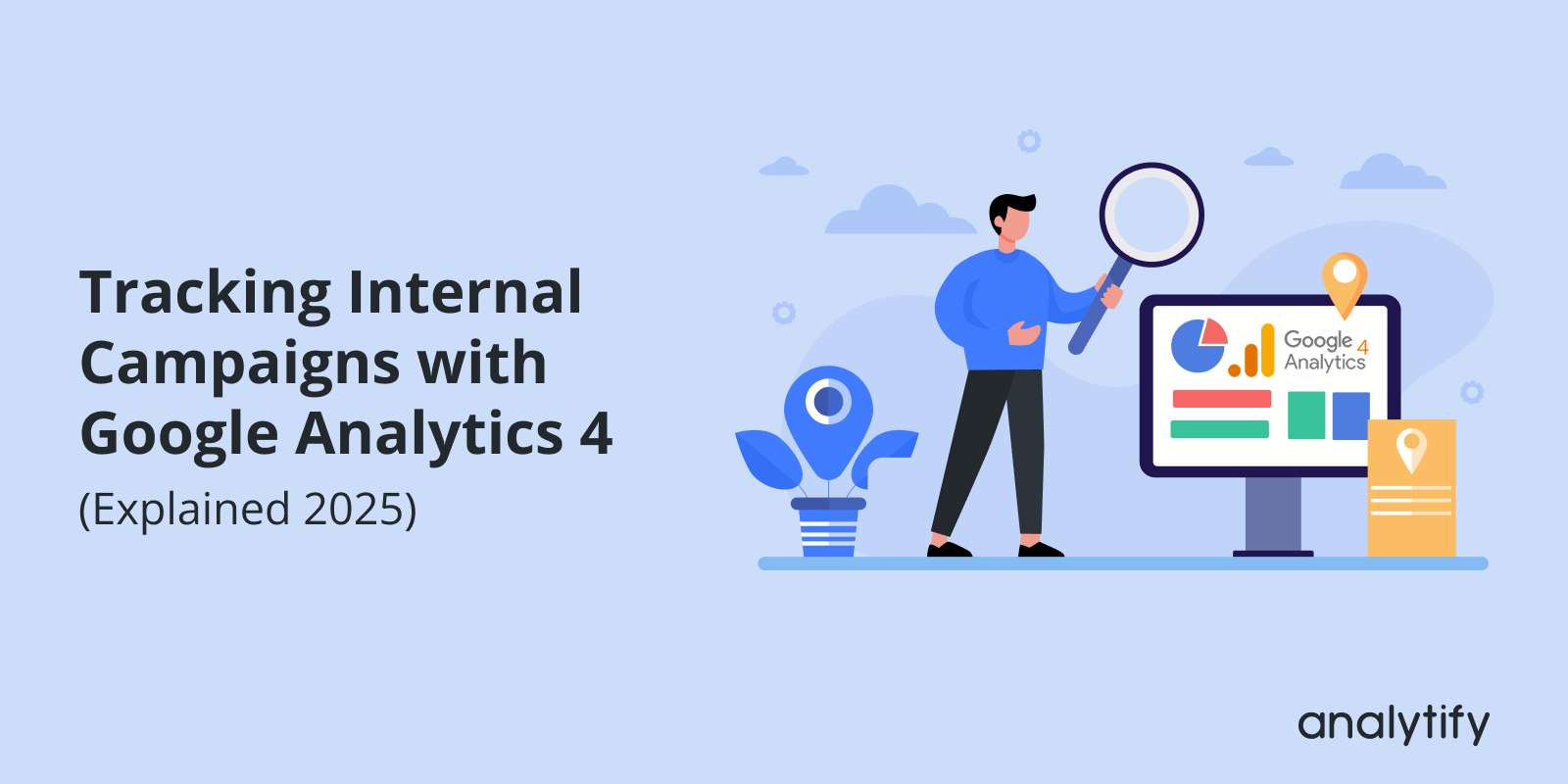
Tracking Internal Campaigns with Google Analytics 4 (Explained 2025)
Have you ever wondered why tracking internal campaigns with Google Analytics matters for your business?
External campaigns bring visitors to your website, but internal promotions, such as banners, pop-ups, and CTAs, are what move them closer to conversions.
That’s why learning GA4 internal campaign tracking is so important. It helps you measure the impact of internal promotions, prevent broken attribution, and understand how on-site marketing placements influence user behavior. With proper setup, you can clearly see which promotions drive sales, sign-ups, and engagement.
In this guide, I will cover the differences between external vs internal campaign tracking, explain step-by-step setup using both GTM and the Analytify plugin, and share best practices for internal tracking in Google Analytics 4.
Let’s get started!
GA4 Internal Campaign Tracking (TOC):
Internal vs. External Campaign Tracking
Campaign tracking enables you to see where your visitors are coming from and how various promotions impact their actions.
External campaigns reveal how users reach your site through external channels. Internal campaigns reveal how on-site promotions guide users through your content toward conversions.
Knowing the differences between external vs internal campaign tracking ensures clean, reliable reporting.
External Campaigns
An external campaign refers to marketing efforts that bring users from outside platforms, such as social media, email newsletters, or paid search.
However, it’s very important to know that UTM parameters should only be used for external campaigns. UTMs (such as utm_source, utm_medium, and utm_campaign) are designed to inform GA4 of a visitor’s original source, for example, whether it was a Facebook ad, an email newsletter, or a Google search.
If you use those same UTMs inside your own website (for example, on a homepage banner linking to a product page), GA4 will get confused. It will treat that click as if the user came from a new external source.
For example, a user clicks a Facebook ad and arrives on your homepage. GA4 records the original source as follows: source = Facebook, medium = CPC, campaign = Summer Sale.
On the homepage, the user clicks a banner that links to a product page, but the banner URL mistakenly includes UTM tags, e.g.,/product?utm_source=homepage&utm_medium=banner&utm_campaign=homepage_promo
Here’s what happens step by step:
- GA4 sees the UTM parameters on that internal click and treats it like a new external visit.
- GA4 ends the original session (the Facebook session) and starts a new session tied to the UTM parameter you added to the banner.
- The original source (Facebook) is replaced in the session data by the internal UTM (homepage/banner).
As a result, your reports will now credit the banner (homepage) for the visit or conversion, rather than Facebook.
To avoid this problem, the best practice is never to use UTMs for internal links. Instead, you can use internal campaign parameters (such as int_source or int_campaign).
Internal Campaigns
An internal campaign refers to promotions within your own website. Examples include a homepage banner promoting a sale, a call-to-action inside a blog post, or a pop-up encouraging users to sign up for a newsletter.
Tracking internal campaigns with Google Analytics helps you understand how on-site promotions influence user navigation and conversions.
Why do we need to track internal campaigns?
Tracking them in GA4 is useful because it helps you:
- To determine if people click on banners, pop-ups, or special offers, and to identify which ones receive the most attention.
- To see which blog CTAs or buttons help visitors move to product or sign-up pages.
- To determine which promotions are most effective so that you can optimize their placement or design.
- To check if internal promotions actually lead to purchases, sign-ups, or other goals.
- To keep your data clean by tracking internal campaigns without messing up external traffic sources.
Instead of UTMs, best practices for internal tracking in Google Analytics 4 recommend using dedicated internal campaign parameters (like int_source or int_campaign). That won’t interfere with external attribution.
This ensures accurate internal traffic attribution in GA4 and gives you clear GA4 reporting for internal promotions.
The Right Ways to Track Internal Campaigns in GA4 (Step by Step)
Two options work well for tracking internal campaigns with Google Analytics:
- Method 1: Track Internal Campaign with GTM (Technical way)
- Method 2: Track Internal Campaign with Analytify (Easy way)
Below, I’ll show you both methods one by one with a complete setup guide.
Method 1: Track Internal Campaigns with GTM
This method sends a custom GA4 event whenever someone clicks an internal promo (banner, CTA, pop-up). It uses a dataLayer push (or click listener), a GTM trigger, and a GA4 Event tag. Use this when you want full control and accurate internal campaign reporting.
Follow the step-by-step guide below to track internal campaigns with GTM:
Step 1: Plan Your Event and Parameter Names
Use consistent names to prevent confusion and ensure accurate reports. You should decide first:
- Event name (example): internal_promo_click or use GA4 convention select_promotion.
- Event parameter names (examples):
- Internal_campaign: The logical campaign name (e.g., summer_banner)
- Promo_id: Unique ID for the element (e.g., banner_home_1)
- Promo_position: Placement (e.g., homepage_top)
- Promo_variant: A/B version (optional)
- Internal_campaign: The logical campaign name (e.g., summer_banner)
- Naming rules (must): lowercase, underscores instead of spaces, no utm_ prefix, short and consistent.
Step 2: Add a Data Layer Push Where the Click Happens
You need to send information to the data Layer when someone clicks your banner or button. There are two ways to do this:
- Add the code directly inside your link/button element on your website.
- Add the code through a separate JavaScript click listener.
The second method is better because it keeps your HTML clean and makes it easier to manage changes later.
GTM automatically listens to the website’s dataLayer. When you push something into the dataLayer, GTM can catch it and use it in triggers, variables, and tags.
Step 3: Create Data Layer Variables in GTM
- Go to Google Tag Manager (GTM) and click on Variables in the left menu.
- Click on New to create a new variable.
- Select “Data Layer Variable” as the variable type.
- Enter the name of the first parameter (e.g., internal_campaign).
- Save the variable.
- Repeat the same process for the other parameters (promo_id and promo_position).
- Once all three are created, you’ll see them listed under your GTM variables.
Step 4: Create a Trigger in GTM
- In Google Tag Manager (GTM), go to Triggers.
- Click on New.
- Select Custom Event as the trigger type.
- Enter the event name: internal_promo_click (this must match the data Layer.push).
- Save the trigger.
Step 5: Create a GA4 Event Tag in GTM
- In GTM, go to Tags and click on New.
- Under Tag Configuration, select Google Analytics as the Tag type. Then choose GA4 Event.
- Now, enter the measurement ID.
- Enter the event name: internal_promo_click.
- Add parameters and their values:
- internal_campaign → {{dlv – internal_campaign}}
- promo_id → {{dlv – promo_id}}
- promo_position → {{dlv – promo_position}}
- internal_campaign → {{dlv – internal_campaign}}
- Under Trigger, select the trigger you created in Step 4.
- Save the tag.
Step 6: Test in Preview Mode
- In GTM, click Preview.
- Enter your website’s URL in the Tag Assistant window and connect it.
- Your site will open in a new tab with the GTM debug panel running in the background.
- On your website, click the internal banner or CTA you set up.
- Return to the GTM debug panel and verify that your GA4 Event tag fired correctly.
- Finally, open Google Analytics 4 >> DebugView and verify that the event and its parameters (such as internal_campaign, promo_id, and promo_position) appear as expected.
Step 7: Publish the Container
- In GTM, click Submit once you’ve confirmed everything works in Preview Mode.
- Add a version name (e.g., Internal Campaign Tracking v1) and a description to remind yourself of the changes made.
- Then click Publish to make your setup live on the site.
Pros and Cons (GTM Method)
Using Google Tag Manager (GTM) to track internal campaigns has both advantages and drawbacks. On the positive side, it’s highly flexible and works across different platforms.
However, the downside is that GTM can be technical and tricky to set up. It often requires help from a developer to add the data Layer code or JavaScript. This makes it less beginner-friendly compared to simpler tools.
Method 2: Track Internal Campaign Using Analytify (The Easy Way)
Join 50,000+ beginners & professionals who use Analytify to simplify their Google Analytics!
If the Google Tag Manager method feels too technical, Analytify offers a much simpler solution. Instead of writing code or setting up dataLayer pushes, Analytify automates the process for you.
Analytify is the best Google Analytics plugin for WordPress. It seamlessly integrates with Google Analytics, bringing all your essential data directly into the WordPress dashboard.
From real-time statistics to traffic sources and engagement insights, Analytify provides a complete view of your website’s performance in one place.
With Analytify, you don’t need GTM or manual event setup. It’s built-in features handle everything. You can measure banners, popups, CTAs, and WooCommerce promotions without breaking attribution data.
To make campaign tracking even easier, Analytify comes with powerful add-ons:
- Campaign Tracking Add-on: This add-on lets you create and manage UTM parameters directly from your WordPress dashboard. It ensures your external and internal campaigns are tracked consistently in GA4, without the risk of tagging mistakes.
- WooCommerce Add-on: This add-on provides detailed insights into how users interact with your store. It shows product clicks, product detail views, adds to cart, removes from cart, checkouts, and completed purchases. With this data, you can measure which internal promotions, banners, or featured products drive sales and improve your store’s revenue.
- Event Tracking Add-on: This add-on automatically tracks user interactions, including clicks on CTAs, pop-ups, and homepage banners. It removes the need for manual GTM setup, making it easy to measure internal promotions and engagement across your site.
With Analytify, internal campaign tracking becomes so easy. You save time, avoid technical setup, and still get accurate reports on how your internal promotions perform.
What to Track: Best Practices for Internal Campaign Data
When setting up internal campaign tracking in GA4, it’s essential to determine which elements of your site you want to measure. Here are some of the key things you can track:
- Banners: Track clicks on homepage or product banners to see which offers or messages encourage users to explore more.
- Pop-ups: Monitor the effectiveness of your pop-up campaigns in driving sign-ups or conversions.
- Call-to-Action (CTA): Observe user engagement with buttons like “Shop Now” or “Download” to determine which CTAs are most effective.
- Special Offers & Promotions: Track seasonal deals, discount codes, or limited-time offers to measure their effectiveness in encouraging users to progress deeper into the funnel.
- Navigation Links: Internal menu links or quick links can also be tracked to see how users move around your site.
GA4 Internal Campaign Tracking FAQs
1. How can you track internal site searches using Google Analytics?
GA4 automatically supports internal site search tracking through Enhanced Measurement. Whenever a user performs a search on your website, GA4 records the query under the event view_search_results. You can find this in Reports >> Engagement>> Events.
2. What type of data can you track using Google Analytics 4?
With GA4, you can track almost every user interaction on your site, including:
Internal promotions, such as banners, pop-ups, and CTAs.
External marketing campaigns using UTM parameters.
Internal traffic attribution in GA4, showing how on-site promotions drive conversions.
User behavior (page views, scrolls, downloads, video plays).
Conversions (purchases, sign-ups, form fills).
Demographics and devices of your audience.
3. How does GA4 internal campaign tracking work?
GA4 internal campaign tracking works by creating custom parameters, such as int_source and int_campaign, instead of using UTMs. These values are passed into GA4 whenever a user interacts with an internal promotion. The data then appears in GA4 reporting for internal promotions.
4. What is tracking internal campaigns with Google Analytics?
Tracking internal campaigns with Google Analytics involves monitoring on-site promotions, such as banners, pop-ups, and CTAs, that guide visitors deeper into your website. Instead of using UTM parameters for internal campaigns, GA4 uses custom internal campaign parameters.
5. Why should you measure internal promotions in GA4?
Measuring internal promotions in GA4 helps you see if elements such as homepage banners, seasonal offers, or blog CTAs are driving product page visits and conversions. By tracking clicks with Google Marketing Campaign Internal setups, you can identify which promotions work best and optimize them for better engagement.
6. What are the best practices for internal tracking in Google Analytics 4?
Some best practices for internal tracking in Google Analytics 4 include:
Never use UTM parameters for internal campaigns, as they break attribution.
Use consistent naming for internal parameters (e.g., int_campaign, int_source).
Track banner clicks with Google Analytics to measure engagement.
Always test in GA4 Debug View before publishing.
Compare performance in GA4 reporting for internal promotions alongside external campaigns to gain a comprehensive understanding of your marketing efforts.
7. How to set up internal campaign parameters?
To track internal campaigns, create a custom parameter (e.g., intcmp) instead of using UTMs. Add this parameter to your internal links, such as banners or CTAs.
Final Thoughts: Tracking Internal Campaigns with Google Analytics
In this guide, we explored how external campaigns attract visitors, but internal promotions, such as banners, pop-ups, and CTAs, guide them toward conversions.
We first looked at the differences between external and internal campaign tracking. External campaigns utilize UTM parameters to track the original traffic sources, whereas internal campaigns require custom parameters to prevent attribution issues in Google Analytics 4 (GA4).
Next, we explained why internal campaigns matter. Then we moved into the step-by-step setup methods. With Google Tag Manager, you can get full control, but it requires technical expertise.
For a simpler approach, we covered tracking internal campaigns with Analytify. Analytify makes it easy with its add-on, which allows you to monitor internal promotions, product-level interactions, and user engagement directly inside your WordPress dashboard. We also outlined best practices for internal tracking in Google Analytics.
By following these methods, you’ll get clear insights, boost conversions, and support your overall marketing strategy.
For further guidance, you can read:
Have you tried tracking internal campaigns in GA4? Share your thoughts and experiences in the comments below. I’d love to hear from you!