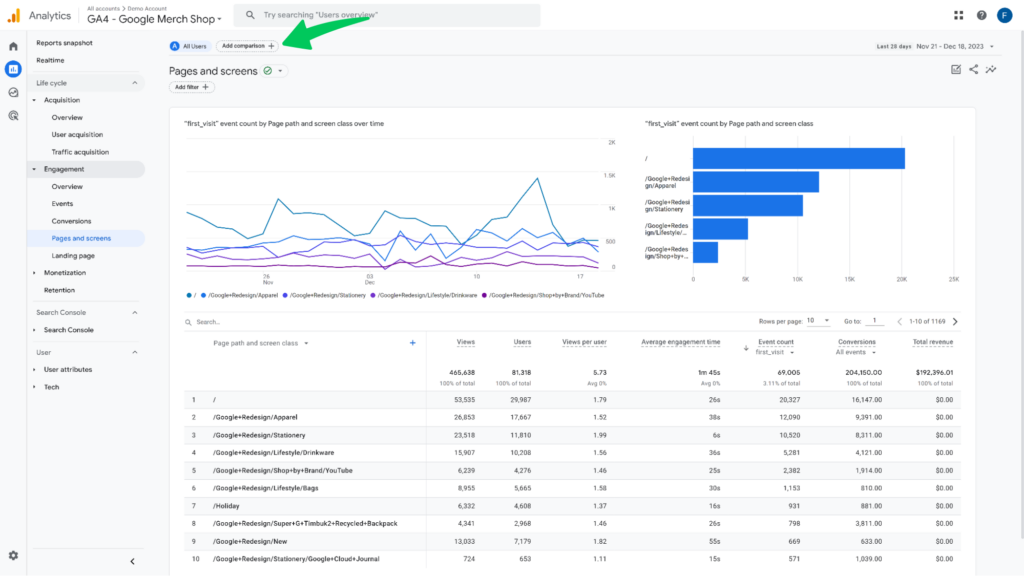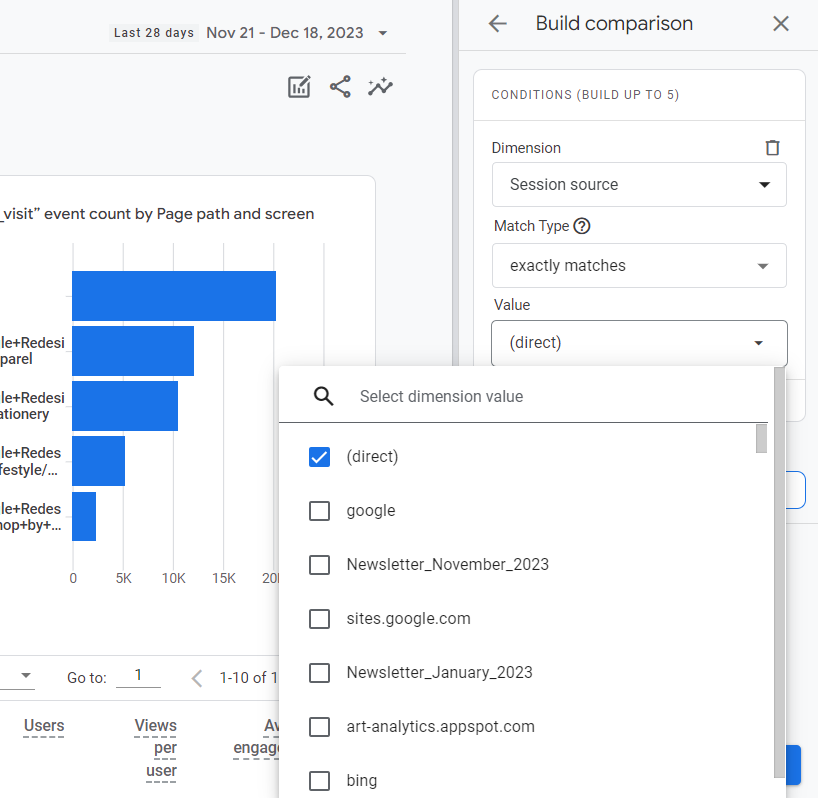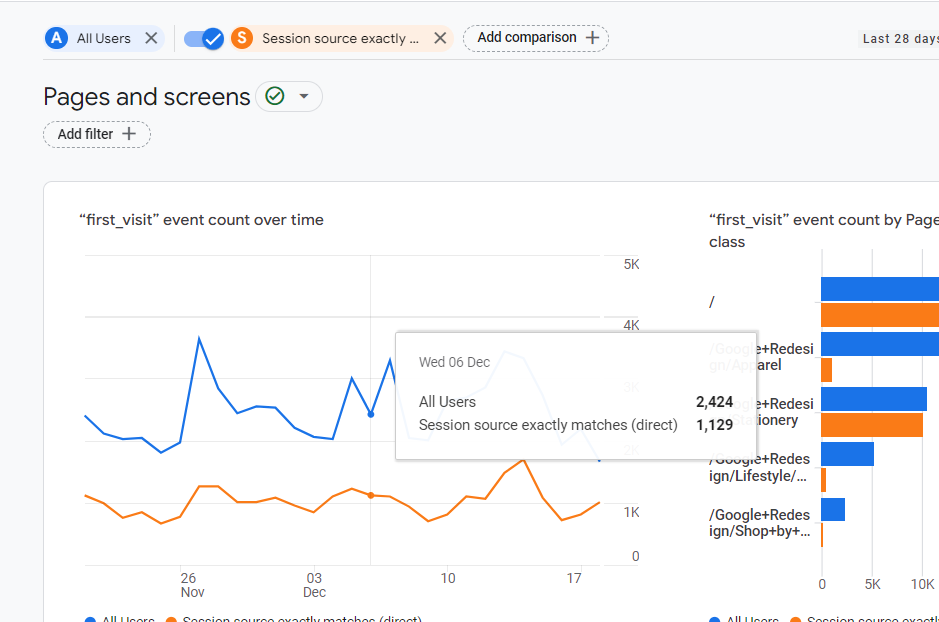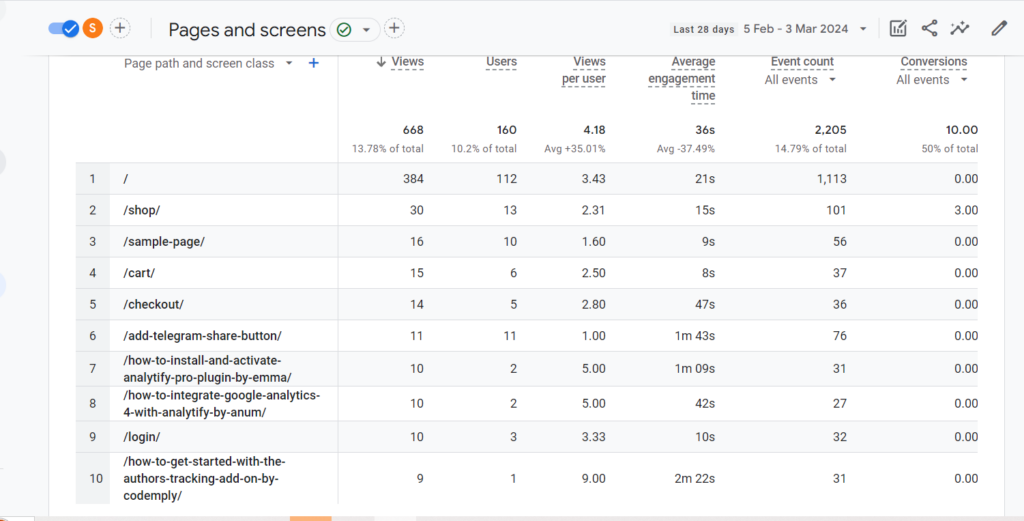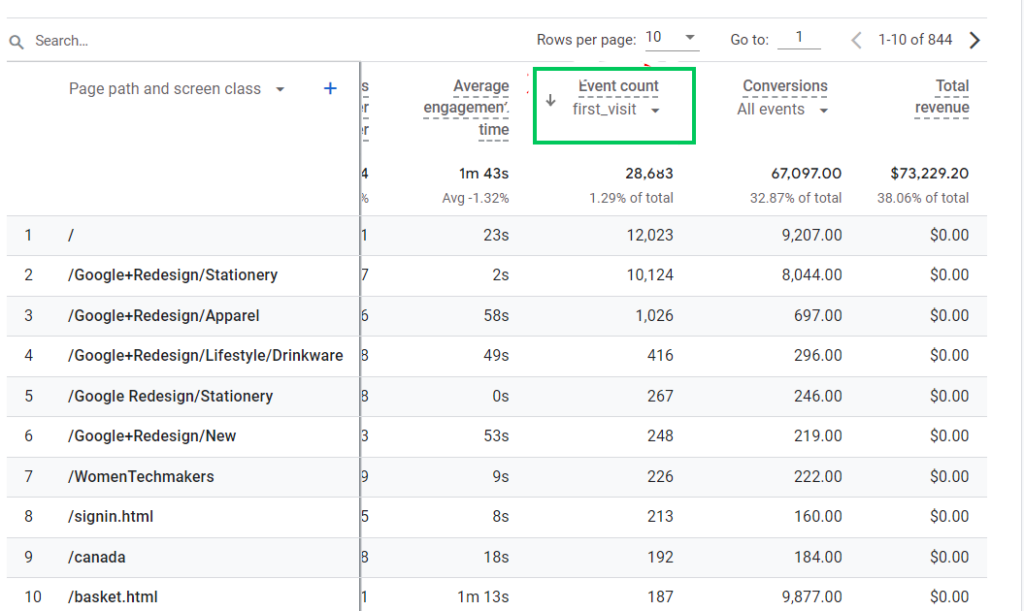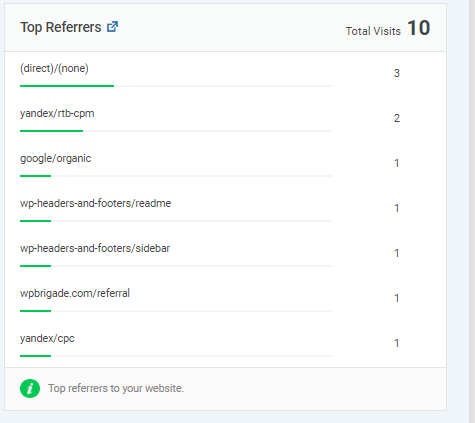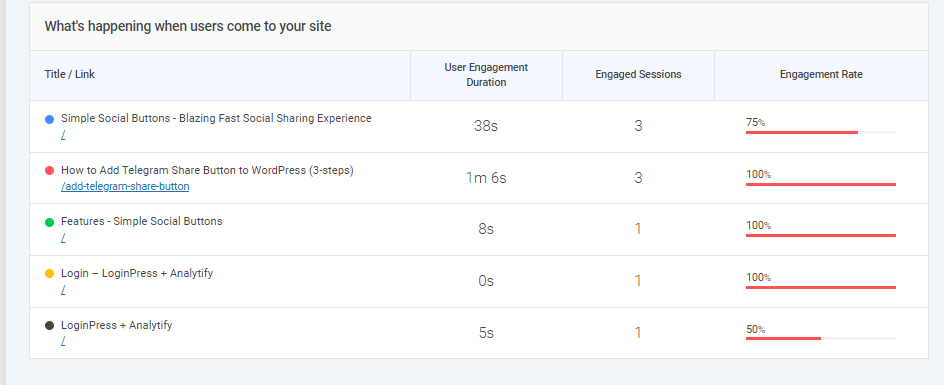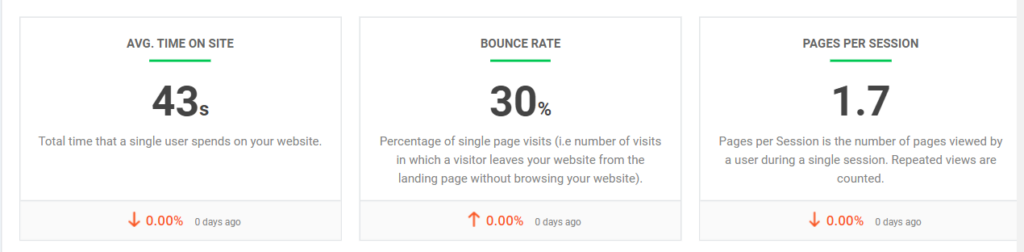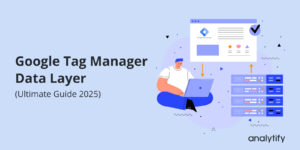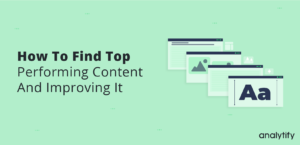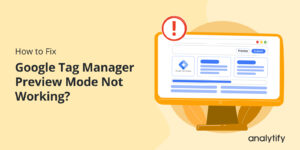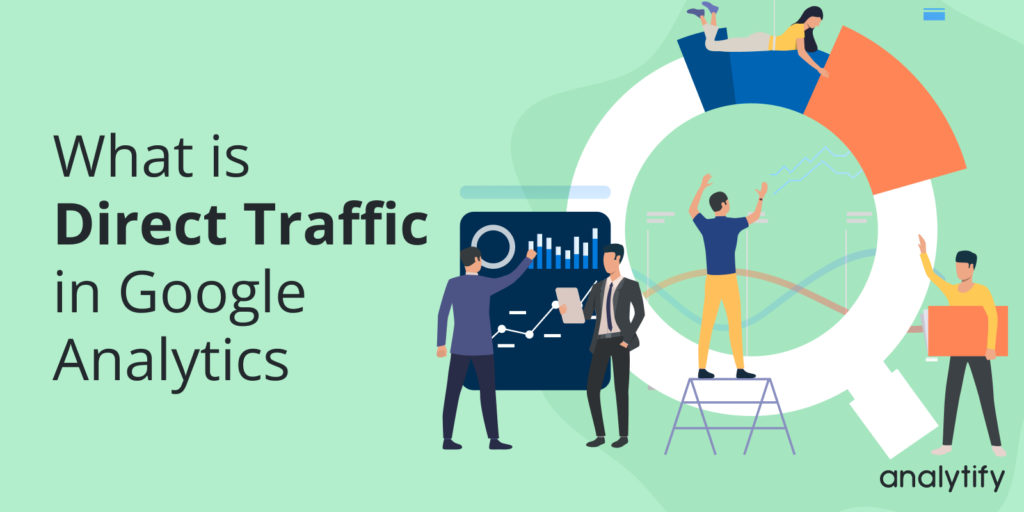
What is Direct Traffic in Google Analytics 4 (Easy Guide)
Have you ever looked at your website’s traffic sources in Google Analytics and found “Direct Traffic”? You’re not alone.
GA4 Direct traffic can be a bit of a mystery, leaving website owners wondering where these visitors are coming from.
In this comprehensive guide, we’ll discuss Direct Traffic in Google Analytics in detail. We’ll explore what it is, the reasons behind it, and how to interpret and potentially refine this data point. Whether you’re a seasoned marketer or just starting with website analytics, this article will equip you with the knowledge to understand this sometimes-elusive traffic source.
Direct Traffic in Google Analytics (TOC):
What Does Direct Traffic Mean in Google Analytics?
Direct Traffic in GA4 refers to website visits where the source of the visitor cannot be definitively identified.
These are the sessions where GA lacks the necessary data to pinpoint the origin. Here’s a table summarizing the key characteristics of direct traffic:
| Characteristic | Description |
| Source | Unknown |
| Referral Channel | Not categorized |
| Examples | Users typing your URL directly into the browser address bar, clicking bookmarks, or accessing your site through links without tracking parameters. |
Now, you might be wondering: why can’t GA always identify the source of every visit? There are actually several reasons why a session might end up in the “Direct Traffic” category:
- Manual URL Entry and Bookmarks: If a user types your website’s URL directly into their browser bar or clicks a saved bookmark, GA won’t be able to track the referring source since the visit originated within the user’s browser itself.
- Missing or Broken Tracking Code: For GA to accurately track traffic sources, your website needs to have the proper tracking code installed on all pages. If the code is missing or malfunctioning, sessions won’t be attributed to their original source and might end up classified as direct.
- Improper Redirects: Website redirects can sometimes confuse GA. If a redirect isn’t set up correctly, the source information might get lost, leading to the session being categorized as direct.
- Clicks from Documents and Emails: Clicks from links embedded in documents like PDFs, Word files, or emails that lack proper tracking parameters might not be recognized by GA and end up as direct traffic.
- Dark Social Sharing: Sharing your website through private messaging apps like Facebook Messenger, WhatsApp, or SMS falls under the umbrella of “dark social.” Since these platforms don’t provide referrer data to GA, these visits often get lumped into direct traffic.
- HTTPS to HTTP Transitions: If a user clicks on a link from a secure website (HTTPS) that leads to a non-secure website (HTTP), the referral information might not be passed on, resulting in the session being categorized as direct traffic. This is why migrating your website to HTTPS is crucial for accurate traffic attribution.
Understanding these reasons behind direct traffic is essential for interpreting your data effectively. We’ll explore this further in the next section!
How to Find Direct Traffic in Google Analytics?
Understanding your website’s traffic sources is crucial for optimizing your marketing efforts. While Google Analytics 4 (GA4) provides valuable insights into various channels, the “Direct” traffic category often feels like a black box. We will guide you through finding and analyzing direct traffic within GA4.
How to Find Direct Traffic in GA4:
- Navigate to the “Engagement” Section:
- Open your GA4 dashboard and navigate to the Engagement section.
- Select “Pages and screens”:
- Within the Engagement section, click on “Pages and screens” to access your website’s page views and user engagement data.
- Utilize the “Add Comparison +” Button:
- At the top of the “Pages and screens” report, click the “Add Comparison +” button to filter and analyze specific data segments.
- Refine Your Search:
- Select Dimension: In the “Dimension” dropdown menu, choose “Session source.” It allows you to filter traffic based on its source.
- Choose Match Type: Select “Exact Matches” to ensure accurate results and avoid potential misinterpretations.
- Specify Dimension Value: Finally, select “(direct)” as the “Dimension value” to focus solely on traffic categorized as direct.
- Apply the Filters:
- Click the “Apply” button to implement the chosen filters and display data specific to direct traffic.
- Isolate Direct Traffic Users:
- Next, hover your mouse over the blue A at the top so that you can click the X to remove All Users from your report.
After this, you’ll be able to analyze direct traffic landing pages.
- Analyze Direct Traffic Landing Pages:
- Scroll down the table to view the list of pages that your direct traffic has landed on.
- These pages represent the entry points for visitors arriving directly on your website.
- Drill Down Further (Optional):
- To analyze only the first page a direct visitor landed on, move your cursor to the “Event count” column.
- Click the “All Events” dropdown beneath it and search for “first_visit”. Select this event to isolate landing page data.
You’ve successfully uncovered the pages attracting direct traffic by following these steps.
How to Reduce Direct Traffic in GA4?
Several strategies can be implemented to reduce direct traffic in GA4 and gain a clearer picture of your visitor journey.
Here are some effective approaches:
- Embrace the Power of UTM Parameters:
- UTM parameters are snippets of text added to your website URLs that provide crucial information about the source, medium, and campaign details of each visit.
- By consistently using UTM-tagged links in all your marketing efforts (emails, social media posts, etc.), you can ensure proper attribution and significantly reduce the “Direct” traffic bucket.
- Several online tools and platforms, such as Google’s Campaign URL Builder, can help you easily create UTM-tagged links.
- Ensure Seamless Referral Data Transmission:
- Several factors can unintentionally lead to missing referral data, ultimately inflating your direct traffic.
- HTTPS migration: Moving from HTTP to HTTPS can sometimes disrupt referral data transmission. Ensure your server properly configures redirects to retain referral information.
- Browser privacy settings: Certain browser privacy settings and ad blockers can prevent referral data from being shared. While user privacy is crucial, understanding its potential impact is essential.
- Address Internal Traffic Issues:
- Internal traffic from your own employees or automated processes can mistakenly get categorized as direct. Read How to Filter Internal Traffic in GA4.
- Utilize IP filtering within GA4 to exclude internal IP addresses from your website traffic data.
- Leverage First-Party Data Collection:
- Implement first-party data collection methods like cookie consent banners to gather additional information about your visitors, even if they arrive via direct channels.
- This collected data can be used to segment your direct traffic and potentially identify its true origin (e.g., bookmarked website, past email campaigns).
- Explore Advanced Attribution Models:
- While the default “Last Click” attribution model in GA4 assigns credit to the last touchpoint before a conversion, it may not always paint the entire picture.
- Consider exploring alternative attribution models like “Position-Based” or “Time Decay” to potentially distribute credit for conversions across various touchpoints, including direct visits.
Recommended read: Latest GA4 Attribution Models (An Ultimate Guide).
6. Utilize Marketing Mix Modelling (MMM):
- While GA4 provides valuable insights, it focuses on individual channels. MMM allows you to analyze the combined impact of various marketing efforts (including channels not directly tracked by GA4) on your website traffic and conversions.
- By incorporating direct traffic data into your MMM analysis, you can gain a holistic understanding of how different marketing activities contribute to your overall website performance.
7. Avoid Vanity URLs:
- Vanity URLs are short, memorable website addresses that often lack descriptive information. While aesthetically pleasing, they don’t offer any insights into the traffic source they generate.
- Consider using descriptive URLs that include relevant keywords and campaign information. This can help identify the origin of direct traffic associated with these URLs.
8. Check Your Google Analytics Code:
- Improper implementation of the GA4 tracking code can lead to incomplete or inaccurate data collection, impacting your understanding of direct traffic.
- Double-check that your GA4 code is correctly installed on all relevant website pages and functioning as intended.
Remember: Reducing direct traffic isn’t about eliminating it entirely but rather gaining a more nuanced understanding of its composition and potential sources. By implementing these strategies, you can transform your “Direct” traffic into a valuable data source to optimize your marketing efforts and maximize your website’s potential.
Analytify for WordPress Users to Reduce Direct Traffic
While Google Analytics provides valuable website traffic data, sometimes the “Direct Traffic” category can leave you wanting more. This is where Analytify, a powerful WordPress plugin for GA, comes in handy for WordPress users. Read how to install Analytify.
Analytify offers a range of features that can add significant value to your understanding of direct traffic. Here’s how:
1. Estimated Referrals:
Analytify uses advanced algorithms to estimate potential referral sources based on user behavior and past browsing patterns. It can shed light on some visits that might otherwise be classified as direct.
2. Campaign Tracking:
Running marketing campaigns with UTM parameters allows you to track their effectiveness in GA. However, manually adding UTM parameters to every single link can be tedious. Analytify streamlines this process by offering built-in campaign tracking functionality. Read our complete guide on GA4 UTM parameters.
With Analytify, you can easily create UTM parameters directly within the WordPress interface, ensuring all your campaign links are properly tagged. It reduces the chances of campaign traffic being misclassified as direct.
3. User Behavior Insights:
Understanding how users interact with your website can provide clues about where they might be coming from. Analytify provides valuable user behavior insights such as:
- Landing Pages for Direct Traffic: Identifying the most common landing pages for direct traffic can point toward potential sources.
For example, suppose a specific blog post consistently receives high direct traffic. That might indicate users are bookmarking it or accessing it through a private social media share.
- Time Spent and Bounce Rate: Analyzing metrics like time spent on the site and bounce rate for direct traffic can offer clues about user intent.
For instance, a high bounce rate might suggest users entered an incorrect URL or landed on the wrong page through a direct link.
It allows you to refine their marketing strategies, optimize content based on user behavior, and ultimately improve website performance.
GA4 Direct Traffic FAQs
What is Direct Traffic in Google Analytics (GA4)?
Direct traffic in GA4 refers to website visits where the source of the visitor cannot be definitively identified. It means GA4 is unable to determine how the user found your website.
How can I find Direct Traffic in GA4?
You can find direct traffic in GA4 by navigating to the Engagement >> Pages and screens section and using the “Add Comparison +” button to filter data based on “Session source” with the value of “(direct)”.
What are some reasons why visits might fall under the Direct Channel?
1. Users directly type your URL into their browser.
2. Clicking on untagged links lacking UTM parameters.
3. Visits from email campaigns where the email provider doesn’t embed tracking information.
4. Mobile app referrals that don’t transmit data to GA4.
5. Issues during HTTPS migration disrupting referral data collection.
6. Browser privacy settings prevent referral data sharing.
Why is it important to understand Direct Traffic?
While “direct” traffic doesn’t provide detailed source information, understanding its composition can be valuable. It can help you:
Identify areas for improved tracking and attribution.
Gain insights into user behavior on landing pages with high direct traffic.
Optimize your website based on how users directly interact with it.
How can I reduce Direct Traffic in GA4?
Implement UTM parameters consistently in your marketing materials.
Ensure proper HTTPS configuration and address technical issues.
Collect first-party data from visitors to potentially identify the true origin of “direct” traffic.
Explore advanced attribution models for a more holistic view of user journeys.
Conclusion
GA4 Direct traffic refers to website visits where Google Analytics cannot identify the specific source or referral channel. Common reasons for direct traffic include manual URL entry, missing tracking codes, improper redirects, clicks from documents and emails, dark social sharing, and HTTPS to HTTP transitions. By understanding these reasons, you can better interpret your direct traffic data.
Plugins like Analytify for WordPress users can provide enhanced reporting, campaign tracking, and user behavior insights to gain a deeper understanding of direct traffic sources.
You may also like to read Traffic Acquisition Report GA4: A Complete Guide (2024 to drive more growth and achieve your business objectives.
We hope that now you fully understand what is direct traffic in Google Analytics and how you can identify potential referral sources and refine your marketing strategies by understanding how users are accessing your website directly.
.