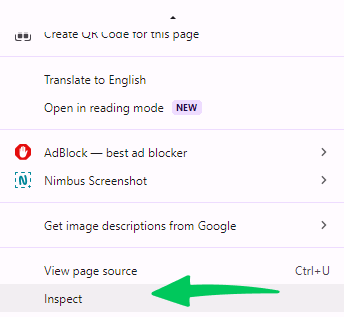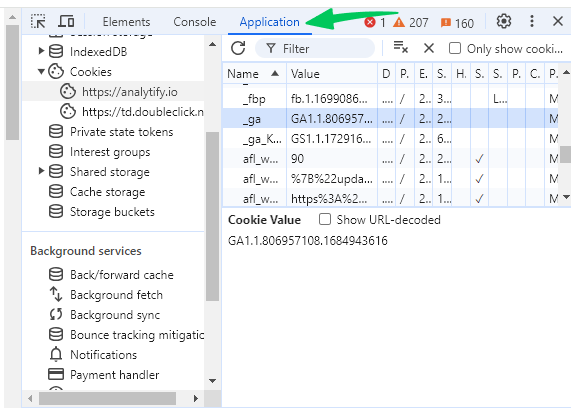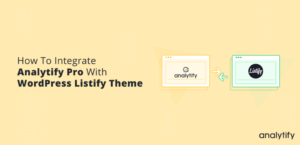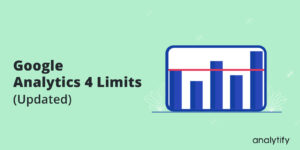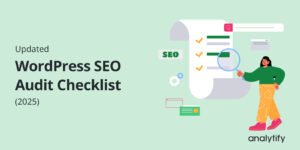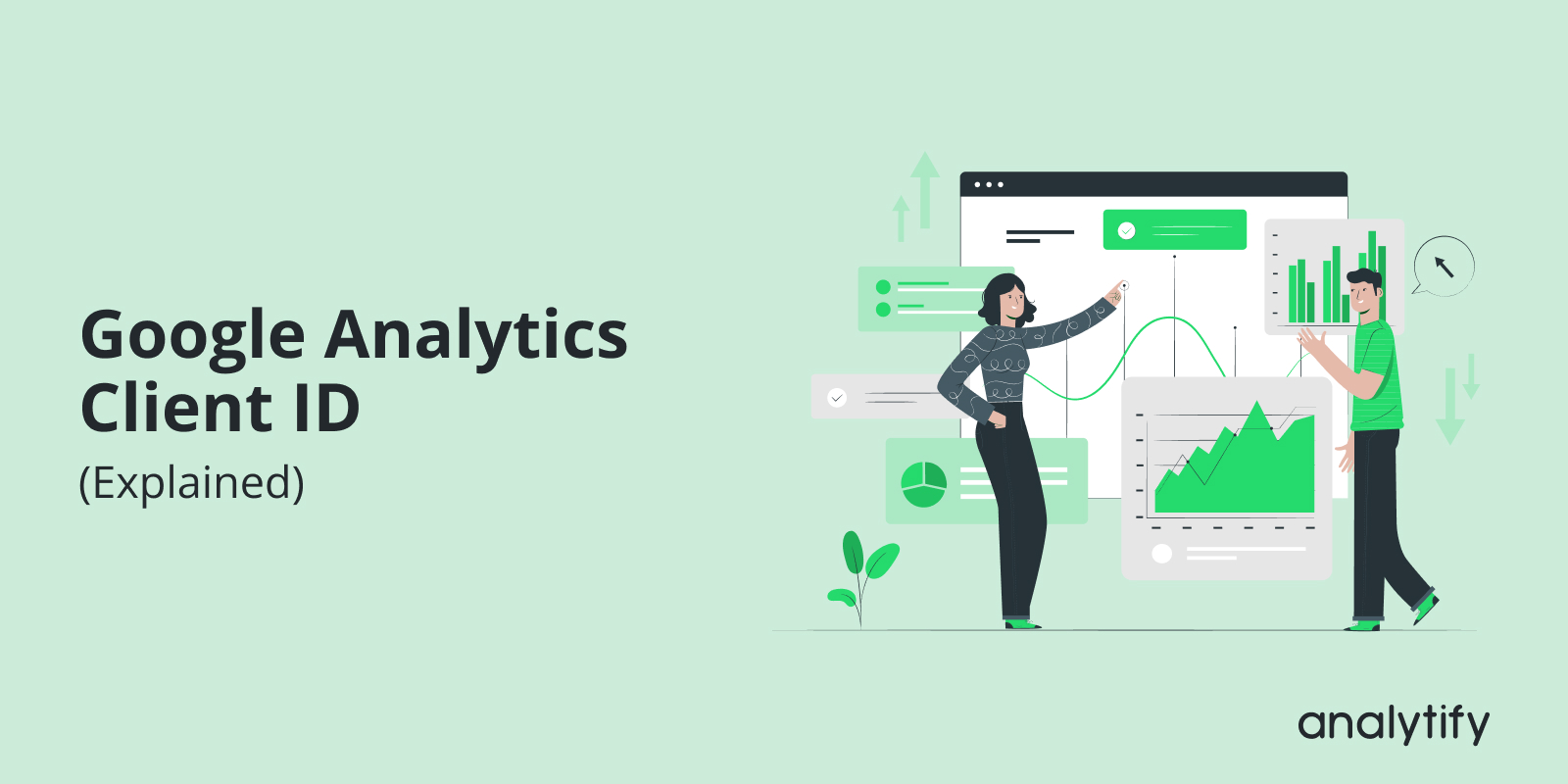
Google Analytics Client ID (Explained 2025)
In this guide, we will explain everything you need to know about the Google Analytics Client ID.
Understanding the Client ID is essential if you want to understand better how Google Analytics tracks user behavior across sessions. Think of the Client ID as a way for Google Analytics to identify individual users as they interact with your website.
The GA4 Client ID is unique to each user device and browser. It is automatically created by Google Analytics 4 and stored as a cookie in the user’s browser. The Client ID helps us track a user’s interactions and gives insights into their journey on our site.
In this article, we will cover what the Google Analytics Client ID is, how it works in GA4, and where to find it.
Google Analytics Client ID (TOC):
What is Google Analytics Client ID?
The Google Analytics Client ID is a unique identifier assigned to each user who visits our website. It’s automatically generated by Google Analytics 4 (GA4) whenever someone accesses our site from a specific device and browser.
This GA4 client ID is stored in a cookie in the user’s browser and stays there until it expires or is deleted. By tracking this identifier, Google Analytics can link user actions during a session and provide valuable insights about individual user journeys.
Each time a user visits our website, GA4 creates a new client ID in Google Analytics if they are using a new browser or device. This ID is specific to that device and browser, so if they visit from another device or browser, a new Client ID will be created.
With this ID, Google Analytics can connect all actions (like page views, events, and transactions) within that session. This allows us to see how a user interacts with our site, even if they leave and return later using the same device and browser. However, if they use a different device or delete their cookies, they will be assigned a new Client ID.
This ID helps us understand our audience better by tracking unique user behavior on our website. It’s essential for accurate session tracking and is one of the foundational elements of GA4.
How Does the Client ID Work in GA4?
The client ID in Google Analytics is generated by GA4’s tracking code and stored as a first-party cookie on the user’s browser.
Let’s go through the steps of how it works:
- Generation and Storage: When a user visits our site, GA4 creates a unique client ID for that session and device. This ID is stored in a cookie named _ga in the user’s browser.
- Session Tracking: This GA client ID allows GA4 to track all user interactions within a session, linking actions like page views, clicks, and other events back to that unique ID. As long as the user doesn’t delete their cookies or use a different browser, GA4 can keep identifying them as the same user on return visits.
- Limitations Across Devices: The Google Analytics 4 client ID is device and browser-specific. This means if a user accesses our site from another browser or device, a new Client ID will be generated. As a result, Google Analytics will record them as a new user, even if it’s the same person.
- Cross-Domain Tracking: With the extra setup, we can track users across multiple domains by sharing their client_id. This advanced method helps unify data across websites.
The client ID in Google Analytics 4 is essential because it allows GA4 to connect multiple user interactions within the same session and provides insights into user behavior on our site. It’s one of the core tools for tracking unique visits and measuring engagement effectively.
Why Do You Need a Client ID?
The Google Analytics Client ID is crucial for understanding individual user behavior on our website. Here are the main reasons why it’s so useful:
- User Identification: The GA4 client ID lets us track unique users within a session. This is especially helpful for identifying new versus returning visitors, which gives us a sense of our audience’s loyalty and engagement.
- Session Tracking: With the client_id, we can see how users interact with our site during each session. By linking actions like page views, clicks, and events to a unique ID, GA4 gives us a complete view of user engagement within a session.
- CRM Integration: For businesses that want to match analytics data with customer information, the Google Analytics client ID is essential. We can link this ID to CRM data to gain deeper insights into user journeys and customer behaviors across different touchpoints.
- Tag Management: The client ID in GA4 can be useful in Google Tag Manager (GTM) when we want to pass session data to other systems, such as CRMs or marketing automation platforms. For example, if we want to capture user actions on our website and link them to specific users in our CRM, the Client ID helps make this possible.
Google Analytics 4 client ID provides valuable data that helps us understand our audience, track their journeys, and measure our website’s performance. It’s a powerful tool for any data-driven strategy to improve user engagement and conversions.
How to Find a Google Analytics Client ID
Here are several ways to locate your Google Analytics Client ID:
1. Using Google Analytics 4 to Locate the Client ID
To find the Client ID in Google Analytics 4:
- Log into your Google Analytics 4 account.
- Navigate to the Explore section.
- Click on User Explorer.
In User Explorer, you’ll see the Client ID associated with each individual user.
2. Retrieving the Client ID from Google BigQuery
In Google BigQuery, each event includes a field called user_pseudo_id, which contains the Client ID.
3. Checking the _ga Cookie
This method requires a bit of technical knowledge:
- Open the Developer Tools in your browser (press F12 on Windows or right-click and select Inspect).
- Go to the Application tab (in Chrome).
- Under Cookies, select your domain and find the _ga cookie.
The value of the _ga cookie will look similar to this: GA1.1.40030803.167153367. The last two numbers, separated by a dot, represent the Client ID.
To access this cookie with Google Tag Manager (GTM):
- In GTM, go to Variables >> New >> 1st Party Cookie and set it up as shown below.
- This variable will return the total _ga cookie value, like GA1.1.40030803.167153367.
4. Using the gtag() Command to Retrieve the Client ID
Google Analytics 4 tracking code (gtag) offers commands, including get, to retrieve specific values.
Here’s an example for the Client ID:
javascript
Copy code
gtag(‘get’, ‘G-XXXXXX’, ‘client_id’, function(clientId) {
console.log(clientId);
});
Replace G-XXXXXX with your GA4 property’s Measurement ID.
5. Using a GTAG GET API Tag Template in GTM
This method uses the get command but is simplified with a GTM tag template:
- In GTM, go to Templates >> Tag Templates >> Search Gallery and find the GTAG GET API template.
- Add it to your workspace.
- Go to Tags >> New >> Tag Configuration >> GTAG GET API. Enter your GA4 Measurement ID, name the tag, and save it without adding a trigger.
- Open your existing GA4 configuration tag.
- In Advanced Settings, enable Tag Sequencing >> Fire a tag after GA4 config tag fires and select the GTAG GET API tag.
After previewing in GTM, a new dataLayer event with the Client ID should appear. You can then create a Data Layer variable for it (e.g., client_id).
Note: Avoid sending the Client ID as a Custom Dimension to GA4, which can lead to cardinality issues.
Limitations of Google Analytics Client ID
While the client ID in Google Analytics is a powerful tool for tracking user behavior, it does have some limitations that are important to understand:
- Device and Browser Specificity: The Google Analytics 4 client ID is unique to each device and browser. If a user switches devices or browsers, a new Client ID is generated, which may result in fragmented data. This makes it challenging to get a full view of a user’s journey across multiple devices.
- Cookie Deletion and Blocking: Since the client_id is stored as a cookie, users who clear their cookies or block them altogether will lose their assigned Client ID. When they return to our site, they’ll be assigned a new Client ID, impacting the accuracy of return visitor data.
- Limited Cross-Domain Tracking: Although it’s possible to configure cross-domain tracking, the GA4 client ID doesn’t automatically carry over across different domains. Without proper setup, users who navigate between sites are tracked as separate individuals, which can fragment user data further.
- No Personal Identification: The Google Analytics Client ID can only provide anonymous tracking. It’s a random identifier and cannot be directly linked to a specific individual. This means it cannot replace more comprehensive tracking methods, such as those available through CRM integrations or the User ID feature in GA4.
These limitations highlight the importance of using the client ID in Google Analytics 4 in combination with other tracking tools and methods for a more complete understanding of user behavior.
Key Differences Between Client ID and User ID in Google Analytics
Understanding the difference between client ID and user ID in Google Analytics 4 is essential for accurate data interpretation. Here are the main points of comparison:
- Scope of Tracking
- Client ID: Tracks user interactions on a single device and browser. It does not provide a unified view when users switch devices or browsers.
- User ID: Enables cross-device tracking by linking interactions across multiple devices and browsers. It provides a comprehensive view of the user’s journey, making it ideal for sites with login features.
- Storage
- Client ID: Generated automatically by GA4 and stored as a first-party cookie in the user’s browser. This cookie persists within the same browser and device but does not transfer across different ones.
- User ID: Stored in the server’s database and associated with a user’s account. This allows the user ID to work across multiple devices and browsers, giving a holistic view of the user’s behavior.
- Implementation
- Client ID: Requires no additional setup beyond the standard GA4 configuration.
- User ID: Requires setup by a developer to create and assign a unique user ID to each logged-in user on the website.
- Data Accuracy
- Client ID: Provides accurate tracking within a single device and browser but can lead to fragmented data if users frequently switch devices or browsers.
- User ID: Offers more accurate and unified data across devices, eliminating duplication issues by linking all interactions to one unique user ID.
- Use Cases
- Client ID: Useful for basic tracking, such as identifying new vs. returning visitors and analyzing session data on individual devices.
- User ID: Ideal for advanced tracking needs, particularly for websites that require login credentials. It allows for a more detailed analysis of user behavior across multiple touchpoints.
The Google Analytics Client ID and User ID serve distinct purposes, but together, they offer a more detailed understanding of user interactions. The client ID is excellent for basic session tracking, while the user ID enables more complex, cross-device insights.
Best Practices for Managing Client IDs
To get the most out of the Google Analytics client ID, it’s important to follow best practices. Here are some strategies to keep tracking accurate and effective:
- Ensure Data Accuracy and Consistency
- Standardize how the client_id is collected and stored across all user interactions. This will avoid data duplication and ensure that each user interaction is tracked consistently on each device and browser.
- Maintain Uniqueness and Persistence
- Assign unique client IDs to each device-browser combination and ensure they remain consistent over time. This helps with tracking the same user’s behavior over multiple sessions, as long as they don’t switch devices or browsers.
- Plan for Cross-Device and Cross-Platform Tracking
- Use cross-domain tracking if users frequently switch between domains we control. While client IDs don’t automatically follow users across devices, implementing cross-domain tracking setups can unify user data across our owned domains.
- Handle Cookie Lifespan Carefully
- Cookies can be deleted or may expire, so plan for these scenarios. Use first-party cookies to improve tracking continuity, or consider using local storage to store essential data when feasible.
- Stay Compliant with Data Privacy Regulations
- Always follow data privacy regulations, like GDPR, which may require user consent to track cookies. Offer users an easy way to opt-out of data tracking if they wish to do so, respecting their preferences.
- Consider User Authentication and User ID
- If our site has a login system, encourage users to create accounts and log in. This allows us to use User ID for more comprehensive tracking, especially for those who access our site on multiple devices.
By following these best practices, we can ensure that GA4 client ID tracking is accurate and respectful of user privacy, ultimately enhancing the quality of our data insights.
Analytify For Tracking GA4 Analytics
Analytify provides a simplified way to access and view GA4 analytics directly from your dashboard. It brings the data collected through your GA4 client ID into a more user-friendly format, allowing you to track and interpret key insights without leaving your dashboard. With Analytify, GA4’s complex data becomes easier to understand, making it simple to see how your Google Analytics 4 client ID contributes to your overall insights.
Join 50,000+ beginners & professionals who use Analytify to simplify their Google Analytics!
Google Analytics Client ID (FAQs)
1. What is a Google Analytics Client ID?
The Google Analytics Client ID is a unique identifier created by GA4 to track user interactions within a single device and browser session. It helps identify new and returning users by linking their actions on our website.
2. How is the Client ID different from the User ID?
The client ID is device-specific and generated automatically, tracking user sessions within a single device and browser. The User ID, on the other hand, is a custom identifier we set up to track users across multiple devices, providing a unified view of user behavior.
3. Where can I find my Client ID in Google Analytics 4?
You can locate the client ID in the GA4 User Explorer under the Explore section. Other options include checking it in the _ga cookie, using BigQuery, or using the gtag() command in the console
4. Can I use the Client ID for CRM integration?
Yes, the client ID can be linked to CRM systems for deeper insights. By connecting CRM data with GA4’s client_id, we can track user behavior more effectively and connect online actions with CRM data.
5. Is the Client ID permanent?
No, the Google Analytics client ID can be reset or deleted if users clear their cookies or switch devices. It’s stored in cookies, so any cookie expiration or deletion will reset the Client ID.
6. How do I get the Google Analytics Client ID?
To get the Google Analytics Client ID, you can use several methods:
Check in the User Explorer section of GA4.
Look up the _ga cookie in your browser’s developer tools.
Use BigQuery if you’ve linked it to your GA4 property.
Run a gtag() command in the console to retrieve the Client ID directly.
7. How do I find my Google Analytics Tracking ID?
If you’re looking for your Google Analytics tracking ID, it’s located in your GA4 property settings under Data Streams. The tracking ID format is usually G-XXXXXX. However, if you need the client ID specific to users, you’ll find it in the User Explorer within GA4.
Final Thoughts
The Google Analytics Client ID is important in GA4 for tracking user behavior on our website. From session tracking to CRM integration, the client ID helps us understand our audience better and make data-driven decisions.
Although it has limitations, especially in tracking users across multiple devices, the client ID in Google Analytics 4 remains essential for detailed session tracking.
We hope this article helped you understand and effectively use the Google Analytics Client ID.
You may also like to check our guide on understanding Google Analytics cookies.