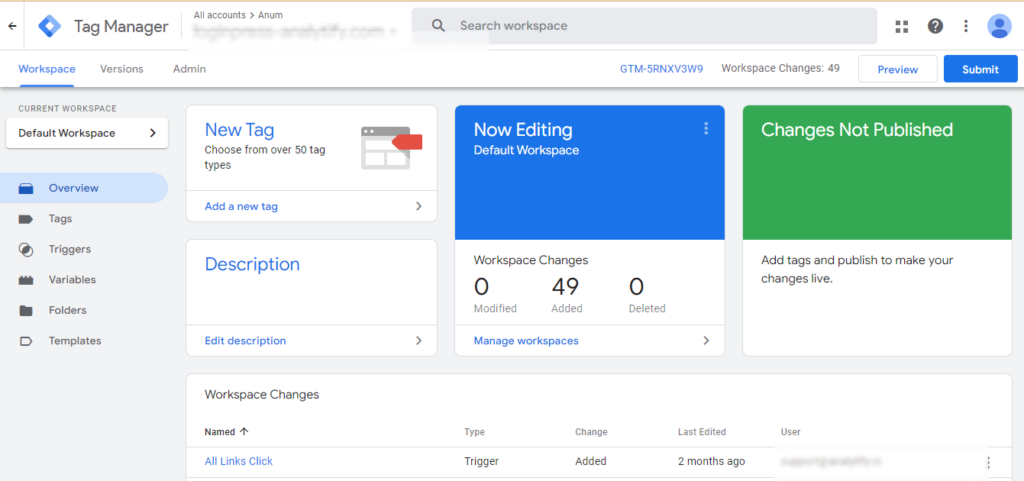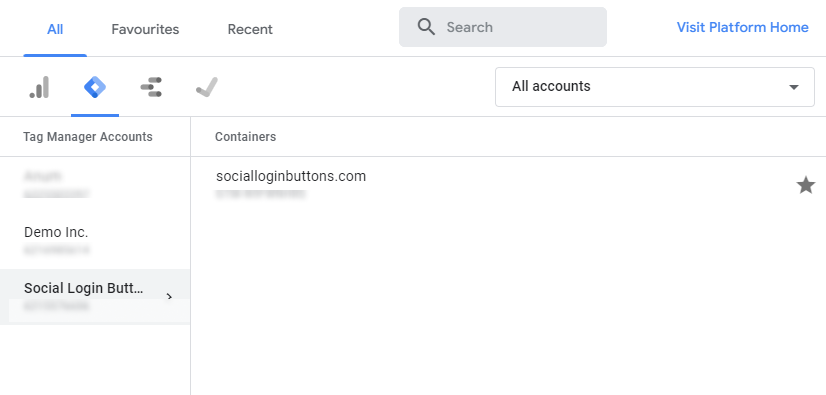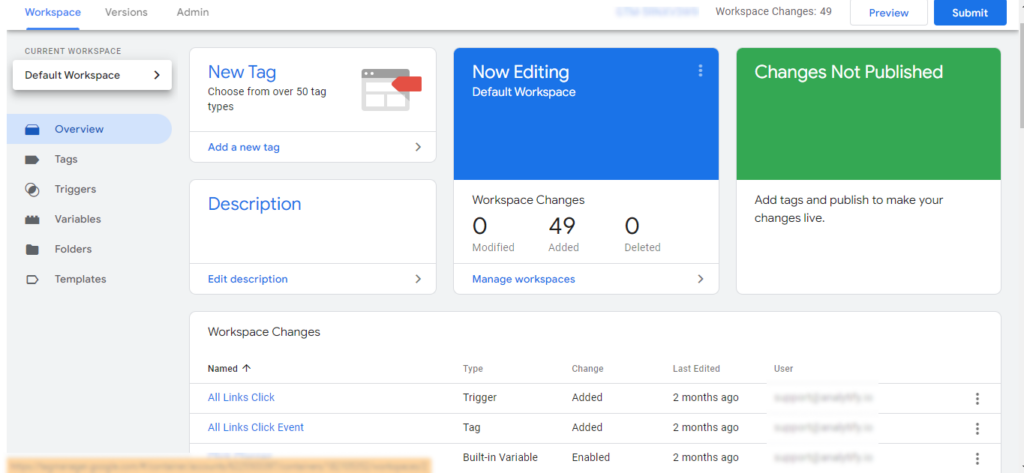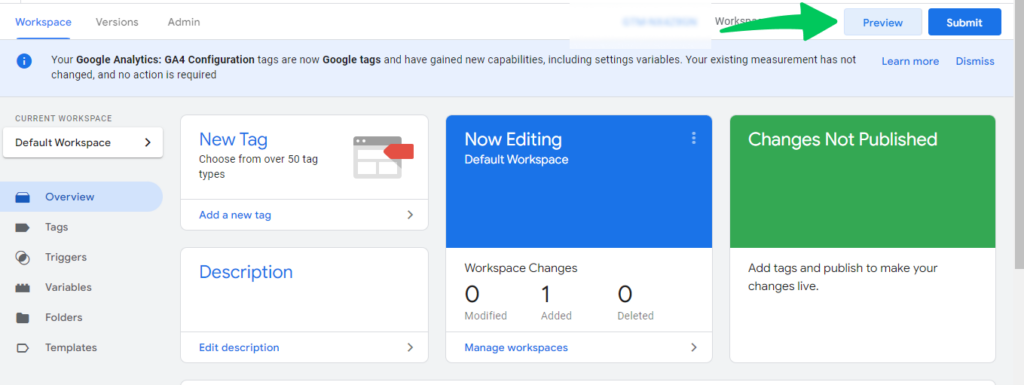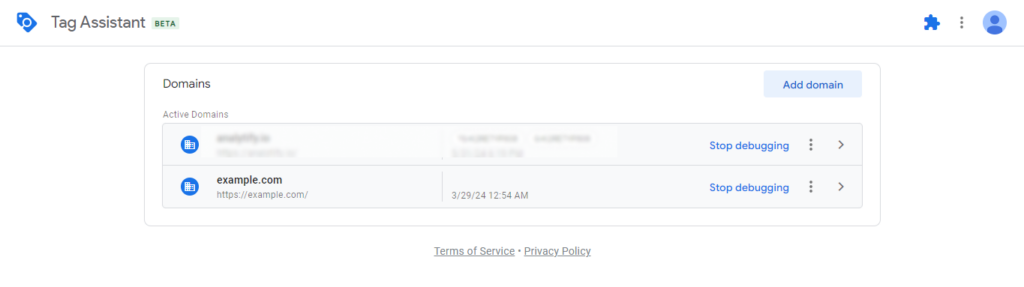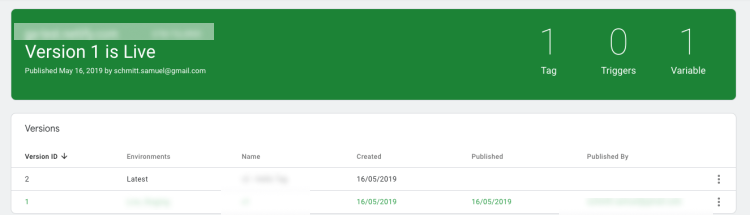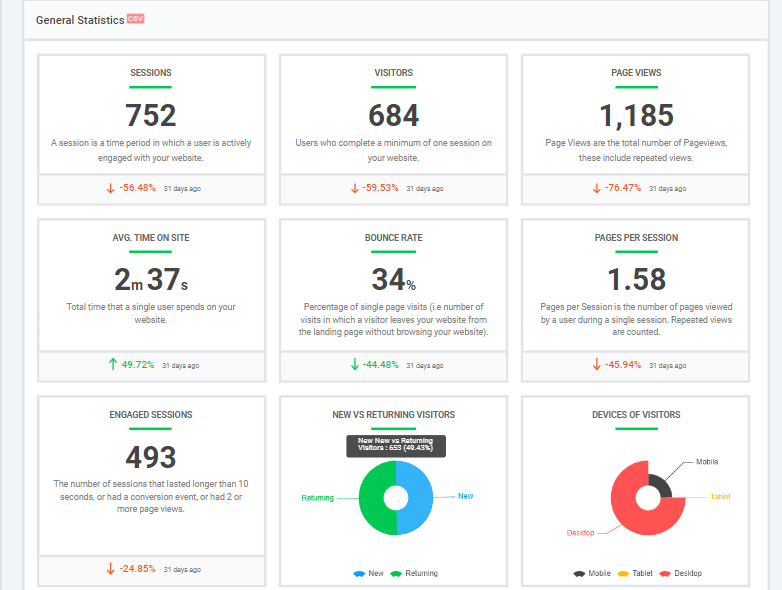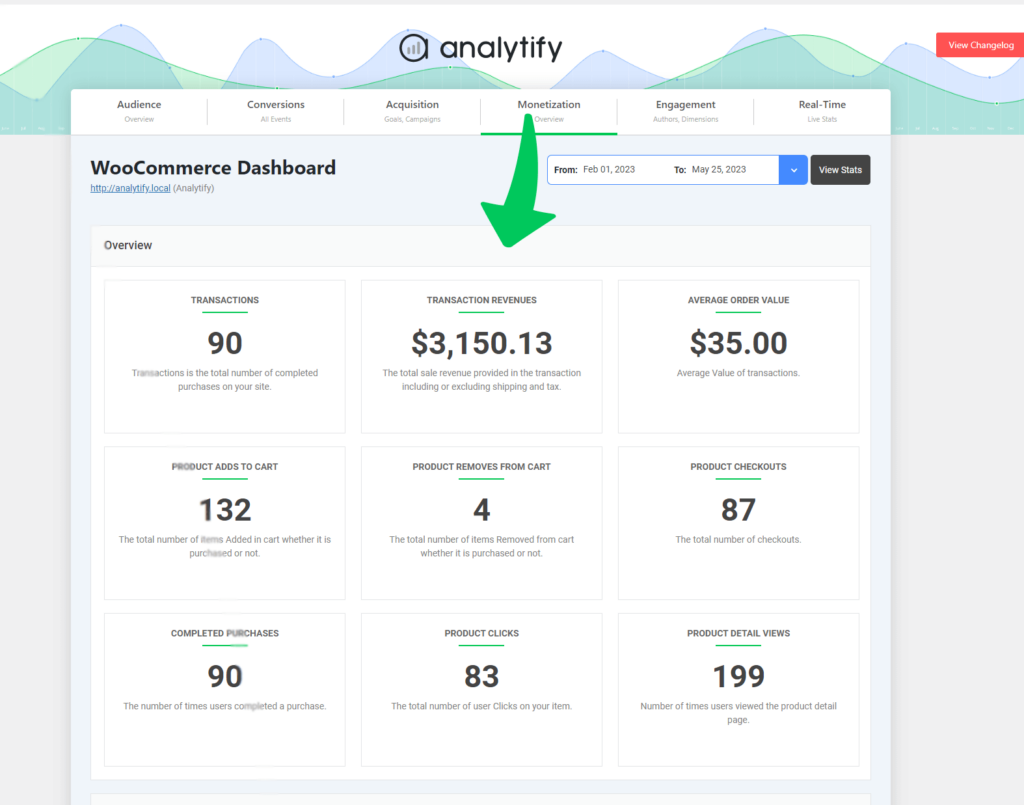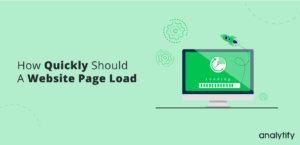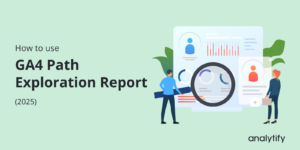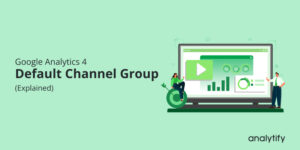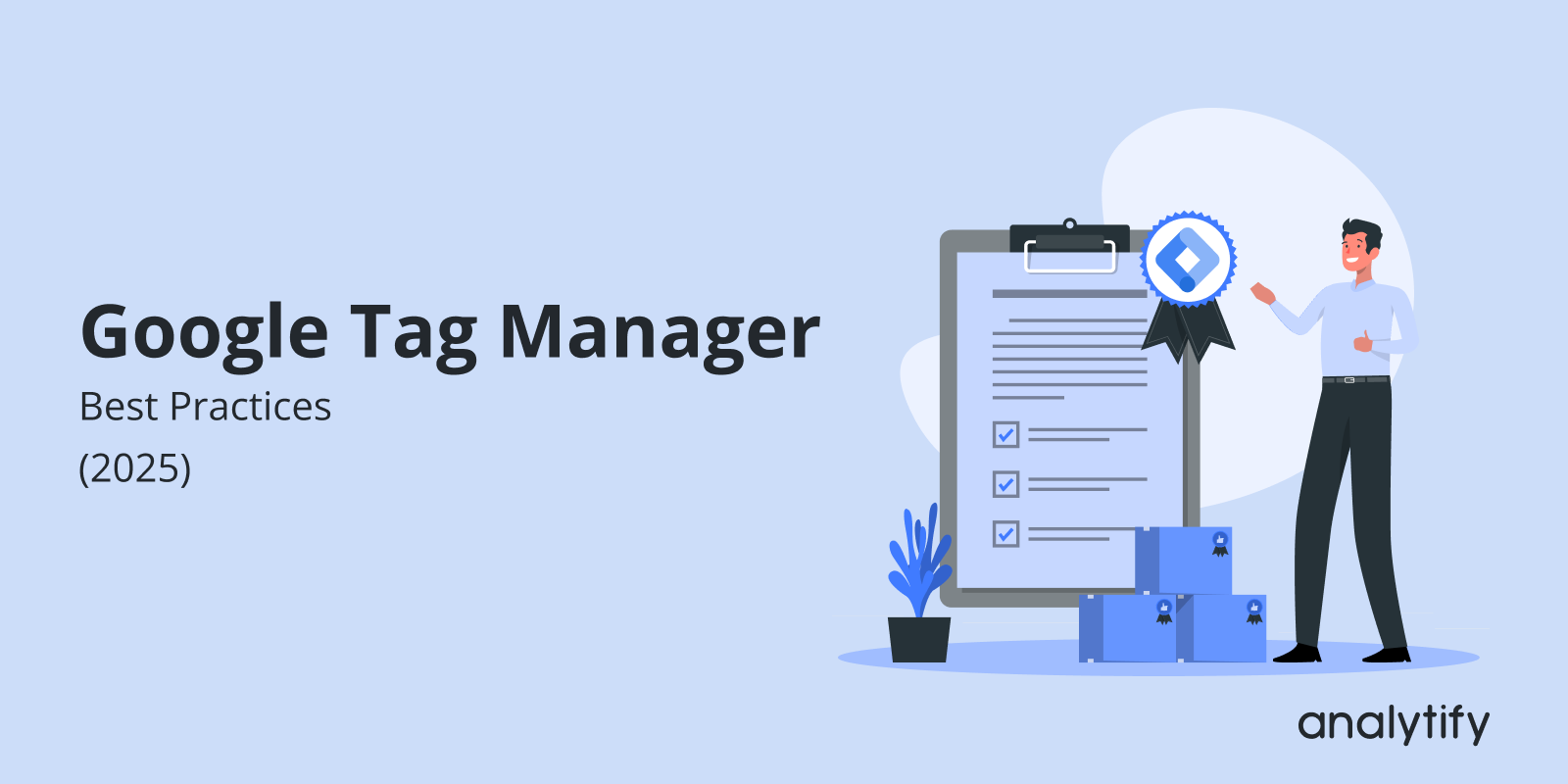
Google Tag Manager Best Practices (2025)
Have you ever wondered how to optimize your tagging process to enhance data collection and analysis?
Understanding Google Tag Manager Best Practices is essential for marketers and businesses. Google Tag Manager (GTM) is a powerful tool that simplifies the implementation of tags on your website, allowing for more efficient data collection and analysis.
But just setting up GTM isn’t enough. You need to follow the best practices for Google Tag Manager to get the most out of it.
In this article, we’ll discuss the top 20 Google Tag Manager Best Practices. These tips will help you organize your tags better, improve website performance, and ensure accurate data collection.
Google Tag Manager Best Practices (TOC):
What is Google Tag Manager & Why Use GTM?
Google Tag Manager (GTM) is like a primary tagging tool for your website’s marketing and analytics tools. It allows you to manage and deploy marketing tags (snippets of code or tracking pixels) on your website without having to modify the code each time.
Think of GTM as a command center where all your tracking tools and data collection methods come together seamlessly.
Using Google Tag Manager streamlines your site’s operations, ensuring that everything from Google Analytics to Facebook pixels integrates smoothly without slowing down your site. Here are a few benefits:
- Speed: GTM makes your website faster by managing scripts efficiently.
- Flexibility: Update tags and tracking codes on the fly without IT help.
- Accuracy: Improve data collection accuracy with consistent tag implementation.
- Scalability: Easily scale up your tracking and marketing efforts as your business grows.
20 Google Tag Manager Best Practices and Hacks
Let’s explore 20 of the best Google Tag Manger best practices.
1. Optimize Container Management
Optimizing container management is known as one of the Google Tag Manager best practices. Efficiently organizing your containers ensures that your tags are easy to manage, update, and debug. This practice is particularly important for larger websites or businesses with multiple digital properties.
- Use a Hierarchical Structure: Organize your containers in a hierarchical manner that mirrors your website or business structure. For example, separate containers for different domains or subdomains.
- Consistent Naming Conventions: Develop and adhere to a consistent naming convention for your tags, triggers, and variables. This consistency aids in clarity and future maintenance.
- Limit the Number of Tags: Only include necessary tags within each container to avoid clutter and potential conflicts. Too many tags can slow down your site and complicate management.
Example
Consider a company that manages multiple websites, each targeting a different geographical region. Instead of cramming all tags into a single container, you would create separate containers for each regional website. Each container would only include tags relevant to that specific region.
For instance:
- US Container: Tags for US-specific promotions and analytics.
- EU Container: Tags compliant with GDPR and EU-focused campaigns.
This structure simplifies management and it also ensures that each site operates optimally without interference from tags meant for other regions.
2. Enforce User Permissions and Access Levels
Managing user permissions is critical to maintaining the security and integrity of your Google Tag Manager setup. This is also one of the Google Tag Manager best practices. By enforcing appropriate access levels, you can prevent unauthorized changes, reduce errors, and ensure that only qualified personnel can significantly modify your tags and containers.
- Define User Roles: Identify the different roles within your team and assign permissions based on their responsibilities. Typical roles include Admin, Editor, and Viewer.
- Use GTM’s Built-in Permission Settings: Google Tag Manager provides granular permission settings that allow you to control who can view, edit, and publish tags.
- Regularly Review and Update Permissions: As your team evolves, periodically review and update permissions to ensure they remain appropriate for each user’s current role.
Example
Suppose your company has a marketing and development team working with GTM. You would set up the permissions for team leads who need full access to manage all aspects of GTM.
You would need to set permission for marketing team members who need to create and modify tags but not publish them.
You may also need to grant permission to developers who need to see how tags are set up but do not need to modify or publish them.
By assigning these roles, you ensure that the right people have the appropriate level of access, reducing the risk of accidental or unauthorized changes.
3. Streamline Workspace Collaboration
Effective collaboration within Google Tag Manager is crucial, especially when multiple team members work on the same projects. By using workspaces efficiently, you can ensure that changes are tracked, conflicts are minimized, and team members can work concurrently without interfering with each other’s progress.
- Create Separate Workspaces for Different Projects: Use different workspaces for different projects or tasks. This separation helps manage changes more effectively and reduces the risk of conflicts.
- Use Workspace Versions: Regularly save and name workspace versions to keep a history of changes and to make it easier to revert to previous states if needed.
- Communicate Changes Clearly: Use GTM’s built-in features to add notes and descriptions to versions and tags. It helps team members understand what changes have been made and why.
Example
Imagine you are working on a major website while simultaneously running seasonal marketing campaigns. You could set up separate workspaces for each:
- Website Overhaul Workspace: Tags related to the new website design and functionality testing.
- Seasonal Campaign Workspace: Tags related to tracking specific holiday promotions and ads.
It allows your development team to focus on testing new website features without disrupting the marketing team’s efforts to track and optimize their campaigns.
4. Implement Scalable Naming Systems
A well-organized naming system is crucial for maintaining clarity and efficiency in your Google Tag Manager setup. As your website and marketing strategies grow, so will the number of tags, triggers, and variables. A scalable naming convention ensures everything remains understandable and manageable, preventing confusion and errors.
- Develop a Naming Convention: Establish a clear and consistent naming convention that includes key information such as the tag’s purpose, trigger, and relevant details.
- Use Prefixes and Suffixes: Use descriptive prefixes and suffixes to categorize and differentiate tags, triggers, and variables.
- Document the Naming System: Keep a detailed document of your naming conventions and ensure all team members are familiar with it.
Example
Suppose you are managing a complex e-commerce site. Your naming system might look something like this:
- Tags: Tag_PageView_Homepage, Tag_Event_AddToCart
- Triggers: Trigger_Click_AddToCartButton, Trigger_Form_SubmitCheckout
- Variables: Var_DL_ProductName, Var_Constant_TrackingID
Following this structured approach, you can quickly identify and manage your GTM elements, even as your tagging requirements expand.
| Tag Type | Purpose | Example |
| Event | Click | Tag_Event_Click_Buy |
| PageView | Homepage | Tag_PageView_Homepage |
| Variable | Data Layer | Var_DL_ProductName |
| Trigger | Form Submission | Trigger_Form_Submit |
5. Automate Tag Audits
Regularly auditing GTM tips is known as Google Tag Manager best practices. essential for maintaining an efficient and error-free Google Tag Manager setup. Automating these audits saves time and ensures that your tags always function correctly. Automation helps identify issues like duplicate tags, misfires, and outdated tags, which can compromise your data accuracy and website performance.
- Use Tag Auditing Tools: Automate your tag audits with specialized tools like Tag Inspector, ObservePoint, or Google Tag Assistant.
- Schedule Regular Audits: Set up a regular audit schedule (e.g., weekly or monthly) to ensure continuous monitoring and maintenance.
- Analyze and Act on Results: Review the audit results and promptly address any identified issues.
Example
Let’s say you manage a large retail website. You can use Tag Inspector to set up automated scans that check for:
- Duplicate Tags: Ensuring no tags are firing more than once.
- Missing Tags: Identifying pages that lack critical tracking tags.
- Tag Errors: Detecting tags that are not firing correctly due to misconfigurations.
By automating these audits, you maintain a healthy GTM setup and ensure that your data collection is accurate and comprehensive.
| Tool | Features | Example Use Case |
| Tag Inspector | Duplicate tag detection, error logs | Regular audits for a retail site |
| Google Tag Assistant | Tag verification, troubleshooting | Checking tag setup on new pages |
6. Enhance Data Security with Restricted Variables
Data security is paramount in this age. By restricting sensitive variables in Google Tag Manager, you can prevent unauthorized access and ensure that only the intended data is collected and shared. Doing this protects your business and builds trust with your users by safeguarding their information.
- Use Constant Variables for Sensitive Data: Instead of hardcoding sensitive information into tags, use constant variables that can be easily managed and secured within GTM.
- Restrict Access to Sensitive Variables: Limit access to these variables to only trusted team members or roles with the necessary permissions.
- Regularly Audit Variable Usage: Periodically review and audit the usage of variables to ensure they are being used appropriately and securely.
Example
Suppose your website integrates with several third-party services that require API keys. Instead of embedding these keys directly into your tags, you can:
- Create Constant Variables: Define variables like Var_Constant_APIKey1 and Var_Constant_APIKey2.
- Secure Access: Restrict access to these variables to only the admin role within GTM.
- Audit Regularly: Conduct monthly reviews to ensure no unauthorized changes or access.
By following these steps, you enhance the security of your data, reducing the risk of exposure or misuse.
| Security Measure | Description | Example Use Case |
| Constant Variables | Store sensitive data securely | API keys for third-party services |
| Restricted Access | Limit variable access to trusted roles | Admin-only access for API keys |
| Regular Audits | Review variable usage and permissions | Monthly security checks |
7. Embrace Advanced Matching Techniques
Advanced matching techniques improve the accuracy and depth of your data collection by allowing you to match user behavior more precisely. These techniques help you capture more detailed information, which can be crucial for optimizing your marketing strategies and understanding user interactions on a deeper level.
- Utilize Enhanced E-commerce Features: Leverage enhanced e-commerce tracking to get detailed insights into user interactions with products and transactions.
- Implement User ID Tracking: User ID tracking links user sessions and interactions across devices, providing a more comprehensive view of user behavior.
- Configure Custom Dimensions and Metrics: Set up custom dimensions and metrics to track specific user actions or attributes not covered by standard tracking.
Example
Imagine you run an online store and want to gain deeper insights into your customers’ shopping behaviors. Here’s how you can apply advanced matching techniques:
- Enhanced E-commerce: Track product impressions, add-to-cart actions, and transactions to understand how users interact with your products.
- User ID Tracking: Assign unique IDs to users when they log in and use these IDs to track their behavior across sessions and devices.
- Custom Dimensions: Track additional data, such as user membership levels or product categories of interest.
Utilizing these techniques can help you gain a more detailed and accurate understanding of your customers. This will help you tailor your marketing strategies and improve user experience.
| Advanced Technique | Description | Example Use Case |
| Enhanced E-commerce | Track detailed product interactions | Product impressions and transactions |
| User ID Tracking | Link user sessions across devices | Consistent user behavior tracking |
| Custom Dimensions and Metrics | Track additional specific user actions or attributes | Membership levels, interest categories |
8. Prioritize Mobile-Friendly Tags
Over 60% of web traffic comes from mobile devices. Optimizing your tags for mobile devices is crucial for accurate data collection and a seamless user experience. Mobile-friendly tags prevent slow load times and potential tracking issues, which can negatively impact your analytics and user engagement.
- Optimize Tag Load Times: Use asynchronous tags to ensure your website’s performance on mobile devices is not slowed down.
- Test Tags on Mobile Devices: Regularly test your tags on various mobile devices and browsers to ensure they function correctly.
- Use Responsive Design Principles: Ensure your tags and tracking setups align with responsive design principles, adapting to different screen sizes and orientations.
Example
Suppose you run a news website that receives high mobile traffic. Here’s how you can optimize your tags for mobile:
- Asynchronous Tags: Configure your Google Analytics and ad tracking tags to load asynchronously.
- Mobile Testing: Use the GTM preview mode to test your tags on different mobile devices and ensure they are firing correctly. Check both iOS and Android platforms.
- Responsive Design: Adjust your data layer and event triggers to account for mobile-specific interactions, such as touch events instead of clicks.
By following these steps, you ensure that your tags do not hinder the mobile user experience and that your data collection remains accurate across all devices.
| Mobile Optimization Technique | Description | Example Use Case |
| Asynchronous Tags | Improve load times by not blocking page rendering | Google Analytics, ad tracking tags |
| Mobile Testing | Ensure tags function correctly on mobile devices | Using GTM preview mode on iOS and Android |
| Responsive Design | Adapt tags and triggers to different screen sizes | Tracking touch events on mobile devices |
9. Integrate Third-Party Validation Tools
Integrating third-party validation tools into your Google Tag Manager strategy adds an extra layer of verification and accuracy to your tagging efforts. These tools help identify issues that might be missed during manual reviews, ensuring your tags function correctly and collecting accurate data.
How to Integrate Third-Party Validation Tools
- Select the Right Tools: Choose validation tools compatible with GTM that meet your specific needs, such as Tag Inspector, ObservePoint, or Google Tag Assistant.
- Set Up Integration: Follow the tool’s integration instructions to connect it with your GTM setup.
- Use the Tools Regularly: Schedule regular checks using these tools to validate your tags and identify any issues promptly.
Example
Imagine you manage a content-rich website with multiple tags for different marketing platforms. Here’s how you can integrate and use third-party validation tools:
- Tag Inspector: Set up weekly automated scans to audit all tags on your site, identifying duplicates, misfires, and errors.
- Google Tag Assistant: Use this tool to manually check and troubleshoot tags during new campaigns or site updates.
- ObservePoint: Implement ObservePoint for comprehensive, ongoing validation of your tags and analytics setup.
By integrating these tools, you gain a system for ensuring the accuracy and performance of your GTM tags, leading to more reliable data and insights.
| Tool | Features | Example Use Case |
| Tag Inspector | Comprehensive audits, error detection | Weekly scans for tag validation |
| Google Tag Assistant | Real-time tag checks, troubleshooting | Ad-hoc checks during new implementations |
| ObservePoint | Ongoing validation, detailed reports | Continuous monitoring and audits |
10. Get the Full Potential of the Data Layer
The data layer is a key component of Google Tag Manager that acts as a central repository for the data you want to collect and send to various analytics and marketing tools. Utilizing the data layer effectively can significantly enhance your tracking accuracy and flexibility. It allows you to capture complex data and events, providing a robust foundation for your tagging strategy.
- Define Your Data Layer Structure: Plan and structure your data layer to capture all relevant data points and events. Ensure it is well-documented and aligns with your business objectives.
Decide what information you want to include in your data layer. This could be user interactions (e.g., clicks, form submissions), page data (e.g., page URL, title), e-commerce data, or any custom data relevant to your tracking requirements.
- Implement Data Layer Variables: Use GTM to create data layer variables that pull specific values from your data layer for use in your tags, triggers, and variables.
- Maintain and Update the Data Layer: Regularly update your data layer to reflect any changes in your website or data collection requirements.
Example
Consider an online store that wants to track detailed e-commerce events such as product views, add-to-cart actions, and purchases. Here’s how you can leverage the data layer:
- Define Data Layer Structure: Identify key events (e.g., ecommerce.productView, ecommerce.addToCart, ecommerce.purchase) and the data points associated with each event (e.g., product ID, price, category).
- Implement Data Layer: Add the data layer code to your website to capture these events and their associated data.
- Configure Data Layer Variables: In GTM, create variables for each data point you need to use in your tags, such as DL_ProductID, DL_ProductPrice, and DL_ProductCategory.
- Maintain and Update: Regularly check and update the data layer to include any new events or data points as your business evolves.
By effectively using the data layer, you ensure that all necessary data is captured accurately and can be easily used in your GTM setup.
| Data Layer Component | Description | Example Use Case |
| Data Layer Structure | Plan for capturing key events and data points | E-commerce events like product views |
| Data Layer Variables | Variables in GTM that reference data layer values | Variables for product ID, price, category |
| Regular Maintenance | Update the data layer to reflect changes | Adding new events or data points |
11. Promote Developer Cooperation
Effective cooperation with your development team is essential for a successful Google Tag Manager strategy. Developers play a crucial role in implementing complex tracking setups, ensuring that the data layer is correctly configured, and maintaining the overall health of your website.
- Communicate Clearly and Regularly: Establish regular communication channels with your development team to discuss tagging requirements, changes, and potential issues.
Schedule weekly meetings to discuss the progress of the e-commerce tracking implementation and address any roadblocks. - Provide Detailed Documentation: Provide a comprehensive document that outlines the data layer events you need (e.g., ecommerce.purchase) and the specific data points for each event (e.g., transaction ID, product details).
- Involve Developers Early: Include developers in the planning stages of your tagging strategy to ensure feasibility and get their technical input.
By fostering cooperation with your developers, you ensure a smoother and more efficient tagging process, ultimately leading to more reliable data and better insights.
| Collaboration Strategy | Description | Example Use Case |
| Regular Communication | Set up regular check-ins with developers | Weekly meetings for e-commerce tracking |
| Detailed Documentation | Provide comprehensive tagging and data layer specs | Data layer structure for e-commerce events |
| Early Involvement | Include developers in planning stages | Planning advanced tracking implementations |
| Collaborative Implementation | Work together on data layer and tags | Implementing and testing the data layer |
12: Regularly Update and Maintain Tags
Regular maintenance of your Google Tag Manager tags ensures that your tracking remains accurate and relevant over time. Websites evolve, and so do marketing strategies and data collection needs. Keeping your tags updated prevents data discrepancies, ensures compliance with the latest standards, and optimizes site performance.
- Perform Regular Tag Audits: Schedule periodic audits to review all active tags, identify outdated or redundant tags, and ensure all tags are firing correctly.
- Document Changes: Keep a log of all changes made to your GTM setup, including updates to tags, triggers, and variables. For example, if a subscription tracking tag is updated to capture new user data, note this change and the reason for it.
- Test Tags Before Publishing: Always test new or updated tags in a staging environment before deploying them live to catch any potential issues. Ensure it captures the intended data without affecting the site’s performance.
| Maintenance Activity | Description | Example Use Case |
| Regular Tag Audits | Schedule and perform quarterly tag reviews | Quarterly reviews for subscription tracking |
| Documentation | Keep a log of all changes and updates | Documenting updates to subscription tags |
| Testing Before Publishing | Use GTM’s preview mode to test tags | Testing updated tags in a staging environment |
13. Utilize Tag Sequencing for Prioritization
Tag sequencing is a powerful feature in Google Tag Manager that allows you to control the order in which tags fire.
Tag sequencing lets you specify that one tag should only fire after another tag has been completed. This is particularly useful in scenarios where the successful execution of one tag is dependent on the data collected by another.
For example, you might want to ensure that a tag capturing user interaction data fires before a conversion tracking tag.
Benefits of Tag Sequencing
- Improves Data Accuracy: By controlling the order of tag firing, you ensure that all necessary data is captured and processed correctly, leading to more accurate analytics.
- Enhances Page Performance: Proper sequencing can optimize page load times by preventing multiple tags from firing simultaneously, which can slow down the website.
- Reduces Errors: Prevents scenarios where tags fire out of sequence, potentially leading to data discrepancies or missed data.
Example
Imagine a situation where you need to track a form submission event and send that data to a conversion tracking system. Using tag sequencing, you can ensure that the form submission tag fires first, capturing all necessary data and then triggering the conversion tag to record the successful submission.
14. Engage with the GTM Community for Updates
The Google Tag Manager community is a valuable resource for staying updated on the latest features, troubleshooting tips, and innovative uses of GTM. Engaging with this community can help you keep your tagging strategy current and effective, gaining collective knowledge and shared experiences from other GTM users.
- Stay Informed: Keep up with the latest updates and features released by Google, ensuring your tagging strategy leverages all available tools and capabilities.
- Learn Best Practices: Gain insights from experienced GTM users who share their tips and best practices, helping refine your approach.
- Troubleshoot Effectively: Access a network of experts and peers who can help you troubleshoot issues, saving you time and frustration.
- Discover Innovative Uses: Learn about creative and advanced uses of GTM that you might not have considered, expanding the possibilities for your own implementation.
Example
Consider an e-commerce business looking to optimize its tagging strategy. By engaging with the GTM community, the company can learn about the latest enhancements in e-commerce tracking tags, discover new methods for reducing tag firing times, and get advice on common issues like tag conflicts or data discrepancies. Additionally, the business can participate in discussions and webinars hosted by GTM experts, gaining deeper insights into advanced features and strategies.
15. Continuously Monitor Performance Impacts
Monitoring the performance impact of your Google Tag Manager (GTM) setup is crucial for maintaining an optimal user experience on your website. Tags that are not optimized can slow down your site, negatively affecting user engagement and SEO rankings. By continuously monitoring how your tags affect site performance, you can ensure that your website remains fast and responsive.
Performance monitoring involves regularly checking how tags affect your site’s load times and overall performance. Various tools and techniques can be used to measure the impact and identify any tags that might be causing issues.
You can use Analytify to take care of your tags automatically.
Benefits of Performance Monitoring
- Improves User Experience: This ensures your site loads quickly, providing a better user experience and reducing bounce rates.
- Enhances SEO: Faster websites tend to rank higher on search engines, improving your visibility and organic traffic.
- Identifies Issues Early: Regular monitoring helps you detect and fix performance issues before they become significant problems.
- Optimizes Tag Management: Helps you streamline your tagging setup by removing or optimizing tags that negatively impact performance.
Example
A news website uses GTM for tracking tags. Admins monitor tag performance and find certain ad tags slow down page load times. They optimize these tags, ensuring a fast, user-friendly site while capturing necessary data.
16. Document All Changes for Transparency
Documenting all changes in your Google Tag Manager (GTM) setup is crucial for maintaining transparency and ensuring that all team members are aware of updates. This practice helps you track the history of changes, understand the context of each version, and troubleshoot issues more effectively.
- Create a Change Log:
Maintain a detailed change log where all updates, additions, and deletions of tags, triggers, and variables are recorded. Include the date, description of the change, and the person responsible. - Use GTM Version Descriptions:
Each time you publish changes in GTM, use the version description feature to note what changes were made. This helps you track the history of changes and understand the context of each version. - Implement Clear Naming Conventions:
Use consistent and descriptive naming conventions for tags, triggers, and variables. This will help team members understand what each component does and why it exists. - Share Documentation with the Team:
Ensure that all documentation is easily accessible to your team. Use shared folders or documentation tools like Google Docs or Confluence to keep everything organized and up-to-date. - Review and Update Regularly:
Periodically review the documentation to ensure it remains accurate and complete. Update it as necessary to reflect any new changes or practices.
Example
For example, if you add a new tag to track user sign-ups, document this change by noting the date of implementation, the purpose of the tag, and any relevant details about its configuration. This will help team members understand the rationale behind the tag and make future audits more manageable.
17. Explore GTM for AMP Pages
Accelerated Mobile Pages (AMP) are designed to provide a lightning-fast, smooth-loading experience for mobile users. Integrating Google Tag Manager (GTM) with AMP pages allows you to manage your tags efficiently without compromising the performance benefits of AMP.
This ensures your mobile audience receives the best possible experience while enabling robust data collection and tracking.
- Set Up an AMP Container in GTM:
Go to your GTM account and create a new container. Select “AMP” as the container type. This container is optimized explicitly for AMP pages. - Install the AMP Container Code on Your Website:
Copy the AMP container code provided by GTM and paste this code into the <head> section of your AMP HTML pages. - Configure Tags in the AMP Container:
Open the AMP container in GTM and add tags, triggers, and variables as needed. Ensure that the tags are compatible with AMP standards. - Test the Implementation:
Use GTM’s preview mode to test the AMP container on your AMP pages. Verify that all tags are firing correctly and that they do not negatively impact page performance. - Publish the Container:
Once testing is complete and everything works correctly, publish the AMP container.
Example
Consider an online magazine that uses AMP to deliver content quickly to mobile users. By using GTM’s AMP container, the magazine can manage all of its tracking tags, including those for Google Analytics, ad impressions, and social media interactions, without compromising the fast load times that AMP offers. This setup ensures readers a seamless experience while the magazine collects all necessary data to understand user behavior and optimize its content and advertising strategies.
18. Develop Custom Solutions for Unique Needs
Every website and business has unique requirements that off-the-shelf solutions might not fully address. Developing custom solutions within Google Tag Manager (GTM) allows you to tailor your tagging and tracking setup to meet your needs. Custom solutions can provide more precise data, improve functionality, and support complex use cases that standard tags and triggers cannot handle.
- Identify Unique Requirements: Pinpoint specific needs unmet by standard GTM functionalities, such as unique data points or specialized tracking scenarios.
- Leverage Custom HTML Tags: Utilize Custom HTML tags to execute tailored JavaScript code, enabling the implementation of custom tracking solutions.
- Utilize Custom JavaScript Variables: Create Custom JavaScript variables to manipulate and process data within GTM, extracting or transforming data beyond the capabilities of built-in variables.
- Collaborate with Developers: Engage closely with the development team to ensure correct and efficient implementation of custom solutions, leveraging their technical expertise in code writing and debugging.
- Test Thoroughly: Before deployment, rigorously test custom solutions in a staging environment using GTM’s preview mode to guarantee they function as intended without disrupting site functionality.
Example
Consider an e-commerce site that needs to track a unique discount code usage pattern. Standard tags might not capture the necessary details. Here’s how a custom solution can be developed:
- Identify Requirement: The site wants to track how often a specific discount code is used and the resulting purchase value.
- Custom HTML Tag: Create a Custom HTML tag that captures the discount code and purchase value upon checkout.
- Custom JavaScript Variable: Develop a Custom JavaScript variable that processes the discount code data and links it to the transaction.
- Collaboration and Testing: Work with developers to integrate the custom code into the checkout process, then test thoroughly to ensure accuracy.
By developing custom solutions, you can meet your unique tracking needs more effectively and gain deeper insights into your data.
19. Leverage GTM APIs for Advanced Integrations
The Google Tag Manager (GTM) APIs offer powerful programming capabilities for managing your GTM setup. Leveraging these APIs allows for advanced integrations, routine task automation, and improved scalability of tagging operations. This practice is essential for large-scale websites or businesses that require efficient management of numerous tags and complex configurations.
1. Understanding GTM API Capabilities:
Learn about GTM APIs functionalities including managing accounts, containers, tags, triggers, and variables.
2. Setting Up API Access:
Obtain API keys and access tokens for authentication.
Ensure appropriate permissions are granted for desired operations.
3. Automating Routine Tasks:
Utilize APIs to automate repetitive tasks like creating or updating tags, triggers, and variables. It saves time and minimizes errors.
4. Integrating with Other Systems:
Develop integrations with CRM platforms, e-commerce systems, or custom dashboards for seamless data flow and enhanced functionality.
5. Monitoring and Maintaining API Usage:
Regularly monitor API usage to ensure expected performance.
Implement proper logging and error handling for troubleshooting.
Leveraging GTM APIs can streamline your tag management processes, enhance integrations, and scale your operations more effectively.
Learn how to track user interactions beyond clicks—like popups using GTM and GA4
20. Implement Version Control
Controling version control is one of the Google Tag Manager best practices. GTM provides version control functionalities enabling you to monitor alterations made to your container across time. This includes the ability to examine past versions, compare modifications, and revert to previous iterations if necessary.
This allows you to revert to previous versions if needed and maintain a clear audit trail of all modifications. Version control ensures consistency and helps mitigate the risk of accidental changes impacting your tracking setup.
Furthermore, GTM offers a preview mode for testing new tags before implementing them on your website.
By following the above Google Tag Manager best practices, you can make your tagging strategies better.
Best Google Tag Manager Alternative for WordPress
While Google Tag Manager (GTM) is a powerful tool for managing tags and tracking on your website, it can be complex and requires a certain level of technical knowledge.
Analytify offers a simpler, no-coding solution that integrates seamlessly with WordPress. It is an excellent alternative for users who prefer an easy-to-use interface and robust analytics capabilities without the need for extensive technical skills.
Join 50,000+ Beginners & Professionals who use Analytify to Simplify their Google Analytics!
Features Comparison: Analytify vs. GTM
| Feature | Analytify | Google Tag Manager |
| Ease of Use | User-friendly, no coding required | Requires technical knowledge |
| Integration | Seamless WordPress integration | Requires setup and configuration |
| Dashboard | Comprehensive and intuitive | No built-in dashboard |
| Real-Time Statistics | Available within WordPress | Available via Google Analytics |
| E-Commerce Tracking | Robust e-commerce features for WooCommerce | Custom setup required |
| Custom Alerts and Notifications | Easy setup within WordPress | Requires additional configuration |
| Detailed Reporting | Customizable and detailed | Depends on Google Analytics setup |
| Setup Time | Quick and easy | Can be time-consuming |
Analytify Features and Benefits
- User-Friendly Interface:
Analytify is designed for ease of use, providing a clean and intuitive interface that simplifies the process of viewing and understanding your analytics data. No coding skills are required, making it accessible for all users.
- Seamless WordPress Integration:
Analytify integrates directly with your WordPress site, eliminating the need for complex setups. Once installed, it starts collecting and displaying data without any additional configuration. - Comprehensive Dashboard:
The Analytify dashboard provides a comprehensive overview of your website’s performance, displaying key metrics such as page views, bounce rates, and user demographics. This allows you to monitor your site’s health at a glance. - Real-Time Statistics:
View real-time statistics directly within your WordPress dashboard. This feature helps you track current user activity and make timely decisions based on up-to-date data. - E-Commerce Tracking:
For e-commerce sites, Analytify offers robust tracking features that integrate seamlessly with WooCommerce. This includes detailed reports on sales, product performance, and customer behavior.
- Custom Alerts and Notifications:
Set up custom alerts and notifications to stay informed about important changes or issues. Analytify allows you to configure these alerts easily within WordPress. - Detailed Reporting:
Analytify provides customizable reports that offer deep insights into various aspects of your website’s performance, including traffic sources, user behavior, and conversion metrics.
GTM Best Practices FAQ
What is Google Tag Manager, and why should I use it?
Google Tag Manager (GTM) is a free tool for managing and deploying marketing tags (snippets of code) on your website without modifying the code directly. By consolidating tags into a single container, it simplifies the process of tag management, improves data accuracy, and enhances website performance.
How does GTM differ from Google Analytics?
GTM is a tag management system that allows you to add and update tags for tracking and marketing purposes. Google Analytics is a tool for analyzing website traffic and user behavior. GTM can be used to deploy Google Analytics tags and other tracking and marketing tags.
Is Google Tag Manager suitable for small businesses?
Yes, GTM is suitable for businesses of all sizes. It simplifies tag management, reduces reliance on developers, and ensures accurate data collection, making it a valuable tool for small businesses looking to enhance their digital marketing efforts.
Can I use GTM without technical knowledge?
While GTM is designed to be user-friendly, some basic understanding of tags, triggers, and variables is beneficial. However, many resources and tutorials are available to help non-technical users get started with GTM.
What are the benefits of using GTM over hardcoding tags?
Using GTM over hardcoding tags offers several benefits, including:
Flexibility: Easily add, update, or remove tags without changing the website code.
Efficiency: Manage all tags from a single interface.
Accuracy: Reduce errors and ensure consistent data collection.
Speed: Improve website performance by loading tags asynchronously.
How do I debug and test my tags in GTM?
GTM provides a built-in preview mode that allows you to test and debug your tags before publishing them. You can see how tags fire, inspect variables and identify any issues that need to be fixed. Additionally, tools like Google Tag Assistant can help with debugging.
Final Thoughts
As we conclude this comprehensive guide on Google Tag Manager Best Practices, let’s recap some key points we’ve covered.
Key Takeaways:
- Strategic Planning: Plan your tags carefully to align with your business goals and data collection needs.
- Organizational Efficiency: Maintain a clean and organized GTM setup to streamline management and reduce errors.
- Continuous Monitoring: Regularly audit and update your tags to ensure they remain accurate and effective.
- Collaboration and Education: Foster cooperation between marketing and development teams and inform everyone about the latest GTM features and updates.
- Optimization and Compliance: Optimize your tags for speed and efficiency and ensure compliance with privacy regulations.
We hope this guide has helped you understand different best practices for Google Tag Manager.
You may also like to read:
Google Tag Manager vs Google Analytics (Compared)
Google Tag Manager Server Side Tagging (Explained)
We’d love to hear about your experiences with GTM Tips. Share your thoughts and questions about Google Tag Manager best practices in the comments below.