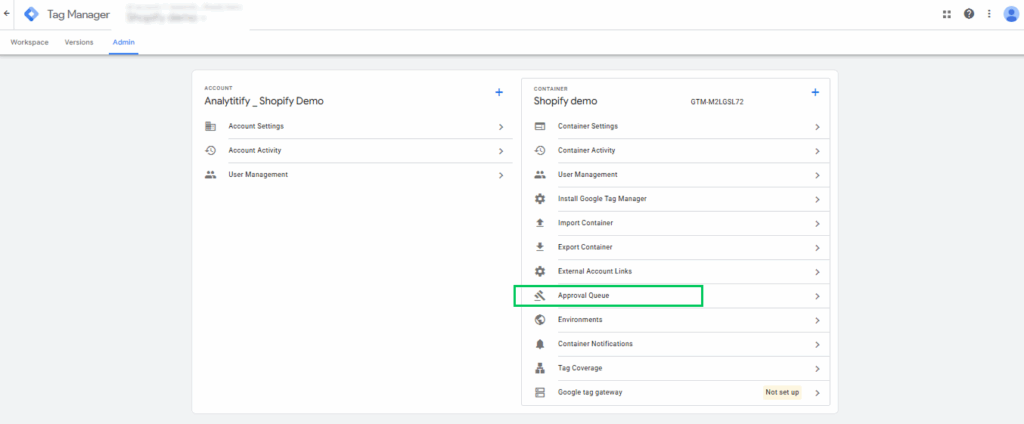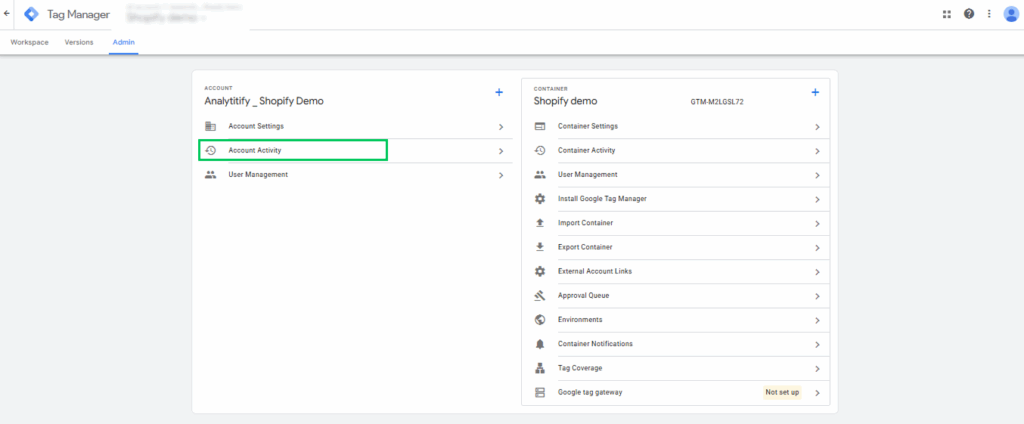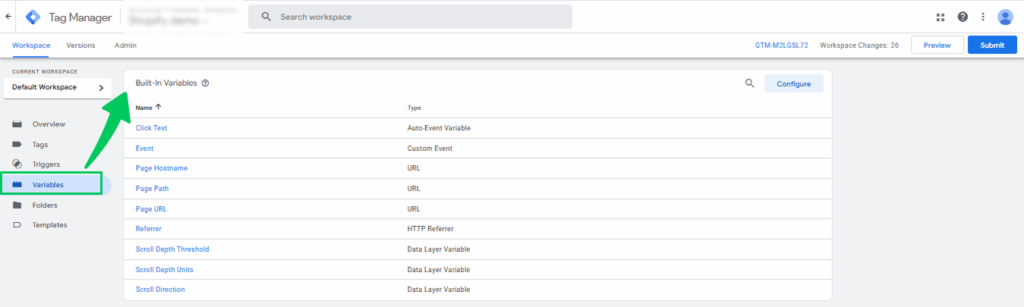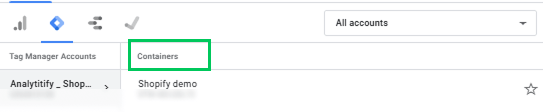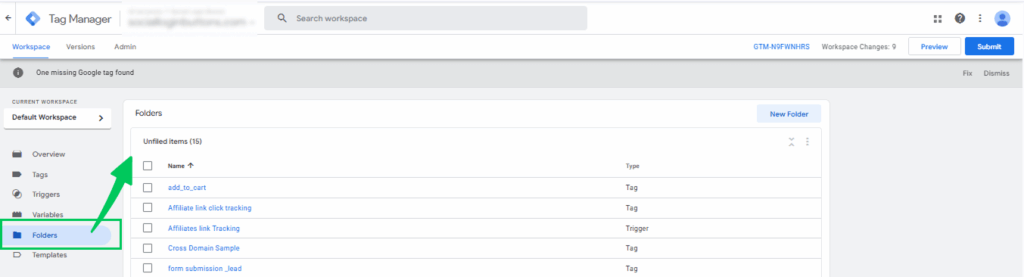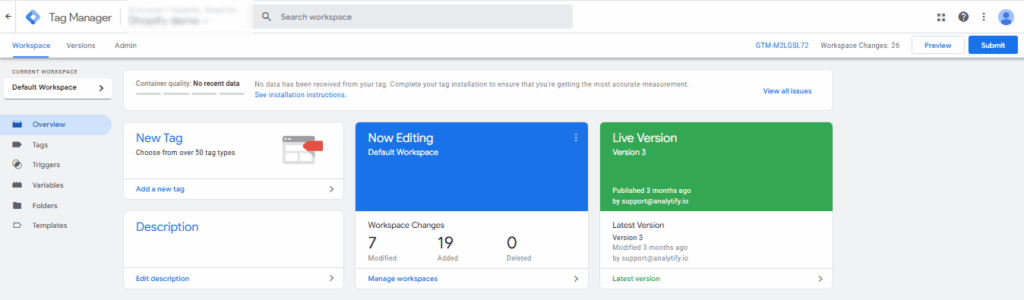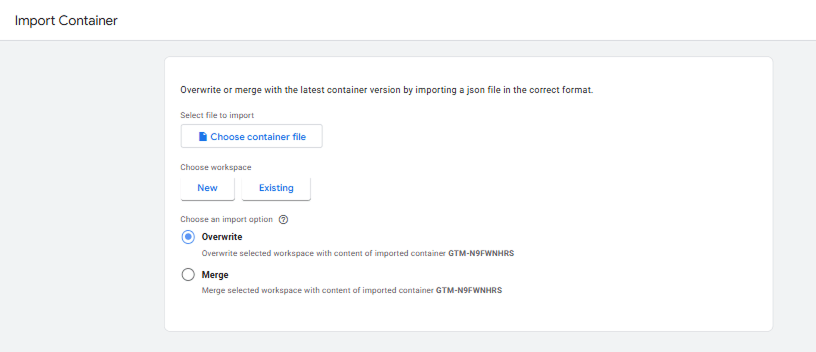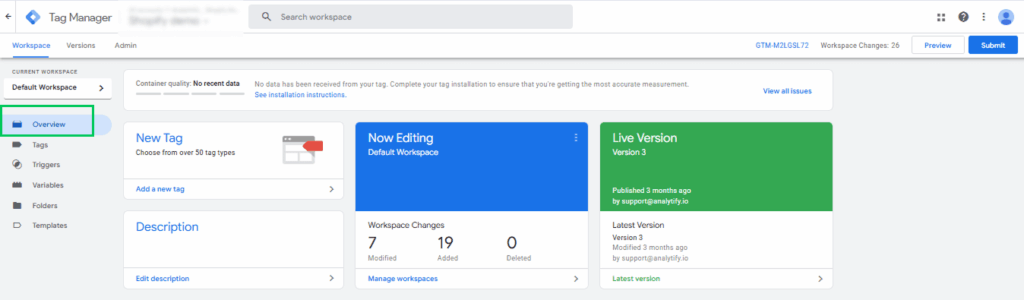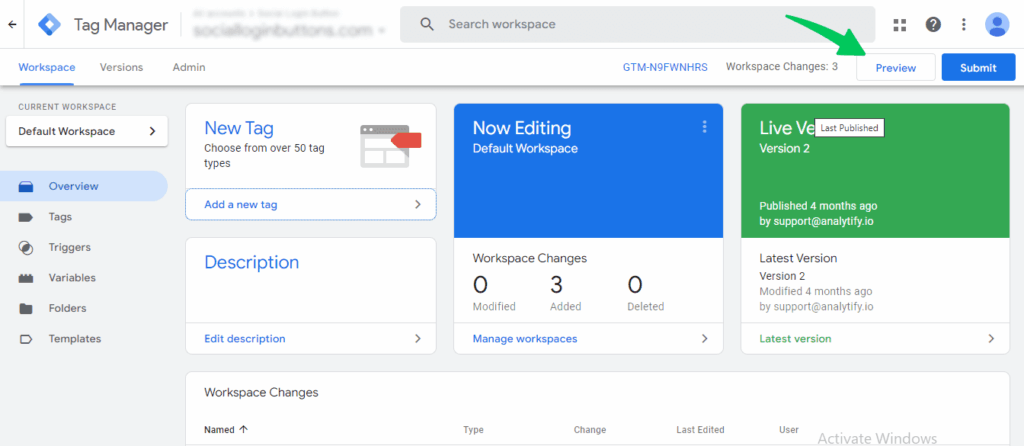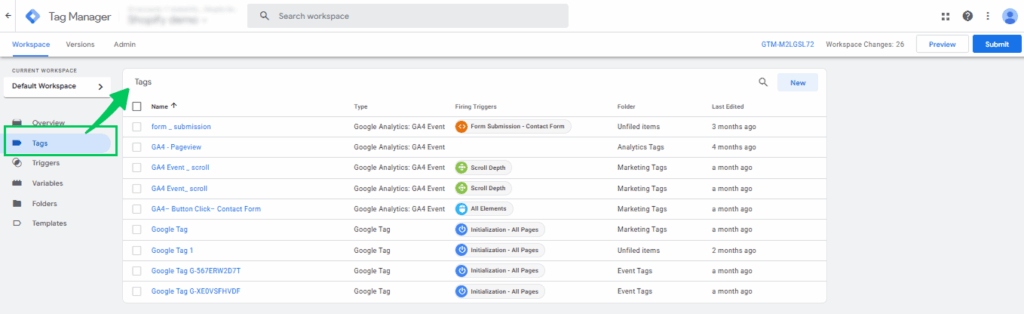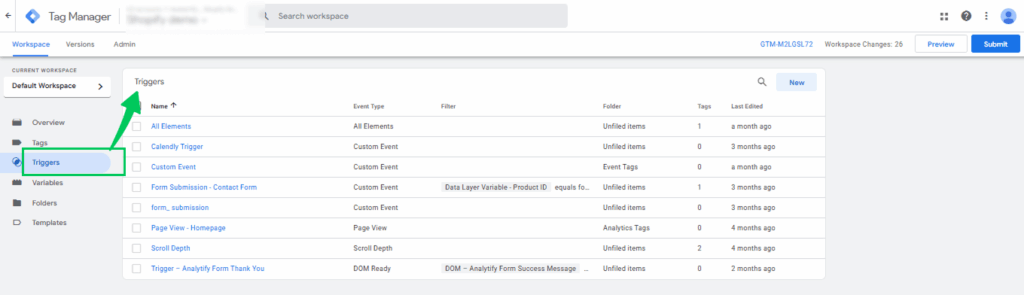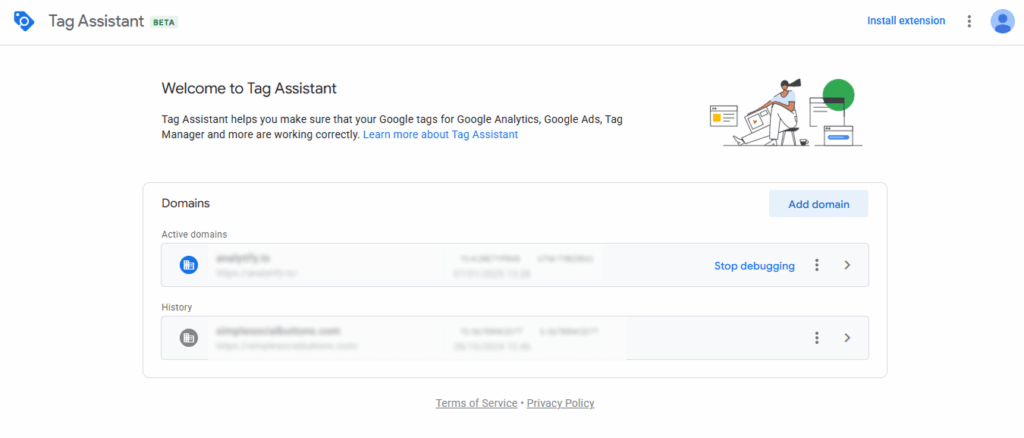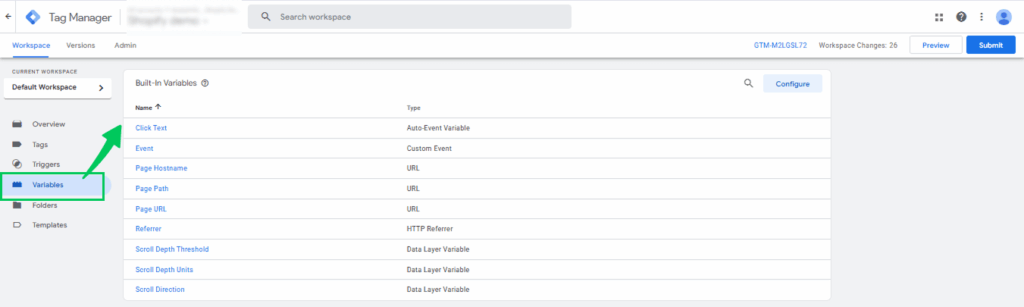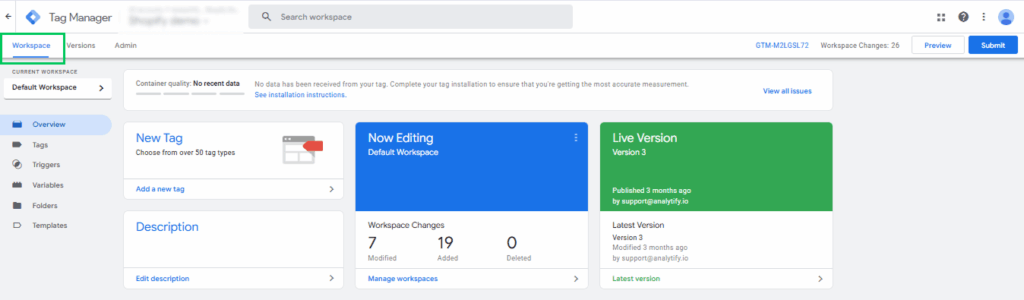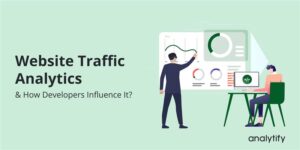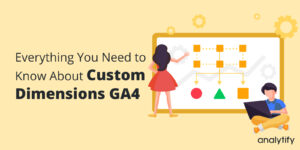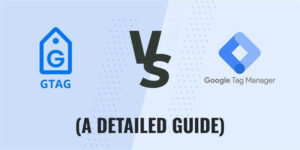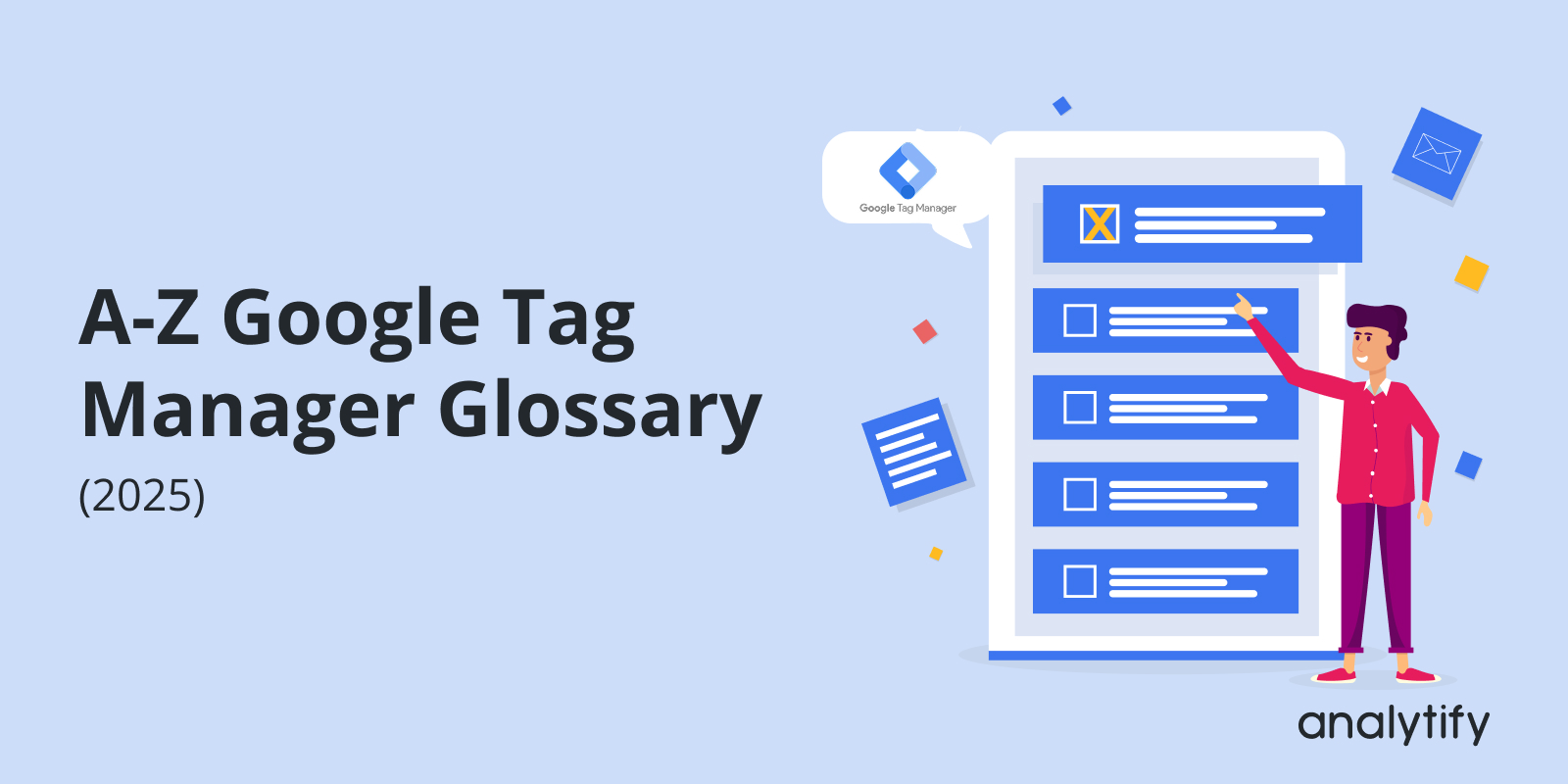
A-Z Google Tag Manager Glossary (2025)
Are you looking for a comprehensive Google Tag Manager glossary that’s neither overwhelming nor confusing?
You’re not alone. Understanding the Google Tag Manager terms and definitions is essential for success in today’s analytics and digital marketing world.
Google Tag Manager (GTM) is a powerful tool that enables marketers, analysts, and developers to manage tracking codes called tags on their website or app without requiring direct code modifications.
But to use GTM effectively, you need to know the terms in GTM. That’s where this GTM glossary comes in. Understanding the Google Tag Manager definitions, terms, and core terminology helps eliminate confusion and enables cleaner, more efficient tag setups.
In this guide, we’ll explore all the key GTM definitions, explain their functions, and offer examples.
Let’s get started with the GTM glossary!
Google Tag Manager Glossary (TOC)
A-Z Google Tag Manager Glossary
Before you start using Google Tag Manager, it’s helpful to understand the common Google Tag Manager terms. Here’s a simple A–Z Google Tag Manager glossary to help you understand the words and phrases used in GTM. Let us explore each Google Tag Manager terminology one by one!
A
1. Account
- An account in Google Tag Manager (GTM) is the central setup that lets you manage all your tracking and marketing tags in one place. It holds containers, each linked to a specific website or app, where you can add tags, triggers, and variables without manually changing your site’s code.
- It’s the first thing you set up when you start using Google Tag Manager (GTM)
2. Activation Trigger
- An Activation Trigger is what tells your tag when to start working. It’s like a switch. When a specific event occurs on your site, such as someone clicking a button, the trigger instructs the tag to fire.
- For example, if someone fills out a contact form, the trigger activates and sends that info to Google Analytics.
3. Analytics Tag
- An Analytics Tag is a small piece of code that sends data to tools like Google Analytics. It helps track things like page views, clicks, or purchases.
- Let’s say you want to know how many people visited your homepage. You can set up a pageview analytics tag that tells Google Analytics every time someone loads the homepage.
4. Autotrack
- Autotrack is a helpful feature that automatically tracks common actions on your site, eliminating the need for manual setup of each one.
Instead of manually creating tags for every button click or form submission, Autotrack can capture things like:- When someone clicks a link
- When a form is submitted
- When a new page is loaded
- When someone clicks a link
- This saves time and makes it easier to see what users are doing on your site.
5. Auto-event Variable
- An Auto-event Variable in Google Tag Manager is a special type of variable that captures information automatically when a user interacts with elements on a page, like clicking a button, submitting a form, or playing a video.
- It works with auto-event tracking tags and helps you extract values, such as the text, URL, or class of the clicked element.
6. Auto-event Listener
- An Auto-event Listener in Google Tag Manager is a built-in feature that waits for specific user interactions on a webpage, like clicks, form submissions, or video plays. Once it detects the event, it passes the information to GTM, allowing you to trigger tags or collect data without adding custom JavaScript.
7. Asynchronous Loading
- Asynchronous loading means your website loads tags and scripts in the background without slowing down your site. It maintains a smooth user experience by loading everything simultaneously. GTM uses this to ensure your page loads quickly, even if a tag takes longer to load.
8. Approval Queue
- The approval queue in Google Tag Manager is a list where all suggested changes are stored for review before being published. It’s useful for teams that need a manager to approve updates.
- For Example, a team member creates a new tag, and it is sent to the approval queue for review.
9. API (Application Programming Interface)
- An API is a tool that allows two different software programs to connect and share data automatically. It enables systems to communicate with each other without requiring human intervention.
For Example, Google Tag Manager uses APIs to send data to Google Analytics without manual effort.
10. Account Activity
- Account Activity in GTM refers to the record of changes and updates made within a Google Tag Manager account. This includes actions like creating or editing tags, triggers, and variables, publishing container versions, or modifying user permissions.
- It helps users track who made changes, what was changed, and when. You can find account activity details in the Admin section
11. AMP (Accelerated Mobile Pages)
- AMP is a web format designed to load web pages quickly on mobile phones by using lightweight code and limited features. It limits code to keep things light. For Example, A news site uses AMP so that its articles open instantly on Google Search from a phone.
12. AJAX (Asynchronous JavaScript and XML)
- AJAX is a technology that allows part of a webpage to update without the entire page needing to reload. It makes websites smoother and faster to use.
Example: When you filter search results on an online store and the page updates instantly, that’s AJAX.
13. Advertiser Tracking Enabled
- Advertiser tracking enabled is a setting that allows ad platforms to track what users do after clicking an ad, like visiting a product page or completing a purchase.
Example: If someone clicks a Google ad and makes a purchase, this setting helps track that conversion.
14. Activity History
- The activity history in Google Tag Manager provides a detailed list of all changes made to the account, including edits, tag creations, and deletions, along with timestamps and user details.
Example: You can check the activity history to see who last deleted a tag.
15. Advanced Tag Settings
- Advanced tag settings are additional options in Google Tag Manager that allow you to control how and when your tags function. You can set priorities, delays, or other tag behaviors.
- Example: You can delay a tag so it waits until the cookie consent is accepted.
B
16. Built-in Variables
- Predefined variables in GTM that automatically collect data, such as {{Page URL}}, {{Referrer}}, and {{Click Classes}}. They require no manual setup to use.
17. Binding
- The process of associating tags, triggers, and variables to create working relationships between them.
- For Example: Binding a trigger to a tag so that the tag fires when the trigger condition is met.
18. Browser limits
- Constraints set by browsers on aspects such as cookie size, local storage, or the number of concurrent network requests. For example, a browser may limit the cookie size to 4KB, affecting the amount of tracking data that can be stored per user.
C
19. Container
- A container in GTM is a collection of tags, triggers, variables, and configurations that are installed on your website or app to manage analytics and marketing tags without modifying the codebase.
20. Container Snippet
- The container snippet is a piece of JavaScript code generated by GTM, which must be added to your website’s code. It loads the GTM container and executes the tags you’ve set up.
21. Container ID
- This is a unique identifier (e.g., GTM-XXXXXX) assigned to each GTM container. It ensures that the correct container is loaded on your website or app.
22. Custom JavaScript Variables
- Custom JavaScript Variables in Google Tag Manager are user-defined variables that use custom JavaScript code to return dynamic values. They allow you to extract specific data from the webpage that isn’t available through built-in variables. These variables are part of advanced Google Tag Manager terms used to enhance tracking flexibility and precision.
23. Cross-Domain Tracking
- Cross-Domain Tracking is a setup in Google Tag Manager or Google Analytics that allows you to track a user’s activity across multiple related domains as a single session.
24. Cookie
- A cookie is a small piece of data stored on a user’s browser by a website. GTM can use cookies to store or retrieve data, such as user IDs, session information, or preferences, for tracking purposes.
25. Custom event
- A user-defined event in GTM that triggers tags based on specific actions or conditions that aren’t covered by built-in events (e.g., form completions, video plays, etc.).
26. Custom HTML Tag
- A flexible tag type in GTM that lets you add any custom code (HTML or JavaScript), such as marketing scripts, chat widgets, or tracking pixels that aren’t available in GTM’s built-in templates.
27. Container version
- Each time you make changes and publish your GTM container, a new version is created. You can use these versions to track edits, test setups, or roll back to a previous version if needed.
D
28. Data Layer
- The Data Layer is a JavaScript object used in Google Tag Manager to store and pass structured data from a website to GTM. It helps manage and track user interactions, page details, and custom events.
29. Datalayer variables
- Data Layer Variables in Google Tag Manager are used to pull values from the data layer object. They help you access and use dynamic data, such as product names, user roles, or transaction details, within your tags and triggers.
30. Dynamic Variables
- Dynamic Variables are values that change depending on user behavior, session details, or page content. In GTM, they help create flexible tags and triggers by adapting to various conditions, such as URLs, button clicks, or form inputs.
31. DOM
- The Document Object Model (DOM) is a programming interface for web documents. It represents the structure of an HTML or XML page, allowing scripts like JavaScript to read, modify, or interact with the content, structure, and style of a webpage dynamically while the page is loaded.
32. DOM scraping
- DOM scraping refers to retrieving data directly from a webpage’s visible elements using JavaScript. In GTM, it’s used when needed information isn’t available in the data layer, such as capturing on-screen text or attributes.
33. DOM ready
- DOM Ready” refers to the point when the HTML of a webpage has been fully loaded and interpreted by the browser, but before images, stylesheets, and other external content have finished loading. At this stage, JavaScript can safely access and manipulate the DOM without waiting for the entire page to finish loading.
34. DOM element
- A DOM Element is any individual part of a web page represented in the Document Object Model. Examples include elements like <div>, <p>, <a>, and <button>; each one is a node that can be selected and modified using JavaScript.
35. Debug mode
- A feature in tools like Google Tag Manager that allows you to test and preview your tag configurations in real time before publishing, helping to identify and fix errors. This is commonly known as Preview Mode in Google Tag Manager terminology, and it’s essential for ensuring your tags work correctly before going live.
36. Device name
- Device Name refers to the readable model name or label assigned to a device, either by the manufacturer or the user, which helps identify the device type during analytics tracking and reporting.
- Example: iPhone 14 Pro, Samsung Galaxy S22
37. Device ID
- Device ID is a unique identifier assigned to a user’s device, allowing analytics and advertising platforms to distinguish between different devices. It helps track user activity across sessions, apps, or websites on the same device.
- Example: Android: e3b0c442-98fc-1fc3-a57f-4cc0ad79b5b1 (Google Advertising ID – GAID)
E
38. Event Tracking
- Event tracking is a method used in analytics tools to monitor user interactions on a website (like clicks, form submissions, and video plays).
- Example: Tracking clicks on a “Buy Now” button as an event in Google Analytics.
39. External Tagging
- The process of using third-party tools or platforms to add tracking tags to a website without modifying the site’s core code.
- Example: Using Google Tag Manager or Adobe Tag Manager to insert the Facebook Pixel.
40. E-commerce Tagging
- A specialized type of tagging that collects data on online shopping behavior, such as product views, cart actions, and transactions.
- Example: Tagging a “purchase” event when a customer completes checkout on your online store.
41. Event
- An event refers to any user interaction or action that you want to track on your website or app. This can include clicks, form submissions, video views, page scrolls, downloads, or other custom actions that go beyond just page views. It is the most actively used Google Tag Manager terminology, as it helps track key user behaviors and engagement.
42. Event name
- An event name is the identifier used to label a specific user interaction or activity that you want to track on your website.
- Example: If someone clicks a “Buy Now” button, the event name could be purchase_click.
43. Event parameter
- Event parameters are extra pieces of information that give more context about an event being tracked on a website or app.
- Example: For an ‘add_to_cart’ event, parameters might include product name, price, and quantity.
F
44. Firing Rule
- A firing rule determines when a specific tag should be triggered (or “fired”) on a website.
- Example: A firing rule might trigger a tag only when a user visits the checkout page (page path = /checkout).
45. First-Party Data
- First-party data is information collected directly from your website or app users, including their behavior, demographics, and purchase history.
- Example: Email addresses collected through your newsletter signup form are first-party data.
46. Folder
- A folder in tag management systems helps organize tags, triggers, and variables for better project management.
- Example: You might create a folder called “Ecommerce Tags” to store all purchase-related tracking tags.
47. Form Triggers
- Form triggers activate tags when users interact with a form, such as submitting, abandoning, or modifying it.
G
48. Google Tag Manager (GTM)
- Google Tag Manager is a free tool from Google that enables you to manage and deploy marketing and analytics tags, such as Google Analytics, Facebook Pixel, or custom scripts, on your website or app without directly editing the code. It simplifies tag management through a user-friendly interface.
49. Google Analytics Tag
- A Google Analytics tag is a snippet of code or configuration in Google Tag Manager (GTM) that sends data to your Google Analytics account, such as page views, events, or e-commerce activity.
50. Google Ads Tag
- A Google Ads tag (also called a conversion tag) is used to track conversions and remarketing data from your Google Ads campaigns.
51. gtm.js
- gtm.js is the event that fires when the Google Tag Manager container loads on a webpage. It signals the start of GTM’s operation and triggers tags, such as the initial page view.
52. gtm. Load
- gtm. Load is a system event in GTM that fires when the page has completely loaded, including all scripts, images, and other resources.
53. Google Tag Manager extension
- A Google Tag Manager extension is a browser tool (commonly for Chrome) that helps users inspect and debug GTM implementations on a website.
54. Google Analytics Settings Variable
- The Google Analytics Settings Variable is a reusable configuration in GTM that stores your Google Analytics tracking ID and settings.
- Example: Instead of entering your tracking ID in every tag, you use the Google Analytics Settings Variable to apply the same settings across all GA tags.
H
55. Helper Functions
- Helper functions are built-in or custom functions used in tag management systems, such as Google Tag Manager (GTM), to assist with common operations, including extracting data, manipulating strings, or evaluating conditions.
56. Hard-Coded Tags
- Hard-coded tags are tracking codes manually added to a website’s source code, rather than being managed through a tag manager like Google Tag Manager (GTM).
- Example: Adding the Google Analytics script directly in your site’s <head> HTML is a hard-coded tag.
57. HTTP Referrer
- The HTTP referrer is the URL of the previous webpage that led a visitor to the current page. It’s often used to identify traffic sources.
- Example: If a user clicks a link to your site from Facebook, the HTTP referrer will be facebook.com.
58. Hard refresh
- A hard refresh forces the browser to reload a webpage from the server, bypassing the cache.
59. History change
- A history change refers to modifications in the browser’s session history (like URL changes) without a full page reload, commonly used in single-page applications (SPAs).
- Example: When navigating to a new view on an SPA, the URL might change from /home to /products without reloading the page. GTM tracks this with a History Change trigger.
I
60. Impressions
- Impressions count how many times an element, like an ad, banner, or product, was loaded and viewed on a page.
61. In-Page Trigger
- An in-page trigger is a rule in Google Tag Manager that fires a tag based on user interactions within a page, such as clicks, form submissions, or element visibility, without requiring a page reload.
62. Integration
- Integration refers to the process of connecting GTM or any tag management system with another platform, tool, or service to enable data sharing or automation.
63. Import container
- Importing a container in GTM means uploading a pre-configured set of tags, triggers, and variables from a JSON file into your GTM workspace.
J
64. JavaScript Error
- A JavaScript error occurs when there is a problem in the script code on a webpage, which can prevent certain functions or elements from working correctly. These errors can be tracked using Google Tag Manager to debug issues.
65. JSON Data Layer
- The JSON Data Layer in Google Tag Manager is a structured format (in JSON – JavaScript Object Notation) used to store and pass information from your website to GTM. It allows you to define data, such as product details, user information, or event types, that Google Tag Manager (GTM) can use to trigger tags, set variables, or track specific user interactions more accurately.
66. JavaScript variable
- A JavaScript variable is a container used to store data values in a website’s code. In Google Tag Manager, JavaScript variables can be used to pull dynamic information from a page, such as a product name, price, or user ID, and pass it to your tags for tracking or customization.
- Example: If your site has a global variable like var pageType = “blog”;, you can create a JavaScript Variable in GTM to capture the value “blog” and use it for tag firing conditions.
K
67. Key Performance Indicators (KPIs)
- Key Performance Indicators (KPIs) are measurable values that help you to track the performance of a website, campaign, or business and indicate whether it is achieving its goals. In digital marketing and analytics, key performance indicators (KPIs) can include metrics such as website traffic, conversion rate, bounce rate, or average session duration.
68. Keyword Tracking
- Keyword tracking refers to monitoring the performance of specific keywords in search engines or ad campaigns. It helps evaluate the effectiveness of SEO or paid search performance.
L
69. Listener
- A listener is a script or function that waits for a specific user interaction, like a click, form submission, or scroll, and then triggers a tag or records data.
70. Link Click Tracking
- Link click tracking involves monitoring when users click on specific links. It helps measure engagement and understand user navigation paths on a site.
- Example: Tracking how many users click a “Contact Us” link using a GTM click trigger.
M
71. Macro
- A macro is an outdated term in Google Tag Manager (Classic version) that refers to what is now called a variable. It stores dynamic values (like page URLs or click text) that GTM can use to fire tags or build triggers.
72. Manual Tagging
- Manual tagging involves adding UTM parameters or other tracking tags directly to URLs or code without using a tag management system like GTM.
73. Mobile App Tracking
- Mobile app tracking refers to collecting data on user behavior inside mobile apps using SDKs (Software Development Kits) such as Firebase or third-party analytics tools.
74. Malware detection
- Malware detection is the process of identifying malicious software embedded in your website, including through third-party tags or scripts.
N
75. Non-Interaction Events
- These are events sent to analytics tools that don’t affect bounce rate calculations because they don’t imply user engagement.
- Example: A video auto-playing when a page loads can be tracked as a non-interaction event.
76. Nested Variables
- Nested variables are variables that contain or reference other variables within them, often used in custom JavaScript within Google Tag Manager (GTM) for advanced logic.
- Example: A JavaScript variable that returns a string using another GTM variable like {{Page Path}}.
77. Naming Conventions
- Naming conventions are consistent rules used to name tags, triggers, and variables in tools like Google Tag Manager for better organization and collaboration.
O
78. On-Page Trigger
- An on-page trigger in Google Tag Manager is a condition that listens for specific actions on a webpage, like clicks, form submissions, or page scrolls, and fires associated tags when the condition is met.
79. Outbound Link Tracking
- Outbound link tracking is the process of monitoring when users click on links that lead them away from your website to an external domain. In Google Tag Manager, you can set up tags and triggers to track these clicks as events, helping you understand which external links are most engaging or frequently used.
80. Overview
- GTM Overview refers to the main dashboard in Google Tag Manager where you can view and manage all components of your container. It provides a summary of recent changes, published versions, workspace activity, and quick access to tags, triggers, and variables, key elements among the common terms in GTM. This overview enables users to efficiently monitor and control their tag setup.
P
81. Page URL
- This is the full web address of a page a user visits, including protocol, domain, and path. In GTM, it’s available as a built-in variable ({{Page URL}}) used for targeting specific pages.
- Example:
https://example.com/products/shoes
82. Page path
- Page path refers to the part of a URL that comes after the domain name and identifies the specific page a user visits on a website. GTM offers {{Page Path}} as a built-in variable for setting up triggers based on specific site sections.
- Example:
For https://example.com/blog/post-1, the page path is /blog/post-1.
83. Pixel
- A pixel is a tiny, invisible image or snippet of code used to track user actions such as page views, conversions, or ad performance. It’s commonly used on Facebook, LinkedIn, and other advertising platforms.
84. Preview Mode
- Preview Mode in Google Tag Manager allows users to test and debug tags, triggers, and variables on their website before publishing changes. It’s an essential feature listed in the GTM glossary for understanding how to validate configurations without affecting the live site.
85. Pageview Tag
- A Pageview Tag in Google Tag Manager is a type of tag that tracks when a user loads a page on your website. It’s commonly used with tools like Google Analytics to record visits, helping you measure traffic, user behavior, and page performance. It fires automatically when a page loads.
Q
86. Query Parameter
- A query parameter is a part of a URL that carries data to be processed on a web page, typically following a ‘?’ symbol. They are often used for tracking campaigns or user behavior.
- Example: In the URL https://example.com/?utm_source=newsletter, utm_source=newsletter is the query parameter.
R
87. Rule-Based Trigger
- A rule-based trigger is a type of trigger in Google Tag Manager that fires a tag when specific conditions, or “rules,” are met, such as when a specific URL is visited or a button is clicked.
- Example: A tag fires only when the URL contains /thank-you, and the trigger rule is based on the page path.
88. Referrer URL Tracking
- Referrer URL tracking captures the URL of the previous web page from which a user arrived at the current page. It’s useful for identifying traffic sources and navigation paths.
S
89. Subdomain Tracking
- Subdomain tracking ensures consistent user tracking across multiple subdomains of the same website using tools like Google Analytics.
- Example: Tracking users as they move from shop.example.com to blog.example.com without losing session data.
90. Script Tags
- Script tags are HTML elements (<script>) used to load JavaScript on a web page, often for adding analytics, widgets, or third-party tools.
T
91. Tag
- A tag in Google Tag Manager is a snippet of code or tracking instruction that sends data to tools like Google Analytics. Tags are used to track actions such as pageviews, clicks, form submissions, and other user interactions on your website or app.
- As an important part of Google Tag Manager terminology, tags are essential for collecting and sending accurate data to your analytics tools.
92. Trigger
- A trigger is a condition in GTM that determines when a tag should fire. Triggers are based on user actions or page conditions.
- Example: A trigger that fires a conversion tag when a user submits a contact form.
93. Third-Party Tags
- Third-party tags are code snippets from external platforms (e.g., Facebook, LinkedIn, Hotjar) added to your site to track or serve content.
- Example: Adding a Facebook Pixel to track ad conversions is a third-party tracking tag.
94. Tag Assistant
- Tag Assistant is a Google tool (browser extension and web interface) that helps verify, debug, and troubleshoot tag implementations on a website.
U
95. Universal Analytics (UA)
- Universal Analytics is the previous version of Google Analytics, which focused on session-based data tracking. It was replaced by Google Analytics 4 (GA4) in 2023.
96. User Variables
- User variables are used to capture and store user-specific data such as session duration, login status, behavior, or custom attributes. These variables help personalize tracking and segment users in reports.
V
97. Variable
- In Google Tag Manager, a variable is a placeholder that returns a value when a tag or trigger is executed. GTM uses built-in and user-defined variables.
- Example: The Page Path or Click URL can be used as variables to trigger specific tags.
98. Version Control
- Version control in GTM enables you to save, name, and publish multiple versions of your container, allowing you to track changes and revert to previous versions if needed.
W
99. Workspaces
- Workspaces in GTM allow multiple users to work on different tag setups or experiments simultaneously within the same container without interfering with each other.
100. Web Pixel
- A web pixel is a small snippet of code or an invisible image embedded in a website to track user actions such as views, clicks, or conversions.
- Example: A Facebook Pixel collects data for retargeting users on Facebook.
101. Window loaded
- “Window Loaded” is a trigger condition in Google Tag Manager (GTM) that fires a tag after all page content, including images and scripts, has fully loaded.
X
102. X-Frame Options
- X-Frame-Options is an HTTP response header that protects websites from being embedded in <iframe> elements, preventing clickjacking attacks.
- Example: Setting X-Frame-Options: DENY ensures the site cannot be displayed inside an iframe on another domain.
Y
103. Yield Management
- Yield management is a strategy used to maximize revenue by dynamically adjusting prices, inventory, or ad placements based on user behavior, demand, or time.
Z
104. Zero-Day Tagging
- Zero-day tagging refers to the immediate implementation of tracking tags or updates on the same day a new feature, campaign, or page goes live. It reduces delays in data collection and ensures real-time insights.
Introducing Analytify: Simplifying Google Analytics with GTM
While Google Tag Manager provides functionality for deploying and managing tags across your website, integrating Google Analytics effectively can still pose a challenge for many users. This is where Analytify comes in. The best WordPress plugin that bridges the gap between Google Tag Manager (GTM) and Google Analytics by simplifying the setup and reporting process.
With Analytify, you can view real-time stats, track events, monitor campaigns, and see detailed reports, all directly from your WordPress dashboard. It eliminates the need for complex coding or manual tag setups, making it ideal for marketers, bloggers, and eCommerce site owners who want quick and easy access to valuable insights.
FAQs About Google Tag Manager Glossary
1. What does GTM (Google Tag Manager) do?
A GTM manager is responsible for managing and implementing tracking codes (tags) on a website or app without altering the source code directly. Their key tasks include:
Setting up and organizing tags (like Google Analytics, Google Ads, Facebook Pixel)
Creating triggers to control when tags fire
Managing variables to pass dynamic data
Testing and debugging using GTM’s Preview Mode
Ensuring clean, consistent data collection for marketing and analytics tools
2. What are the 3 main parts of Google Tag Manager?
These three components work together to control how data is collected and sent from your website or app:
Tags: Snippets of code that send information to third-party tools like Google Analytics or Facebook Ads.
Triggers: Rules that determine when and where tags should fire (e.g., on page load, form submission, or button click).
Variables: Placeholders for dynamic values that tags and triggers can use, such as page URL, click text, or user ID.
3. Is Google Tag Manager still relevant?
Yes. Google Tag Manager remains highly relevant in 2025. It enables marketers and developers to efficiently manage tracking codes, streamline tag deployment, and enhance site performance without requiring constant code changes.
4. How to organize Google Tag Manager?
Use clear naming conventions, group related tags in folders, separate tasks in workspaces, and document the purposes of each tag. Additionally, categorize tags by function (e.g., Analytics, Ads) and test regularly using Preview Mode to maintain a clean and efficient GTM setup.
Final Thoughts: Google Tag Manager Glossary
Understanding the Google Tag Manager glossary is more than just learning definitions; it’s about grasping the concepts behind terms in GTM. Whether you’re a beginner or an experienced marketer, knowing the Google Tag Manager definitions and key components helps you work smarter and avoid costly mistakes.
From variables to triggers, from pixels to tags, every concept in this GTM glossary brings you one step closer to a better, more organized tracking setup. And if you’re using WordPress, don’t forget that tools like Analytify can make your job even easier by simplifying the integration between Google Tag Manager and Google Analytics.
Bookmark this Google Tag Manager terminology guide for quick reference. And for further guidance, you can check:
If you have any questions about the GTM Glossary, feel free to drop a comment below. We’d love to hear from you!