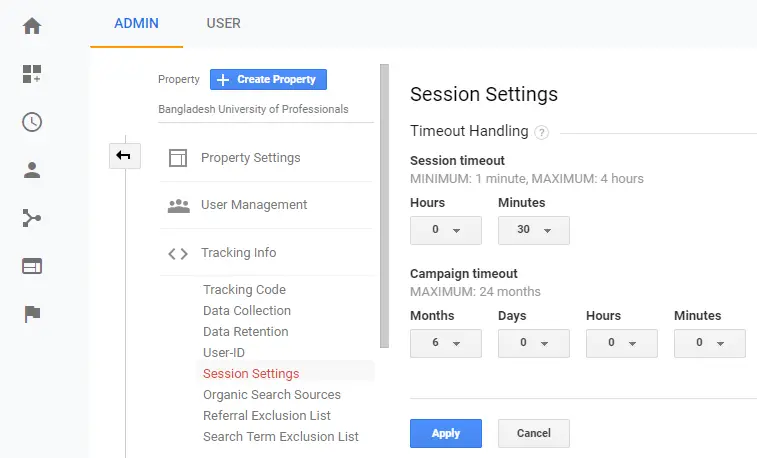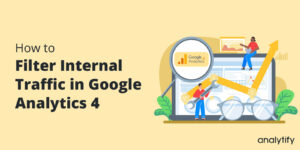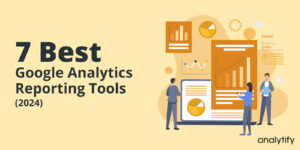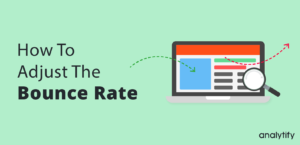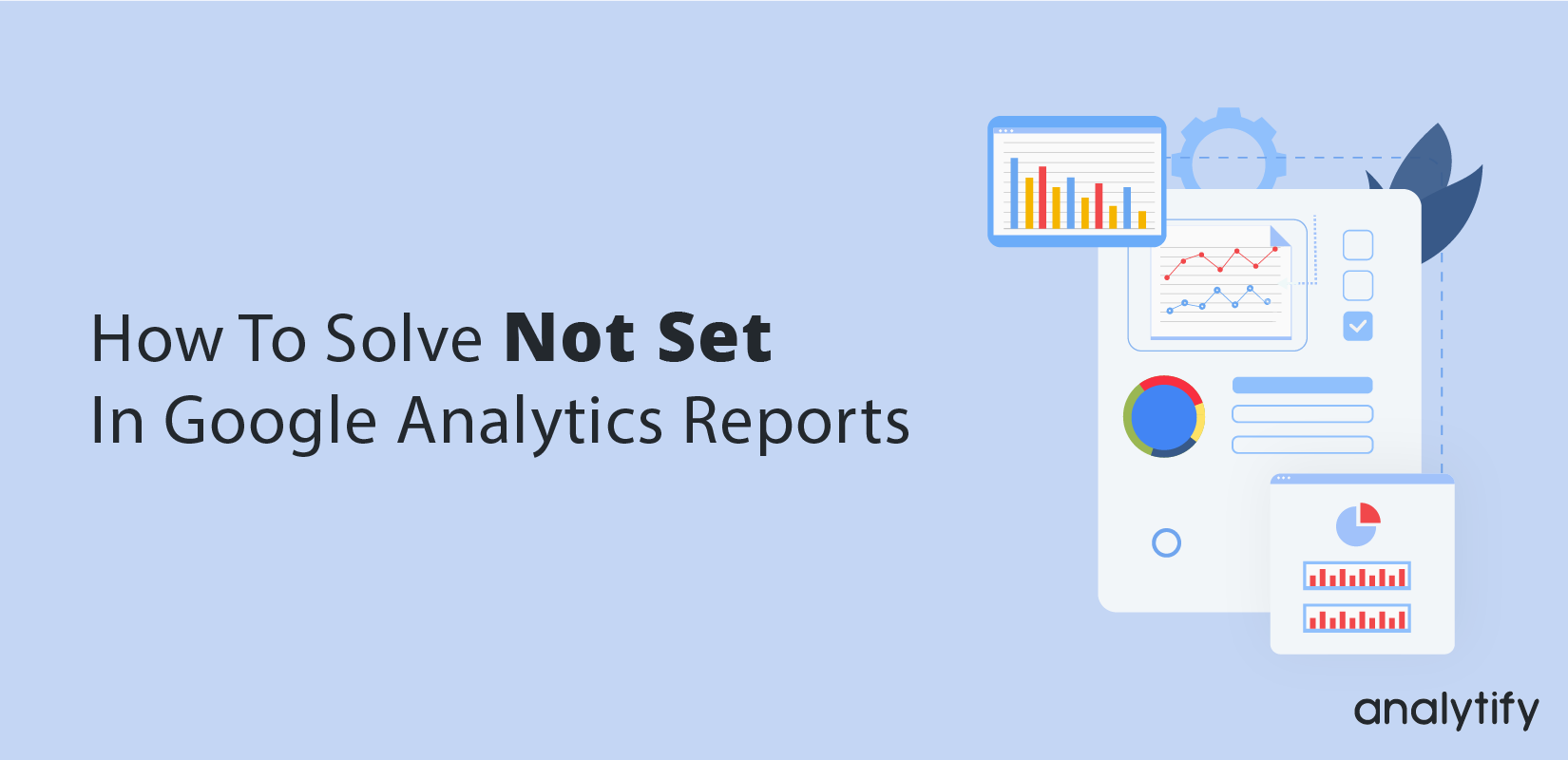
How To Solve not set In Google Analytics Reports
Google Analytics not set is a value that confuses a lot of Marketers in analyzing their performance reports. In this guide, we will help you fix not set Google Analytics data to achieve maximum out of your Analytics report.
Google Analytics reports are a great tool to have a better insight, into your WordPress website’s performance. But, you cannot blindly rely on them, no matter how detailed the reports are. Also, faulty interpretations of Google Analytics Reports can lead to undesirable outcomes.
A key Google Analytics Report result that is prone to misinterpretation is not set in Google Analytics Landing Pages Reports. Whenever you see this error, don’t be too quick to jump to the conclusion that your website is doing poorly.
Meaning of (not set) in Google Analytics Landing Pages Reports
The (not set) result comes against some form of dimension. Every report in Analytics has dimensions. Dimensions are attributes of your data. For example, the dimension City indicates the city, for example, “Paris” or “New York“, from which a session originates. The dimension Page indicates the URL of a page that is viewed.
By now you can guess what the (not set) error actually is. It is shown whenever you input a faulty dimension. But what if you have set the right dimensions and still you get the not set Google Analytics landing page error?
Well, (not set) is a placeholder name that Analytics uses when it hasn’t received any information for the dimension you have selected. The reasons for (not set) appearing as a dimension value varies according to the report.
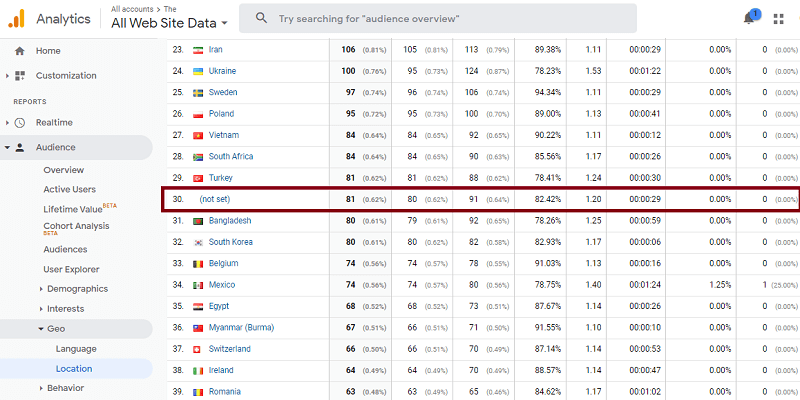
You may face not set Google Analytics value in reports such as Behavior, Conversion, Traffic sources, Audience, and others.
Importance of Landing Page Reports
Let’s clear out the confusion between a Homepage and a Landing Page first. The homepage is the default page that your audience will land on by using the default URL of your website.
For example, in our case the homepage URL is http://analytify.io/, our site visitors will lands on our homepage when visiting that URL. You can also say that the homepage acts as a Table of Content for your website.
On the other hand, the Landing Page can be any page on your website. Usually, we refer to a page as the landing page if it’s the first web page visited in a particular web-session.
This means the landing page of a particular session can be any page on your website, it can be your Pricing Page, About Page, Features Page, Documentation Page.
How to Solve not set in Google Analytics Landing Pages Reports
Each report in Google Analytics tells you a story about your website. And considering the nature of these reports, they bring actionable insights for you to improve your business performance.
Landing page reports tell you the ranking of your website’s pages according to how many times they have been the first web page visited in different web sessions.
This report is very important if you want to figure out how your visitors are responding to your product/service and what information they are seeking the most. For example, if most of your site visitors land on your Pricing Page first, it means they are satisfied with your product/services’ features and they are now considering buying it.
If you encounter (not set) in your Landing Pages report, it can be due to the Page Session limit. Page Session is the amount of time your users spend on a certain page. Unfortunately, the session ends after 30 mins of inactivity.
So this means if a user lands on your website and stays inactive for 30 minutes his/her session will not be counted. To solve this, all you need to do is increase the Page session Limit.
You might be wondering why would someone stay inactive for 30 straight minutes. Well, it can be if you have lengthy blogs on your Website. Lengthy blogs take longer times to read. Also, your users might keep your website open in one tab while they start doing some other task. It can take them hours before they continue browsing your website.
Similarly, if you are using Google Analytics on your online shop and you get the (not set) error, it might be because your potential buyers are taking their time to properly compare between the available options.
For whatever reason your site visitors are staying inactive on your site, you can solve it by increasing the Session Timeout settings. To increase the Session Time, navigate to Property>>Property Settings>>Tracking Info>>Session Settings.
Wrap Up!
We recommend you increase the Session Timeout to an hour for your WordPress Website. If you increase the Session Timeout drastically, you might not receive any positive results. But doubling it ( from 30 mins to 1 hour) might bring out authentic information about why exactly your Landing Page Reports display (not set).
If you see no change in the (not set) error even after increasing the Session Timeout to 1 hour, increase it by another 30 mins. If you found our guide helpful, you might want to check out our guide on how you can spy on your competitor’s website traffic.