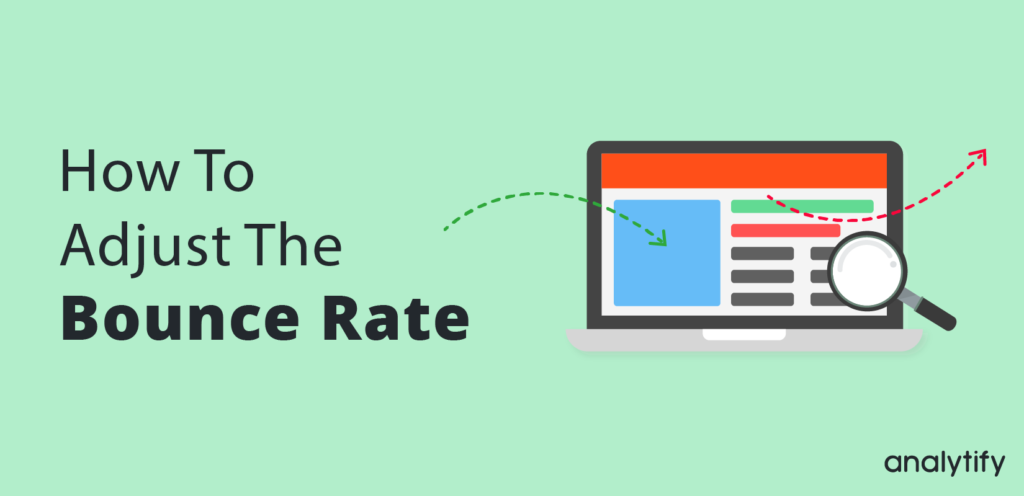
How To Adjust The Bounce Rate With Analytify
Bounce rate is a key metric for analyzing the performance of a page. It helps in understanding if the users are satisfied with your content and or if they had likely to go back to the Google SERPs and we can adjusted bounce rate with the plugin.
All website owners and Marketing experts should keep an eye on their site’s bounce rate with an Analytics tool you can adjusted bounce rate. But there are instances when a user bounces back after a few seconds. This generally does not mean the user is not completely satisfied with your content.
This is where the Adjust bounce rate comes into play. We can easily adjust or modify our website’s actual bounce rate. This guide will help you to adjust the bounce rate with the Analytify plugin.
Before starting the procedure of adjusting the Bounce rate, we will define the “Bounce Rate” & “Adjusted Bounce Rate”.
Table of Content
- What is Bounce Rate
- What is Adjusted Bounce Rate
- Steps To Adjust Bounce Rate With Analytify
- Frequently Asked Questions
What is Bounce Rate
Bounce rate is defined as the percentage of a single page session in which a page visitor left the website from the entrance point without interacting with the web page.
For Example, a visitor came to your site from Google or any other search engine and left the page without interacting with the content, then this would be counted as a bounce. This is not an ideal situation, but there are chances that the user quickly got what he was looking for and left the page.
A high bounce rate never truly reflects what you want to know. And hence Adjusted Bounce rate gives you a way to truly understand your website’s bounce rate.
What is Adjusted Bounce Rate
Adjusted Bounce rate lets you set a timeout value to better understand the quality of your website traffic. By just inserting a code to fire an event, after your chosen time, will allow you to track the adjusted bounce rate.
After the execution of the event, the website visitor will not be considered as a bounce, hence improving the bounce rate.
You can easily pick or set a timeout in your event code to judge your traffic. On our website timeout is set on 15 seconds, therefore if a website visitor stays for 15 seconds or more, it is not counted as a bounce.
You can set timeout according to your choice short or long according to your requirements.
Note: Google Analytics Team is fully supporting the use of Adjusted Bounce Rate
We will now guide you to track the adjusted bounce rate for your website,s step-by-step (Timeout 15 Seconds)
Steps To Adjust Bounce Rate With Analytify
To adjust the bounce rate with Analytify, you simply need to follow the steps below and add the adjusted bounce rate code.
- Go to your WordPress dashboard and navigate to Analytify and then click on the Settings option.
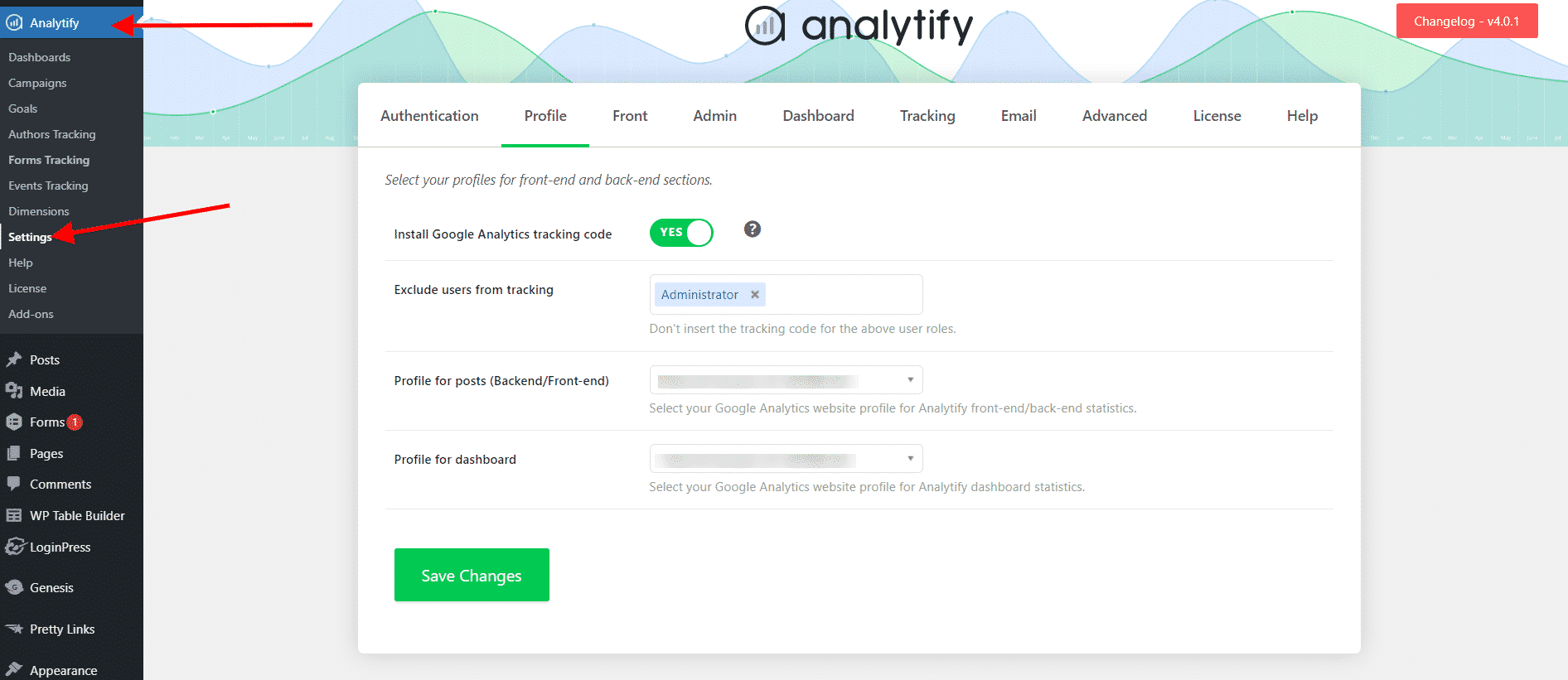
- Once you click on Settings, the Analytify settings window will open.

- Now within the settings panel, click on the Advanced tab, where you will find the Custom Code javaScript option.

- Now Insert the given code in the Custom JavaScript Code window and click on the Save changes button.
Adjusted Bounce Rate Code snippet:
setTimeout("ga('send','event','adjusted bounce rate','15 seconds')",15000);The 15000 in the above snippet is 15,000 ms (milliseconds), which is 15 seconds. You can change the number as you desire. Now If someone stays for 15 seconds or longer they will no longer be considered as a bounce.
This is how you can easily track the adjusted bounce rate using Analytify Plugin and an Adjusted bounce rate custom code.
That’s all! You can also check out Ultimate Beginners Guide to Google Analytics (2022) and All About Google Analytics Events vs. Goals.
Not using Analytify yet? What are you waiting for?
Frequently Asked Questions
What is the formula for bounce rate?
The bounce rate is calculated by dividing the total number of one-page visits by the total number of entries to a website, and this formula helps us to reduce the bounce rate.
What is the difference between exit rate and bounce rate?
Exit rate is the percentage of visits that were the last in the session whereas bounce rate is the percentage of visits that were the only one of the session




