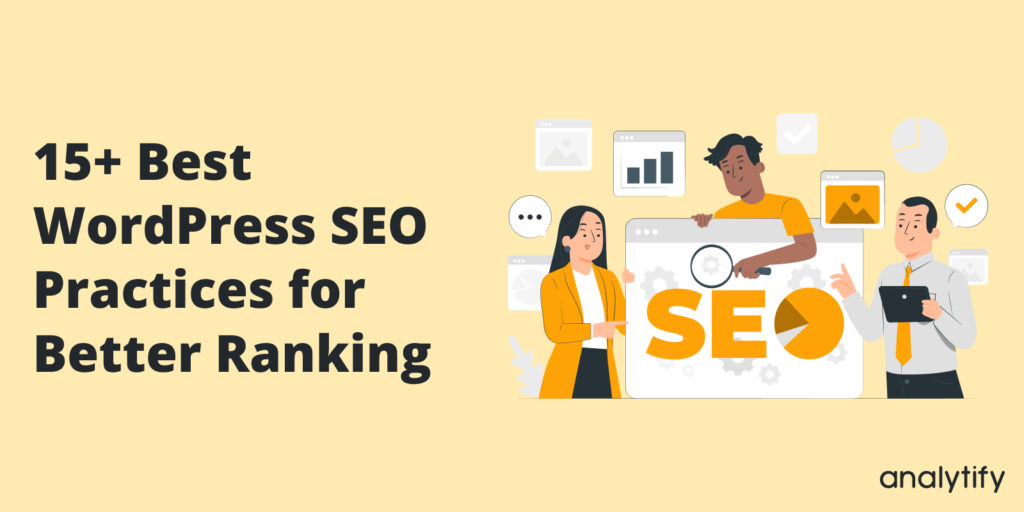
15+ Best Practices for WordPress SEO to Improve Search Rankings (2025)
Improving search engine rankings is crucial for your website, and one way to achieve this is by optimizing WordPress SEO.
WordPress is one of the world’s most popular content management systems (CMS), and it’s no secret that SEO is critical for any website’s success.
In today’s digital age, having a website is not enough; it must rank well in search engines to attract potential customers. WordPress SEO is a complex process that involves optimizing your website’s content, keywords, meta tags, and more.
Here, you will learn the best WordPress SEO Tips and practices that can help you improve your website’s search engine ranking, increase traffic, and ultimately grow your business.
Improve your WordPress SEO today with these useful tips!
What is Search Engine Ranking?
Search Engine Ranking refers to a website’s position on a search engine results page (SERP) for a particular keyword or query. The higher a website ranks on a SERP, the more likely it is to receive organic traffic from users searching for that specific keyword.
Search engine algorithms determine rankings based on various factors, including the relevance and quality of the content, the website’s authority and credibility, and the user experience. Website owners and digital marketers use search engine optimization (SEO) techniques to improve their search engine rankings and increase their visibility to potential customers or audiences.
Keeping track of your website’s search engine ranking is essential for monitoring its performance. To help you with that, I have compiled a list of 5 ultimate tools and tips for better SEO. These tools and tips will help you improve your website’s search engine ranking, increase your visibility to potential customers or audiences, and ultimately drive more organic traffic to your website.
Why is Search Engine Optimization (SEO) Important for Ranking on Search Engine Results Pages (SERP)?
SEO is crucial for ranking on SERP because it helps search engines understand the relevance and value of a website’s content. By optimizing website structure, content, and keywords, SEO can improve a website’s visibility and increase organic traffic from search engines.
Higher rankings on SERP can lead to more clicks, more leads, and, ultimately, more conversions. Moreover, SEO is a long-term strategy that can help businesses establish credibility and authority in their industry. Consequently, SEO can significantly benefit a website’s visibility, traffic, and revenue.
John Mueller, a webmaster trends analyst at Google, has emphasized the importance of SEO for ranking on SERPs. He has said that while Google’s algorithms are designed to surface high-quality content, SEO can better help websites communicate their relevance to search engines. He has also advised website owners to create high-quality, informative content that is easy for users and search engines to navigate and understand.
Are you searching for SEO statistics that can help improve your website’s rankings? You’re not alone. Keeping up with the latest SEO statistics is essential in the ever-changing digital world.
Here are 24+ powerful SEO statistics that can guide you in creating an effective strategy.
16 Best WordPress SEO Practices To Improve Your SERP Ranking
Here are 16 WordPress SEO optimization tips to improve your website’s ranking on search engine results pages (SERPs).
Set your Time Zone
First, start with an easy thing: set your time zone.
Whenever you schedule your posts to publish them in the future, you set or mark a time of a day to share the content or blog post that you have written.
If your time zone isn’t set according to your location or zone, you won’t be able to share the content when you think you are due to a different time zone.
This will affect everything from views to shares of your content, overall it will affect your organic engagement.
You can set the time zone of your WordPress website by going to settings and clicking on the General option.
You will a section named Timezone that allows you to select a time zone from a drop-down menu.
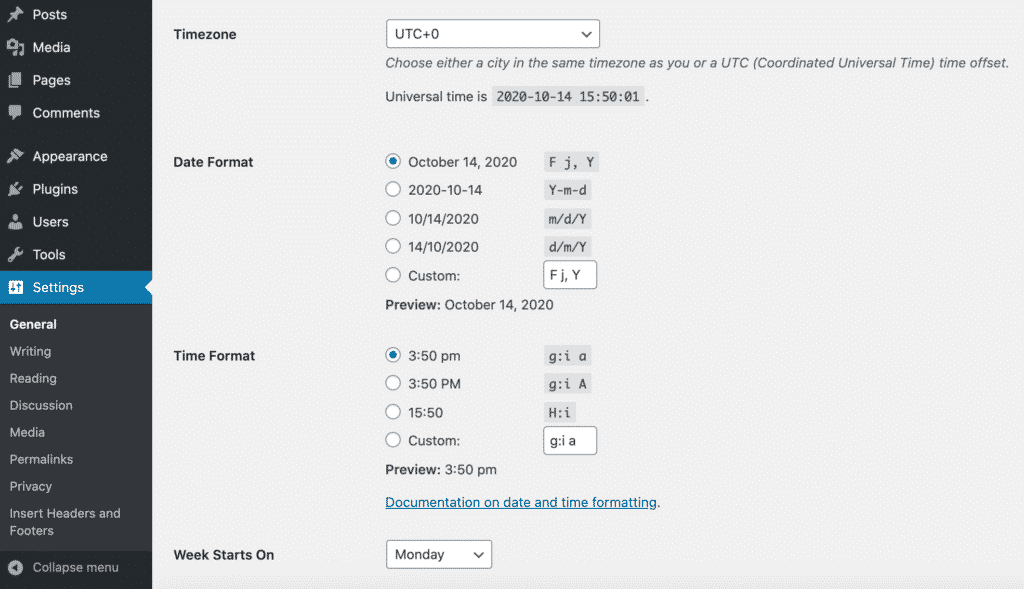
You are Avoiding Social Media Meta Data
Social Media may not be the biggest or most important thing for you if you’re focused on SEO. But should not forget that this tool brings the audience to your WordPress website, and increased traffic will boost your website ranking.
You can use the Yoast SEO plugin to enable the open graph Metadata for Facebook, Twitter, and, Pinterest.
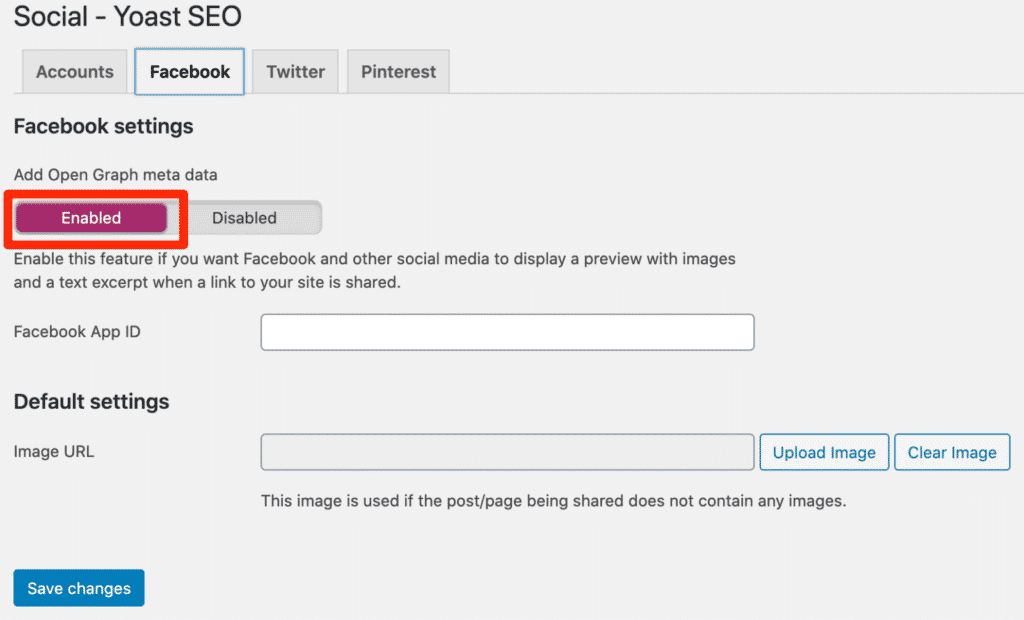
To perform this action go to your Yoast SEO plugins for WordPress simply slide the enable or disable option to Add open Graph Metadata.
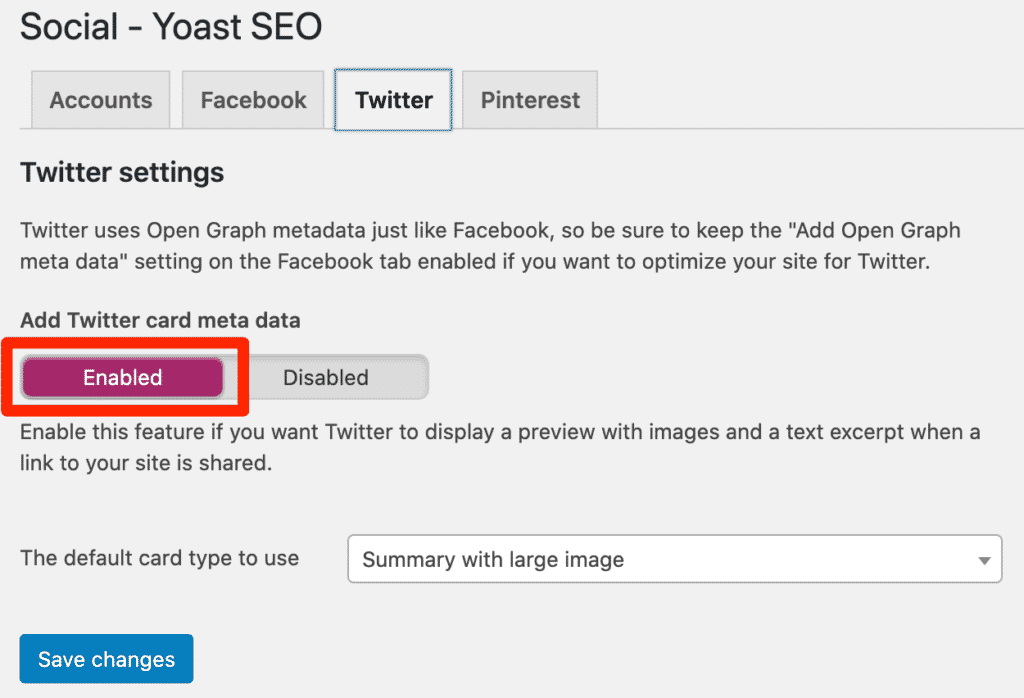
Create XML Sitemap if you don’t have
An XML sitemap is a map of your website in XML format. If you didn’t create and submit the sitemap of your website, now it’s time to create a sitemap of your website.
You can use the Yoast SEO plugin to create a sitemap for your website. Go to your Yoast SEO plugin, click on the SEO option, and go to XML sitemaps.
To create a sitemap for your website, simply enable the XML sitemap functionality from the disabled option.
Now submit your website sitemap to your Google Search Central plus also in the Bing webmaster tool.
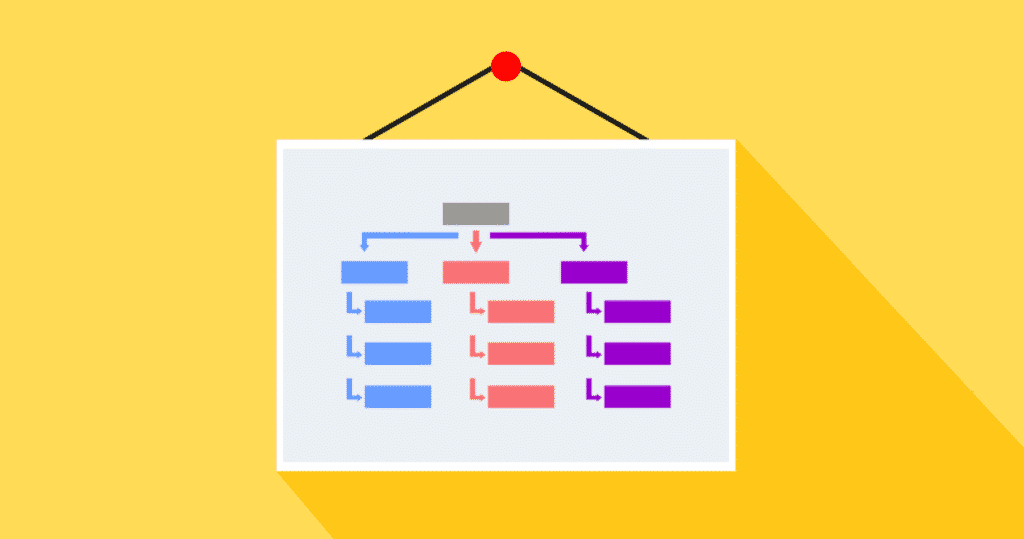
Set your Permalinks
Search engine optimization involves keywords for better ranking. But things are not ending here. SEO also means Off-Page tactics, you can easily improve your ranking and increase your CTR (Click-through rate) just by changing or updating your post’s permalinks to correlate with the title of the post.
Instead of changing or creating permalinks of your posts, you can easily automate this process in your WordPress setting.
In the setting, option click on the permalinks, and you will find different handful options like date, numeric, and, plain permalink options.
But to automate the process you have to select the option Post name.
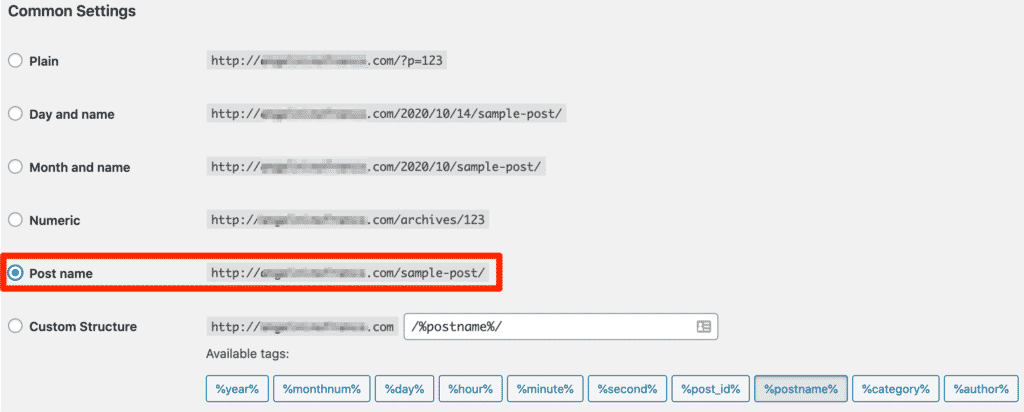
This option will automatically create permalinks of your post according to the title of the post, plus you can also change the permalink if you want.
Write and Publish More Content
The more content you publish and share, the more keywords you are trying to rank and the more chances that you are rank in Search engine results. It’s true that the more content or posts you publish, you will get more quality traffic on your website or blog.

Fix your Broken links
Make sure that you are checking your website daily for broken links. Broken links show up if any external link is changed that you have used in your content or any permalink of your post is changed from your side.
Its not hard to find the broken links on your website, and you don’t need to resolve this WordPress error or issue manually.
You can use a WordPress plugin called Broken Link Checker an amazing plugin to find the broken links in a WordPress website.
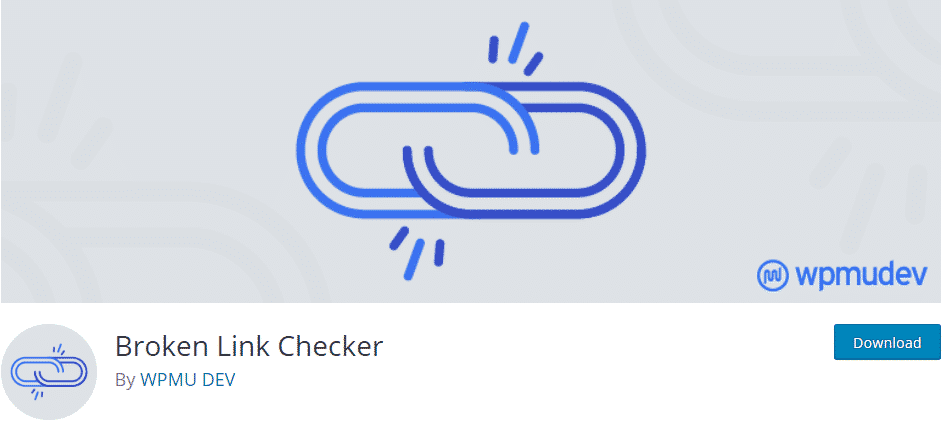
Fix Memory Exhausted WordPress Error
WordPress websites have an allowed byte size of memory. If you gone over the limit because of the plugin or any script that you are using, you will get or face an error called “Fatal error: The allowed memory size of x bytes Exhausted“.
To resolve this error simply of your WordPress website “wp-config.php” file and edit this file by adding the following code within your main body of PHP tags
define('WP_MEMORY_LIMIT', '64M');
This code sets your memory limit to 64M, you can change the number if you want to set a higher value.
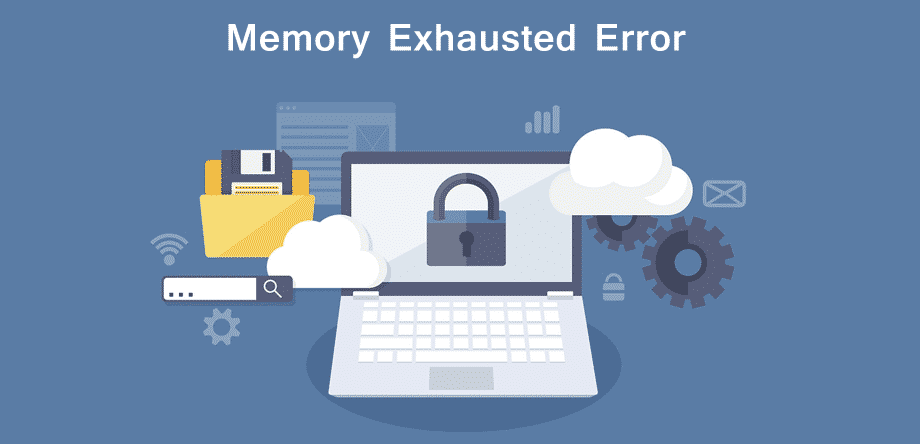
Update your Existing or previous Content
Content creation is necessary, but it’s not the only side of the coin.
One of the most common WordPress SEO mistakes, that users or content writers make that they are not updating the old content of their website or blog.
This step or process makes your yesterday news or content new and updated again and transforms into something more evergreen plus interesting.
But why would you give your time to update the old blog post content?
Because the average website blog has a life span of 2 years that’s why you have to make a plan to refresh or update your website or blog content.
If you don’t update your old content you will lose a lot of valuable blog traffic.
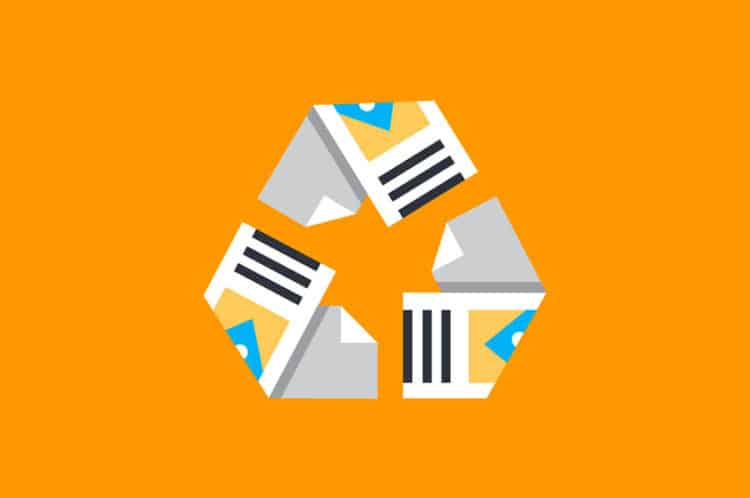
Take Backup of Your Website/Blog
Anything that can happen to your website like hacking or viruses can destroy your website.
In the process of trying to fix WordPress’s common errors or issues, you forget to take a backup of your website or blog.
Before solving any issue or error of WordPress try to take a backup of your website because any issue or error becomes worse anytime.
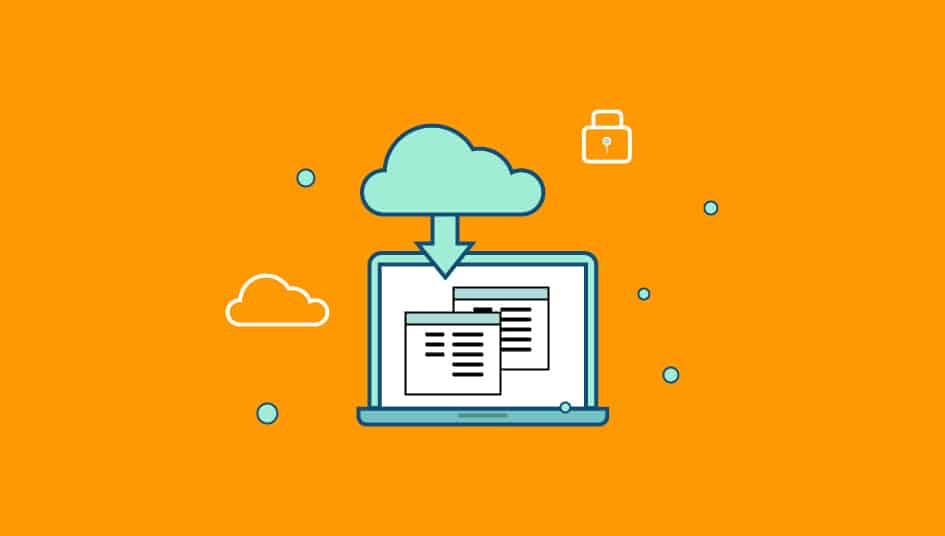
Check for Core Web Vital Errors and page Speed Issues
Core Web Vitals will become a ranking factor in the year 2021. So, it’s important to check your Google Search Central to make sure that you don’t have core web vital errors.
If your website’s loading speed is fast then Google will boost your ranking plus label your website with a Good Speed label.
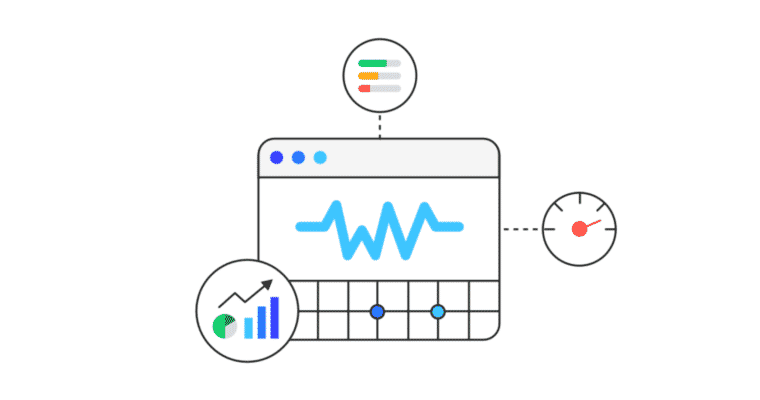
Your hosting plays a critical role in maintaining website speed. Choosing the right hosting provider, especially for complex setups like WordPress Multisite, is critical. Poor hosting can lead to slow load times, frequent downtime, and other technical SEO mistakes that negatively impact your search rankings and user experience.
Fix WordPress 404 Error
Sometimes due to a change in the permalinks of posts or website pages, a 404 error occurs which is a bad impression. To fix this issue you need to set the permalinks manually and rewrite them another solution, redirect the old permalink to the new link of the page or post, which is called 301 redirects.
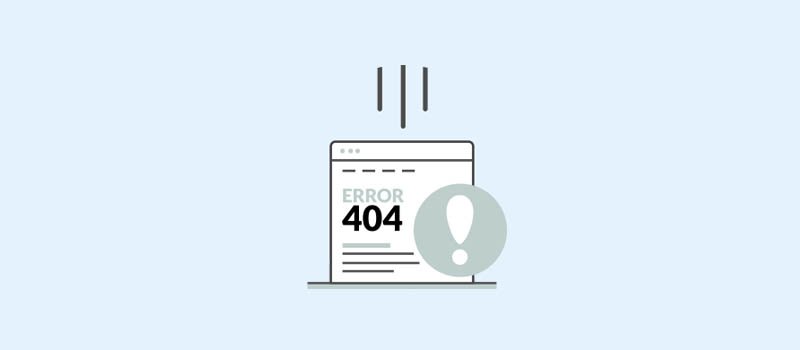
Decision on AMP Pages”
When it comes to AMP web pages, you have to make a big decision for your website. Either 100% go for the AMP pages or completely skip this step. But, if you are going to install AMP for your website then use it for the selective pages of your website.
AMP should be used for the blog section only, you can also use AMP for other website pages but you have to maintain these pages.
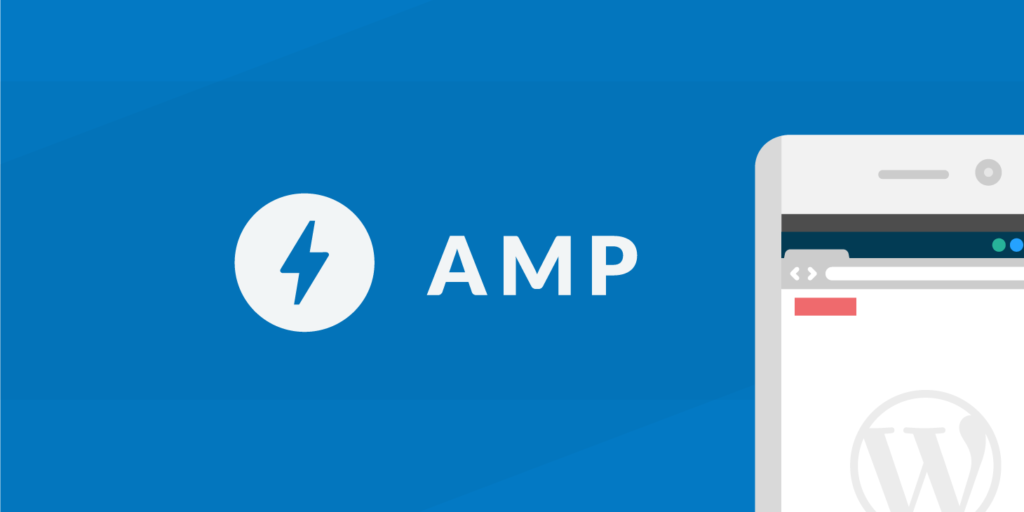
WWW vs. non-WWW in URLs
When it comes to URLs, there are two versions you can use – one with WWW and one without. For example, www.example.com and example.com are valid URLs for the same website. However, the difference in the subdomain can affect the website’s SEO performance.
Choosing one version and sticking with it consistently is important to avoid duplicate content issues. If you use both URL versions, search engines may consider them two separate websites, leading to split link equity and lower search engine rankings.
To set your preferred URL in WordPress, you’ll need to navigate to the Settings section and select General. Once you’re on the General page, you’ll notice two fields titled ‘WordPress Address’ and ‘Site Address.’
In these fields, you can add your preferred URL for your website. It’s important to ensure that both fields have the same URL to avoid issues with your site’s functionality. By setting your preferred URL, you can ensure that visitors are directed to the correct domain and that your website is optimized for SEO. Check your site’s visibility setting.
Check Your Site’s Visibility Setting
The visibility setting of your website is an important factor in determining whether your site is visible to the public. It is essential to have your site visibility set correctly, as it can significantly impact your website’s search engine rankings and overall traffic. WordPress offers an easy way to check and adjust your site’s visibility settings, ensuring your website is always visible to the right people.
To check your site’s WordPress visibility setting, you must first log in to your WordPress dashboard. From there, navigate to the ‘Settings’ tab and click ‘Reading.’ Here, you will see an option that says ‘Search Engine Visibility.’
Ensure this box is unchecked, as it allows search engines to crawl your website and index its content. If this box is checked, your website will not be visible to search engines, and your content will not appear in search results. By ensuring this box is unchecked, you can keep your website visible to the public and ensure your content is easily discoverable.
You can further enhance the discoverability and presentation of your website in search results by implementing schema markup. Schema markup is a form of structured data code that you can add to your website. This code helps search engines understand the content on your pages more effectively, allowing them to display rich snippets, such as star ratings, event details, and product information, directly in the search results. By providing search engines with this clear understanding of your content, you can improve your click-through rates and attract more qualified traffic to your website. Implementing schema markup is a crucial aspect of advanced WordPress SEO.
Analytify
Analytify is a popular WordPress plugin that integrates Google Analytics for WordPress websites. It simplifies tracking website traffic, page views, bounce rate, and other important metrics. With its user-friendly interface and customizable dashboard, Analytify makes it easy for website owners to monitor their website’s performance and make data-driven decisions to improve its effectiveness.
Analytify helps website owners improve their search rankings by providing them with valuable insights into their website’s traffic and performance.
By tracking important metrics like page views, bounce rate, and average session duration, website owners can identify areas for improvement and take action to optimize their website’s content and user experience.
This, in turn, can help improve search rankings by increasing the website’s relevance and authority in search engines like Google. With Analytify’s customizable dashboard and easy-to-use interface, website owners can quickly and easily access the data they need to make informed decisions about their website’s optimization strategy and ultimately improve their search rankings.
Learn how to install and set up Analytify in your WordPress dashboard today!
Use of SSL Certificate
When you visit a website that requires sensitive information, such as credit card details or login credentials, it is important to ensure the website is secure. One way to do this is to check if the website has an SSL (Secure Sockets Layer) certificate.
An SSL certificate encrypts the data that is transmitted between your browser and the website, making it more difficult for hackers to intercept and steal your personal information.
For example, let’s say you want to buy a new book from an online store. When you visit the website, you should look for a padlock icon in your browser’s address bar or the bottom right corner. You can also check if the website URL starts with “HTTPS” instead of “HTTP”. This indicates that the website has an SSL certificate and your connection is secure.
Using an SSL (Secure Sockets Layer) certificate on your website can indeed increase your search engine rankings. This is because SSL is a security protocol that encrypts the communication between a user’s browser and the server hosting the website.
Google and other search engines give preference to secure websites over non-secure websites. Hence, having an SSL certificate installed on your website can help it rank higher in the search engine results pages (SERPs).
Additionally, SSL certificates also enhance the user experience, as they provide a sense of security and trust to your website visitors. Overall, using SSL certificates is a good practice for website owners who want to improve their search engine rankings and provide a safe browsing experience to their users.
Conclusion
Following the best practices for WordPress SEO is crucial if you want to improve your website’s search rankings. These practices include optimizing your website’s content, increasing page load speed, configuring permalinks, creating an XML Sitemap, fixing broken links, and setting your Time Zone. Staying up-to-date with the latest SEO trends and algorithms is equally important to keep your website competitive. By following these best practices, you can increase your website’s visibility and attract more organic traffic. This can lead to better business outcomes.
Frequently Asked Questions
Does WordPress do SEO?
Yes, WordPress offers several SEO features and plugins to help improve your website’s search engine rankings.
How do I SEO my WordPress site?
1. Install an SEO plugin such as Yoast SEO or All in One SEO Pack
2. Use keyword-rich titles and descriptions for your pages and posts
3. Optimize your images by compressing them, adding alt tags, and using descriptive file names
4. Optimize your content by using header tags (H1, H2, H3), writing quality content, and including internal links
5. Improve your site speed by using a reliable hosting provider, optimizing your images, and using caching plugins
6. Build quality backlinks by guest blogging, participating in forums, and writing valuable content to which other sites will link.
Does SEO need money?
Yes, SEO requires money as it involves creating quality content, optimizing website structure, and building backlinks, which may require investment.
How do I set the time on my WordPress site?
Here are the steps to set the time on your WordPress site:
1. Log in to your WordPress dashboard.
2. From the left-hand menu, click on Settings and General.
3. Scroll down to the Timezone section.
4. Select your time zone from the dropdown menu.
5. Click the Save Changes button at the bottom of the page.
That’s it! Your WordPress site will display the correct time according to your time zone
How do I turn off metadata in WordPress?
To turn off metadata in WordPress, you can use a plugin like WP Meta and Date Remover or manually edit the PHP code of your WordPress theme to remove the metadata tags.
Is XML sitemap free?
An XML sitemap is a file that lists all the meaningful URLs of a website for search engines. It helps search engines crawl a website more efficiently and effectively. The good news is that XML sitemap is free and easy to create. There are various online tools available that can generate XML sitemap for your website without any cost. Many content management systems, such as WordPress, also have plugins that can automatically generate and update XML sitemaps for your website. So, you can create an XML sitemap for your website without any cost.
How do I add a sitemap?
To add a sitemap, you need to create an XML file that lists all the pages on your website. Then, submit the sitemap to Google Search Console or any other search engine you want to appear on.
How do I publish high-quality content?
Here are some specific points for publishing high-quality content:
Know your audience
Conduct thorough research
Create a clear and concise message
Use proper grammar and formatting
Engage with your readers
As for the opinion of John Mueller, is a webmaster trends analyst at Google. He has emphasized the importance of creating high-quality content that is relevant and useful to users. He has also stressed the importance of avoiding black hat SEO techniques and focusing on creating valuable content for users.
How do I find broken links?
You can use various online tools such as Dr. Link Check, Broken Link Checker, or Google Search Console to find broken links. These tools can crawl your website and detect any broken links so that you can fix them.

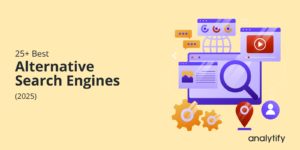

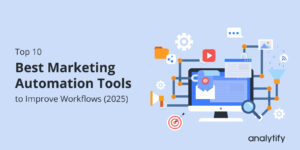
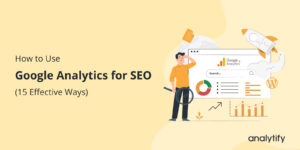
This is really impactful content, it can help me to grow and know what’s the real mistake I just doing on WordPress SEO. I just need more can you update more and notify me.
Thank you Shubham for your Appreciation, we will update you with new articles and tips.