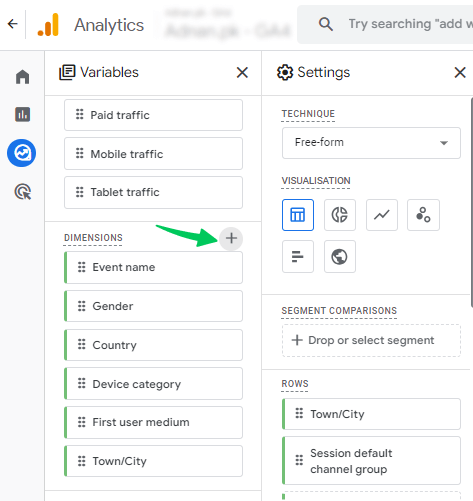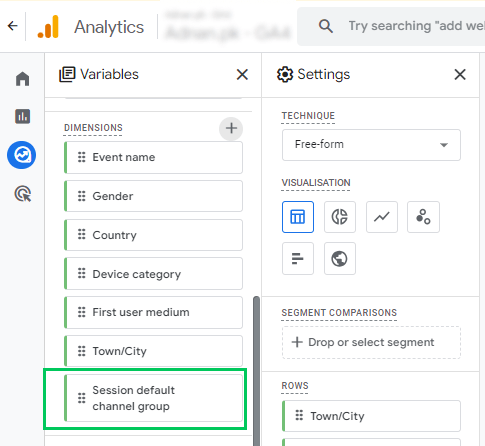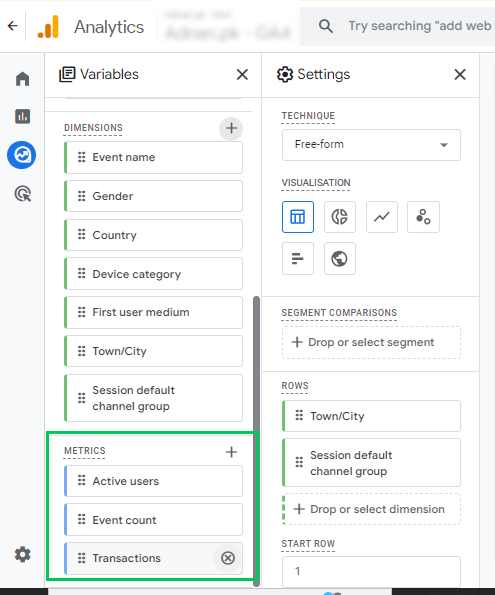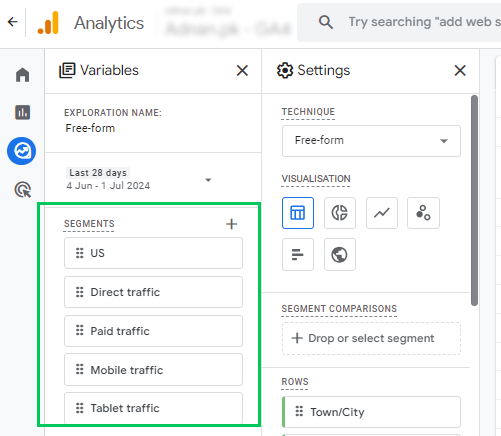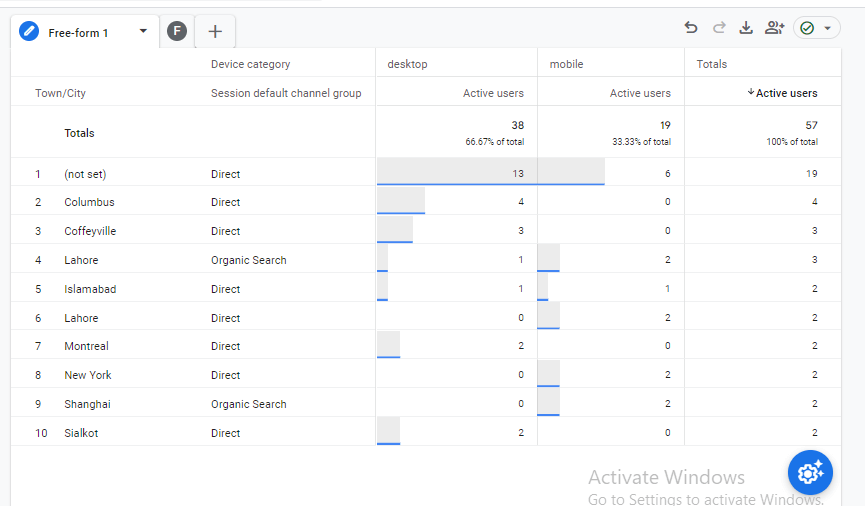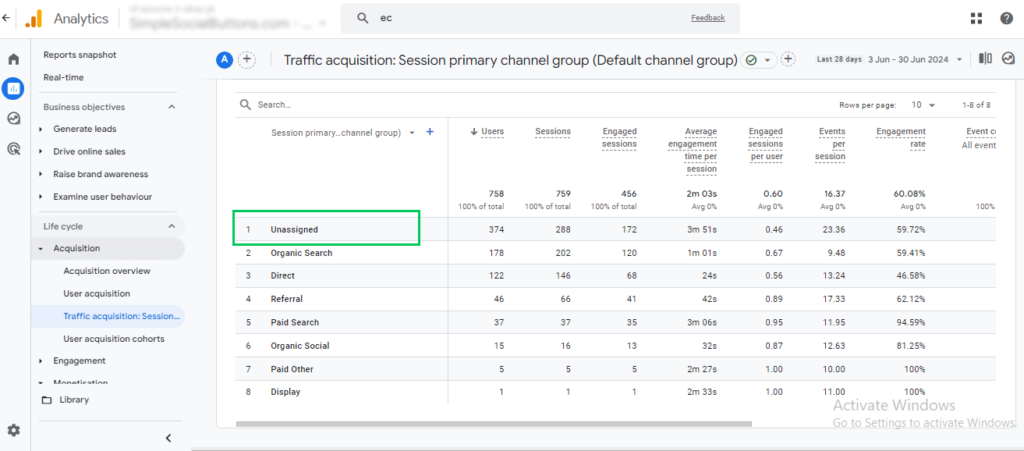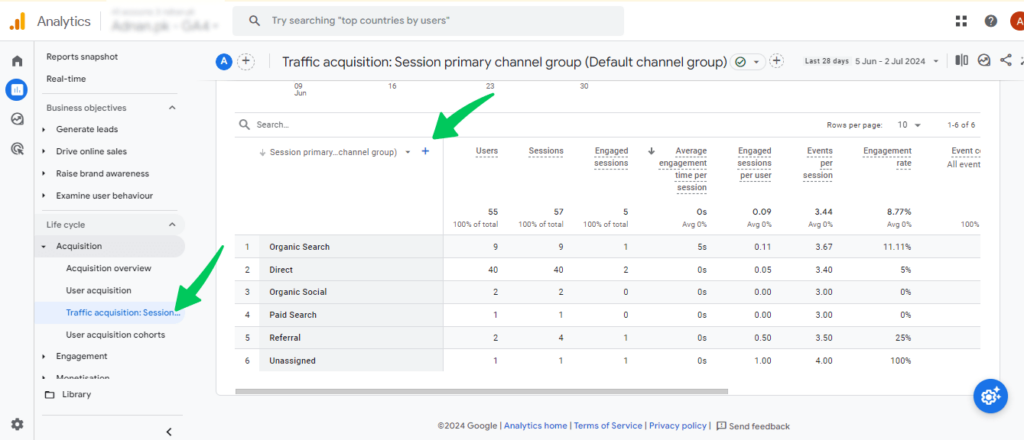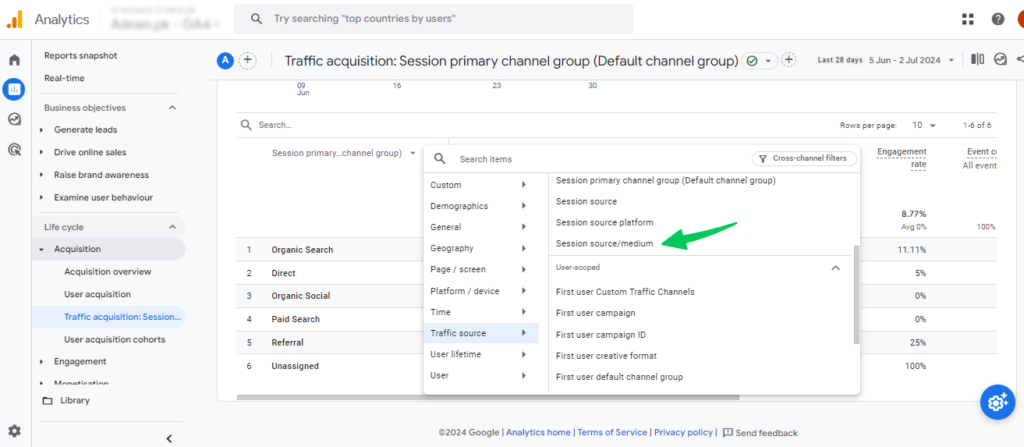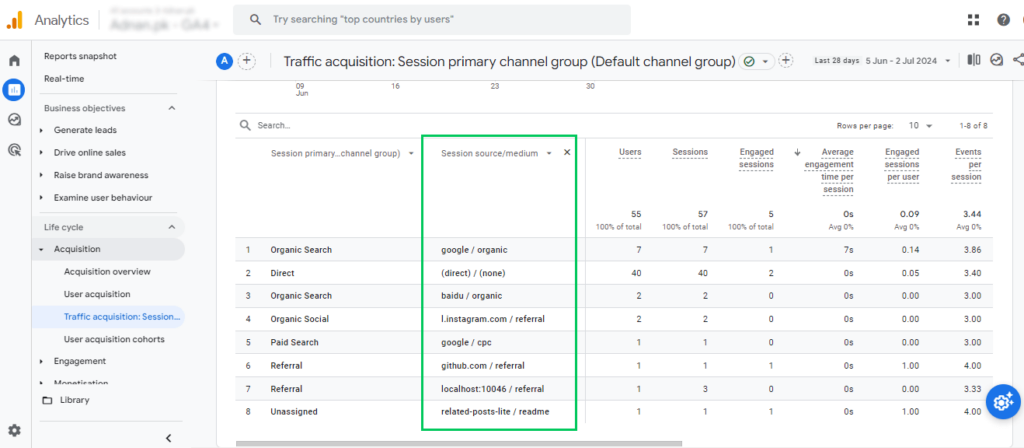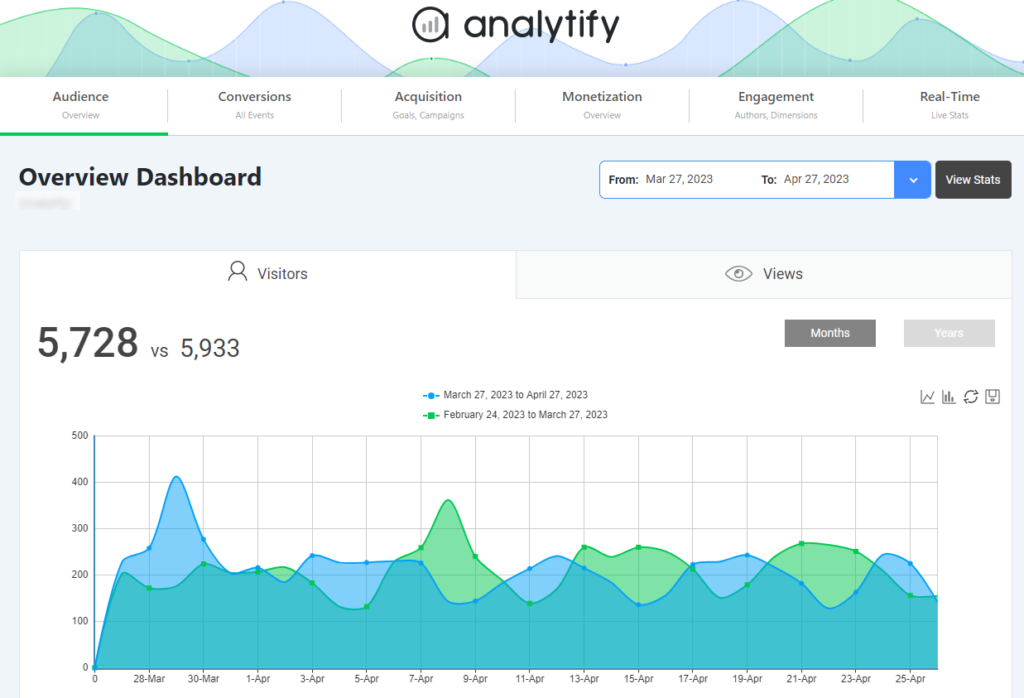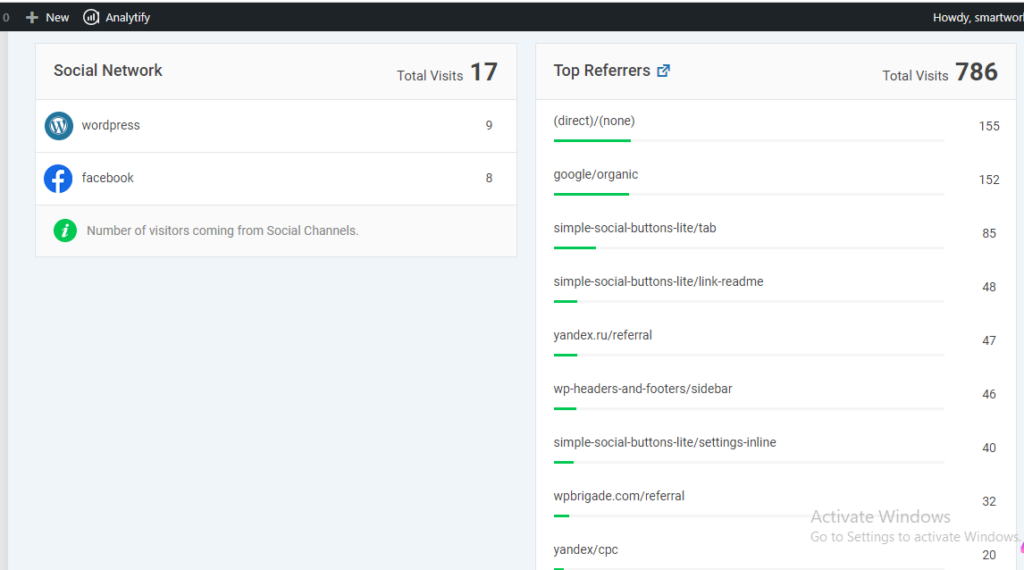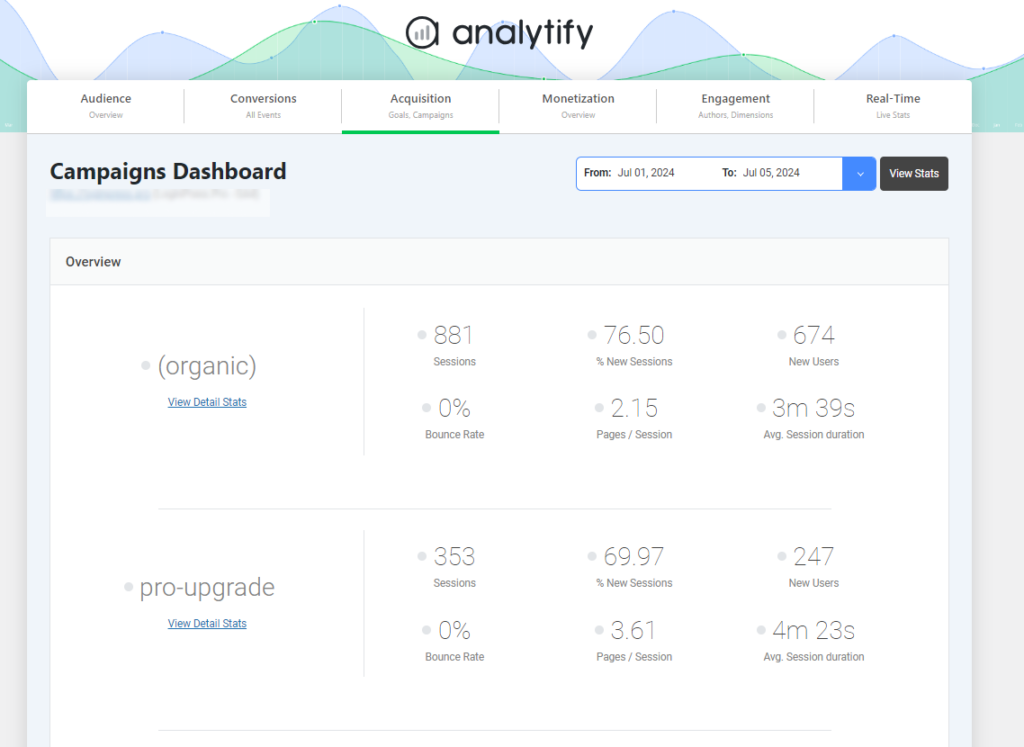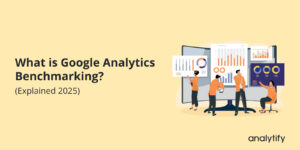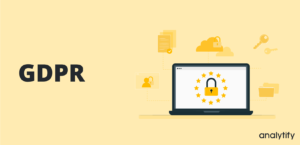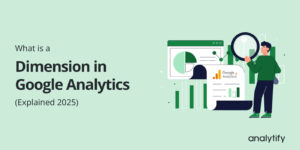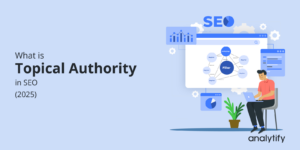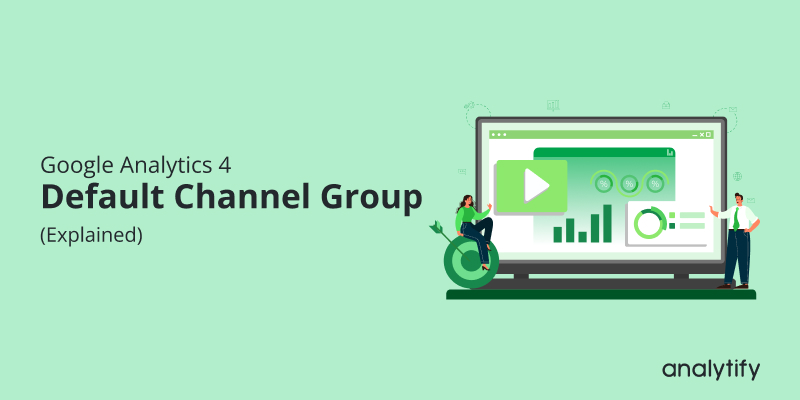
GA4 Default Channel Grouping (Explained)
Are you confused about where your website traffic originates from? GA4 Default Channel Grouping simplifies this by sorting visitors into predefined categories.
Understanding GA4 Default Channel Grouping is necessary for any business owner or marketer who wants to optimize their online presence.
This article will explore what GA4 Default Channel Grouping is and why it matters. We’ll explain the default channel groups and their rules, making it easier to understand how users find your site.
Let’s dive right in!
GA4 Default Channel Grouping (TOC):
What are Default Channel Groups in Google Analytics 4?
Default Channel Group in Google Analytics are “categories” that combine your website’s traffic sources for easier analysis.
We can better understand this concept with an example.
Imagine you have a bunch of visitors coming to your website, and they all come through different doors (traffic sources). Channel Groups in Google Analytics 4 (GA4) are like sorting these visitors into categories based on the doors they used to enter.
- Channels are the individual “doors” through which visitors arrive. Examples are search engines (organic search), social media (social), or directly typing in your website address (direct).
- Channel Groups: This is like grouping similar doors. By default, GA4 has categories like “Organic Search” (all search engines), “Social” (all social media sites), and “Paid Search” (all your paid ads).
Types of Channel Groups in Google Analytics 4
There are three types of channel groups:
- Default Channel Groups
- Custom Channel Groups
- Primary Channel Groups
Default Channel Groups: These are pre-defined groupings by GA4 that categorize traffic sources. You cannot edit them, but they include common categories like Organic Search, Social, Paid Search, and more.
Custom Channel Groups: This allows you to create personalized groupings based on your marketing needs. You can combine existing channels or create new ones for a more tailored analysis.
Let’s say you advertise on two different social media platforms. You can create a custom group called “Social Ads” that includes visitors from both those platforms. This way, you can see how all your social media advertising performs together.
Primary Channel Group: The Primary Channel Group acts like a customizable default. You can choose any of your custom channel groups as the Primary one. This way, all future reports will use your preferred grouping for traffic sources.
For example, if you want to group visitors who came from social media and clicked on a paid ad on that platform. You can’t edit the default grouping, but GA4 lets you create a custom channel group.
This custom group could be called “Paid Social” and include any visitor who arrives from social media with a paid ad click.
Scopes for Channel Grouping
Channel groupings in Google Analytics 4 (GA4) are also categorized based on scope, which refers to the point in the user journey where the channel is assigned.
There are three main scopes for channel groupings:
| Scope | Description | Example Dimensions |
| User-Scoped | Identifies the channel for the user’s first visit | First User Channel Grouping |
| Session-Scoped | Identifies the channel for the current session | Session Default Channel Grouping, Session Source, Session Medium |
| Event-Scoped | Identifies the channel associated with a specific event | Event source |
Overall, Channel Groups help you understand where your visitors come from in a more organized way, giving you a clearer picture of what’s working for your website.
Benefits of Default Channel Grouping in GA4
Google Analytics 4 (GA4) categorizes your website traffic into various channels based on how users arrive at your site. It can include organic search, social media, paid advertising, and more. Default channel grouping simplifies things by automatically grouping similar traffic sources.
There are the following benefits of Default Channel Group in GA4:
- Default Channel Grouping makes it easy to track website traffic sources. It saves the time and effort of creating custom channels and grouping traffic manually.
- Automatic categorization by default channel grouping eliminates the risk of human error when tracking website traffic. It ensures more accurate data.
- Default Channel Grouping uses consistent categorization logic across different websites. This consistency allows businesses to compare their website performance against benchmarks or industry standards.
- It enables multi-channel attribution, showing how customers interact with different channels before converting. This insight is critical in optimizing marketing campaigns to deliver more conversions.
- It provides real-time website performance monitoring across different channels. This monitoring helps businesses to identify issues or opportunities and take immediate action to improve website performance.
How to Find Default Channel Groups in GA4?
In GA4 ,The default channel group can be found in the User Acquisition Report and the Traffic Acquisition Report. You need to select the dimension depending on the report you choose.
Go to the Reports section below the home icon in the main navigation to find the report. The reports can be found within Acquisition using the predefined Life cycle collection.
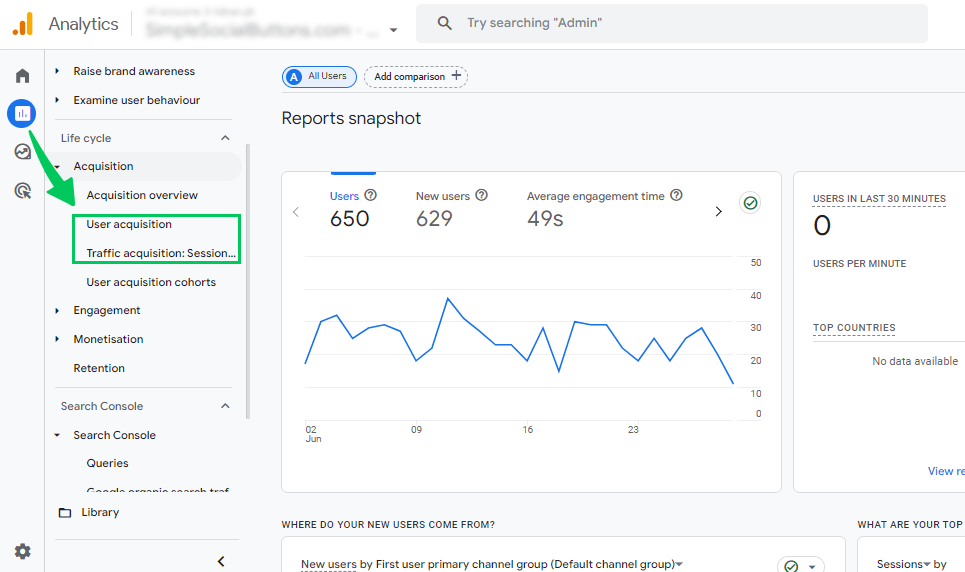
User Acquisition Report:
In the User Acquisition Report, you must select the dimension “First User Default Channel Group.” This dimension details the first traffic source that led a user to your site.
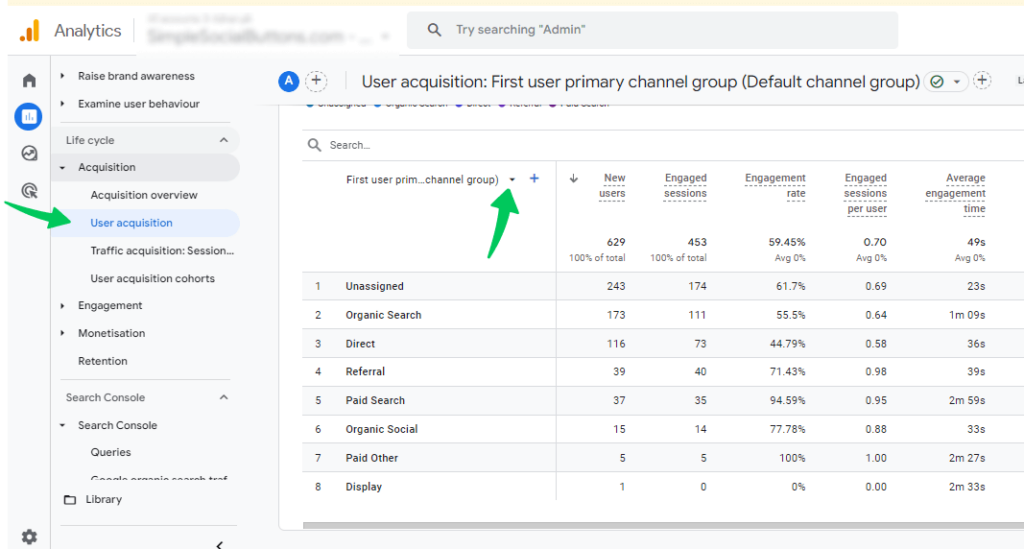
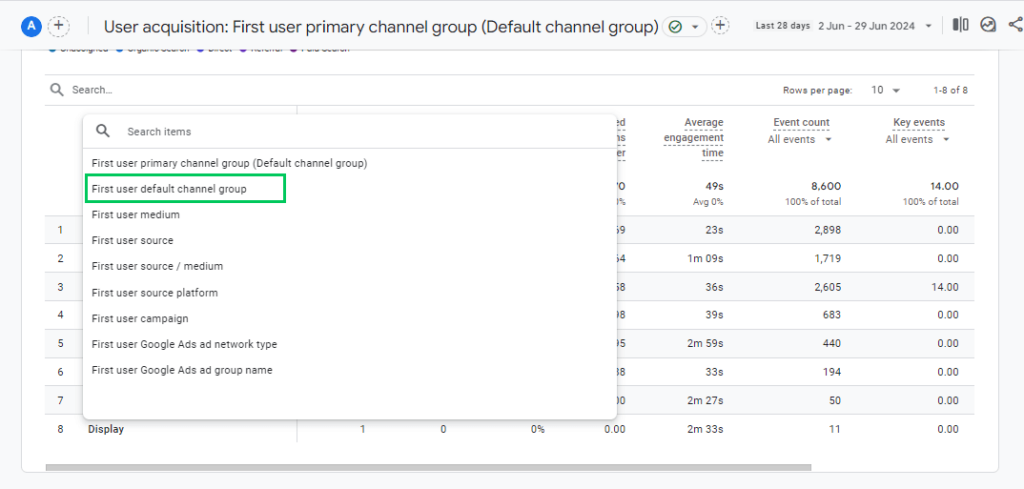
Here, you will see that the first user default channel group is added to the user Acquisition report.
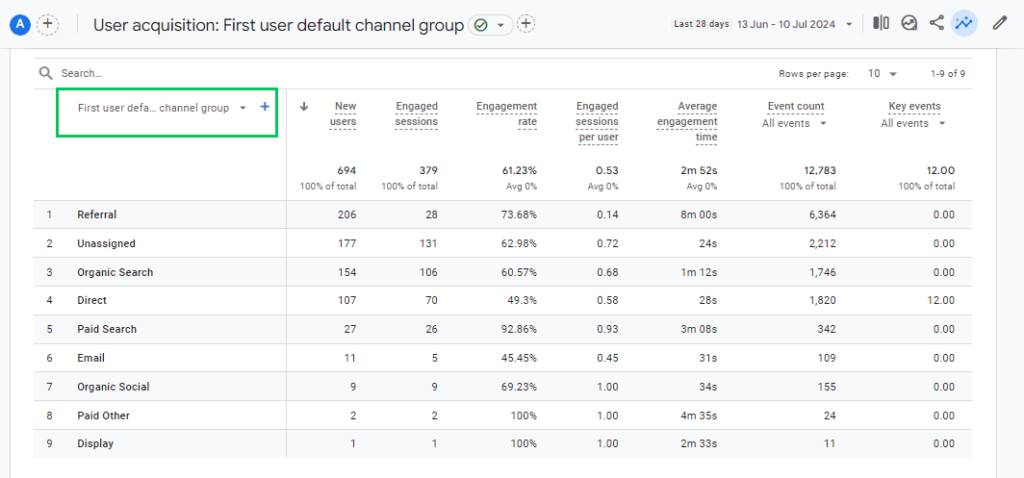
Traffic Acquisition Report:
In the Traffic Acquisition Report, you must select the dimension “Session Default Channel Group.” This report shows the most recent traffic sources that led a user to your site.
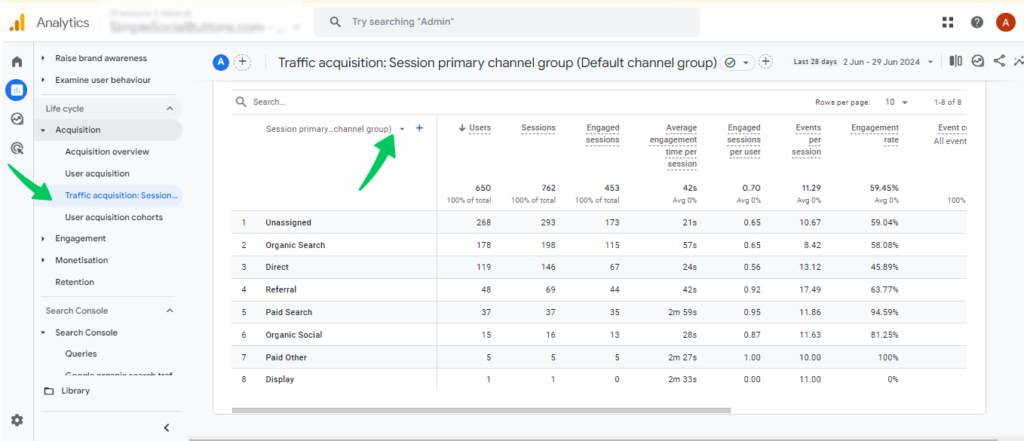
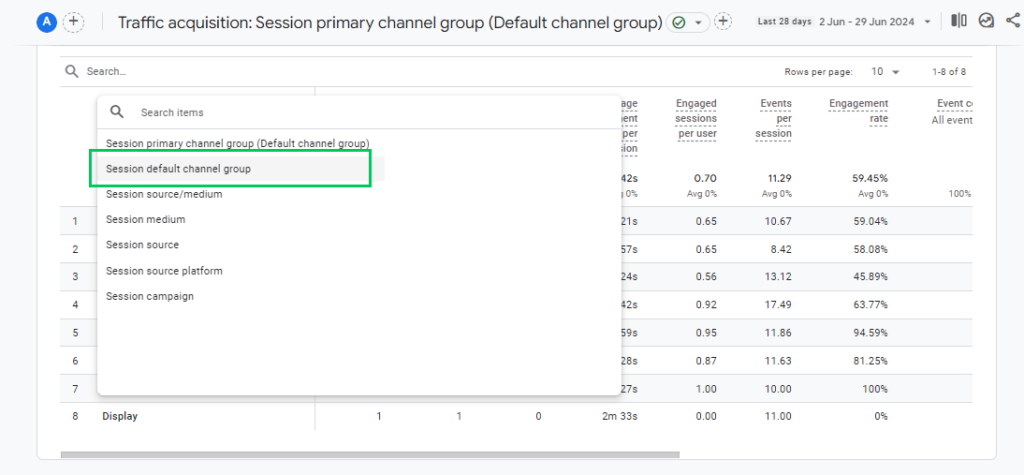
Here, you will see that the session default channel group has been added to the traffic acquisition report.
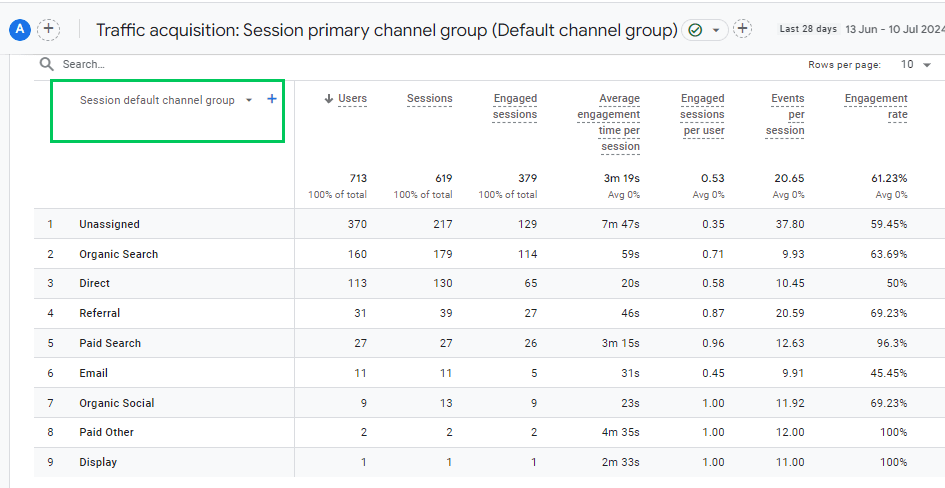
GA4 Default Channel Grouping Descriptions And Rules
These pre-defined categories in GA4 automatically classify your website traffic based on specific rules established by Google. You cannot edit these default groups.
Google’s specific rules for channel grouping can be complex. UTM parameters can significantly influence channel grouping, so ensure proper tagging for accurate classification.
| Channel | Description |
| Affiliates | Affiliates are the channels by which users arrive at your site/app via links on affiliate sites. |
| Audio | Audio is the channel by which users arrive at your site/app via ads on audio platforms (e.g., podcast platforms). |
| Cross-network | Cross-network is the channel by which users arrive at your site/app via ads that appear on various networks (e.g., Search and Display). |
| Direct | Direct is the channel through which users arrive at your site/app via a saved link or by entering your URL. |
| Display | Display is the channel by which users arrive at your site/app via display ads, including ads on the Google Display Network. |
| Email is the channel by which users arrive at your site/app via links in email. | |
| Mobile Push Notifications | Mobile Push Notifications are the channel by which users arrive at your site/app via links in mobile device messages when they’re not actively using the app. |
| Organic Search | Organic Search is the channel by which users arrive at your site/app via non-ad links in organic search results. |
| Organic Shopping | Organic Shopping is the channel by which users arrive at your site/app via non-ad links on shopping sites like Amazon or eBay. |
| Organic Social | Organic Social is the channel by which users arrive at your site/app via non-ad links on social sites like Facebook or Twitter. |
| Organic Video | Organic Video is the channel by which users arrive at your site/app via non-ad links on video sites like YouTube, TikTok, or Vimeo. |
| Paid Other | Paid Other is the channel by which users arrive at your site/app via ads, but not through an ad identified as Search, Social, Shopping, or Video. |
| Paid Search | Paid Search is the channel by which users arrive at your site/app via ads on search-engine sites like Bing, Baidu, or Google. |
| Paid Shopping | Paid Shopping is the channel by which users arrive at your site/app via paid ads on shopping sites like Amazon, eBay, or individual retailer sites. |
| Paid Social | Paid Social is the channel by which users arrive at your site/app via ads on social sites like Facebook and Twitter. |
| Paid Video | Paid Video is the channel by which users arrive at your site/app via ads on video sites like TikTok, Vimeo, and YouTube. |
| Referral | Referral is the channel by which users arrive at your site via non-ad links on other sites/apps (e.g., blogs, news sites). |
| SMS | SMS is the channel by which users arrive at your site/app via links from text messages. |
By understanding these default channel groups and their underlying rules, you can learn how users find your website or app. This information can then be used to optimize your marketing efforts and improve your overall digital presence.
How will GA4 Group Your Site Traffic into Default Channel Groups?
Default channel groups in GA4 are predefined groups that classify your website traffic into various categories. These categories help you understand how users are finding your site. Here’s an example of how GA4 classifies traffic into default channel groups under Manual, Google Ads, Display & Video 360, and Search Ads 360 traffic.
New channel groupings for manual traffic in GA4:
- Cross-network
- Paid Shopping
- Paid Social
- Paid Video
- Organic Shopping
- Organic Social
- Organic Video
- Audio
- SMS
- Mobile Push Notifications
New Channel groupings for Google Ads traffic in GA4:
- Paid Search
- Paid Video
- Display
- Cross-network
- Paid Social
New channel groupings for Display & Video 360 in GA4:
- Display
- Paid Video
- Audio Paid
- Other
New channel groupings for Search Ads 360 in GA4:
- Paid Search
- Paid Social
The definitions of these groupings are covered in the Default channel group documentation by Google.
How to Tackle (other) Channel Groupings in GA4?
One of GA4’s features is the ability to group channels based on user acquisition. Sometimes, we may face a situation where some traffic sources do not fit into any predefined channel groupings available in GA4. For example, if your website receives traffic from a specific referral source that is not covered by any of the default channels in GA4, it will be categorized as “other“.
The default channel grouping in GA4 includes familiar sources like direct, organic search, and social media. However, it doesn’t cover all channels, such as email marketing, affiliate marketing, and display advertising. This can interfere with a business’s ability to track its marketing efforts accurately and understand which channels generate the most traffic and conversions.
Fortunately, there is a solution to this issue. To tackle other GA4 channel groupings you can create custom channel groupings. This will allow you to group channels based on your criteria, such as the source, medium, or campaign.
There are a few other ways to tackle “(other)” channel groupings in GA4:
- Use GA4’s standard reports whenever you can. Tables in those reports are designed to reduce the chances of dimensions being grouped into “(other)” channels.
- Suppose you see many “(other)” in your standard reports; switch to the Explorations report. Exploration reports give you more flexibility to break down your data and might help you identify the source of the “(other)” traffic.
- Use predefined dimensions whenever possible. For example, instead of creating a custom dimension for different types of users (logged in vs anonymous), you can leverage the built-in User ID feature. This helps avoid creating extra custom dimensions that might contribute to the “(other)” grouping.
- If you’re hitting limits with the number of dimensions you can use in reports (cardinality issues), you can export your data to BigQuery. BigQuery is a powerful tool from Google that allows you to analyze large datasets without these limitations.
Overall, tackling (other) Channel Groupings in GA4 requires a combination of careful analysis, customizations, and clear goals and objectives. Businesses can gain valuable knowledge about user behavior by using the tools and features offered by GA4.
How to Use GA4 Default Channel Grouping in Explorations?
Google Analytics 4 (GA4) doesn’t allow direct manipulation of the default channel grouping within Explorations. It is a pre-defined set of rules established by Google to categorize your traffic sources.
However, you can still leverage the default channel grouping for analysis in Explorations in the following way:
1. Utilize Default Channel Grouping as a Dimension:
- In GA4, go to the exploration and choose the free-form section.
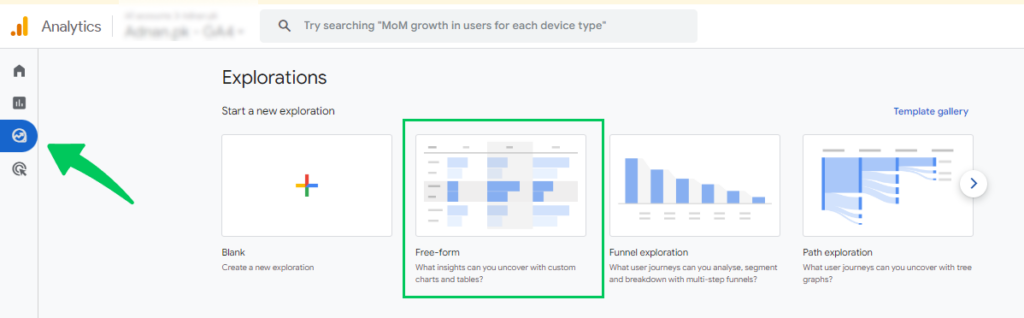
- In your GA4 Exploration report, click on the + icon in dimensions. You can add “Session default channel group” under traffic source or default channel grouping under Attribution as a dimension to your analysis.
- To Add metrics, click on the + icon. Choose metrics here according to your needs. For example, we have chosen Active user, event count, and transaction.
- You can Add the segments by clicking on the + icon. Choose segments according to your requirements. For Example, we have added Direct, paid, US, tablet, and mobile traffic.
So, finally, here is the final report where we can see the session default group.
You can explore other dimensions in Explorations also for a more comprehensive analysis of your traffic source.
Unassigned Default Channel Group in GA4
Unassigned Default Channel Groups in GA4 is a category that groups traffic sources that don’t match any of Google Analytics 4’s predefined rules.
There isn’t really a difference between “unassigned” and “other” categories in the default channel group for most analytics platforms, especially Google Analytics (GA4). They represent traffic sources the system couldn’t categorize into a predefined channel. Having a lot of traffic in “unassigned” or “other” isn’t ideal because it makes it harder to understand where your visitors are coming from
This can happen for several reasons, including incorrect UTM parameters or a source domain not included in Google’s list.
The Default Channel Groups in GA4 give an excellent overview, but the “Unassigned” category can be frustrating. However, there’s a way to identify these sources and gain more informative data.
Identify the Unassigned Sources
To Identify the Unassigned Sources traffic, add a secondary dimension to your GA4 report. In the reports section, choose the traffic acquisition report under the life cycle tab. Click on the + icon and select the secondary dimension according to your report.
(First User) Source/Medium: Use this for user acquisition analysis to see the source that first brought a user to your site.
Session Source/Medium: Choose this for overall traffic analysis to understand the source associated with each visit.
Once you know the sources, here’s how to potentially reduce “Unassigned” traffic:
Double-check UTM tagging: Ensure your marketing campaigns use proper UTM parameters (source, medium, etc.). Missing or inconsistent tags can lead to “Unassigned” issues.
For a deeper explanation of fixing “Unassigned” traffic, check out our dedicated resource, How to Fix Unassigned Traffic.
By following these steps, you’ll gain a clearer picture of your traffic sources and improve the accuracy of your GA4 data. This allows for better analysis and, ultimately, more innovative marketing decisions.
Track Website Traffic Easily with Analytify
The default channel grouping in Google Analytics (GA4) provides an excellent overview of your website traffic sources. But Analytify offers a more comprehensive and user-friendly solution within your WordPress dashboard.
Join 50,000+ Beginners & Professionals who use Analytify to Simplify their Google Analytics!
Analytify integrates seamlessly with your WordPress website. No coding is required. Simply install the Analytify plugin and start tracking your website traffic with ease. Analytify can simplify your GA4 reporting and enhance your understanding of website traffic.
Get real-time insights into your website traffic without leaving your WordPress dashboard. Analytify provides live updates on user activity, allowing you to monitor trends. Track key performance indicators like conversions, bounce rate, and average session duration for each traffic channel.
Analytify goes beyond the basic channel groupings offered by GA4. It provides a more detailed view of your traffic sources, including traffic by website referral, organic source, etc.
Analytify streamlines campaign tracking. Set up UTM parameters directly within the Analytify interface and gain a deeper understanding of the performance of your marketing campaigns across various channels.
By integrating Analytify, you can better understand your website traffic and make decisions to improve your marketing efforts and website performance. Analytify goes beyond the limitations of the default channel grouping in GA4.it provides a more comprehensive and user-friendly solution for website traffic analysis within your WordPress dashboard.
GA4 Default Channel Grouping FAQs
1. What is the default channel grouping in GA4?
GA4 automatically sorts your website traffic into predefined categories like “Organic Search” or “Social” based on where users came from. These groups (e.g., Direct, Organic Search, Paid Search, etc.) can’t be edited, but they give you a quick view of how users find your site.
2. How do you check default channel grouping in GA4?
You can view it in two GA4 reports:
Traffic Acquisition Report: Look for “Session default channel group” as a dimension.
User Acquisition Report: Find “First user default channel group” as a dimension.
3. What is the “Unassigned” channel group in GA4?
It’s a category for traffic sources that GA4 couldn’t classify using its default channel group rules. This can happen due to missing UTM parameters or unsupported traffic sources.
4. What is the “First User Default Channel Grouping” in GA4?
It shows the channel that brought a user to your site/app for the very first time. This helps identify how users initially discover your platform.
5. What is the GA4 Primary Channel Group?
It acts like a custom default channel group. You can’t change the default groups, but the primary channel group lets you choose a specific Custom Channel Group as the primary reference for channel grouping reports.
6. What are the limitations of GA4 default channel groupings?
Inflexible: Predefined rules can’t be edited directly.
UTM Dependence: Relies on proper UTM tagging for accurate grouping.
Unassigned Traffic: This can capture traffic that does not fit any predefined category.
Default Channel Groups in Google Analytics 4: Final Thoughts
To conclude, Default Channel Grouping is a powerful feature in GA4 that automatically sorts website traffic into predefined categories. This makes understanding where your visitors come from. It provides accurate, consistent, and customizable insights into website traffic sources.
Analyzing these groups lets you identify which efforts drive the most traffic and optimize your strategy accordingly.
Check out our dedicated article on GA4 Content Grouping and empower yourself to categorize your website content (pages, blog posts, etc.) into meaningful groups based on specific criteria.
Is there anything else you want to know about GA4 or website traffic analysis? Leave a comment below, and we’ll be happy to help!