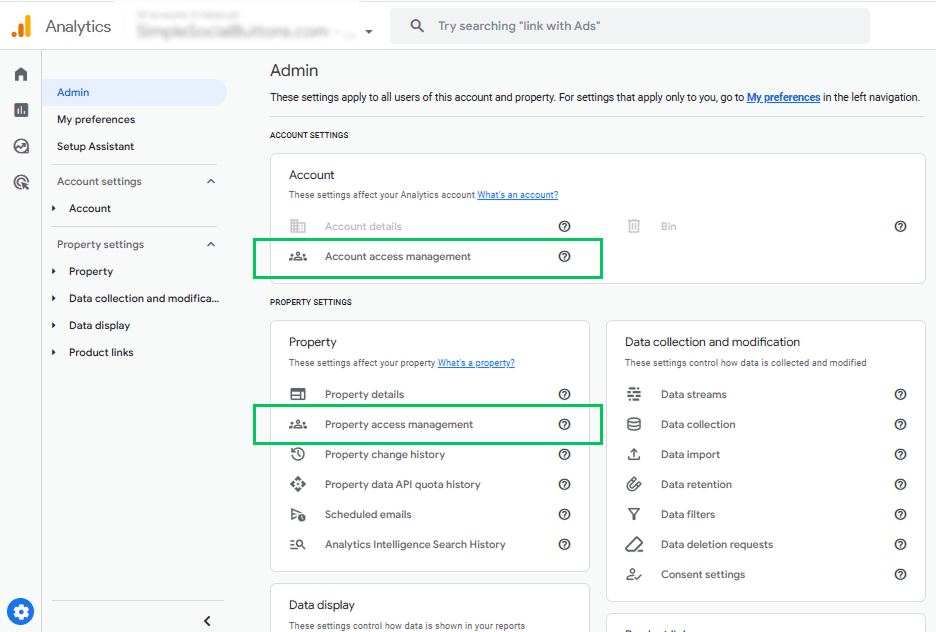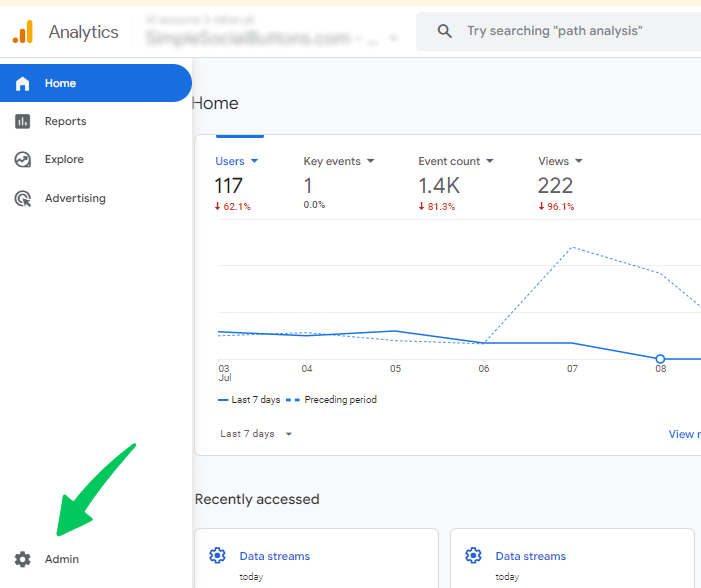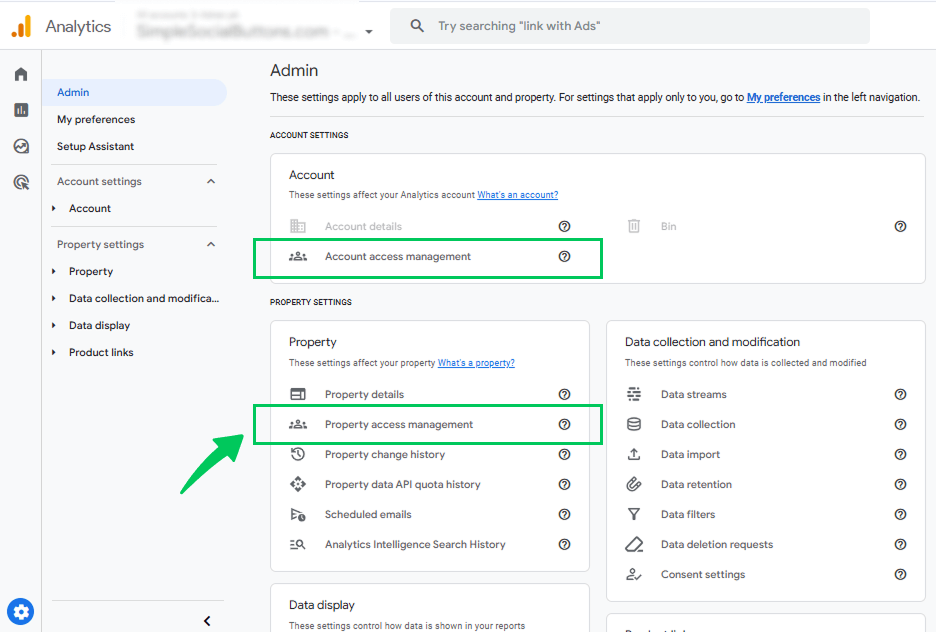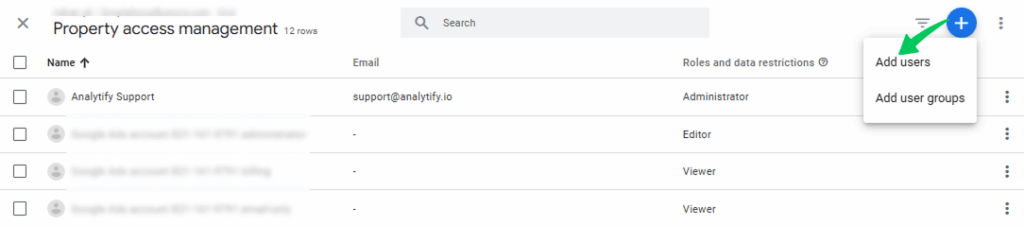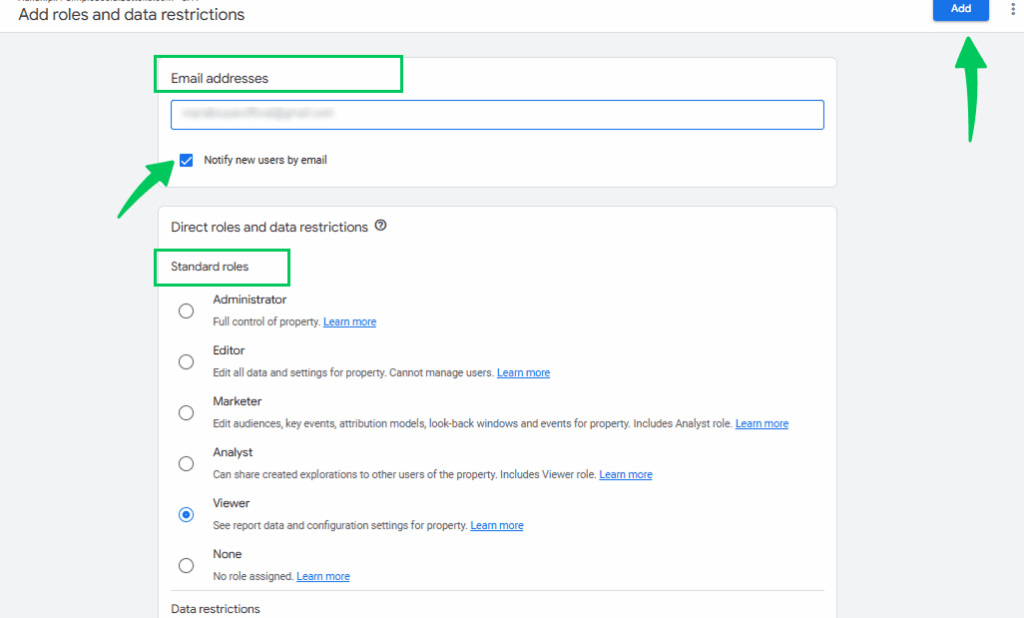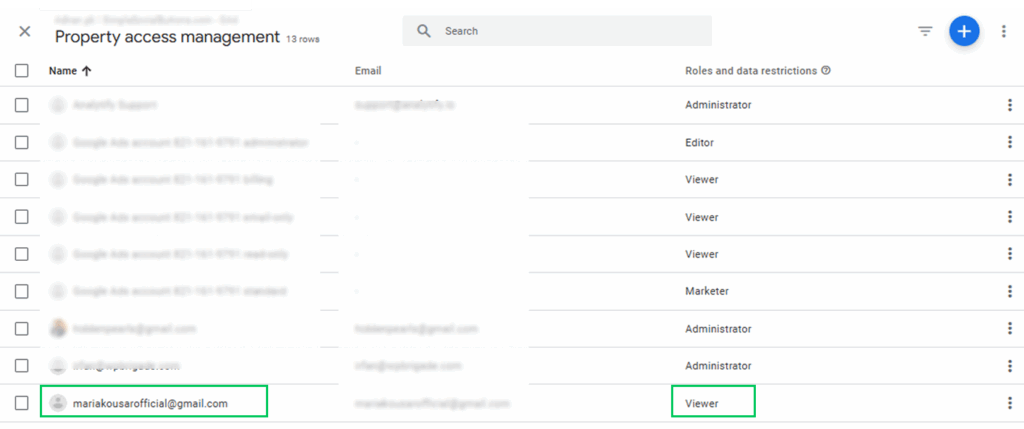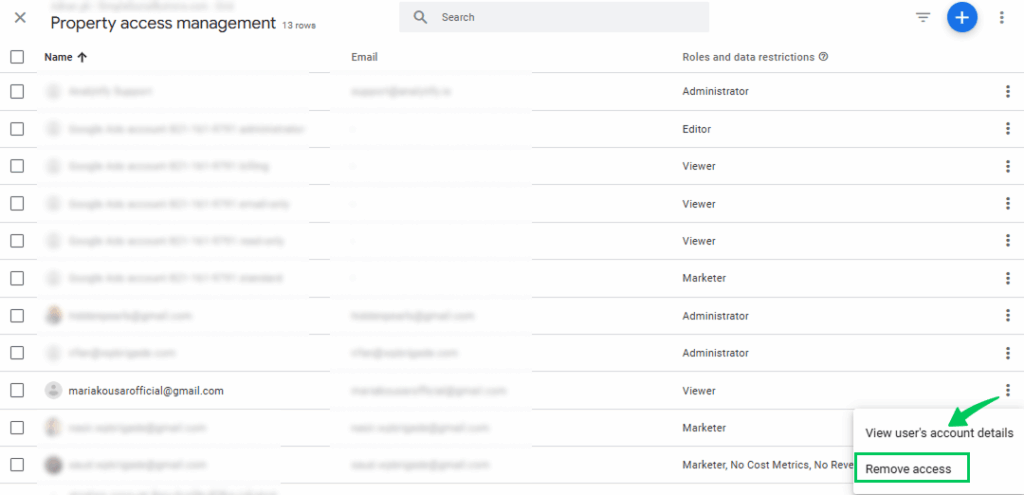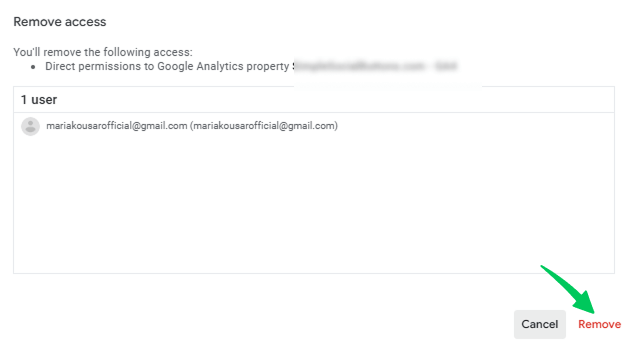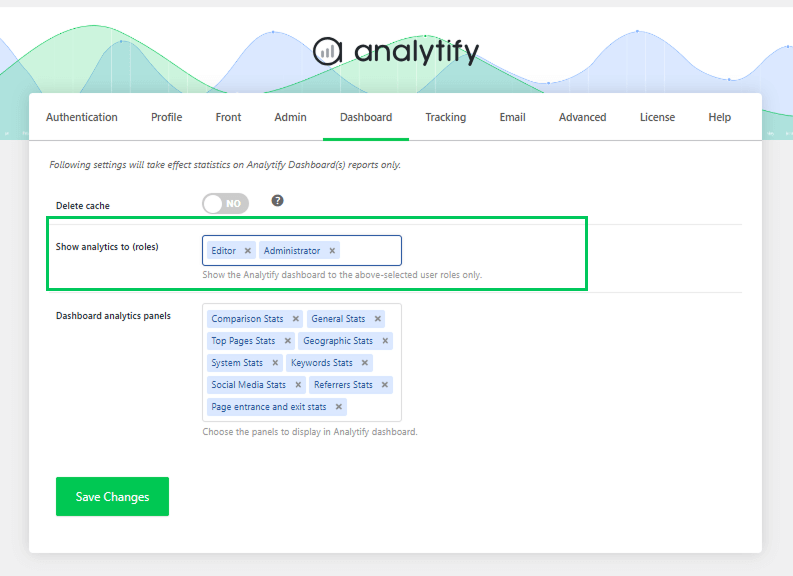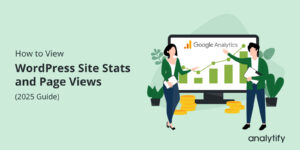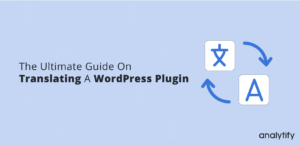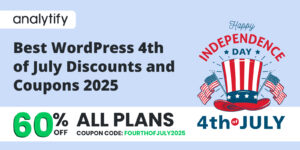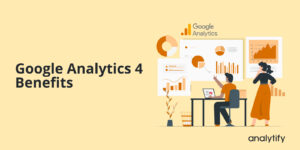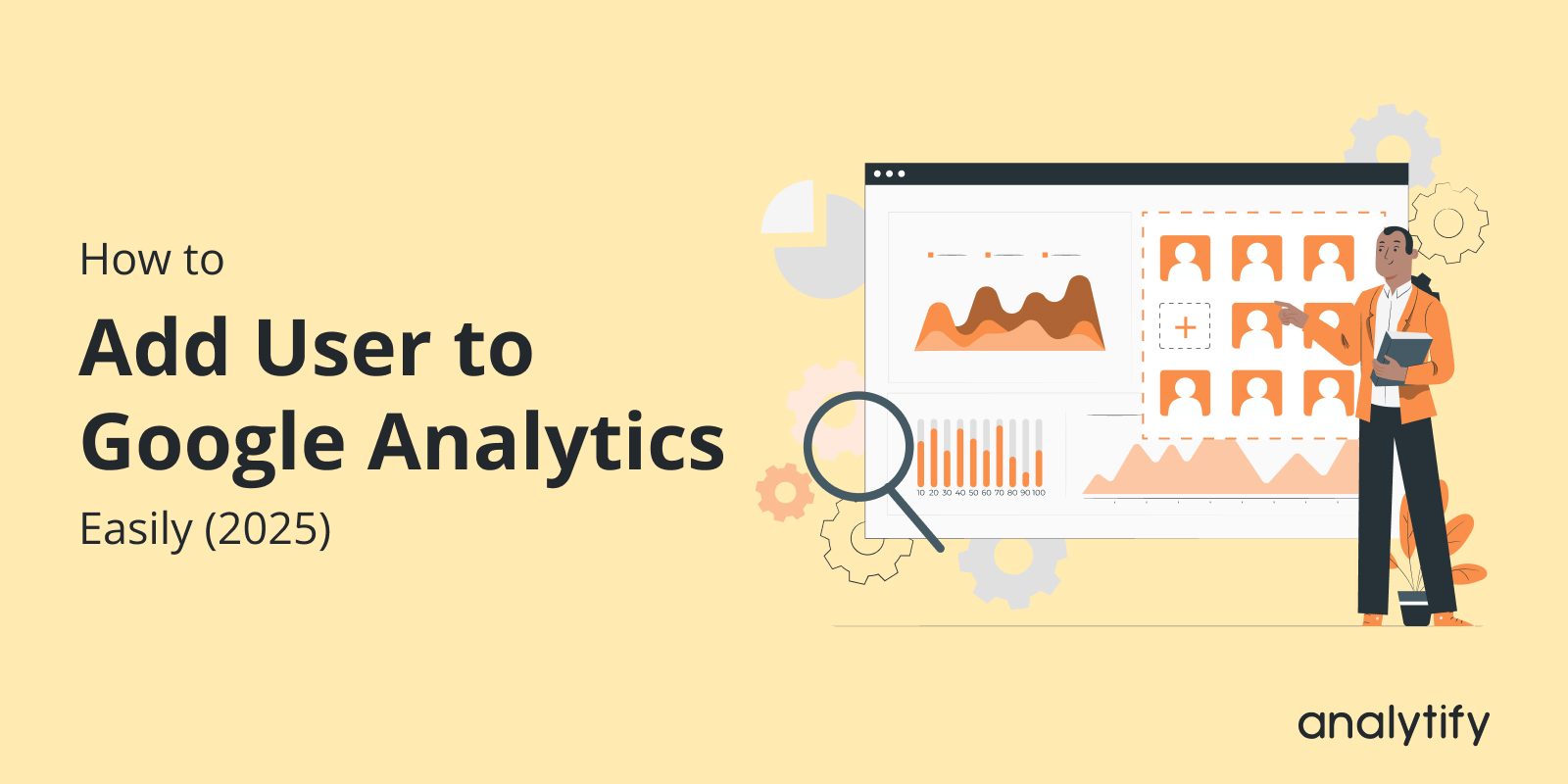
How to Add User to Google Analytics Easily (2025)
Wondering how to add user to Google Analytics without sharing login credentials?
GA4 allows you to add users using its built-in access management feature. Adding users ensures that each person can view or manage only what they need, whether it’s accessing reports, analyzing traffic, or configuring account settings.
Instead of giving away full access, you can assign specific roles, such as Viewer, Editor, Analyst, or Admin. This allows better control over your data, improves collaboration, and prevents unauthorized changes.
In this guide, you’ll learn how to add a user to Google Analytics, manage permissions, and streamline account access in just a few clicks.
Let’s get started!
Add User to Google Analytics (TOC):
Why You Need to Add Users to Google Analytics
Adding users to your Google Analytics 4 (GA4) property brings several advantages, especially when managing analytics across a team:
- Collaboration with Team Members: Sharing access allows multiple team members to view reports, set up events, or analyze performance, without needing to share login credentials.
- Control Over Sensitive Data: You can limit who can see or edit specific reports and configurations, ensuring that only authorized users access sensitive business information.
- Role-Based Access: GA4 allows you to assign different roles, such as Viewer, Editor, or Admin, so that the right people have the appropriate level of access based on their responsibilities.
- Secure Data Sharing: Instead of emailing reports or manually exporting data, add user in GA4 who can access real-time analytics directly within the platform, securely and efficiently.
- User Permission Management: With built-in user management tools, it’s easy to update access as your team changes, preventing unauthorized access.
GA4 Access Levels
Google Analytics 4 (GA4) uses two main levels of access control:
1. Account Level Access
Account level access applies to the overall GA4 account and is typically granted to users who require control over high-level settings. This includes managing users across all properties within the account, creating or deleting properties, and accessing account-wide configurations. It’s best suited for administrators or those overseeing multiple properties.
2. Property Level Access
Property level access is specific to individual GA4 properties. This type of access allows users to configure property-specific settings, manage data streams, create conversions, and view or analyze reports related to that specific property. Property-level access is ideal for marketers, analysts, or developers who are responsible for one or more specific projects within the account.
Analytify allows you to easily manage user roles and permissions right from your WordPress dashboard, ensuring secure, role-based access to your analytics data.
Understanding Standard User Roles
When you add Google Analytics users, whether at the account or property level, you can assign different roles based on the level of access they need. Each role controls what users can view, edit, or manage within your analytics property:
- Administrator
This is the highest level of access. Administrators can manage all settings, including adding or removing users, configuring properties, and adjusting tracking settings. - Editor
Editors can modify property settings, set up conversions, manage integrations (like Google Ads), and build reports. However, they cannot manage user access. - Analyst
Analysts can explore and analyze data using tools like Explorations, create segments, and share insights. They do not have access to change settings or manage users. - Viewer
Viewers have read-only access. They can view all reports and settings but cannot make any changes, ideal for stakeholders who only need visibility into performance. - Marketer
Marketers often need access to view reports, create audiences, and measure campaign performance.
How to Add User to Google Analytics 4 (Step by Step)
If you want to add user in Google Analytics 4, follow these step-by-step instructions:
Step 1: Log in to the Google Analytics Account
Go to Google Analytics and sign in with your Google account. Select the GA4 property you want to add a user to.
Step 2: Go to the Admin Panel
Click the Admin gear icon located at the bottom-left corner of the screen.
Step 3: Select Account or Property
In the Admin panel, select whether you want to add a user in Google Analytics at the Account or Property level, depending on the level of access you want to grant.
Step 4: Click “Access Management”
Next, under the selected column (Account or Property), click on Access Management.
Step 5: Add New User
Now, click the + (plus icon) in the top-right corner and select Add Users from the dropdown.
Step 6: Enter the User’s Email Address
Then, type the email address of the person you want to grant access to.
Step 7: Notify User
Check the box to send a notification email to the user (recommended).
Step 8: Set User Permissions
Next, select the appropriate role: Viewer, Analyst, Editor, or Administrator, based on the user’s needs.
Step 9: Click Add
Finally, click Add to confirm and complete the process.
Congratulations! A new user is added here.
Steps to Remove User Access
To remove access, follow these steps :
- Scroll through the list or use the search bar to locate the user’s email address. Next to the user’s email, click the three-dot icon and choose Remove Access.
- Now, click Remove to confirm the removal of the user’s access.
Then, the user’s access will be permanently removed.
How Analytify Can Help Google Analytics Users
Join 50,000+ beginners & professionals who use Analytify to simplify their Website Analytics!
Analytify is the best Google Analytics plugin, integrates seamlessly with Google Analytics 4 to simplify both data analysis and user management.
Instead of navigating the complex GA4 interface, users can view key analytics data, such as sessions, bounce rates, and conversions, directly from their WordPress dashboard. This enables teams to make faster decisions without requiring technical expertise.
One key capability is role-based access control, which lets you assign who can view analytics data based on their WordPress user role (e.g., Administrator, Editor, Author). As shown in the settings, you can restrict dashboard access to specific roles, including Administrator, Editor, Author, Contributor, and Subscriber, to ensure the security of sensitive data.
Another standout feature is Author Level Tracking, which breaks down analytics per content creator. You can monitor traffic, bounce rate, and user behavior for each author, making it perfect for teams and multi-author blogs that aim to assess individual performance.
These features make Analytify a powerful companion to GA4 by making insights easier to understand, keeping your data secure, and helping you improve your content strategy.
Frequently Asked Questions
1. How to add users to Google Analytics 4?
Go to the Admin panel in your GA4 property, select Access Management under the Account or Property column, click the + icon, choose Add users, enter their email address, assign a role (like Viewer, Editor, or Admin), and click Add to confirm.
2. Why should I add users to Google Analytics instead of sharing credentials?
Adding users provides secure, role-based access, allowing you to control what each person can see or do, while keeping your account and data safe from unauthorized changes.
3. What permissions can I set when I add a user in GA4?
In GA4, you can assign roles such as Admin, Editor, Analyst, or Viewer. Each role offers different levels of access, allowing you to match permissions with the user’s responsibilities while maintaining data security.
4. How do I grant access to Google Analytics reports?
To share Google Analytics access, navigate to the Admin panel in GA4, click Access Management, and add the user’s email address. Assign them the Viewer or Analyst role. This allows them to see reports without making changes to settings or configurations.
5. How do I add a user ID to Google Analytics?
To set up User ID tracking in GA4, assign a unique ID to each logged-in user and pass it using a custom parameter. Configure your data stream in the Admin panel, define internal traffic, and set a custom dimension for user_id in your tagging setup (e.g., GTM). Then, send the ID via user_properties. This helps GA4 track users across devices and sessions.
Final Thoughts: Add User to Google Analytics
We covered why it’s important to add users to Google Analytics rather than sharing credentials, the different types of permissions in GA4, and a complete step-by-step process for granting or removing access. You also learned how to manage access levels, such as Admin, Editor, Viewer, and Analyst, to ensure the right people have the appropriate permissions.
With GA4’s built-in Access Management and tools like Analytify, it’s easier than ever to add a user in GA4, track roles, and maintain control over sensitive analytics data all from a central dashboard. Whether you’re managing a large marketing team or collaborating with a few clients, setting up user access in Google Analytics helps for effective data sharing, secure collaboration, and proper access management.
For further guidance, you can read:
- 13 Easy Ways to Learn Google Analytics 4
- How to Delete a Google Analytics Account, Property, or Data Stream
Still unsure about how to manage permissions in GA4? Drop your questions in the comments. We’re here to help!