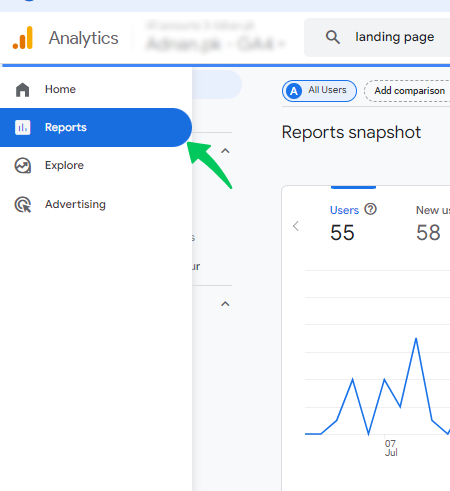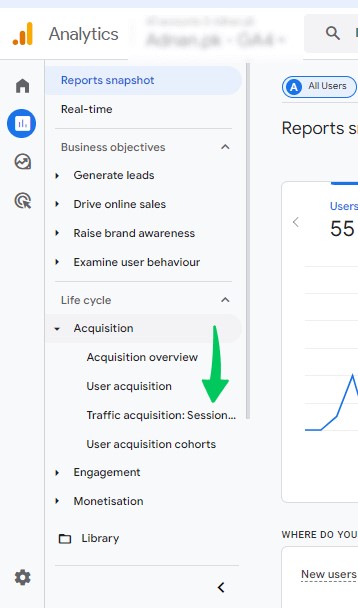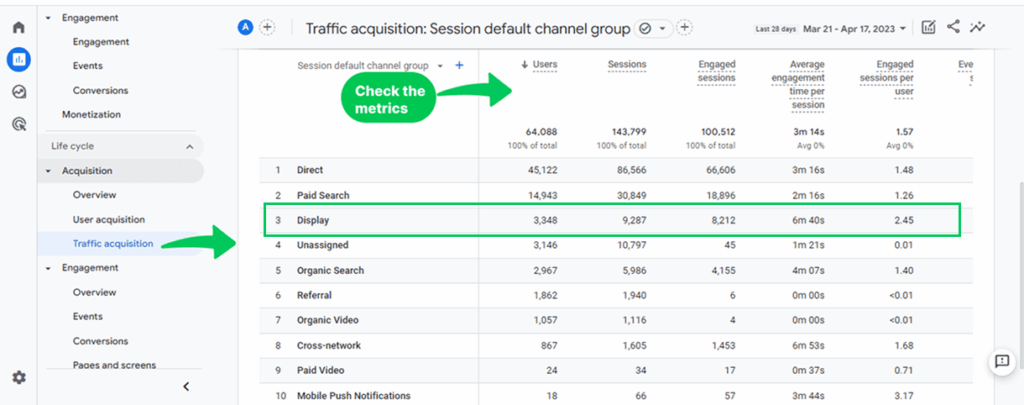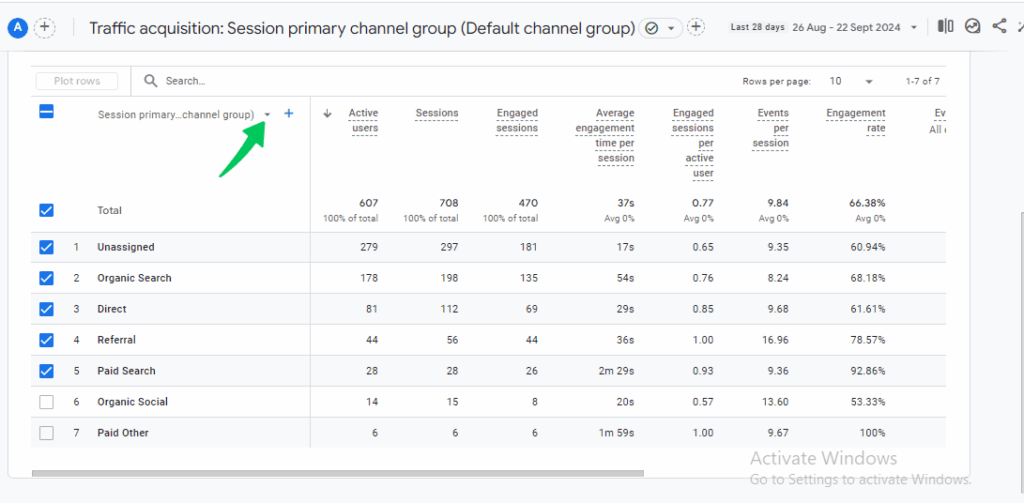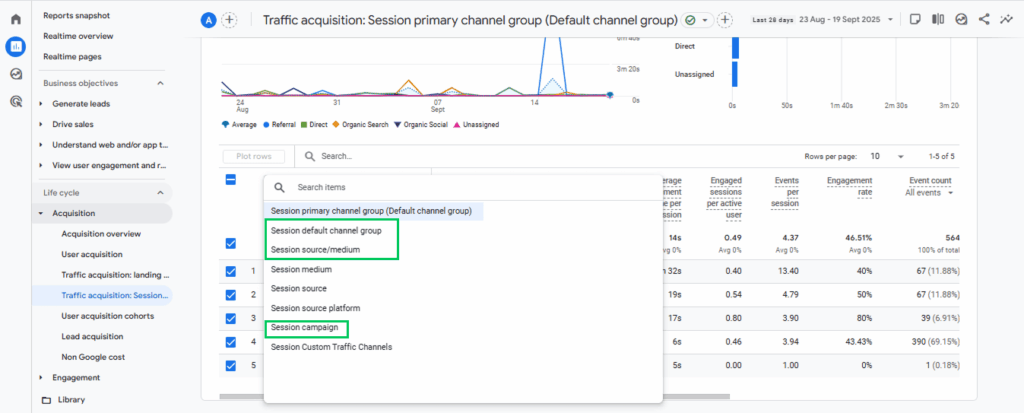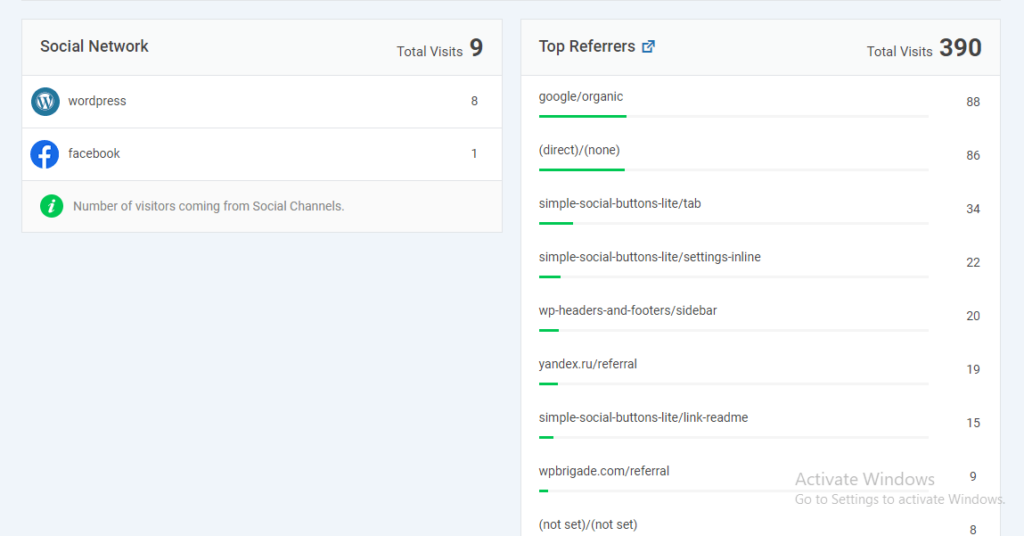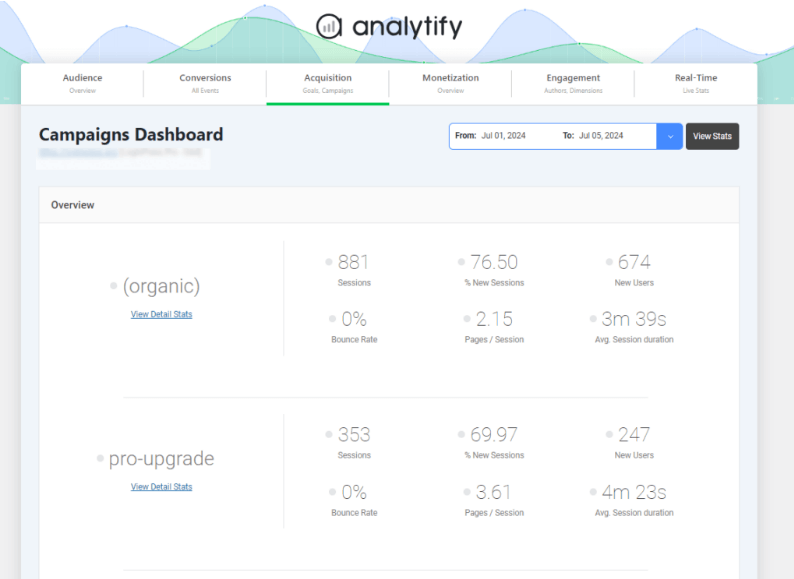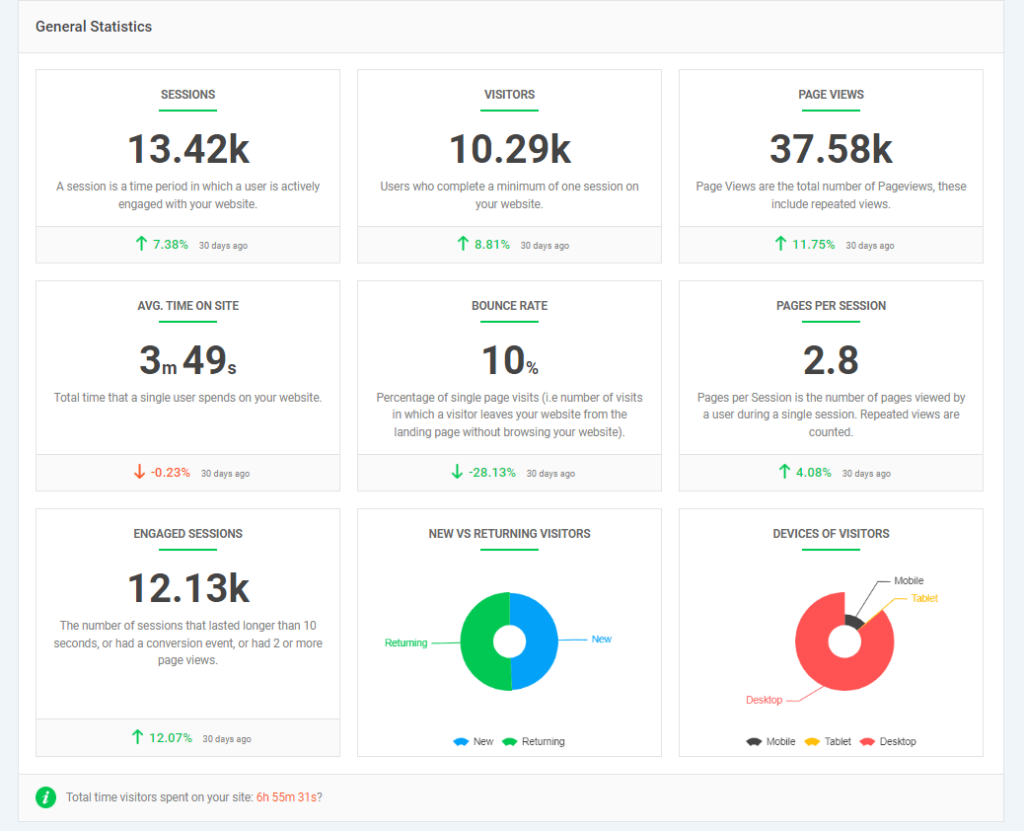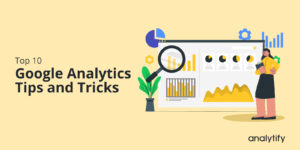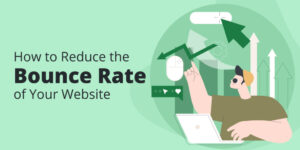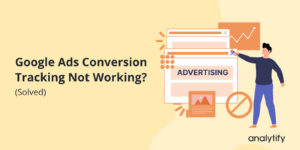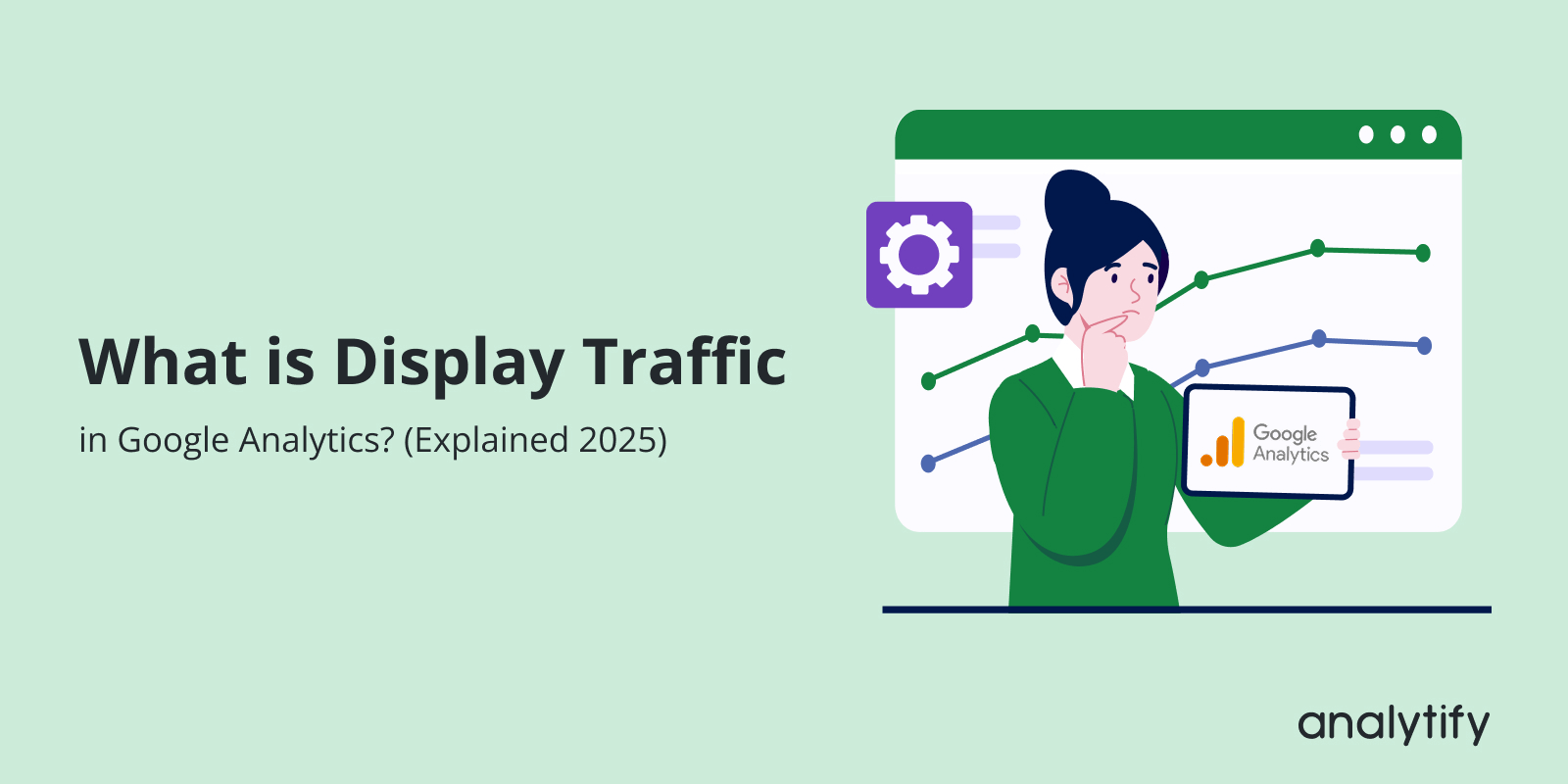
What is Display Traffic in Google Analytics? (Explained 2025)
What is display traffic in Google Analytics, and why does it matter?
If you’ve noticed the “Display” channel in GA4 reports, it simply means traffic coming from banner ads, visual ads, or campaigns placed on websites, apps, or YouTube. Many marketers see this data, but aren’t sure how GA4 categorizes it or how it differs from other traffic types.
Understanding GA4 display traffic is important because it helps you measure ad spend, engagement, and ROI more accurately.
In this guide, you’ll learn what display traffic means in GA4, where it comes from, and how GA4 categorizes it. I’ll also cover the difference between display and referral traffic, how to find display traffic data, best practices for tracking, plus how Analytify simplifies display reporting in WordPress.
Let’s get started!
GA4 Display Traffic (TOC):
What is Display Traffic in GA4?
GA4 display traffic refers to visitors who come to your website through banner ads, display campaigns, or other visual ads on the Google Display Network. These ads appear on partner websites, mobile apps, or YouTube. When users click on them, the session is recorded as display traffic sources.
In simple terms, the display in Google Analytics 4 shows how your visual ads are performing. It tells you how much traffic they bring and whether those users are engaging with your site. Tracking GA4 display traffic also gives insights into your ad spend. You can compare it with other channels like organic search or paid search.
Where Does Display Traffic Come From?
Display traffic mainly comes from the Google Display Network (GDN) and other advertising networks. The GDN is a vast collection of partner websites, mobile apps, and YouTube channels where your ads can appear. These networks enable you to reach people while they browse online, even if they are not actively searching for your product or service.
For example, users might see your banner ads on:
- Popular news websites
- Scrolling through a niche blog
- using mobile apps
- Watching videos on YouTube
When someone clicks on these ads and visits your site, GA4 records the session as display traffic.
Google Analytics separates paid traffic from display, so you can compare Google Analytics paid traffic vs display performance. This makes it clear how GA4 defines display traffic compared to other channels.
It’s important to note the difference between display and referral traffic. Referral traffic comes from links on other sites, while display traffic is specifically tied to ads served through networks like GDN.
How GA4 Categorizes Display Traffic?
GA4 uses rules to decide what counts as display traffic sources. This ensures your reports stay accurate and consistent. Here are the four main ways GA4 defines display traffic:
- Google Ads Auto-Tagging
If your display campaigns are managed in Google Ads, GA4 automatically identifies the traffic. Auto-tagging applies special parameters that place these sessions directly into the Display channel. - UTM Parameters
When you run campaigns outside of Google Ads, GA4 relies on UTMs for display traffic tracking. For example, if your campaign link includesutm_medium=display, GA4 will automatically classify that traffic as Display in your reports. - Manual Tagging
For ad networks or placements not linked with Google Ads, you can use manual tagging. By setting utm_source and utm_medium correctly, GA4 recognizes the traffic as Display. - Default Channel Grouping
GA4 has a default channel grouping system. If traffic matches Google’s predefined rules for Display (through auto-tagging or UTMs), it is automatically categorized here.
In short, GA4 defines display traffic by relying on a mix of Google Ads data, UTMs, and its default rules, so you always know how your display campaigns are performing.
Display Traffic vs. Other Traffic Types
It’s important to understand how each traffic type is categorized in GA4. There are different channels, such as Paid Search, Referral, Organic Search, and display traffic, each with its own role in reporting.
Both Display and Paid Search are forms of paid traffic, but they work in very different ways. When looking at Google Analytics paid traffic vs display, it’s helpful to compare them side by side.
| Feature | Display Traffic | Paid Search Traffic |
| Ad Format | Visual ads (banners, images, videos) | Text-based search ads |
| Placement | Shown on websites, apps, YouTube (via GDN or other networks) | Shown on Google search results |
| User Intent | Users are browsing content, not actively searching | Users are actively searching for something |
| Tracking in GA4 | Categorized under Display channel grouping | Categorized under the Paid Search channel grouping |
At first glance, Display and Referral traffic may look similar since both start from external sites. But in reality, they work very differently. Let’s have a look at the comparison of both:
| Display Traffic | Referral Traffic |
| Paid channel in GA4. | Unpaid channel in GA4. |
| Comes from banner ads, visual campaigns, or the Google Display Network. | Comes from links on other websites, like blogs or partner sites. |
| Driven by paid ad campaigns. | Driven by organic mentions or direct links. |
| Classified under the Display channel grouping. | Classified under the Referral channel grouping. |
You can easily understand with the help of examples, too. Such as
- Display (with UTMs):
https://yourwebsite.com/?utm_source=google&utm_medium=display&utm_campaign=summer_sale
This link is tagged with UTMs so that GA4 will classify it under Display traffic.
- Referral (no UTMs, simple link):
https://yourwebsite.com/ (clicked directly from a blog or another site)
Since no UTMs are present, GA4 will recognize this visit as Referral traffic.
These examples show how GA4 distinguishes paid ad clicks from organic mentions, ensuring your display campaign tracking stays accurate.
How to Find Your Display Traffic Data in GA4
Follow these steps to locate Display traffic in Google Analytics 4, enabling you to view sessions, engagement, conversions, and the actual sources/campaigns that drove those clicks.
- Sign in to Google Analytics and choose the property you want.
- From the left-hand menu, click Reports.
- Under Lifecycle, select Acquisition.
- Click Traffic acquisition.
- A table will appear with traffic broken down into categories like Display, Paid Search, Referral, Organic Search, Direct, and more. If you already see these channels, including Display, you can move ahead and analyze the data.
- Here you’ll find all key metrics such as sessions, engaged sessions, conversions, and revenue generated from Display traffic.
- If you don’t see Display listed, check the table’s Primary dimension dropdown.
- Change it to Session default channel grouping. This ensures GA4 groups your traffic by channel (Display, Paid Search, Referral, etc.) instead of by source/medium or another dimension.
- To see where display clicks came from, change the primary dimension to Session source/medium (or add it as a secondary dimension). That will show values like Google/display, or the source/medium from other ad networks.
- You can also switch the dimension to Session campaign or Landing page to examine campaign performance or landing-page behavior.
Quick Tips (Before You Analyze)
- Link Google Ads and enable auto-tagging to recognize Google Ads display clicks in GA4 automatically. Auto-tagging (GCLID) is preferred for Google Ads data.
- For non-Google networks, tag URLs consistently with UTMs (e.g., utm_medium=display, plus utm_source and utm_campaign) so GA4 classifies them correctly.
- Remember the difference between Traffic acquisition (session-level channel view) and User acquisition (first-touch channel for users). Use the one that matches your analysis goal.
How Analytify Makes Display Traffic Tracking Easier
Join 50,000+ beginners & professionals who use Analytify to simplify their Google Analytics!
While GA4 tracks and analyzes display traffic sources, navigating its interface can feel overwhelming. That’s where Analytify steps in.
Analytify is the best Google Analytics plugin for WordPress. It seamlessly integrates with Google Analytics, bringing all your essential data directly into the WordPress dashboard.
From real-time statistics to traffic sources, Campaign tracking, and engagement insights, Analytify provides a complete view of your website’s performance in one place.
The plugin pulls your GA4 traffic data directly into your WordPress dashboard, making it simple to:
- Track Traffic Sources: See which networks, websites, or campaigns are driving the most clicks.
- UTM Campaign Tracking Addon: Analytify automatically captures UTM-tagged campaigns, so you can analyze them without building complex reports.
- Monitor Campaign ROI: Track key metrics, including sessions, views, engaged sessions, bounce rate, and engagement rate, directly in WordPress for visitors.
With these features, Analytify helps you understand how display traffic performs compared to other channels, without the need to jump back and forth between GA4 reports.
Best Practices for Display Campaign Tracking
Here are the best practices to follow for display campaign tracking:
- Use UTMs consistently: Tag display ads with utm_source, utm_medium=display, and utm_campaign to keep data accurate.
- Enable Google Ads auto-tagging: Let GA4 automatically classify traffic from Google Ads campaigns.
- Segment display traffic in Google Analytics: Create segments to analyze user behavior from display separately.
- Compare channels: Review and compare different traffic channels to understand ROI across campaigns.
- Check default channel grouping: Ensure GA4 is categorizing your ads correctly under Display.
- Monitor engagement metrics: Look beyond clicks and measure bounce rate, time on site, and conversions.
- Regularly audit UTMs: Double-check tracking links to avoid misclassified traffic.
GA4 Display Traffic FAQs
1. What does display traffic mean in Google Analytics?
Display traffic in Google Analytics refers to visits that come from visual ads such as banner ads, image ads, or campaigns running on the Google Display Network (GDN) and other ad networks.
2. What is a display traffic source?
A display traffic source is the origin of your display ad traffic. For example, if a user clicks your banner ad on a news site or YouTube, that platform is considered the source in GA4.
3. What are the different types of traffic in Google Analytics?
Google Analytics categorizes traffic into several types, including:
Organic Search: Visitors who arrive via unpaid search engine results.
Paid Search: Visitors who click on text ads in search results.
Display: Visitors who click on banner or visual ads.
Referral: Visitors who come from links on other websites.
Direct: Visitors who type your URL directly or come from untagged sources.
Email & Social – Visitors from email campaigns or social media platforms.
4. How to see traffic in Google Analytics?
In GA4, you can view traffic under the Acquisition reports. Go to Reports >> Acquisition >> Traffic acquisition to see how users are reaching your site, broken down by channel, source, or medium.
5. Why is my direct traffic so high?
High direct traffic often happens when GA4 cannot identify the true source. This can be caused by missing UTMs, users bookmarking your site, clicking links from untracked apps, or issues with tracking setup.
Final Thoughts: GA4 Display Traffic
To sum up, display traffic in Google Analytics 4 refers to visits from banner ads, YouTube placements, and campaigns on the Google Display Network. We explored the sources of display traffic and how GA4 defines it using auto-tagging, UTMs, and default channel rules.
We also discussed the difference between display and referral traffic, along with comparisons to other sources like paid search. You learned how to find display traffic data in GA4 reports, apply UTMs for accurate campaign tracking, and segment display traffic in Google Analytics for deeper analysis.
In addition, we covered best practices for display campaign tracking in GA4, such as using consistent UTMs, checking default channel groupings, and monitoring engagement metrics. Finally, we saw how Analytify makes display traffic tracking easier by pulling GA4 display traffic sources, UTM campaigns, and engagement stats directly into your WordPress dashboard.
For further guidance, you can read:
- How to Track Website Traffic with Google Analytics 4
- How to See Google Analytics Page Views by URL
- How to View GA4 Hourly Traffic Report
I hope this article was helpful to you. Now it’s your turn. How are you currently tracking and analyzing your GA4 display traffic? Share your thoughts or questions in the comments. I’d love to hear from you!