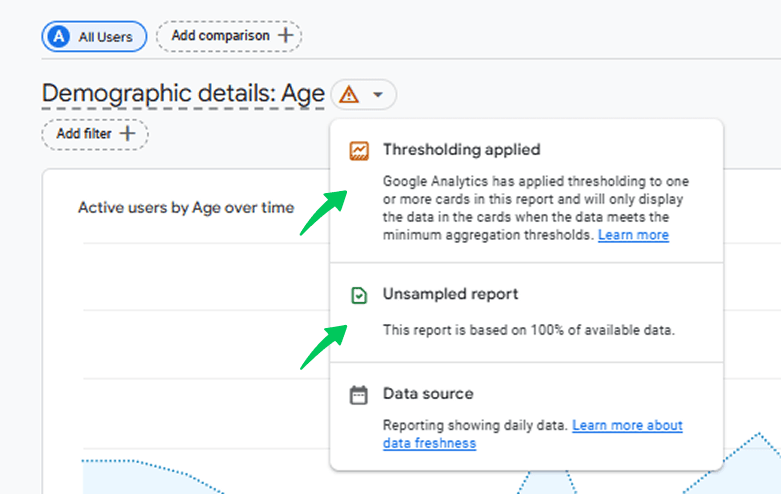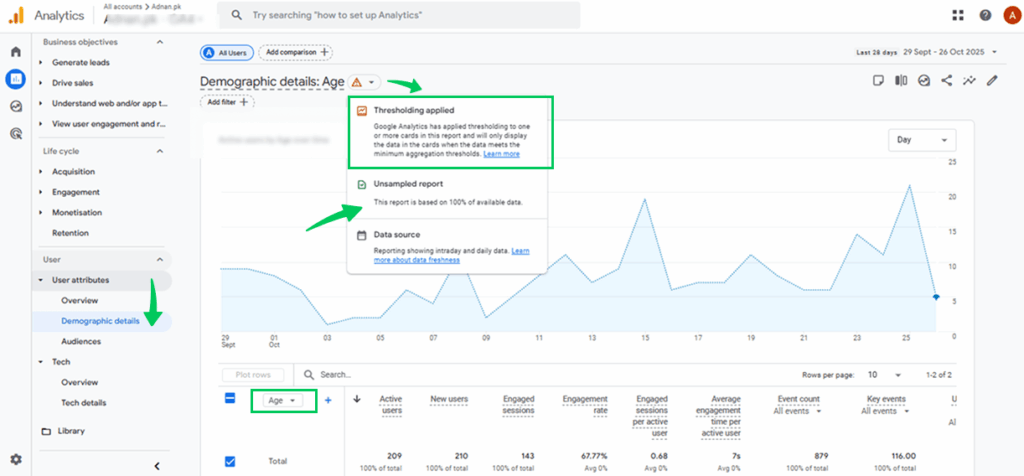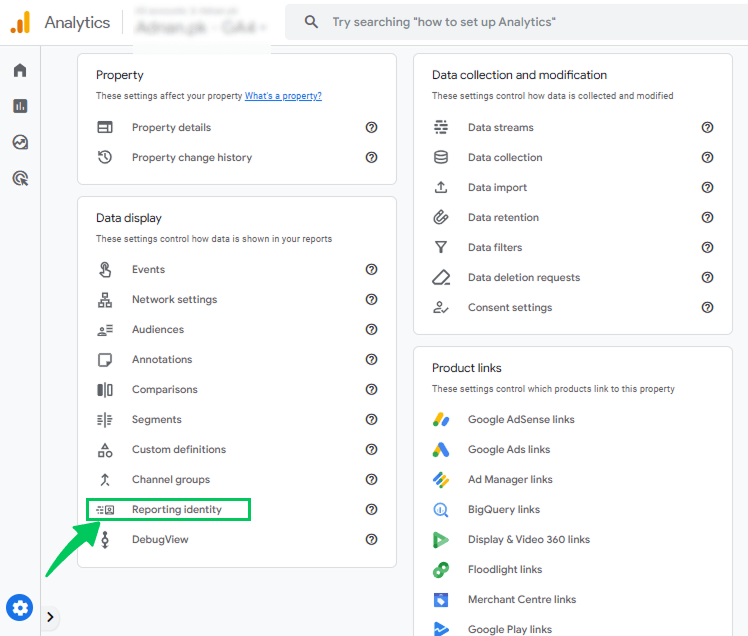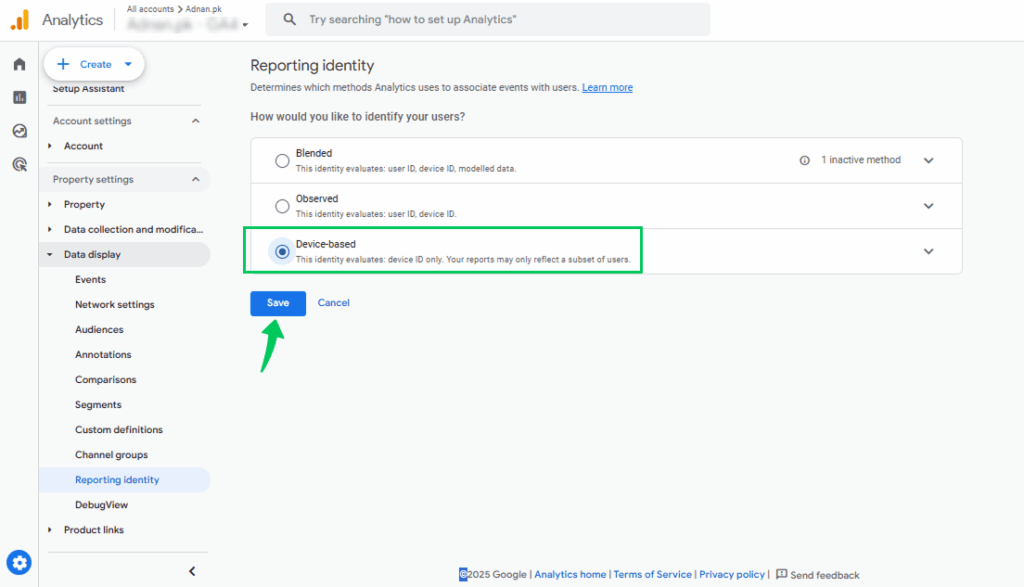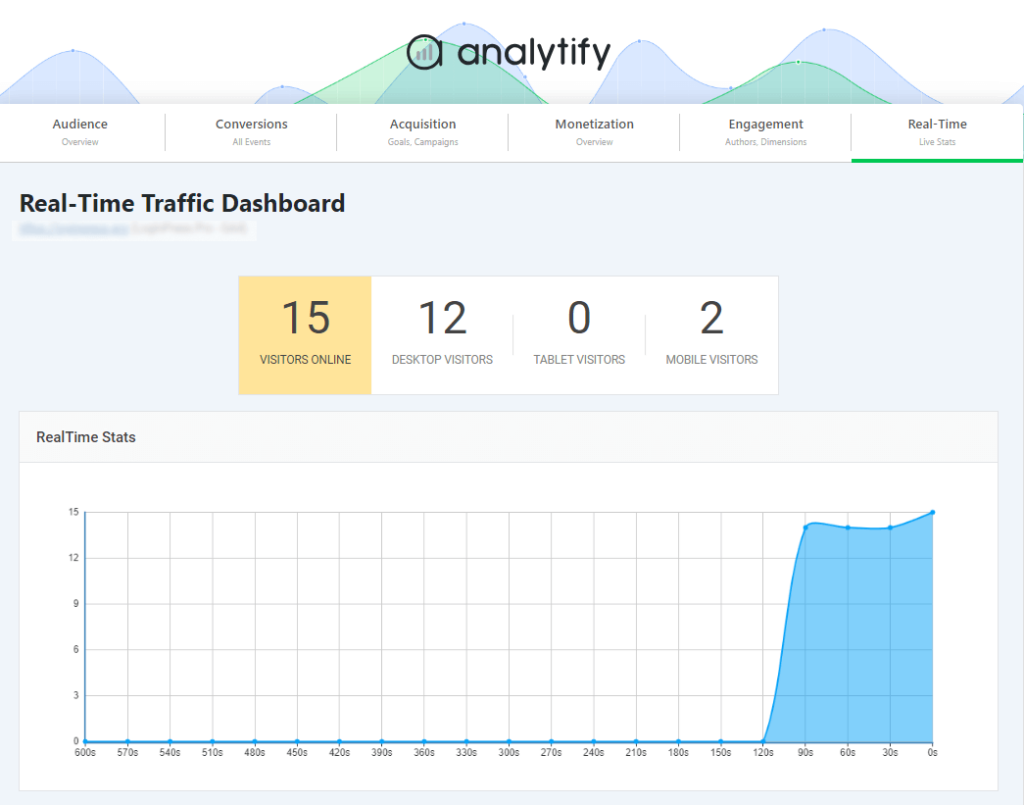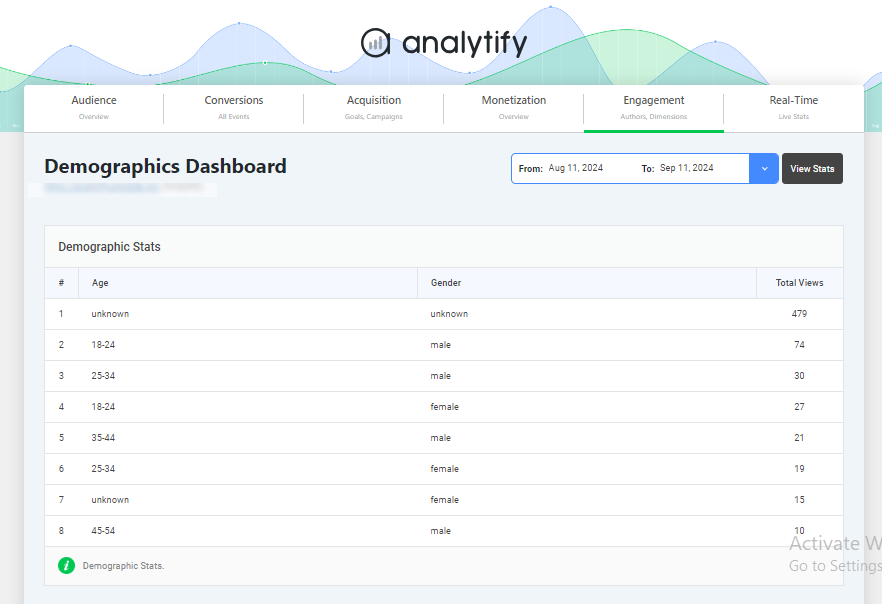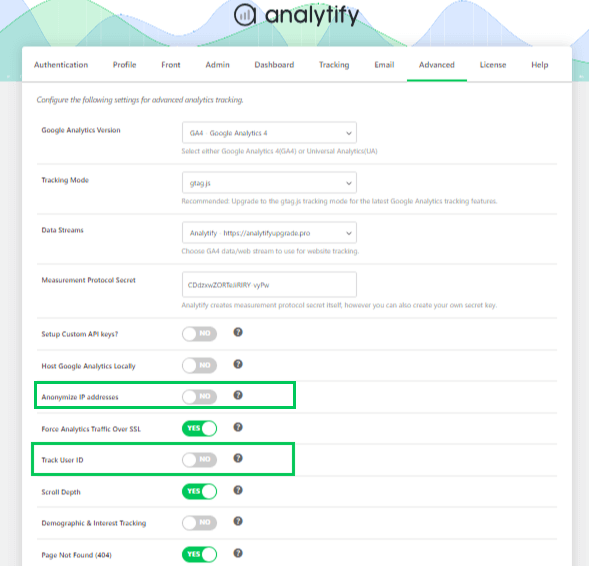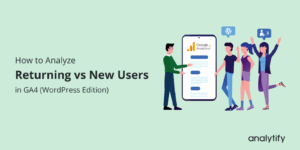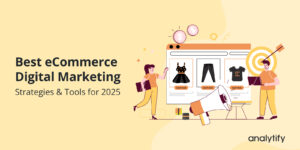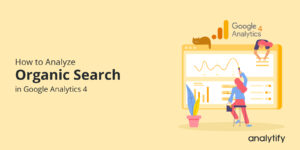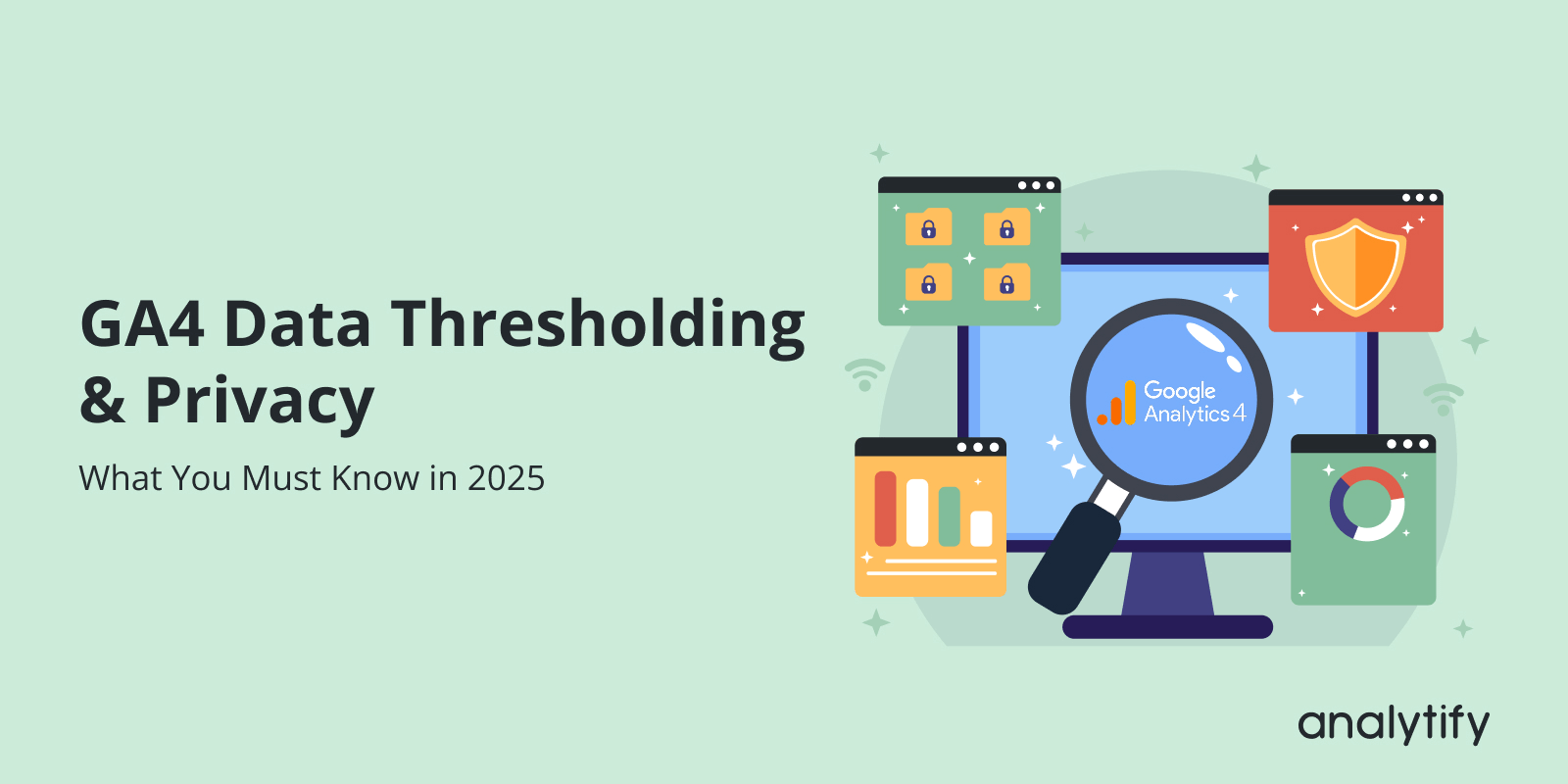
GA4 Data Thresholding & Privacy: What You Must Know in 2025
Have you ever opened your GA4 reports and noticed missing data that doesn’t quite add up?
You’re not alone. Many website owners become confused when parts of their Google Analytics 4 (GA4) reports appear incomplete, and the reason is a feature called data thresholding.
GA4 data thresholding is Google’s built-in privacy protection system to protect user privacy or information by hiding specific data in your reports when audiences are too small or when sensitive details like demographics or interests are involved.
In this article, we will discuss what GA4 data thresholding is, why it occurs, and how to identify GA4 thresholding in reports. Most importantly, you’ll learn how Analytify, the best GA4 plugin for WordPress, helps keep your analytics clear and accurate, even when GA4 limits what you can see.
Let’s get started!
GA4 Data Thresholding (TOC):
What Is GA4 Data Thresholding?
Data thresholding in Google Analytics 4 (GA4) is a privacy feature that hides or limits specific data in your reports to protect user identity. When audiences are too small, GA4 automatically applies data thresholds to protect user privacy.
It also does this when sensitive signals, such as demographics or user interests, are used, ensuring that no individual user can be identified. This helps maintain the privacy of Google Analytics data while still giving you reliable insights.
It’s important to note that data thresholding is different from data sampling. Data sampling reduces the amount of data analyzed to speed up processing or manage large datasets.
Thresholding, on the other hand, specifically hides or restricts data for privacy reasons. In other words, sampling is about performance, but thresholding is about protecting user information.
For example, you might see a message like “data threshold applied” at the top of your GA4 reports. This means some metrics, such as user counts or conversions, may be lower or incomplete because GA4 has limited the data.
While this ensures user privacy, it can also affect how detailed your reports appear. Understanding GA4 privacy & thresholding helps you interpret your analytics more accurately while respecting data protection rules.
Why Does GA4 Apply Thresholding?
Google Analytics 4 (GA4) applies data thresholding to comply with strict privacy laws, such as the GDPR (General Data Protection Regulation) in Europe and the CCPA (California Consumer Privacy Act) in the United States. These laws restrict how user data can be tracked and displayed, especially when it could expose an individual’s identity.
Thresholding is automatically triggered when reports use sensitive or small data sets, such as:
- Demographic and interest-based data (age, gender, interests)
- User-ID reports tracking logged-in users.
- Custom audiences with very few users
There are the following main reasons for GA4 thresholding:
- To comply with global privacy regulations like GDPR and CCPA.
- To protect users’ identities in small audience segments.
- To ensure privacy when sensitive signals such as demographics, interests, or user IDs are used.
- To support a privacy-safe measurement system across Google platforms.
While this helps Google maintain compliance with privacy laws, it can sometimes confuse marketers when some data appears hidden or incomplete in their reports.
In 2025, privacy-first analytics will have become the new standard, and GA4’s thresholding is a key part of that shift.GA4’s thresholding reflects Google’s commitment to balancing accurate reporting with user data protection.
Data Thresholding vs Data Sampling
One of the most common sources of confusion for GA4 users is distinguishing between data sampling and GA4 Data thresholding. Both can cause missing or limited data in reports, but they work for entirely different reasons.
Here’s a quick comparison for data sampling vs thresholding:
| Feature | Data Thresholding | Data Sampling |
| Defination | Data thresholding is a privacy safeguard that hides or restricts data when user anonymity might be at risk, for example, when you view small audience groups, demographics, or user-ID-based reports. | Data sampling, however, happens when GA4 analyzes only a portion of your total data to speed up processing or handle large datasets. The results are then extrapolated to represent the whole, which may slightly affect accuracy. |
| Purpose | Protects user privacy by hiding data in small or sensitive segments | Improves performance by analyzing a subset of data |
| Trigger | Activated when reports include demographics, user IDs, or small audiences | Triggered when datasets exceed GA4’s query limits |
| Effect on Reports | Hides or restricts specific metrics or dimensions | Estimates data from samples, leading to possible variation |
| Focus | Privacy protection | Data processing efficiency |
| Accuracy Impact | May cause missing or limited data | May cause slightly inaccurate but faster results |
Both mechanisms can influence how your GA4 reports appear, but they serve different goals: one for privacy and the other for performance.
To make interpretation easier, Analytify displays GA4 data in a more aggregated, user-friendly format, helping WordPress users avoid confusion caused by missing GA4 data due to thresholding or sampling.
How to Identify and Understand GA4 Thresholding in Reports
GA4 data thresholding affects how much data you see in your reports, sometimes making them appear incomplete. But it’s actually a privacy feature, not a data error.
When Google Analytics detects that specific metrics could reveal individual identities, such as demographics, user IDs, or small audiences, it limits or hides that data. This can lead to GA4 missing data, such as lower conversion counts or incomplete demographic details.
You can identify thresholding in GA4 through a few clear indicators:
- A message like “Data threshold applied” appears at the top of a report.
- Warning icons may show next to restricted metrics.
- You might notice missing conversions, suppressed demographic details, or smaller audience sizes than expected.
When you notice these signs, it’s a hint that GA4 privacy and thresholding are limiting your visibility for compliance reasons. Interpretation of the GA4 report will be:
- If you see “Unsampled report,” it means all your data is included, and no thresholding has been applied.
- If you see “Data threshold applied,” it means some data is hidden to protect user privacy, mainly when your report includes demographics, interests, or filters that narrow to a small user group.
To confirm and understand when thresholding is active, follow these quick steps:
Step 1: Open Any Report or Exploration
- Go to your Google Analytics property and open a report, such as User >> Demographic details, or an Exploration report. These areas often involve data that can trigger thresholding.
Step 2: Check the Top of the Report for a Notice
- At the top right of the report, you’ll see a small shield icon or a message banner with a warning sign. Click on the shield icon. It shows whether your report is unsampled or thresholded. If you see “Unsampled report,” all data is included. If you see “Data threshold applied,” some data is hidden for privacy.
Step 3: Check Affected Areas
- Thresholding often appears in:
- Demographic reports (age, gender, interests)
- Explorations with small audience sizes
- Reports filtered by sensitive signals or specific user segments
Step 4: Change the Reporting Identity If Needed
- Sometimes thresholding happens because you’re using the Blended or Observed reporting identity. To reduce it, go to:
- Select Admin >> Reporting Identity.
- Choose “Device-based” (if privacy policy allows).
- Also, avoid using very small audience segments or highly detailed filters, as these can trigger privacy limits.
Example:
A small WooCommerce store notices that its GA4 report shows about 15% fewer conversions than its store data. After reviewing, they find a “data threshold applied” message. This means GA4 has hidden some data to protect user privacy, not that sales actually dropped.
This is where tools like Analytify make things easier. Analytify presents precise, aggregated GA4 data within WordPress, helping you understand your analytics without the confusion caused by GA4 reporting issues or hidden metrics.
Can You Turn Off or Reduce Thresholding?
You can’t completely turn off GA4 data thresholding, as it’s built into Google Analytics to comply with global privacy laws like GDPR and CCPA. This feature ensures user anonymity, so Google doesn’t allow users to disable it entirely.
Thresholding automatically limits or hides specific data in reports when there’s a privacy risk, for example, when analyzing small audience segments or sensitive signals such as demographics or user interests.
However, there are a few ways to reduce its impact on your GA4 reports:
- Switch your reporting identity to “Device-based” instead of “Blended” to rely less on personally identifiable signals.
- Focus on aggregated or non-personal reports, which are less likely to trigger privacy thresholds.
- Use Analytify to compare and visualize GA4 data in a clearer, more consistent way, helping reduce confusion caused by missing GA4 data or reporting issues.
While thresholding can’t be turned off, these minor adjustments help you maintain accurate, privacy-safe analytics.
How Analytify Simplifies GA4 Data Visibility in WordPress
Join 50,000+ beginners & professionals who use Analytify to simplify their Google Analytics!
Sometimes, Google Analytics 4 (GA4) hides specific data to protect people’s information. But don’t worry, Analytify helps you understand what’s still there, so you never lose clarity.
Analytify is one of the best Google Analytics plugins for WordPress. You can see all your website data right inside your WordPress site, without opening GA4 or dealing with anything confusing.
Analytify shows real-time data, so you can watch what visitors are doing on your site as it happens.
You can even enable demographic and interest reports to see who visits your site, like their age range or interests, while keeping their identities private.
It also provides privacy-safe reports by using features like IP anonymization, which hide personal details to comply with privacy laws.
The user-friendly WordPress dashboard makes everything easy to read, with clear charts and graphs. Analytify also supports User ID tracking, so you can follow how the same user moves across different sessions or devices, giving you a clearer view of user behavior.
With all these features, from simplified metric visualization to privacy-safe GA4 settings, Analytify makes GA4 WordPress analytics easy for everyone.
Frequently Asked Questions About GA4 Data Thresholding
1. What is GA4 data thresholding?
Google Analytics data thresholds are a privacy feature that limits the amount of detailed data you can see in specific reports. When your reports include sensitive dimensions like age, gender, or interests, or if your audience size is too small, GA4 hides part of the data to protect user privacy. You’ll usually see a message like “Data threshold applied”, meaning some information is withheld.
2. How to make GA4 GDPR compliant?
To make GA4 GDPR-compliant, focus on user consent and data anonymization. Here are the key steps:
Enable IP anonymization to prevent tracking of personal identifiers.
Use Consent Mode or a cookie consent plugin to collect data only after users agree.
Avoid collecting personally identifiable information (PII), such as names or email addresses.
Review data retention settings and choose the shortest duration necessary.
Integrate GA4 with a GDPR-compliant plugin like Analytify, which helps manage user permissions and anonymize data automatically.
3. How does privacy impact GA4 reports?
The privacy impact on GA4 reports is significant because GA4 is designed to comply with global privacy laws such as GDPR and CCPA. As a result, some reports may not show complete data if users decline tracking cookies or if thresholds are applied. While this helps keep user data secure, it can lead to smaller data samples and missing metrics in reports.
4. What is the difference between data sampling and thresholding in GA4?
Data sampling vs thresholding in GA4 often confuses users, but they serve different purposes.
Data sampling occurs when GA4 analyzes only a portion of your total data to speed up report processing, especially in large datasets or explorations.
Thresholding, on the other hand, is applied for privacy reasons rather than performance. It hides or limits specific data when audience sizes are too small or sensitive dimensions are used. In short, sampling affects accuracy, while thresholding affects visibility for privacy.
5. What is a data threshold violation in Google Analytics?
A data threshold violation in Google Analytics occurs when your report attempts to display information that could reveal individual user identities. GA4 automatically applies data thresholds to protect user privacy, particularly when reports include sensitive details such as demographics, interests, or very small user segments. If a data threshold violation occurs, GA4 hides or limits part of your data rather than showing it, ensuring your reports remain privacy-compliant and users remain anonymous.
Final Thoughts: GA4 Data Thresholding
Throughout this article, we explored how thresholding works, why Google applies it, and how it differs from data sampling. We also learned how to spot thresholding warnings in reports and what to do when GA4 missing data makes your analytics seem incomplete. These GA4 privacy & thresholding controls, while essential, can sometimes make it difficult for website owners to see the full story behind their audience activity.
That’s where Analytify makes a real difference. By bringing GA4 insights directly into your WordPress dashboard, Analytify helps you interpret what remains even when GA4 privacy and thresholding hide specific data. With features like real-time data display, IP anonymization, demographic and interest report enabling, and User ID tracking, you can still gain meaningful, privacy-safe insights.
For further guidance, you can read:
What are your thoughts on GA4 data thresholding? Have you faced missing data in your reports? Share your experience in the comments below!