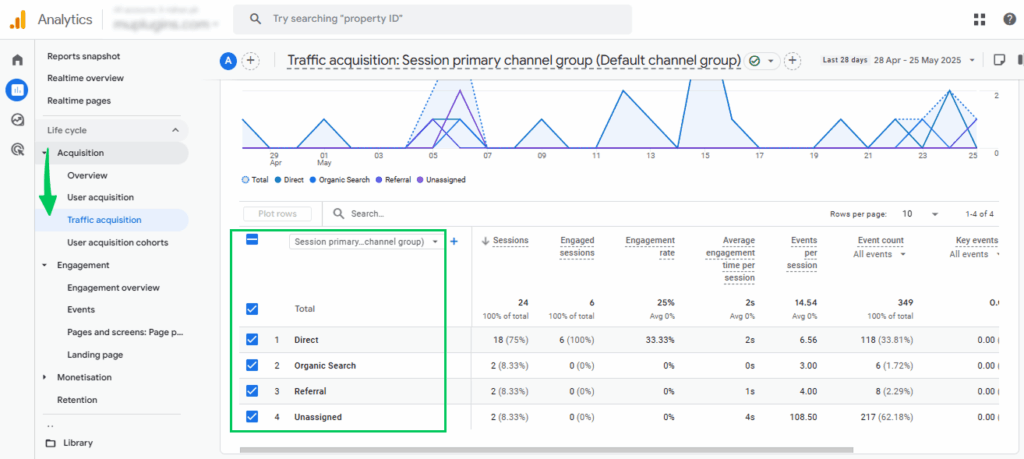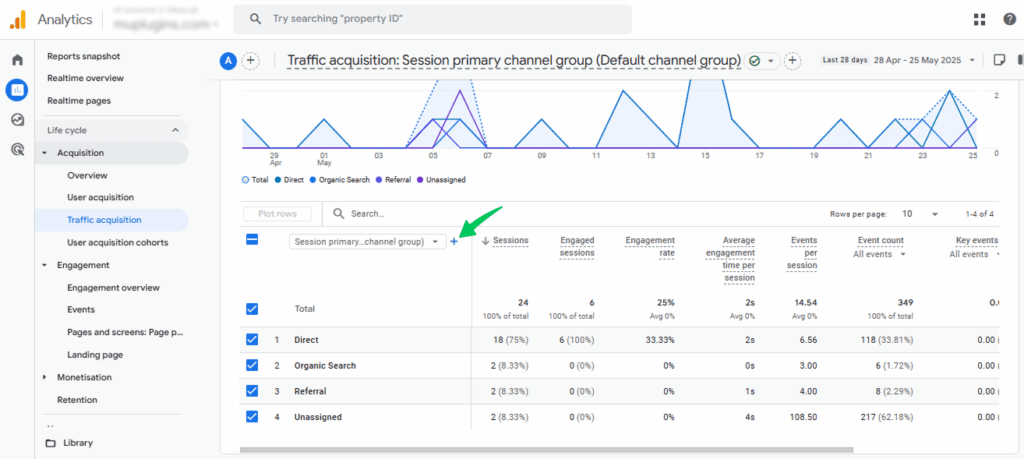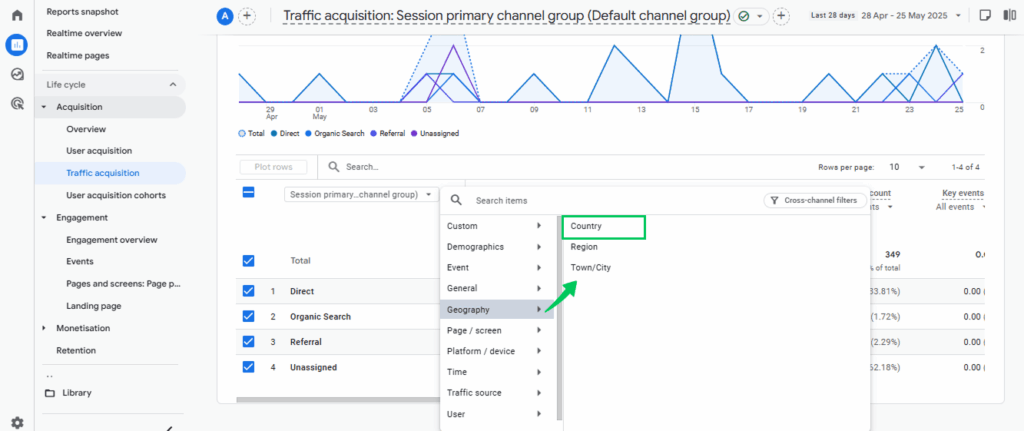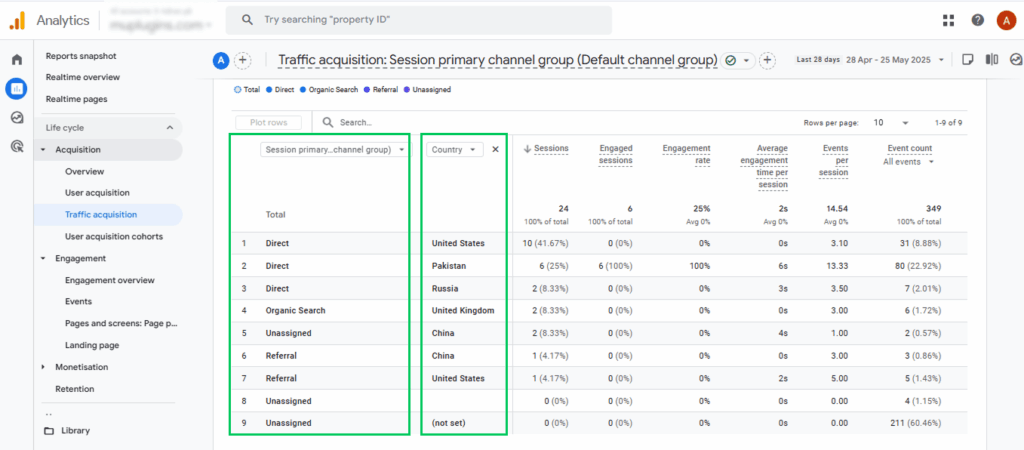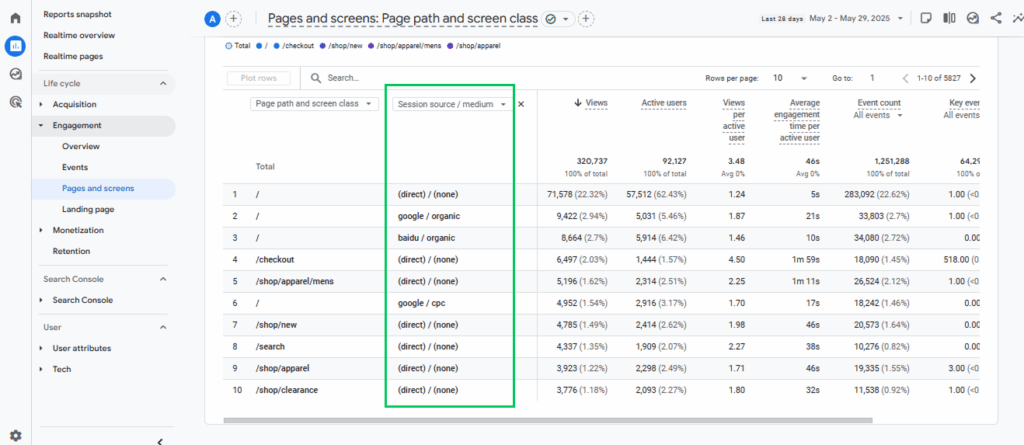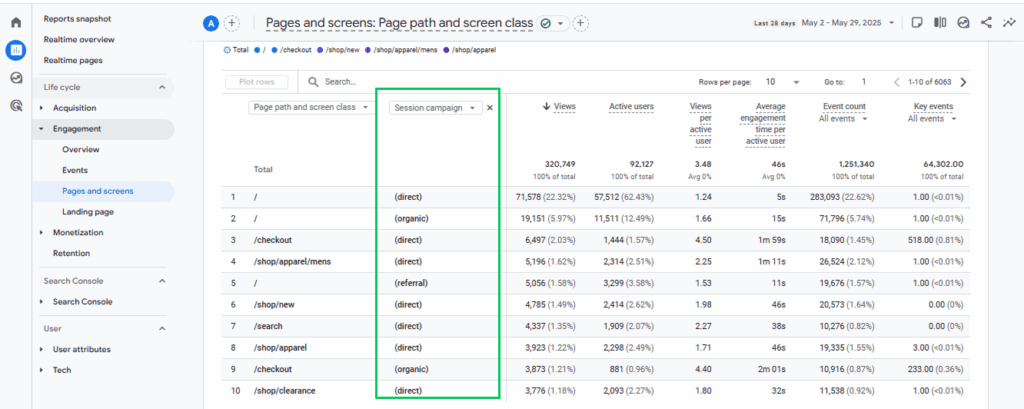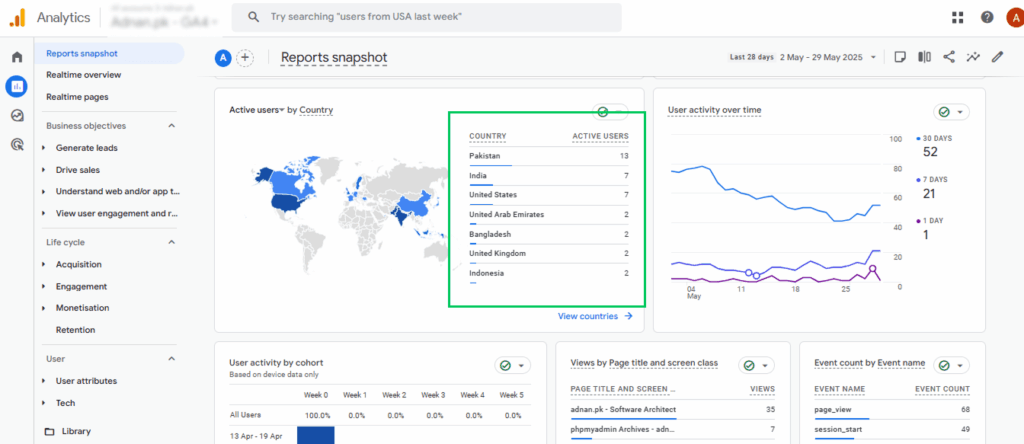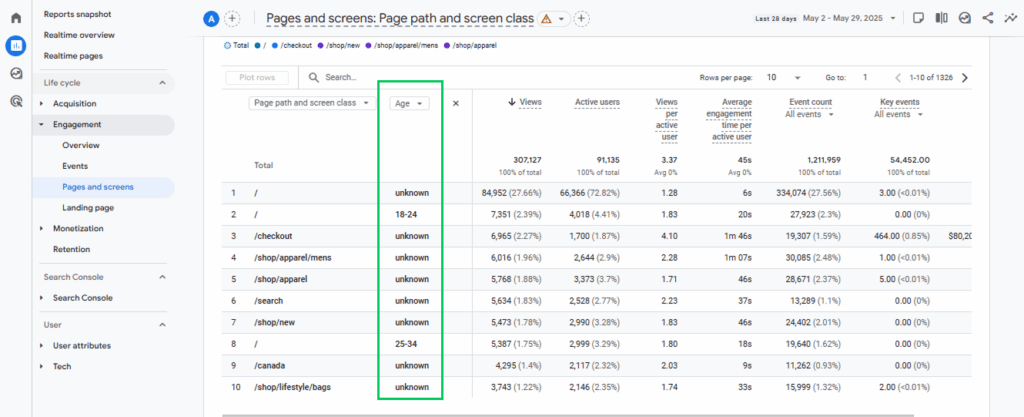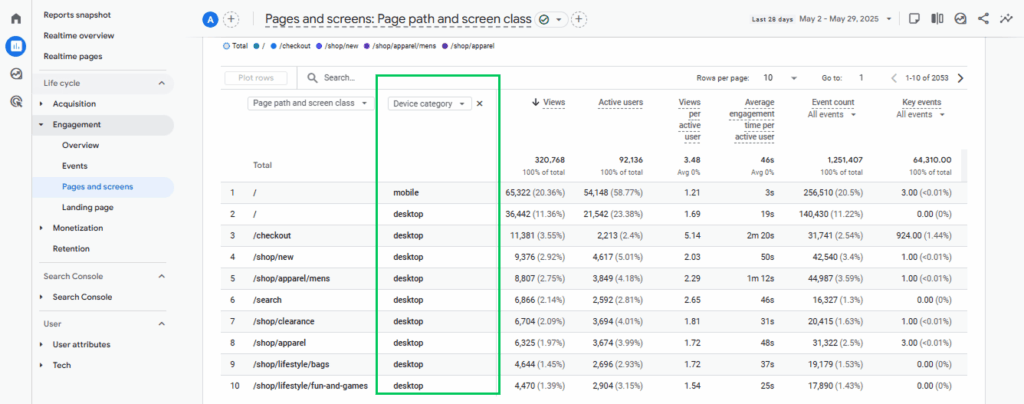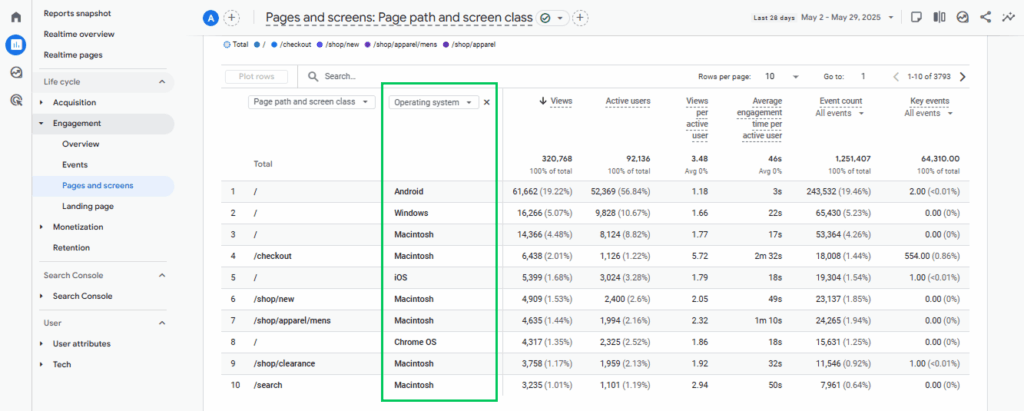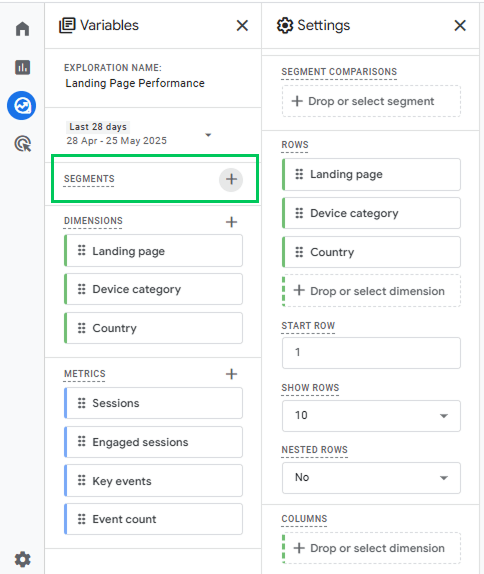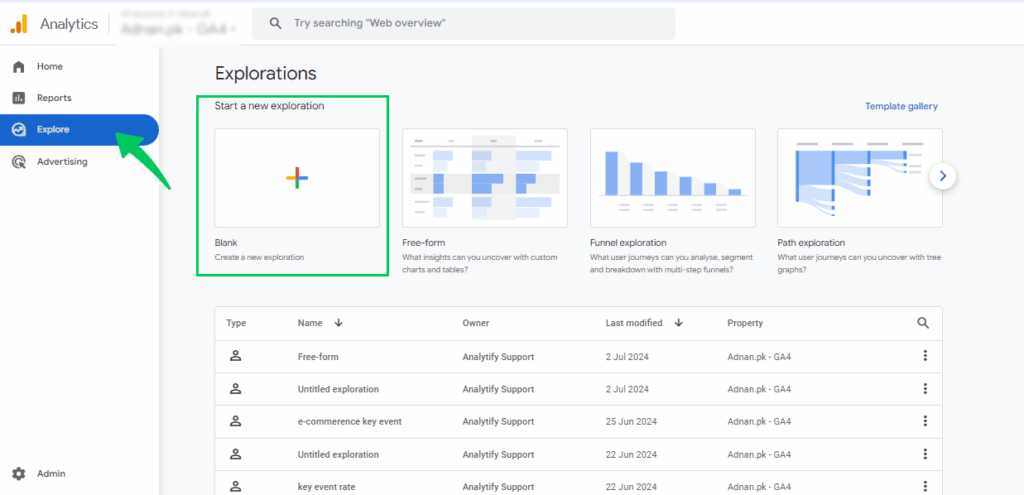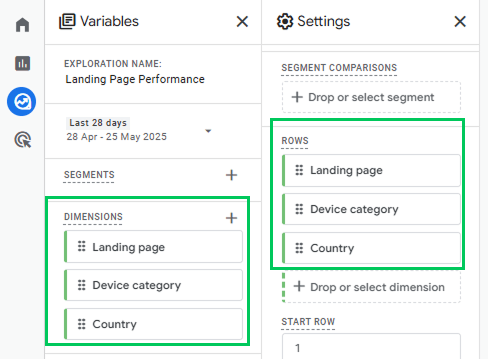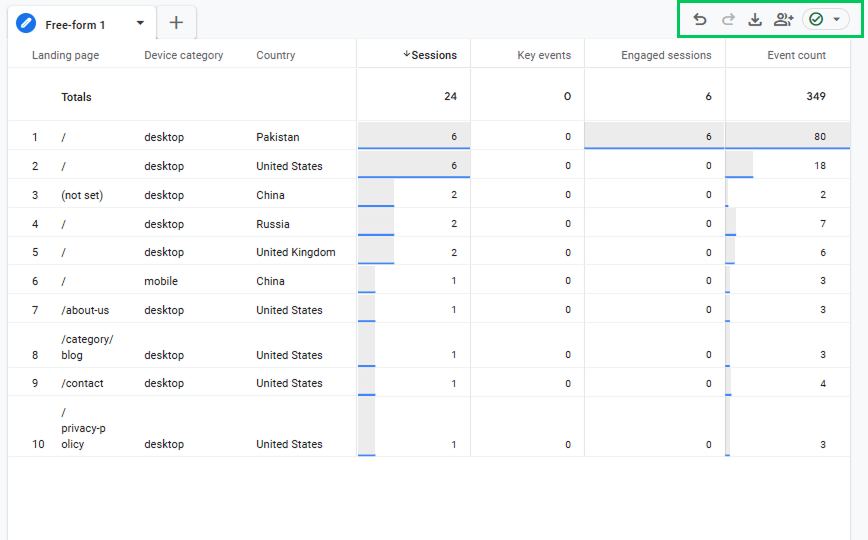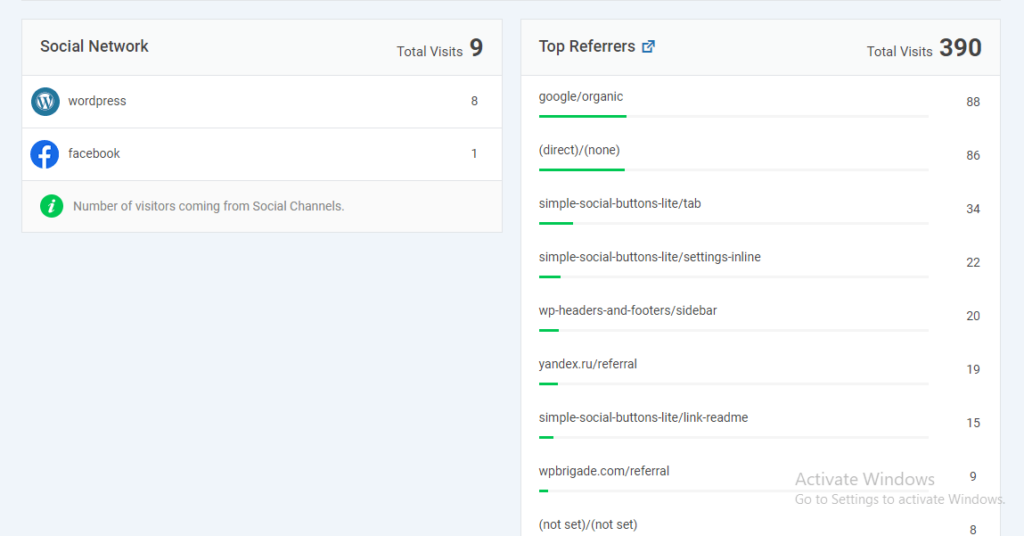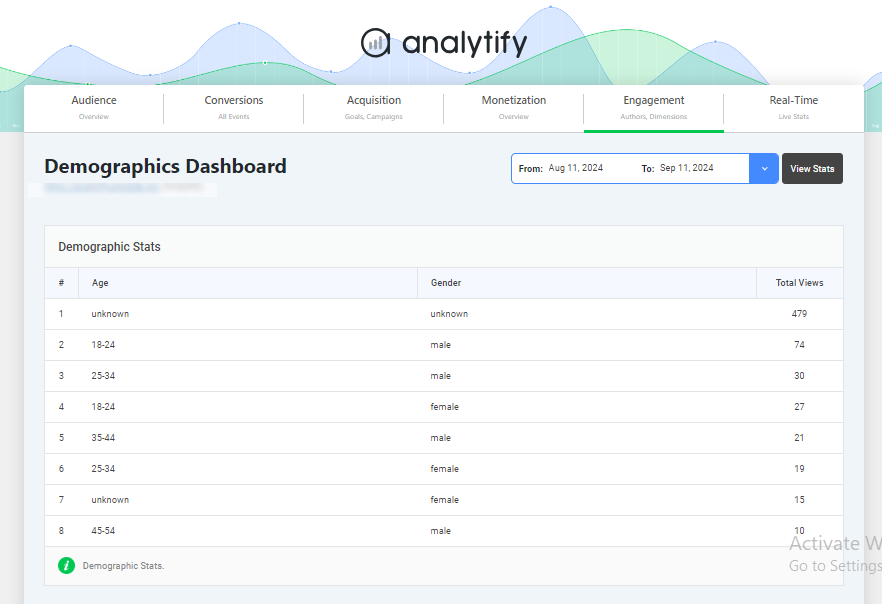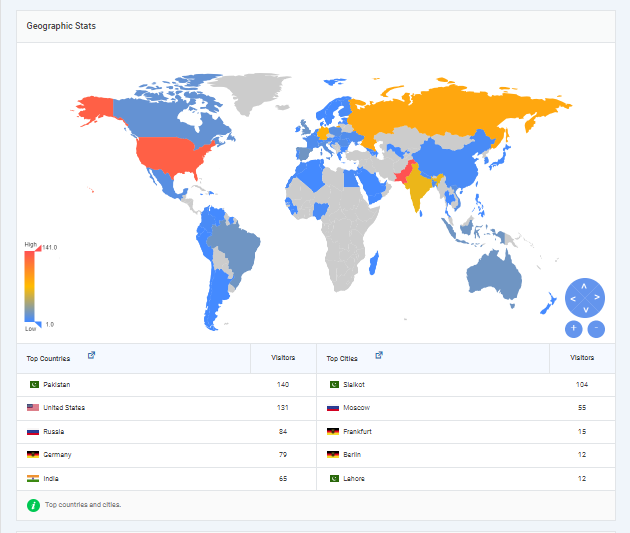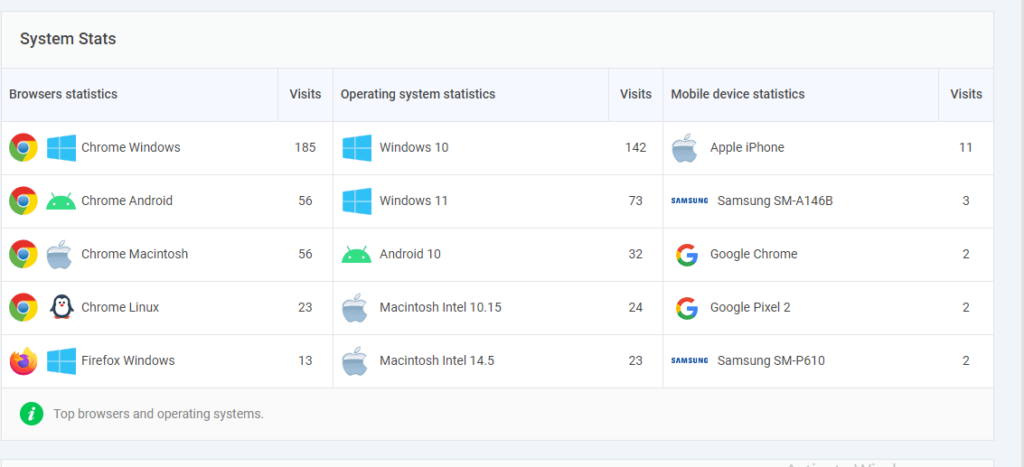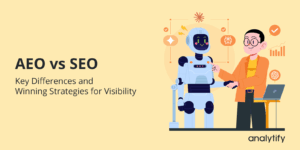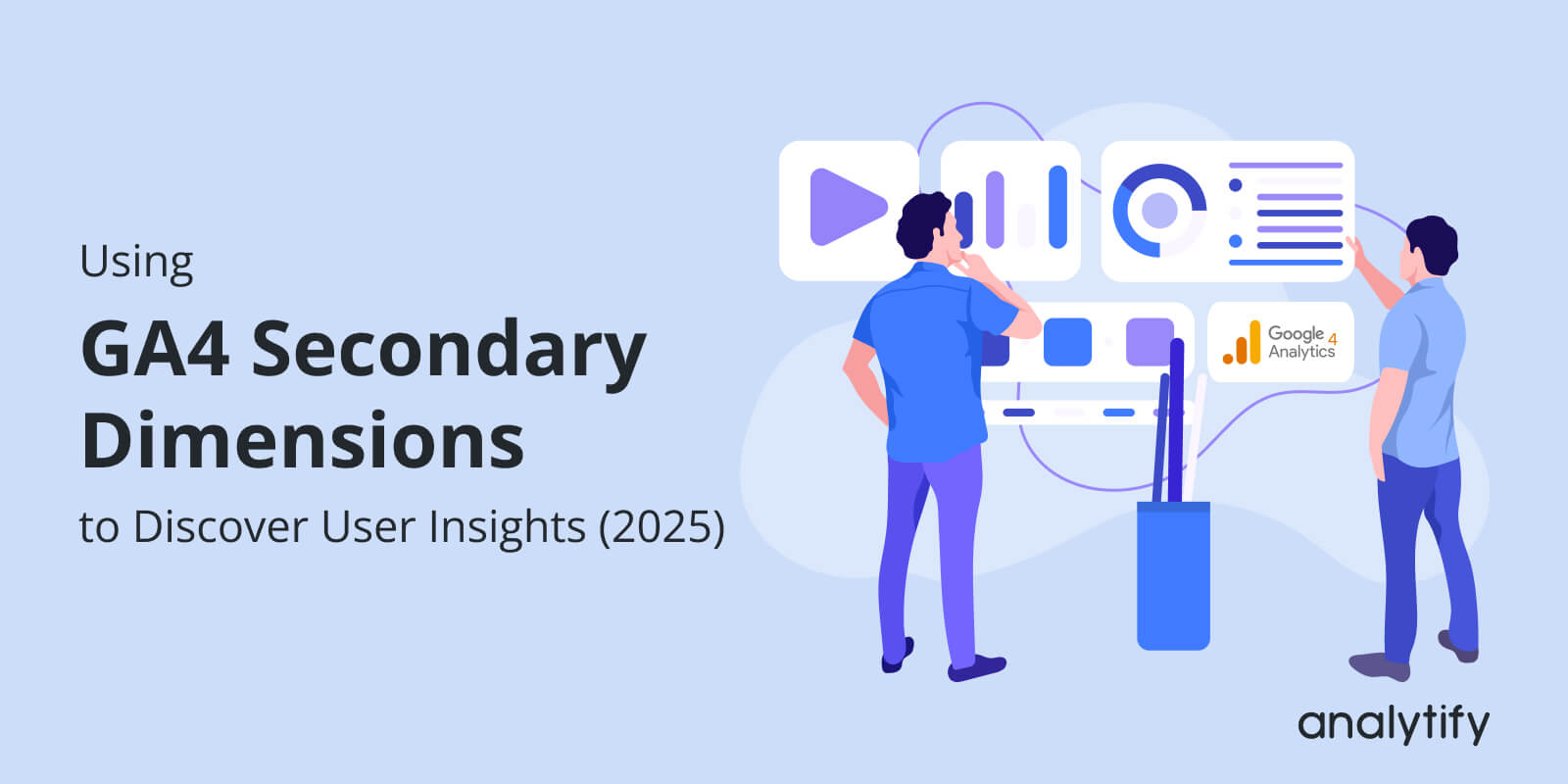
Using GA4 Secondary Dimensions To Discover User Insights (2025)
Ever wondered how to use GA4 Secondary Dimensions to know what’s happening on your website? Adding a secondary dimension allows you to break down your primary data even further, providing more detailed information about your traffic and user behavior.
In this article, you’ll learn what GA4 secondary dimensions are, how they differ from primary dimensions, and how to add them step-by-step in standard reports. We’ll also cover real-world examples, recommended dimensions for deeper analysis, advanced techniques, and common mistakes.
Let’s get started!
GA4 Secondary Dimensions (TOC):
What is a Secondary Dimension in Google Analytics 4?
A secondary dimension in Google Analytics 4 (GA4) is an additional data layer you can add to your reports to examine your data more deeply. It helps you break down your primary data into smaller, more useful pieces.
For example, if your primary dimension is “Page title,” you might add “Session source” as a secondary dimension to see where the traffic to each page originated, such as Google, Facebook, or direct visits. This gives you a more detailed view of how users interact with your website.
Primary vs. Secondary Dimensions:
In GA4, primary dimensions are the main way your data is organized in a report. You see them first when you open a table, like the list of traffic sources, pages, or user countries.
Google Analytics 4 Secondary dimensions are additional details that you can add to break down the data further. They help you see the data from another angle without changing the main structure of the report.
| Feature | Primary Dimension | Secondary Dimension |
| What it is | The main way data is grouped in a report | An additional layer that gives more detail |
| Position in reports | First / main column in data tables | Added as a second column next to the primary |
| Examples | Traffic source, Page title, Country | Device category, Landing page, User type |
| Usage | Used to organize and structure the report | Used to break down the primary dimension further |
How to Use Secondary Dimensions in GA4 (Step by Step)
Adding a secondary dimension in Google Analytics 4 is a great way to get deeper details of your data. Here’s a simple step-by-step guide to help you do it:
Step 1: Open Your GA4 Property
- Go to Google Analytics and select the GA4 property you want to analyze.
Step 2: Open the Report You Want to Analyze
- First, head over to your GA4 dashboard. Go to any standard report like Traffic Acquisition, Pages and Screens, or User Acquisition, depending on what data you’re reviewing. We have chosen the Traffic Acquisition report here.
Step 3: Identify the Primary Dimension
- Like the session primary channel group, you’ll see the primary dimension at the top of your table. This is the main way your data is currently being grouped.
Step 4: Click the “+” Icon Next to the Primary Dimension
- Right next to the primary dimension in the table, you’ll see a small “+” button. Click this button to open a list of secondary dimension options.
Step 5: Choose Your Secondary Dimension
- You’ll see a search bar and a list of available dimensions. Start typing or scroll to find what you need.
- Select the dimension that provides the context you’re looking for. Popular examples include
- Device Category
- Geography
- User Type
- Page Path
- Source / Medium
Step 6: Analyze the Data with Both Dimensions
- Your report will now display two columns: the primary dimension and the secondary one.
- This helps you understand not just what users are doing, but also how, where, or why they’re doing it. For example:
- Identify the most common devices associated with a specific traffic source.
- Check which pages are most visited by returning users.
Examples of Common Secondary Dimensions:
The following are common examples of the GA4 secondary dimension:
Device Category
- Use case: Break down how many users visit from desktop, mobile, or tablet.
- Primary: Page title
- Secondary: Device category
You’ll see which pages perform best on mobile vs. desktop.
User Type
- Use case: Compare the behavior of new and returning visitors.
- Primary: Session source/medium
- Secondary: New/returning
Helps identify which channels attract and retain loyal users.
Page Path
- Use case: View which specific pages users visited.
- Primary: Landing page + query string
- Secondary: Page path + query string
Helpful in tracking content performance or campaign landing pages.
Source/Medium
- Use case: Analyze traffic by the methods users use to access your site.
- Primary: Page title
- Secondary: Session source/medium
It tells you where the traffic to each page is coming from, like Google/organic or Facebook/referral.
Best Secondary Dimensions to Use in GA4 for Deeper User Insights
By layering secondary dimensions in GA4, such as user demographics, acquisition channels, or device type, you can add deeper detail. Here’s how secondary dimensions in GA4 can help you gain insight into your audience and their behavior:
Behavioral Insights:
- Session Duration: Adding Session Duration as a secondary dimension helps you understand how long users are actively engaging with your content.
For example, if you’re analyzing a report with Page Title as the primary dimension, adding session duration can reveal which pages are holding user attention the longest. This helps identify high-value content or pages that drive deeper engagement, signaling what content should be expanded or replicated.
- Pages per Session: Another behavioral insight comes from adding Pages per Session as a secondary dimension. This tells you how many pages a user typically visits during a single session.
For instance, if you’re evaluating a landing page’s performance, you can see whether users tend to bounce or continue exploring the site. If users coming from a particular traffic source view more pages per session, you might consider allocating more budget to that source or replicating its messaging across other channels.
Acquisition Insights:
- Source/Medium: When analyzing acquisition reports, using Source/Medium as a secondary dimension allows you to understand the origin and type of traffic behind user behavior.
- By pairing this with metrics like Conversions or Engaged Sessions, you can identify your top-performing marketing channels, such as social media, organic search, and referral sites.
For example, you may find that “google / organic” brings a large volume of traffic, but “email/newsletter” yields higher conversion rates. This detailed view helps you allocate your marketing budget effectively.
- Campaign: For anyone running paid ads, adding “Campaign” as a secondary dimension to your acquisition report can significantly enhance your analysis.
- It lets you measure the direct impact of specific campaigns on user behavior and conversions.
By looking at “Conversions” or “Engagement rate” for each campaign, you can identify your top-performing ads and underperforming campaigns, and allocate budgets more wisely. This level of detail is key to getting the best return on your ad spend.
Demographic Insights
- Location: Using Location (Country, City) as a secondary dimension gives you a geographic perspective on your performance.
For instance, when analyzing landing pages, adding city as a secondary dimension shows which locations generate the most sessions or conversions. If a specific city consistently outperforms others, consider creating localized landing pages or region-specific promotions.
- Age and Gender: Adding Age or Gender as secondary dimensions helps tailor your content and marketing strategies.
For example, if you notice that users aged 25–34 convert more frequently on mobile than on desktop, you might prioritize mobile-first designs for that age group.
Similarly, if certain pages perform better with a female audience, you can customize future content, promotions, personalized messaging, or product recommendations accordingly.
Technology Insights:
- Device Category (Mobile, Desktop, Tablet): You can add Device Category as a secondary dimension to analyze device-specific behavior.
- Combine “Device category” with “Engagement rate,” “Conversions,” or “Session duration” to uncover big differences in how people interact with your site across various devices.
For instance, a high bounce rate on mobile compared to desktop signals a need for mobile-specific optimization. This insight is crucial for ensuring your site functions optimally, regardless of the device used.
- Operating System (Windows, Android, iOS, macOS): Adding Operating System as a secondary dimension can highlight compatibility or UX issues across platforms.
If you notice that a particular OS has significantly lower engagement or more errors, it may indicate compatibility issues or a need for a specific development focus. This is especially important for apps or websites with complex features, ensuring they perform optimally across various software environments.
Custom Dimensions:
- Custom dimensions in GA4 allow you to track data that’s unique to your website or business, such as user roles, membership levels, or internal tracking parameters.
- Using custom dimensions as secondary dimensions, you can isolate behavior for specific user types, such as comparing logged-in users with guest users.
- For instance, if you’ve set up a custom dimension for User Type, you could combine it with Source/Medium to see how logged-in users behave differently from guests across marketing channels. This data is invaluable for shaping retention strategies or creating personalized experiences for loyal customers.
Advanced Techniques to Use Secondary Dimensions in GA4
Let’s explore a few practical advanced techniques that go beyond the basics!
Combining Multiple Secondary Dimensions
In GA4’s standard reports, you’re limited to one secondary dimension at a time. However, to analyze multiple secondary dimensions together, you can use the Explore section, especially the Free Form exploration. For example, if you’re using the Source/Medium as your primary dimension, you can also add Device Category and Country to compare traffic sources across different devices and locations.
Example: You might find that “Google / organic” traffic on mobile devices performs especially well in Canada, with a high conversion rate. On the other hand, the same traffic source may perform poorly on desktops in another region. This insight can help you target campaigns more effectively, like running mobile-friendly ads in high-performing areas.
Using Secondary Dimensions with Segments
You can also create segments to compare specific user groups based on secondary dimensions in GA4. In the Explore tab, go to “Segments” and create a new one. You might create a segment for users in a specific city or on a particular device type.
Once your segment is applied, combine it with a secondary dimension, such as Source/Medium, to see how that group behaves differently. For instance, a segment of users from New York using mobile devices might show higher bounce rates. This could mean that your mobile site isn’t performing well in that region, providing a clear opportunity for improvement.
Customizing Reports with Secondary Dimensions
To get a custom view of your data, build a Free Form report in the GA4 Explore section:
- Open Explore and choose Free Form.
- Under the Variables panel on the left, choose your primary dimension (e.g., Landing Page) and drag it into the Rows section.
- Next, select a secondary dimension such as Device Category, country, or User Type, and drag it into the rows section. This lets you break down your primary data further.
- Now, add the metrics you want to track, like Sessions, Conversions, Engaged Sessions, or Event Count. Add these metrics to the Values area.
This gives you a detailed table that shows how different user groups interact with specific pages or features on your site.
Once your custom report is ready, you can save it for future use or share it with your team:
- Click the Share icon in the top-right corner.
- Choose to download it as a PDF or share the link if your teammates can access your Google Analytics 4 (GA4) property.
You can move beyond basic metrics and get detailed reports by combining secondary dimensions with segments and custom explorations.
Common Mistakes to Avoid When Using Secondary Dimensions in GA4
There are a few common mistakes that can limit the effectiveness of secondary Dimensions in GA4:
- Using Too Many Secondary Dimensions
One of the most frequent errors is adding too many secondary dimensions to a report or exploration. While it may seem like more data means better insights, too much detail can clutter your reports and make them difficult to read. It becomes increasingly difficult to focus on what truly matters. - Ignoring Sample Size
Another issue is concluding from very small data sets. For example, suppose you’re examining a segment of users in a specific city who use a certain browser, and there are only a handful of visits. In that case, the results may not be reliable. Always check the sample size before making decisions, as small numbers can easily mislead. - Overlooking Custom Dimensions
Finally, many users forget to include custom dimensions in their analysis. Custom dimensions allow you to track data specific to your website or business (like user roles or membership levels). When paired with secondary dimensions, they provide richer, more actionable insights tailored to your unique goals.
How Analytify Enhances Secondary Dimension Insights in GA4
While GA4 offers secondary dimensions for in-depth segmentation, Analytify simplifies the discovery of actionable insights by visualizing this data within an easy-to-understand WordPress dashboard. Instead of navigating GA4’s complex interface, users can instantly view core metrics, such as sessions, bounce rate, devices used, and new vs. returning users.
Join 50,000+ beginners & professionals who use Analytify to simplify their Google Analytics!
Analytify simplifies the power of GA4’s secondary dimensions by turning complex data into easy-to-read insights within your WordPress dashboard. Instead of building custom reports or applying filters in GA4, Analytify delivers pre-segmented views that reflect commonly used secondary dimensions:
- Source/Medium:
Analytify’s Top Referrers and Social Media stats instantly show you which platforms and URLs (e.g., Facebook, LinkedIn, blog mentions) drive your traffic, mirroring GA4’s “Source/Medium” breakdowns without manual setup.
- Demographics:
From its Demographics Dashboard, Analytify allows you to view age and gender data alongside metrics such as views and engagement, just as you would using “Age” and “Gender” as layered dimensions in GA4.
- Geographic Stats:
The Geographic Dashboard visualizes visitor locations by country and city, making it easy to track where your users come from and how location impacts user behavior.
- System Stats & Device Types:
Analytify displays system details, including device category, operating system, and browser. You can quickly see how users on mobile devices versus desktops interact with your site, similar to using multiple secondary dimensions in GA4’s Tech reports.
- User Type (New vs. Returning):
Analytify distinguishes between new and returning visitors, providing insight into loyalty and engagement patterns without requiring navigation of GA4’s complex user filters.
Analytify removes the need for custom explorations in GA4 by organizing these insights into clean, pre-built sections. You gain insight into secondary dimensions, such as device type, segmented by source or user type, without requiring a single GA4 filter.
Frequently Asked Questions About GA4 Secondary Dimensions
1. What is a secondary dimension in Google Analytics?
GA4 secondary dimension is an additional layer of detail added to a report, helping you break down your primary data (such as Source or Page Title) by further factors, including Device Category, Location, or User Type.
2. How can Google Analytics help identify user demographics?
In GA4, you can use Age, Gender, or Interest as secondary dimensions in reports to see how different demographic groups interact with specific content, channels, or devices, helping tailor marketing efforts.
3. What is true about the way GA4 measures returning users?
You can apply User Type (New vs. Returning) as a GA4 secondary dimension to explore how returning users behave across various pages, sources, or devices, highlighting loyalty patterns or repeat behavior.
4. How does GA4 estimate gender?
GA4 estimates gender using consented data from Google accounts and browsing behavior. You can add Gender as a secondary dimension to reports to analyze how male and female users engage with specific pages or campaigns.
5. How does GA4 track new users?
GA4 tracks new users by assigning a unique ID on their first visit. You can use User Type as a secondary dimension to compare behaviors of new vs. returning users across different channels, pages, or devices.
Final Thoughts: GA4 Secondary Dimensions
Understanding and using secondary dimensions in GA4 is essential if you want to move beyond surface-level metrics and uncover what truly drives user behavior.
We’ve covered what a Google Analytics 4 secondary dimension is, how to add them in reports, and real examples of using them for behavioral, acquisition, demographic, and technology insights. Additionally, we explored advanced techniques, such as utilizing the Explore section for multidimensional comparisons and combining them with segments. There are also some common mistakes to avoid:
If you’re using WordPress, the Analytify plugin makes viewing secondary dimensions even easier. Its user-friendly interface lets you see detailed GA4 insights right inside your WordPress dashboard. This saves time and simplifies your analysis without needing to log into GA4 directly.
For further guidance, you can read this article:
Have you tried using secondary dimensions in GA4? Share your thoughts or questions in the comments below!