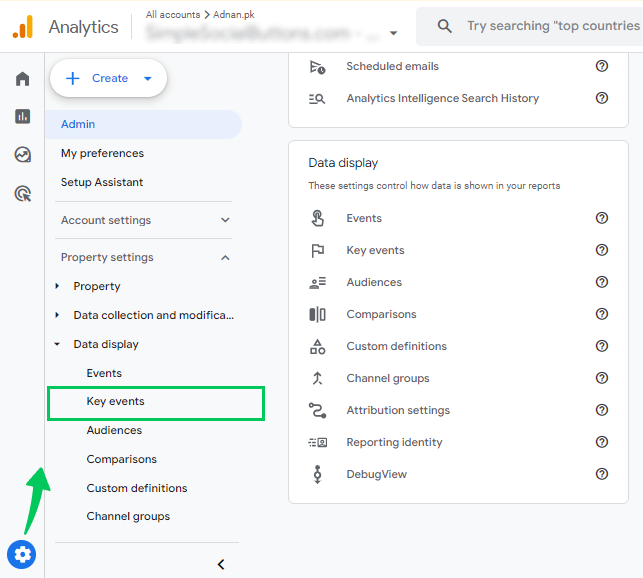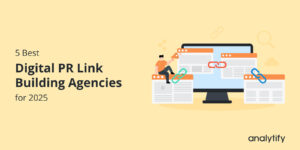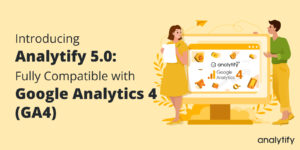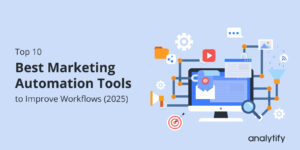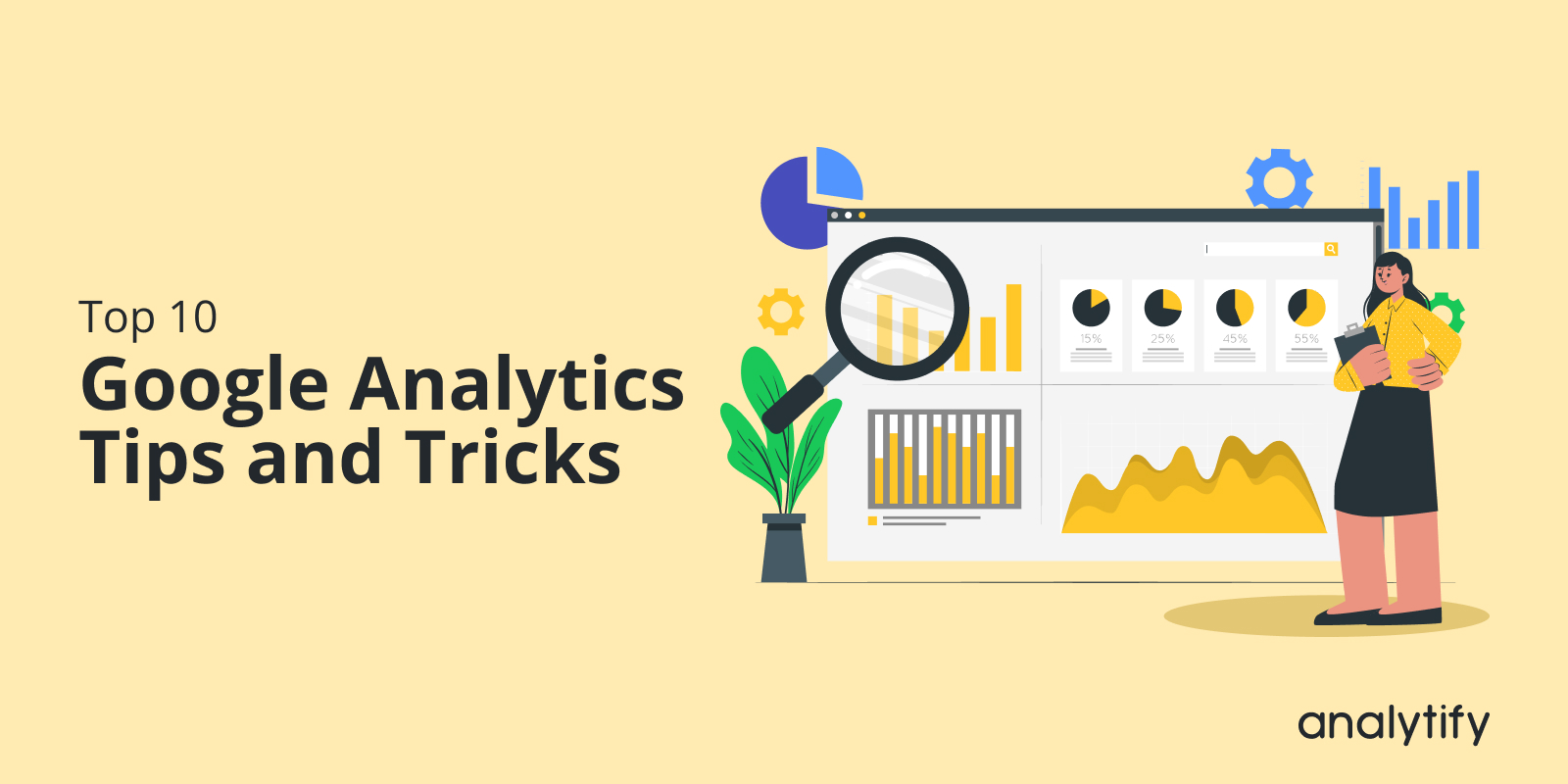
Top 10 Google Analytics Tips and Tricks (2025)
Are you looking to maximize your website analytics with some of the best Google Analytics tips?
Google Analytics is a powerful tool for anyone who wants to understand their website’s performance and user behavior.
With the latest updates in 2025, there are new features and strategies to explore. Whether you’re a beginner or have been using Google Analytics for years, there’s always something new to learn. These 10 top Google Analytics tips and tricks will help you get the most out of the platform.
Let’s explore the best Google Analytics tips for boosting your online success.
Google Analytics Tips (TOC):
Importance of Using Google Analytics 4
Google Analytics is an essential tool that helps website owners understand the behavior of their website visitors. It is a free service by Google that provides valuable data about how users interact with a website. Here’s why it’s important:
- It helps you determine where your website traffic is coming from, allowing you to focus your marketing efforts on the proper channels. It can also help you identify which content resonates with your audience.
- It helps you optimize your website correctly. By tracking metrics like bounce rates, engagement time, and conversion rates, you can identify areas of your website that might need improvement to keep visitors engaged.
- GA4 lets you track important events like purchases or signups to measure your website’s effectiveness.
- It helps to measure the success of your marketing campaigns and content strategies. If you’re running ads or other marketing campaigns, Google Analytics can help you track how many clicks you’re getting,
- Google Analytics lets you identify technical or user experience problems that might hurt your website’s performance.
- It helps you understand your audience. By tracking demographics like age, gender, and geographic location, you can better understand your website visitors and their interests.
Overall, Google Analytics 4 is a vital tool that provides valuable information about your website’s performance. No matter your experience level, there are always new things to learn. Sharpen your analytics skills with these valuable tips for Google Analytics.
10 Google Analytics Tips for Improved Tracking
Having a website is great, but understanding how people interact with it is even better. That’s where Google Analytics comes in! Implementing these GA4 tips can significantly improve your website tracking to optimize your online presence. Here are the top 10 Google Analytics 4 tips:
Google Analytics Tip #1. Configure Custom Alerts
Custom Alerts is an essential feature in Google Analytics that allows users to set up customized alerts for specific events or metrics. This feature can significantly improve tracking and provide valuable information about website performance.
First, let’s understand what custom alerts are and why they are essential. In simple terms, custom alerts are notifications that you can create within Google Analytics based on certain conditions.
These conditions could be anything from a sudden increase in traffic to a drop in conversions. This GA4 tips allows you to react quickly to potential issues in your analytics data or capitalize on new opportunities , maintaining your website’s performance.
For example, Set up a custom alert to notify you if your website traffic drops by more than 20% compared to the previous week. This could indicate a technical issue, a change in search engine ranking, or a shift in marketing campaign performance. You can investigate the cause and take action to minimize negative impacts by receiving a timely notification.
Analytify simplifies the process with a user-friendly interface, making creating and managing your views easy. By configuring custom alerts, you gain a proactive approach to website management that significantly impacts your website’s performance.
With the Email Notifications Addon (available in Analytify PRO), you can set up automated reports that are delivered straight to your inbox.
We’ve created a comprehensive guide on our blog that walks you through the process step-by-step. Check out How to create Google Analytics 4 Alerts to learn more!
Google Analytics Tip #2. Set up Key Events (Conversions)
Setting up an Events report is a crucial practice to follow if you’re using Google Analytics to track your website’s performance.
Doing so can measure your visitors’ actions, such as clicking a specific button, signing up, downloading, completing a form, or purchasing. This will better understand your users’ behavior and allow you to optimize your website accordingly.
For example, a key event might be a user completing a purchase if your eCommerce site sells products.
Tracking key events lets you identify user actions after landing on your website. This helps you understand what content connects with your audience and drives conversions. You can analyze which marketing efforts are most successful at driving valuable user actions. Google Analytics 4 tips will prepare you for the evolving world of website tracking.
Follow these steps to set up Key events in Google Analytics:
- Navigate to the Admin section in Google Analytics. Click on the Key Events tab.
- Once you’ve found the event you want to track as a conversion, clicking a button will easily switch it on.
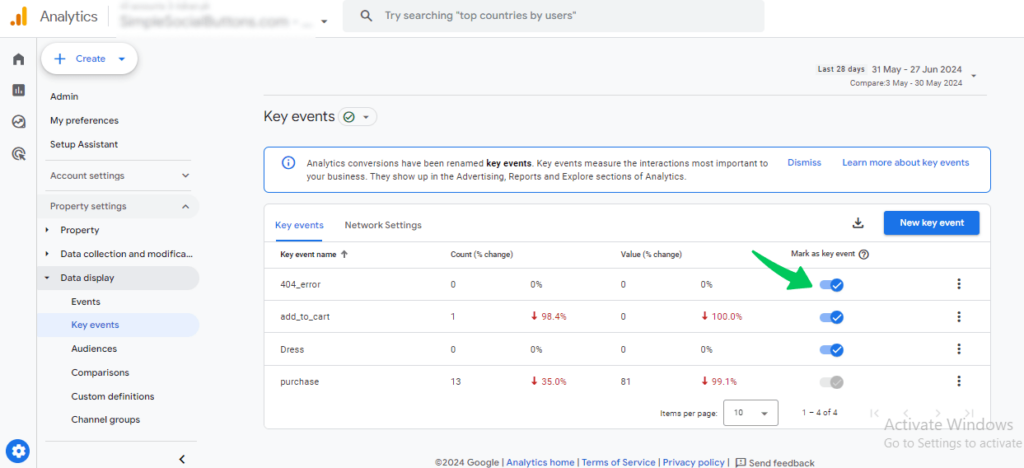
So, now key events are tracked. Do you have trouble finding the conversion rate (key event rate) in regular Google Analytics 4 reports? This blog can help.
While Google Analytics offers basic conversion tracking, Analytify provides a more easily manageable interface for setting up key events. Additionally, Analytify allows you to track a broader range of events to give you a more comprehensive understanding of user behavior.
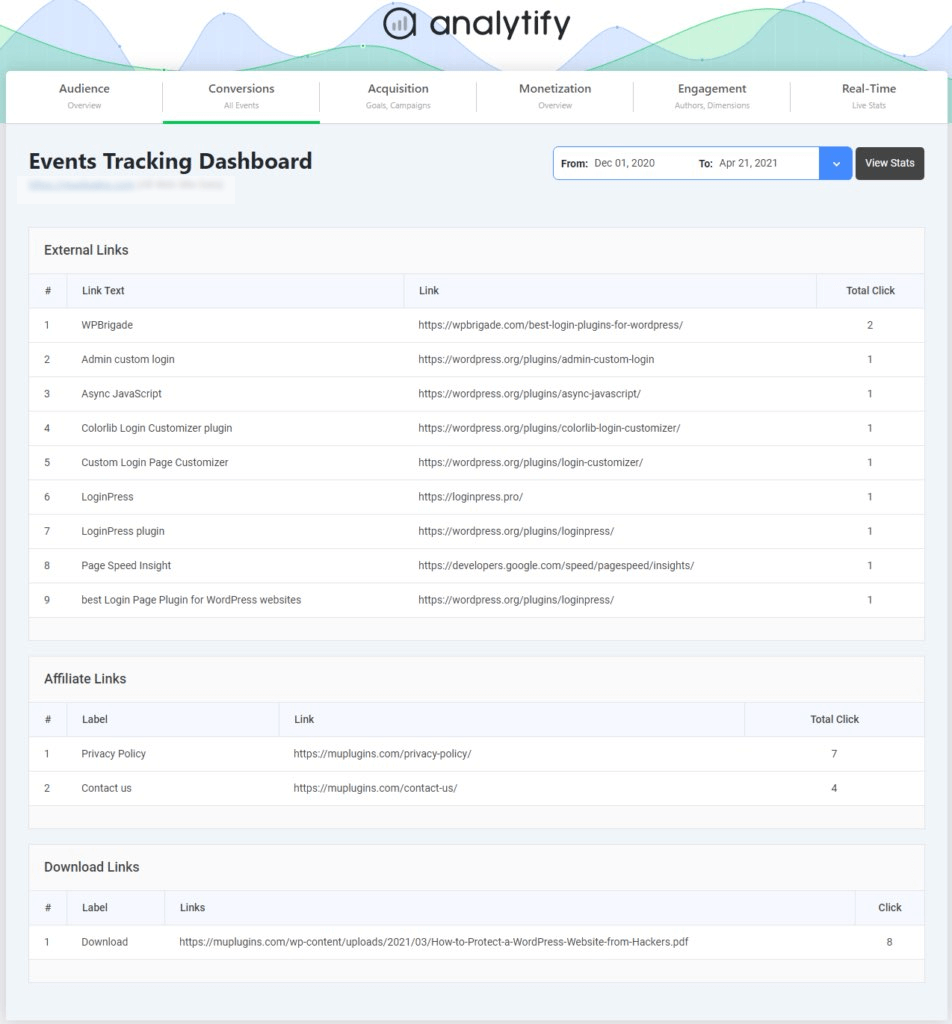
Google Analytics Tip #3. Analyze Engagement Metrics
This is one of the best Google Analytics tips for beginners. It is all about understanding how well visitors interact with your website. Do visitors just visit for a second and then leave, or do they stay a while and explore your site? This is important because engaged visitors are more likely to become customers! These three metrics help to keep an eye on engagement:
- Average Time Spent Engaged: This shows how long visitors typically spend actively interacting with your site on each visit.
- Engaged Sessions: These count sessions where visitors stayed over 10 seconds, clicked on something, or viewed at least two pages. These are sessions in which visitors do something!
- Engagement Rate: This is the percentage of all your sessions considered “engaged” based on the criteria above.
Example:
Imagine you see a report for your landing pages (the first page people see when they arrive). Some pages have a high average time spent engaged, but your homepage is low. This might mean your homepage needs to be clearer about what visitors should do next.Are you interested in GA4 Tips for analyzing user engagement by content type?
You can make changes to your homepage to make it more user-friendly. By monitoring engagement metrics, you can see if these changes work and make your website more successful .These basic Google Analytics tips can help you get the most out of your website data.
Learn how to assess the economic impact of your individual pages—our detailed explanation on page value breaks down the metric and offers practical tips for leveraging it to optimize site performance.
How to Find Engagement Metrics in GA4:
These metrics can be found in various GA4 reports, but the “Landing Pages” report is a good starting point. Here, you’ll see the “Average Engagement Time per Session” for each page.
So, click on Reports >> Engagement >> Landing page.
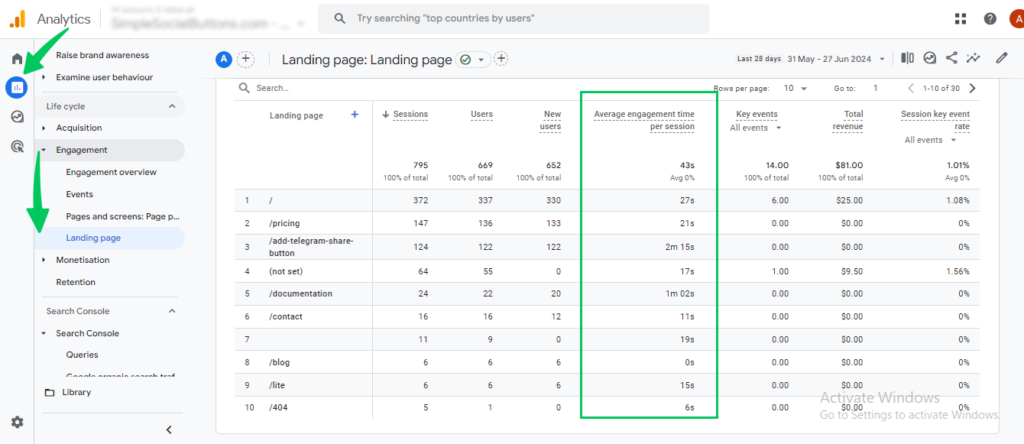
However, in Analytify, users can easily access all these important engagement metrics on the WordPress dashboard.
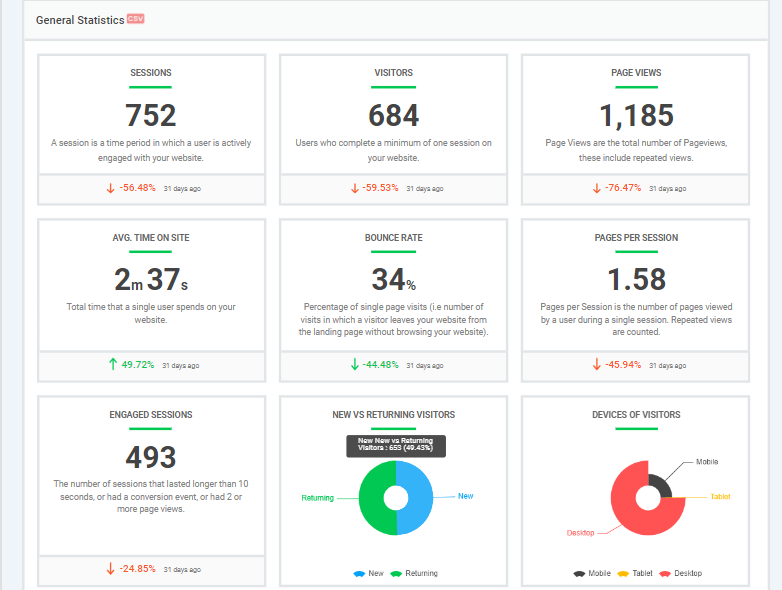
Google Analytics Tip #4. Add Secondary Dimensions
Secondary dimensions in GA4 allow you to analyze your data by an additional category, giving you a clearer picture of what’s happening on your website.
Adding this lets you go beyond basic metrics and understand how different user segments interact with your website. You can see which sources or devices drive the most engaged visitors or conversions. So, tailor your website and marketing efforts to user behavior patterns. This tip is one of the Google analytics best practices.
When you’re looking to extract more granular insights from your website data, advanced segmentation can transform your analysis. Many marketers use custom segments to isolate specific audience behaviors and uncover trends that are not apparent in aggregated data. By applying these advanced techniques, you can tailor your marketing strategies to target high-value user groups more effectively.
For example, you’re curious about how traffic from different sources interacts with your blog posts. You can use the “Engagement Rate” metric as your primary metric and the “Landing Page” (the blog post) as your primary dimension. Then, you can add “Source” (organic search, social media, etc.) as a secondary dimension.
This will show you the engagement rate for each blog post, broken down by where the traffic came from. Social media visitors tend to spend more time reading your blog posts than visitors from organic searches. If you apply these GA4 tips then it can help you better understand your content strategy for different audiences. You can complement your SEO strategy with our comprehensive Google Analytics Keyword Report analysis, detailing how to extract actionable keyword insights that drive targeted traffic.
How to Add Secondary Dimensions:
Adding secondary dimensions is easy. Just follow these steps:
- Go to any GA4 report.
- Locate the main dimension you want to analyze (e.g., traffic acquisition report under the Acquisition column).
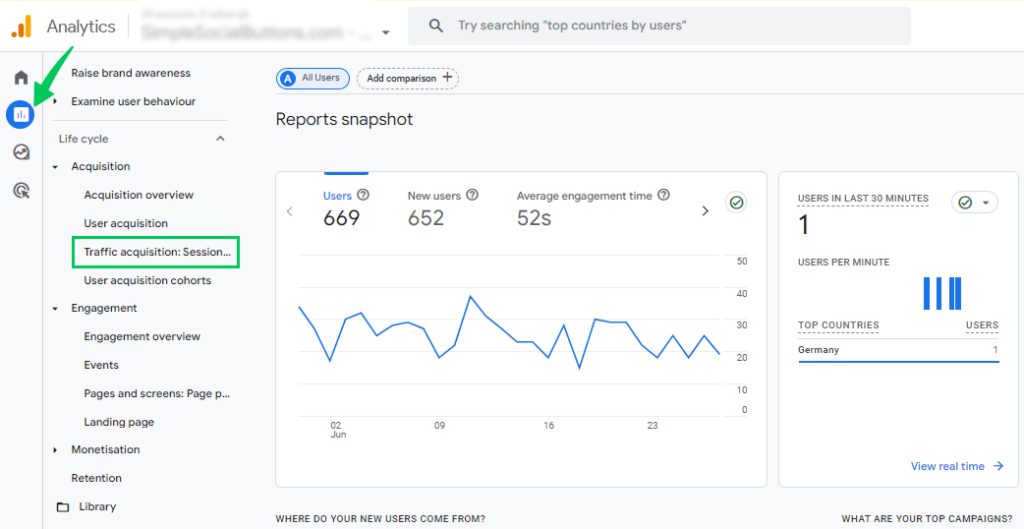
- Click on the “+” symbol next to the primary dimension.
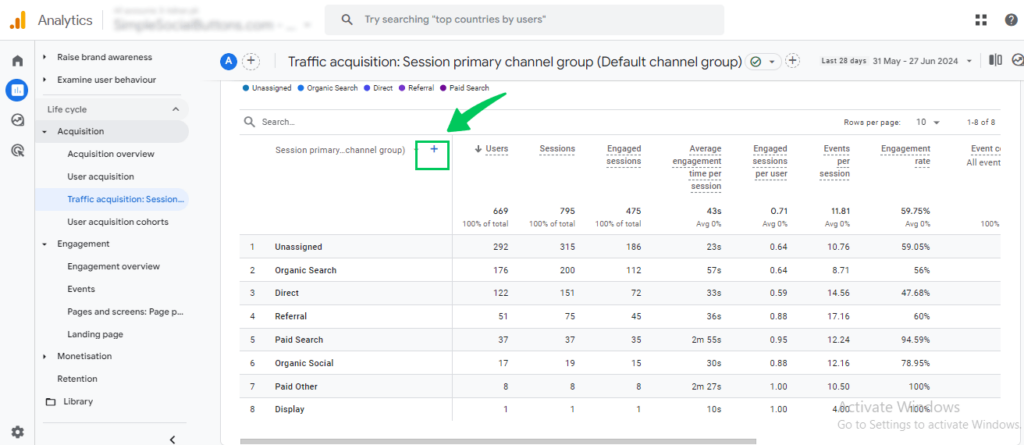
- Choose the additional dimension you want to add, such as traffic source, device, etc. For example, choose page/screen and then select the landing page + query string.
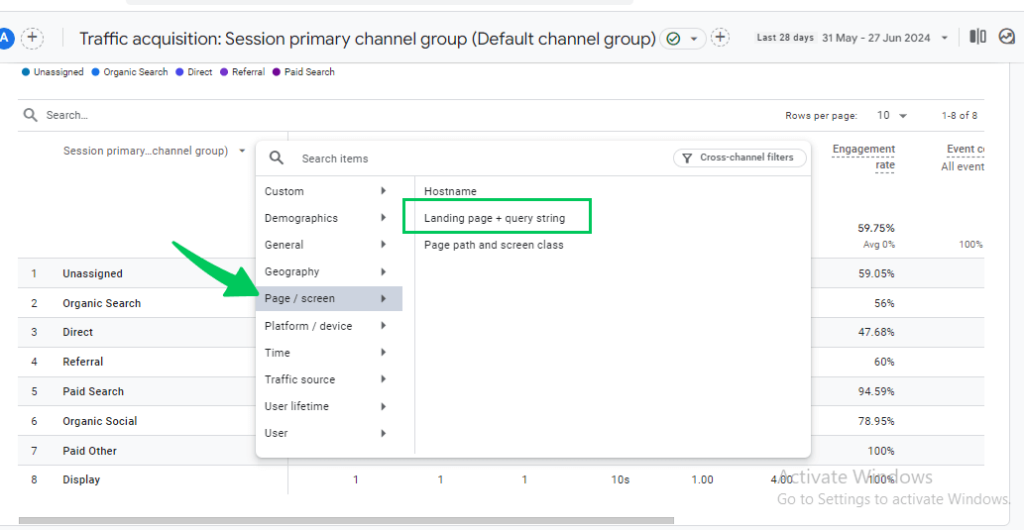
5. Search organic in the search bar; in this way, you can isolate the organic traffic.
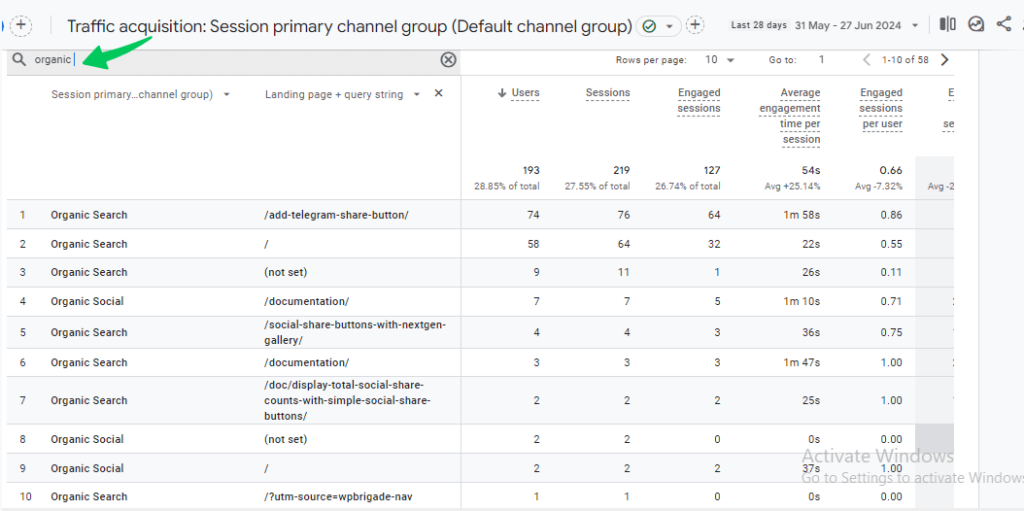
By effectively Utilizing Google Analytics tips and tricks you can transform your basic stats into actionable data that helps you optimize your website and achieve your marketing goals.
Google Analytics Tip #5. Create Custom Reports
Want to see something specific on your website but can’t find it in the regular reports? GA4 lets you create custom reports called “Exploration” reports.
You choose what goes in the first column (like categories or dimensions) and what goes in the other columns (like metrics), allowing you to see exactly what you’re interested in.
By combining specific metrics and dimensions, you can create reports that clearly show what truly matters for your website’s success. Analyze how specific user groups interact with your website to personalize the user experience.
For example, Imagine you run an online clothing store. Pre-built GA4 reports might tell you overall sales figures, but it would be more valuable to understand which products drive the most revenue.
You can create reports that track progress toward your unique website success metrics, not just generic goals.
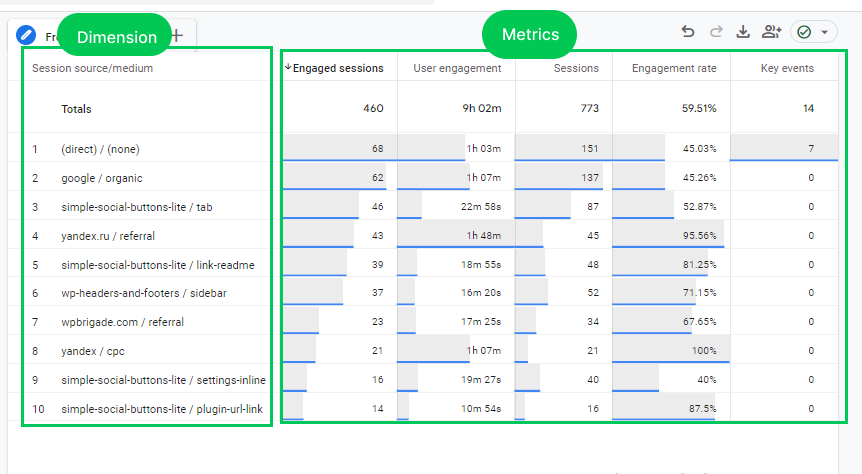
How to build a custom report?
Suppose we create a report for social media traffic. Here’s how to build a custom report in GA4:
- Go to the “Explore” tab in GA4 and click “Blank” canvas.
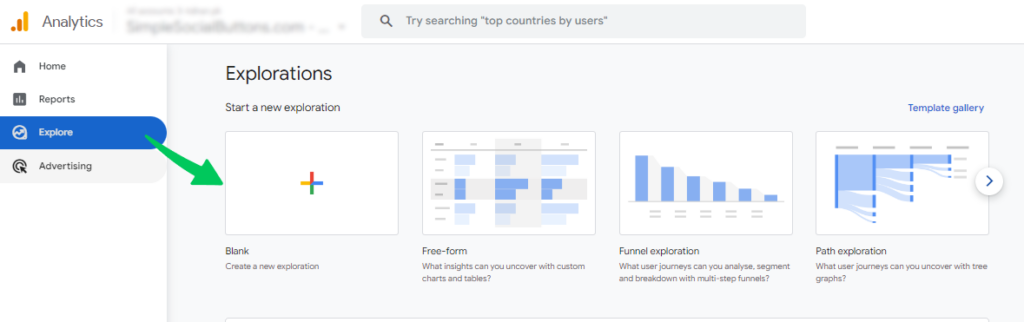
- Add these categories (dimensions): Where traffic came from (session source), how they found you (session default channel grouping), and the specific page they landed on (landing page + query string).
- Add these things to measure (metrics): total visits (sessions), engaged visits (engaged sessions), how long they stayed (user engagement), percentage of engaged visits (engagement rate), and any actions they took (key events or purchases/transactions for online stores).
- Add the session source/ medium to the row box.
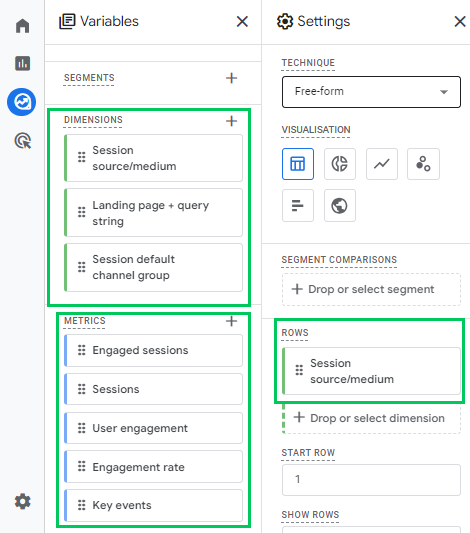
5. Add all the metrics you have added above in the values session.
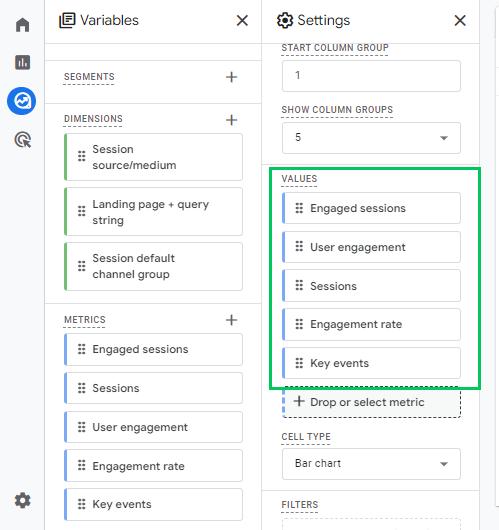
6. Now, you can filter the report. Add session source/medium in the filter, and add exact matches and organic social under the condition section to only show social media traffic (organic social).
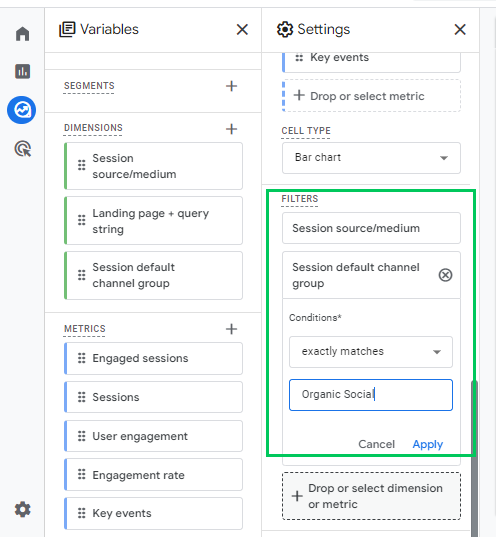
You have a custom report showing how people from different social media platforms interact with your website.
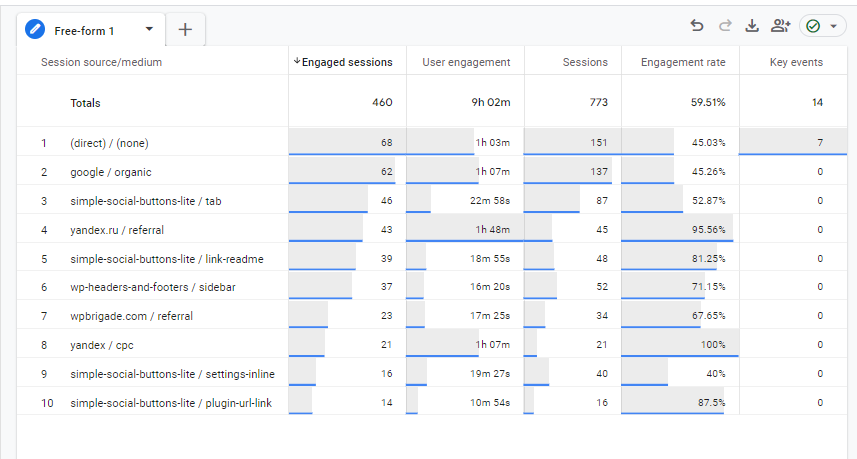
Exploration reports are great for answering specific questions about your website. The more you play around with them, the more you’ll understand how they work and be able to build reports to fit your needs.
Managing URL query parameters is important as unwanted query parameters can clutter your reports and obscure valuable insights. Learn how to exclude URL query parameters in GA4 to maintain clean and meaningful data.
Google Analytics Tip #6. Customize the Dashboard and Reports
GA4 allows you to customize reports and dashboards to fit your specific needs. This lets you see the information that matters most to you, all in one place.
Customization lets you zoom in on the data most relevant to your business goals. Combine data from different perspectives to uncover hidden trends and more comprehensively understand user behavior.
Example: Consider managing a clothing store website. Default reports might show overall website traffic, but it would be amazing to see Traffic breakdown by clothing category (dresses, pants, etc.), Top-selling products, Conversion rates, and bounce rate.
With a custom dashboard, you have all this at a glance, allowing you to identify areas for improvement quickly and effectively. Follow these tips for Google Analytics to customize dashboards, set meaningful goals, and gain a deeper understanding of your audience.
You transform GA4 into a powerful tool by harnessing the power of customization . Craft reports and dashboards that deliver the specific insights you need to optimize your website for success.
Using Analytify, you can customize dashboards and reports to provide a more efficient website analytics experience. With its user-friendly interface, drag-and-drop customization options, and powerful filtering, Analytify helps you understand your audience. That will optimize your website performance and ultimately achieve your website goals.
Google Analytics Tip #7. Compare New vs. Returning Users in GA4
When comparing new versus returning users, it’s crucial to understand that each group presents unique opportunities and challenges for your business. New users are essential for growth, while returning users are a testament to the value and satisfaction your company provides.
Understanding the distinct needs of your website visitors is the key to crafting winning marketing strategies. Explore these advanced Google Analytics tips for seasoned users.
By determining who these groups are, you can target your website and marketing messages to the right people.
Example: Imagine you run a travel website. Analyzing new vs. returning users might reveal the following:
- New visitors often spend more time browsing destinations but rarely book trips (indicating a need for clearer booking information or promotions).
- Returning visitors tend to convert at a higher rate, often focusing on specific destinations they previously viewed (suggesting retargeting campaigns with relevant offers).
How to Compare New vs. Returning Users in GA4:
See our Types of Users in GA4 article for a complete setup guide. Here’s a simplified overview:
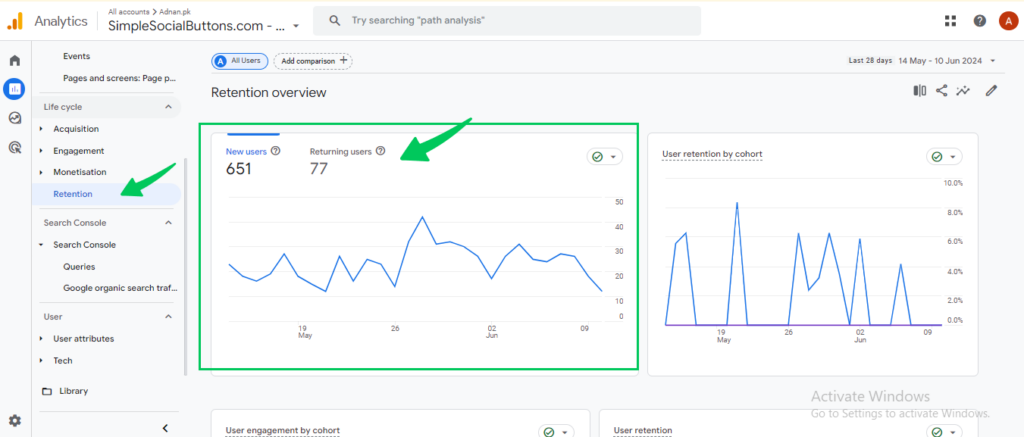
By analyzing new vs. returning users in GA4, you gain a deeper understanding of your audience. You can effectively tailor your website and marketing strategies to attract, engage, and convert both groups.
However, Analytify provides this stat easily on the WordPress dashboard.
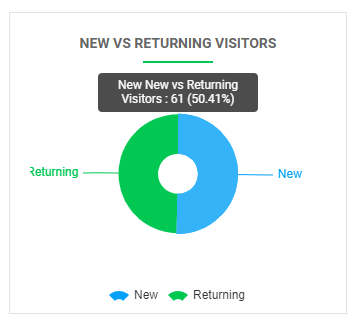
Google Analytics Tip #8. Use UTMs
UTMs (Urchin Tracking Module) are text codes added to the end of URLs to track specific marketing campaigns. Analyzing UTM data in Google Analytics can provide valuable insights into how users find your website.
UTMs consist of five parameters that provide details about your campaigns:
- utm_source: Identifies the referrer (e.g., Facebook, Google, newsletter)
- utm_medium: Indicates the marketing channel (e.g., social media, email, cpc)
- utm_campaign: Names your specific marketing initiative (e.g., summer_sale, new_product_launch)
- utm_term: Categorizes paid keywords (optional)
- utm_content: Differentiates between similar ads (e.g., banner_top vs banner_sidebar)
Example
Let’s say you’re running a summer sale campaign with a social media ad on Facebook promoting sandals. Here’s a possible UTM code for this scenario:
utm_source=facebook&utm_medium=social_media&utm_campaign=summer_sale&utm_content=sandals_ad
Using UTMs, you can track the number of clicks your Facebook ad generates, the resulting website traffic, and, ultimately, the success of your summer sale.
Using UTMs Effectively
Here are some tips for using UTMs effectively:
- Maintain consistency in your UTM parameter names for clear organization and reporting.
- Craft unique UTMs for each marketing campaign to distinguish their performance.
- Implement UTMs for all your marketing efforts to gain comprehensive campaign insights.
- Use spreadsheets or dedicated UTM management tools to keep your UTMs organized and accessible.
For a detailed explanation of how to set up and track UTM parameters effectively, check out our comprehensive guide: How to Track UTM Parameters in GA4.
Analytify streamlines campaign tracking. Set up UTM parameters directly within the Analytify interface and gain a deeper understanding of the performance of your marketing campaigns across various channels.
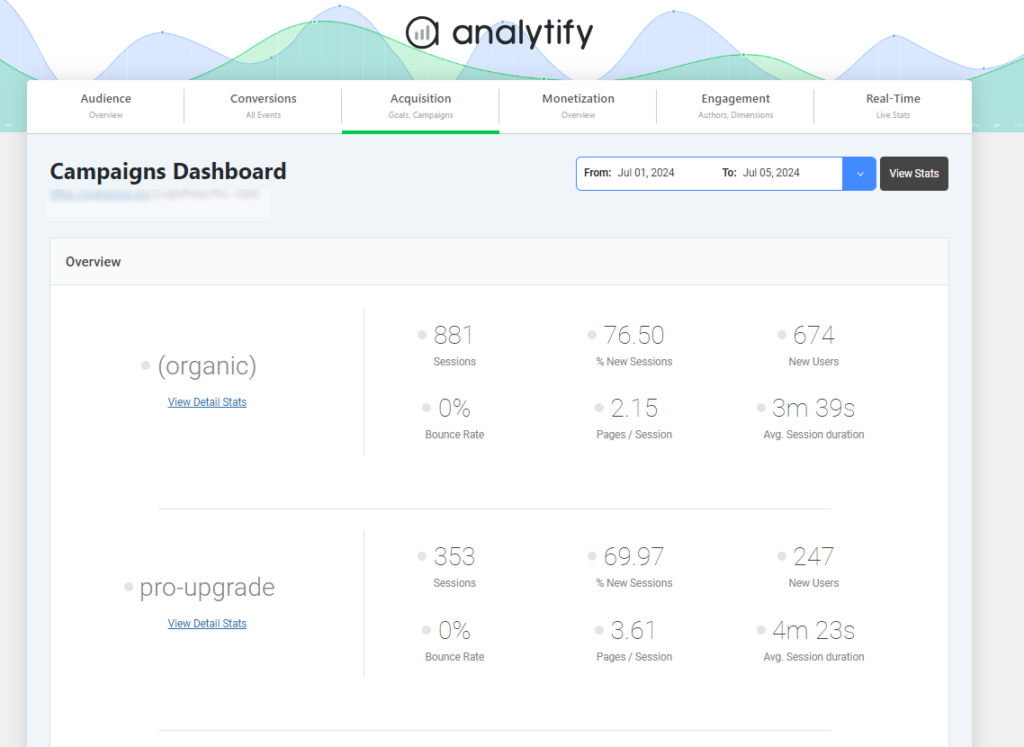
Google Analytics Tip #9. Create Custom Audience Segments
Google Analytics doesn’t just show you overall website traffic; it allows you to drill down and analyze specific user groups with Custom Audience Segments. These segments act like filters, letting you focus on website visitors with particular characteristics, like demographics, interests, or behavior.
Understanding how different user segments interact with your site can help you tailor your marketing efforts, content strategy, and website experience for better results.so , this is one of the best Google analytics tips .
Here’s an example:
Let’s say you run an online clothing store. You might create segments for first-time visitors, returning customers, and mobile users to understand.
How to Create Custom Audience Segments:
Here’s a general overview for creating custom audience segments:
- Go to the Explore section under the Reports tab.
- Choose a report type (e.g., Free Form Exploration).
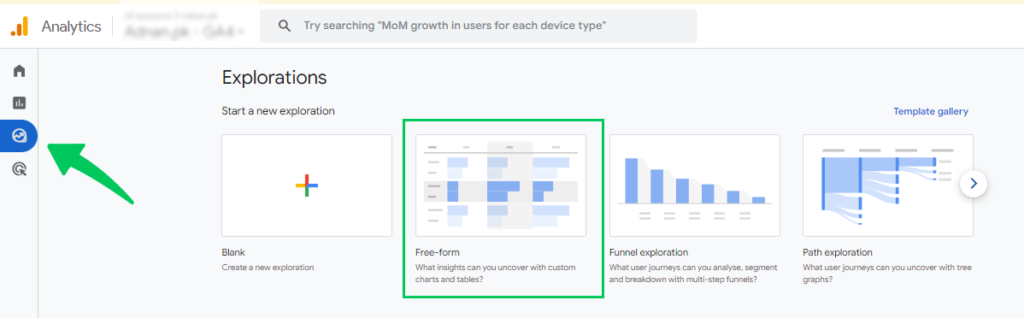
- Click the + icon on the left panel under Segments to create a new segment.
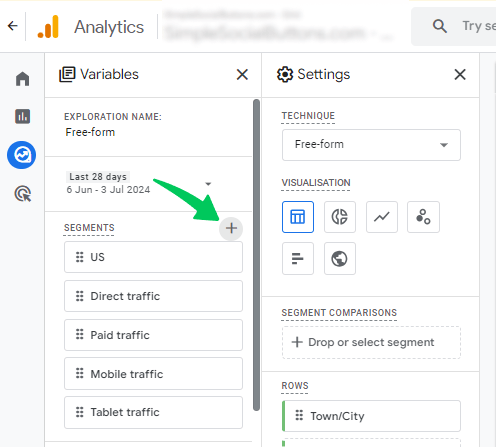
- Select conditions like demographics, platform/device, etc.
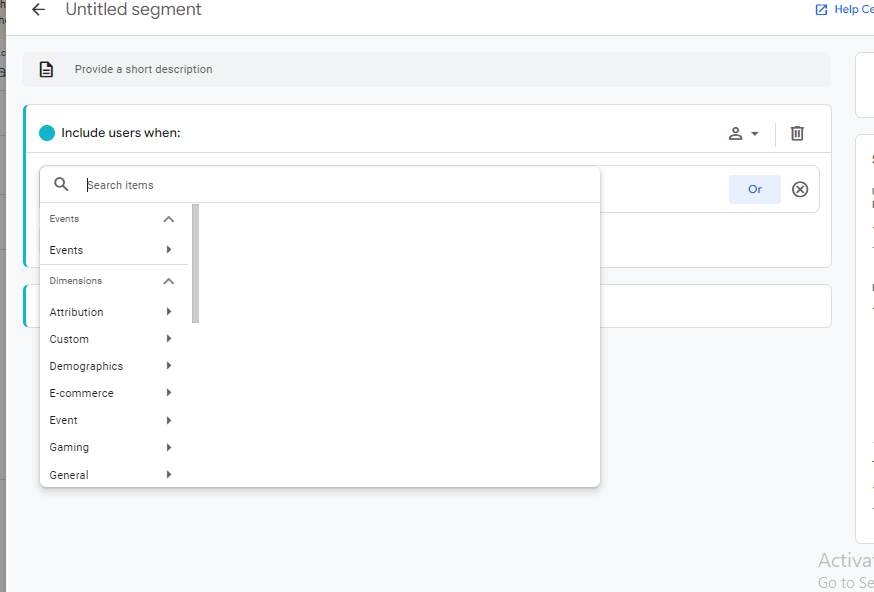
- Click Save to create your segment.
Creating and utilizing custom audience segments can transform your website analytics from broad data points to actionable insights that drive real business value. To truly elevate your website analysis, explore this best Google Analytics tips for maximum impact.
Google Analytics Tip #10. Implement Enhanced Ecommerce Tracking
Ecommerce tracking is a powerful feature in Google Analytics 4 that provides in-depth insights into your online store’s performance. It lets you track actions like product views, cart additions, checkout steps, and purchases.
This data allows you to understand how users interact with your products, identify areas for improvement, and ultimately optimize your online store for increased sales. regularly consult the latest tips for Google Analytics to benefit from new features and optimize your website for success.
Here’s a simplified overview of the steps involved:
- Go to the report section below the home icon.
- Choose the monetization tab.
- Select the e-commerce purchases option.
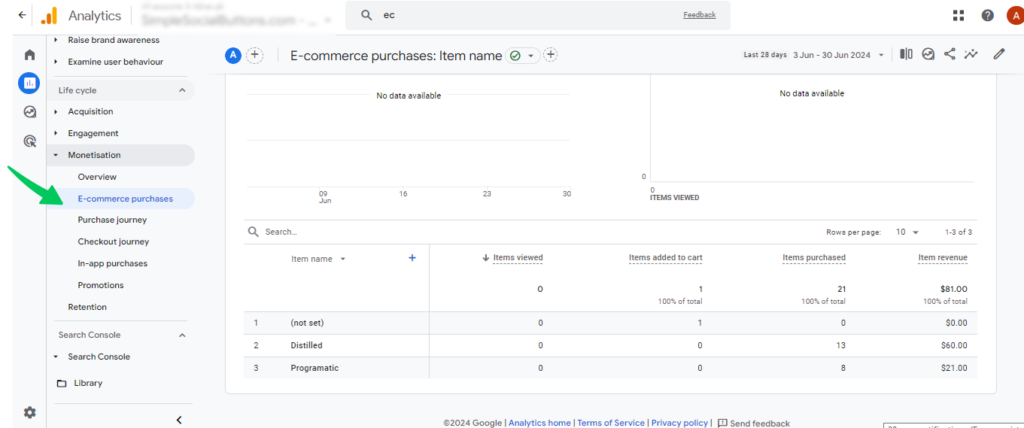
By implementing Enhanced Ecommerce, you can better understand your online store’s performance. You can offer targeted discounts to people and Make your checkout process smoother and easier to navigate.
Enhanced Ecommerce helps you understand your customers and their shopping habits. This lets you improve your store, boost sales, and keep those customers returning for more!
However, using Analytify alongside GA4 simplifies the process and directly empowers you with actionable insights within your WordPress dashboard. With features like Woocommerce tracking, Analytify equips you to optimize your website for better conversions.
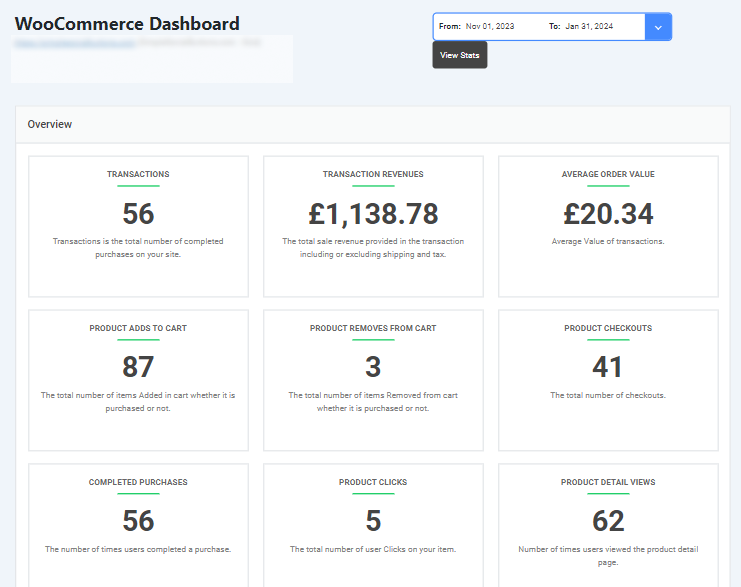
If you have a WooCommerce store, Analytify integrates seamlessly with an eCommerce tracking add-on. It tracks essential ecommerce conversions like product purchases and add-to-carts.
Uncover hidden insights with these advanced Google Analytics tips and tricks. Ensure you’re getting accurate and valuable data by following Google Analytics best practices.
Bonus: Best Google Analytics Alternative for WordPress
While Google Analytics 4 (GA4) offers powerful features, it can be complex to set up and navigate, especially for WordPress users. Analytify emerges as a user-friendly and easy-to-install plugin alternative designed for WordPress websites, offering a streamlined approach to website traffic analysis without coding.
Join 50,000+ Beginners & Professionals who use Analytify to Simplify their Google Analytics!
Simple Setup: No coding required! Install the Analytify plugin directly from your WordPress dashboard and connect it to your website.
User-Friendly Interface: Unlike GA4’s technical reports, Analytify offers a user-friendly dashboard with easy-to-understand charts and graphs.
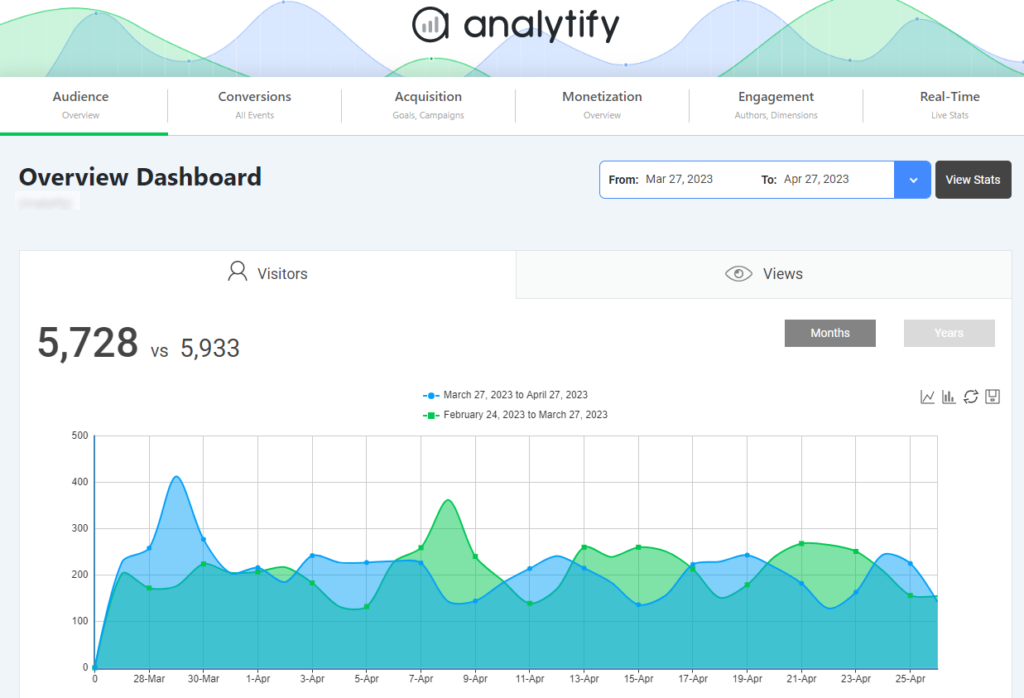
Essential Features: Analytify covers the key metrics you need to understand your website’s performance. Track page views, sessions, user demographics, traffic sources (organic, social media, referrals), and more. With Analytify, you’ll have a comprehensive view of your website’s performance, giving you the information you need to make informed decisions about your marketing strategy.
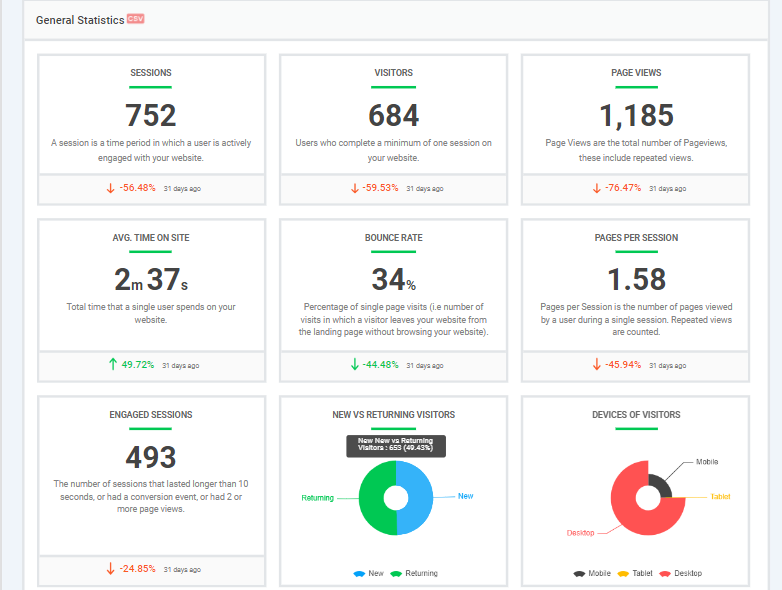
Real-Time Data: Gain real-time insights into your website traffic without leaving your WordPress dashboard. Monitor user activity as it happens.
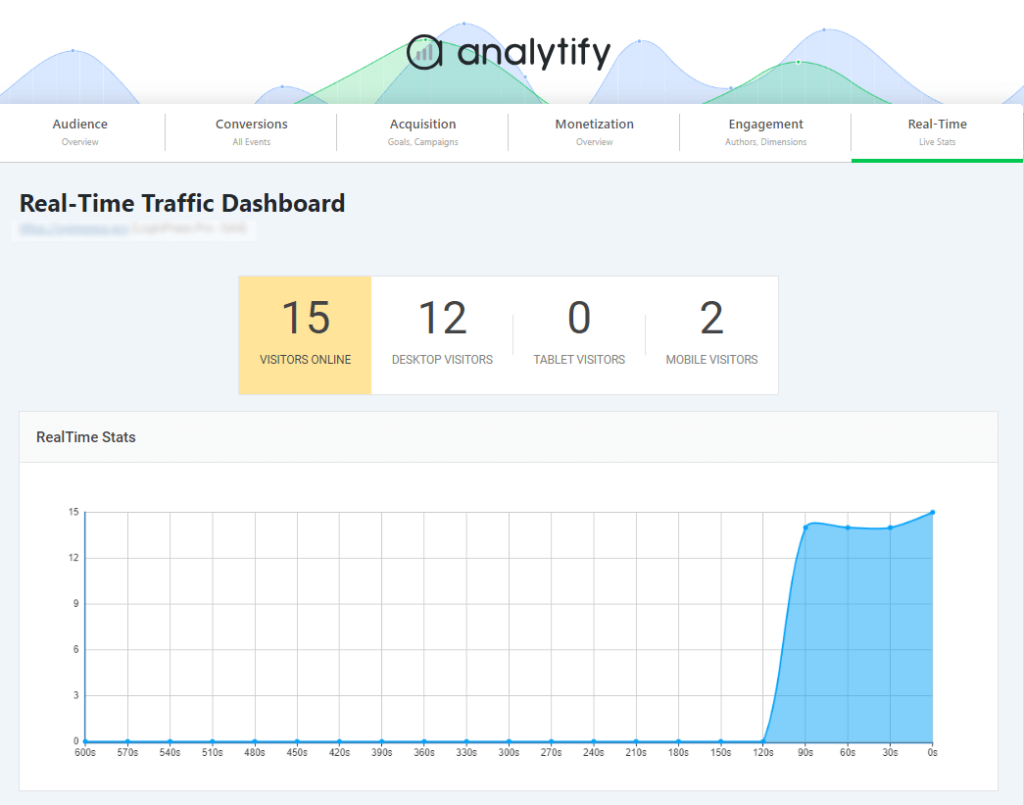
If you’re a WordPress user seeking a more straightforward solution for website analytics, Analytify is the best option for you. Its user-friendly interface, essential features, and seamless integration with WordPress make it a valuable tool for gaining insights into your website’s performance without the complexities of GA4.
Google Analytics Tips FAQ
What are Google Analytics best practices for views?
Follow these fundamental practices:
Keep one unfiltered view as a record, then create filtered views for specific needs (e.g., mobile traffic, excluding internal traffic).
Exclude internal traffic for a clearer picture of external users. Segment reports further for deeper insights by device, location, or referral source.
Define what success means on your website (purchases, sign-ups) and set up goals in GA to measure progress. Don’t just focus on pageviews – conversion rates tell you how well your site achieves those goals.
What are the six basic reports of Google Analytics?
These reports provide a foundational understanding of your website traffic and user behavior:
Realtime
Audience
Acquisition
Behavior
Engagement
Conversions
What is Google Analytics strategy?
It’s a roadmap for using GA to understand your website visitors, track key metrics, and improve your website’s performance. Without a strategy, you might collect irrelevant data or miss valuable insights. Knowing your audience and goals enables you to use GA effectively.
How can I use Google Analytics for marketing?
GA provides a wealth of data to help you understand your target audience and optimize your marketing efforts. Analyze demographics, interests, behavior (e.g., popular pages), and acquisition sources (e.g., organic search, social media) to understand who visits your website and how they found you.
Begin by setting clear marketing goals and aligning them with relevant metrics in GA. Track key performance indicators (KPIs) to measure progress and identify areas for improvement. Measure the effectiveness of your marketing efforts (e.g., social media ads, email campaigns).
How can I practice Google Analytics?
Here are a few ways to get hands-on experience with Google Analytics:
Sign up for a free Google Analytics account and link it to a website you control.
Google offers free demo accounts with pre-populated data for practicing report generation and analysis.
Find open-source projects with public websites and offer to analyze their traffic data using GA.
Numerous online courses and tutorials teach Google Analytics fundamentals and advanced techniques.
Set personal challenges to analyze specific website data.
Google Analytics Tips: Recap
This guide revealed many advanced Google Analytics Tips and Tricks to make website data more valuable and beneficial for analytics.
Let’s recap quickly:
- Organize your GA4 views for optimal data collection and analysis.
- Use filtered views and segment reports for deeper analysis.
- Define your website success, set up goals, and custom Alerts in GA4 to track conversions and measure progress.
- Use Google Analytics features to understand user behavior, optimize marketing campaigns, and improve your website’s performance.
- Use Analytify for simplified GA4 reporting with your WordPress dashboard.
If you want to learn more about the GA4 views, including how to set them up, check out this comprehensive resource: Everything You Need to Know About Google Analytics 4 Views.
Share your thoughts and questions in the comments below.