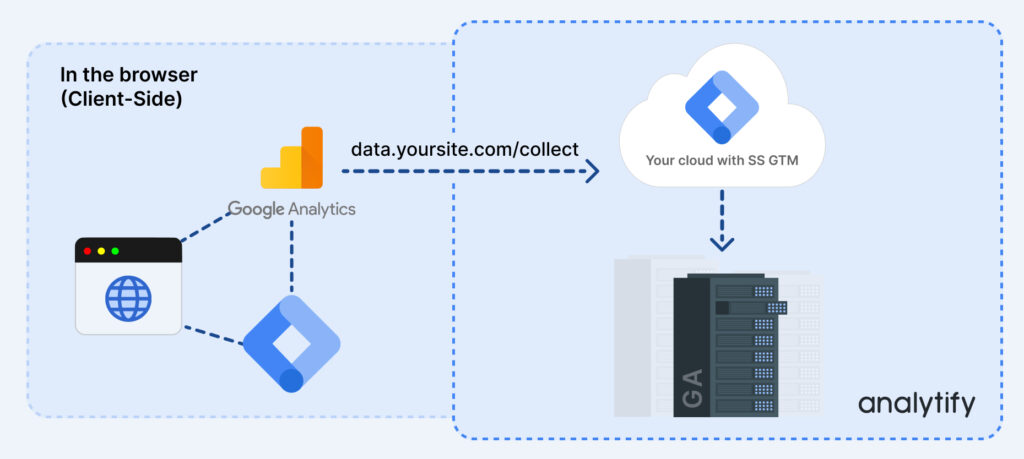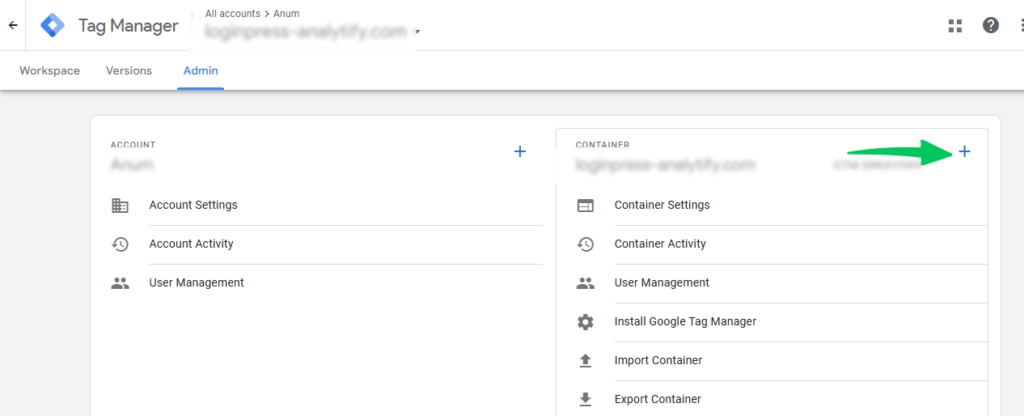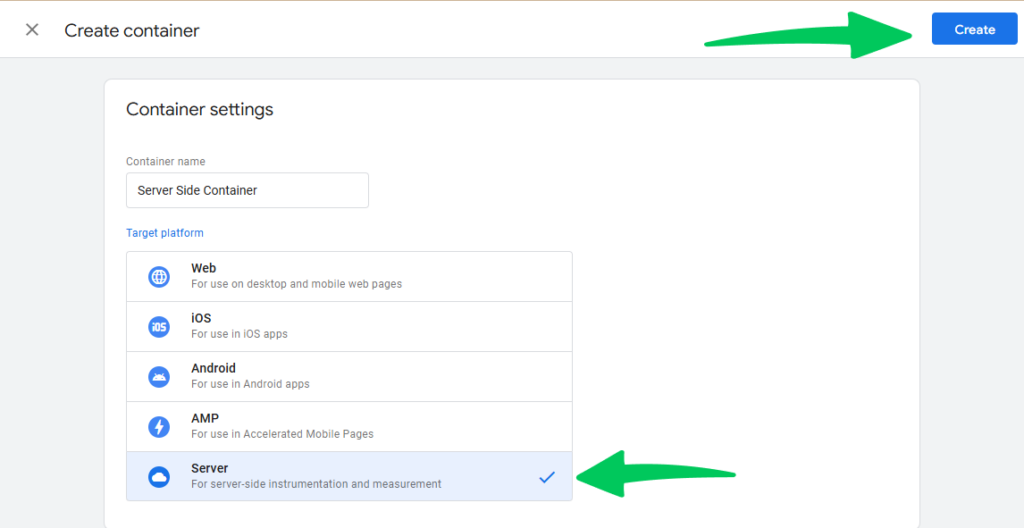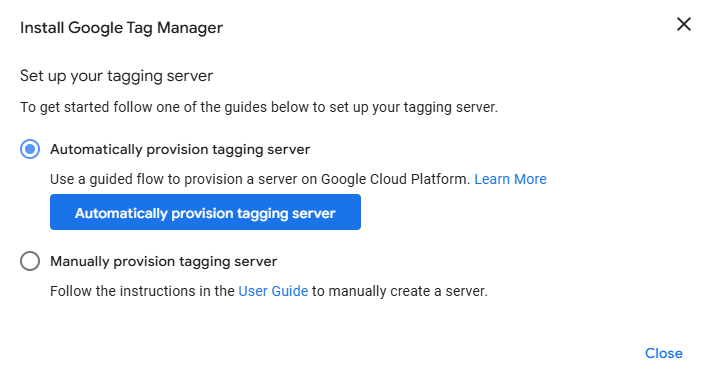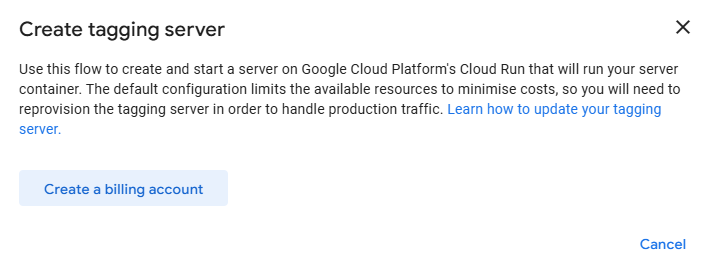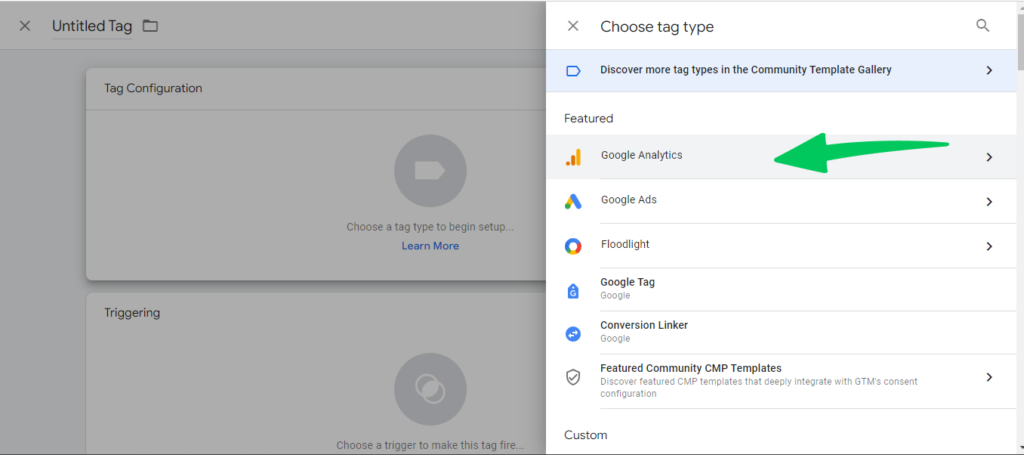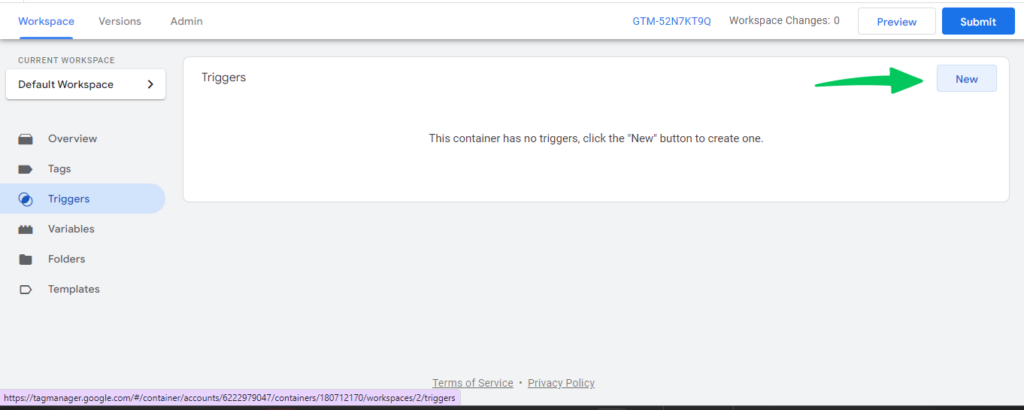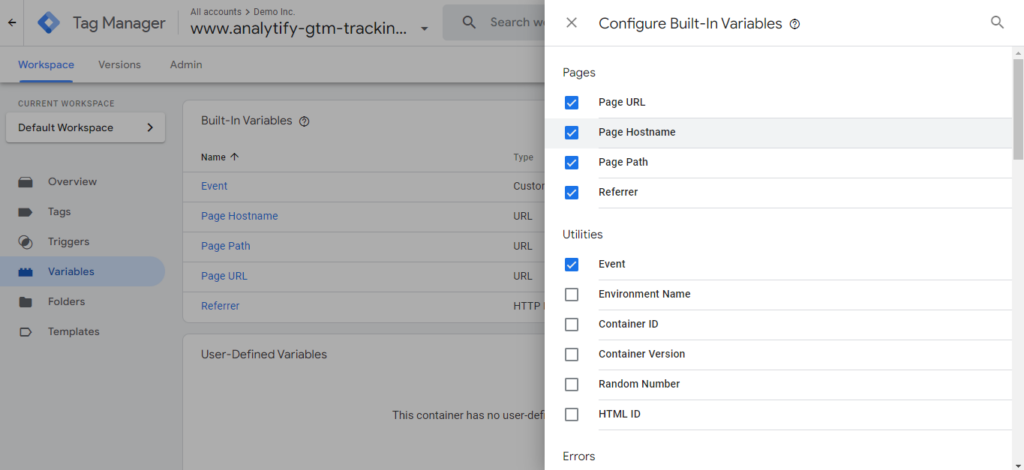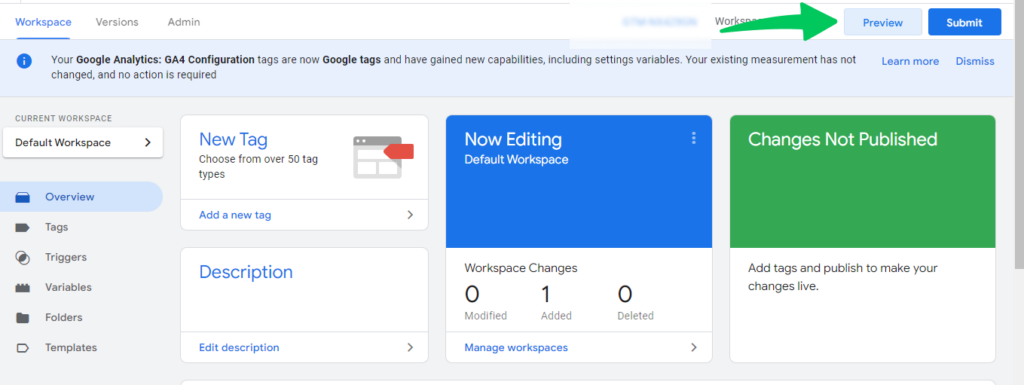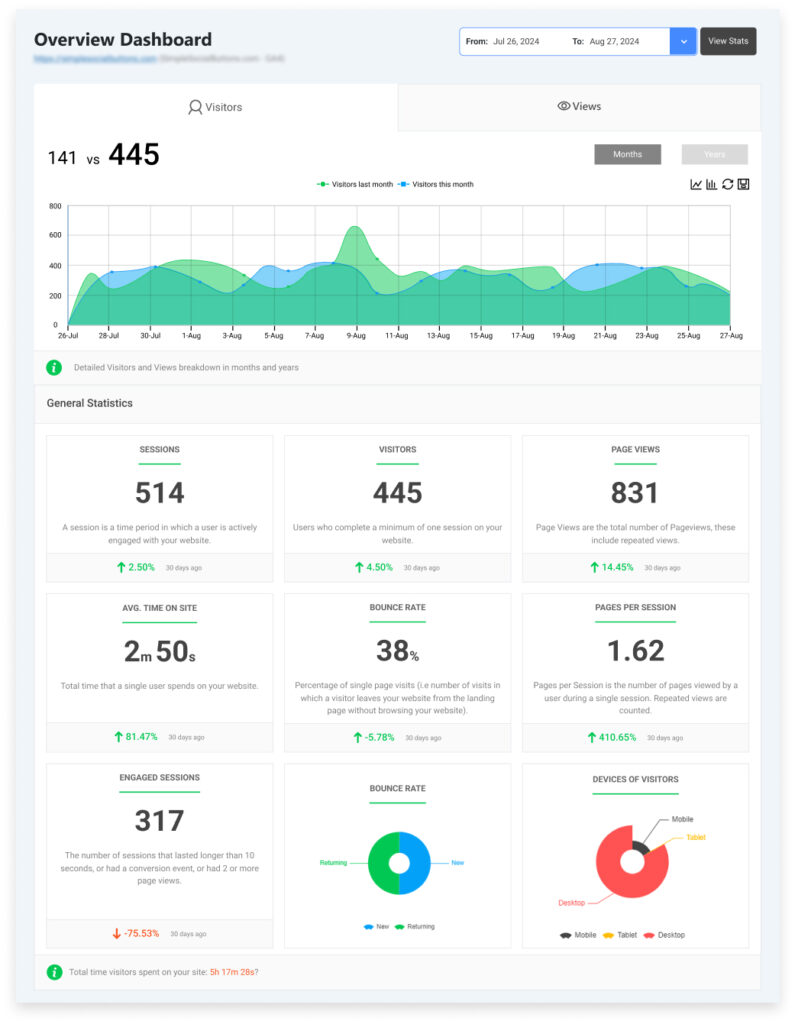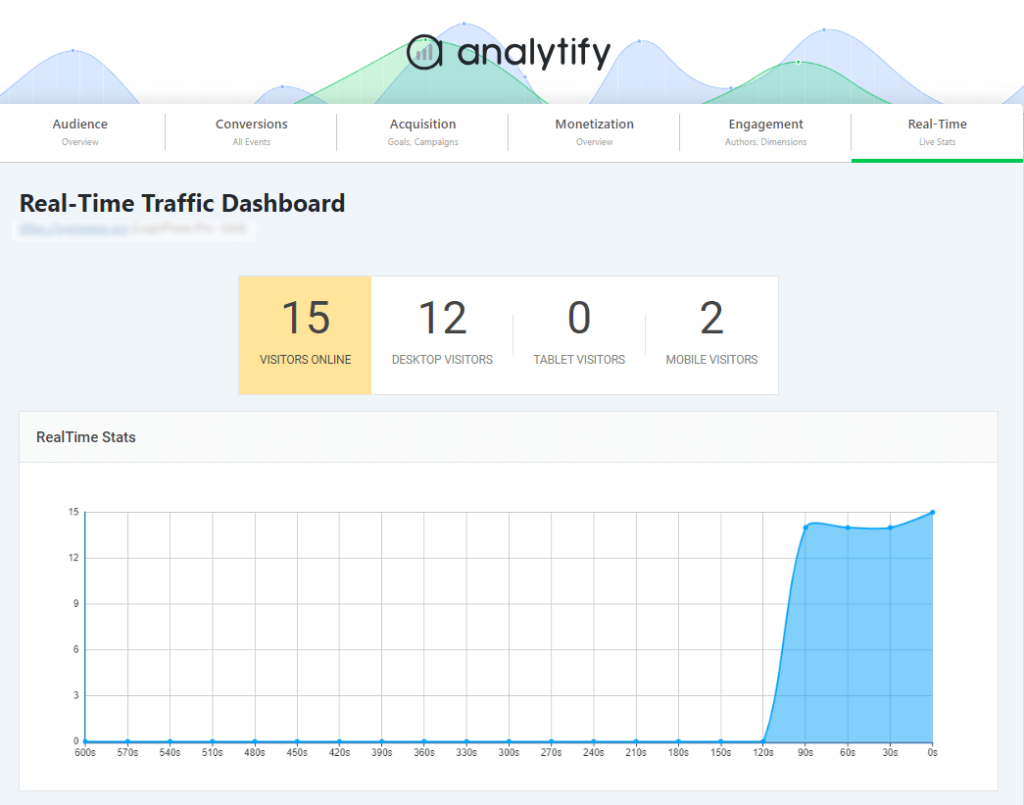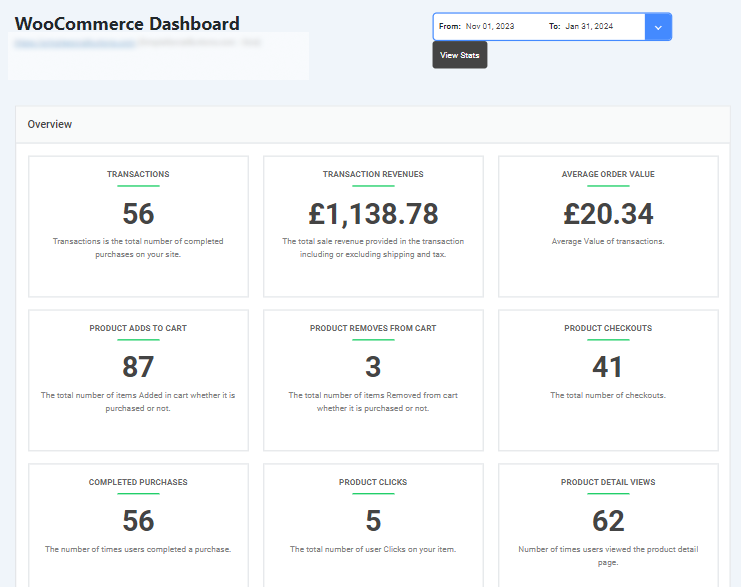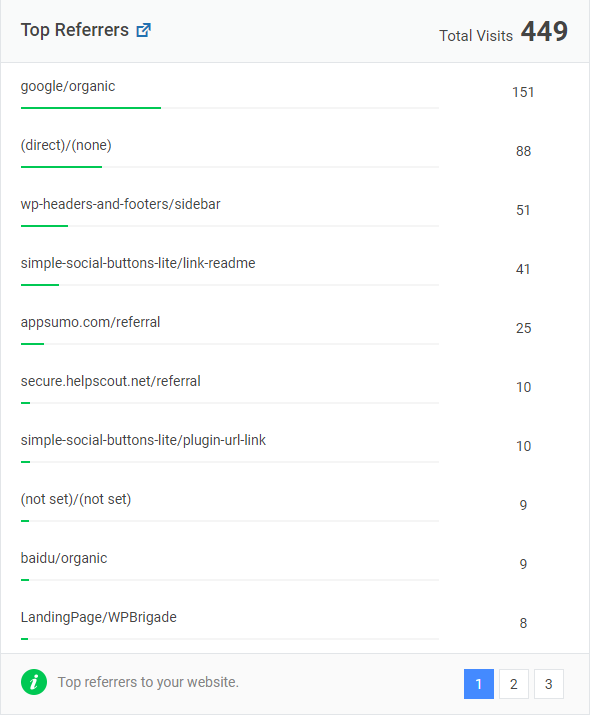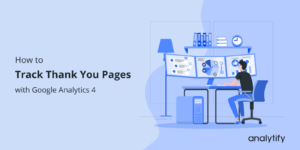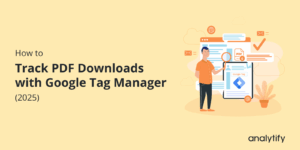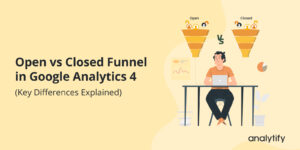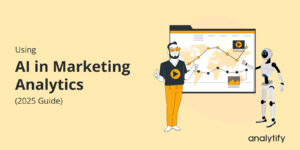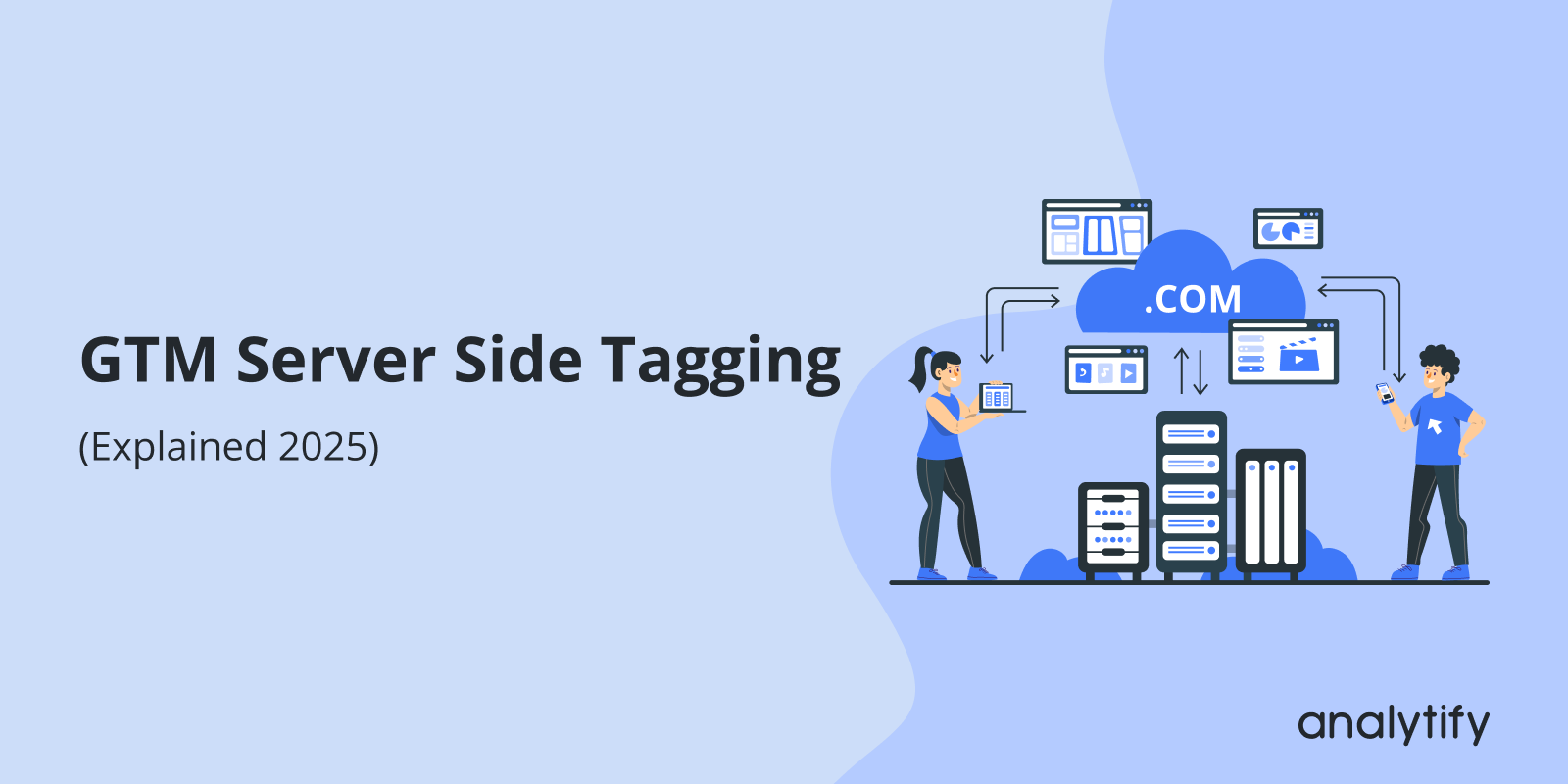
Google Tag Manager Server Side Tagging (Explained 2025)
Are you looking for an easy guide to Google Tag Manager server side tagging? It’s tricky, but don’t worry, we’ve covered it.
In recent years, digital tracking has evolved. One major change is Google Tag Manager server side tagging. Since its launch, many are excited about its potential, while others wonder if it’s necessary. This guide will help you understand why server side tagging with Google Tag Manager (GTM) matters.
In simple terms, server side tagging takes data tracking from the user’s browser to a secure server. This shift means more control, better privacy, and often faster website performance. As businesses face growing challenges with data privacy, ad blockers, and user experience, GTM server-side tagging offers solutions that could make a big difference.
In this article, we’ll explore what the Google Tag Manager server side is, why it’s important, and how to set it up.
GTM Server Side Tagging (TOC):
What is Server-Side Tagging in GTM?
Server-side tagging in Google Tag Manager shifts tracking from a user’s browser to a secure server. Normally, when we track user data, GTM works on the client side, meaning in the user’s browser. This traditional setup can slow down page speed, use more resources, and sometimes collect data we don’t need.
With server-side tagging in Google Tag Manager, data first goes to a server before reaching other tools, like Google Analytics or Facebook Pixel. This setup helps control which data gets shared and makes it harder for ad blockers to stop tracking.
Here’s a simple breakdown of how it works:
- Client Side Tagging: Data goes directly from the user’s browser to tracking tools. It’s fast but lacks control and privacy.
- Server Side Tagging: Data first goes to a secure server. This server filters and manages the data before sending it to other tools.
Why Do You Need Server-Side Tracking?
Server side tagging GTM gives you more control over what data gets shared and when. It’s a powerful option, especially given growing privacy concerns and the need for efficient tracking.
Websites are adopting this method for:
- Improved Page Speed
With server side tagging, fewer tracking scripts run in the user’s browser. Instead, they run on a server, which can make pages load faster. This reduced browser load can lead to a smoother user experience, especially on sites with many tags. - Enhanced Data Privacy and Control
Server-side tracking in GTM lets you decide exactly what data gets shared. When tracking happens in the browser, scripts may capture extra details, like device info or page URLs, which some vendors use to identify users. With GTM server side, you control what data goes to each platform. This approach helps protect user privacy and reduces the risks of sharing unnecessary information. - Overcoming Ad Blockers
Ad blockers often stop tracking scripts from working. But with server side GTM, data is sent from your server to analytics tools, not directly from the user’s browser. This approach makes it harder for ad blockers to detect and block your tracking, ensuring you still get important data. - Extending Cookie Expiration on Safari
Apple’s Safari browser has strict rules about cookie expiration. Cookies set on the browser can expire in just a week, limiting long-term tracking. However, with the Google Tag Manager server side, you can set cookies from the server, giving them a longer lifespan. This approach helps improve tracking reliability across visits.
Server side tagging in GTM brings both speed and control, along with added privacy and resilience against ad blockers. For many, these benefits make the shift to server-side tracking worth the extra setup.
Limitations of Server Side Tagging in GTM
While Sever Side tracking in GTM offers many advantages, it’s not perfect. Here are some important limitations to keep in mind:
- Costs Involved
Unlike client-side GTM, server side GTM requires a server to run, which comes at a price. Hosting providers like Google Cloud Platform, AWS, or Stape charge based on the amount of traffic and server resources you use. For small sites, this may be manageable, but high-traffic websites can see costs grow quickly. - Technical Complexity
Setting up server-side tagging in Google Tag Manager can be challenging. It requires some technical skills, such as understanding cloud platforms, configuring servers, and managing data flows. This setup may not be ideal for beginners or businesses without technical resources. - Privacy Compliance Isn’t Guaranteed
While server side tagging gives more control over data, it doesn’t automatically make your website compliant with regulations like GDPR or CCPA. You still need to collect user consent and follow all privacy guidelines, regardless of how data is tracked.
GTM server side limitations add costs, complexity, and privacy responsibilities mean it’s essential to weigh the pros and cons before switching to server-side tracking.
How to Set Up Google Tag Manager Server Side Tagging
Here’s a step-by-step guide to set up Server Side Tagging in Google Tag Manager.
Step 1: Create a GTM Server-Side Container
- Log into your Google Tag Manager account.
- Go to Admin and click on the + icon to create a new container.
- Name the container (e.g., “Server Side Container”) and select Server as the type.
This server-side container will act as a middle layer for handling data before it reaches your tracking tools.
4. Set Up on Google Cloud Platform.
- GTM will prompt you to create a project on Google Cloud Platform (GCP) to host the server container.
- Choose Automatic Setup for an easier process (for manual setup, follow specific hosting provider instructions like for Stape).
5. Create a Billing Account:
- If new to GCP, create a billing account by entering payment details.
6. Finish Setup:
- After the billing setup, GCP should continue setting up your server automatically.
- If the setup pauses, go to GTM, click your container’s ID, and choose Automatically Provision Server.
Wait a few minutes for the server to finish setting up. Once ready, you’ll see server details like the Project ID and URL.
Step 2: Configure Tags, Triggers, Variables, and Clients
- Open the newly created server container.
- Set up the tags, triggers, and variables you need.
- Tags: These will define what data gets sent.
- Triggers: These will control when the tags fire.
- Variables: These store data like user IDs or page URLs.
- Clients: GTM server-side uses “clients” to receive and adapt data for the container. The default Google Analytics 4 client is usually pre-configured, but you can add more clients as needed.
Understand and Set Up Clients:
- Clients process incoming data and make it available to tags and triggers.
- A Google Analytics 4 client is created automatically, which catches data from GA4 and prepares it for tags.
- If you need additional clients, add them as needed. (For advanced use, custom clients require JavaScript and API knowledge.)
Step 3: Connect a Custom Domain
- To improve privacy and avoid third-party blocking, connect your container to a custom subdomain (e.g., analytics.yoursite.com).
- Go to Google Cloud Platform or your chosen hosting provider.
- Set up your subdomain to point to the server container’s URL.
This step helps ensure tracking requests look like first-party data, reducing the chance of being blocked by ad blockers.
Step 4: Test Your Setup
- Enable Preview and Debug mode in the server container to check that everything is working correctly.
- Verify that data flows from the browser to your server container and then to your tracking tools.
- Once tested, Publish the changes in both your web and server containers.
Setting up the GTM server side may take time, but it ensures better control, security, and flexibility in tracking.
Things to Keep in Mind
As you work with server side GTM, there are a few additional points to consider:
- Debugging Challenges
Debugging can be more complex with server side tagging. Unlike client-side tracking, where you can easily check browser extensions or network requests, server-side debugging often requires direct access to the server container. This setup means troubleshooting might take extra time and technical expertise. - Basic Knowledge Required
Before attempting server-side tagging in Google Tag Manager, it’s best to have a solid understanding of client-side GTM. Server-side tagging builds on the same concepts but is more complex. Learning the basics of GTM will make the transition easier for beginners.
Server side tracking with Google Tag Manager brings many benefits but requires time, resources, and knowledge to use effectively. These considerations will help ensure a smooth setup and ongoing management.
Track Your WordPress Analytics with Analytify
Join 50,000+ beginners & professionals who use Analytify to simplify their Google Analytics!
Analytify makes website analytics easy by bringing essential insights directly to your WordPress dashboard.
With Analytify, you can track user behavior, page views, bounce rates, and more, all in a clear, user-friendly format.
It integrates smoothly with Google Analytics, providing real-time data without the need to switch platforms.
Whether you’re monitoring eCommerce sales and audience demographics.
Analytify simplifies analytics for all.
Analytify also provides you GA4 analytics about Top Referrers in your WordPress dashboard.
GTM Server-side Tagging FAQs
What is server-side tracking?
Server-side tracking is a method where data from a website is first sent to a secure server before being forwarded to tracking tools like Google Analytics or Facebook Pixel. This approach enhances control over data, improves privacy, and often helps bypass ad blockers.
What is the difference between client-side and server-side tracking?
In client-side tracking, data is sent directly from the user’s browser to tracking platforms. In server-side tracking, data is sent to a server first, which then forwards it to tracking tools. Server-side tracking offers better control and security, while client-side tracking is faster but less private.
What is the difference between server-side tracking and browser tracking?
Browser tracking (or client-side tracking) involves collecting data directly from the user’s browser, while server-side tracking processes data on a server. Server-side tracking provides more privacy and is more challenging for ad blockers to block.
What is server-side monitoring?
Server-side monitoring is the process of tracking and analyzing server performance, activities, and data flows, usually to ensure optimal performance, security, and data integrity.
Is GTM server-side tracking?
Yes, Google Tag Manager (GTM) supports server-side tracking, where data is processed through a server before being sent to analytics tools. This offers more control and privacy compared to client-side GTM.
What is the difference between server-side GTM and client-side GTM?
Client-side GTM sends data directly from the browser to tracking tools, while server-side GTM routes data through a server, allowing better control over data sharing and enhanced privacy.
How to set up server-side Google Tag Manager?
To set up server-side GTM:
Create a server-side container in GTM.
Set up a server to host the container on platforms like Google Cloud.
Configure tags, triggers, and clients within the server container.
Connect your website’s data to the server container for tracking.
What does GTM mean in tracking?
GTM stands for Google Tag Manager, a tool that helps manage tracking tags on websites, making it easy to track user interactions, events, and other analytics data without altering the website code.
Final Thoughts
Google Tag Manager server side tagging improves data control, page speed, and user privacy. By shifting tracking from the client side to the server, it helps you manage what data gets shared, protect against ad blockers, and extend cookie lifetimes on platforms like Safari.
However, server side GTM isn’t for everyone. It comes with added costs, requires technical setup, and doesn’t automatically make you compliant with privacy laws. For businesses that need better tracking control and are ready to invest in setup and maintenance, server-side tracking can be a valuable choice.
Consider your website’s needs and resources carefully. If the benefits align with your goals, then Google Tag Manager server side tagging might be the solution to enhance your tracking strategy and beyond.
You may also like to know Google Tag Manager Best Practices.
Now, we’d love to hear back from you. Did you figure out if you need server side tagging or not? Share your thoughts in the comment below.