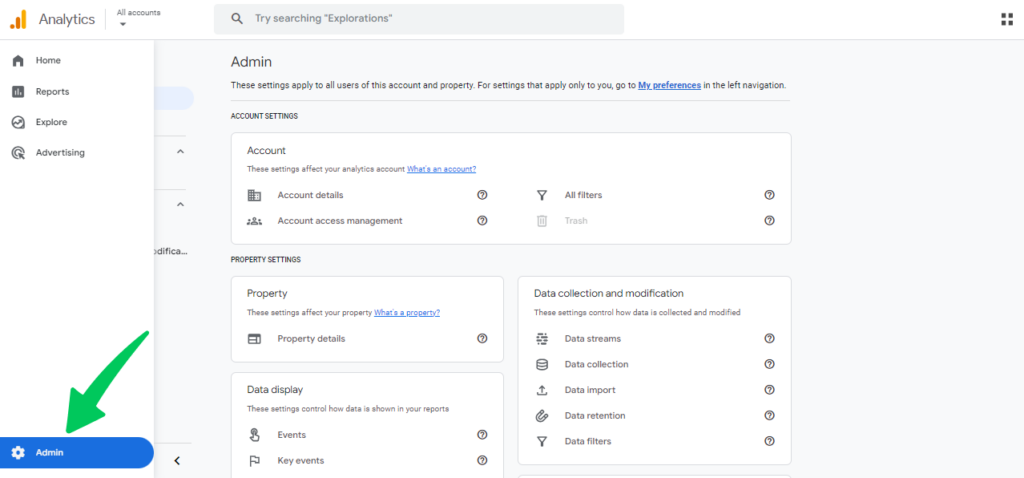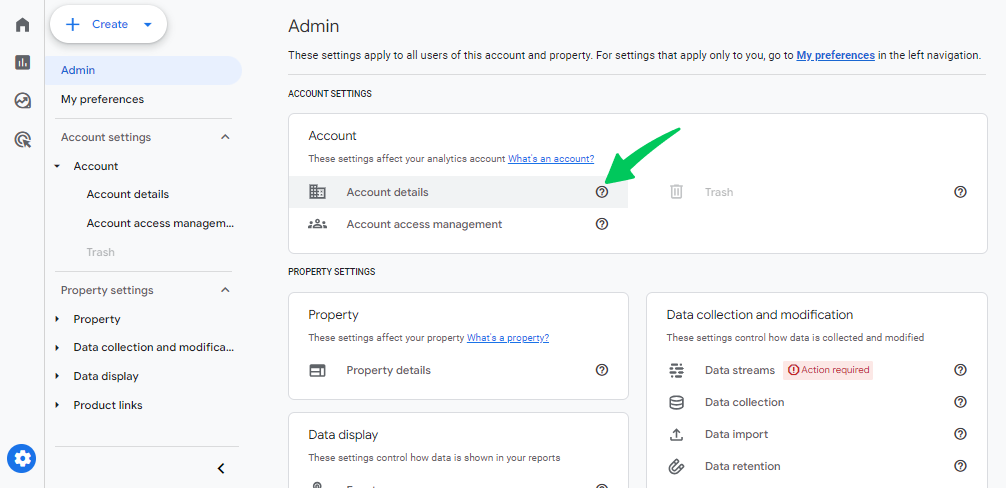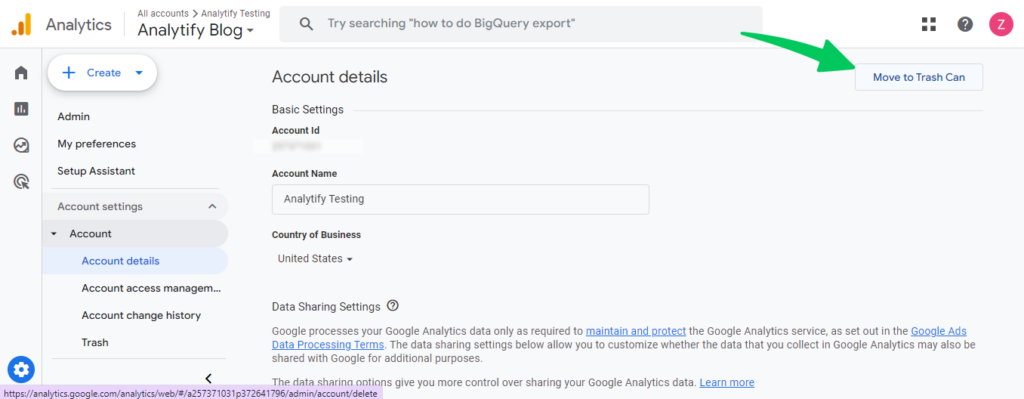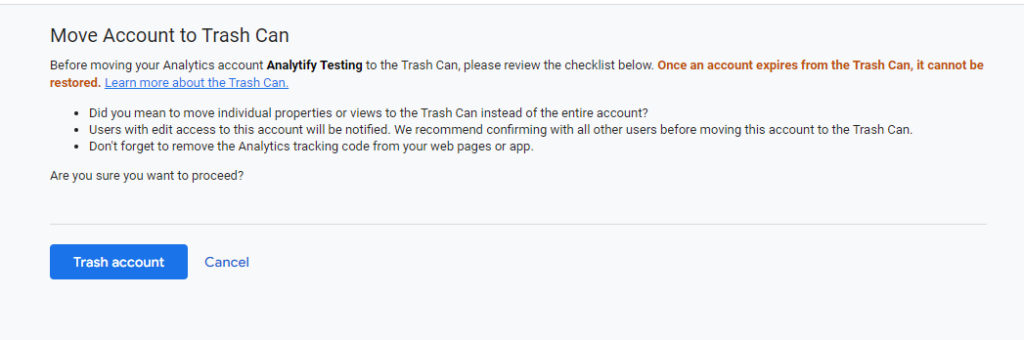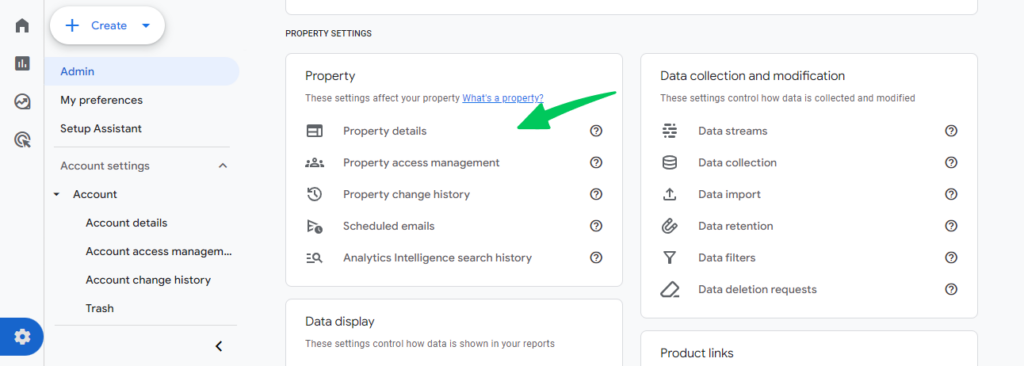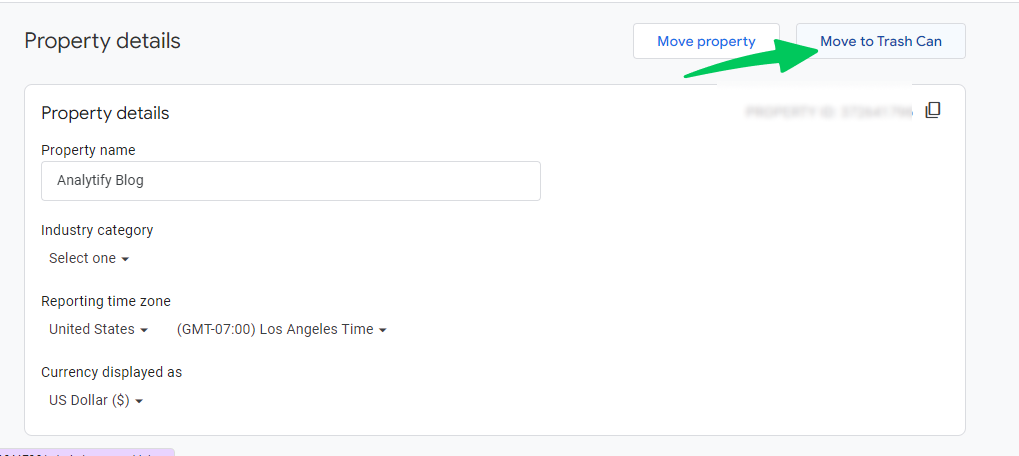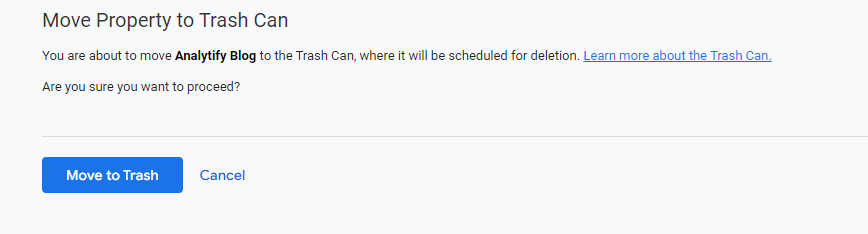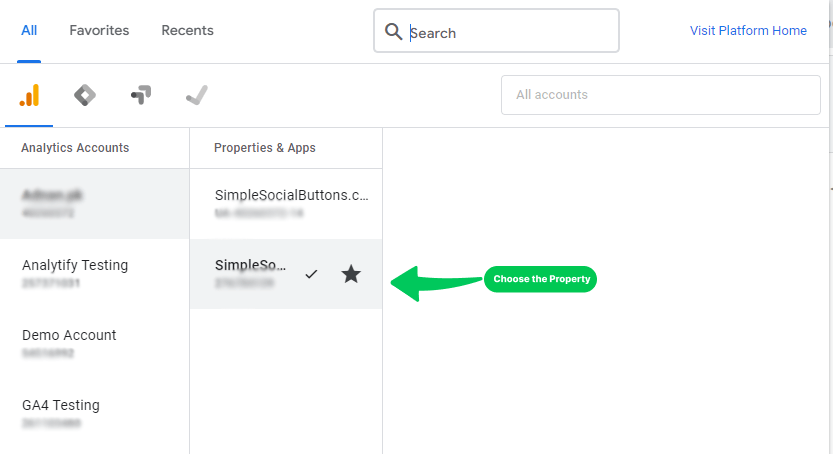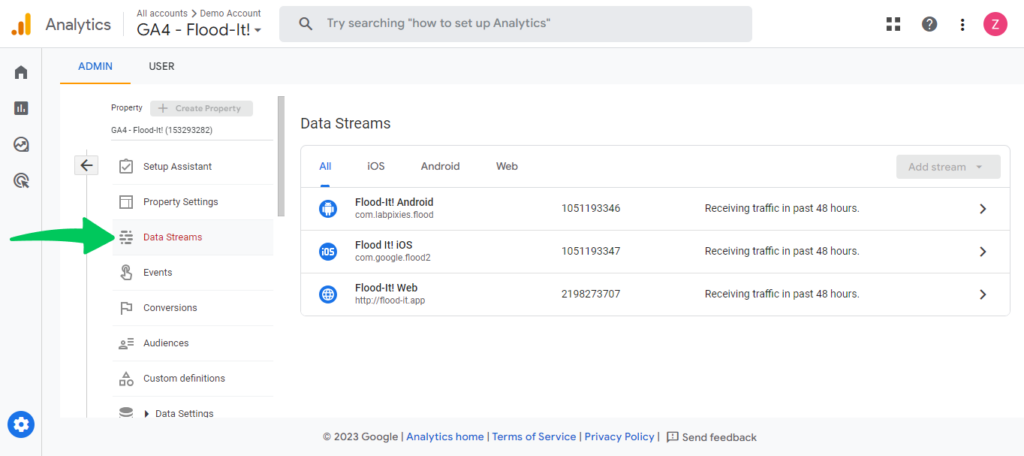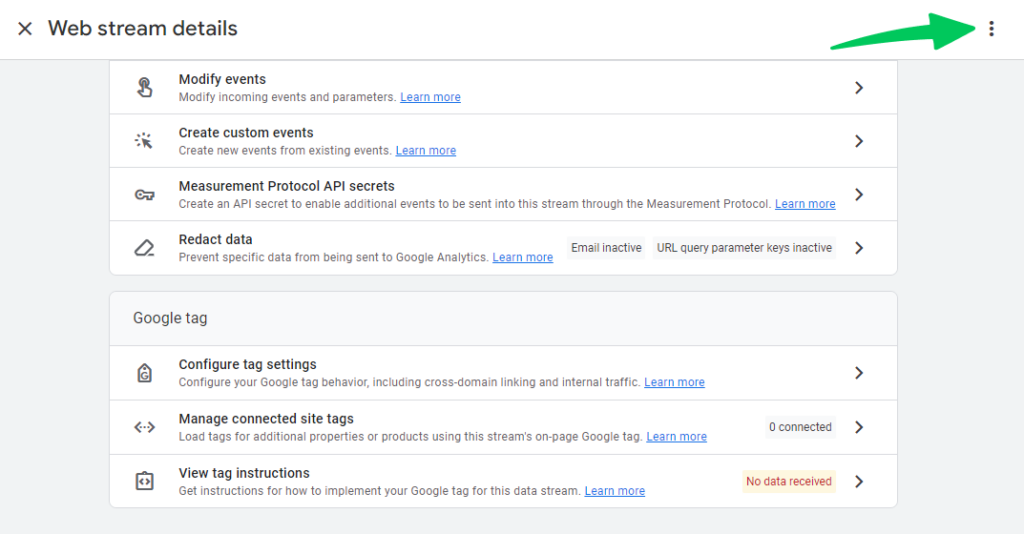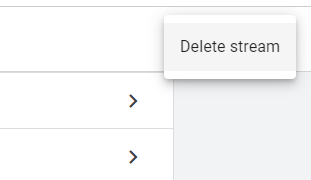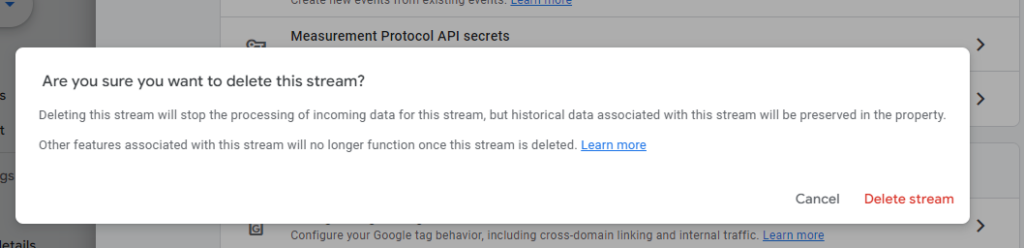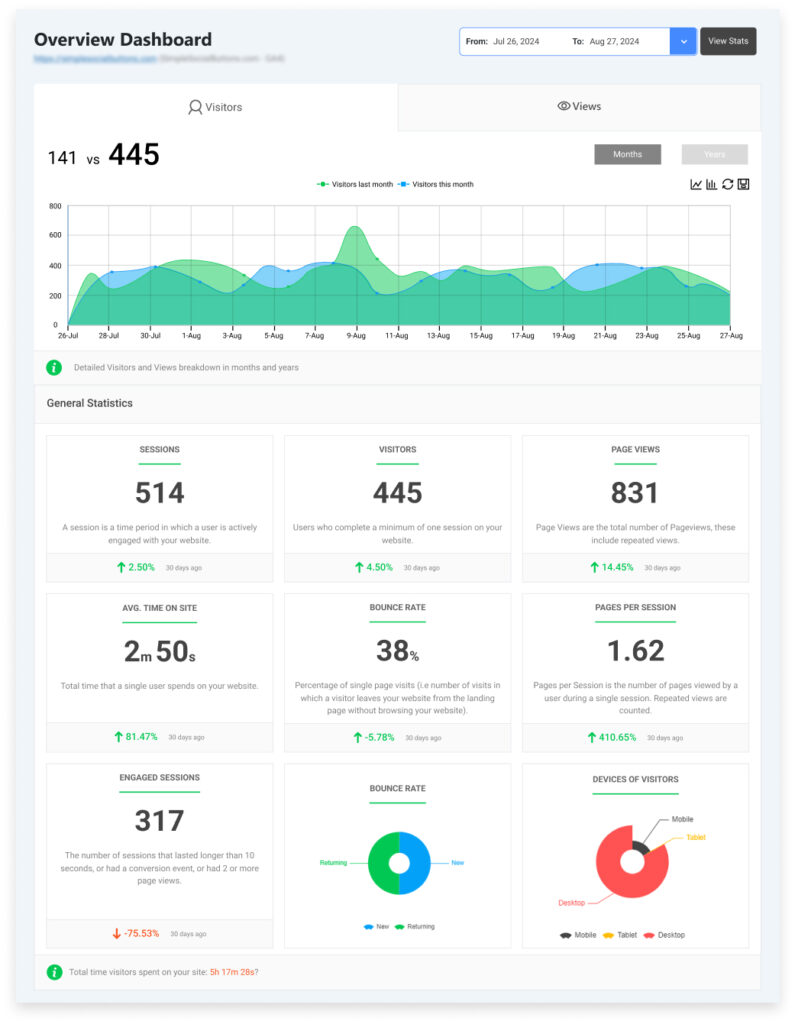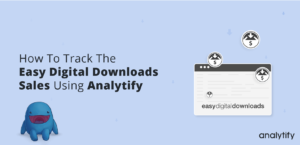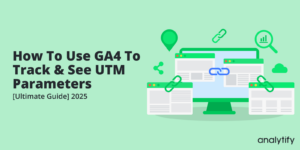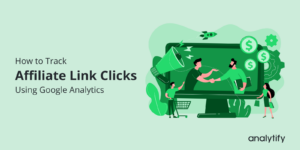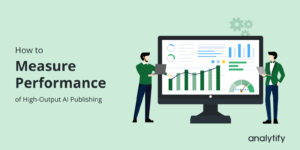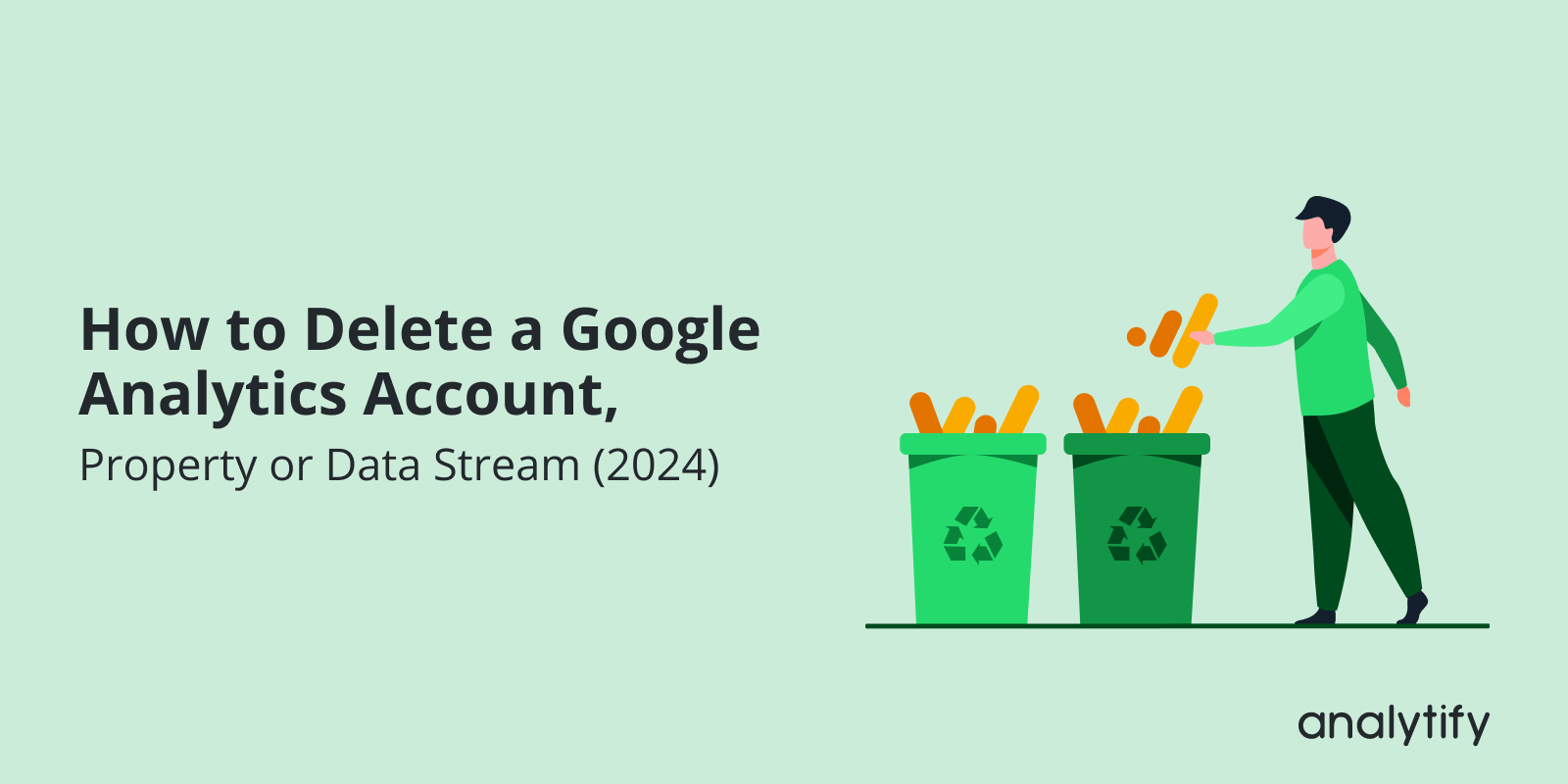
How to Delete a Google Analytics Account, Property or Data Stream (2025)
Are you wondering how to delete a Google Analytics account?
Managing your Google Analytics can sometimes feel overwhelming, especially when you’re no longer using certain properties or accounts. You might need to remove website from Google Analytics.
In this article, we’ll explain in detail how to delete a Google Analytics Account, property, or data stream.
How to Delete a Google Analytics Account (TOC):
Why You Need to Delete Google Analytics Account, Properties, or Data Streams
Whether you’re managing multiple websites or simply dealing with outdated data, there are several reasons you might want to delete website from Google Analytics account, delete a Google Analytics property, or even delete a Google Analytics data stream.
| Action | When to Delete | When Not to Delete |
| Delete Account | No longer manage the website, migrating to GA4, data privacy concerns | Want to keep historical data, incorrect setup (can be fixed) |
| Delete Property | Migrating to GA4, no longer need website/app data, privacy concerns | Holds valuable data, issues with data stream or tracking setup |
| Delete Data Stream | Incorrect setup, no longer using the website/app, want to stop collecting data | Issue with tracking code/settings, considering deleting the entire property |
How to Remove Account From Google Analytics (5 Steps)
You can follow the below simple steps to delete account from Google Analytics.
1. Log into Google Analytics
- Go to Google Analytics and sign in using the Google account linked to your analytics profiles.
2. Access the Admin Panel
- Once logged in, look to the bottom left corner of your screen and click on the Admin button (gear icon). This will take you to the Admin panel, where you can manage accounts, properties, and views.
Note: If you manage multiple accounts, choose the one you want to delete by clicking on the account dropdown and selecting it.
3. Select the Account You Want to Delete
- In the Admin panel, locate the Account column on the far left. Select Account details.
4. Move the Account to Bin
- Scroll to the bottom of the Account Settings page, and you’ll see a button labeled Move to Trash Can.
- Click this button. A confirmation window will pop up, asking you to verify your decision.
5. Confirm Deletion
- After you click Trash account, your account is scheduled for deletion. However, it isn’t deleted immediately. Google provides a 35-day grace period in case you change your mind. During this time, you can still recover the account.
That’s how to delete an account in Google Analytics.
How to Delete a Property in Google Analytics (5 Steps)
If you’re managing multiple websites under a single Google Analytics account, you might find yourself needing to remove website from Google Analytics rather than the entire GA4 account. In this section, we’ll explain simple steps of how to remove website from Google Analytics without affecting other properties or accounts you manage.
1. Log into Google Analytics
- Head over to Google Analytics and log in with your credentials.
2. Go to the Admin Panel
- Once you’re logged in, click on the Admin button in the lower-left corner of the screen. This will take you to the Admin settings, where you can manage both accounts and properties.
Note: If you have multiple properties, select the one you want to delete by clicking the dropdown menu.
3. Open Property Settings
- After selecting the property, navigate to Property Settings>>Property details
4. Move Property to Trash
- On the top right corner, you’ll find the option to Move to Trash Can.
- Clicking this will prompt a confirmation window.
Click on Move to Trash.
5. Confirm Deletion
- Just like deleting an account, Google Analytics doesn’t delete the property immediately. You’ll have a 35-day grace period where the property can be recovered before it is permanently deleted.
Important Considerations
- Will this impact your website?
Deleting a property will not impact the functionality of your website. However, you’ll stop collecting analytics data for that particular property. - Is there a recovery period?
Yes! Google Analytics provides a 35-day recovery period for deleted properties, similar to deleted accounts. During this time, you can restore the property if needed.
Property Deletion Timeline
Here’s a simple breakdown of the Google Analytics property deletion timeline:
| Action | Status |
| Click “Move to Trash” | Property marked for deletion |
| Day 1-35 | Property is recoverable |
| Day 36 | Property permanently deleted |
This is the easiest way to delete Google Analytics property without affecting other properties or your account. It’s especially helpful if you manage multiple websites and want to keep your analytics organized and up to date.
Next, we’ll cover how to delete Google Analytics data stream.
How to Delete a Google Analytics Data Stream (6 Steps)
In Google Analytics 4 (GA4), data streams are used to collect information from your websites, apps, or other digital platforms. Sometimes, you may need to delete a data stream, whether it’s due to a setup error, redundancy, or privacy reasons. This section will explain how to delete a Google Analytics data stream step by step.
1. Log into Google Analytics
- Head over to Google Analytics and sign in.
2. Go to the Admin Panel
- Click the Admin button in the bottom left corner of the screen to access the Admin settings.
3. Select the Property Containing the Data Stream
- In the Property column, select the property that contains the data stream you want to delete.
4. Click on Data Streams
- Under the Property section, click Data Streams.
Here, you’ll see all the data streams connected to the selected property, including those for websites, apps, or other platforms.
- Select the data stream you want to delete. This will open the settings for that specific stream.
5. Delete the Data Stream
- Click on the three dots at the top right corner of the web stream details page.
- A Delete Stream button will appear. Click on it.
6. Confirm Deletion
A confirmation window will appear to verify that you want to delete this data stream.
- After confirming the deletion, the data stream will be removed immediately. Unlike account and property deletions, there is no 35-day grace period for data streams.
Considerations Before Deleting a Data Stream
- No Grace Period: Unlike deleting accounts or properties, deleting a data stream in GA4 happens immediately with no recovery period.
- No More Data Collection: Once the data stream is deleted, it will stop collecting data for the associated website or app. Make sure you no longer need this data before deleting it.
Deleting a data stream is useful for keeping your Google Analytics 4 clean and accurate. If a data stream is no longer in use or was set up incorrectly, following these steps ensures you maintain a clutter-free analytics environment.
Managing Google Analytics with Analytify
If you’re using WordPress, you can simplify the process of managing your Google Analytics properties and data streams with the Analytify plugin.
Join 50,000+ beginners & professionals who use Analytify to simplify their Google Analytics!
Instead of navigating through the sometimes complex Google Analytics interface, Analytify allows you to control everything directly from your WordPress dashboard. This can save time and make it easier to stay updated with GA4 data.
Why Use Analytify?
Here are some key benefits of using Analytify to manage your Google Analytics properties:
- Ease of Use: You don’t need to leave your WordPress dashboard to view or manage your analytics properties.
- Visual Reports: Analytify provides easy-to-understand reports that are displayed right within WordPress, eliminating the need to log into Google Analytics separately.
- Real-Time Data: Analytify gives you real-time Google Analytics data without the hassle of navigating multiple screens.
Read our complete guide on how to install and activate Analytify.
How to Delete a Google Analytics Account FAQs
1. Can I recover a deleted Google Analytics account, property, or data stream?
Yes, you can recover a deleted Google Analytics account or property within a 35-day grace period. Google Analytics moves these items to the trash can, where they remain recoverable for that time. However, once the 35 days are over, the account or property will be permanently deleted and cannot be recovered. Data streams, on the other hand, do not have a recovery option. Once a data stream is deleted, it’s gone for good.
2. Will deleting a Google Analytics property affect my website’s performance?
No, deleting a property in Google Analyticas will not affect the functionality of your website. The only thing that will change is that you’ll no longer collect analytics data for that property. It’s a good practice to ensure you no longer need the data before deleting it.
3. Can I export data before deleting an account, property, or data stream?
Yes, before you delete any data, you can export all reports and data associated with that account, property, or data stream. Simply go to the Reports section in Google Analytics, select the data you want, and download the report in your preferred format (such as CSV or PDF).
4. What happens if I delete the wrong property or account?
If you delete the wrong property or account by mistake, you have 35 days to recover it by navigating to the Trash Can in your Admin panel. After this grace period, the deletion becomes permanent, and the data will be lost.
5. How do I ensure compliance with data privacy regulations when deleting accounts or data streams?
Data privacy is an essential consideration, especially with regulations like GDPR and CCPA. When deleting a Google Analytics account, property, or data stream, make sure you’ve reviewed your data retention policies. Deleting unneeded or redundant data streams can help keep your data footprint compliant with privacy laws.
6. How do you delete accounts in Google Analytics?
To delete a Google Analytics account, go to the Admin panel, select the account, and click “Move to Trash Can” in Account Settings. Confirm the action, and the account will be scheduled for deletion in 35 days. Only Admins can delete accounts.
Final Thoughts
Knowing how to properly delete a Google Analytics account, remove a website from Google Analytics, or even delete a Google Analytics data stream helps keep your analytics organized and up to date.
Google Analytics offers flexibility with a 35-day grace period for deleting accounts and properties, giving you some room to reverse any unintentional actions. On the other hand, data streams are deleted immediately, so it’s important to double-check your setup before confirming their removal.
For WordPress users, tools like Analytify make managing Google Analytics much simpler by allowing you to handle properties and data streams directly from your WordPress dashboard. This not only saves time but also streamlines the process of managing your analytics.
We hope this article helped you understand how to delete a Google Analytics account, property, or data stream.
Now that you’ve successfully deleted outdated or unnecessary Google Analytics properties, it’s time to set up a new one. You can easily manage your new analytics setup using Analytify.
Check out our guide on How to Set Up Google Analytics with Analytify to ensure you’re collecting the right data and making the most of Google Analytics with Analytify.
If you’re still unsure about anything related to deleting or managing your Google Analytics data, don’t hesitate to reach us in the comment box.