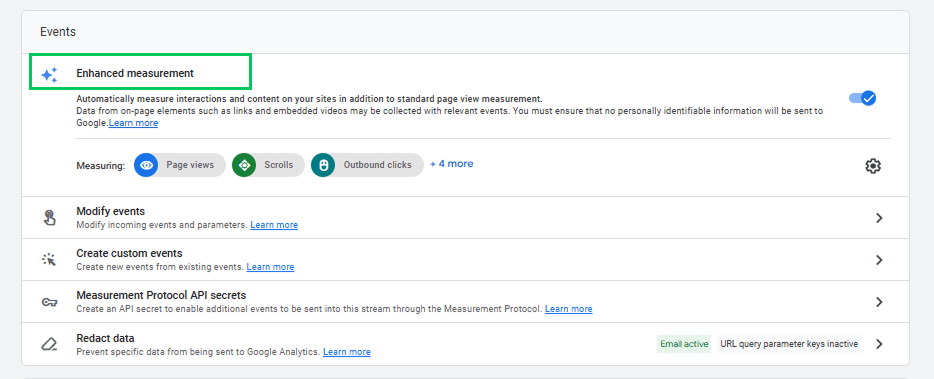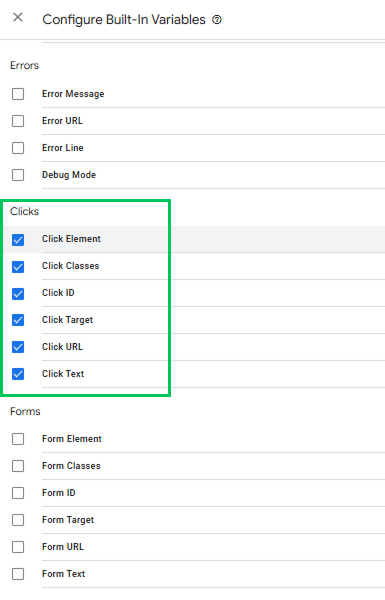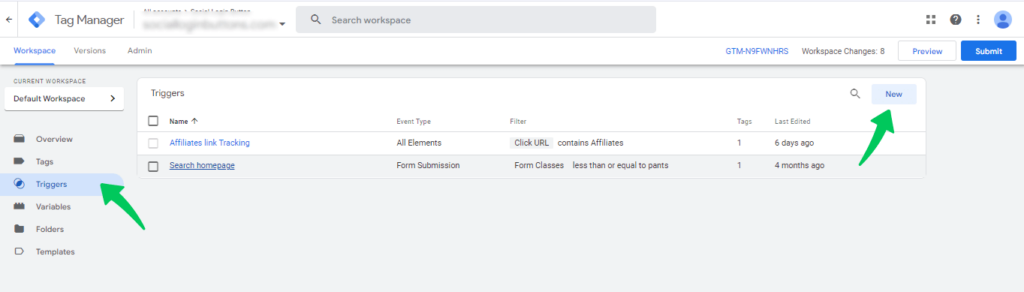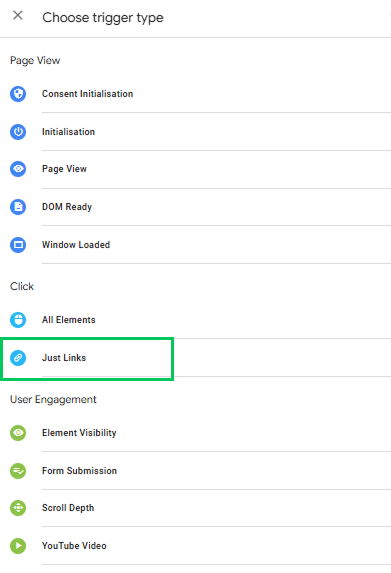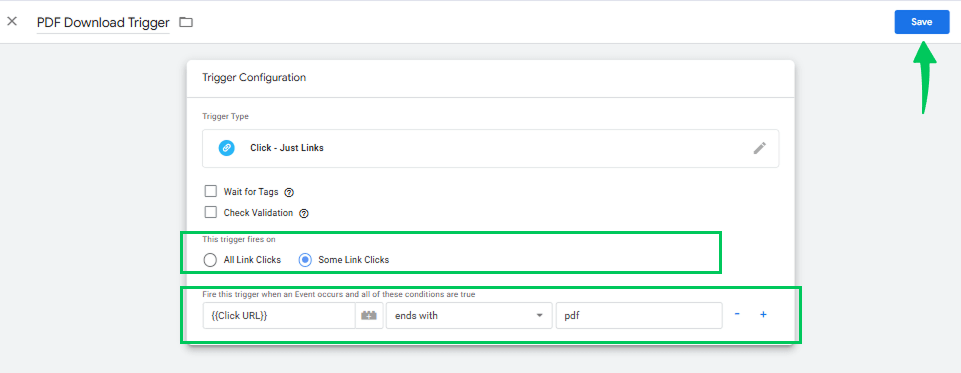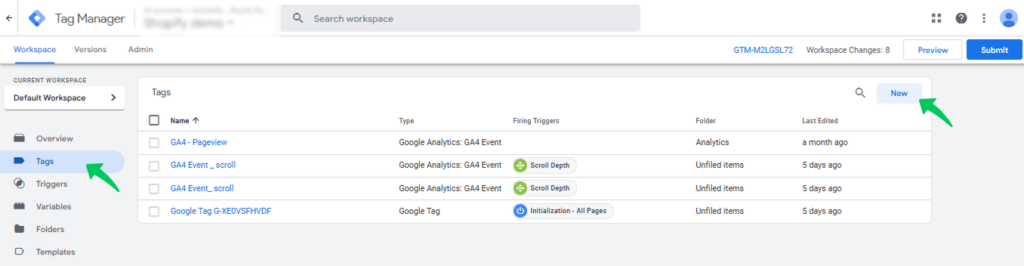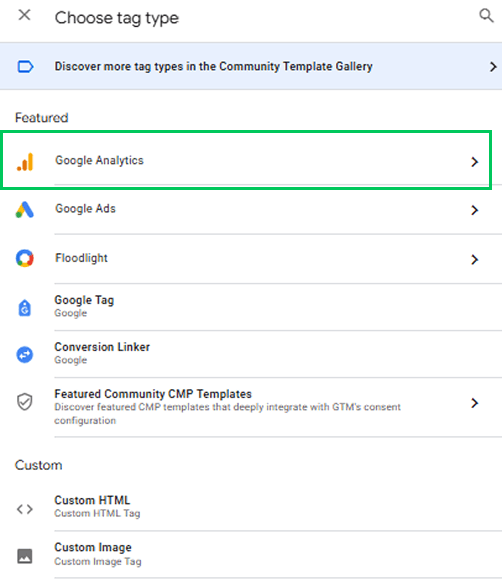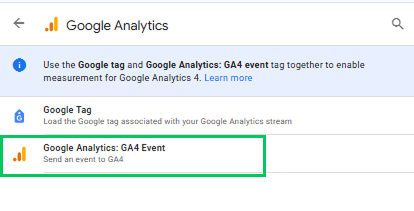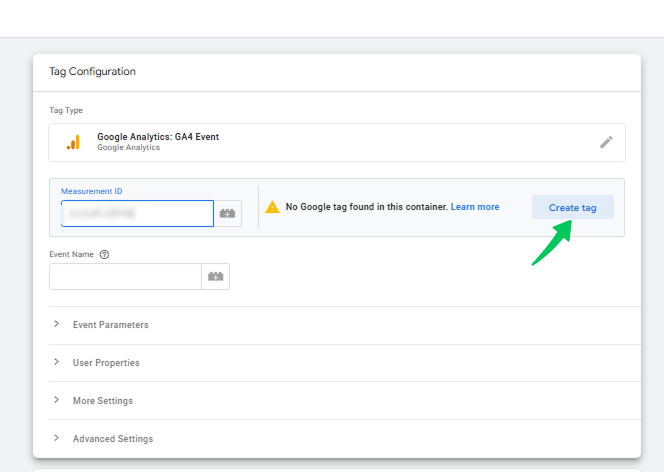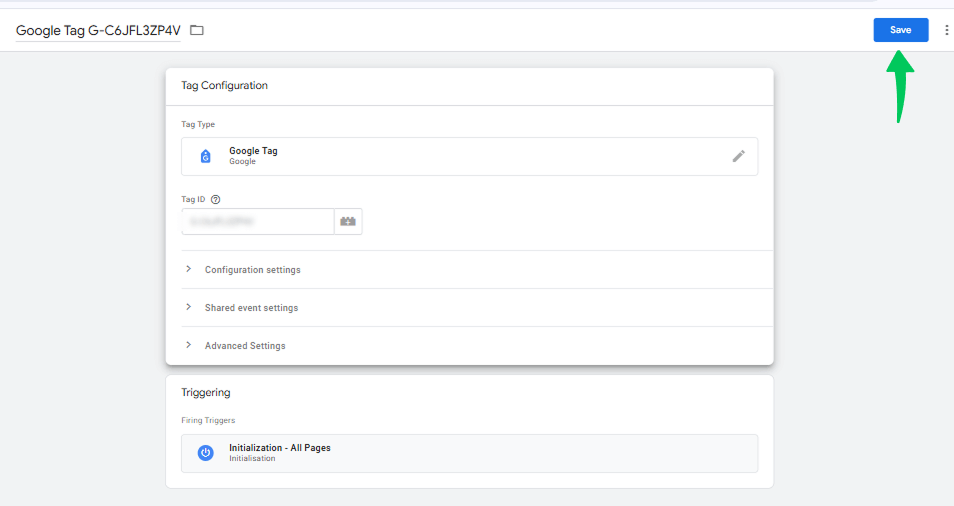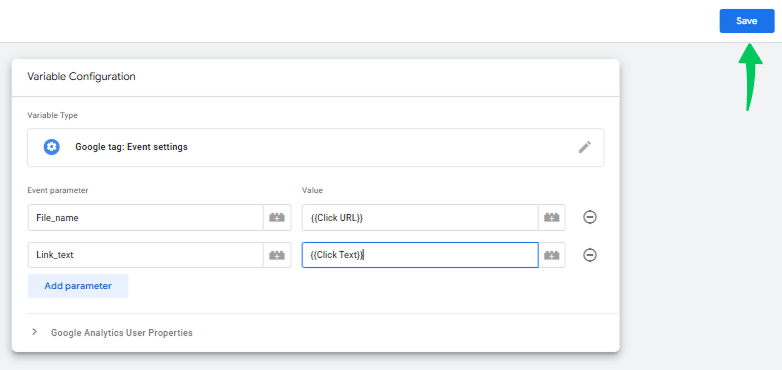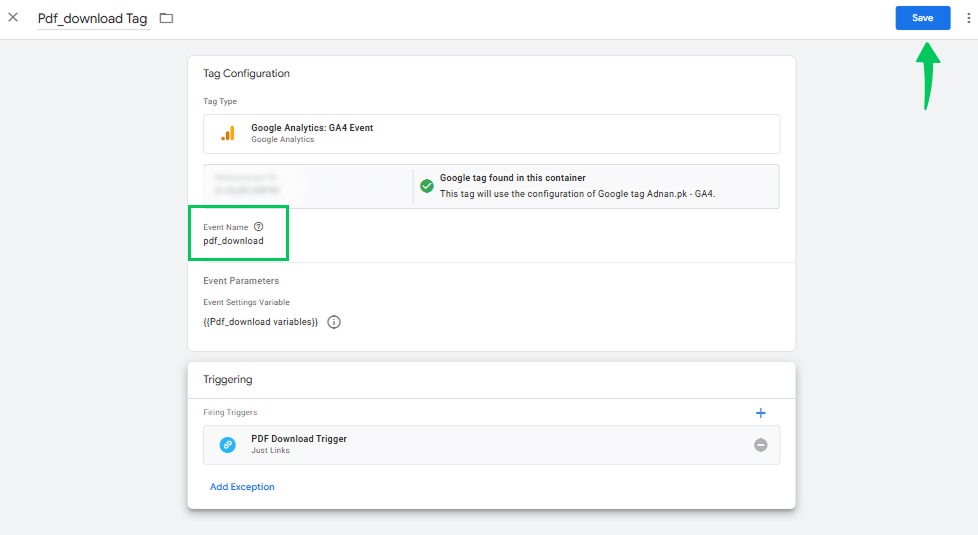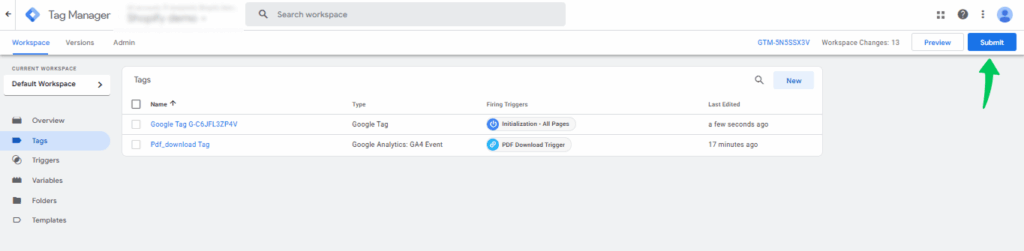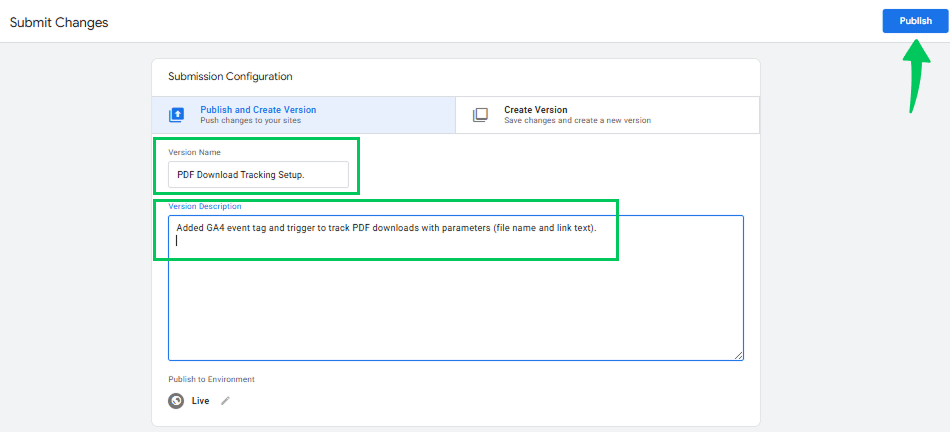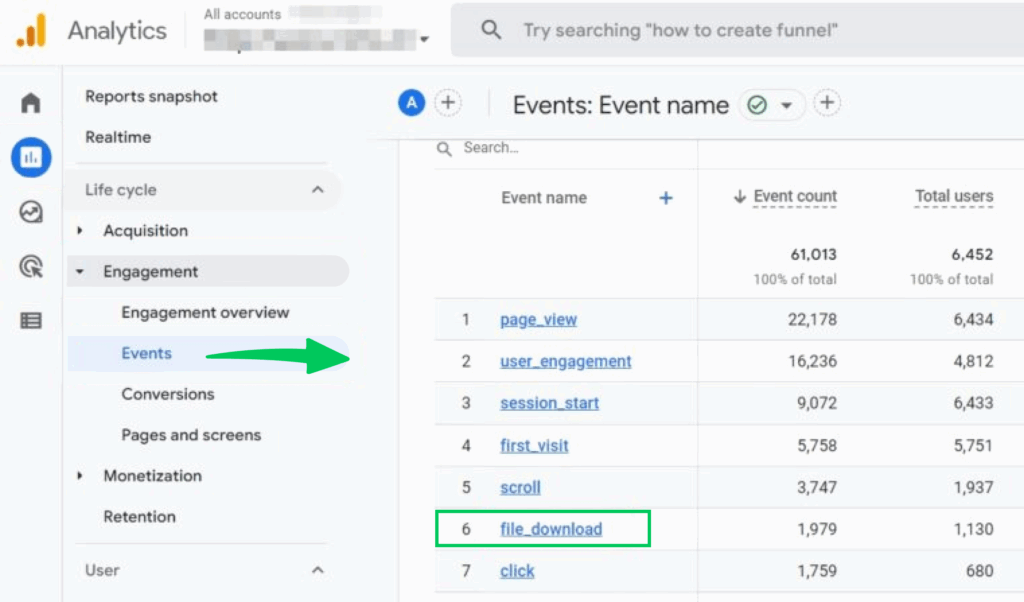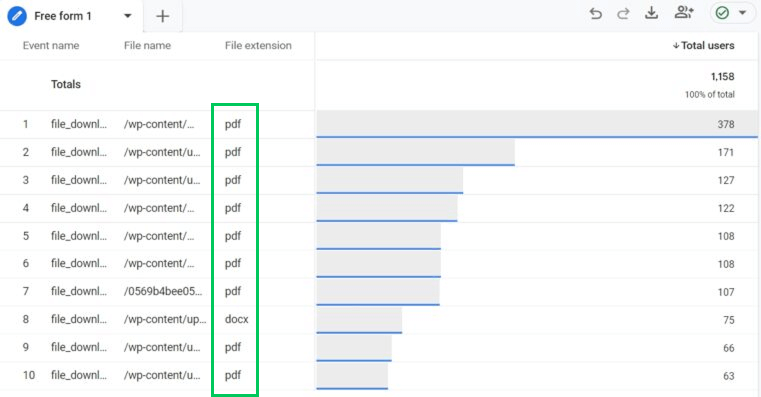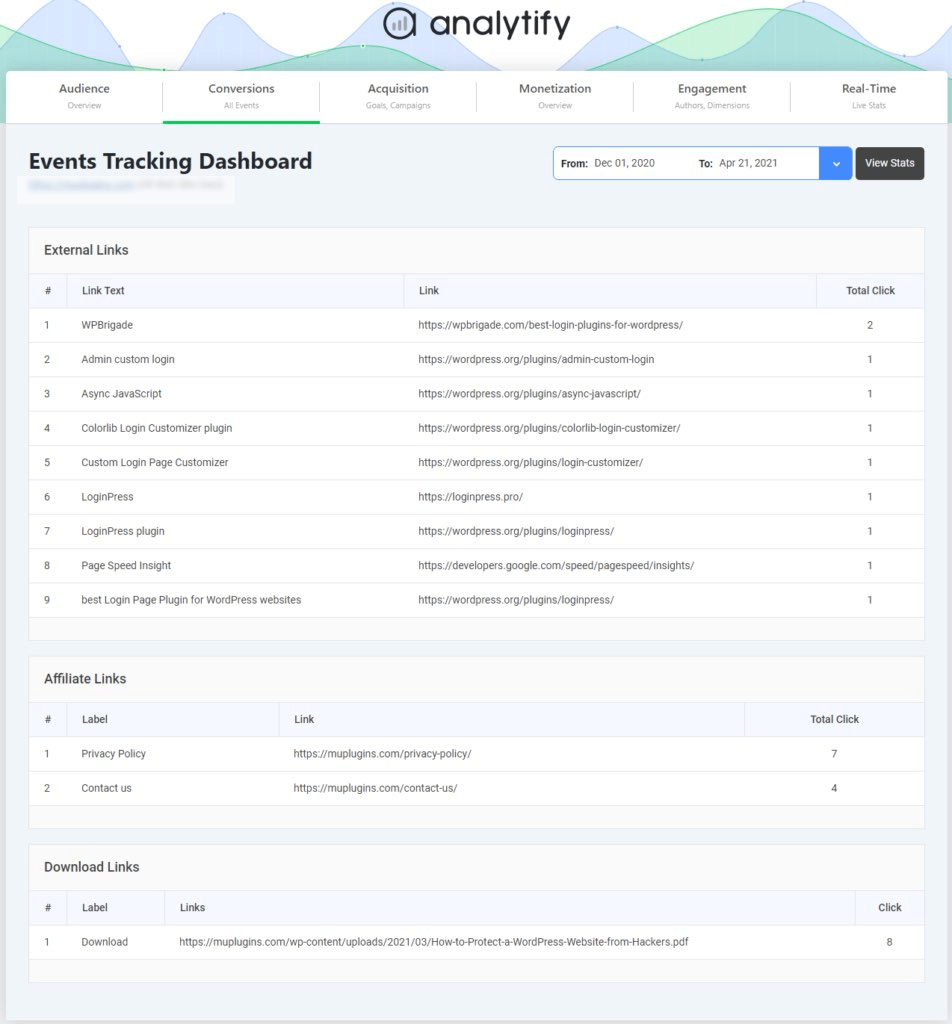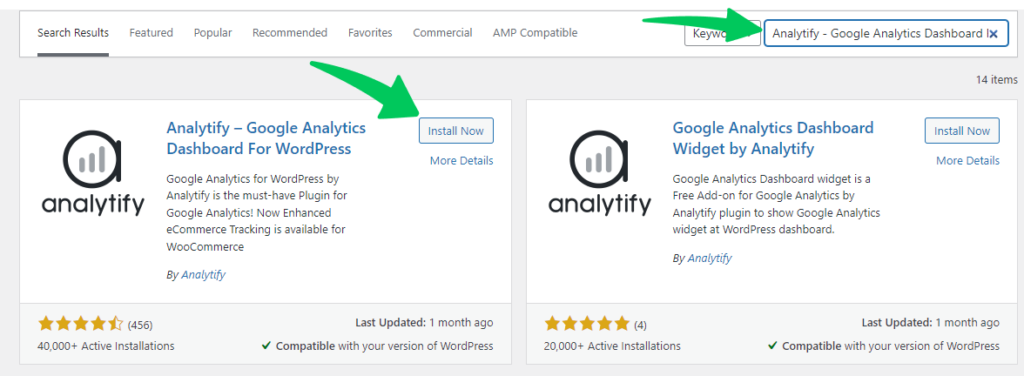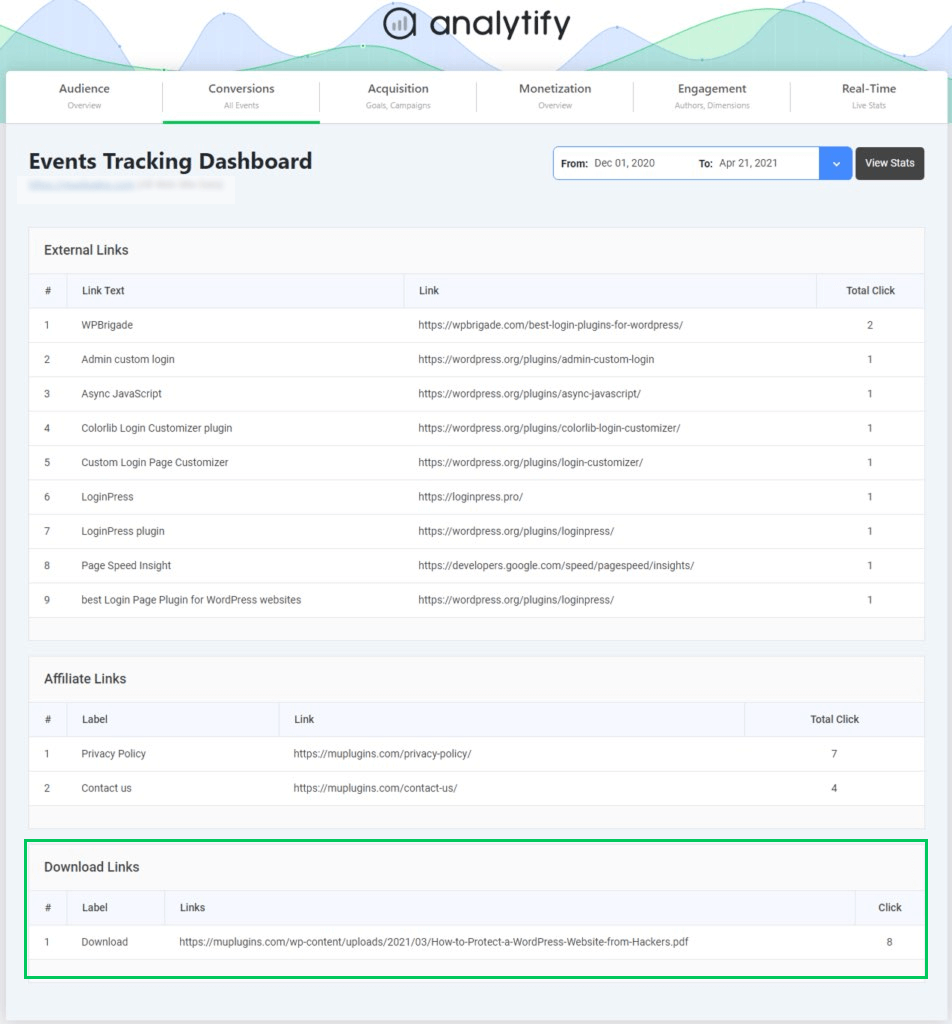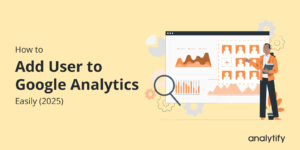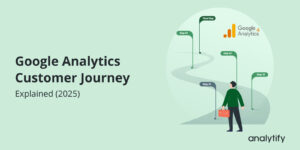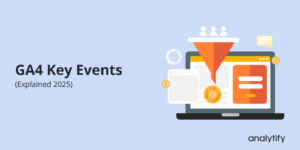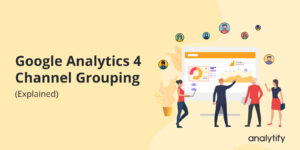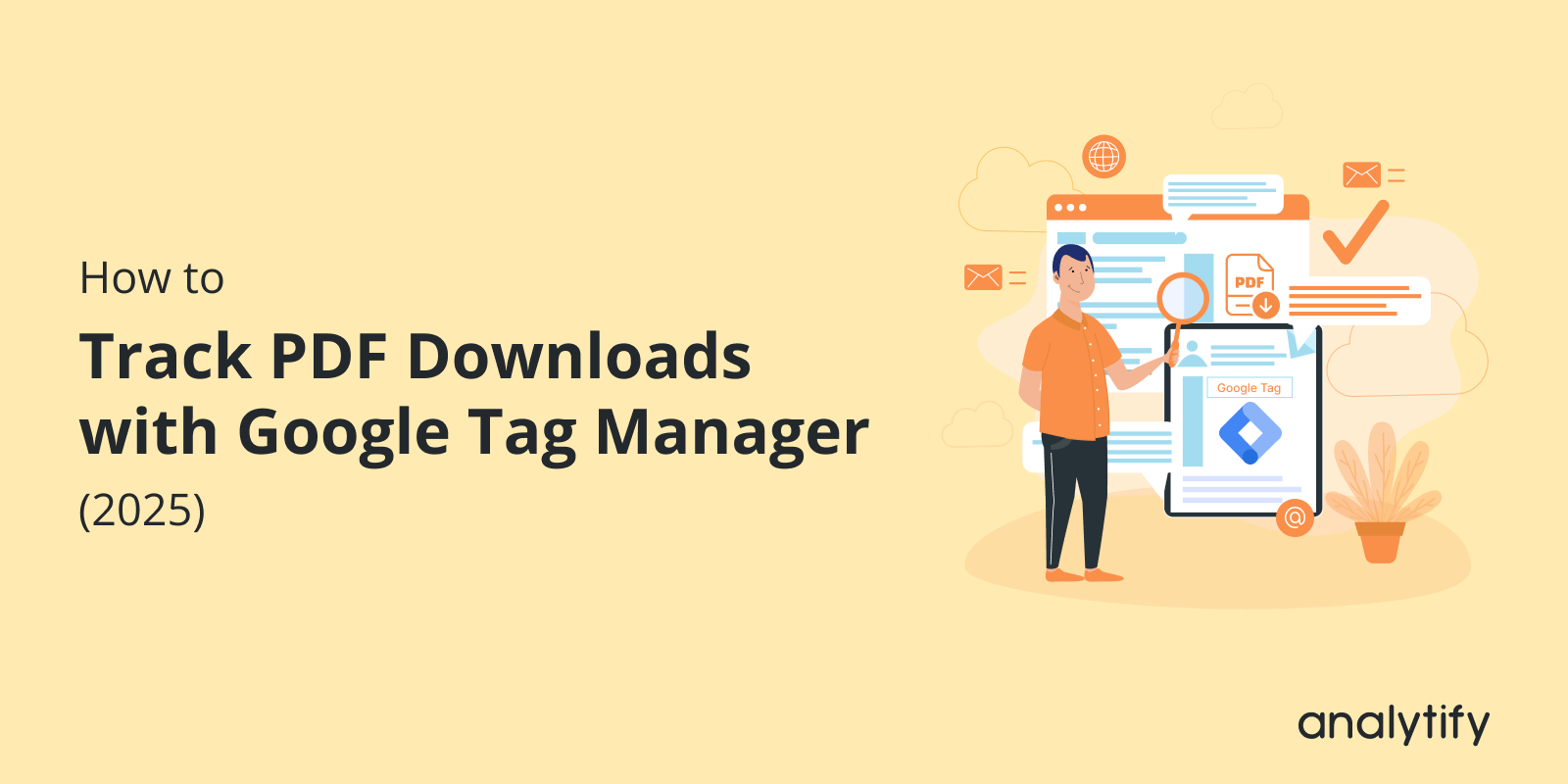
How to Track PDF Downloads with Google Tag Manager (2025)
Ever wondered how to track PDF downloads with Google Tag Manager?
Tracking PDF downloads is important because when someone downloads a resource, it usually means they’re genuinely interested in what you offer. The tricky part is that GA4 doesn’t always automatically pick up .pdf files, so that you may be missing out on important insights. That’s where Google Tag Manager (GTM) helps.
With GTM, you can set up PDF downloads tracking, send accurate data to GA4, and see exactly how people engage with your downloadable content.
In this guide, you’ll learn step-by-step how to track PDF downloads with GTM and get detailed reporting inside Google Analytics 4. We will also discuss how Analytify simplifies it.
Let’s get started!
Track PDF Downloads (TOC)
Understanding GA4’s Enhanced Measurement for File Downloads
GA4’s Enhanced Measurement automatically tracks common interactions, such as page views, scrolls, outbound clicks, and file downloads for specific file types.
However, when it comes to tracking PDF downloads, GA4 has limitations. It doesn’t always capture custom file extensions, such as .pdf, by default.
To overcome this, the best solution is to track PDF downloads with Google Tag Manager (GTM). GTM allows you to set up a custom tag and trigger that detects when users click on links ending in “.pdf” and then sends that data to GA4 as an event. This setup enables you to accurately track PDF downloads, measure engagement, and gain valuable insights into how users interact with downloadable resources.
So, if you’re wondering how to track PDF downloads, GTM provides the most reliable way to implement Google Analytics PDF tracking and ensure you don’t miss valuable user activity.
Why Use Google Tag Manager for PDF Download Tracking
Google Tag Manager (GTM) offers significantly more flexibility and accuracy than GA4’s default tracking. Since GA4’s Enhanced Measurement doesn’t always capture PDF downloads, GTM ensures you never miss these valuable interactions.
With GTM, you can:
- Detect PDF Clicks Easily: Create triggers that fire whenever a user clicks a link ending in “.pdf.”
- Send Clean Data to GA4: Track each download as a custom event to make reporting simple and accurate.
- Capture Missed Downloads: Ensure every PDF interaction is recorded, even when GA4 skips it.
- Measure Content Engagement: Identify which documents are most downloaded to evaluate engagement and content performance.
- Adapt to Client Needs: Customize tracking for other file types or user actions beyond PDFs.
- Scale with Ease: Extend the setup to track multiple engagement points as your reporting needs grow.
Setting Up PDF Download Tracking with GTM (Step by Step)
Tracking PDF downloads with Google Tag Manager may sound complex, but the setup is easy when explained in simple steps. Follow the guide below to start capturing every PDF download in Google Analytics 4 (GA4).
Step 1: Enable Built-In Click Variables in GTM
- Log in to your Google Tag Manager account.
- In the left menu, go to Variables.
- If you don’t see the Click Variables (such as Click URL, Click Text, and Click Classes) listed, click on the Configure button in the Built-in Variables panel.
- A list will appear, scroll down to the “Clicks” section, and check the boxes for click-related variables, such as:
- Click URL
- Click Text
- Click Classes
- Click Element
- Click URL
These variables will help GTM identify when a user clicks on a PDF link on your site.
Step 2: Create a Trigger for PDF Clicks
- Go to Triggers in GTM.
- Click New to create a new trigger.
- Select Just Links as the trigger type.
- Name your trigger (e.g., PDF Download Trigger).
- In the trigger configuration, choose Some Link Clicks.
- In trigger conditions, set the condition to ‘Click URL ends with .pdf’.
- Save your trigger.
This way, the trigger will only fire when a user clicks a link that ends with a PDF file.
Step 3: Create a Tag to Send Data to GA4
- Go to Tags and click New.
- Choose Google Analytics as the tag type.
- Then, select Google Analytics: GA4 Event Tag.
- Add your Measurement ID. You can find this in GA4 under Admin >> Data Streams >> Web >> Measurement ID.
- If you see the yellow icon label with ‘No Google Tag found in this container, then we need to create a Google Tag by clicking on ‘Create Tag. ‘
- After clicking on “Create tag,” configure the Google Tag and then push the “Save” button.
- Now, you will see the yellow icon turn green, confirming that Google Tag is found in this container. Then, enter an Event Name, e.g., pdf_download.
- Next, add Event Parameters to send more details about each PDF click. Parameters are the names you assign to describe the information you want to capture, and their values are the actual dynamic data that comes from GTM variables. For example:
- Parameter: File_name , Value: {{Click URL}}
This will capture the full URL of the PDF file that was downloaded. - Parameter: Link_text , Value: {{Click Text}}
This will capture the visible text of the link that was clicked (for instance: Download Report).
By setting parameters this way, you’ll know not only when a PDF was downloaded, but also which file and which link text triggered the download.
- Attach the PDF Download Trigger you created.
- Save the tag.
Step 4: Test in Preview Mode
- Click Preview in GTM and connect your site.
- Download a PDF link on your website
- In the GTM debug window, check if the trigger and tag fired correctly.
- Go to GA4’s Realtime Report to confirm the pdf_download event appears.
If preview mode is not working, you can refer to this guide: How to Fix Google Tag Manager Preview Mode Not Working.
Step 5: Publish Your Container
- Once confirmed, click Submit in GTM to publish your changes.
- Add a descriptive name for your version, such as PDF Download Tracking Setup.
- Write a short description explaining what you changed, for example: Added GA4 event tag and trigger to track PDF downloads with parameters (file name and link text).
- Click Publish to push the changes live.
Congratulations! Tag is live now. From this point onward, every PDF download on your site will be tracked as an event in Google Analytics 4 (GA4).
How to View PDF Download Data in GA4
Once you’ve set up PDF download tracking, the next step is to learn how to view and analyze the data within Google Analytics 4 (GA4). Depending on your reporting needs, you can use standard reports, build custom reports, or monitor downloads in real time.
1. Standard Reports
GA4 automatically collects event data, which can be accessed through the Engagement >> Events report. Here, you’ll find your custom “file_download” or “PDF download” event listed along with the total count of interactions.
You can drill down further by applying filters such as page path, traffic source, or device category to understand which content drives the most downloads. Standard reports are helpful for a quick overview without additional setup.
2. Custom Reports
If your agency or client requires more in-depth insights, custom reports in Explore are the ideal option. You can create an Exploration using the event name (e.g., file_download) as the primary metric.
From there, add dimensions like geography, session source, or user type to identify patterns in your PDF downloads. This level of detail helps agencies demonstrate content performance, assess campaign effectiveness, and tailor strategies based on user behavior.
3. Real-Time Monitoring
For immediate feedback, navigate to Reports >> Real-time in GA4. Real-time monitoring enables you to view PDF downloads as they occur, along with other key interactions on your site. This feature is particularly helpful during campaigns, product launches, or webinars, where knowing instant engagement can guide quick decisions and adjustments.
By combining standard reports for quick checks, custom reports for detailed analysis, and real-time monitoring for instant tracking, GA4 provides a comprehensive view of how PDFs contribute to user engagement and client goals.
Track PDF Downloads with Analytify – Alternative to GTM
Join 50,000+ beginners & professionals who use Analytify to simplify their Google Analytics!
Setting up tags and triggers manually in Google Tag Manager for tracking PDF downloads is complex; that’s where analytify comes in.
Analytify is the best Google Analytics plugin for WordPress. It seamlessly integrates with Google Analytics, bringing all your essential data directly into the WordPress dashboard.
From real-time statistics to traffic sources and engagement insights, it provides a comprehensive view of your website’s performance in one place. It offers a simpler way to track PDF downloads with its Event tracking add-on.
Analytify’s Event Tracking Addon makes it easy to capture user interactions on your WordPress site as events in Google Analytics. Instead of manually setting up complex tracking in Google Tag Manager, this addon automatically tracks actions such as file downloads, button clicks, outbound link clicks, and more.
Follow these steps to track file Downloads with Analytify:
- Go to your WordPress dashboard.
- Navigate to Plugins >> Add New.
- Search for “Analytify” and install the plugin.
- Install the free version of Google Analytify. Activate the plugin after installation.
- Analytify will automatically track PDF downloads and show them in the events tracking dashboard. You can check detailed reports by navigating to, Analytify Dashboard >> Tracking >> Events Tracking.
In this way, you’ll see all download links and related events inside your WordPress.
Frequently Asked Questions About PDF Download Tracking
1. Can Google Analytics track PDF downloads?
Yes, but not automatically. Google Analytics cannot track file downloads (like PDFs) by default. You need to set up tracking using Google Tag Manager (GTM) or a plugin like Analytify to capture these events.
2. Can you track PDF downloads?
Absolutely. You can track PDF downloads by creating a Click Trigger in GTM that listens for links ending in .pdf, and then sending those clicks as events to GA4. This way, you’ll know when a user downloads a PDF file from your site.
3. How to check a downloaded PDF in Google?
Once tracking is set up, log in to Google Analytics 4 and navigate to: Reports >> Engagement >> Events. Look for your custom event name (for example: pdf_download). From there, you can also check the parameters, such as which PDF file was downloaded and which link text was clicked.
4. How to find downloads in GA4?
In GA4, go to Reports >> Engagement >> Events or use Explore >> Free Form to analyze downloads in detail. You can filter by event name (pdf_download) and add dimensions, such as file_name or link_text, to see which files were most popular.
5. Can Google Tag Manager automatically track PDF downloads?
No, GTM doesn’t track downloads by default. However, with the proper setup, you can enable Google Tag Manager to track PDF downloads. This allows you to monitor which files users download and how often.
6. How to download reports from GA4?
To download reports from GA4, open the report you want (for example, Traffic or Engagement). In the top-right corner, click the Share this report icon and select Download File. You can choose between PDF and CSV formats. If you need customized insights, use the Explore section, apply your filters, and then export the data for further analysis.
Final Thoughts: Track PDF Downloads with Google Tag Manager
Tracking PDF downloads is one of the most effective ways to measure high-value engagement, but GA4’s built-in tracking doesn’t always capture these events. That’s why learning how to track PDF downloads with Google Tag Manager is essential.
We started by understanding GA4’s limitations with file tracking and why Google Tag Manager PDF download tracking offers more flexibility and precision. Then, we proceed with the step-by-step setup in GTM, enabling click variables, creating triggers, building a GA4 event tag, testing in preview mode, and finally publishing the changes.
Next, we explored how to view your PDF downloads tracking data inside GA4 using standard reports for quick insights, custom reports for deeper analysis, and real-time monitoring for instant results. Additionally, we mentioned Analytify as an alternative for agencies or teams seeking a simplified solution without GTM.
Whether you’re an agency managing multiple clients or a business optimizing your content strategy, using GTM ensures your Google Analytics PDF tracking is accurate and reliable.
For further reading, you can read:
- 8 Best Google Tag Manager Alternatives in 2025
- 20 Most Common Google Tag Manager Mistakes to Avoid in 2025
Which PDF on your site do you think gets the most downloads, and have you tried tracking it with GTM yet? Share your thoughts and experiences in the comments below. We’d love to hear from you!