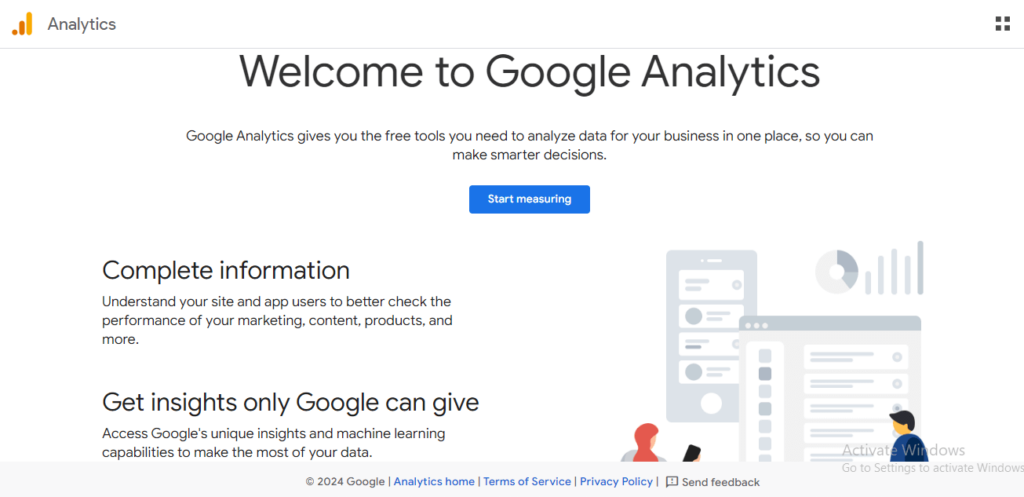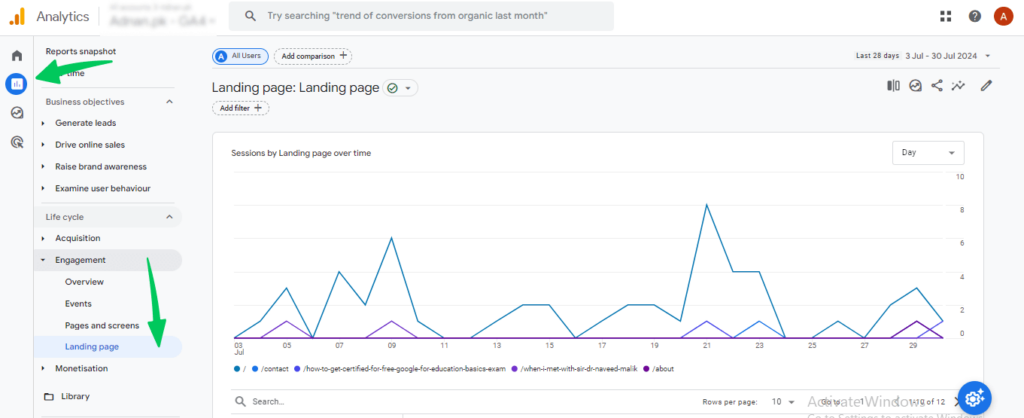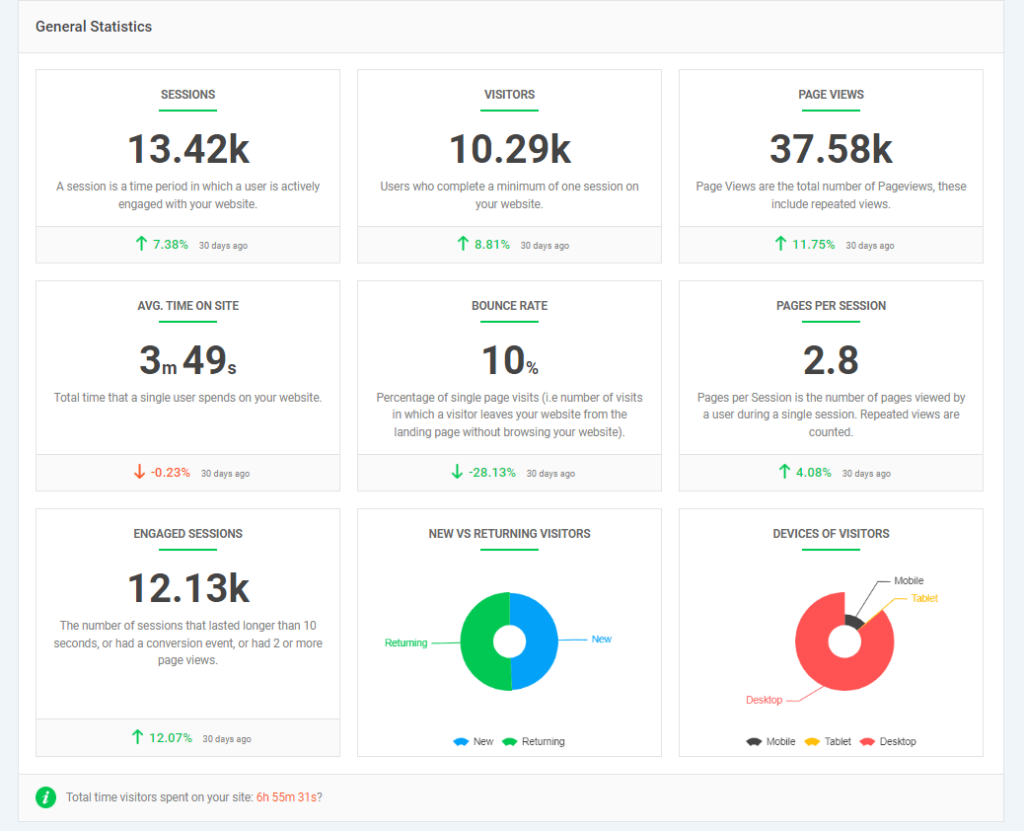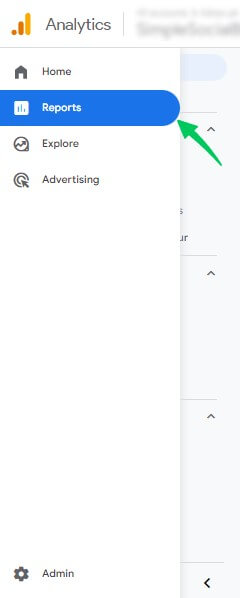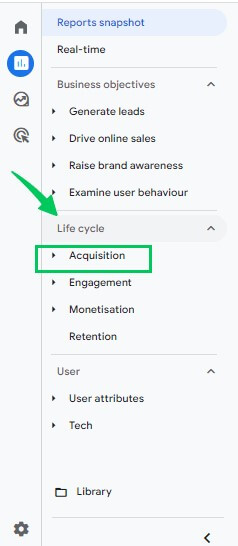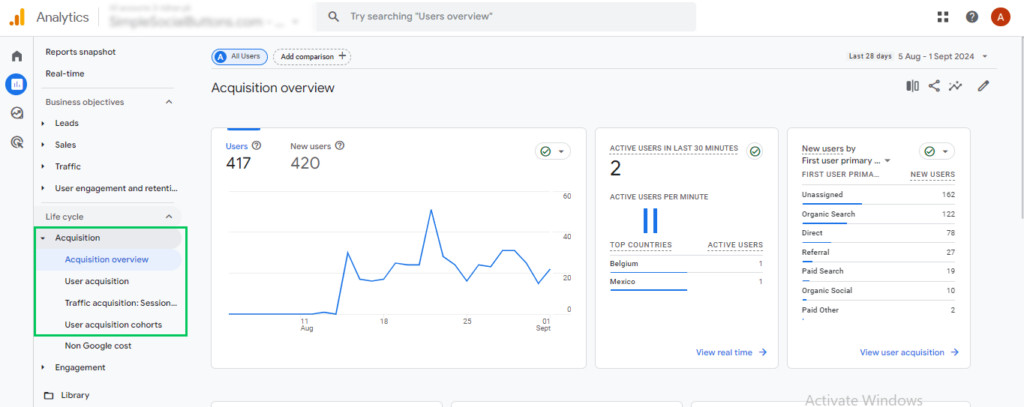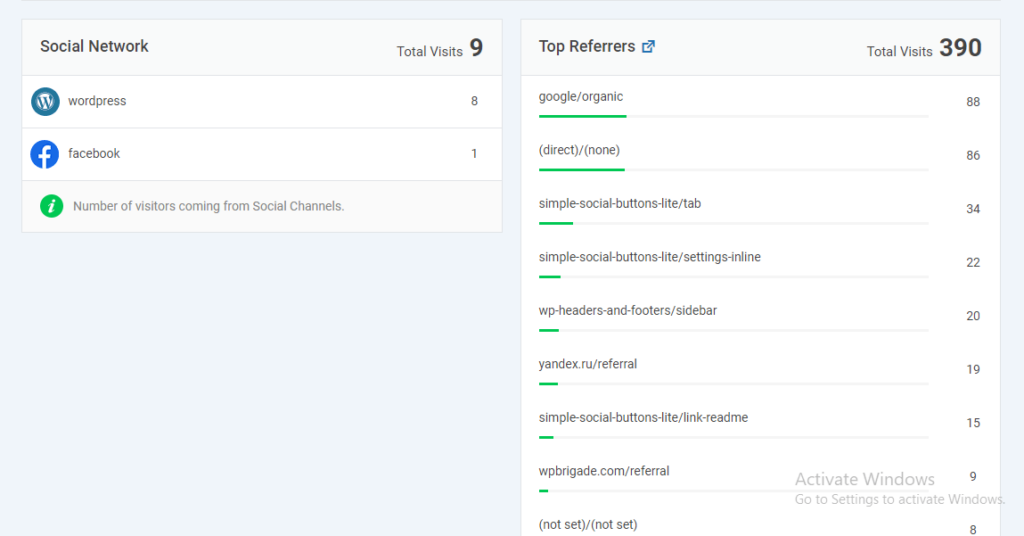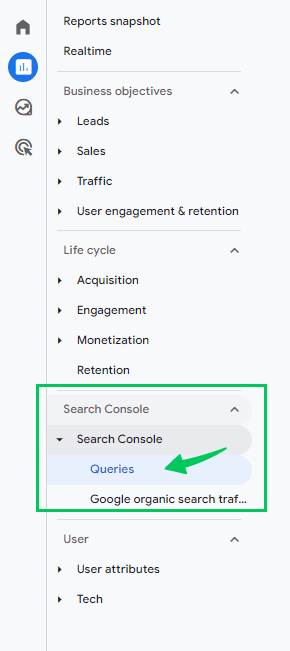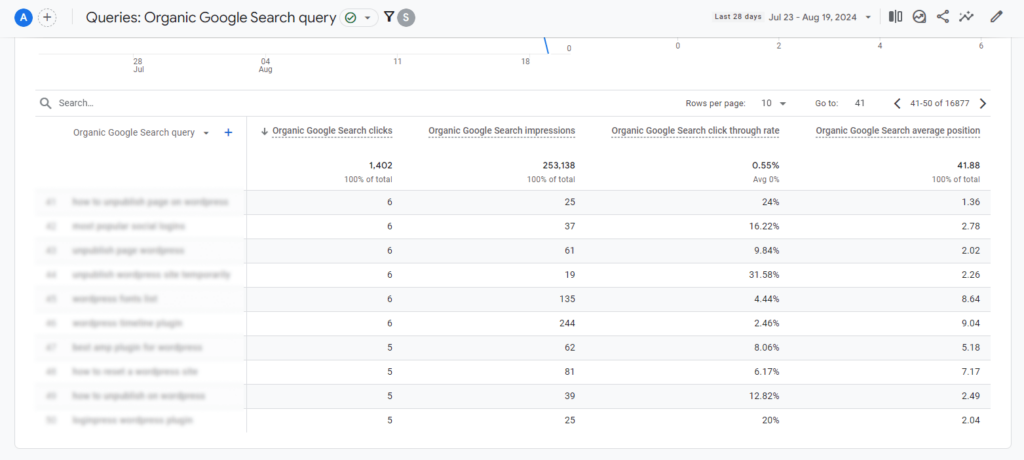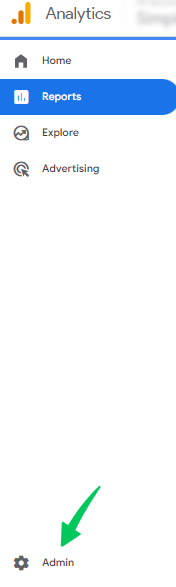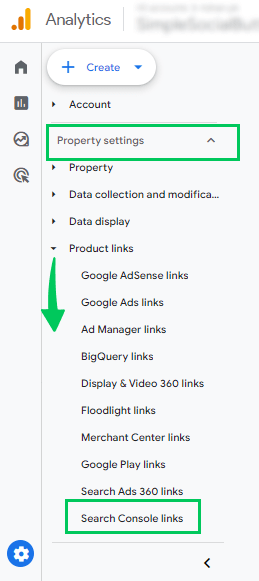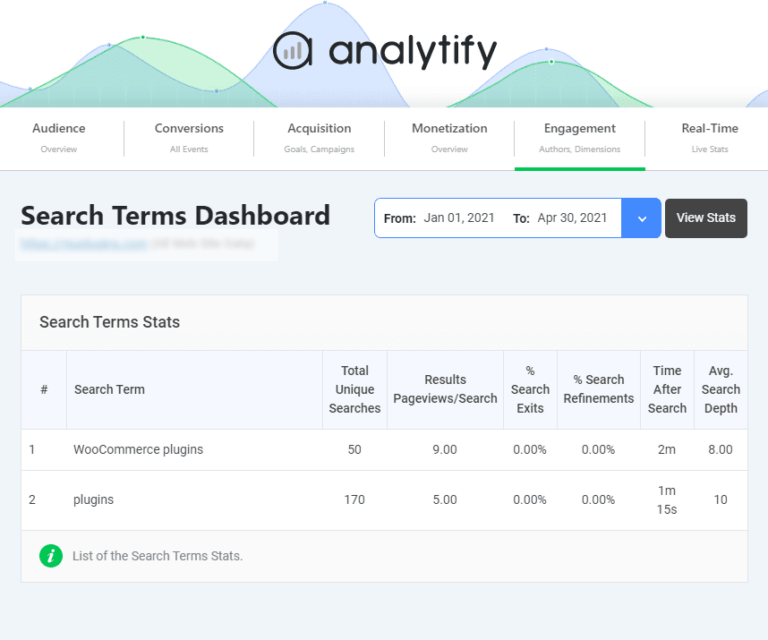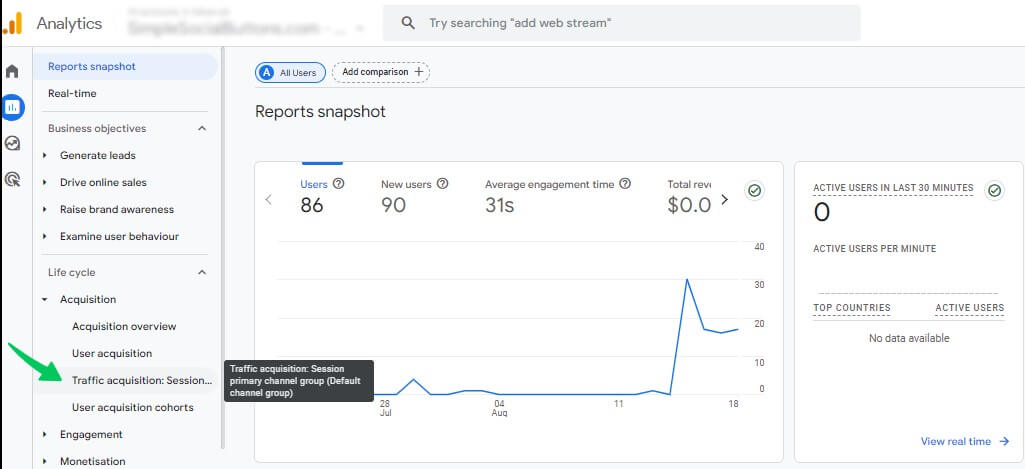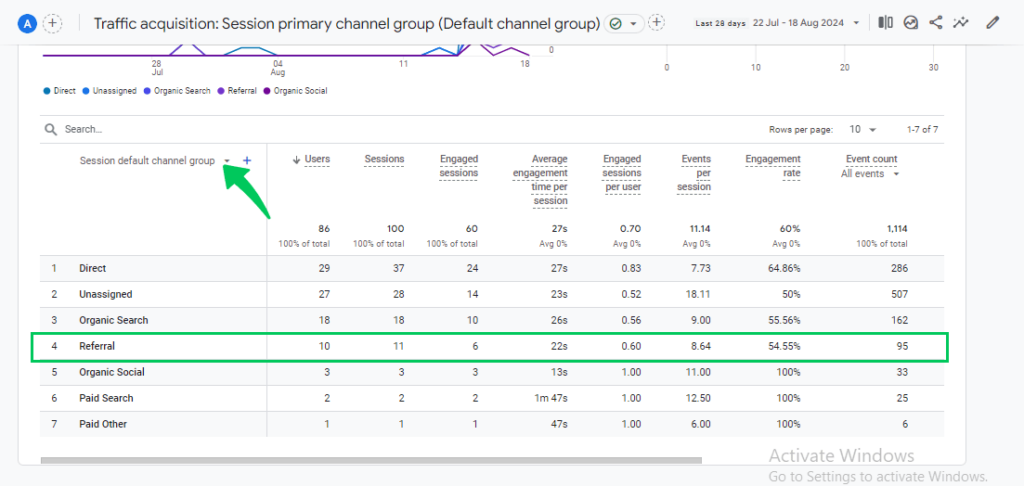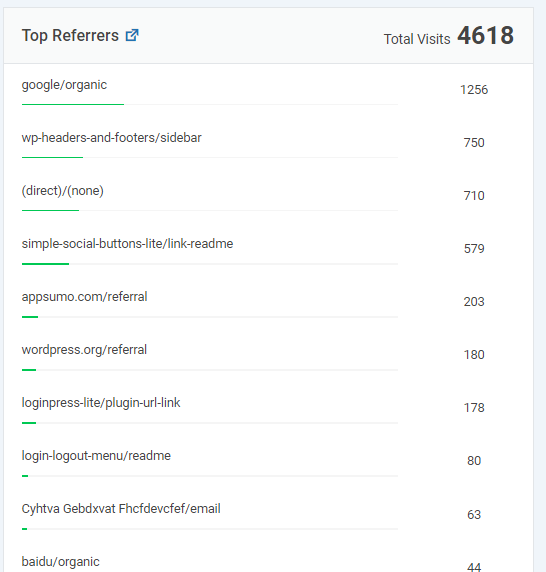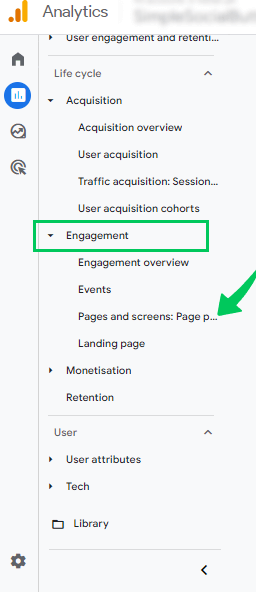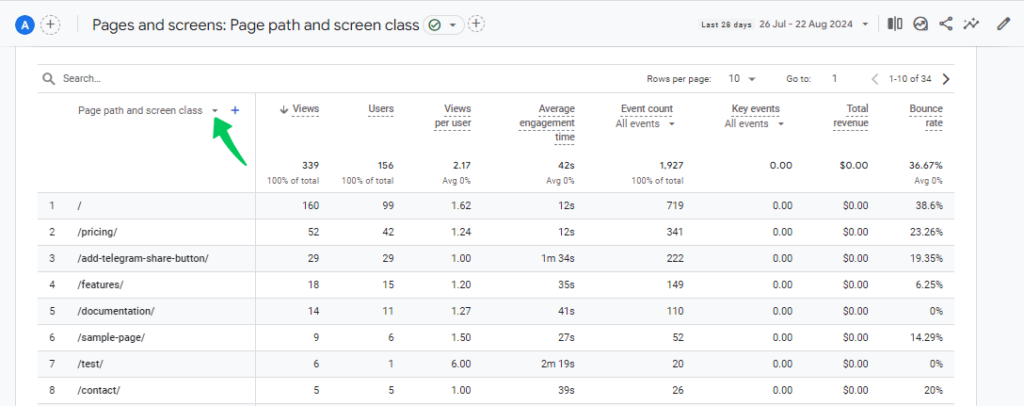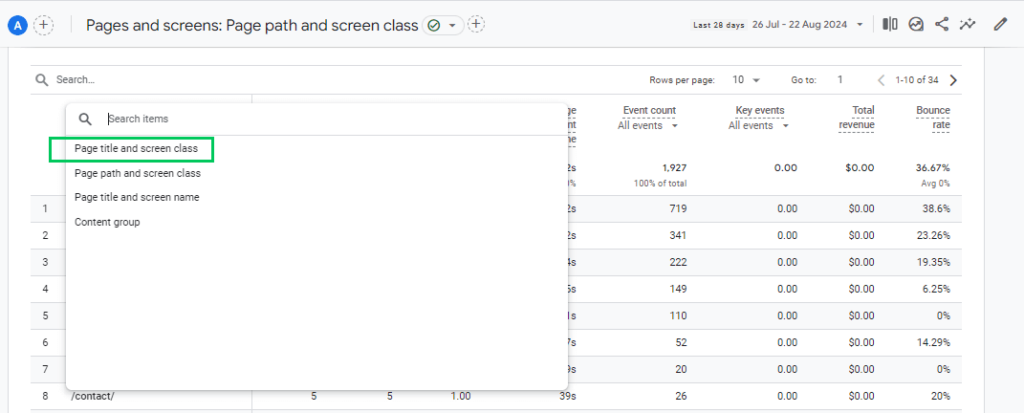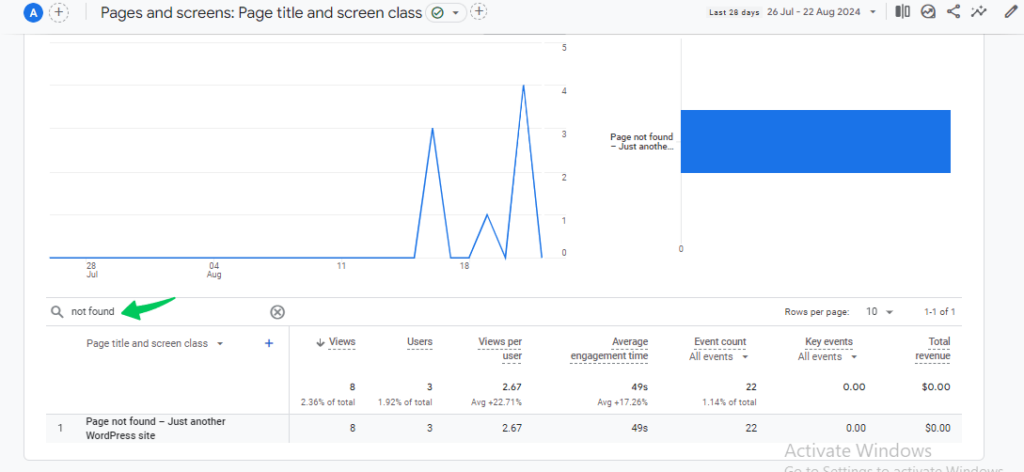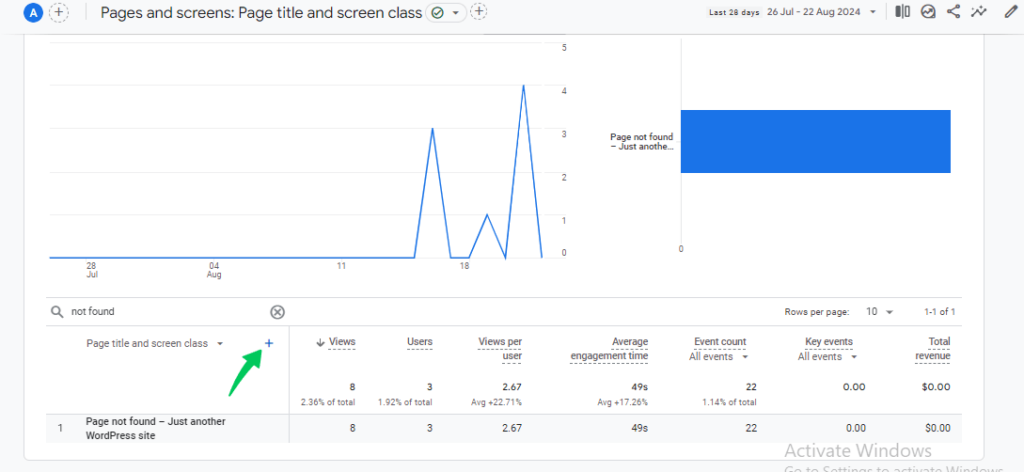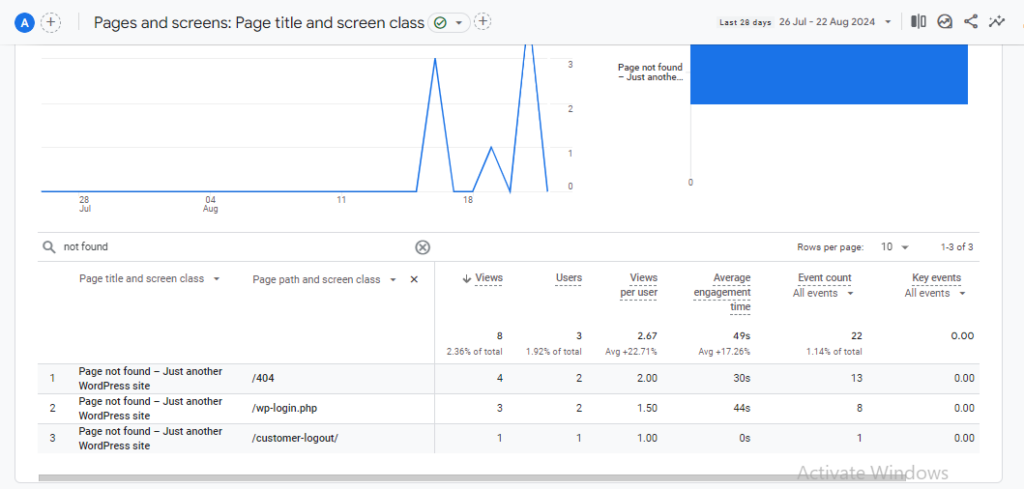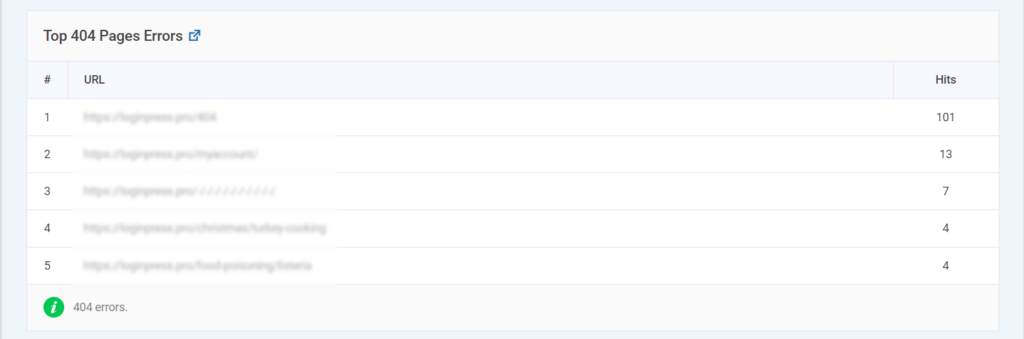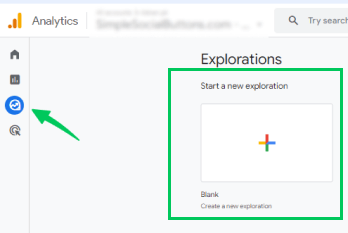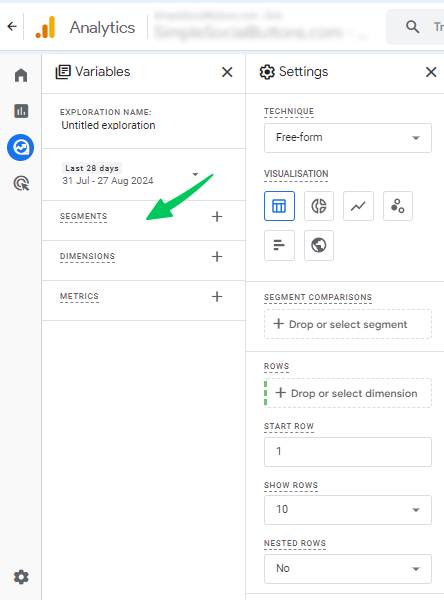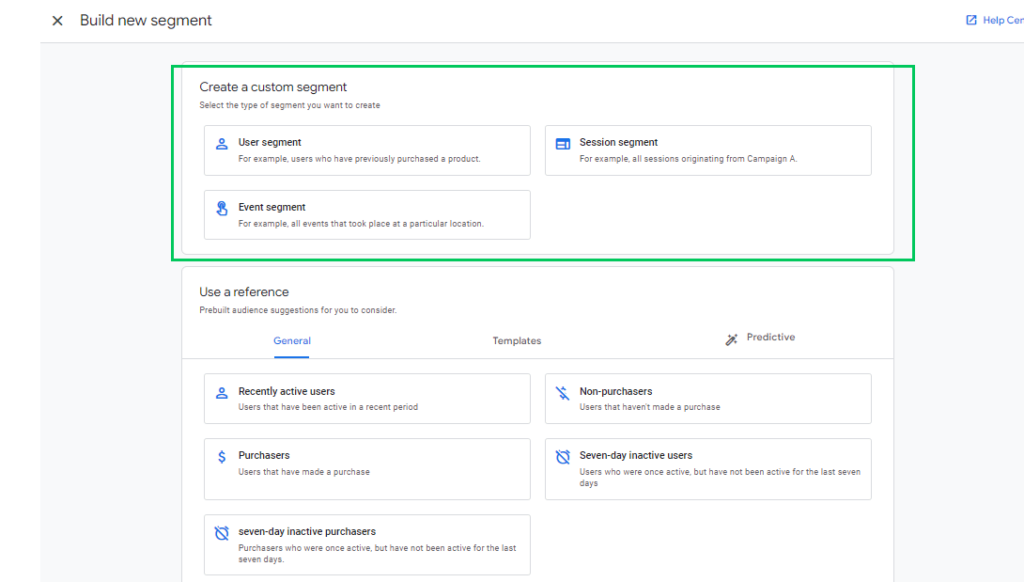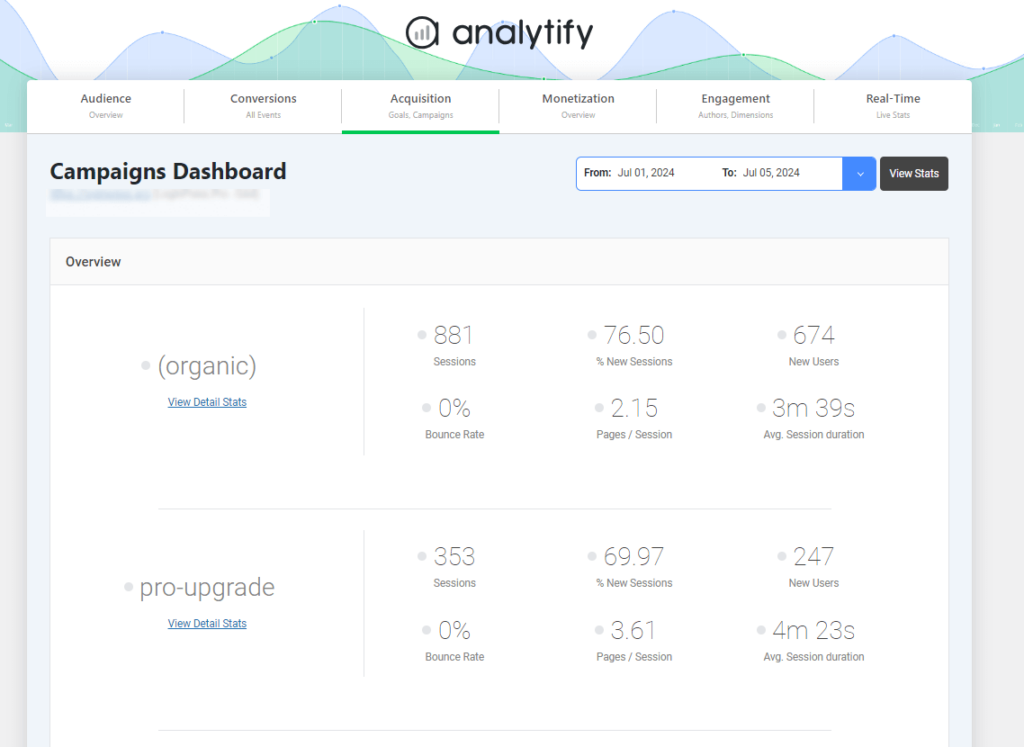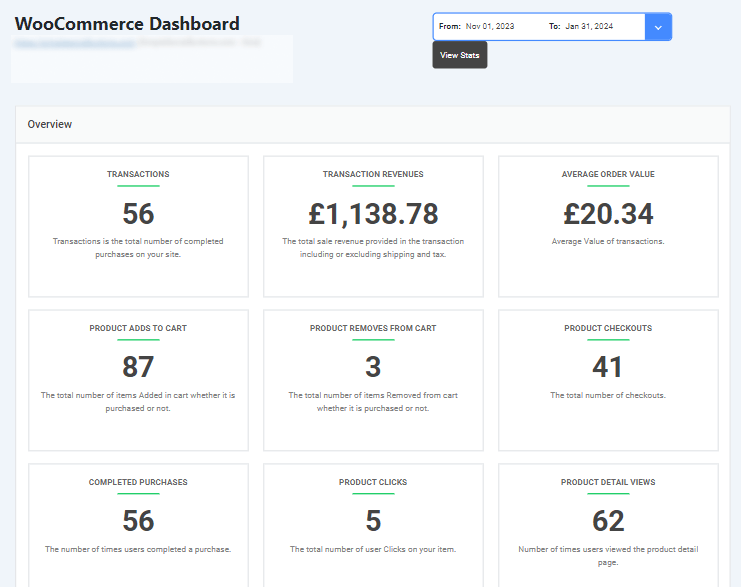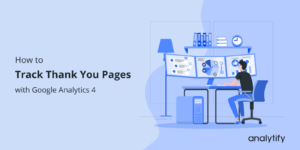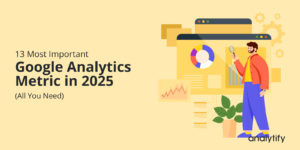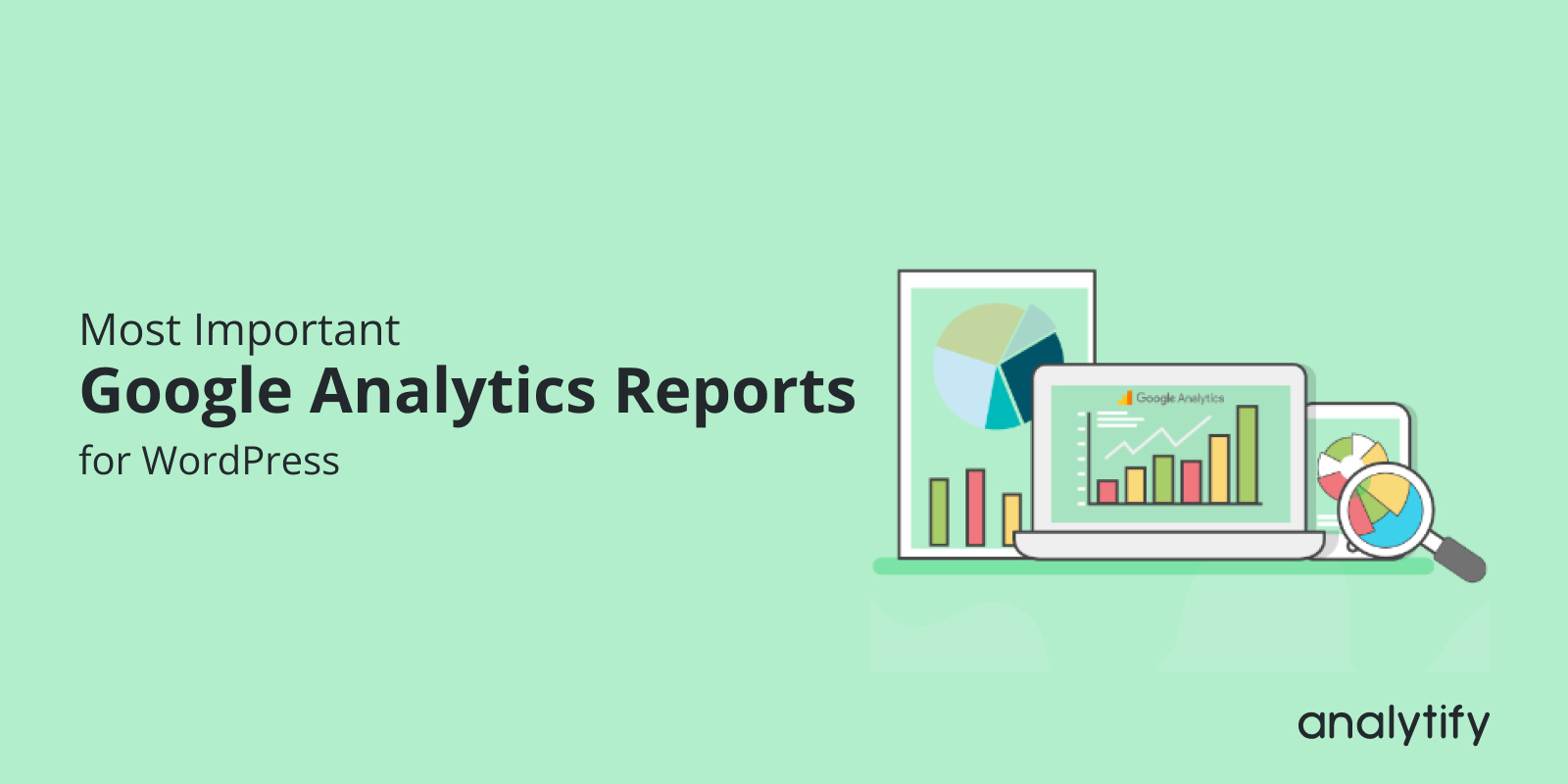
6 Most Important Google Analytics SEO Reports
Have you ever wondered which Google Analytics reports are essential for boosting your SEO efforts? Navigating the large amount of data available in Google Analytics can be overwhelming, but focusing on the correct reports can make all the difference in your search engine optimization strategy.
This article will explore the most important Google Analytics SEO reports that everyone should consider. By the end, you’ll learn how to access and utilize these reports to improve your website’s performance and drive more organic traffic.
Let’s analyze the SEO reports in Google Analytics 4 that can help boost your organic search visibility!
Google Analytics SEO Reports (TOC):
What is Google Analytics?
Google Analytics is an essential tool for monitoring and optimizing your website’s performance, particularly in the context of SEO (Search Engine Optimization). It provides a wealth of data about how users find, interact with, and navigate your site, enabling you to make decisions that enhance your search engine rankings and user experience.
From tracking organic traffic and user behavior to analyzing the effectiveness of your content and keywords, Google Analytics offers the understanding you need to refine your SEO GA4 strategy and drive better results.
Importance of Analyzing SEO Performance in GA4
Analyzing SEO performance in Google Analytics 4 (GA4) is vital for understanding how your website is performing in search engines and for making informed decisions that drive growth.
- Assess SEO Effectiveness: Analyzing SEO reports in Google Analytics is crucial for understanding how well your efforts are improving visibility in search engines.
- Monitor Key Metrics: Regularly track essential metrics like organic traffic, bounce rate, and conversion rates to analyze the success of your SEO GA4 strategy.
- Identify Improvement Areas: Pinpoint which aspects of your strategy are performing well and where adjustments are needed to optimize results.
- Enhance Site Ranking: Use key metrics to optimize your site’s ranking in search engine results.
- Increase Qualified Traffic and Conversions: By refining your approach based on analytic findings, you can attract more relevant visitors and drive higher conversion rates.
- Avoid Missed Opportunities: Regular analysis ensures continuous improvement and prevents declines in SERP performance.
6 Google Analytics Reports for SEO
There are the following 6 important SEO Reports in Google Analytics:
1. Landing Pages Report
A landing page report can be a powerful tool for understanding the effectiveness of your SEO efforts. By focusing on key metrics, you can quickly identify areas for improvement.
The essential metrics in a GA4 landing page report include Sessions, Users, Engagement Rate, Average Engagement Time per Session, Conversions, Bounce Rate, Page Views, and New Users. Collectively, these metrics help evaluate the performance and effectiveness of your landing pages.
There are the following benefits of analyzing landing page reports in Google Analytics for SEO:
- See which landing pages bring in the most visitors and which SEO tactics work best.
- Find out how users interact with your pages. Identify the pages converting well and optimize them for even better results.
- Detect pages with lots of traffic but low engagement or conversions so you know where to improve.
- Assesses the effectiveness of targeted keywords by analyzing the performance of landing pages optimized for specific search terms.
- Learn how your pages perform on different devices to ensure a seamless mobile and desktop experience.
Steps to Access the Landing Page Report in GA4:
- Go to Google Analytics and log in. Then, select the GA4 property for which you want to view the report.
- In the left-hand menu, click on the “Reports tab.”
- Under the “Reports” section, expand the “Life Cycle” menu.
- Under “Life Cycle,” click on the “Engagement” option.
- In the “Engagement” section, click “Landing Pages” to view the report.
A simple landing page report provides a clear and concise overview of your website’s performance, helping you to improve your Google SEO Analytics and drive more traffic.
For WordPress users, Analytify simplifies the process of monitoring landing page performance with detailed reports directly in the dashboard. By analyzing key metrics such as Page Views, Average Time on Page, Bounce Rate, and User Interactions, Analytify offers a clear view of how well each landing page is performing.
Users can track how often pages are viewed, assess engagement levels based on time spent, measure the effectiveness of pages in retaining visitors, and analyze interactions.
2. Acquisition Report
An acquisition report provides a foundational understanding of how users discover your website. This is a crucial aspect of SEO reporting analytics as it helps you identify the effectiveness of your SEO GA4 strategy. In a GA4 acquisition report, key metrics include Sessions, Users, New Users, Traffic Sources, Medium, Source/Medium, Campaign, Engagement Rate, and Conversions. These metrics help assess how effectively different channels and campaigns drive traffic and achieve goals.
By tracking these metrics, you can:
- Discover where your visitors come from—organic search, social media, referrals, or paid ads.
- See which traffic sources bring in the most visitors and lead to higher conversion rates.
- Track how specific campaigns attract users and find ways to optimize them.
- Learn about your audience’s demographics based on their traffic sources so you can tailor your content.
- See how visitors interact with your site after arriving through different channels, helping you enhance engagement.
- Calculate each channel’s customer acquisition costs and ROI for a smarter marketing strategy.
Steps to Access the Acquisition Report in GA4:
- Access your account at Google Analytics. Choose the relevant GA4 property.
- Click on “Reports” in the left-hand navigation menu.
- In the “Reports” section, expand the “Life Cycle” menu.
- Under “Life Cycle,” select the “Acquisition” tab for the overview.
- Under the Acquisition Report section, analyzing Acquisition Overview, User Acquisition, and Traffic Acquisition can reveal how different channels contribute toGoogle Analytics for SEO performance, helping you understand which sources drive quality traffic and conversions.
Analytify presents Traffic Acquisition Report data in an accessible format, with easy-to-understand graphs and charts highlighting the performance of various traffic sources, such as Organic Search, Direct, Referrers, and Social. This categorization helps users evaluate and optimize their traffic sources effectively.
3. Search Console Report
The Google Search Console Report in Google Analytics provides knowledge about how your website performs in Google Search results. It integrates data from Google Search Console (GSC) into Google Analytics, allowing you to directly analyze search-related metrics such as impressions, clicks, and average position within your analytics platform. This report helps you understand how users find your website through organic search and how your pages rank in search results.
A Google Search Console report offers a valuable understanding of your website’s search engine performance through metrics such as impressions, clicks, click-through rate (CTR), average position, search queries, landing pages, geographic location, and device type. By analyzing these metrics, you can understand how your site appears in search results, how users interact with your listings, and identify opportunities for improvement.
The Google Search Console Report plays a crucial role in SEO analytics reporting by:
- It allows you to track your website is performance in Google Search, providing insights into how often your pages are being shown and clicked.
- By analyzing which queries drive impressions and clicks, you can optimize your content around high-performing keywords and identify opportunities to target new keywords.
- The report helps you understand the relationship between impressions, clicks, and CTR, enabling you to optimize meta titles and descriptions to increase click-through rates.
- Average position metrics help you monitor how your pages rank for different keywords, informing your strategies for improving or maintaining rankings.
- The report highlights which landing pages are most successful in attracting search traffic, helping you focus on optimizing content that drives the most organic traffic.
- Understanding where your search traffic comes from and which devices users prefer allows you to adjust your SEO strategies for different audiences and platforms.
By leveraging the data in the Google Search Console Report, you can refine your SEO strategies to enhance visibility, improve rankings, and drive more targeted organic traffic to your website.
Steps to Access Search Console Report:
To access the Google Search Console Report in Google Analytics 4 (GA4), follow these steps:
- Go to Google Analytics and log in. Then, select the GA4 property for which you want to view the report.
- On the left-hand side, click on “Reports” to access the reporting section.
- Below the life cycle section, you will see a section on the search console. Select the “Queries” report.
Review Top-Performing Keywords:
- Examine the list of keywords that your site ranks for.
- Pay attention to the “Organic Google Search average position” and “Organic Google Search clicks” columns.
- Look for keywords where both the average position and click volume have declined. These are potential areas for improvement.
If the “Search Console” option isn’t visible, ensure your Google Search Console is correctly linked to your GA4 property. To do this, go to Admin > Property Settings > Product Links > Search Console Linking and follow the steps to link the accounts.
This will allow you to view your website’s search performance data directly within GA4, enabling a more profound analysis of your SEO efforts. Analytify provides an easy way to access and analyze your website’s Google SEO analytics. By bringing Google Search Console statistics into Analytify, you can monitor key metrics like search queries, impressions, clicks, and average position without leaving your WordPress site. This integration allows you to track your site is performance in search results.
4. Referral Report
A Referral Report in Google Analytics is used to analyze website traffic originating from external websites, excluding search engines and direct visits. It shows how users discovered your site through links on other platforms, known as “referral traffic.” This report helps you understand which external sites are driving visitors to your site and how those visitors behave once they arrive.
You can assess the quality and performance of referral traffic by analyzing metrics such as sessions, users, new users, bounce rate, average session duration, pages per session, conversion rate, and referral source.
The Referral Report plays a significant role in SEO:
- Find out which external websites link to your content, enhance your backlink profile, and drive valuable traffic.
- See how well your link-building efforts work by identifying which referral sources bring in traffic.
- Spot websites that are already sending traffic your way, which could be great partners for content collaborations or guest posts.
- Understand which referral sources generate high-quality traffic to build more links from similar sites. Monitor where your website is mentioned or linked, and engage with these sources to boost your visibility.
- Referral traffic often comes from niche or related sites, leading to more engaged and potentially converting visitors.
Steps to Access The Referral Report:
To access the Referral Report in GA4, follow these steps:
- Go to Google Analytics and log in to your account. Choose the relevant GA4 property for which you want to view the report.
- On the left-hand side, click on “Reports” to access the reporting section.
- Under the “Reports” section, expand the “Life Cycle” menu to see more options.
- In the Life Cycle section, click on the “Acquisition” tab.
- Under the Acquisition section, choose “Traffic Acquisition.”
- In the Traffic Acquisition report, use the “Session default channel group” as the primary dimension and select “Referral” to view data related to referral traffic.
This will display the metrics related to referral traffic, allowing you to analyze traffic performance from other websites. Analytify plays a key role in simplifying and enhancing referral reports within WordPress. It allows users to track and analyze referral traffic quickly—visitors who visit your site through links from other websites.
With Analytify, you can see which external sites drive the most traffic, evaluate the quality of this traffic, and identify potential opportunities for partnerships or content collaborations.
5. 404 Error Report
A 404 Error Report in Google Analytics tracks instances where users encounter “404 – Page Not Found” errors on your website. These errors occur when a user tries to access a page that doesn’t exist, either because the page was deleted, the URL was mistyped, or the link is broken. The report helps you identify which URLs are leading to 404 errors, enabling you to fix or redirect them to improve user experience and maintain SEO value.
To effectively monitor and address 404 errors in GA4, your report should include key metrics such as the Page Title to identify the specific 404 error page, the Page URL to track the URLs that led to errors, and the Referrer to pinpoint the source of broken links.
Tracking User Sessions and the number of unique Users encountering 404 errors will highlight the frequency and impact on visitors. Including Geographic Location and Device Category will help determine if the errors are more prevalent in specific regions or on particular devices, enabling targeted fixes.
Here’s how it contributes:
- By identifying and resolving 404 errors, you ensure that users are not frustrated by dead-end pages, leading to better retention and engagement.
- 404 errors can negatively impact your SEO if search engines encounter these pages. By fixing or redirecting 404 errors, you prevent the loss of valuable link equity and maintain your site’s authority.
- Reviewing 404 errors helps you monitor your website’s overall health, ensuring that content updates, migrations, or redesigns don’t lead to broken links.
- Resolving 404 errors can help reduce bounce rates, as users are less likely to leave your site after encountering a dead link.
- Fixing 404 errors can redirect users to relevant content, preserving traffic and improving the chances of conversion.
Steps to Access the 404 Error Report in GA4:
Here’s a step-by-step guide to identifying and fixing 404 pages in Google Analytics 4 (GA4):
- Log in to your Google Analytics account and select your GA4 property.
- Go to the “Reports” tab.
- Under “Life Cycle,” select the “Engagement” tab and then click “Pages and Screens” report.
- To Change the primary dimension, Click the dropdown arrow to the right of “Page path and screen class.” Then, choose “Page title and screen class”.
- Search for “not found” in the search bar and press Enter tab. You’ve now isolated your 404 pages.
- To find their URLs, click the blue “+” sign to add a secondary dimension to your report. Then, choose “Page path and screen class” in the dialog box that appears. You’ve now identified the problematic URLs.
- You’ve now identified the problematic URLs.
Regularly checking and addressing issues highlighted in your 404 Error Report can improve user experience, maintain SEO performance, and ensure your website remains healthy and functional. However, Analytify is crucial in managing 404 errors for WordPress users. It simplifies identifying and addressing broken links and missing content, which is vital for maintaining a smooth user experience and strong SEO.
With Analytify, users can easily enable 404 tracking, access detailed reports on 404 errors directly from the dashboard, and monitor the frequency and impact of these errors.
6. Segment Reports
In Google Analytics 4 (GA4), a segment report allows you to analyze subsets of your data by applying specific filters or conditions. Segments isolate and examine particular groups of users, sessions, or events to better understand their behavior and performance.
A GA4 segment report focuses on key metrics like Users, Sessions, Event Count, Conversion Rate, and Engagement Metrics. For e-commerce, include Revenue. Also, examine the Traffic Source and Device Category for a complete view of user behavior and performance.
A segment report is crucial for Google SEO analytics:
- It allows you to focus on specific user groups, sessions, or events to understand their behavior, preferences, and performance.
- It helps evaluate the performance of different segments, such as new vs. returning users or users from various marketing campaigns.
- It provides knowledge of how different segments interact with your website or app, helping you identify areas for improvement and optimize the user experience.
- Assists in tailoring marketing strategies, content, and user experiences based on the characteristics and behavior of specific segments.
Steps to Access the Segment Report in GA4:
- Log in to your Google Analytics account and select the GA4 property you want to analyze.
- Go to the “Explore” section below the reports tab.
- Select the blank canvas to create a new exploration.
- Click the “Segment” button to create a segment.
- You can define segments based on user attributes, session data, or event conditions.
After applying the segment, review the data to analyze the behavior and performance of the segment compared to the overall audience. By following these steps, you can effectively utilize segment reports to gain a deeper understanding of specific groups within your audience and enhance the performance of your website or app.
Analytify enhances the ability to analyze segment reports within WordPress in a user-friendly format with the help of Addons. It allows users to easily create and view segmented data, helping to analyze specific groups of users based on criteria such as behavior, demographics, or traffic sources.
These add-ons allow you to segment your data more precisely by enabling advanced tracking features such as events, eCommerce, campaigns, and custom dimensions. Analytify segmentation capability simplifies understanding and utilizing segment reports, making refining strategy and improving overall site performance easier.
Google Analytics SEO Reports (FAQ)
1. What is the difference between Google Analytics and Google Search Console?
Google Analytics provides insights into user behavior on your website, including traffic sources, user engagement, and conversions. On the other hand, Google Search Console focuses on how your website performs in Google Search, offering data on search queries, indexing, and crawl issues.
2. What metrics should I focus on for SEO in Google Analytics?
Key metrics include Organic Traffic, Bounce Rate, Average Session Duration, Conversion Rate, Page Load Time, and Landing Page Performance. These metrics help you assess how well your site attracts and engages organic visitors.
3. How do I measure the success of my SEO efforts?
Measure success by tracking increases in Organic Traffic, improvements in Keyword Rankings (via Google Search Console), a reduction in Bounce Rate, higher Conversion Rates from organic visitors, and improved User Engagement metrics like session duration and pages per session.
4. Why is my bounce rate so high for organic traffic?
A high bounce rate could be due to several factors, such as irrelevant or low-quality content, slow page load times, or poor mobile optimization. Review your landing pages, content relevance, and site speed to identify and address the issue.
5. What is the importance of the Site Speed report for SEO?
Site Speed directly impacts user experience and search engine rankings. Faster load times improve engagement, reduce bounce rates, and can lead to better SEO performance. The Site Speed report in Google Analytics helps you identify pages that need optimization.
Final Thoughts: Google Analytics for SEO
Understanding and optimizing your website’s performance is essential for successful SEO. GA4 offers powerful tools to help you track and analyze key metrics that directly impact your search engine rankings and overall online visibility.
Each report provides valuable information to guide your SEO strategy, from monitoring landing pages and acquisition channels to evaluating search console data and referral sources. Additionally, segment reports and 404 error tracking help you to understand user behavior and address issues. These Google Analytics SEO reports drive more targeted traffic, improve user engagement, and boost your website’s success.
To further enhance your SEO strategy, explore our articles 15+ Best Practices for WordPress SEO to Improve Search Rankings (2024) and Search Engine Ranking Reports. These resources will help you achieve better search rankings.
We’d love to hear your thoughts! If you have any questions or comments, please share them below.