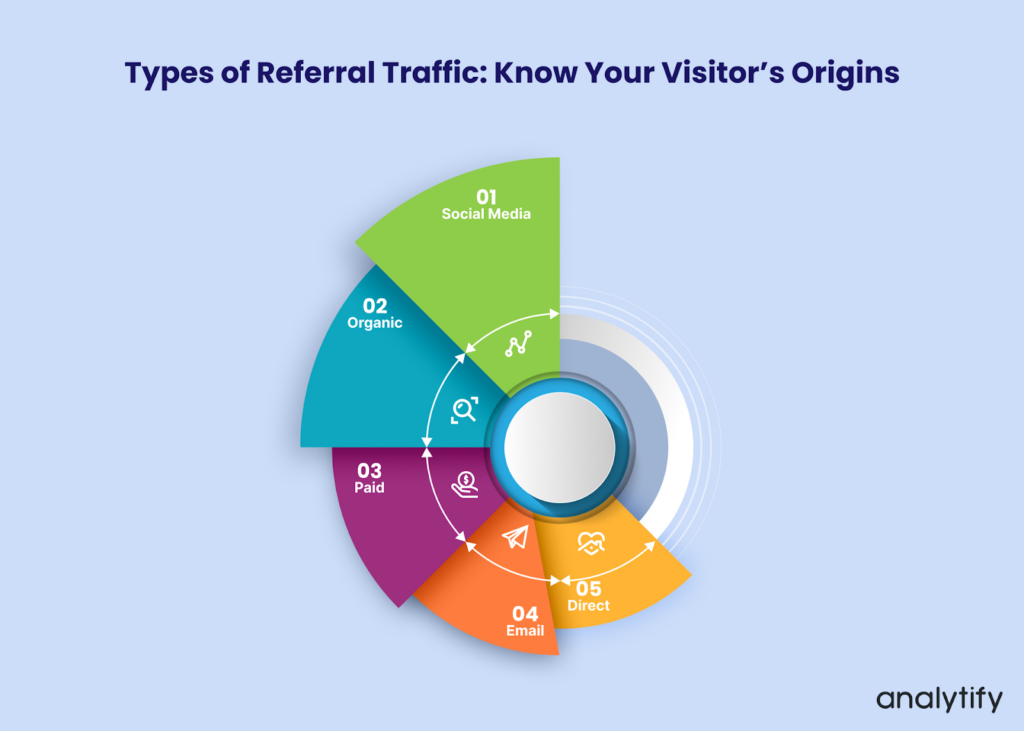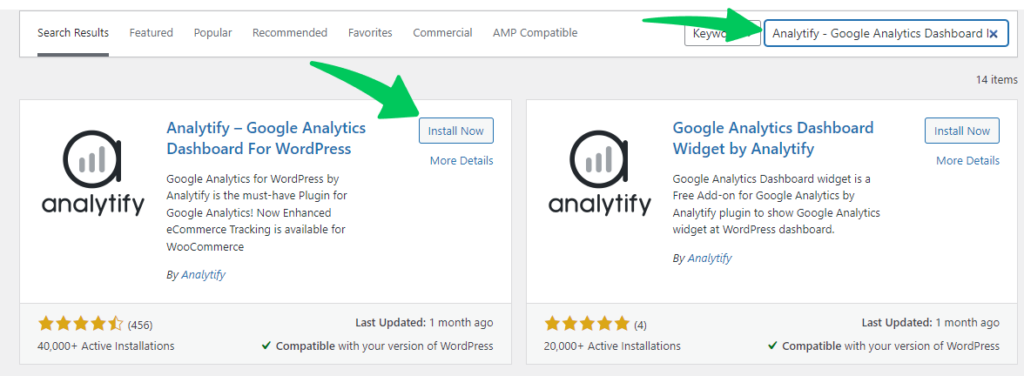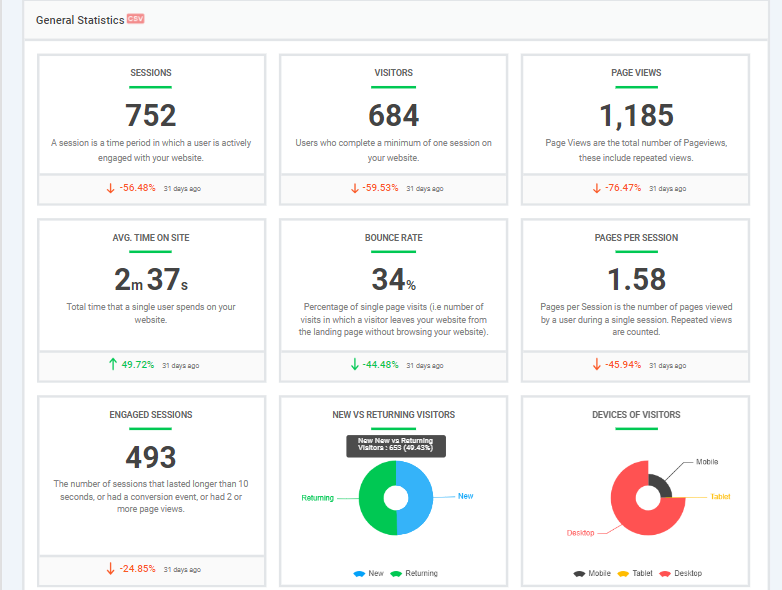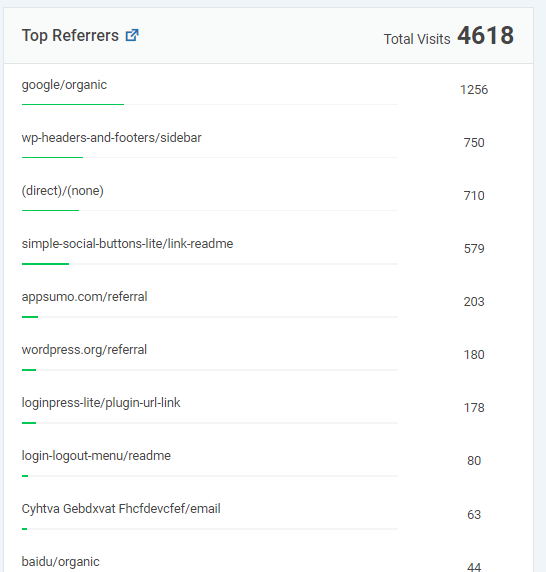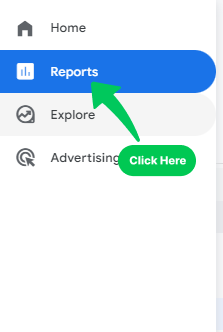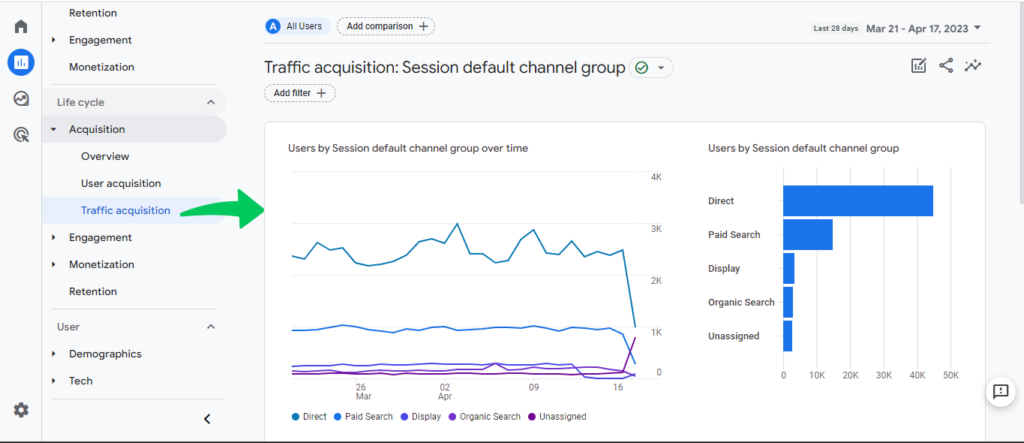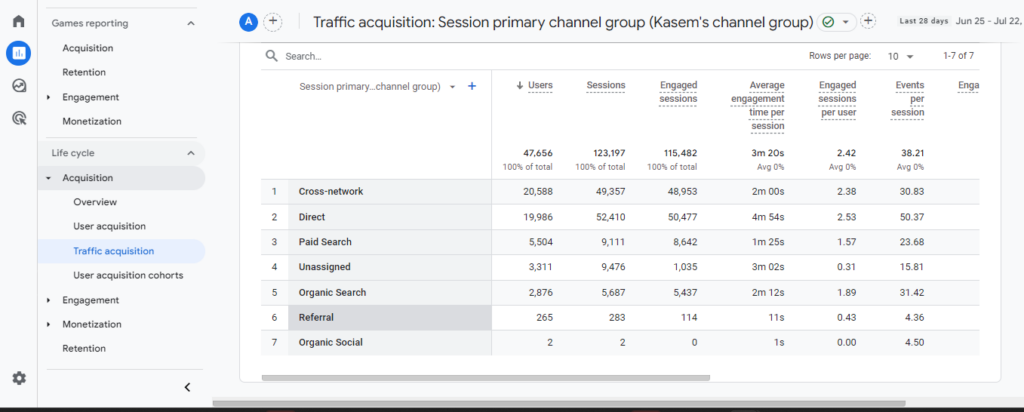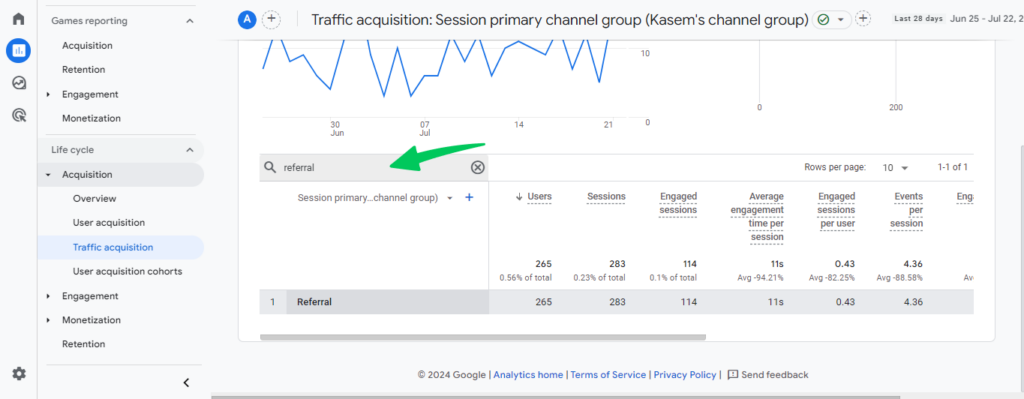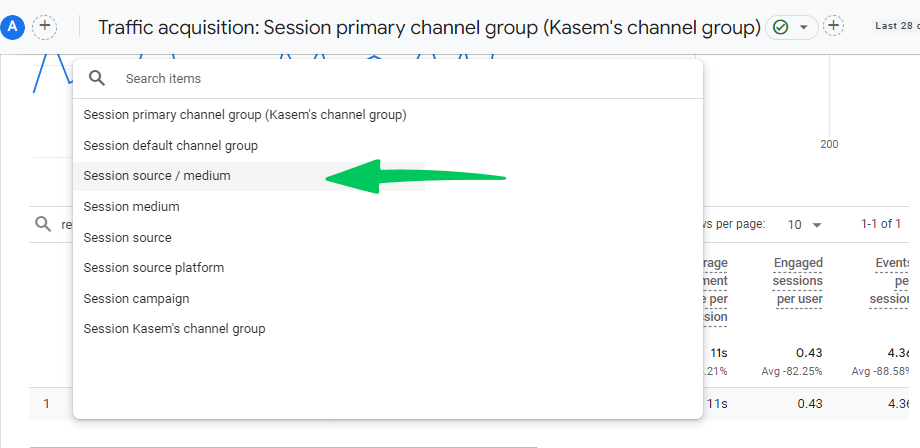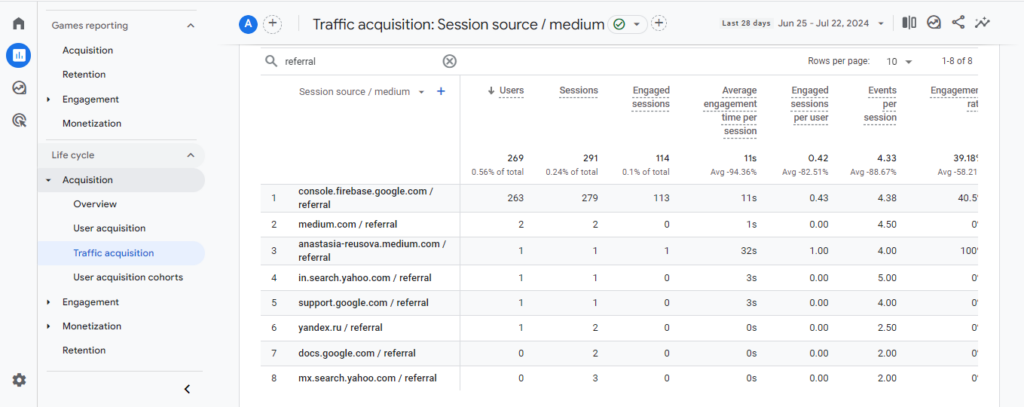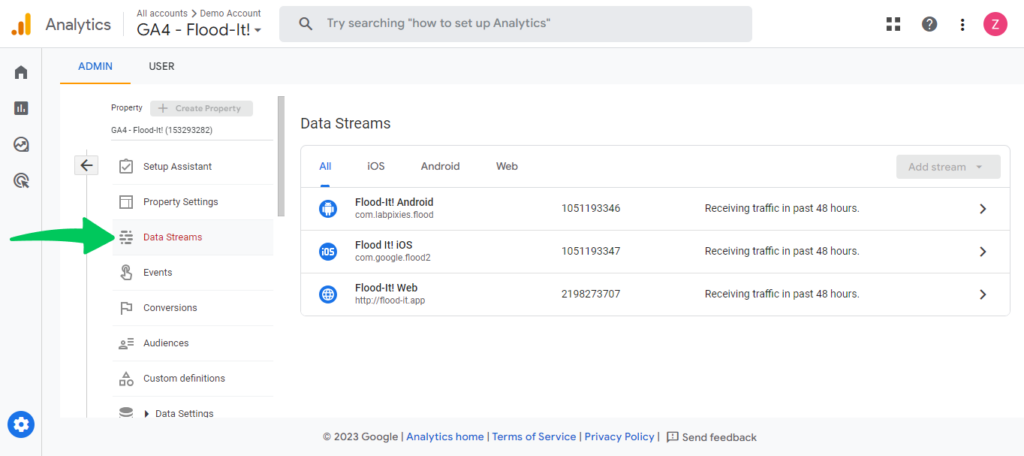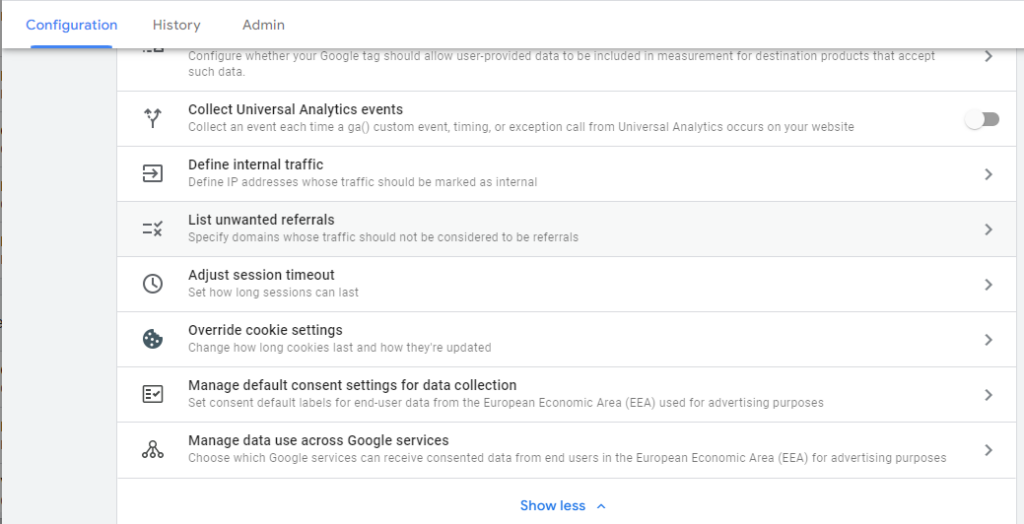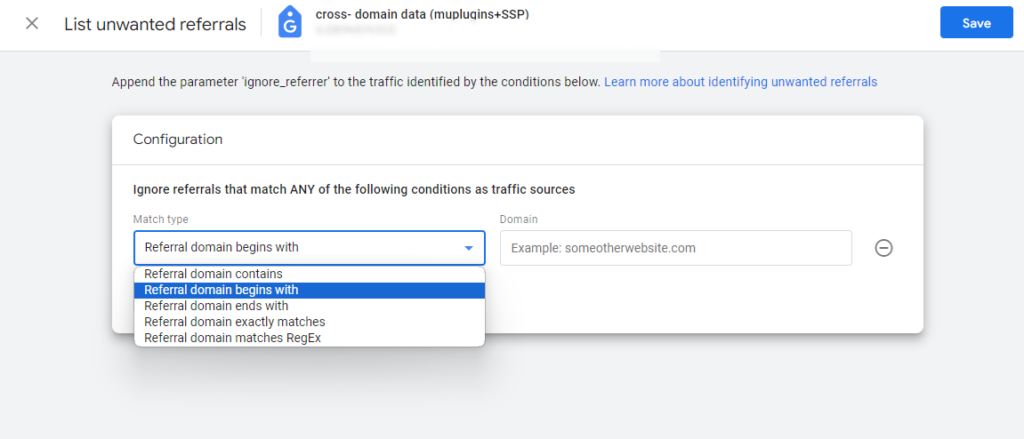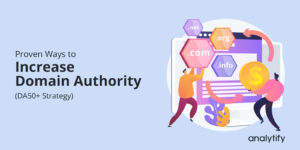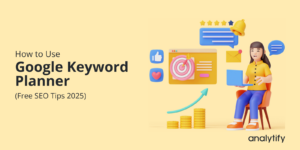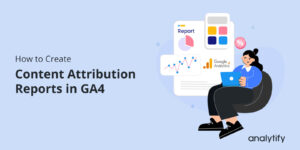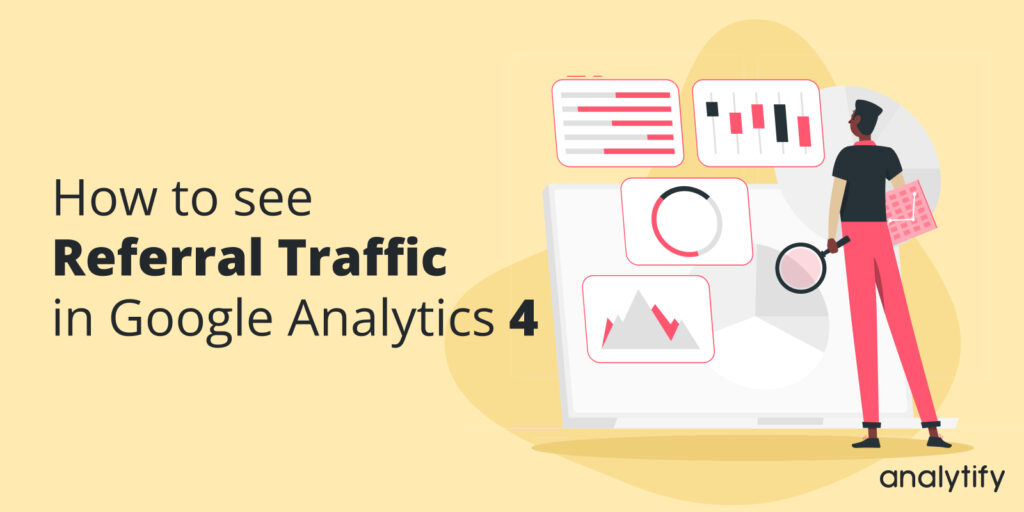
How to See Referral Traffic in GA4
Do you want to know how to see referral traffic in GA4? If yes, you should learn all about the secrets of referral traffic in Google Analytics 4.
Google Analytics 4 (GA4) is a powerful analytics tool. One of the most valuable analytics in GA4 is referral traffic. Google Analytics Referral traffic is the traffic that comes from other websites linking to yours. Think of it like word-of-mouth marketing but in the digital domain. Knowing where your referrals come from is like having a roadmap to your most effective marketing channels.
But here’s the catch: GA4 can be challenging to interpret. And if you’re a WordPress user, you might be missing out on some serious insights. That’s where Analytify comes in.
In this guide, we’ll break down everything you need to know about referral traffic in Google Analytics, from what it is and why it matters to how to see referral traffic in GA4 like a pro.
Referral Traffic in GA4 (TOC):
What is Referral Traffic in GA4? Why Should You Care?
Referral traffic is the visitors who land on your website after clicking a link on another website. It is simply like those friendly neighbors who send new customers your way.
These referral links can be from a variety of sources, such as:
- Social media posts: Someone shares your latest blog post on Twitter or Facebook, and their followers click through to read it.
- Guest blog posts: You write an article for another website, and they link back to your site.
- Product reviews: A blogger reviews your product and includes a link to your online store.
- Directory listings: Your website is listed in an online directory, and people click the link to learn more about your business.
Why Should You Track Referral Traffic?
Referral Traffic is pure gold. Here’s why you should be tracking and celebrating your referral traffic:
- Discover Your Top Referrears: By seeing which websites are sending you the most traffic, you can identify your biggest supporters and potential partners.
- Content That’s Hitting the Mark: Referral traffic can reveal which pieces of content are resonating with other website owners and readers, helping you create more of what works.
- SEO Boost: Backlinks from other websites are a major factor in improving your search engine rankings. Referral traffic can help you spot opportunities to build more high-quality backlinks.
- Partnerships and Opportunities: If you see a lot of traffic from a particular website, you might explore collaboration opportunities.
- Data-Driven Decisions: Understanding where your audience is coming from allows you to tailor your marketing efforts for maximum impact.
Types of GA4 Referral Traffic: Know Your Visitors’ Origins
GA4 Referral traffic isn’t a one-size-fits-all category. It comes in various flavors, each with its unique characteristics and implications for your marketing strategy:
- Social Media Referrals: This is the buzz generated when your content gets shared on platforms like Facebook, Twitter, LinkedIn, Pinterest, or Instagram. Social referrals often indicate high engagement and can lead to viral spread.
- Organic Referrals: These visitors find your website through search engines like Google or Bing. A high volume of organic referrals suggests your SEO efforts are paying off.
- Paid Referrals: If you’re running online ads, these clicks will fall under paid referrals. Tracking them helps you evaluate the effectiveness of your ad campaigns and ROI.
- Email Referrals: These are clicks from links within email newsletters, promotional emails, or personal emails. They can be a valuable source of targeted traffic.
- Direct Referrals: While not technically referrals in the traditional sense, direct traffic can sometimes include visitors who clicked on a link from another website, but GA4 couldn’t correctly attribute the source.
The GA4 Challenge
While GA4 is a powerful tool, it can be a bit overwhelming for beginners (and even some seasoned users). Finding and interpreting referral data might be more challenging than you’d hope.
GA4’s default reports might only give you a partial picture of referral traffic in GA4. You might be left wondering:
- Which websites are sending the most valuable referral traffic?
- What content is driving those referrals?
- How can I use this data to improve my website’s performance?
Find Top Referral Sources in WordPress (The Easy Way with Analytify)
Dealing with GA4’s raw data isn’t the only way to see referral traffic. If you’re a WordPress user, there’s a much simpler solution: a WordPress analytics plugin like Analytify.
Analytify is like having a personal analytics assistant right inside your WordPress dashboard. It takes all the complex GA4 data and turns it into easy-to-understand reports and dashboards.
Join 50,000+ Beginners & Professionals who use Analytify to Simplify their Google Analytics!
Here’s why Analytify is a game-changer for tracking referral traffic:
- Simplicity: No need to be a data scientist. Analytify presents your referral data in a clean, visual format that anyone can understand.
- Depth: Get detailed insights into which specific pages drive referral traffic so you can double down on what’s working.
- Customizable: Tailor your reports to focus on the metrics that matter most to you.
- Actionable Insights: Analytify doesn’t just show you data. It helps you turn it into action with helpful tips and recommendations.
- Seamless Integration: Connects directly to your GA4 account, so you don’t have to worry about manually importing data.
Your Step-by-Step Guide to GA4 Referral Tracking with Analytify
- Install and Activate: Head over to the WordPress plugin repository and search for Analytify. Install and activate the plugin on your WordPress site.
- Connect to GA4: Follow the simple instructions to connect Analytify to your Google Analytics 4 property.
- Explore the Dashboard: Analytify automatically creates a beautiful dashboard.
Analytify dashboard has all your key website stats, including referral traffic.
- Navigate to Referral Reports:
- Find out Google Analytics referring sites. See which websites are sending you the most traffic, how long visitors are staying on your site, and what actions they’re taking.
- Filter and Sort: Use Analytify’s filters to examine specific time periods, sources, or campaigns.
Analytify Pro Tips for Referral Tracking
- Focus on Quality, Not Just Quantity: A few high-quality referrals from relevant websites are often more valuable than a large number of low-quality referrals.
- Analyze Landing Pages: See which pages on your site are most popular with visitors from specific referral sources. It can help you tailor your content to attract even more traffic from those sources.
- Look for Trends: Are there certain types of websites or content that consistently send you referral traffic? Use this information to guide your content creation and outreach efforts.
How to See Referral Traffic in GA4 (The DIY Approach)
While plugins like Analytify make life easier, knowing how to see referral traffic data directly in GA4 is still handy. Here’s your step-by-step guide:
- Head to the Reports Section: Log into your GA4 account and navigate to the Reports section on the left-hand side.
- Navigate to Acquisition: Click on Acquisition, then select Traffic acquisition to get a broad overview of where your website traffic is coming from.
- Scroll or Search: The report defaults to showing referral traffic in GA4.
Scroll down or use the search bar to find Referral and see GA4 referral traffic.
- Change the View: The default view shows combined referral data. To see individual referring websites, change the Session default channel grouping filter to Session source/medium. This will give you a breakdown of each website that is sending you traffic. This will help you to see Google Analytics Referral source.
- Now check the GA4 Traffic Acquisition report filtered by Referral and Session source/medium:
- Analyze and Explore: Now you have a list of all the domains that have referred traffic to your site! Click on a specific source to see more details, like which pages on your site are getting the most referral traffic from that source.
Pro Tip: To see even more details of GA4 referral traffic, you can add secondary dimensions to your report, such as “Landing Page.” This will show you which pages visitors are landing on when they come from a particular referral source.
The Limitations of GA4’s Default Referral Reports
While GA4’s built-in reports provide valuable information, they might not be as comprehensive as what you get with a plugin like Analytify. Here are a few limitations to keep in mind:
- Limited Historical Data: GA4 only retains historical data for a short time, so you might be unable to see referral trends over a longer period.
- No Detailed Page-Level Data: Without using secondary dimensions, you can’t easily see which specific pages are driving referral traffic from each source.
- Less Intuitive Interface: GA4’s interface can be less user-friendly than dedicated referral tracking tools, especially for beginners.
Should You Go Default or Plugin?
The best approach depends on your needs and comfort level with GA4:
- Native GA4: A good starting point for basic referral tracking. This might be enough if you’re comfortable with the interface and only need a high-level overview.
- Analytify (or similar plugin): This is ideal if you want a more in-depth analysis, easier-to-understand reports, and actionable insights. It’s also a great option for those new to GA4 or wanting to save time.
Ultimately, the choice is yours!
Understand Referral Source and Medium in GA4
When you track referral traffic data, you’ll encounter two terms that might sound a bit like tech jargon: source and medium. But don’t worry, they’re actually pretty simple to grasp.
- Source: Ga4 referral sources are where the referral traffic is coming from. It’s the specific website, search engine, or social media platform that sent the visitor your way. For example, if someone clicks on a link to your site from a Facebook post, the source would be “facebook.com.”
- Medium: This is the general category of the referral source. It tells you how the visitor arrived at your site. For our Facebook example, the medium would be “social.” Other common mediums include “organic” (from search engines), “cpc” (from paid ads), and “email.”
Why Source and Medium Matter for Referral Traffic
Understanding the difference between source and medium gives you a clearer picture of your referral traffic landscape. It helps you answer questions like:
- Which social media platforms are driving the most traffic? Look at the source/medium combinations for each platform (e.g., facebook.com / social, twitter.com / social).
- Is my SEO strategy paying off? Track the “google / organic” source/medium to see how much traffic is coming from search engines.
- Are my paid ads effective? Monitor the “google / cpc” or other ad platform source/mediums to gauge your ad performance.
Why Categorization Matters
Understanding the different types of referral traffic helps you:
- Measure the impact of your marketing channels: See which channels drive the most valuable traffic to your site.
- Refine your strategies: Double down on what’s working and adjust what’s not.
- Identify opportunities: For example, if you see a lot of social referrals, you might want to invest more in social media marketing.
Filtering Out the Noise: Excluding Unwanted Referrals in GA4
Not all referral traffic is created equal. Some referrals, while technically traffic, don’t actually contribute to your website’s growth. In fact, they can confuse you and make it harder to get a clear picture of your valuable referral sources.
Here are the usual suspects you might want to exclude:
- Self-Referrals: These are referrals from your website (e.g., links between your blog posts). While they count as traffic, they don’t represent new visitors.
- Spam Referrals: These are fake referrals from spammy websites or bots. They can artificially inflate your traffic numbers and skew your data.
- Irrelevant Referrals: Sometimes, you might get referrals from websites that aren’t relevant to your niche or target audience. Excluding them can help you focus on the referrals that genuinely matter.
How to Exclude Referrals in GA4
GA4 has no built-in feature to exclude referrals, but you can achieve this using filters. Here’s a basic approach:
- Create a New Filter: Go to Admin >> Data Streams >> [Your Data Stream].
Now, scroll down to Configure Tag Settings >> Show All >> List unwanted referrals..
- Set Up the Filter: In the filter configuration, you can specify which domains to exclude. For example, to exclude self-referrals, you would enter the domain of your own website.
- Save the Filter: Save your changes and apply the filter to your data stream.
Important Note: Filtering out referrals can be tricky, so test your filters thoroughly before applying them to your live data. If you’re not comfortable working with filters, you can consult with a GA4 expert or use a plugin like Analytify.
Read more on How to Implement GA4 Referral Exclusion (2024).
Keep Your Data Clean
Excluding unwanted referrals is important in ensuring that your GA4 data is accurate and meaningful. It helps you focus on the referrals that are driving traffic and engagement to your website. By regularly cleaning your data, you can make better decisions about your marketing strategies and improve your website’s overall performance.
Preventative Measures to Have Useful Referral Traffic Data
While GA4 can help you detect and fix broken links, it’s always better to prevent them in the first place:
- Regularly Check Your Links: Schedule routine checks of your website’s internal and external links.
- Use a Link Checker Tool: Many online tools and plugins can automatically scan your website for broken links.
- Update Your Links When Changes Occur: Whenever you make changes to your website’s structure or content, be sure to update any affected links.
By taking proactive measures to prevent and fix broken links, you can ensure your referral traffic lands on the right pages and converts into valuable leads and customers.
Referral Traffic in GA4 (FAQs)
1. What’s the difference between referral traffic and direct traffic?
Referral traffic: Visitors who clicked on a link from another website.
Direct traffic: Visitors who typed your website’s URL directly into their browser, used a bookmark, or clicked on a link from an offline source (like a printed document).
2. How do I track referral traffic from social media in GA4?
You can track social media referrals in GA4 by looking at the “Session source” dimension in your traffic acquisition report. Look for sources like facebook.com, twitter.com, linkedin.com, etc.
3. Can I see historical referral data in GA4?
GA4 doesn’t retain historical data indefinitely. The amount of time data is stored depends on your settings and the type of data. However, you can typically access at least 14 months of historical data.
4. How often does GA4 update referral data?
GA4 data processing isn’t always real-time. It can take anywhere from a few hours to a couple of days for referral data to appear in your reports.
5. Is there a way to see which pages on my site are getting the most referral traffic?
Yes! Add “Landing Page” as a secondary dimension to your traffic acquisition report in GA4. This will show you which pages are most popular with visitors from different referral sources.
Wrapping Up Referral Traffic in Google Analytics 4
You now know:
- What is referral traffic in GA4, and why is it so valuable?
- How to easily track and analyze referral sources using a WordPress plugin like Analytify.
- How to find referral traffic Google Analytics within GA4’s native reports.
- The different types of GA4 referral traffic and how to categorize them.
- How to combat referral spam and keep your data clean.
Now, you can decide whether you want to use the best Google Analytics plugin Analytify for a user-friendly experience or see GA4’s native reports to see Referral traffic in GA4 for a more hands-on approach. Set up your chosen method and start monitoring your referral traffic regularly.
We hope you now properly understand how to see referral traffic in GA4.
Identify your top referral sources, understand which content or campaigns are driving traffic, and look for areas for improvement. Use your insights to refine your marketing strategies, build stronger relationships with referring websites, and create more content that resonates with your audience.
If you’re ready to take your GA4 referral traffic tracking to the next level, we highly recommend checking out Analytify. It’s the easiest way to get deep insights into your GA4 data without needing a Ph.D. in analytics.
You may also like to know How to track the success of your marketing campaigns using UTM parameters.
If you have any questions or need further assistance, don’t hesitate to let us know. We’re always here to help!