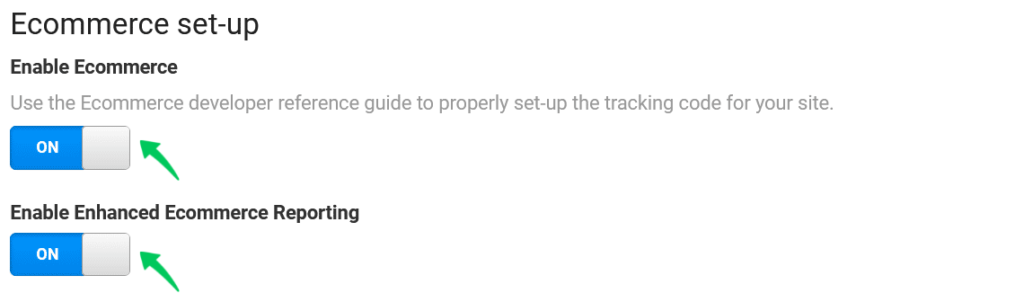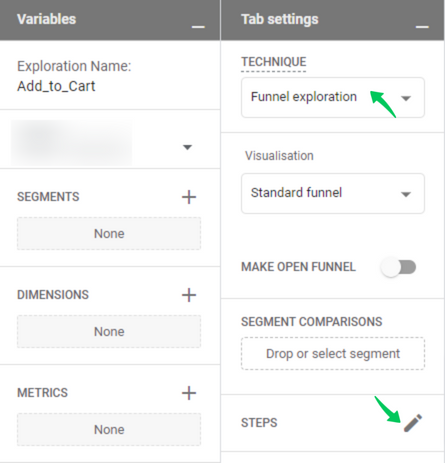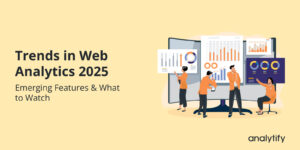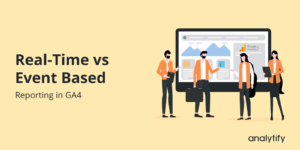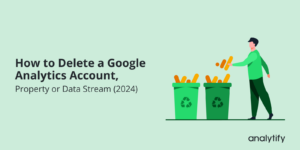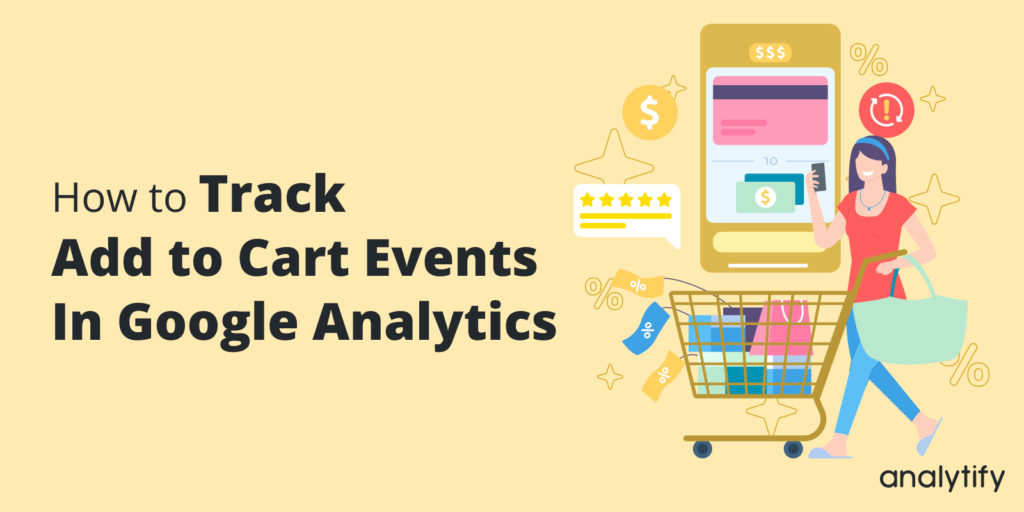
How to Track Add to Cart Events in Google Analytics (Easy Guide)
Are you wondering how to track Add to Cart events in Google Analytics?
Products that visitors add to the store cart are an important metric because it indicates the popularity and performance of your store. The challenge here is setting everything so you can track Add to Cart Events in Google Analytics (and Analytify).
The process requires you to set up a couple of moving parts. If you have an eCommerce store, you want to know how many product visitors have added to the cart in order to manage inventory and tally revenue numbers.
In this article, we’ll cover how you can track Add to Cart Events in Google Analytics and then show you how Analytify simplifies eCommerce metrics analysis.
Let’s start with the need to track the Add to Cart event.
Table of Content
- Why Should You Track Add to Cart Events?
- How to Track Add To Cart Events in Google Analytics?
- Enable eCommerce Settings in Universal Analytics
- Use Analytify To View eCommerce Stats
- Track Add to Cart Events in Google Analytics 4
- Conclusion
- Frequently Asked Questions
Why Should You Track Add to Cart Events?
Add to Cart is one of the most important events you can track in your store. This simple event reveals several important facts about how visitors interact with your store. In particular, you’ll discover the most popular products in your store and the percentage of visitors who went a step ahead and added products to the cart.
Some store owners might think that simply tracking the sales is enough to understand the profitability of the operations. This is true to some extent because the sales and revenue numbers are important. However, they are too high-level to give an accurate idea of what’s actually happening at your store.
When you track events such as Add To Cart, you dig deeper into the data and find out what’s happening at every step of the way. For example, when a user adds products to the store cart, it is the start of the process that could end at the final transaction. Now, if you choose to ignore tracking all intermediate metrics and just check sales, you’ll miss out on the number of visitors who added products to the store’s cart but failed to check out.
How to Track Add To Cart Events in Google Analytics?
Add to Cart is one of the most important eCommerce performance metrics that you should track regularly.
Add to Cart is an important eCommerce performance metric that you should track regularly. Chances are that you already use Google Analytics to track store performance.
We’ll now describe how you can track Add To Cart events in Google Analytics. We assume you’ve already installed and activated the core Analytify plugin and the WooCommerce add-on.
Enable eCommerce Settings in Universal Analytics
By default, Universal Analytics doesn’t support eCommerce metrics tracking. You need to enable eCommerce Settings to track Add to Cart and similar metrics.
To start, go to Admin and click E-commerce Settings.
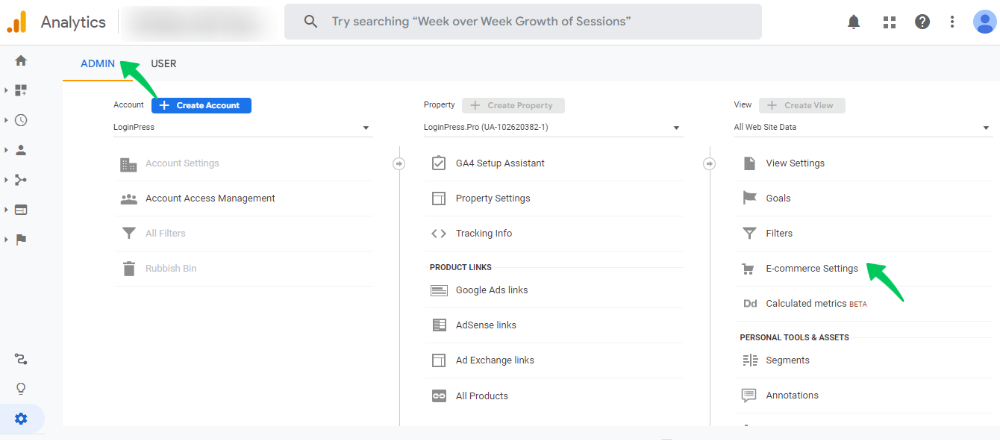
This will take you to the E-commerce Setup Screen, where you toggle Enable E-commerce. After that, you’ll see another toggle, Enable Enhanced Ecommerce Reporting.
Add Checkout Labeling
After toggling the two options, you need to add labels to the funnel steps. For this, you can see the option for Checkout Labeling.
Finally, click Save to finalize the settings and exit the screen.
Use Analytify To View eCommerce Stats
Now that you have set up eCommerce tracking in Google Analytics, you can see all important eCommerce stats (including the products added to the cart) in the Monetization tab of the Analytify Dashboard.
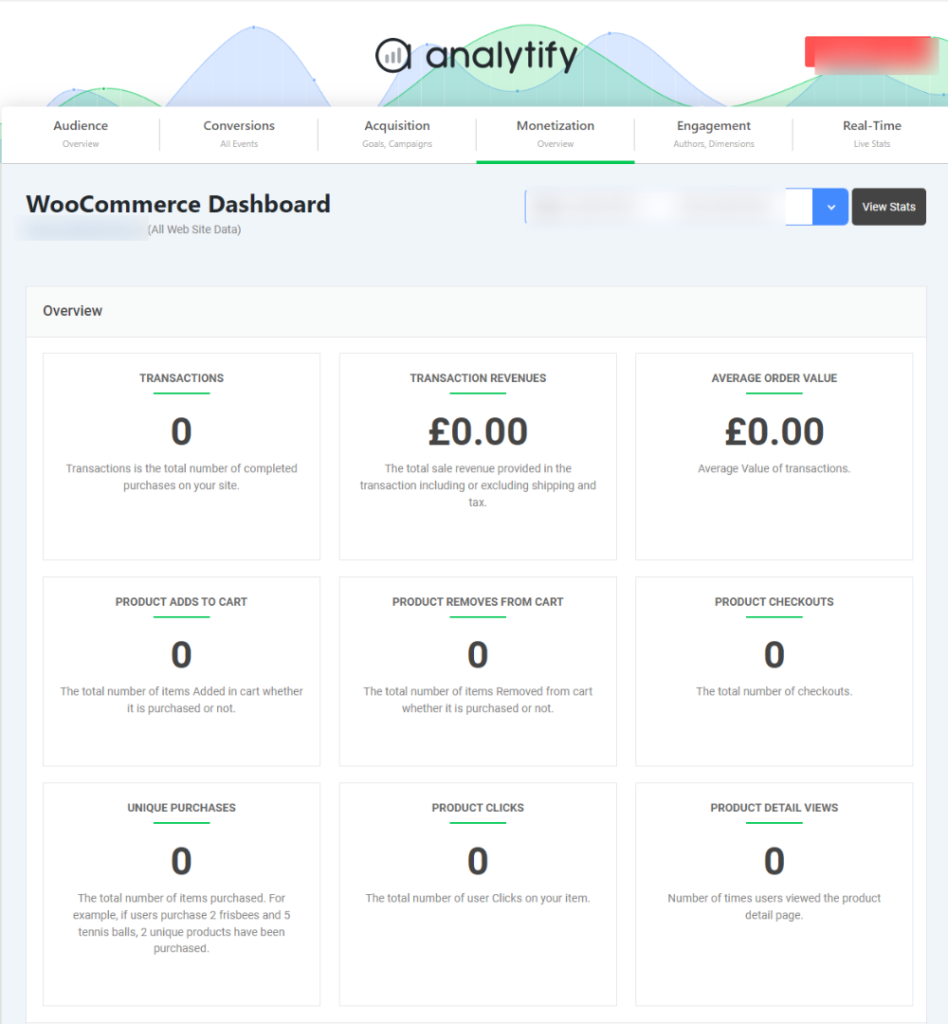
In addition to these basic metrics, Analytify shows product-level analytics that goes into the details of the list of the top-performing products and categories. This data is invaluable in predicting product sales trends and optimizing inventory management.
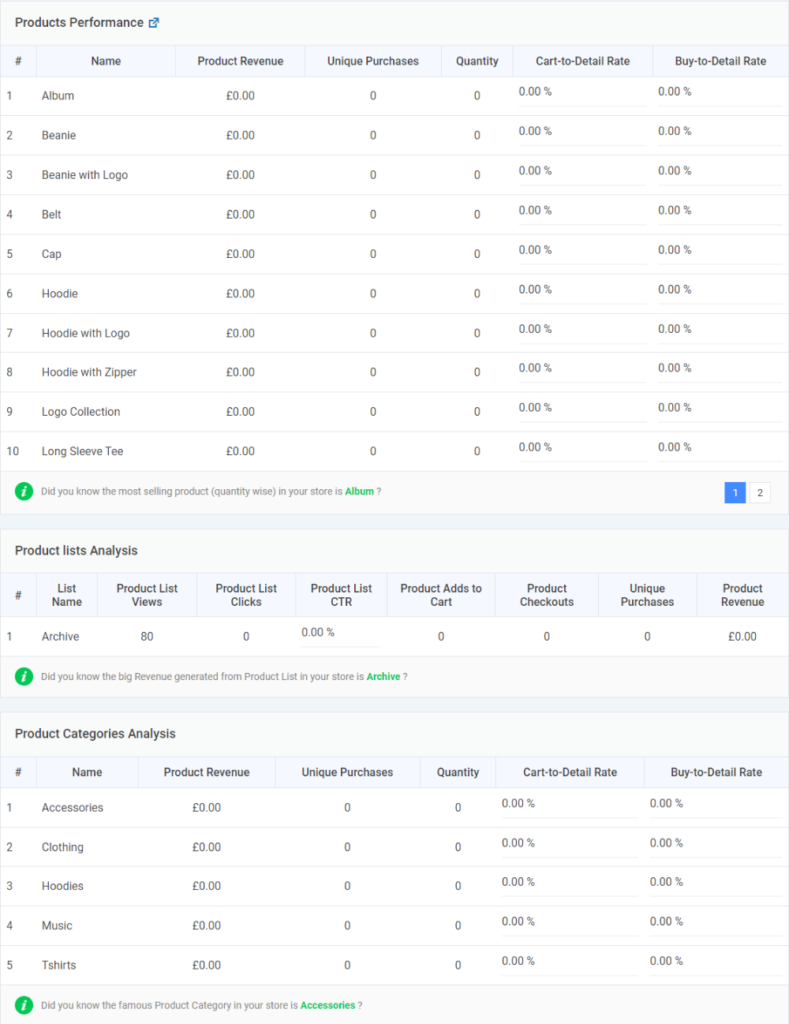
As you can see, Analytify connects to Google Analytics and brings all important data to your website’s dashboard. In addition, it supports WooCommerce and Easy Digital Downloads, two platforms that power the bulk of WordPress eCommerce stores. To see more features, visit the Analytify Features page.
Track Add to Cart Events in Google Analytics 4
If you’re using Google Analytics 4, you can easily track Cart Events.
You need to create a custom funnel exploration that tracks all the steps in the sales funnel and presents data for each event (including Add to Cart).
To track the event, go to the Explore tab and click Blank.
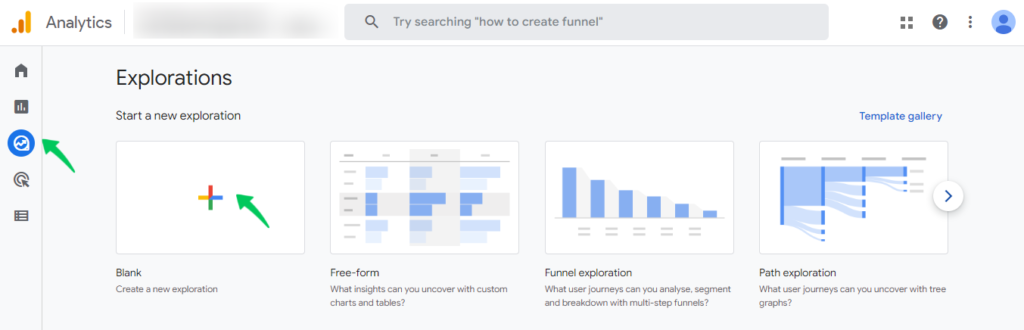
In the next form, give a name to the exploration and select Funnel Exploration from the technique drop-down.
Next, click Steps to add steps to the funnel.
This will take you to a new screen where you can add steps. Note that for each step, you need to add an event you want to track at that stage.
Once you have added all the steps, simply click Apply. Google Analytics 4 will show the data at each step.
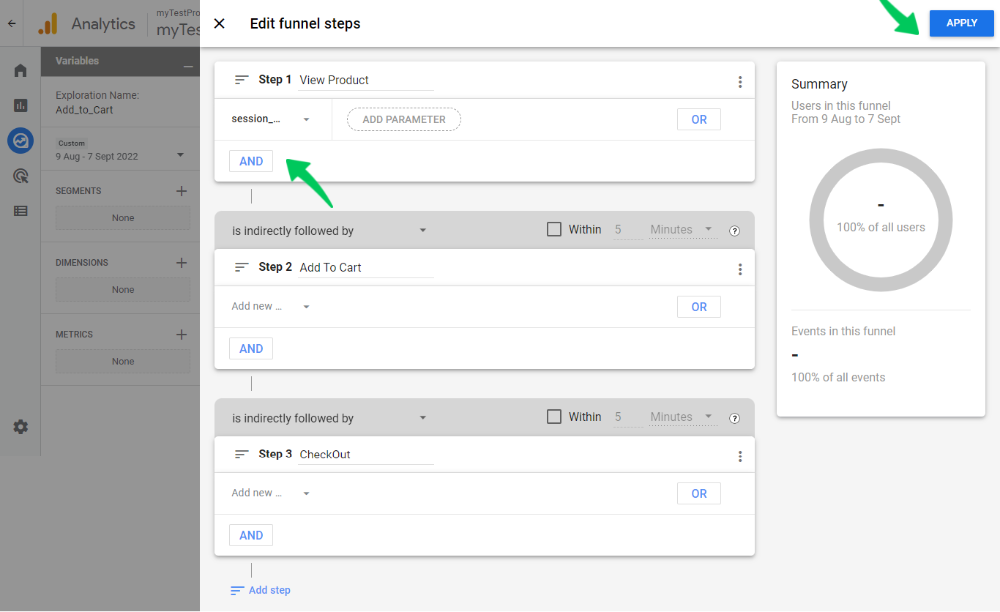
Conclusion: Track Add to Cart Events
We hope you now have a clear idea of how to track Add to Cart events in Google Analytics. This is an important eCommerce performance metric that shows how many visitors entered the sales funnel. We also show how Analytify simplifies the process of analyzing the Add to Cart events.
Let us know how you track this event and use the statistics in your analysis.
Frequently Asked Questions
Why should you track Add to Cart events?
Add to Cart events are important because they help you track the number of visitors who entered the sales funnel.
Can I view Add to Cart events outside of Google Analytics?
Yes. Analytify is a popular WordPress Google Analytics dashboard plugin that displays all important metrics in your dashboard. You can see products added to cart metrics in the Monetization tab of the Analytify dashboard.
That’s all! You can also check out All About Google Analytics Events vs Goals (Simple Guide)andHow to Use Google Analytics to Increase Website Traffic.
Not using Analytify yet? What are you waiting for?