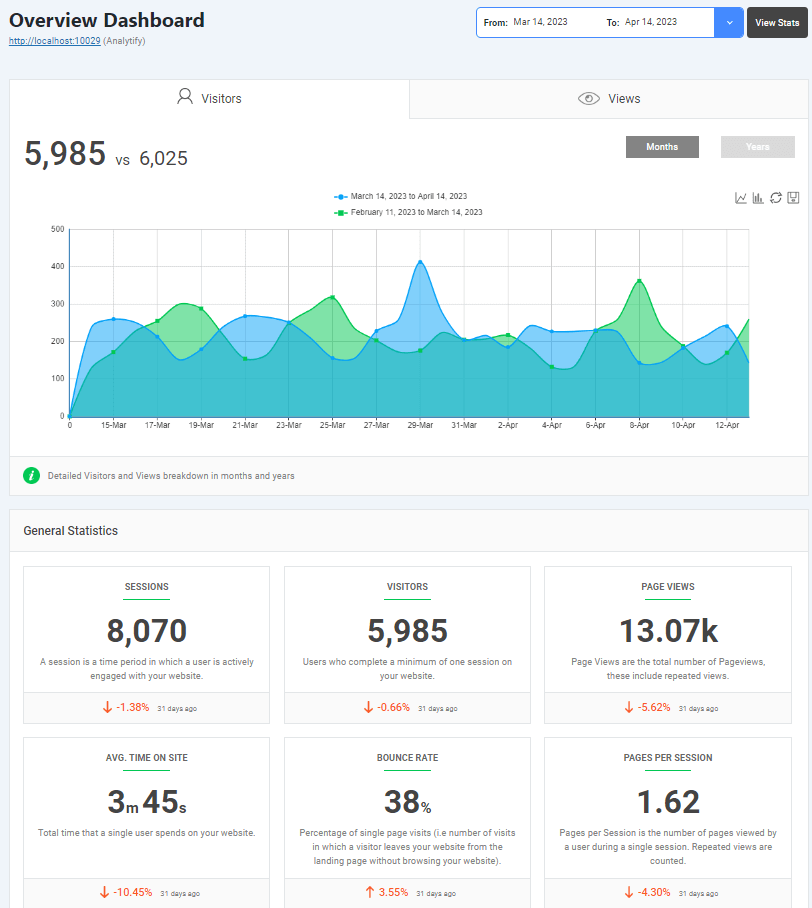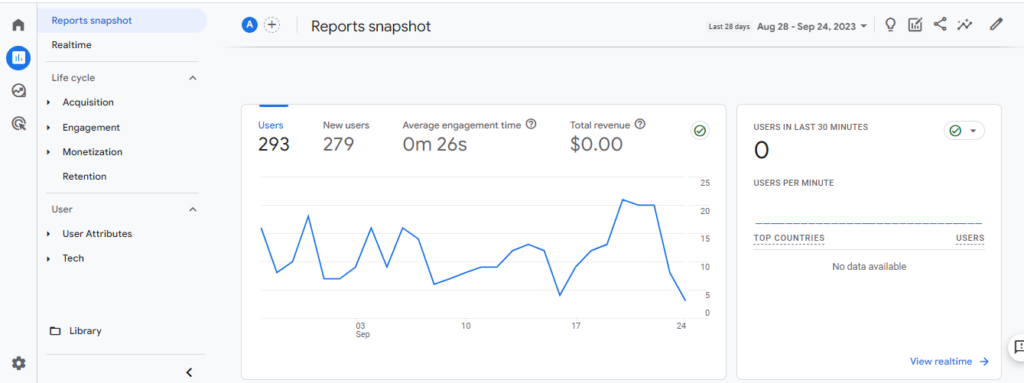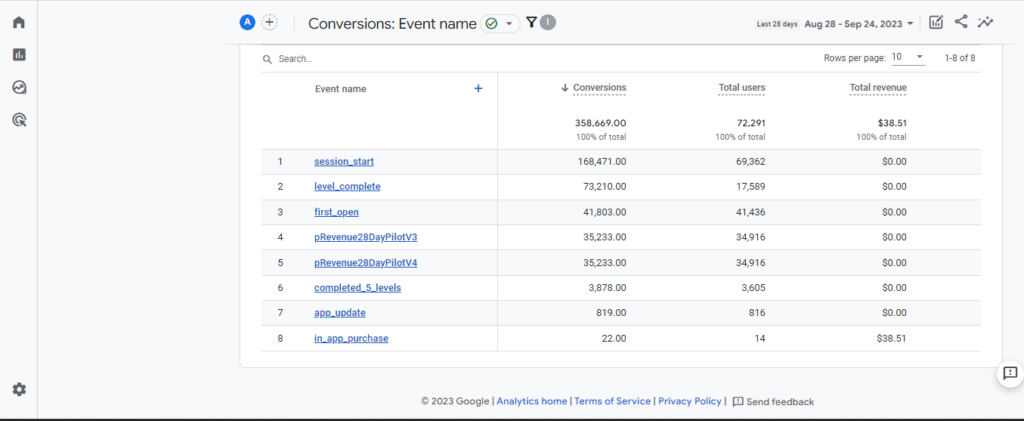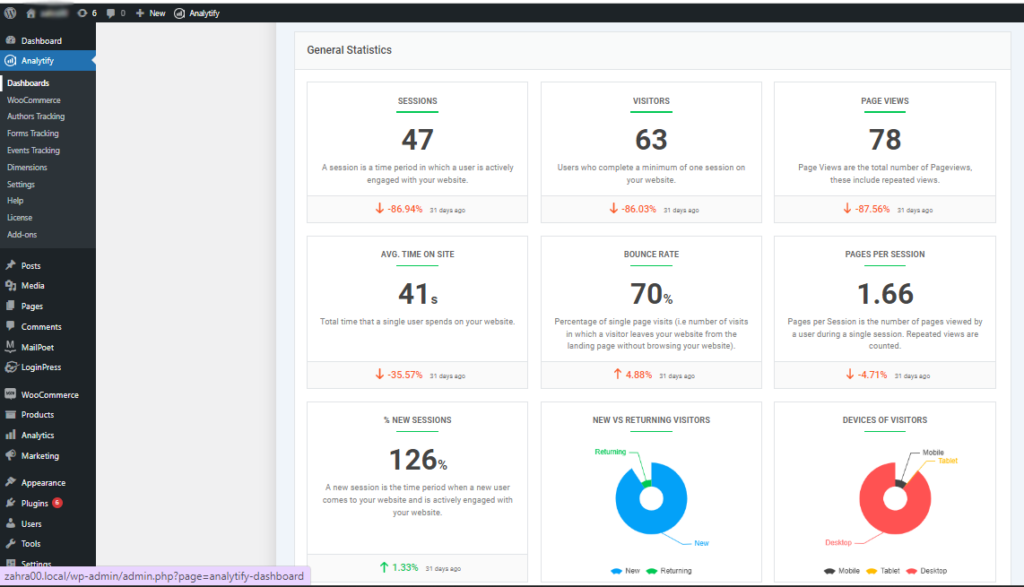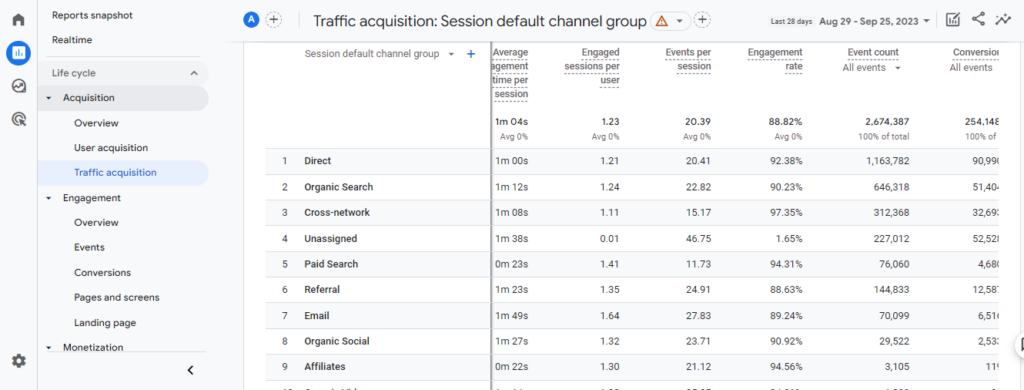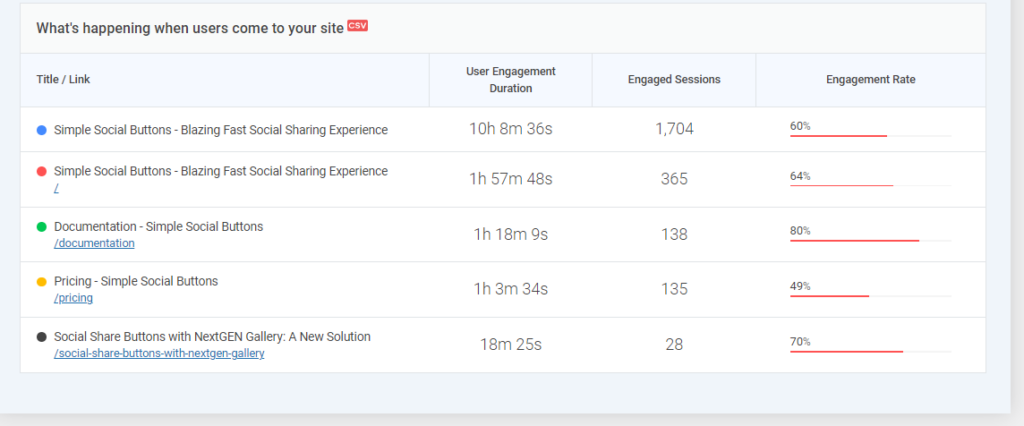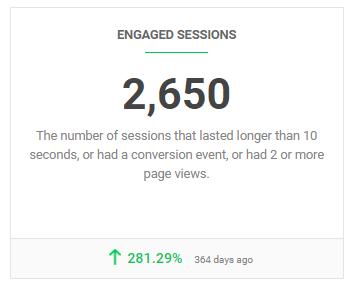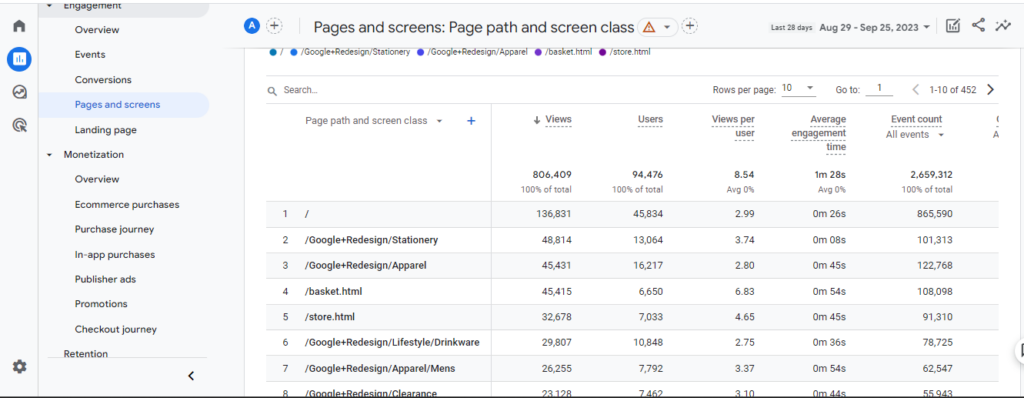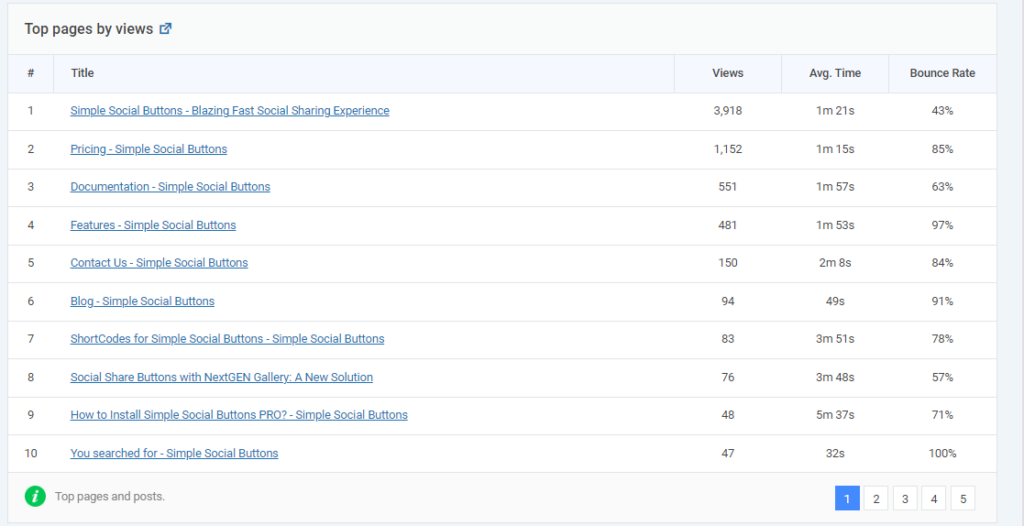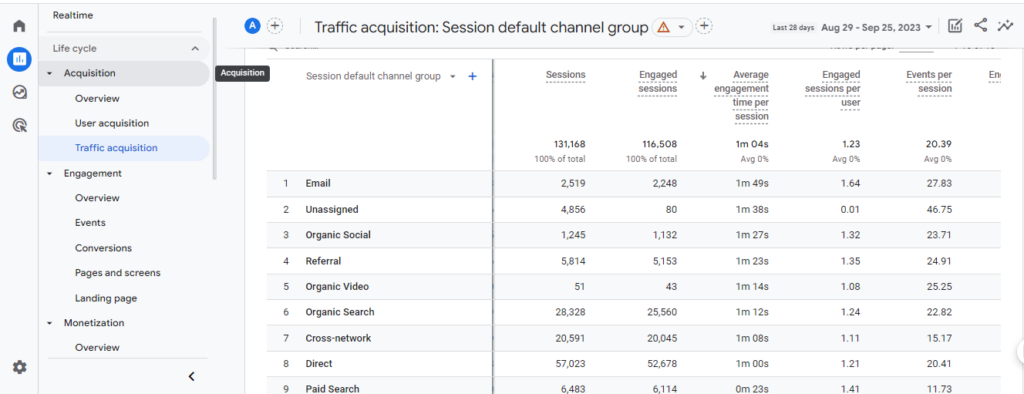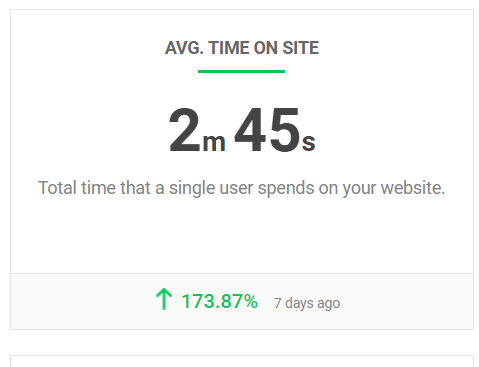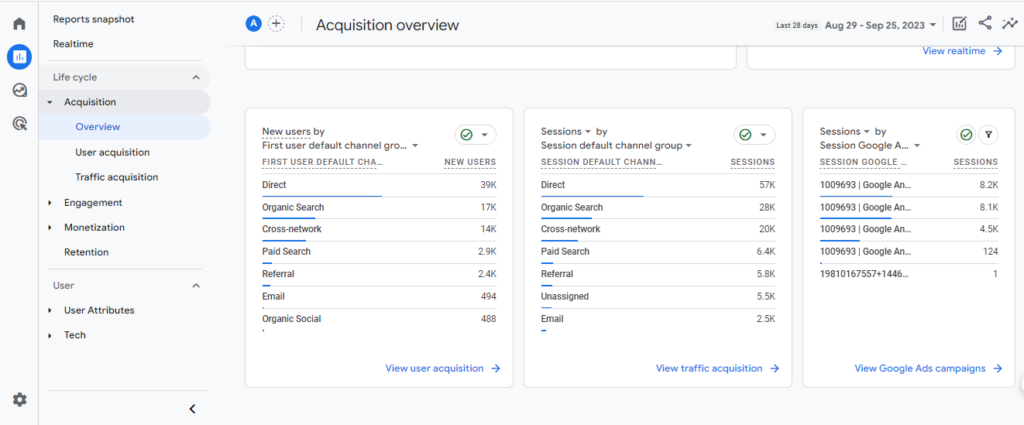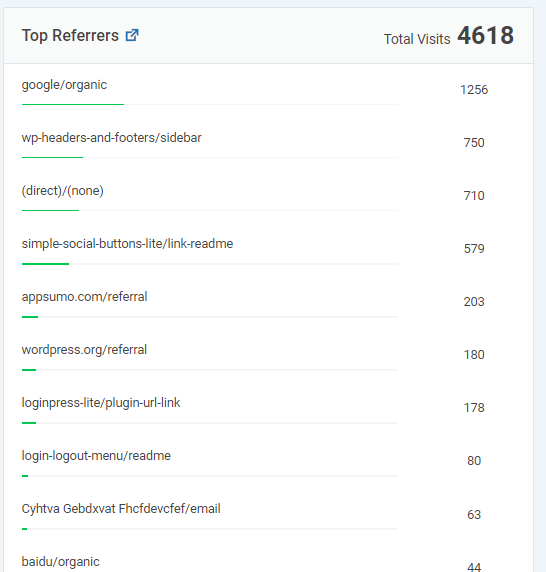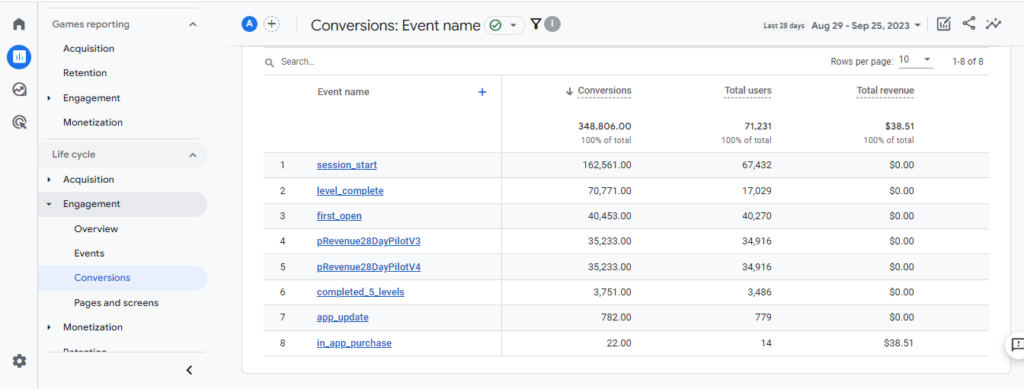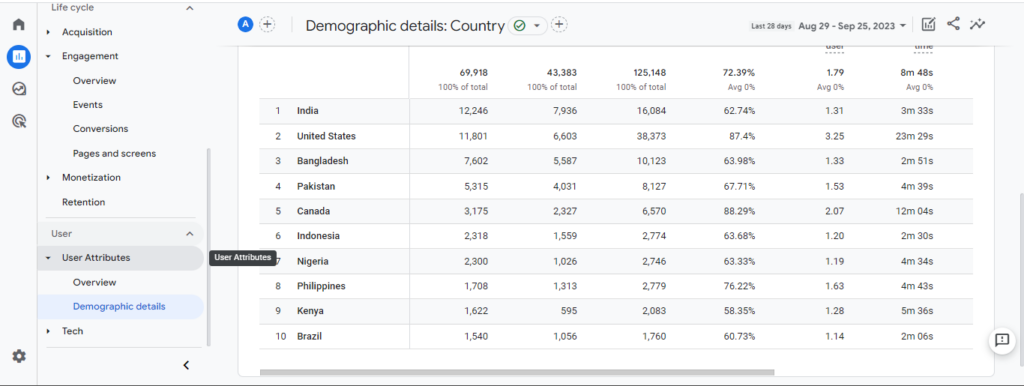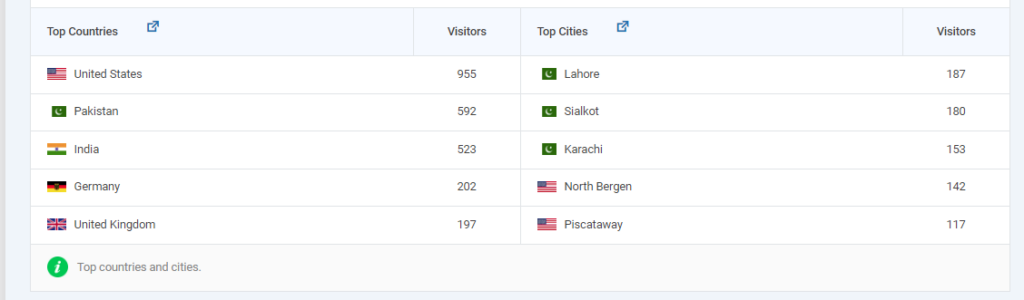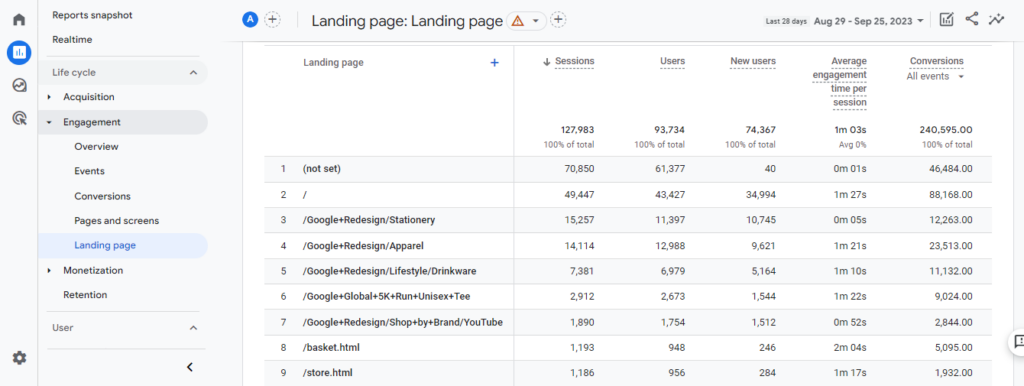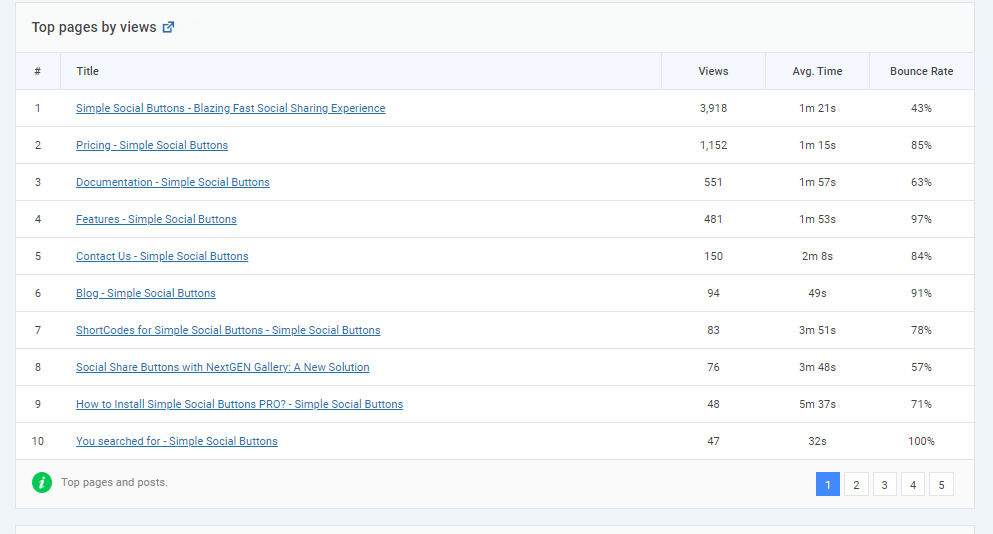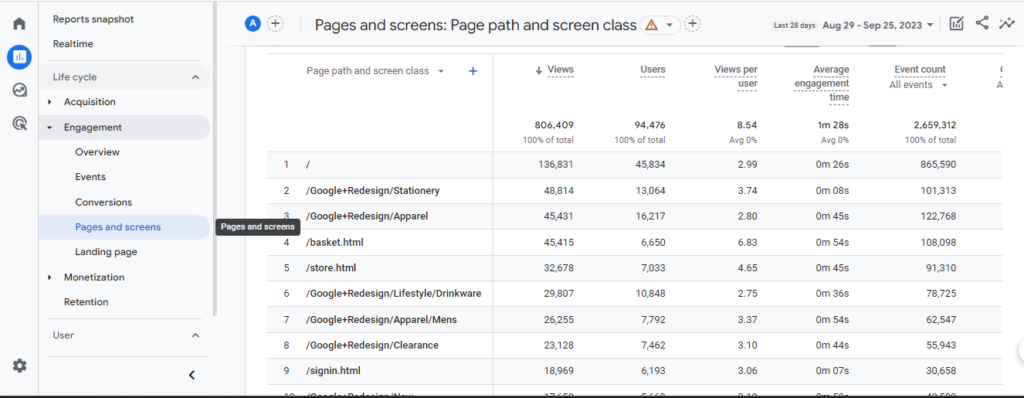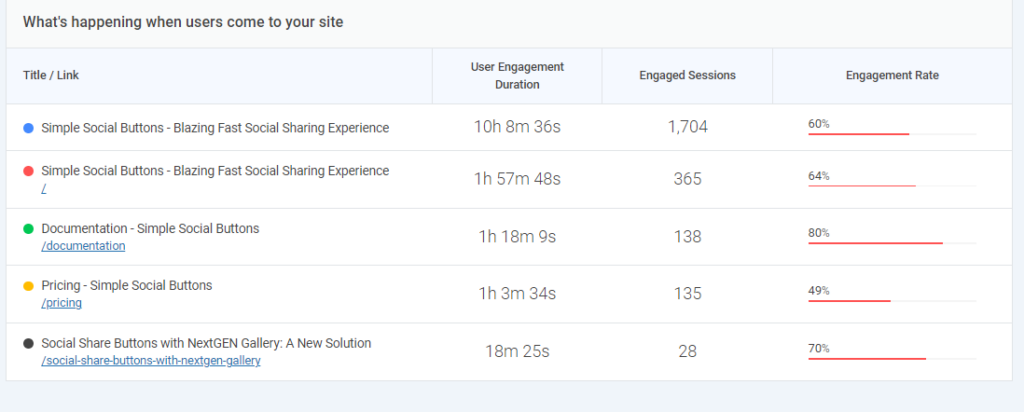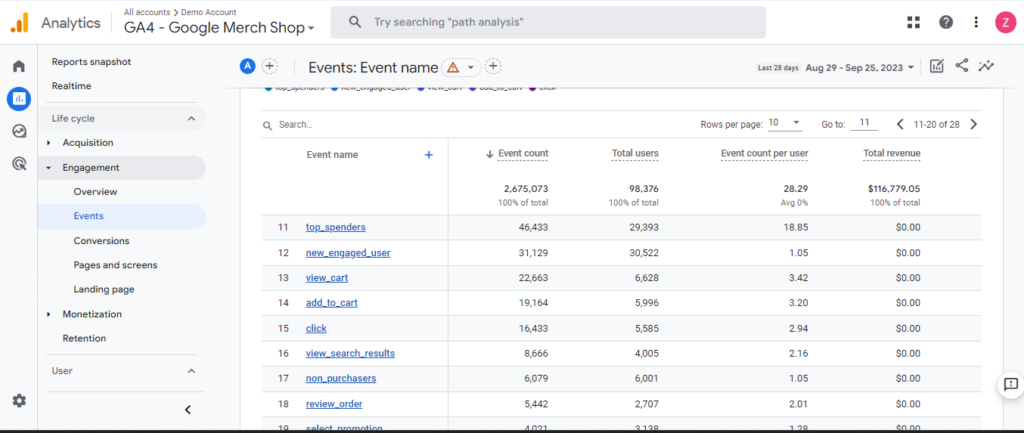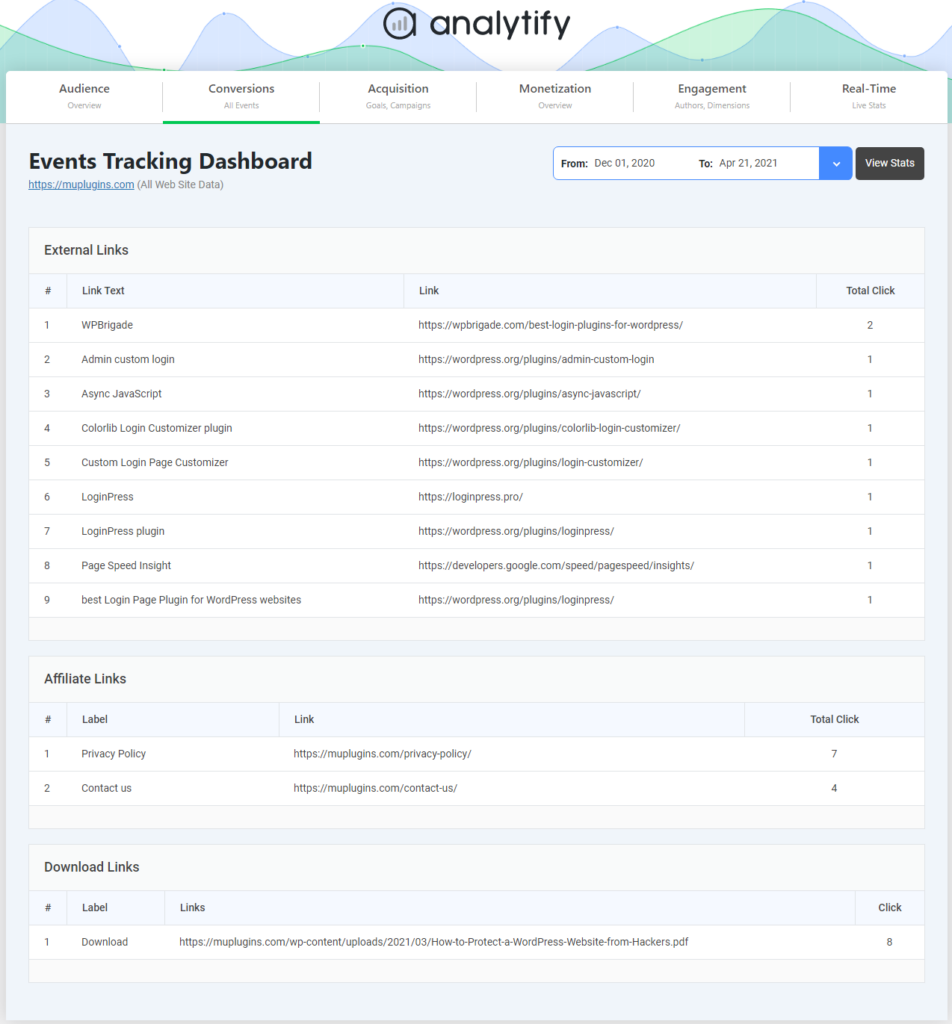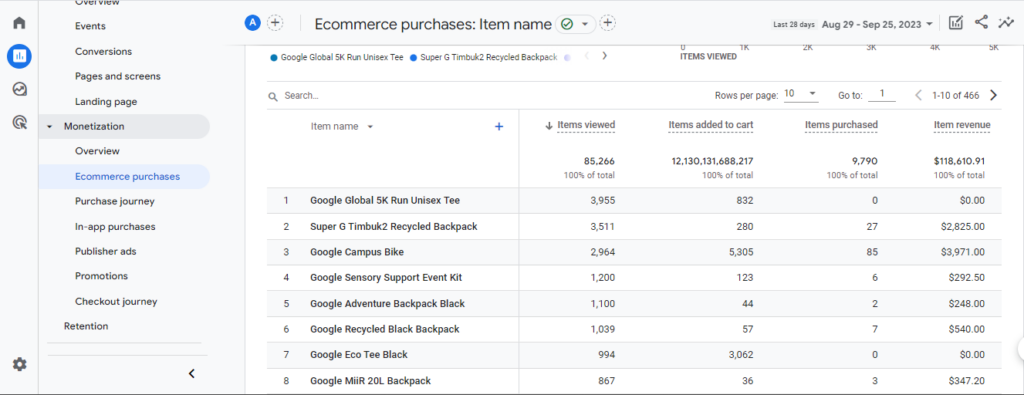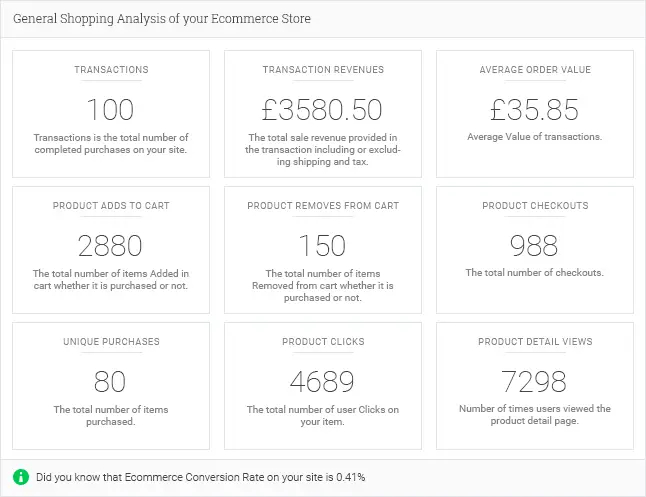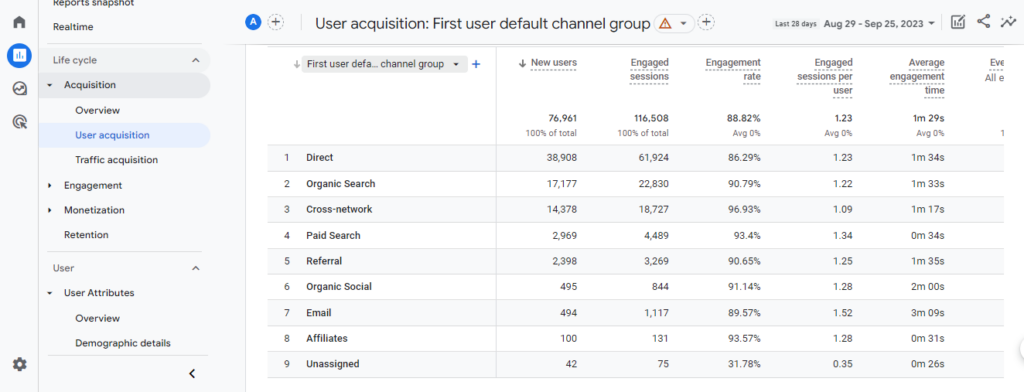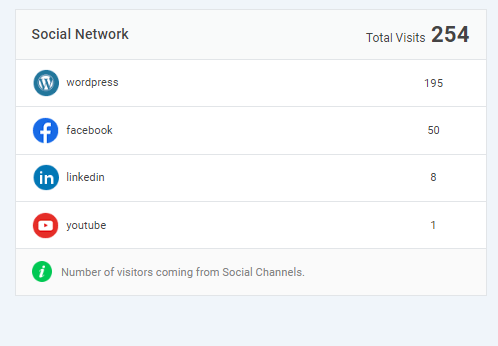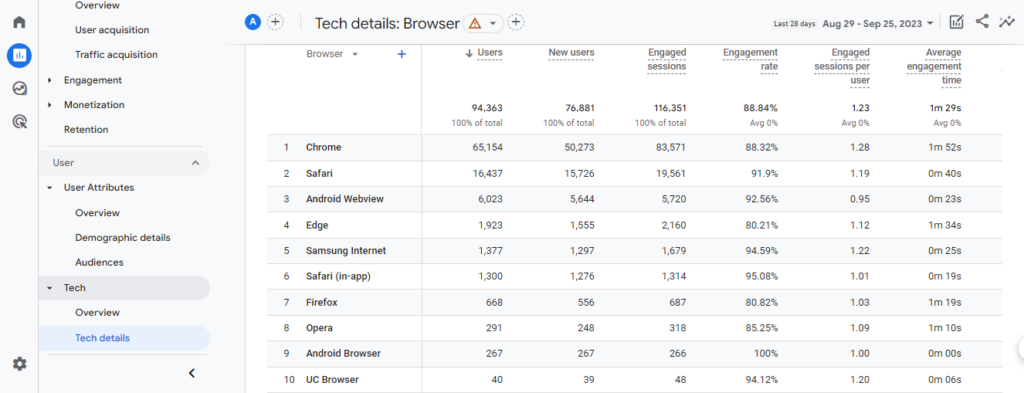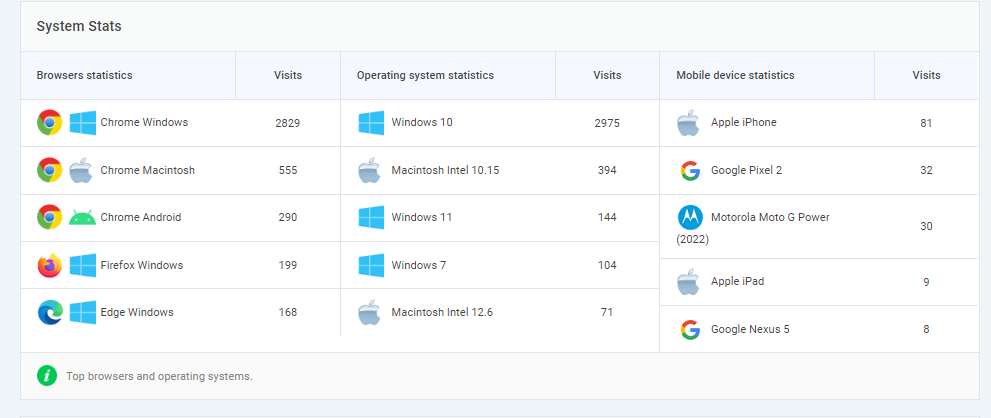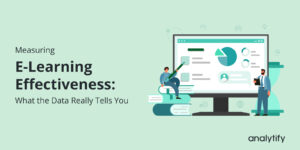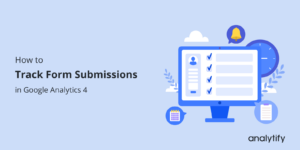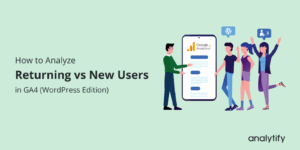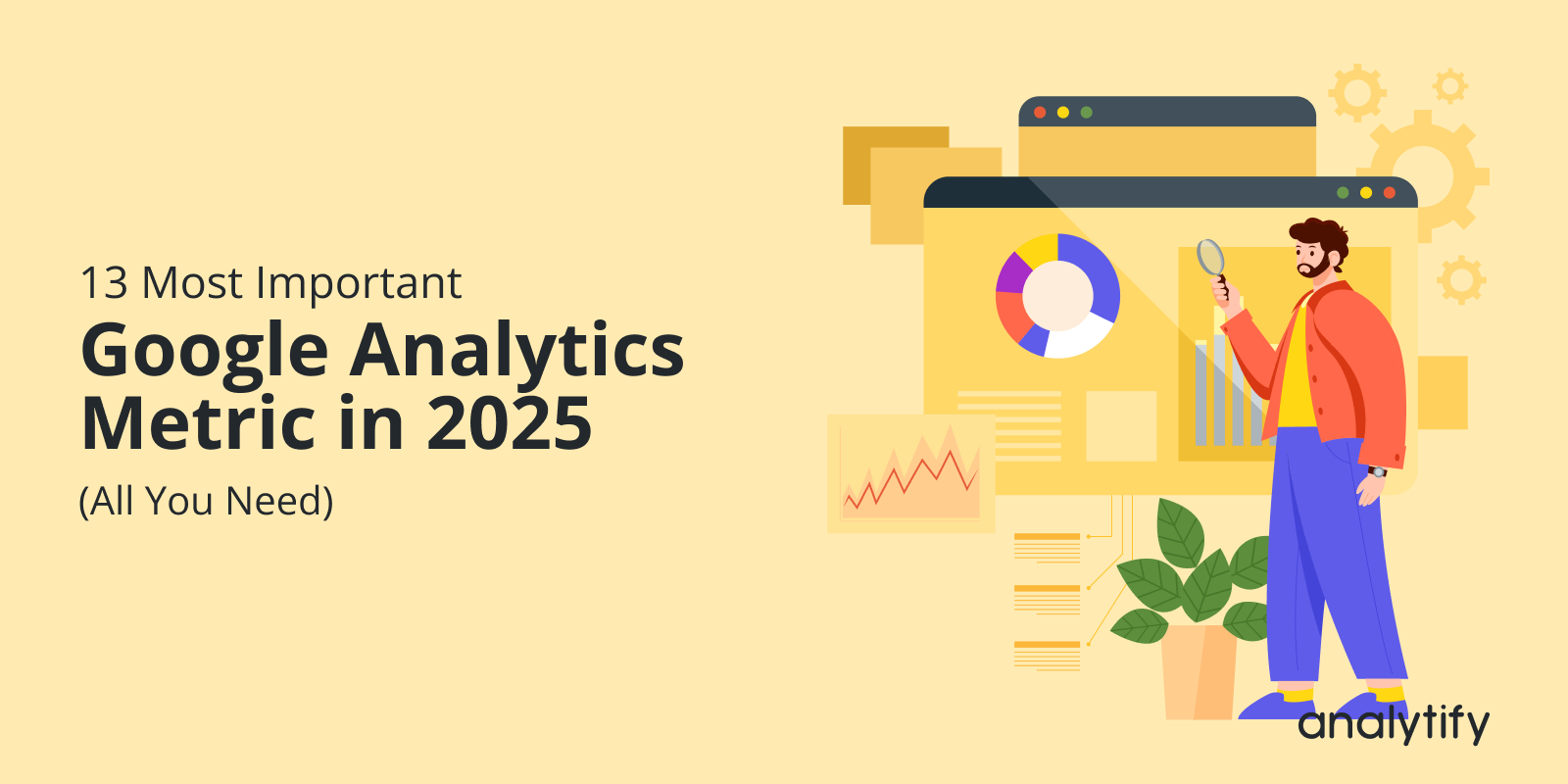
13 Most Important Google Analytics Metrics in 2025
Are you overwhelmed by the data in Google Analytics and wondering which Google Analytics metrics actually matter for your website’s success? Don’t worry, you’re at the right place.
In this blog, we will unveil the 13 most important Google Analytics metrics you should be tracking in 2025.
And guess what? If you’re a WordPress user, we’ve got a cherry on top: how to supercharge your analytics with Analytify.
In this article:
What is a Metric in Google Analytics?
So, what is a metric in Google Analytics? A metric is a standardized measurement representing your website data. For instance:
- The number of visits
- Average session duration
- Conversion rate
- Bounce rate
- New users
- Page views
These are all metrics in Google Analytics. Understanding these metrics is important for optimizing your website and marketing strategies. They provide valuable insights into your website’s performance, helping you make data-driven decisions.
Google Analytics In WordPress
If you own a WordPress website, you’re already on the right track to establishing a strong online presence. However, to truly understand your audience and measure the success of your digital efforts, you need to know the importance of Google Analytics in WordPress.
WordPress is a versatile and user-friendly platform that empowers millions of website owners worldwide. It offers various plugins, themes, and customization options to help you create a website that suits your needs. However, without the insights Google Analytics provides, you may be operating in the dark when understanding your visitors’ behavior.
Here’s why Google Analytics is important for WordPress users:
For Visitor Insights: Google Analytics provides information about your website visitors, including where they’re from, the devices they use, and how they found your site. This data helps you tailor your content and marketing strategies to engage your audience better.
For Content Performance: With Google Analytics, you can track which pages and blog posts are the most popular on your site, how long visitors spend on each page, and where they drop off. This data enables you to optimize your content and keep visitors engaged.
For Conversion Tracking: Whether you’re selling products, offering services, or simply aiming to grow your email list, Google Analytics helps you track conversions. You can see which pages drive the most conversions and identify areas for improvement.
For Traffic Sources: Discover where your traffic is coming from – whether it’s from search engines, social media, email campaigns, or referral websites. This knowledge lets you focus your marketing efforts on the most effective channels.
For User Behavior: You can dive deep into user behavior with event tracking and e-commerce tracking features. Understand how users interact with your website, including clicks, downloads, video views, and more.
Introducing Analytify: The Best Way to Connect GA4 to Your WordPress Website
Now that you understand the importance of Google Analytics in WordPress let’s discuss the most convenient way to integrate it with your WordPress website. Analytify stands out as an exceptional choice for WordPress users seeking a seamless GA4 integration experience.
There are many plugins and methods to connect Google Analytics to WordPress, so what makes Analytify stand out? Here are some compelling reasons:
User-Friendly Interface: Analytify offers a user-friendly dashboard within your WordPress admin area, making it easy to access Google Analytics data without leaving your website.
Real-Time Stats: Get up-to-the-minute insights on your website’s performance, including visitor count, top pages, and traffic sources.
Enhanced E-commerce Tracking: If you’re running an online store on your WordPress website, Analytify provides advanced e-commerce tracking capabilities to monitor sales, revenue, and product performance.
Custom Dashboard Widgets: Analytify allows you to customize your WordPress dashboard with widgets displaying key Google Analytics data, ensuring you stay informed at a glance.
Event Tracking: Easily track user interactions, such as clicks on specific buttons, downloads, or video plays, to better understand user engagement.
Page/Post-Level Analytics: Analytify provides page-level insights, allowing you to see how each page or post performs.
Read our detailed guide on How to Install And Activate Analytify Pro Plugin.
Following is a screenshot to help you show what the Analytify dashboard looks like:
Along with smooth integration of your WordPress site, Analytify also gives you an edge to check all those analytics from your WordPress site.
13 Most Important Google Analytics Metrics To Track In 2025
Regarding metrics in Google Analytics, the list can be exhaustive. Below is a list of the most important GA4 metrics you must track in 2025. We will also discuss tracking these metrics better and more efficiently if you have a WordPress website.
1. Total Users and New Users
Monitor how many users visit your website and how many of them are new. Total Users and New Users are important metrics for assessing audience growth.
Users represent the number of active visitors visiting your website, while New Users account for those visiting for the first time. Unique visitors are the number of different people who visit a website at least once during a certain period.
You need to remember:
- Total users = unique visitors or unique users
- Users = active users (NOT unique visitors)
To view unique users in GA4, you need to navigate to Reports >>Lifecycle>>Enaggement>>Conversions report. ‘Life cycle’ Conversions report:
Read the Total users column.
However, with Analytify, you can effortlessly compare new and returning users on a single dashboard with other important metrics. It allows for a deeper understanding of your audience’s growth over time, using visually appealing graphs. Read How to Track Unique Visitors in Google Analytics (Easy Guide).
2. Engagement Rate
The Engagement Rate in GA4 represents the percentage of sessions where a user was active on the site or app. Specifically, a session is considered engaged if one or more of the following criteria are met:
- The session lasts 10 seconds or longer.
- The user engaged in 2 or more screen or page views.
- The user triggered a conversion event.
- The user triggered an engaged event.
Engagement Rate is an important metric introduced in Google Analytics 4 (GA4) that offers a more comprehensive view of user interaction with a website or app compared to traditional metrics such as bounce rate.
The Engagement Rate is displayed as a percentage, as shown below in the screenshot.
You can also check the user’s Engagement Rate for specific actions in the Analytify dashboard.
Want more on engagement rate? Read our detailed guide on How to Improve Google Analytics 4 Engagement Rate (Easy Guide).
3. Pages and Screens
These metrics show how many times a page was viewed and by how many users. Pageviews represent the total number of pages viewed, while users indicate how many users viewed a page. It helps you understand the most popular content on your site.
At Analytify dashboard, you can get an organized view of these metrics and additional context, like how they are connected with user behavior and engagement.
4. Average engagement time per session
Average engagement time per session indicates how long, on average, users are staying on your site. Longer session durations are generally better, as they imply more engagement.
Analytify understandably provides average session duration on your website, making identifying trends over specific periods easier.
5. Traffic Source
Understanding the origins of your traffic is important. It’s like understanding who’s knocking at your door and why. Whether visitors come from organic searches, paid campaigns, social media, or direct visits, each source provides insights into the effectiveness of your marketing channels.
You can find Traffic sources by navigating to Acquisition >> Overview.
.’
With Analytify, you can easily visualize and categorize your traffic sources. This way, you can quickly gauge which marketing channels are most effective and deserve more investment.
You may like to read How Much Traffic Does A Website Get? (9 Best Web Traffic Tools).
6. Conversion Rate Tracking
The Conversion rate reflects the percentage of visitors who complete a specified action or “goal,” such as making a purchase or signing up for a newsletter. It’s crucial to measure how well your website turns visitors into customers.
You need to calculate the Conversion rate by the provided details. To calculate the Session conversion rate, you must divide the number of sessions with any conversion event by the total number of sessions.
However, the User conversion rate is calculated by dividing the number of users who set off any conversion event by the total number of users.
You can check Conversions by navigating to Reports>>Engagement>>Conversions.
You can use the Conversions and Total users columns to calculate the User conversion rate.
.
7. User Location
User location is one of the most important Google Analytics metrics. If you show ads, networks often pay different rates for views and clicks depending on where users are located. Moreover, if you’re selling products and services, you probably want to focus on customers from a specific area.
Knowing where your audience is based is important to tailor your content or marketing strategies.
Find demographic details by navigating to Reports>>User>>User Attributes.
Analytfiy’s geo insights are tailored to WordPress structures, making regional content targeting a breeze.
8. Top Landing pages
This metric identifies the pages on your website that most users see first. Typically, the top landing pages will be your homepage and some of your content pages. They will also usually contain the best-performing keywords if you rely on organic traffic:
Find Landing Pages by navigating Reports>>Engagement>>Landing pages.
This data reveals information about the effectiveness of your marketing and SEO strategies. If you’re promoting specific pages, they should be among the top landing options for your site. If they’re not, your methods might not be paying off. It could be a sign to rework your advertising strategies.
Analytify users can also check Top Pages by views straight from their WordPress dashboard.
9. Average Engagement Time
Average Engagement time shows how long, on average, visitors spend on a particular page. A high Time on Page generally indicates that the content is engaging and provides value to the visitor.
You can see the user engagement duration for different web pages on the Analytify dashboard. Analytify simplifies data, making understanding how your content performs over specific periods or following particular updates easier.
10. Events Tracking
Events are specific actions visitors take on your website, like clicking a button or watching a video. Event Tracking allows you to measure these interactions.
With Analytify’s straightforward interface, setting up and monitoring events becomes uncomplicated. It enables you to capture valuable insights into how users interact with specific elements on your site.
To find out more: How To Get Started With The Events Tracking Addon.
11. Track the Ecommerce Purchases
Tracking purchased items and implementing Enhanced Ecommerce tracking is essential for several reasons if you have an Ecommerce store.
It provides data about product performance, allowing you to analyze which products are selling well and which may need optimization. You can accurately track revenue generated by each product, helping you understand the contribution of different products to your overall revenue.
Navigate to Reports>>Monetization>>Ecommerce Purchases. You would see several metrics regarding Ecommerce purchases, i.e., Items Views, Items Purchased, Items Revenue, and a few more important metrics you need to track.
Analytify simplifies the process of eCommerce tracking in GA4. With Analytify, you can access detailed reports about your ecommerce products. It includes information about product views, add-to-cart actions, product revenue, and more. These insights can help you understand which products are performing well and which may need attention.
Find more information here: How to Find Enhanced Ecommerce Reports in Google Analytics.
12. Social Traffic
Social traffic is an important metric in Google Analytics. It helps you understand how many people visit your website from social media platforms like Facebook, Twitter, or Instagram. Tracking social traffic is crucial for several reasons.
Firstly, it helps understand which social media platforms drive the most traffic to the website.
Secondly, tracking social traffic helps in evaluating the effectiveness of social media marketing efforts. By monitoring social traffic, you can determine which social media posts or campaigns successfully drive traffic to your websites.
Moreover, it helps measure social media’s impact on website goals and conversions. For instance, if a website aims to get people to sign up for a newsletter or make a purchase, tracking social traffic can show how well social media is contributing to achieving these goals.
You can check Social Traffic if your traffic is being generated through social media channels. Navigate to Reports>>Acquisition>>User Acquisition and click on Channels.
Here, you can see a breakdown, including organic social traffic.
Analytfiy can help WordPress users correlate social traffic with specific posts or campaigns, making it easier to see which content resonates on different platforms.
13. Mobile vs. Desktop Traffic
With the surge of smartphone use, understanding how many visitors access your site via mobile versus desktop can inform your design and content strategy.
Traffic source is an important metric in Google Analytics, which helps you identify Mobile vs. Desktop Traffic. Understanding the proportion of mobile and desktop visitors helps tailor the website’s design and content for different devices. Mobile users may have different needs and preferences than desktop users, so optimizing the site for each platform can enhance the user experience.
Tracking this metric allows website owners to identify which content or features are more popular among mobile or desktop users. This insight can guide content creation and prioritization efforts.
Mobile users often have slower internet connections than desktop users. Tracking mobile versus desktop traffic can highlight performance issues on mobile devices, prompting improvements to ensure faster loading times and better user experiences.
You can find Mobile vs. Desktop Traffic in Google Analytics 4 by navigating to Reports>>Audience>>Mobile>>Overview.
Analytfiy offers insights about different numbers of users coming from different devices. So you can tailor to the best WordPress themes, ensuring your site looks fabulous and functions perfectly on any device.
Which Metrics in Google Analytics Should You Track?
Every business is unique, and your chosen metrics should reflect your specific goals and KPIs. For instance, an e-commerce site might focus on Conversion Rate, while a blog might prioritize Average Session Duration and Pageviews.
For instance, the “Users” metric tells you how many unique visitors came to your site. But to understand user behavior and content engagement, you might want to analyze “Average Session Duration” and “Pages per Session”. These metrics can help you identify which content resonates most with your audience.
For a more granular exploration of specific metrics and how to leverage them for better content strategy, check out this article on plotting rows in Google Analytics 4
If you’re a WordPress user, consider using Analytify to focus on the metrics that align closely with your business objectives.
It ensures you leverage metrics in Google Analytics that matter the most to you.
You can read How to Use Google Analytics to Increase Traffic (10 Easy Ways)
Integrate Google Analytics with Analytify
Why settle for good when you can have great? Integrate your WordPress website with Analytify to maximize your Google Analytics performance metrics. Analytify’s user-friendly dashboard and advanced features make monitoring metrics a breeze.
Frequently Asked Questions
What are Google Analytics 4 Metrics?
GA4 metrics provide a more comprehensive and flexible way to measure user engagement and track website or app performance.
Google Analytics metrics are quantitative measurements that provide data and insights about user interactions, website or app performance, and user behavior. They help you understand how visitors engage with your digital content.
What is the conversion rate in Google Analytics?
Conversion rate is a metric that measures the percentage of users who complete a specific goal or action on your website or app, such as making a purchase or signing up for a newsletter.
Are Google Analytics Metrics Real-time?
Most metrics in Google Analytics offer real-time tracking, but some may have a slight delay.
Which Metrics Are Considered Google Analytics Performance Metrics?
Metrics like Page Load Time, Conversion Rate, and User Engagement are considered performance metrics.
How Can I Access Google Analytics Metrics on WordPress?
You can easily access these metrics by integrating Google Analytics with a WordPress plugin like Analytify.
What is the difference between “Users” and “New Users” in Google Analytics?
“Users” represents the total number of unique individuals who have visited your site or app. “New Users” specifically counts those who are visiting for the first time within the selected date range.
Conclusion
Knowing the most important Google Analytics metrics is essential for any website owner. For instance, the “Users” metric tells you how many unique visitors came to your site. But to understand user behavior and content engagement, you might want to analyze “Average Session Duration” and “Pages per Session”. These metrics can help you identify which content resonates most with your audience.
For a more granular exploration of specific metrics and how to leverage them for better content strategy, check out this article on plotting rows in Google Analytics 4
And if you’re on WordPress, leveraging the power of Analytify can make this journey even more fruitful. So why wait? Start monitoring these crucial metrics today and pave the way for your website’s success.
By adopting these 13 most important Google Analytics metrics, you are setting yourself up for greater understanding and, subsequently, more considerable success in your online efforts.
We hope this blog helped you understand which Google Analytics metrics you must track.
You may also like to read: 21+ Ways To Increase Website Traffic on WordPress
We would love to hear back from you. Which GA4 metric from today’s post helped you the most?