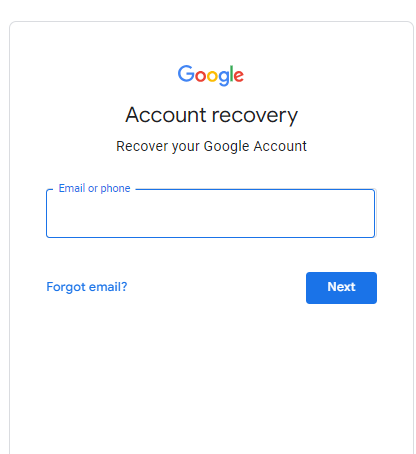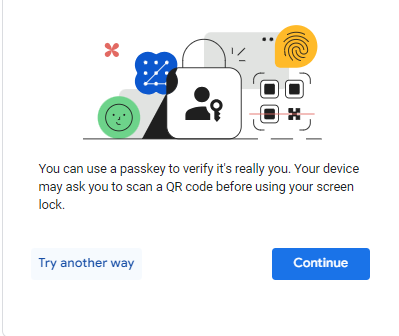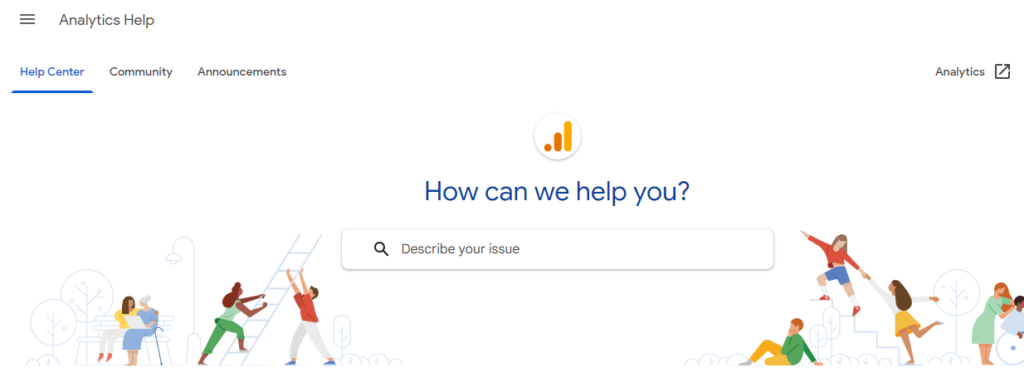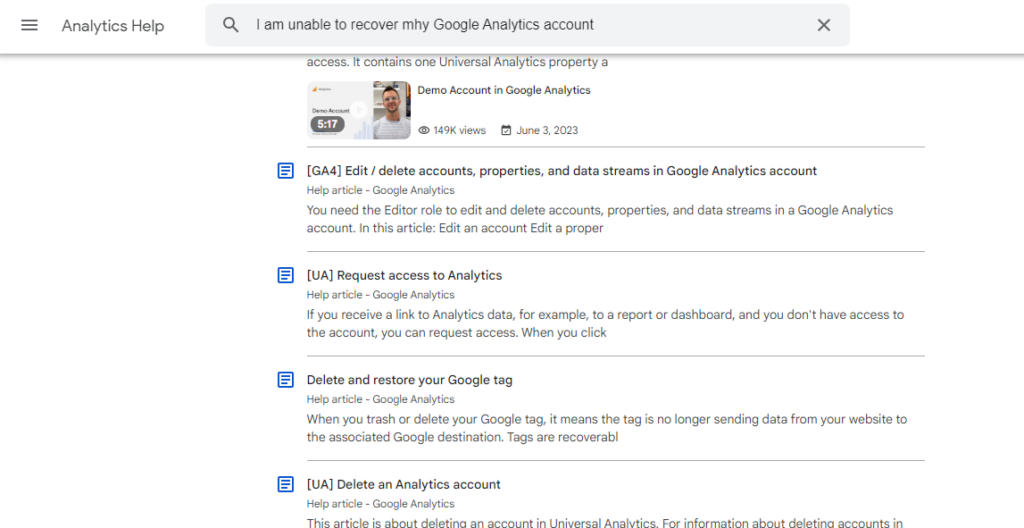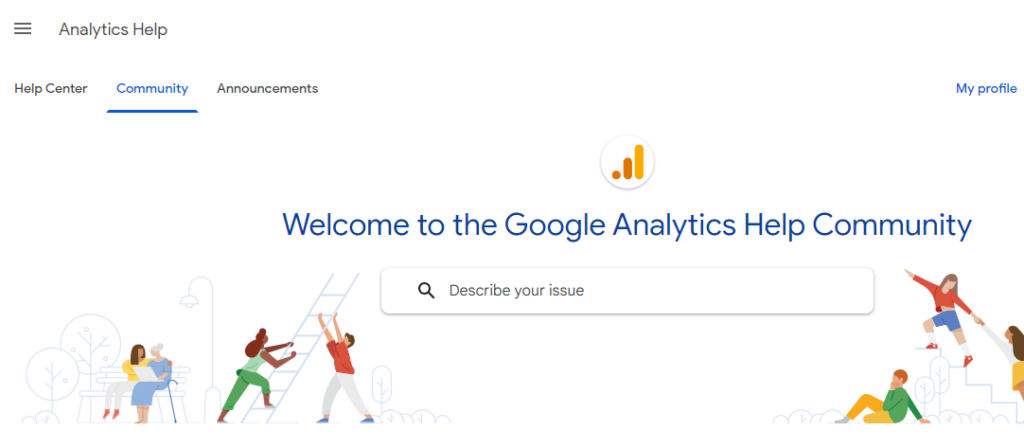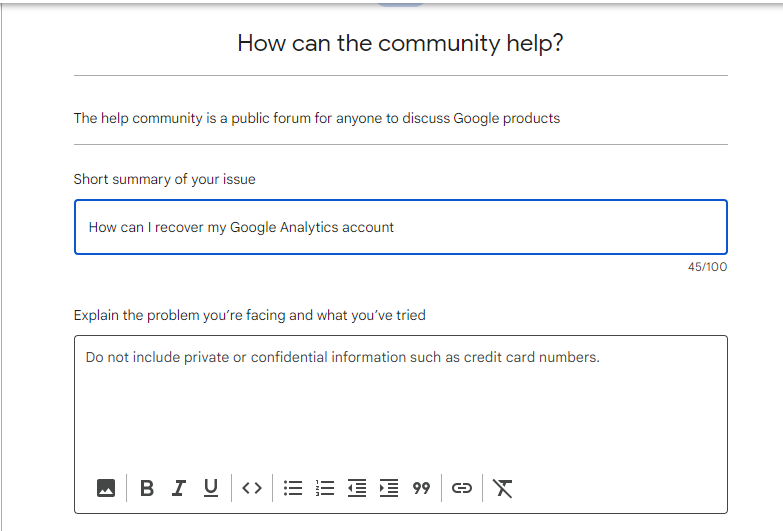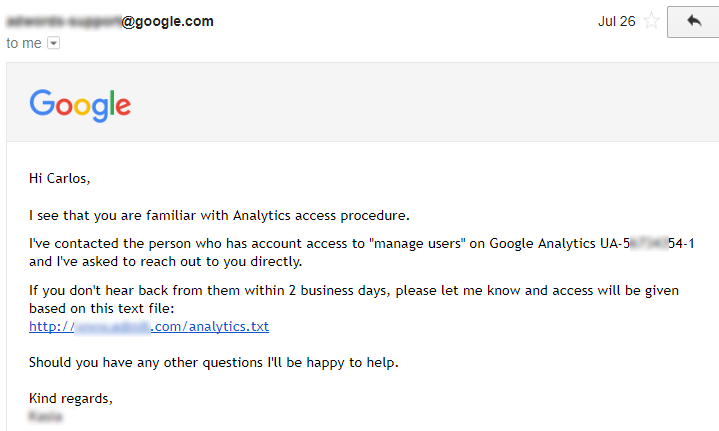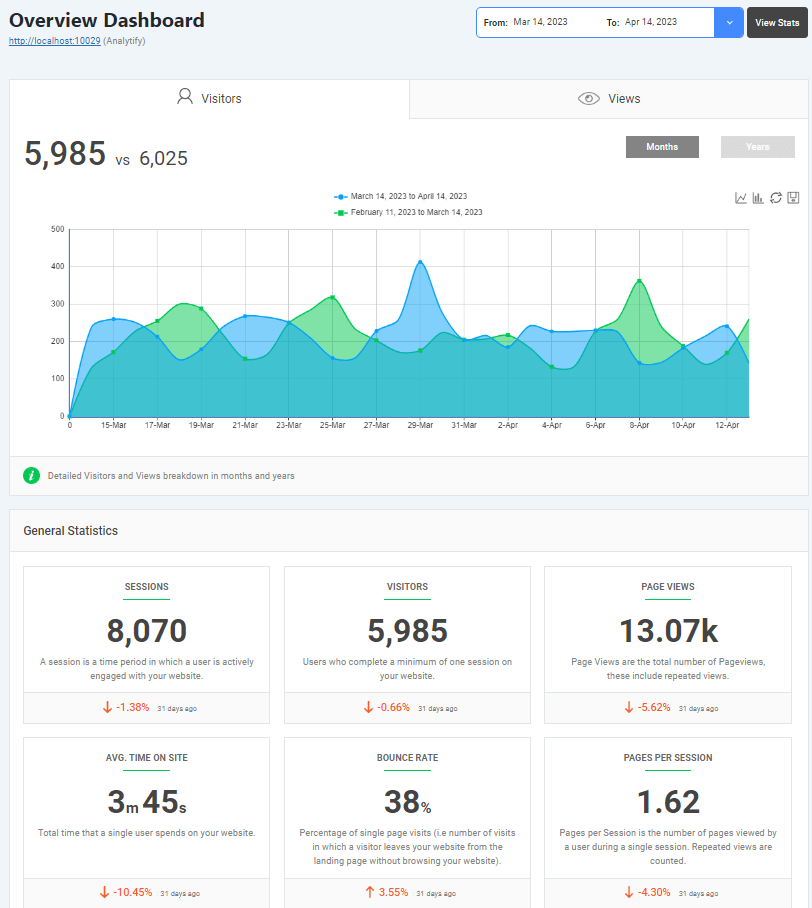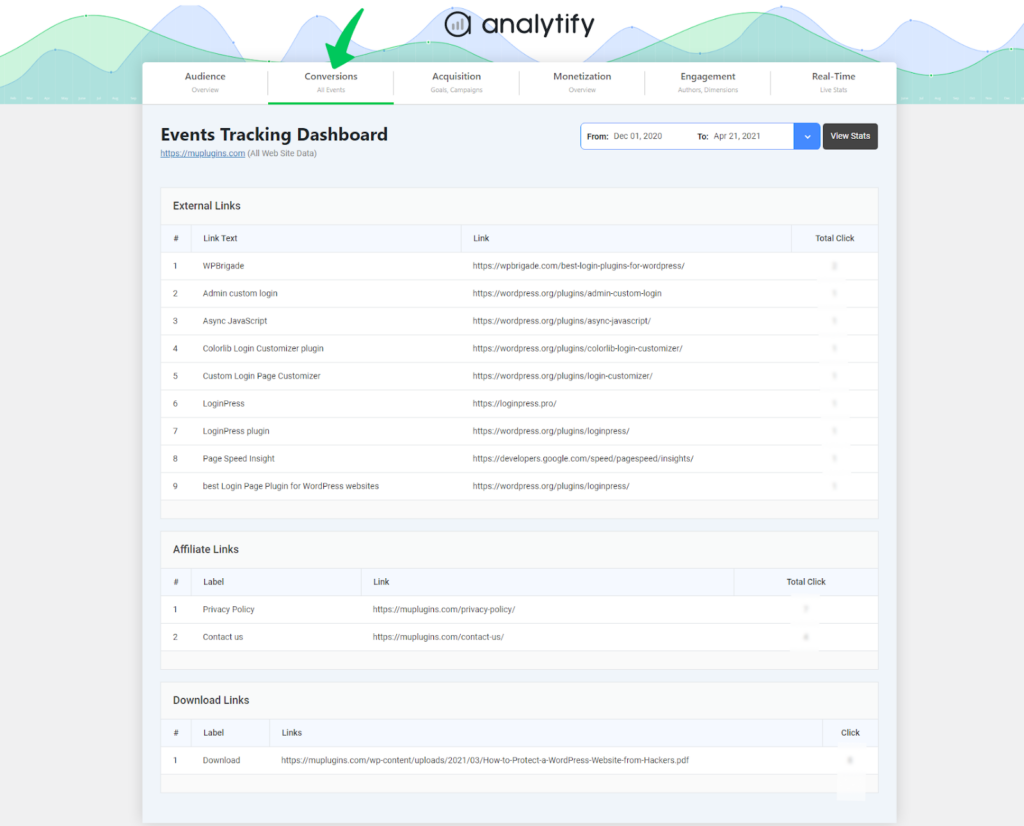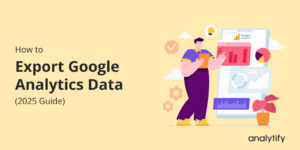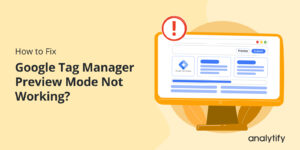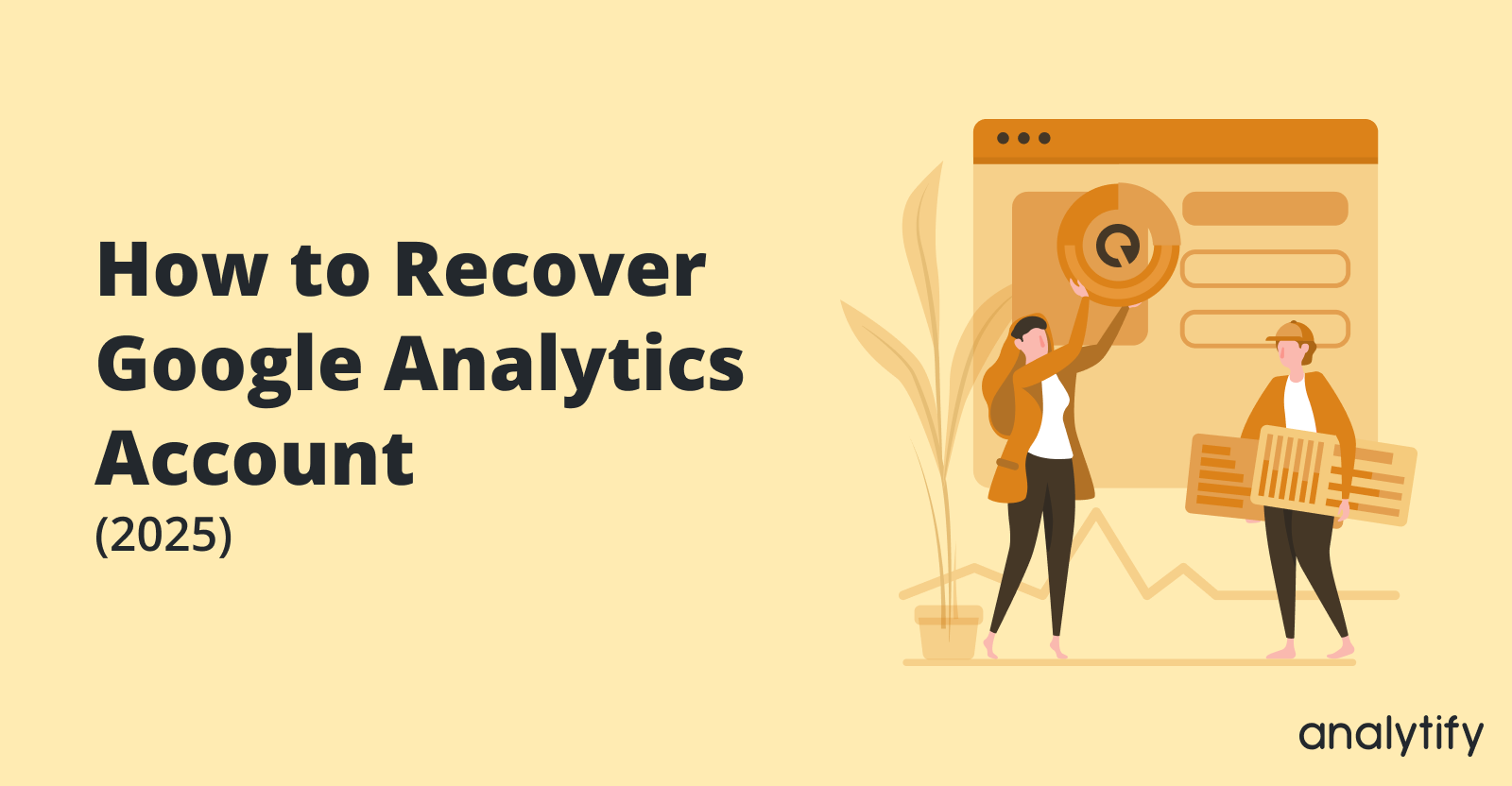
How to Recover Google Analytics Account (2025)
Have you ever been stuck trying to recover your Google Analytics account? You’re not alone.
Whether it’s because of forgotten login details, an email account that’s no longer accessible, or maybe a change in your team’s personnel, losing access to your Google Analytics can feel like you’re flying blind without your website’s preferred analytics dashboard.
In this comprehensive guide, we’ll discuss how to recover a Google Analytics account.
We’ll explain each step you need to take, some handy tips, and ensure you’re equipped to regain access to your precious data. So, whether you’re looking to recover a Google Analytics account for yourself or help someone out, you’ve come to the right place.
So, let’s get started!
Recover Google Analytics Account (TOC):
Understanding Google Analytics Account Loss
Recovering Google Analytics account is essential. It holds the key to understanding your website’s performance and offers insights into customer behavior, traffic sources, and much more. Without it, optimizing your online presence becomes a guessing game.
Before we start the “how to do” and “what to do,” let’s take a moment to understand why Google Analytics accounts become inaccessible in the first place.
Understanding the root causes can not only help in recovering your Google Analytics account but also prevent future mishaps. So, why do these account losses happen?
Common Reasons for Account Loss:
- Forgotten Credentials: It’s one of the most common culprits. In the hustle and bustle of managing multiple accounts and passwords, it’s easy to forget the exact login details for your Google Analytics.
- Email Access Issues: If your Google Analytics account is tied to an email you no longer have access to (think old work emails or defunct email providers), you’re in for a recovery quest.
- Team Changes: Businesses evolve, and so do their teams. If the person who set up the Google Analytics account leaves without handing over the keys, you’re left locked out of your data.
The Impact of Losing Access:
Losing access to your Google Analytics account is more than a minor inconvenience. It can lead to:
- Uninformed Blind Decision Making: Without data on website traffic and user behavior, making informed decisions about your online strategy becomes guesswork.
- Marketing Mishaps: Google Analytics data helps tailor marketing strategies. Without it, you might miss out on optimizing your campaigns for maximum ROI.
- Lost Historical Data: Google Analytics accumulates valuable historical data over time. Losing access means losing insights into long-term trends and patterns.
Understanding these reasons and impacts underscores the importance of swiftly recovering your Google Analytics account. Not only does it restore your access to critical data, but it also reinstates your ability to make data-driven decisions for your website or business.
How to Recover Google Analytics Account (Detailed Steps)
Recovering access to your Google Analytics account requires patience and attention to detail. Here’s an in-depth look at each step, providing a comprehensive guide to walk through this process.
Step 1: Verify if your Site has Google Analytics
First, check if your site has Google Analytics.
Step 2: Ensure You Need Account Recovery
After confirming that your site has Google Analytics account. You must first ensure that if your need account is recovered or you have enough data to access your Google Analytics account.
- Check All Possible Email Accounts: Sometimes, the account is linked to an email you might have overlooked. Double-check all your email accounts before declaring it MIA.
- Try Common Passwords: Your google analytics account may have the same common password you normally use for other sites. But do this cautiously and without triggering a lockout. You might just hit the jackpot.
Step 3: Gather Essential Information
Collecting certain pieces of information beforehand can be a game-changer. Here’s what you’ll need:
- Previous Login Details: Any old usernames or email addresses that might have been used.
- Website Details: The URL(s) of the site(s) connected to the Google Analytics account.
- Proof of Ownership: This can include billing information for any Google services, domain registration details, or any other documentation that proves your connection to the website.
Step 4: Attempt to Recover Your Google Account
Google Account Recovery Page
- Navigate to the Google Account Recovery page.
- Enter the email address or phone number associated with your Google Analytics account and click Next.
- If prompted, enter the last password you remember. If you don’t remember any, click on “Try another way” to see alternative verification options.
Verification Options
- Google may send a verification code to a recovery email or phone number. Enter this code to proceed.
- If no recovery methods are available or working, select Try another way again. You might be asked security questions about your account to verify your identity.
- However, if you are failed to try of these, you’ll need ti try another method.
Step 5: Contact Google Analytics Support
If you fail to succeed in step 4, you’ll need to contact Google Analytics support.
First, it’s important to know that direct, personalized support from Google Analytics is more readily available for Google Analytics 360 users, who have access to dedicated support services. However, Google also provides a wealth of resources and community forums where you can seek help for standard Google Analytics accounts.
Navigating to the Help Center
- Visit the Google Analytics Help Center: Go to Google Analytics Support. This portal provides access to articles, troubleshooting guides, and community forums that can assist in the recovery process.
- Search for Account Recovery Information: Use the search function within the Help Center to find articles related to account recovery. Keywords like “recover Google Analytics account” or “access lost Google Analytics account” can be helpful.
- Explore Community Forums: If direct contact options are not available, the Google Analytics Help Community is a valuable resource where you can post your issue. Experienced users or Google product experts can often offer advice or steps you might not have considered.
4. Contact Google Analytics Support
If you don’t get any fruitful information related to your query, the last step is to contact Google Analytics support.
First, prepare for contact.
- Gather Your Information: Before reaching out through the help channel, make sure you have all relevant information. It includes your Google Analytics account ID, the email address you believe is associated with the account, details about your website (like the URL), and any proof of ownership or affiliation with the site.
- Detail Your Issue Clearly: When describing your issue, whether in a forum post or a direct contact support inquiry, be clear and concise.
- Outline the steps you’ve already taken in attempting to recover your account and specify the type of access you had (e.g., Administrator, Edit, View).
For Google Analytics 360 users:
- Utilize Your Support Contract: Access the support options provided as part of your service agreement. This may include email support, live chat, or phone support.
- Be Specific and Provide Documentation: When contacting support, provide your account details, any relevant documentation (like screenshots of error messages or emails indicating loss of access), and clearly state your need to recover access to your Google Analytics account.
Following Up
- Keep Records: Document your communications with Google, including the date, the method of contact, and a summary of the interaction. It will be helpful if you need to reference these communications later.
- Be Patient but Persistent: Response times can vary. If you haven’t received feedback within a few days, follow up. Persistence is essential, significantly if your access issue is impacting your business.
Contacting Google Analytics support or utilizing the community forums can be critical in regaining access to your account. While direct support may vary based on your account type, the community, and available resources are valuable assets in your recovery process.
Below is an example of the email by Google Analytics Support you will receive:
By following these detailed steps, you’ll be better equipped to recover your Google Analytics account. Remember, the specific path to recovery may vary based on individual circumstances, but these guidelines will help you navigate the process more smoothly.
Troubleshooting Common Recovery Issues
Despite your best efforts to recover your Google Analytics account, you might encounter some roadblocks. This section will tackle common issues that can arise during the recovery process and provide strategies for overcoming them. Let’s troubleshoot these challenges together.
Lost Access to the Recovery Email or Phone Number
One of the most frequent hurdles is not having access to the email or phone number Google uses for verification.
- Solution: If you have an alternative recovery email or phone number previously set up, use those. Otherwise, during the recovery process, look for an option that says “Try another way” to see if Google offers alternative verification methods.
Google Analytics Account Not Listed Under Your Google Account
Sometimes, after recovering your Google account, you might find that the Google Analytics account is still missing.
- Solution: This usually means the Analytics account was under a different Google account. Try to recall if there were any other accounts you used. If you’re part of an organization, check if the account was under a colleague’s account who might grant you access again.
Recovering an Account Managed by a Third-Party or Agency
If your Google Analytics was managed by a third party, like an agency, and you’ve lost contact or ended your relationship, getting access back can be complicated.
- Solution: If possible, contact the agency directly. If not, follow the standard recovery process and provide detailed information about your situation when contacting Google support. Proving ownership of the site associated with the Analytics account is crucial.
Specific Error Messages
Encountering error messages during recovery can be frustrating. Here’s how to handle some common ones:
- “Account Not Found”: Ensure you’re using the correct email associated with your Google Analytics account. This error often means Google can’t find an Analytics account linked to your email.
- “No Permission to Access This Account” indicates that you’re logged into a Google account that doesn’t have access to the Analytics account. Try logging in with another Google account.
These solutions address the most common issues you might face while recovering your Google Analytics account. Remember, persistence and providing as much detail as possible during the recovery process are your best allies.
Best Practices to Prevent Future GA4 Account Loss
After recovering your Google Analytics account, it’s crucial to take steps to prevent similar issues from happening again. Implementing the best account management and security practices can save you a lot of headaches down the road. Here are essential strategies to keep your Google Analytics access secure and manageable:
Regularly Update Recovery Information
- Keep Your Contact Info Up-to-Date: Ensure that your Google account’s email addresses and phone numbers are current. Google uses this information for account recovery and security alerts.
- Add a Recovery Email and Phone Number: If you haven’t already, add a recovery email and phone number to your Google account. This provides alternative ways to regain access if you’re locked out.
Utilize Strong, Unique Passwords
- Create Strong Passwords: Use complex passwords that are difficult to guess. A combination of letters, numbers, and symbols increases security.
- Avoid Reusing Passwords: Each account should have a unique password. Reusing passwords across different services increases the risk of one service being compromised.
Enable Two-Factor Authentication (2FA)
- Activate 2FA: Two-factor authentication adds an extra layer of security by requiring a second form of verification beyond your password to log in. It can be a code sent to your phone, an authenticator app, or a security key.
- Educate Your Team: If you work with a team, ensure that everyone with access to your Google Analytics account enables 2FA on their accounts.
Manage Account Access with Google Groups
- Use Google Groups for Easy Management: Instead of sharing access individually, use a Google Group to manage who has access to your Google Analytics account. This way, you can easily add or remove members from the group, simplifying access management.
- Audit Access Regularly: Regularly review who has access to your Google Analytics account. Remove access for users who no longer need it, such as former employees or contractors.
Conduct Regular Security Audits
- Review Account Activities: Regularly check your account for unusual activities or access from unrecognized devices.
- Update Permissions: Ensure that each user has the appropriate level of access according to their role. Limit administrative access to trusted individuals.
Document Account Details
- Keep Records: Maintain a secure record of account details, including account IDs, associated email addresses, and key configurations. This documentation can be invaluable for recovery efforts and managing access.
By following these best practices, you can significantly reduce the risk of losing access to your Google Analytics account in the future. Taking proactive steps to secure your account protects your data and ensures that you can continue making informed decisions based on your analytics insights.
Next Steps if Recovery Fails
Despite your best efforts and following all the steps outlined, there might be cases where recovering your Google Analytics account proves unsuccessful. It’s a challenging situation, but all is not lost. There are alternatives to consider, and next steps to take that can help you regain control over your website’s data analytics. Here’s what you can do if recovery doesn’t go as planned:
Attempting to Access Historical Data
Losing access to your Google Analytics account means losing historical data, which can be a significant setback. While accessing the old data directly might not be possible, consider these options:
- Check for Reports or Exports: If you previously exported reports or shared them with other team members, you could recover some historical data.
- Use Other Analytics Tools: If you have other analytics tools in place (such as Analytify and data from the hosting provider), use these data to fill in some gaps.
Setting Up a New Google Analytics Account
If recovery attempts have been exhausted without success, establishing a new Google Analytics account becomes necessary.
- Create a New Account: Go to the Google Analytics website and follow the steps to set up a new account. This time, use a secure, easily accessible email.
- Implement the Tracking Code: Once your new account is created, you’ll receive a new tracking code. Implement this code across your website to start collecting data anew.
- Note the Transition: Document the changeover date for future reference. This will be helpful for comparative analysis later.
Read a complete guide on How to set up a Google Analytics Account.
Setting up Analytify to Access Google Analytics Data
Analytify can be a handy tool to access your Google Analytics data directly within your WordPress dashboard.
Join 50,000+ beginners & professionals who use Analytify to simplify their Google Analytics!
Here, Analytify can be useful in two situations:
- Lost Google Analytics Account Access: If you’ve lost access to your Google Analytics account but have Analytify set up, you can still view your website’s historical data within the Analytify dashboard.
- Future Access: Even if you have current access to Google Analytics, setting up Analytify provides a convenient way to view your website’s analytics data directly on your WordPress dashboard.
Here’s a quick guide to setting up Analytify:
How to Install And Activate Analytify Pro Plugin.
Analytify gives access to almost all the Google Analytics data, including event tracking.
Google Analytics Recovery FAQs
Several questions often arise during the recovery process for your Google Analytics account, reflecting common concerns and clarifications needed. Below are answers to some frequently asked questions that can provide additional insights and aid in the recovery process.
How long does the recovery process take?
The time frame for recovering a Google Analytics account can vary significantly based on the situation’s complexity and the recovery channels’ responsiveness. While some users may regain access within a few days, others might find the process extending over several weeks, especially if additional verification or documentation is required. Patience and persistence are key.
Can I recover historical data if I start a new Google Analytics account?
Unfortunately, starting a new Google Analytics account means you won’t have direct access to the historical data from the lost account. However, if you have previously exported or shared reports with colleagues, you may be able to piece together some historical insights. Always consider using multiple data analytics tools in the future to prevent total data loss.
What are the implications of not recovering an old Google Analytics account?
Failing to recover an old Google Analytics account results in losing access to historical data, which can impact your ability to analyze long-term trends and make informed decisions based on past performance. Additionally, it may affect any integrations or reporting that relied on the specific account ID of the lost account. Starting fresh with a new account, while lacking historical data, offers a clean slate to implement robust security measures and data management practices.
Is there a way to contact Google directly for account recovery?
Direct contact options with Google for Analytics account recovery are limited, particularly for users of the standard (free) version of Google Analytics. Google Analytics 360 customers have access to dedicated support. For standard users, the recommended approach is to utilize the account recovery process provided by Google and seek assistance through the Google Analytics Help Community and other forums.
Can third-party tools help me recover my Google Analytics account?
Third-party tools cannot directly assist in recovering access to a Google Analytics account since the issue typically involves account credentials or verification processes controlled by Google. However, third-party tools can be valuable in supplementing your data analytics moving forward, providing additional insights and backups for your data.
Conclusion
In this comprehensive guide, we’ve explored every conceivable avenue to assist you in recovering your Google Analytics account, from understanding the root causes of account loss to detailed recovery steps, troubleshooting common issues, and implementing best practices for future security.
Losing access to your Google Analytics account is more than an inconvenience; it’s a wake-up call to the importance of diligent account management and security. Yet, with every challenge comes the opportunity to learn, grow, and emerge stronger. By following the steps and strategies outlined in this guide, you’ll not just recover an account; you’ll build a more secure and insightful digital future for your business or project.
We hope you fully understood how to recover Google Analytics account. You may also like to explore our guide on Google Analytics not working.
Now we would like to know how you recover your Google Analytics account? Or if you ever come across such an incidence of losing Google Analytics account. Share your thoughts in the comment box below.