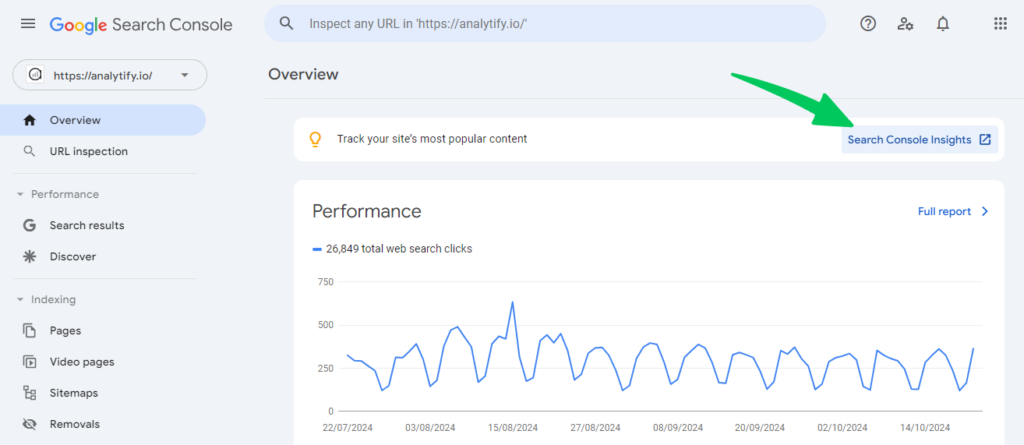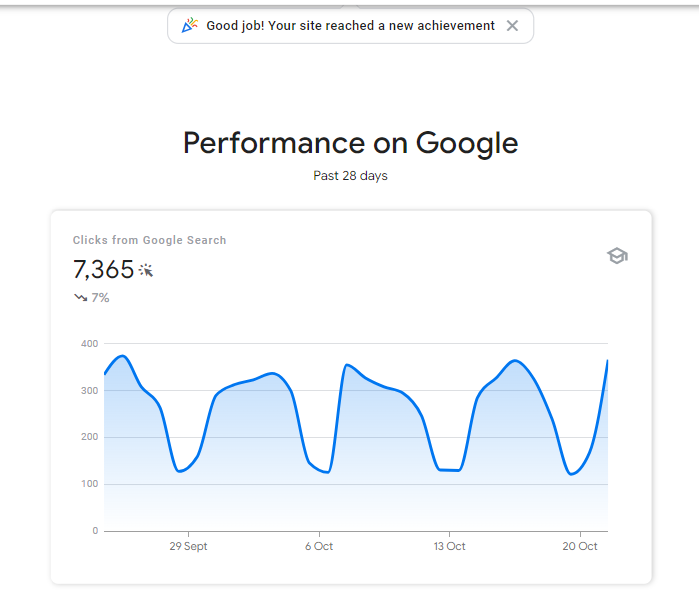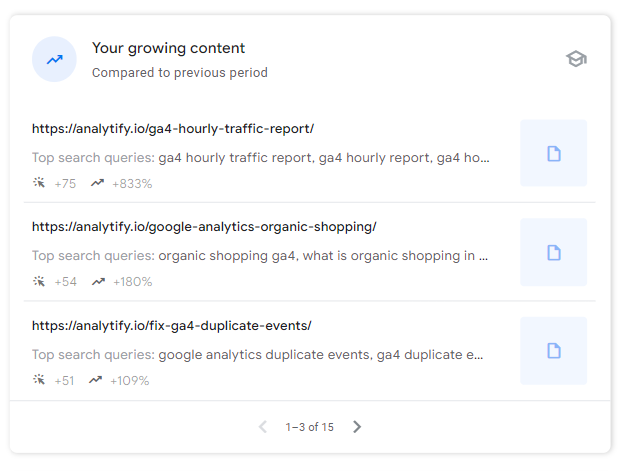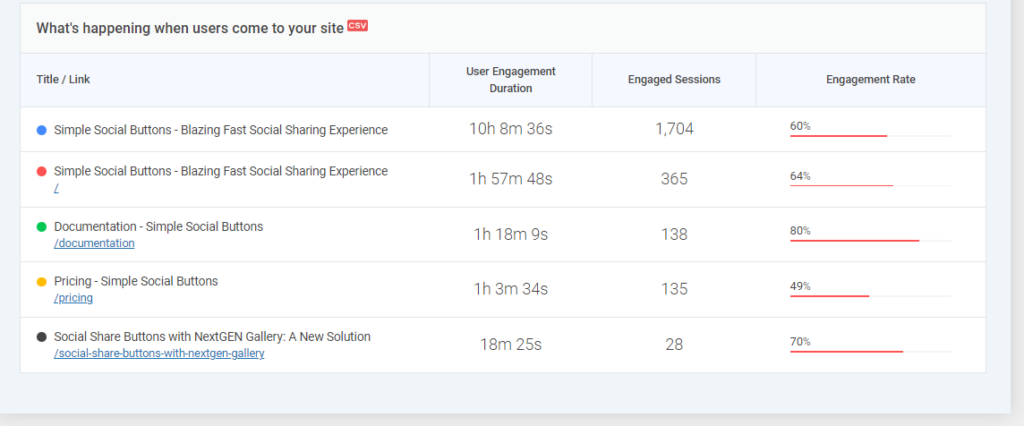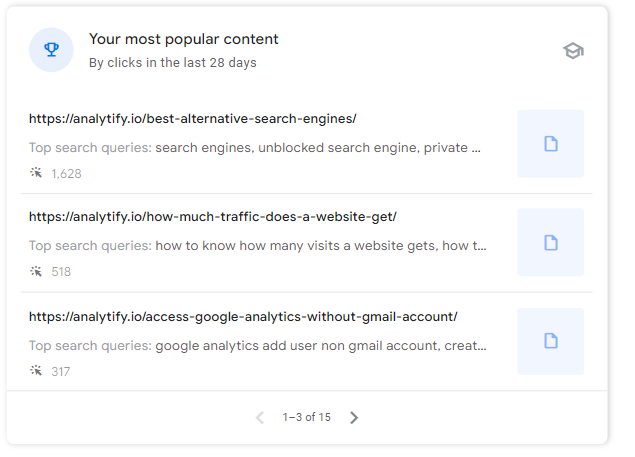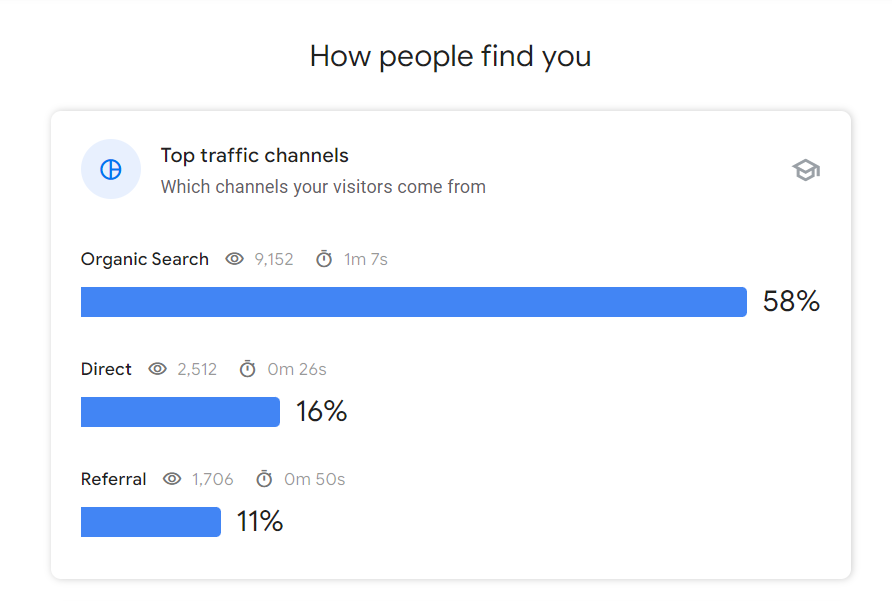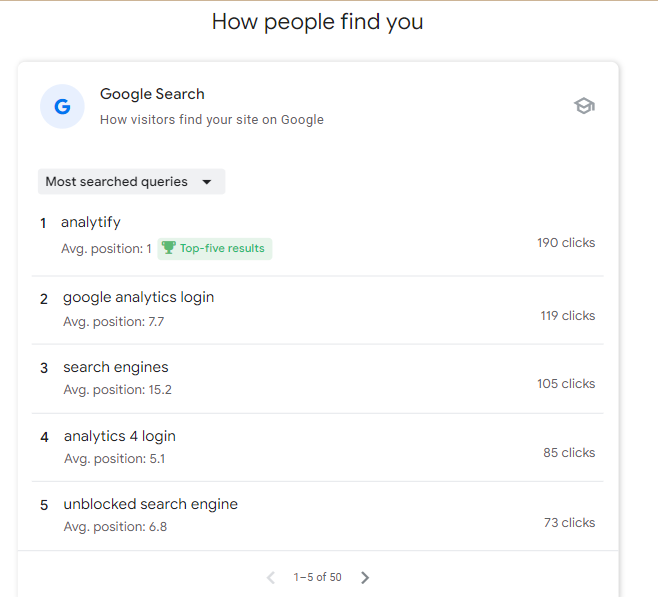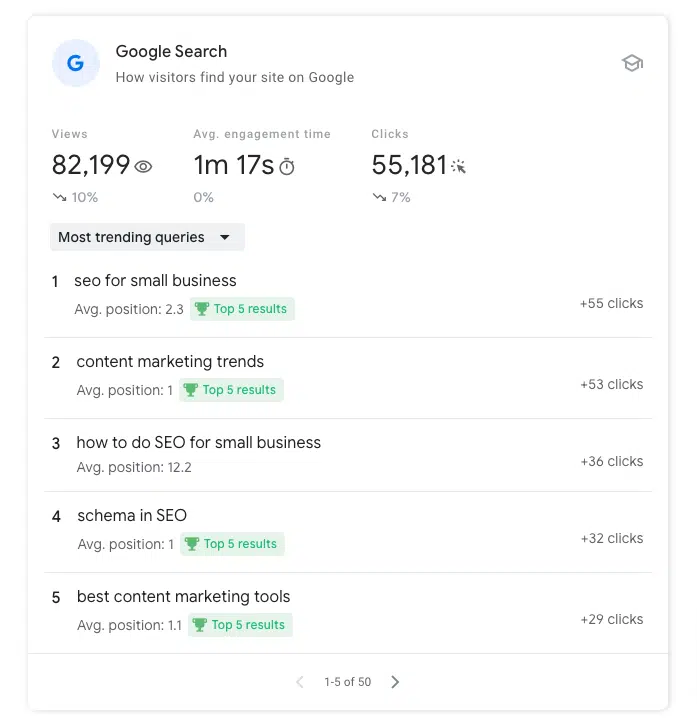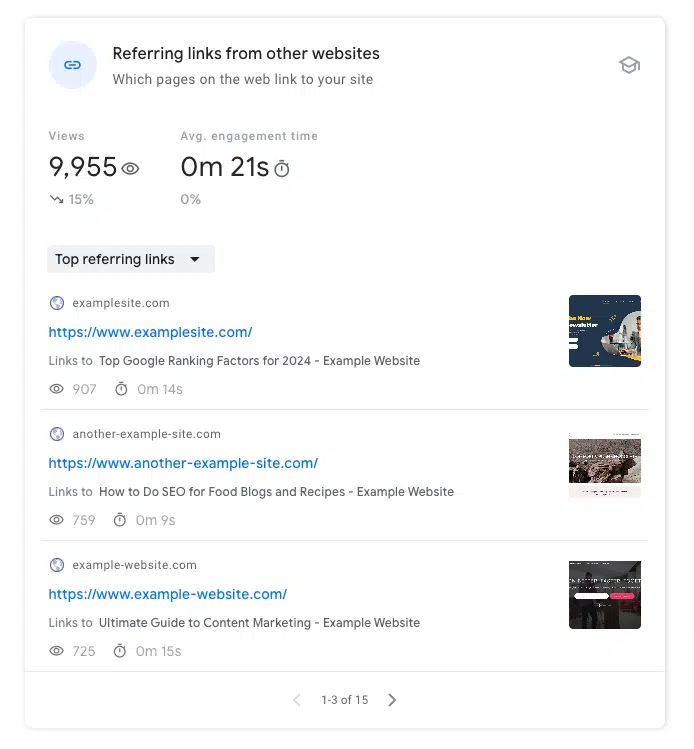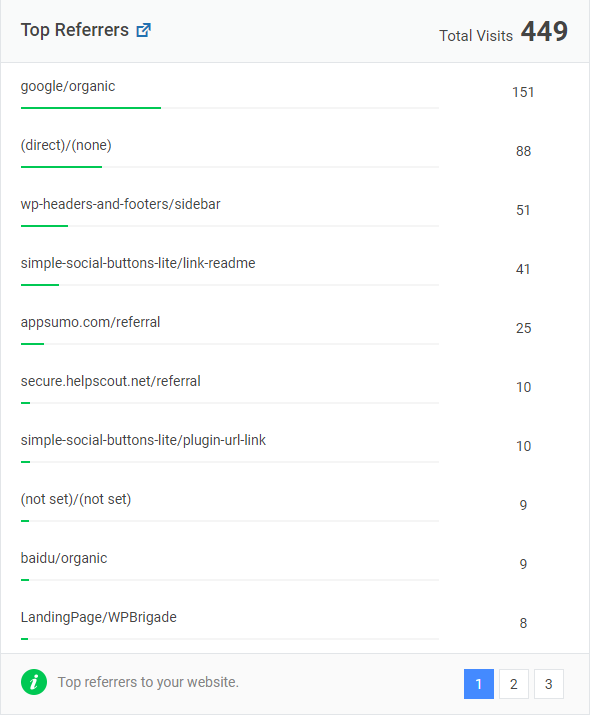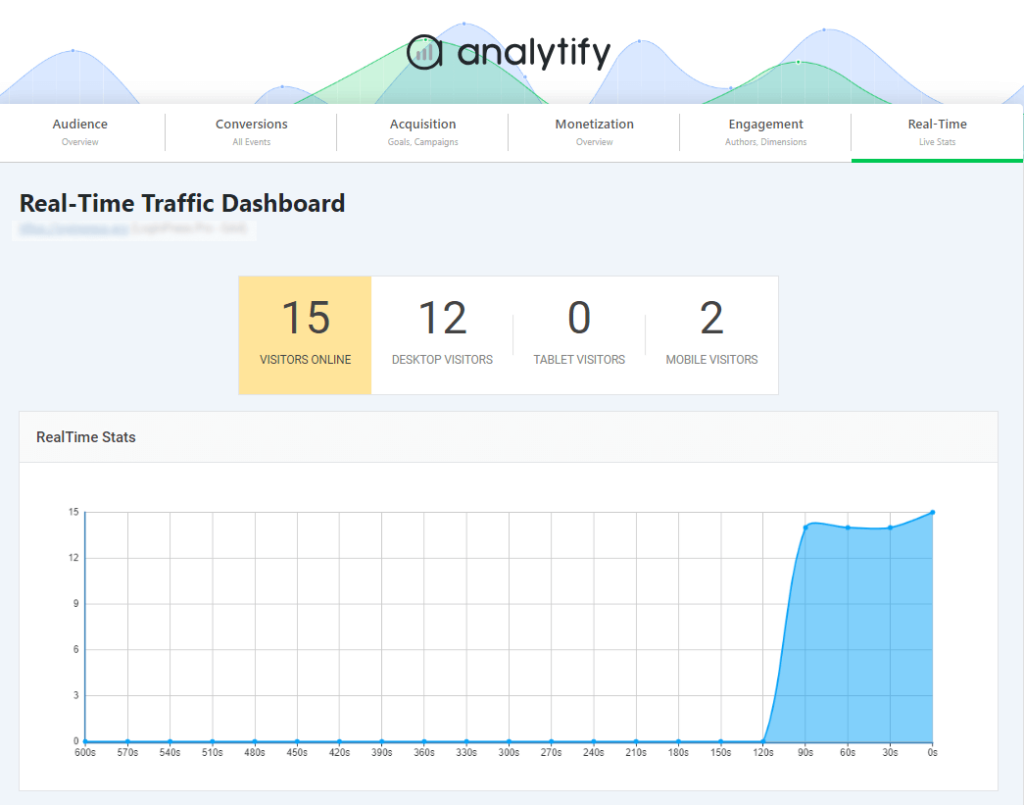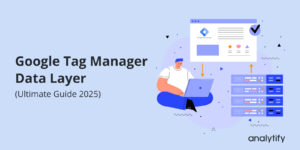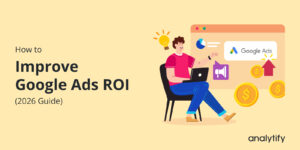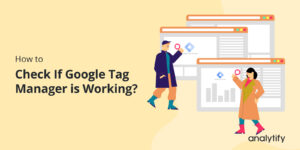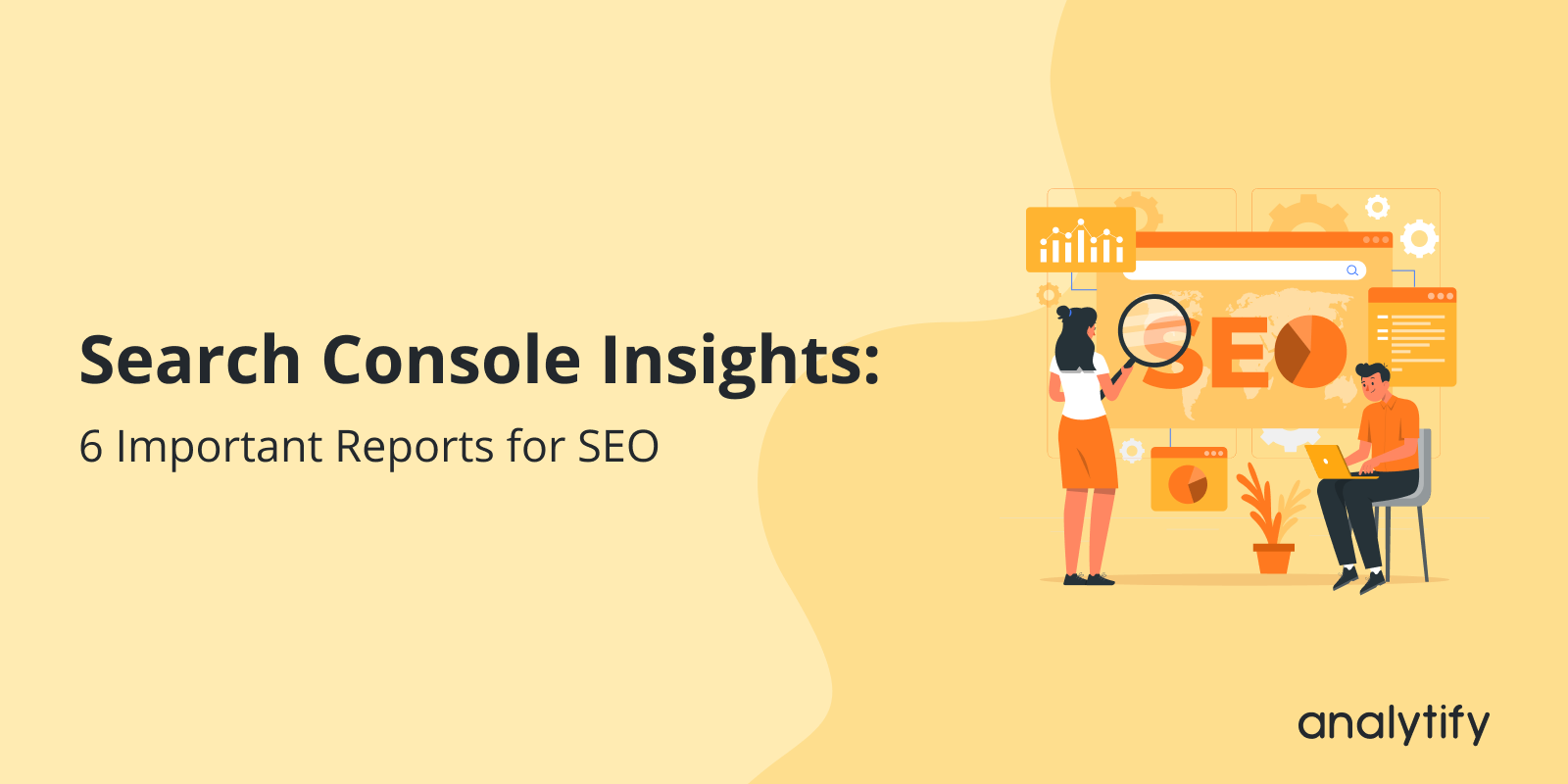
Google Search Console Insights: 6 Important Reports for SEO
Did you hear about Search Console Insights?
Search console insights play an important role in optimizing your website’s SEO strategy, and understanding how your content performs. GSC brings together data from both Google Search Console Insights and Google Analytics to provide website owners with key performance metrics, all in one easy-to-use dashboard.
But here’s the real question: how can you make the most out of these search insights?
In this article, we’ll explain how to use Google Search Console Insights, focusing on six essential reports that can help boost your SEO strategy.
On top of that, we’ll show you how Analytify can streamline these metrics directly into your WordPress dashboard, offering even more actionable insights to improve your content.
Let’s get started!
Search Console Insights (TOC):
What are Google Search Console Insights?
Google Search Console Insights is a dashboard that pulls together data from both Google Search Console and Google Analytics. It provides valuable information like what queries your content is ranking for, where your traffic is coming from, and how users are engaging with your content.
You can also see the combined data in Analytify’s dashboard right from your WordPress site.
Here’s a quick comparison:
| Feature | Analytify | Google Analytics | Google Search Console Insights |
| Search queries | Yes | No | Yes |
| Traffic sources | Yes | Yes | Yes |
| Page performance | Yes | Yes | Yes |
| Engagement metrics | Yes | Yes | Yes |
Why Use Google Search Console Insights?
Google Search Console Insights saves you a lot of time. Instead of bouncing between multiple tools (Google Analytics, Search Console), you get everything in one place.
It is designed for people who may not be SEO experts but need easy access to data that can make a real impact.
Think about it this way:
- Without GSC Insights: You’d have to check Google Analytics for traffic, then go to Google Search Console to analyze which search queries drive traffic.
- With GSC Insights: You get a combined view in seconds, showing what’s working for your SEO and what needs attention.
Key Benefits of Using Search Console Insights:
| Benefit | Why It Matters |
| Time-saving | Combines multiple data sources, saving time on data gathering. |
| Content-focused metrics | Highlights important metrics like top-performing pages. |
| Actionable SEO insights | Gives you direct recommendations to improve your SEO strategy. |
| Easy to understand | Designed for non-technical users to get quick, clear insights. |
Moreover, Analytify plays an important role here. It extends these search insights by integrating Google Analytics data into your WordPress site, giving you a real-time overview of your website’s performance right where you manage your content.
How to Access Google Search Console Insights
Accessing Google Search Console Insights is straightforward, and once you have it set up, you can dive right into the data to start optimizing your SEO strategy. Here’s a step-by-step guide on how to use Google Search Console Insights.
Accessing from Desktop
- Go to the Search Console Insights URL:
- Visit Google Search Console.
- Sign in:
- Use the Google account associated with your Google Search Console and Google Analytics.
- Select your property:
- Choose the website property for which you want to view insights. If you manage multiple properties, ensure you’re selecting the right one.
- Start exploring:
- You’ll now see your Search Console Insights dashboard with various reports and cards providing detailed performance metrics.
How Analytify Makes It Even Simpler
Join 50,000+ beginners & professionals who use Analytify to simplify their Google Analytics!
While Google Search Console Insights is relatively easy to access, switching between multiple platforms can still be time-consuming. Analytify simplifies this process by pulling similar data directly into your WordPress dashboard. You don’t need to log in separately to Google Search Console or Google Analytics—Analytify syncs the data and presents it right where you manage your content.
Here’s what Analytify does:
- Directly syncs with Google Analytics.
- Displays key metrics (traffic sources, content performance, search queries) within your WordPress dashboard.
- It provides automated reports and real-time data, helping you monitor your site’s performance without switching between tools.
This integration not only saves time but also ensures you can act on the data quickly, improving your SEO workflow.
6 Important Google Search Console Insights Reports for SEO
Now, let’s dive into Search Console Insights – the reports. These six reports are essential for understanding your content’s performance, traffic sources, and SEO opportunities.
We’ll explain each one in detail and show how Analytify can enhance these insights right from your WordPress dashboard.
1. New Content Performance Report
The New Content Performance Report shows how recently published content is performing. It highlights pages published within the last 28 days and provides data such as views, top search queries, and average engagement time.
Why It Matters:
It’s important to know how new content is performing right after it’s published. This report helps you quickly spot which pieces of content are gaining traction and which ones need more attention.
How to Use It for SEO:
- Analyze search queries: Check which queries are driving traffic to your new content. Are these the keywords you optimized for, or are new opportunities emerging?
- Optimize underperforming content: If a new piece isn’t gaining traction, consider updating it with additional keywords or refining the meta description and title to better align with search intent.
- Create related content: If a new article is performing well, expand on that topic by creating more content around similar keywords.
Example:
Let’s say you publish a blog post on “SEO for Beginners.” After a few weeks, you check the New Content Performance Report and notice that it’s ranking for the query “SEO tips for small businesses,” even though you didn’t specifically target that keyword. This is an opportunity to create more content on SEO tips tailored for small businesses, helping you capture more traffic from that audience.
Analytify allows you to track your content’s performance right within WordPress. It gives you real-time data on page views, referral sources, and engagement metrics so you can quickly spot trends and act on them.
2. Most Popular Content Report
The Most Popular Content Report shows which of your pages are getting the most views. It ranks your top-performing content by page views, engagement time, and search queries.
Why It Matters:
Understanding your most popular content helps you identify what resonates with your audience. You can then leverage these insights to improve other areas of your website and SEO strategy.
How to Use It for SEO:
- Update popular pages: Keep your top-performing content fresh by regularly updating it with new information, keywords, or links. You can use content audit tools to assess your website’s content and identify areas for improvement.
- Build internal links: Link from popular pages to newer or underperforming content to boost visibility.
- Optimize for engagement: If a page has high views but low engagement time, look at ways to improve the content to keep visitors on the page longer.
Example:
If your “Ultimate SEO Guide” is your top-performing page, updating it with the latest trends, statistics, or related topics can keep it ranking high and drive continuous traffic.
With Analytify, you can monitor your top-performing pages directly in your WordPress dashboard. It not only shows which content is getting the most traffic but also breaks down user engagement metrics like time on page and bounce rate, so you know where improvements are needed.
3. Top Traffic Channels Report
The Top Traffic Channels Report highlights where your website’s traffic is coming from, such as organic search, direct traffic, or referrals from other websites.
Why It Matters:
Knowing where your traffic comes from helps you identify which channels are most effective for driving visitors to your site. You can then double down on what’s working or adjust your strategy for weaker channels.
How to Use It for SEO:
- Focus on organic search: If most of your traffic is coming from organic search, prioritize SEO efforts by optimizing for more high-traffic keywords.
- Leverage referral traffic: If referrals are driving significant traffic, consider building relationships with those websites or finding similar ones to link to your content.
- Improve underperforming channels: If a channel like social media isn’t bringing in much traffic, it might be time to rethink your promotion strategies.
Example:
If you notice that most of your traffic comes from referral websites, you can explore partnerships with these sites to get even more links and boost your SEO further.
Analytify brings even more granular insights into traffic channels by showing not just where your traffic is coming from but also which specific posts or pages are benefiting from each channel. This allows you to tailor your content and marketing strategies more effectively.
4. Most Searched Queries Report
The Most Searched Queries Report displays the search queries that are driving the most clicks to your website. It shows the query, the number of clicks, and the average position of your site in search results for that specific keyword.
Why It Matters:
This report is gold for understanding what your audience is searching for when they find your site. By analyzing these queries, you can tailor your content strategy to focus on keywords that are already working and identify new opportunities to improve rankings.
How to Use It for SEO:
- Optimize for top queries: If you see a query with high clicks and a high ranking, consider optimizing more content around that keyword to capture even more traffic.
- Improve low-ranking queries: For keywords with high impressions but low average positions, update your content or create new pages specifically targeting these keywords to boost rankings.
- Spot new content opportunities: Use this report to find related queries or new keyword ideas that you haven’t yet fully optimized for.
Example:
If you notice that your site ranks well for “SEO tips for bloggers” but is only on the second page for “SEO tips for beginners,” this is an opportunity to tweak your content to rank better for the second query. You could create new blog posts or update existing ones to focus more on beginner-level SEO tips.
With Analytify, you can track the search queries driving traffic to each page directly from your WordPress dashboard. It simplifies the process of monitoring keywords and provides actionable insights into which search terms are performing best, allowing you to focus on improving your content’s relevance to those terms.
5. Most Trending Queries Report
The Most Trending Queries Report highlights search queries that have seen a recent spike in clicks to your website. This report shows the query, the average position in search results, and the percentage increase in clicks over a specific time period.
Why It Matters:
Trending queries are a valuable indicator of what’s currently popular or gaining traction. By identifying these rising search terms, you can quickly create or update content to capitalize on growing interest, which can lead to a surge in traffic.
How to Use It for SEO:
- Create timely content: If you see a trending query related to your niche, consider writing a blog post or creating other types of content around that keyword to capture more traffic while it’s popular.
- Update existing content: If an old post starts trending due to a new search query, update it with more relevant, timely information to further boost its performance.
- Monitor seasonal trends: Use this report to spot recurring trends that may occur seasonally. Prepare content ahead of time for future seasonal spikes.
Example:
Imagine a query like “best SEO tools 2024” starts trending. You can quickly write a post that discusses the best tools for the upcoming year and optimize it for that trending query. Since the trend is rising, your post could gain traction quickly.
Analytify tracks your top-performing queries over time and alerts you to rising trends directly within your WordPress dashboard. This allows you to act on trending keywords faster, keeping your content strategy nimble and responsive to changes in search behavior.
6. Referring Links from Other Websites Report
The Referring Links from Other Websites Report shows which external sites are linking to your content. It provides data on the number of clicks you receive from these referring websites and the engagement metrics for that referral traffic.
Why It Matters:
Backlinks are a crucial ranking factor for SEO. Knowing which websites are linking to you not only helps you understand your backlink profile but also gives you opportunities to build relationships with sites that are already referring traffic.
How to Use It for SEO:
- Identify high-value backlinks: Focus on nurturing relationships with sites that are sending you significant referral traffic. Consider reaching out to these sites for potential collaborations or guest posting opportunities.
- Analyze low-engagement referrals: If some referral links aren’t driving much engagement, investigate whether the referring website’s audience aligns with yours. You can then decide whether to pursue similar backlinks in the future.
- Build on success: Use successful referral links to guide your link-building strategy. If certain types of content are attracting backlinks, create more of that kind of content to encourage additional links.
Example:
If a popular industry blog links to your article on SEO best practices and sends a lot of referral traffic, you can reach out to them to collaborate further, potentially writing a guest post or building a content partnership.
Analytify helps you track and monitor referral traffic from other websites in real-time. You can quickly identify which backlinks are driving the most traffic and engagement, allowing you to double down on successful link-building strategies and improve underperforming areas.
These six reports form the core of Google Search Console Insights and provide a wealth of information to improve your SEO strategy. When combined with Analytify, you can take these insights to the next level by having them easily accessible within WordPress, helping you optimize your content faster and more effectively.
Common Pitfalls and Limitations of Search Console Insights
While Google Search Console Insights offers a powerful set of tools, it’s important to recognize that it has some limitations. Understanding these pitfalls can help you make more informed decisions when using the platform for your SEO strategy.
1. Limited Data Range
What it is:
The data shown in Search Console Insights is limited to the last 28 days. This short time frame can be a limitation if you want to analyze long-term trends or see how your site’s performance has changed over months or years.
Why it Matters:
Focusing only on short-term data might give you an incomplete view of your site’s overall SEO performance. Some content, especially evergreen pieces, takes longer to gain traction, so a broader perspective is sometimes necessary.
How to Overcome it:
- Use Google Search Console directly to access data beyond the 28-day window.
- Pair Search Console Insights with Analytify for a more comprehensive view of historical performance.
2. Simplified Metrics
What it is:
While Search Console Insights is great for giving you high-level data quickly, it lacks the depth that some SEO experts might need. You won’t find detailed information on bounce rates, advanced segmentation, or multi-channel attribution in Search Console Insights.
Why it Matters:
For more complex SEO strategies, simplified metrics might not provide enough insight to make informed decisions. For instance, understanding the exact behavior of users across multiple touchpoints requires deeper analytics.
How to Overcome it:
- Use Google Analytics or Analytify to access more advanced metrics like bounce rates, conversions, and multi-channel attribution, which will give you a fuller picture of your site’s performance.
3. Only Google Search Data
What it is:
Search Console Insights focuses only on data from Google Search. This means you won’t be able to see traffic coming from other search engines like Bing, Yahoo, or DuckDuckGo.
Why it Matters:
While Google is the dominant search engine, ignoring other traffic sources means you could be missing opportunities to improve your SEO on alternative search engines. For websites that have a significant non-Google user base, this can lead to incomplete insights.
How to Overcome it:
- Use Analytify to track traffic from other search engines, as it pulls data from Google Analytics, which includes traffic from all search sources.
| Limitation | Why It Matters | How to Overcome It |
| Limited Data Range | Doesn’t show long-term trends. | Use full Google Search Console or Analytify for historical data. |
| Simplified Metrics | Lacks advanced metrics like bounce rates and conversions. | Use Google Analytics or Analytify for deeper insights. |
| Only Google Search Data | Doesn’t include other search engines. | Use Analytify to track all search engine traffic. |
How to Maximize Your SEO Strategy with Analytify and Search Console Insights
To truly maximize your website’s performance and SEO strategy, combining the power of Google Search Console Insights with Analytify is a winning formula. Here’s how you can use both tools together to drive better results.
1. Use Analytify for Enhanced Analytics
While Search Console Insights offers basic metrics, Analytify directly brings deeper, more detailed analytics into your WordPress dashboard. With Analytify, you can:
- Track detailed user behavior: Monitor how visitors interact with each page on your site, including bounce rates, time on page, and conversion rates.
- Automate reporting: Set up custom reports and receive them in real time, ensuring you always have the latest data at your fingertips.
- Track eCommerce performance: If you run an online store, Analytify can help you track product performance, transaction data, and conversion paths directly within WordPress.
2. Automation and Simplification with Analytify
One of the most powerful features of Analytify is its ability to automate many of the manual tasks that come with tracking website performance. Here’s how it simplifies your SEO workflow:
- Automated reports: Set up weekly or monthly reports that give you insights into your top-performing content, traffic channels, and search queries.
- Real-time notifications: Receive instant alerts when your website’s traffic or content performance significantly changes, allowing you to respond quickly.
- User-friendly dashboard: All the data from Google Analytics and Search Console Insights is displayed in an easy-to-understand format within WordPress, making it accessible for both beginners and experienced marketers.
Combining the detailed data from Search Console Insights with Analytify’s advanced analytics and automation gives you a complete picture of your site’s performance and a set of tools that can help you make data-driven decisions faster and more efficiently.
Search Console Insights (FAQ)
What are Google Search Console Insights?
Google Search Console Insights is a tool that combines data from Google Search Console and Google Analytics to provide insights into how your content is performing, including key metrics like top-performing pages and search queries.
How do I Analyze Google Search Console?
You can analyze Google Search Console by reviewing reports on search queries, page performance, index coverage, and mobile usability to identify areas for SEO improvement.
What does the Google Search Console tell you?
Google Search Console provides information about your site’s visibility in Google Search, including search queries driving traffic, page rankings, click-through rates, and indexing issues.
What is Google Analytics Search Console?
Google Analytics Search Console is the integration of Google Search Console data into Google Analytics, allowing you to see how search traffic interacts with your site and measure post-click performance.
How to use Google Search Console Insights?
To use Google Search Console Insights, log in via the desktop or mobile Google app, choose your website, and explore reports on content performance, traffic sources, and trending queries to optimize your SEO strategy.
How can I use Search Insights?
To use Search Console Insights, sign in with your Google account that is connected to your Google Search Console and Google Analytics accounts. Then, explore key reports like new content performance, most popular pages, and trending search queries. Use the insights to optimize content and improve your SEO by focusing on high-performing queries and traffic sources.
What is the Google Search Console used for?
Google Search Console is a tool that helps you monitor and maintain your site’s presence in Google Search results. It provides data on search queries, indexing issues, page performance, and technical SEO problems like mobile usability and security issues, helping you optimize your website for better rankings.
Search Console Insights: Final Thoughts
In summary, Google Search Console Insights is an invaluable tool for anyone looking to improve their SEO performance. It offers essential insights into how your content is performing, what search queries are driving traffic, and where your visitors are coming from. However, when paired with Analytify, you can take these insights to the next level.
By using Analytify’s real-time tracking, detailed analytics, and automated reporting, you streamline the entire process of monitoring and improving your SEO strategy, all from the convenience of your WordPress dashboard.
So, if you’re serious about boosting your SEO and making the most out of Search Console Insights, integrating Analytify into your workflow is a game-changer.
You may also like to read the 6 Most Important Google Analytics SEO Reports.
Now, we’d love to hear from you. Which Google Search Console insight you found more beneficial for your marketing strategy? Share your thoughts in the comment below.