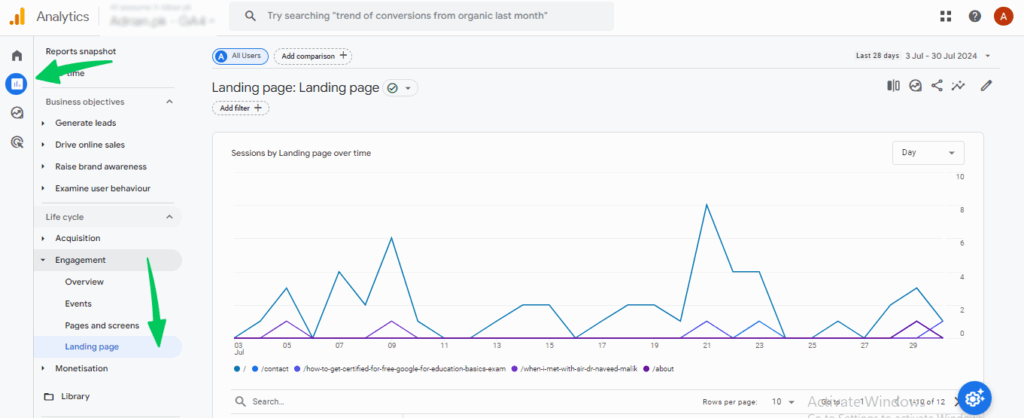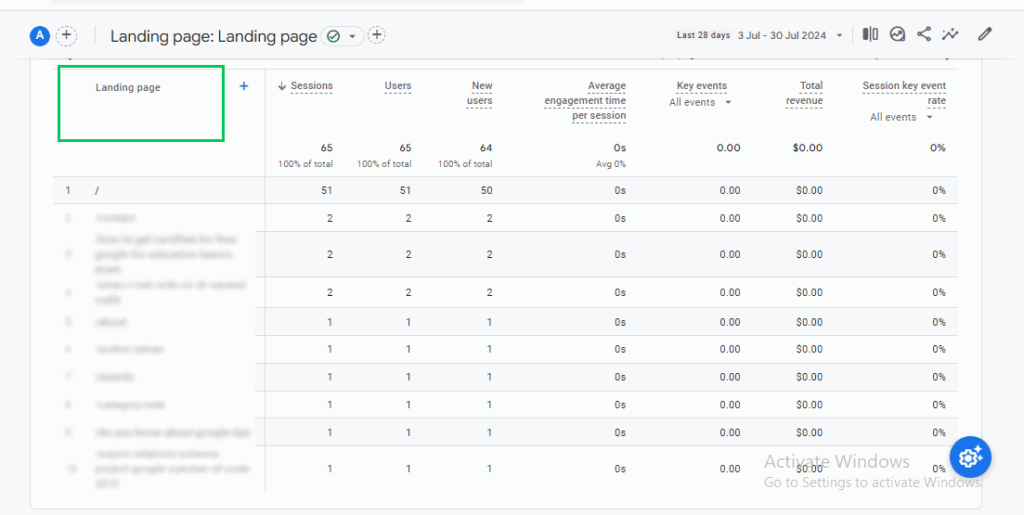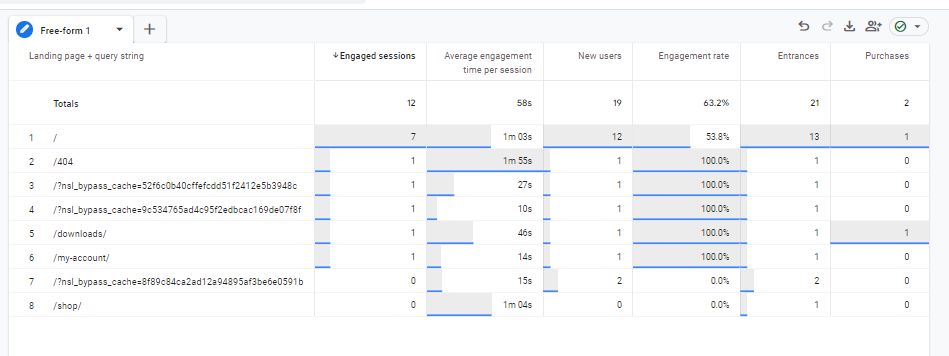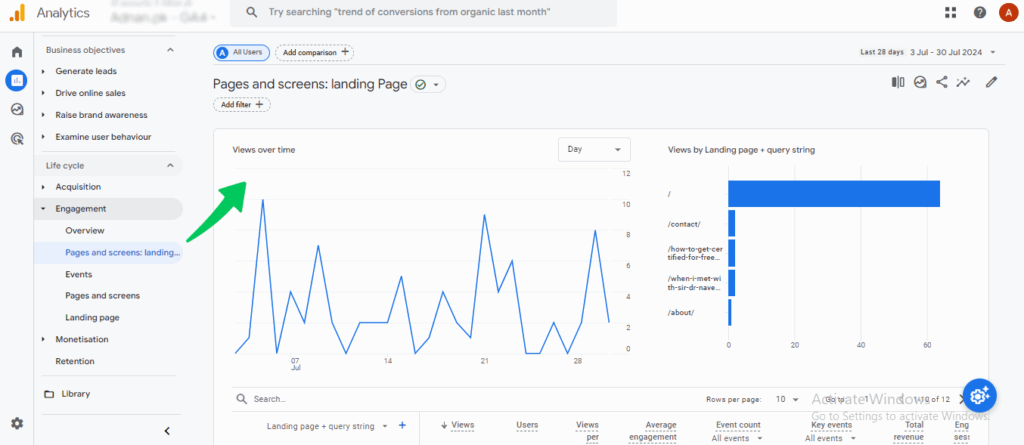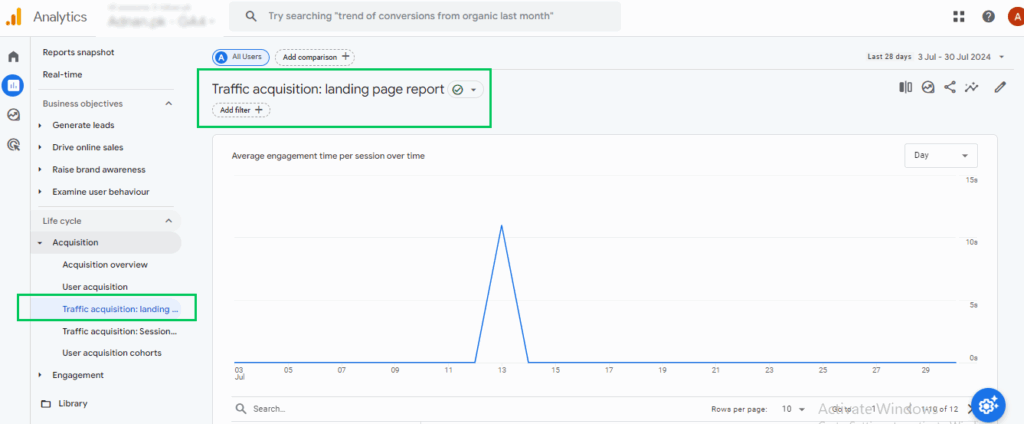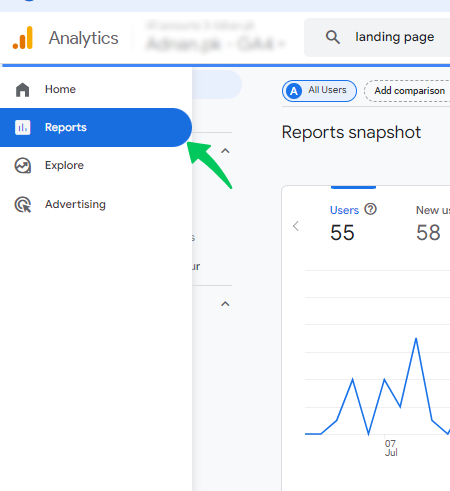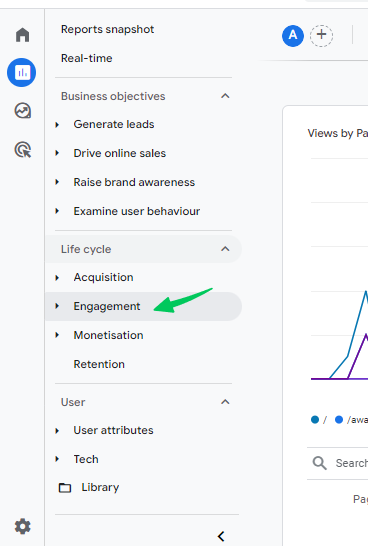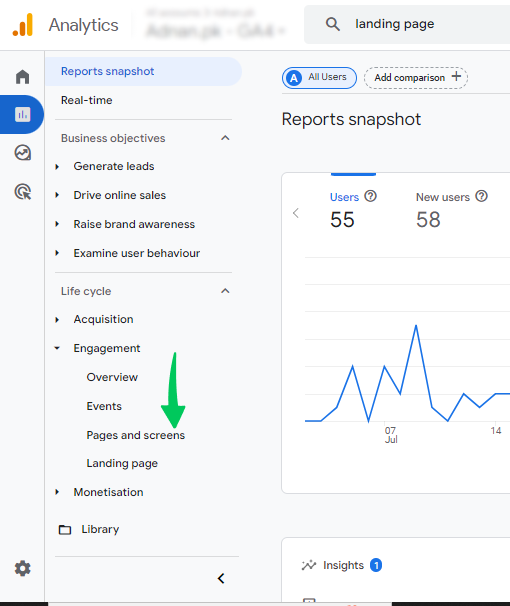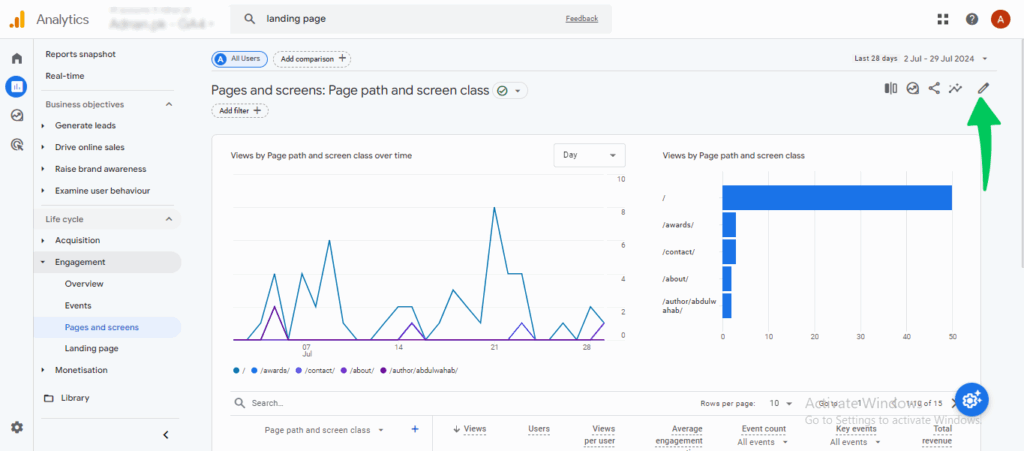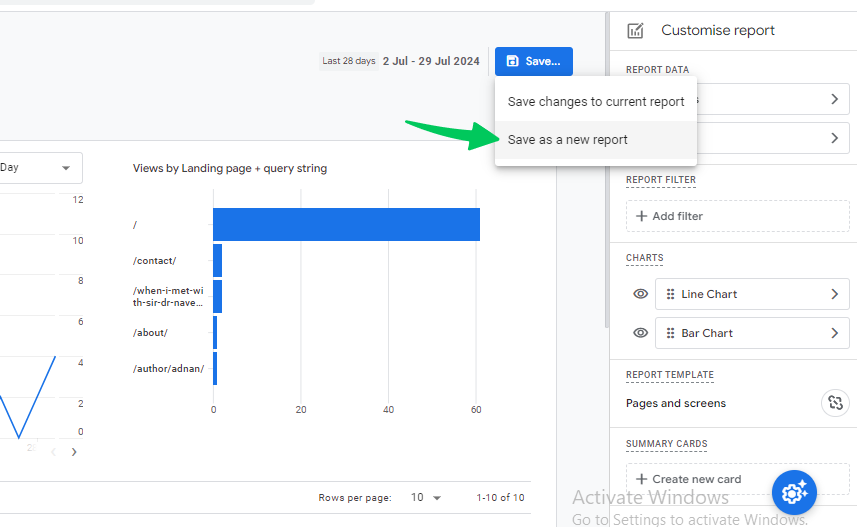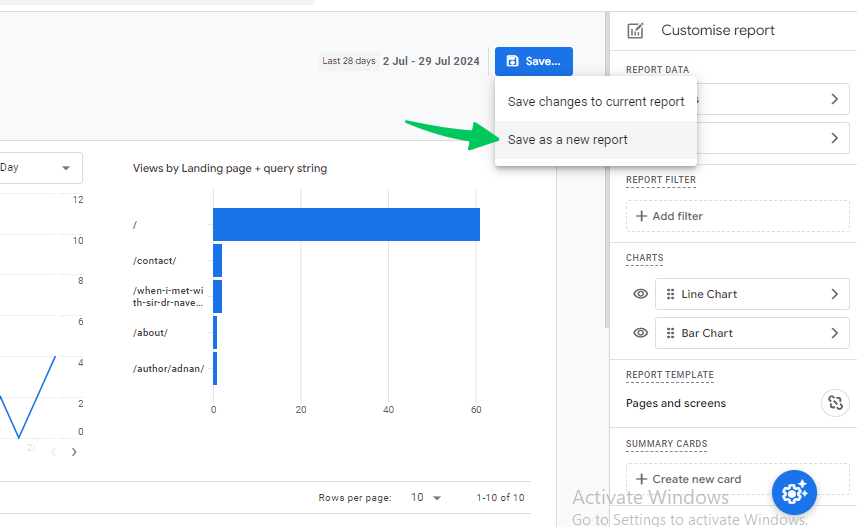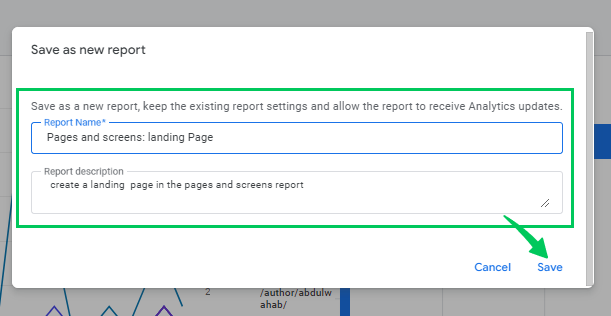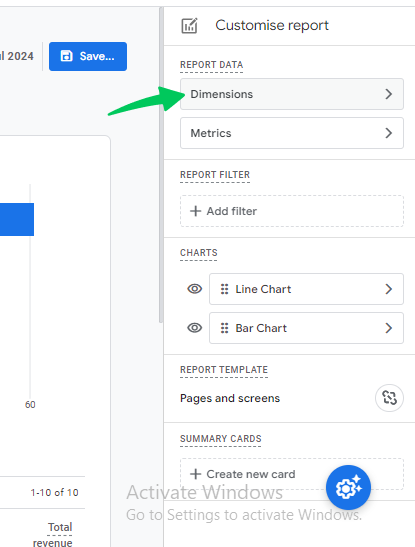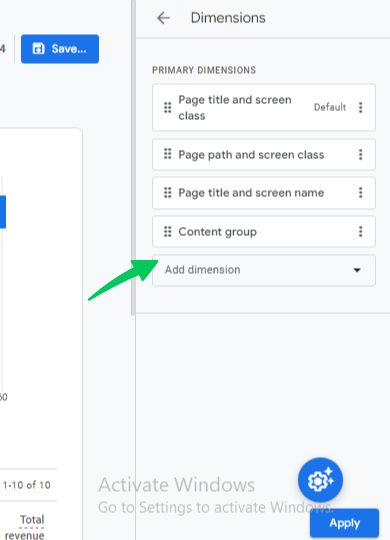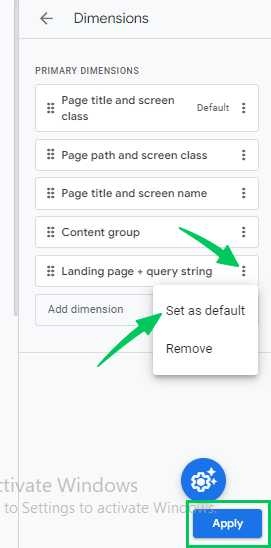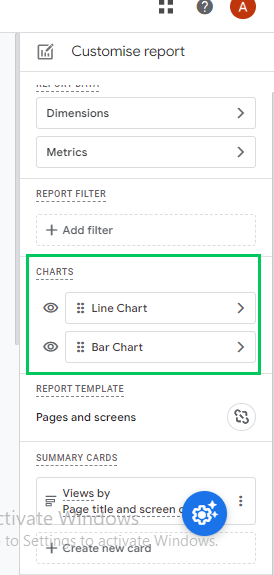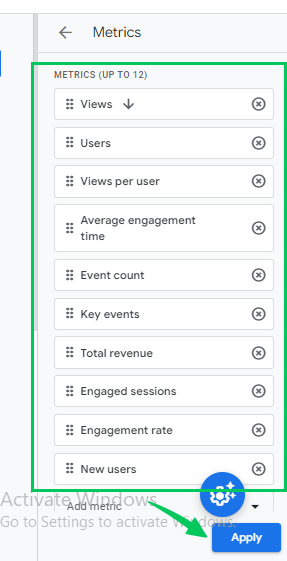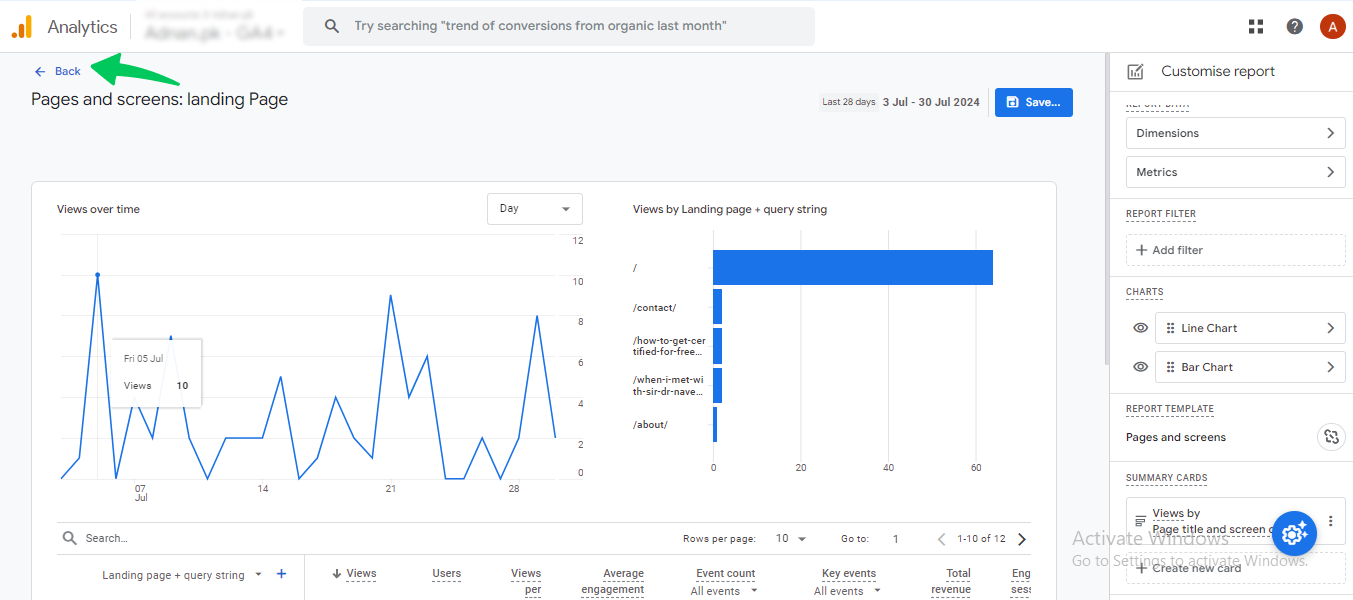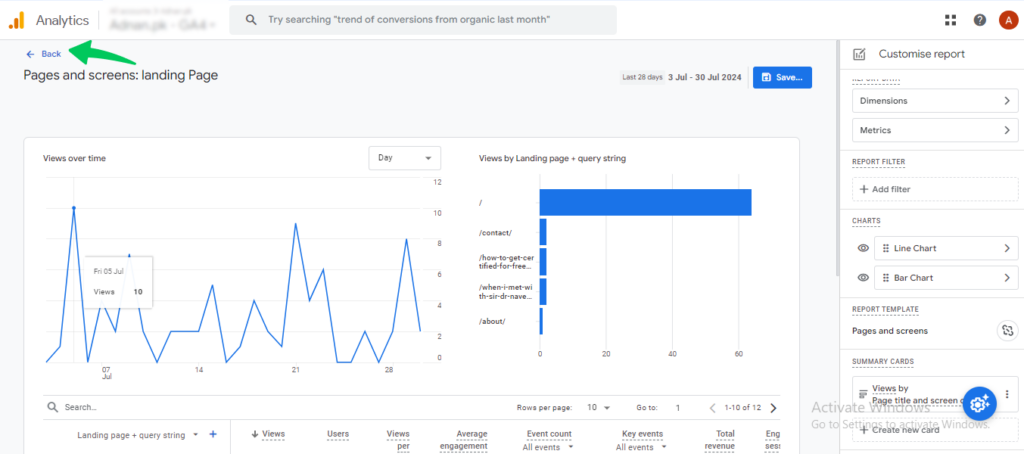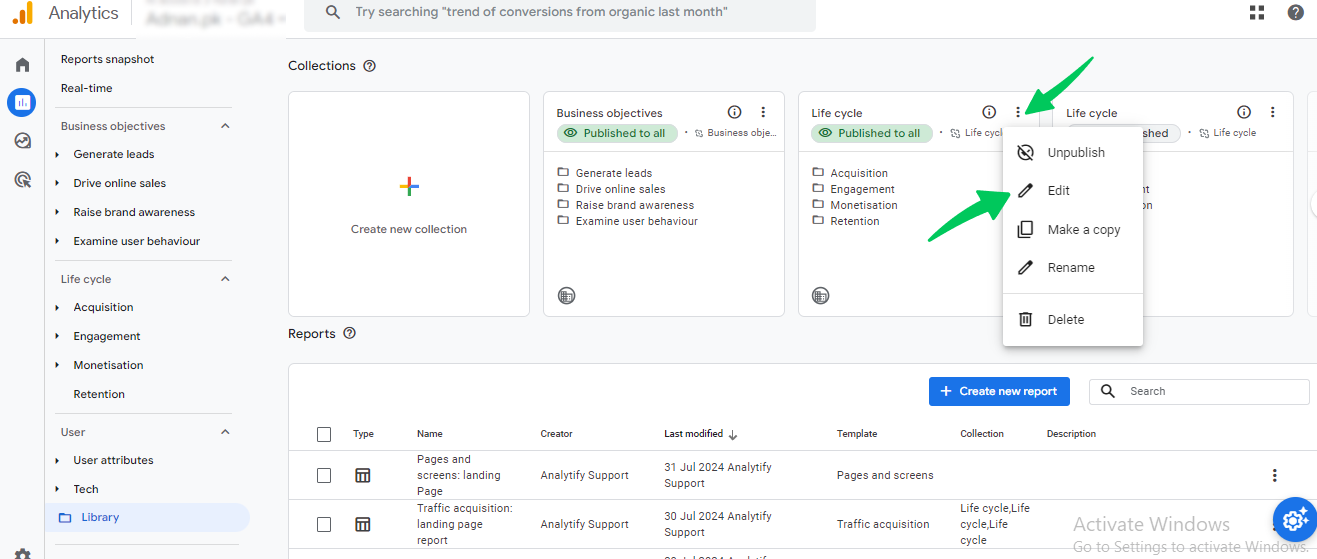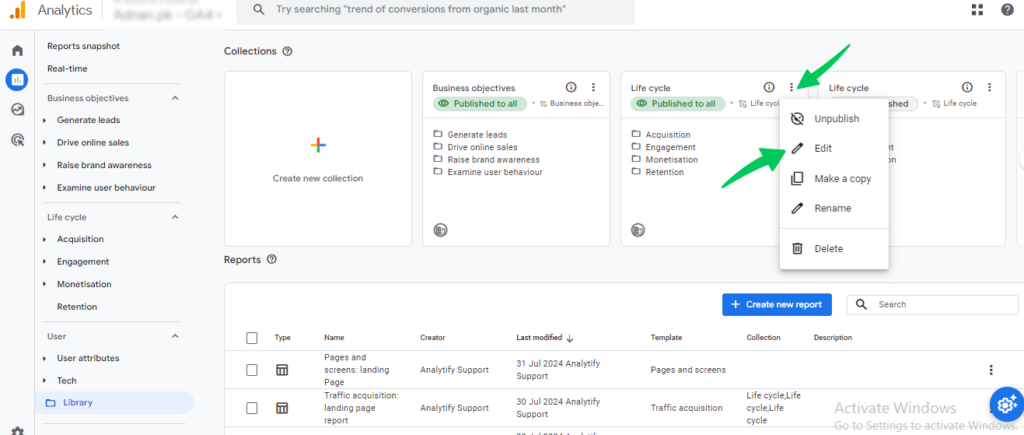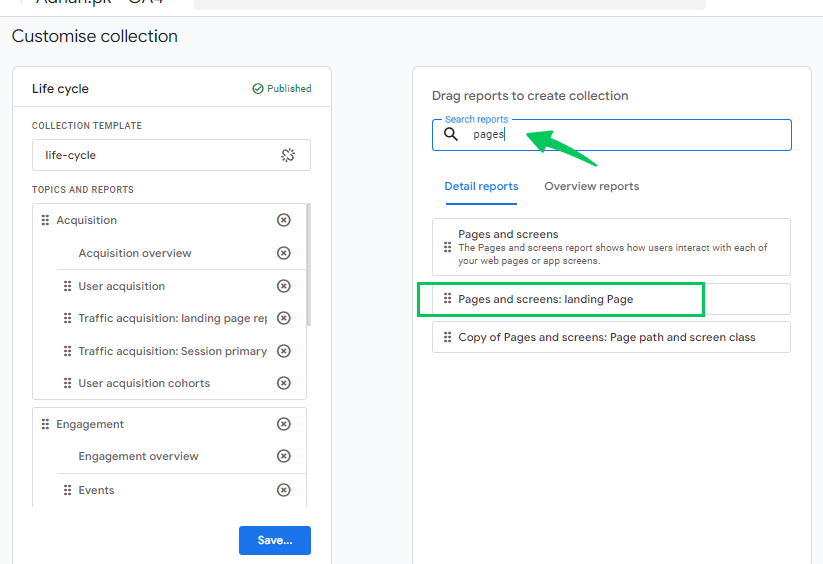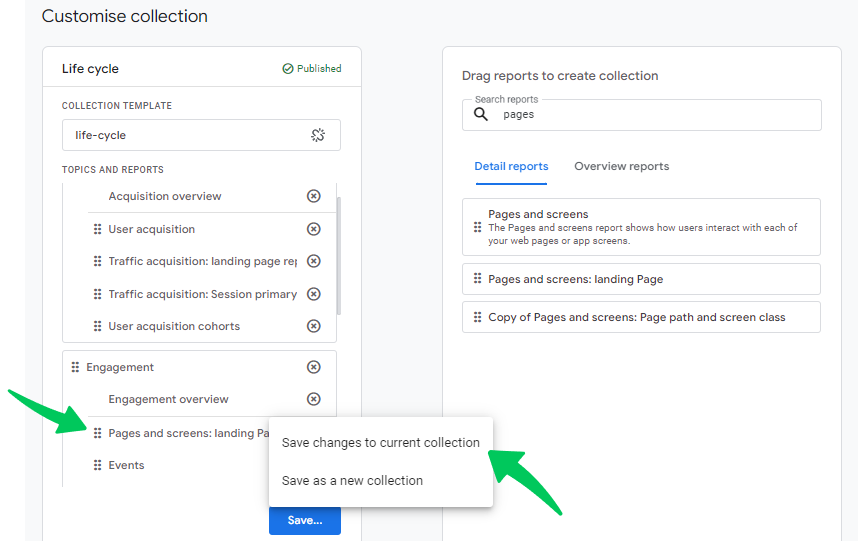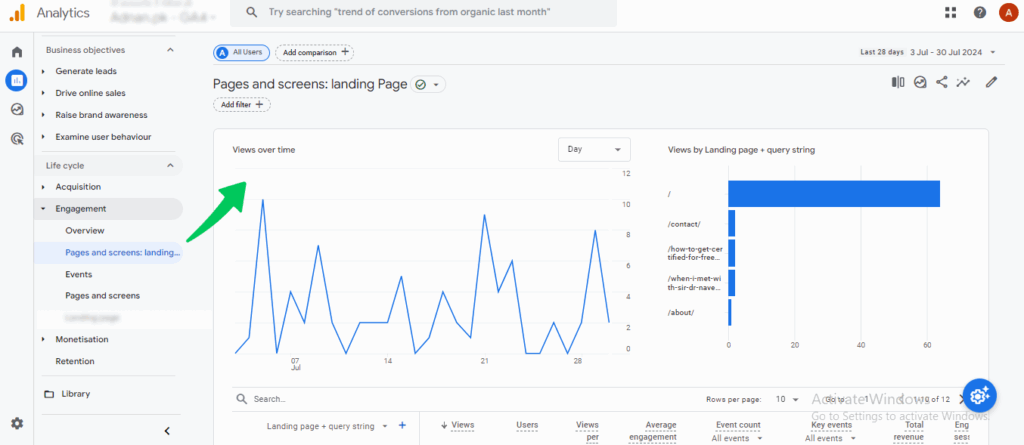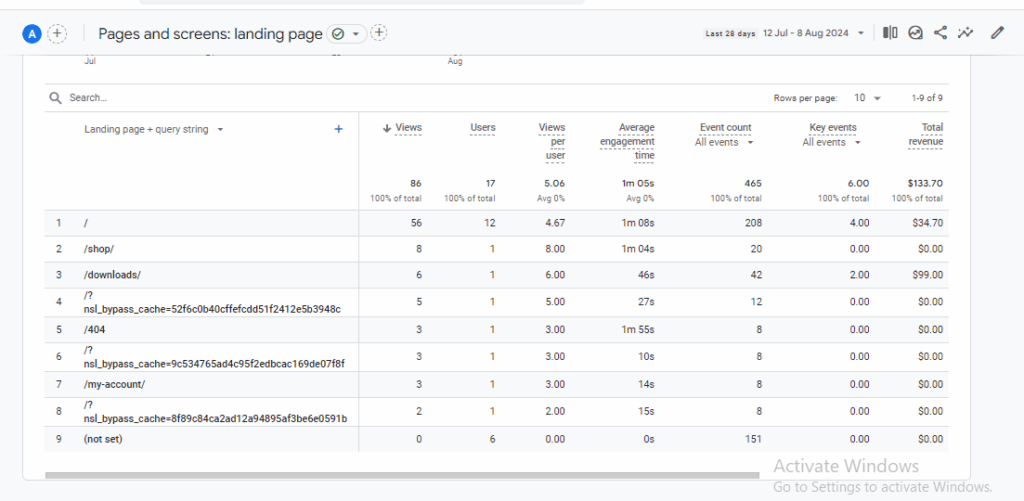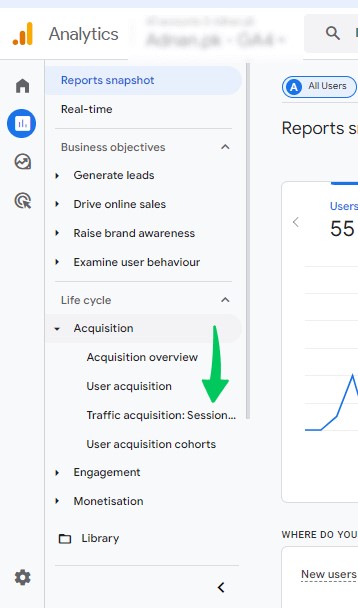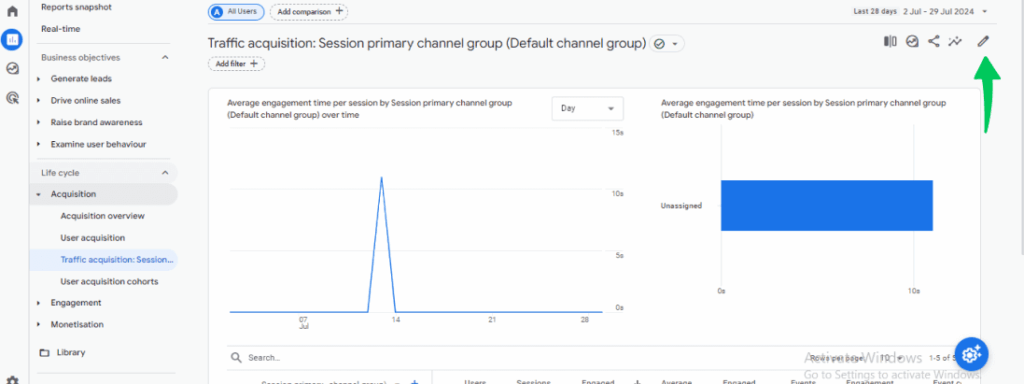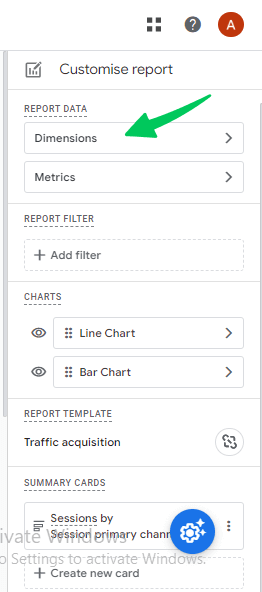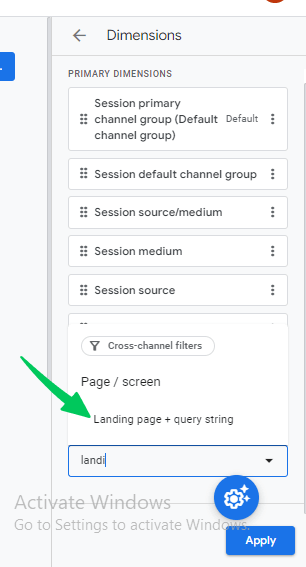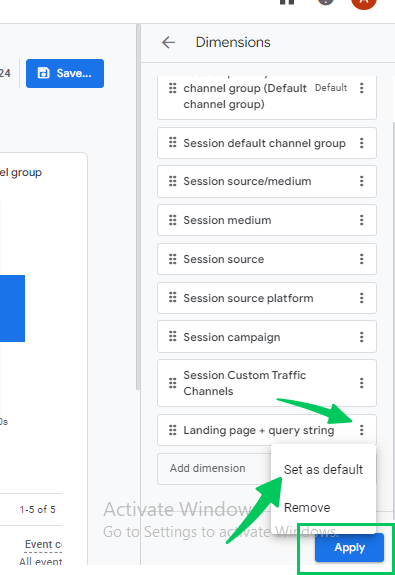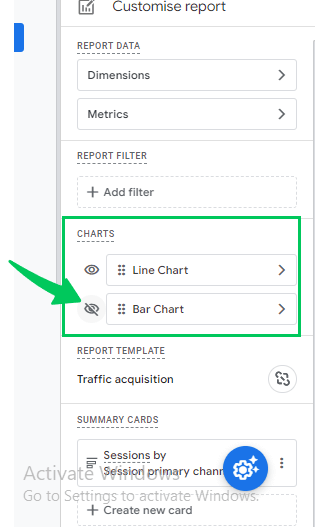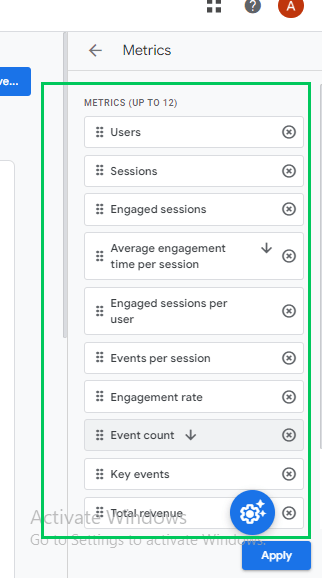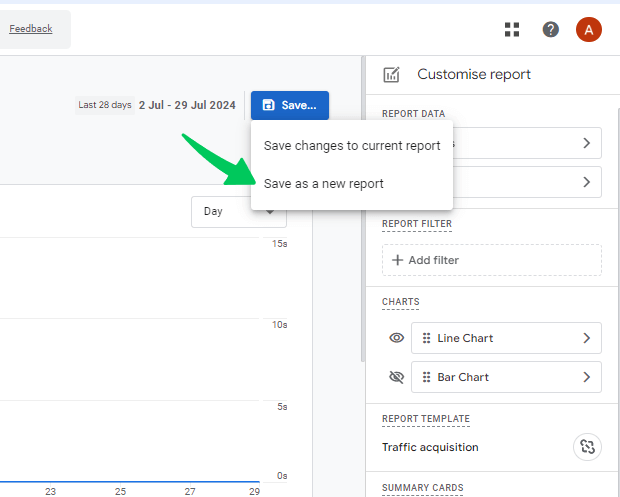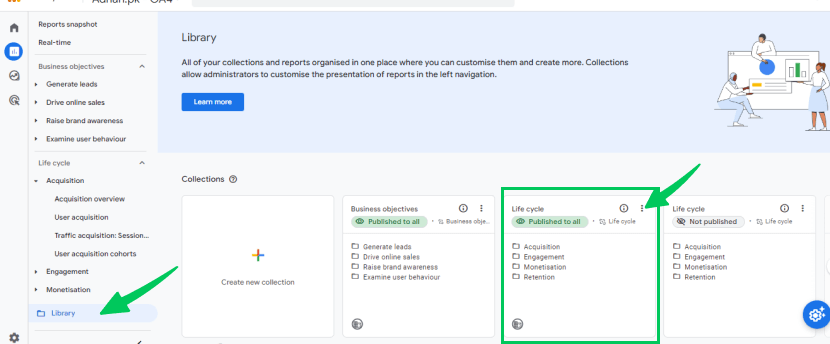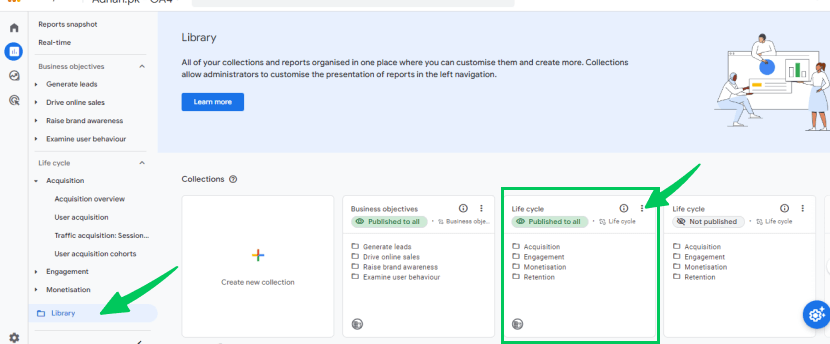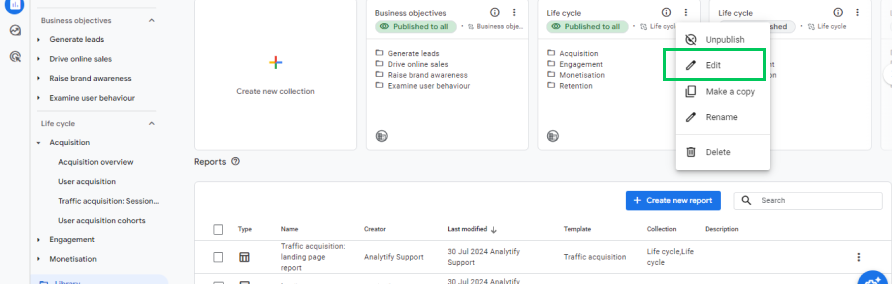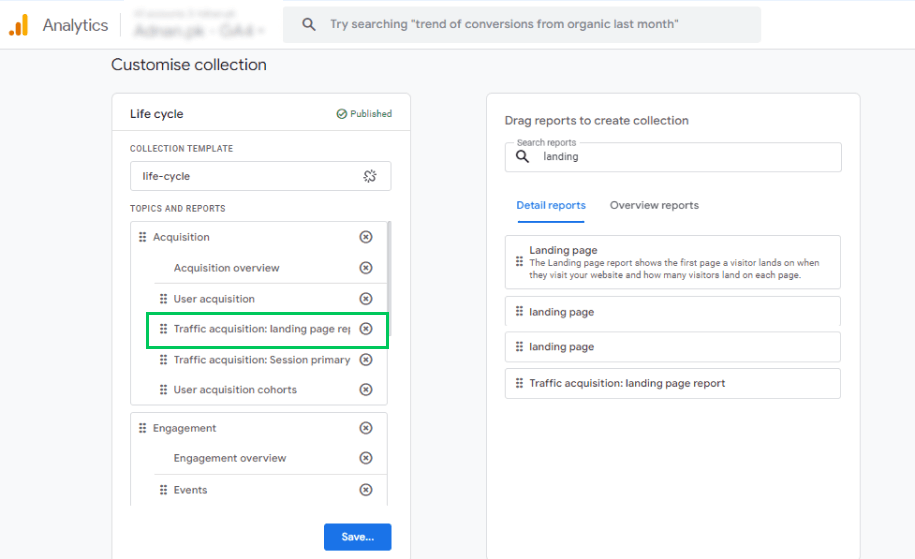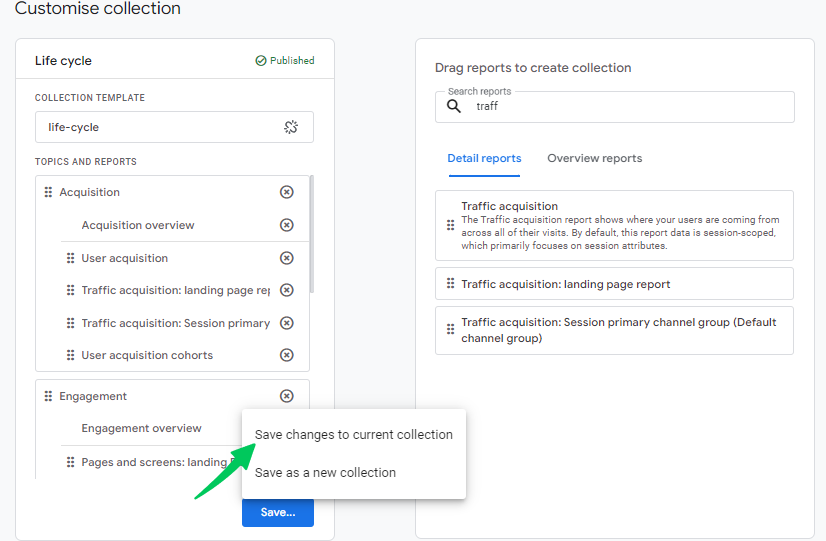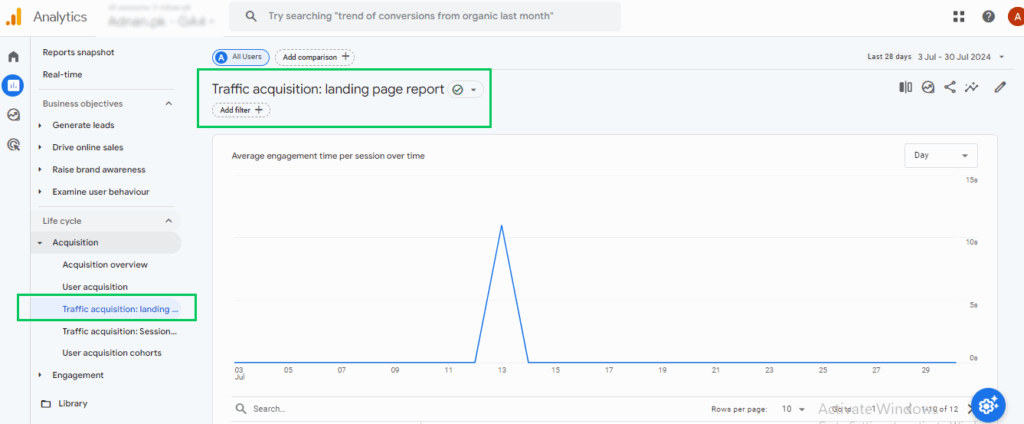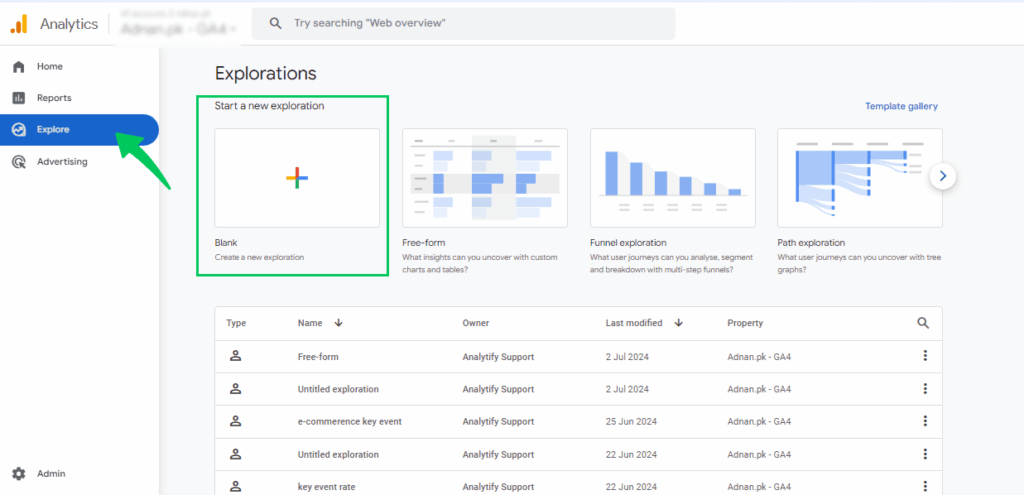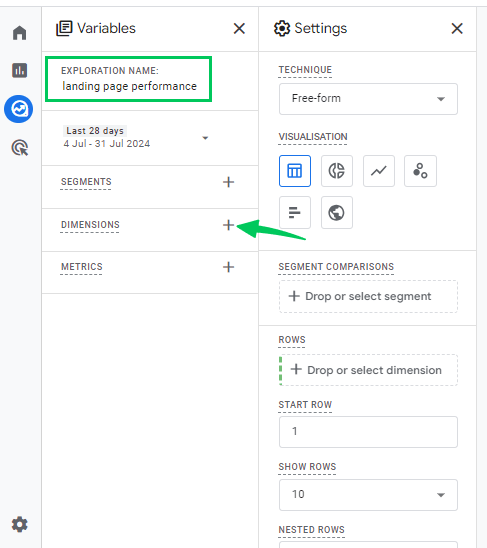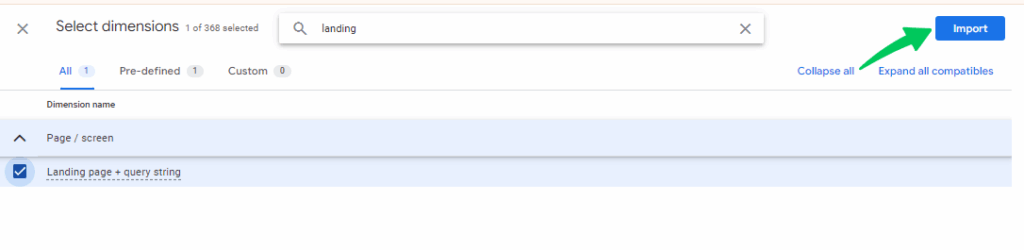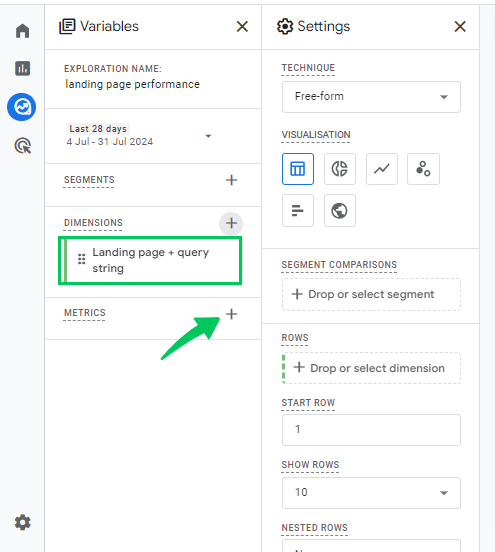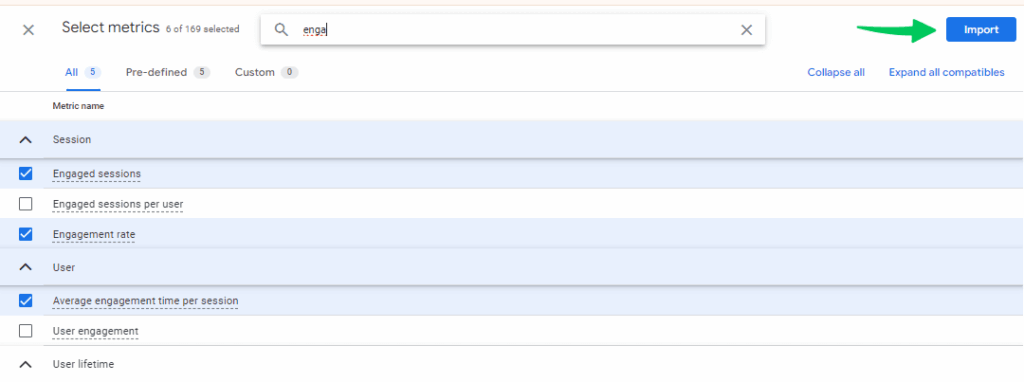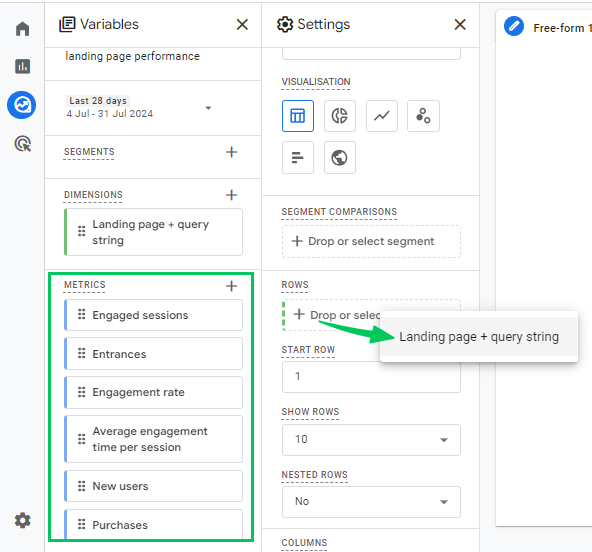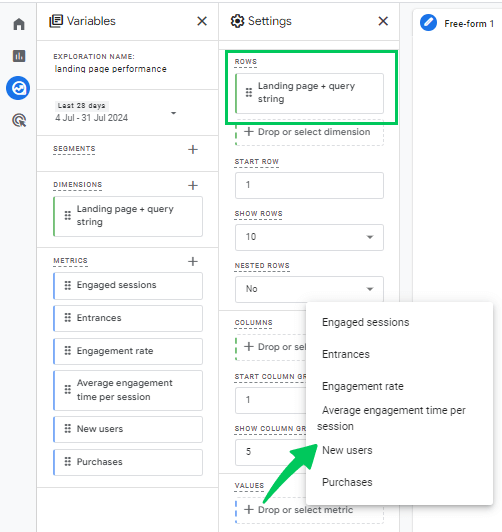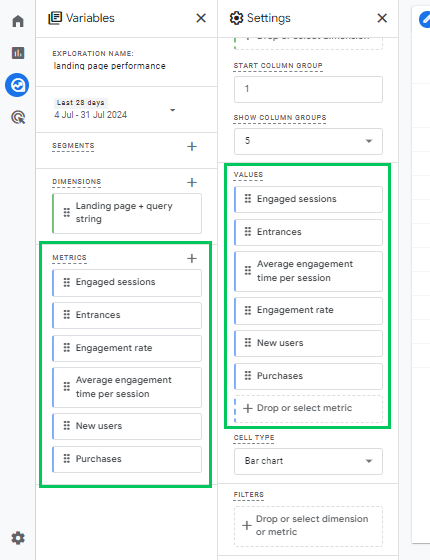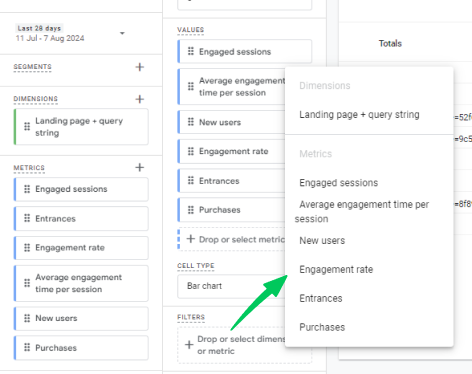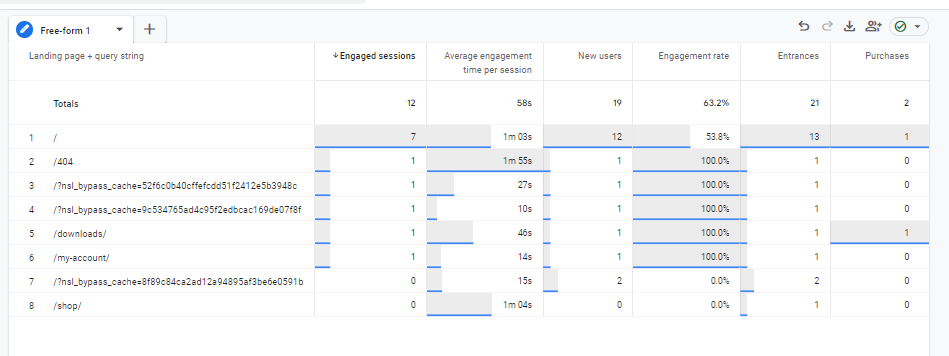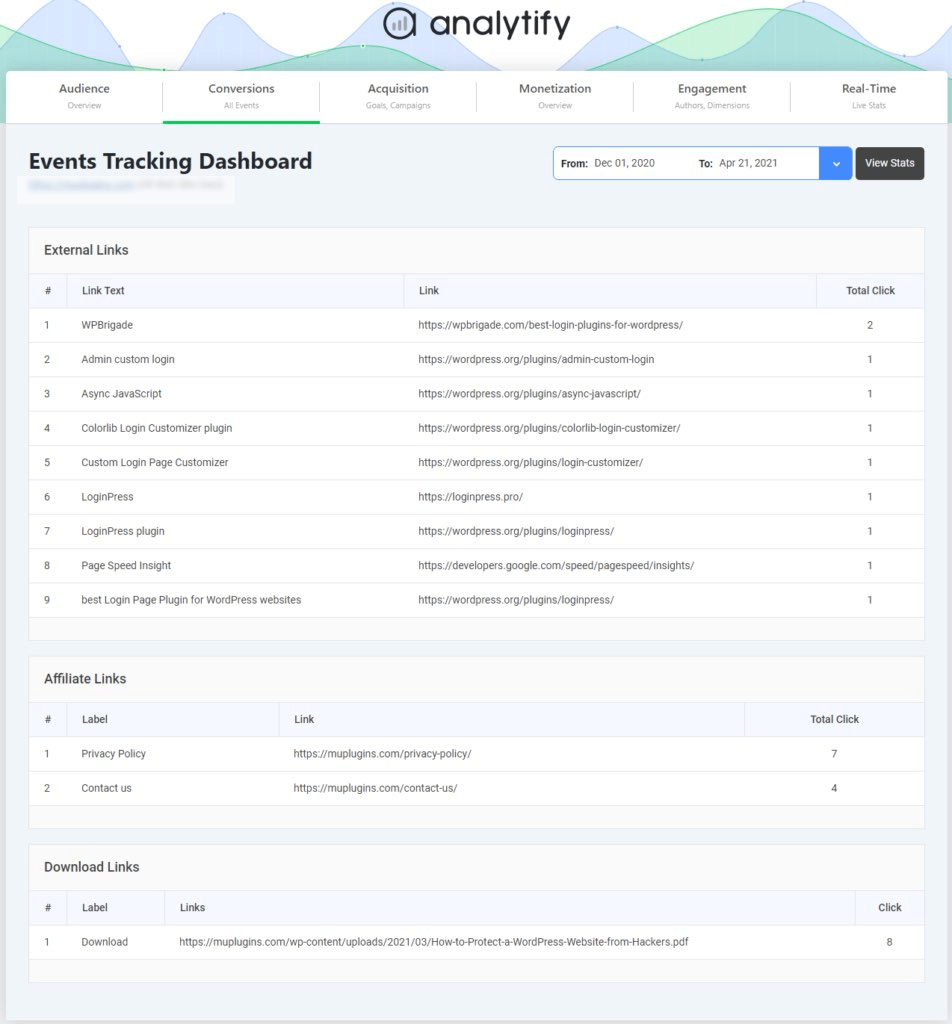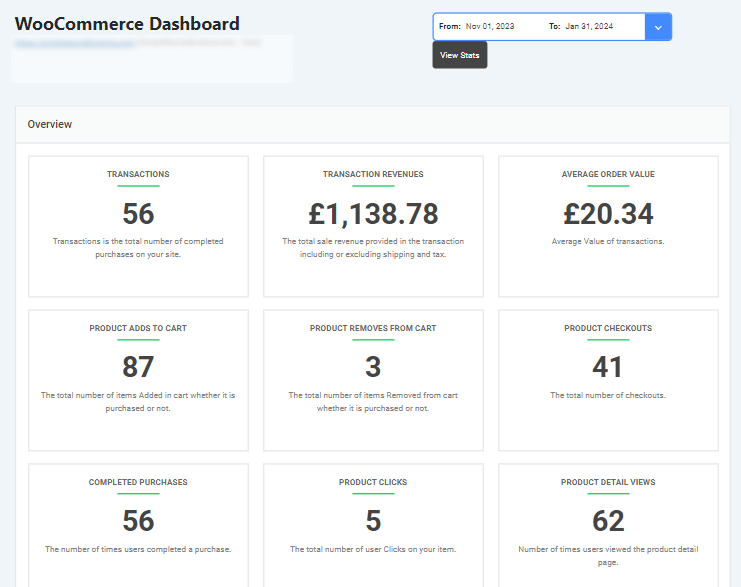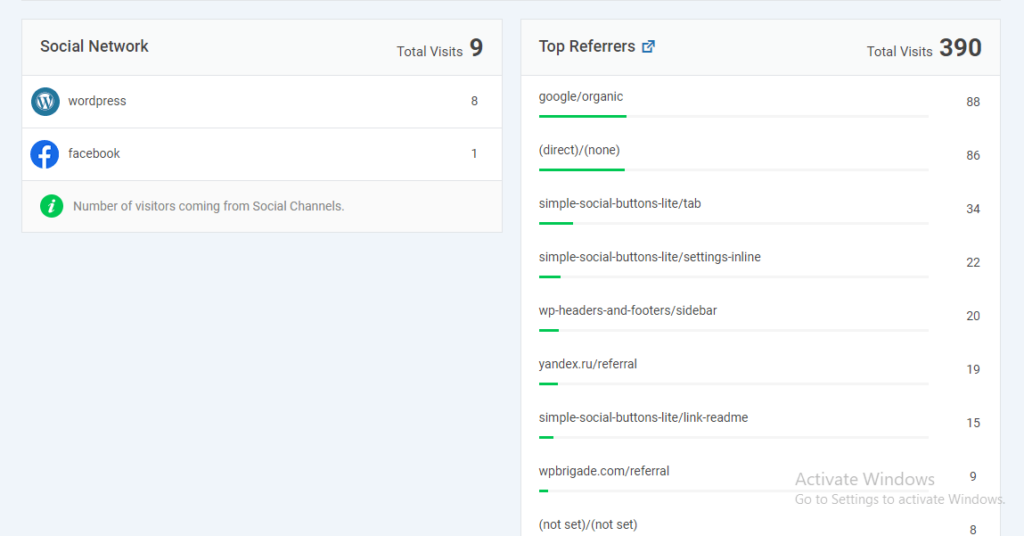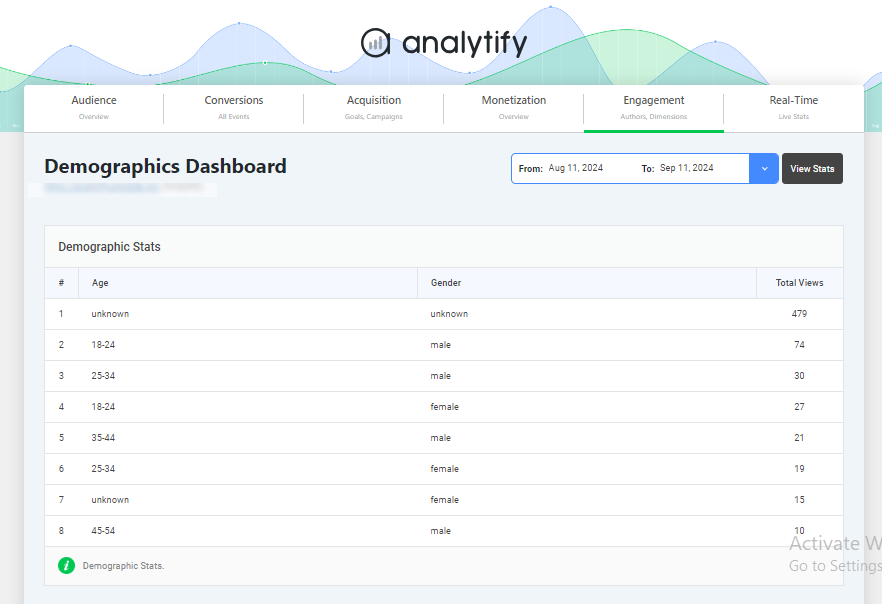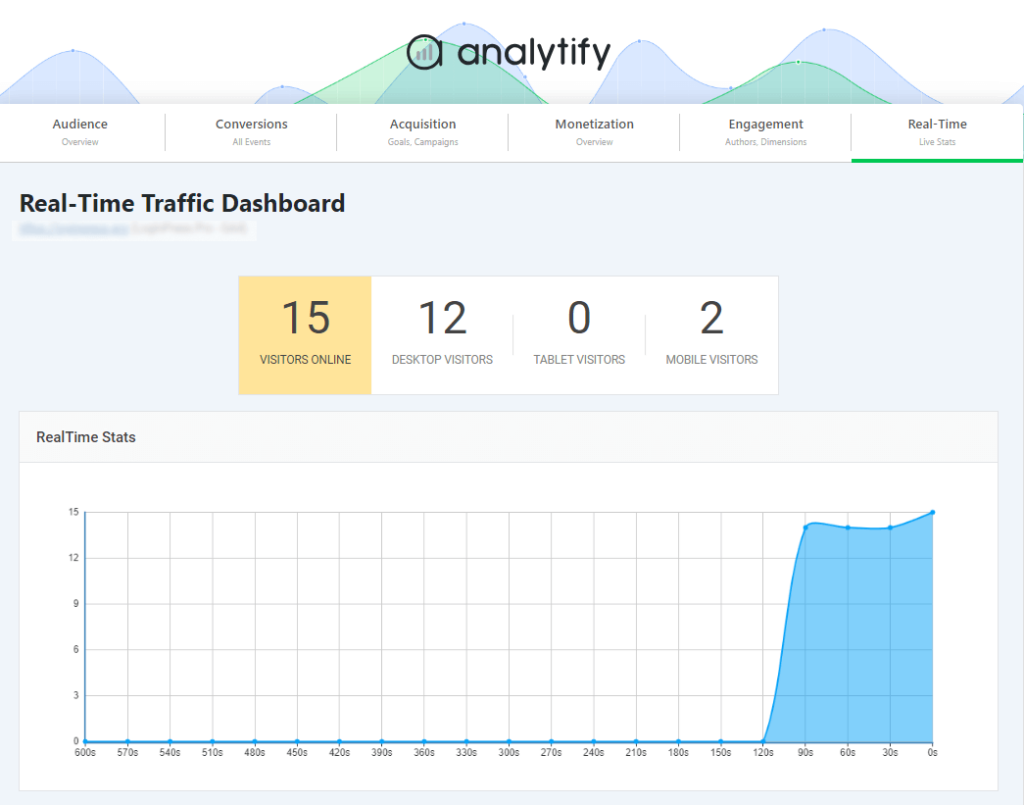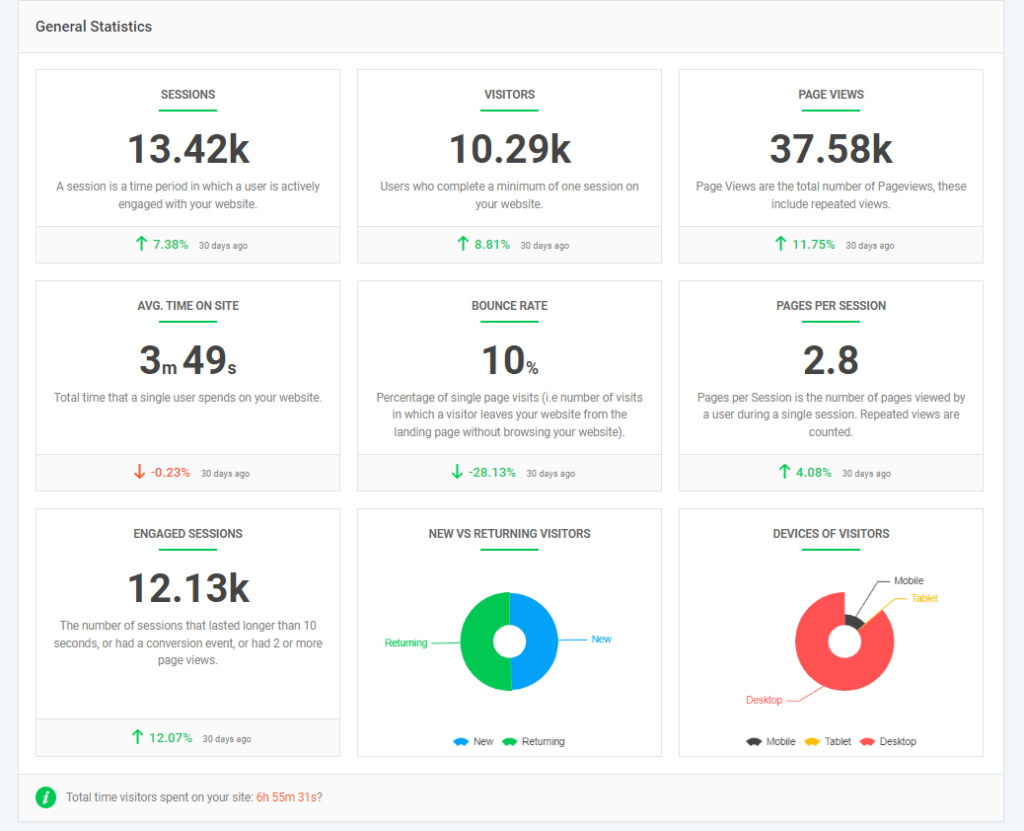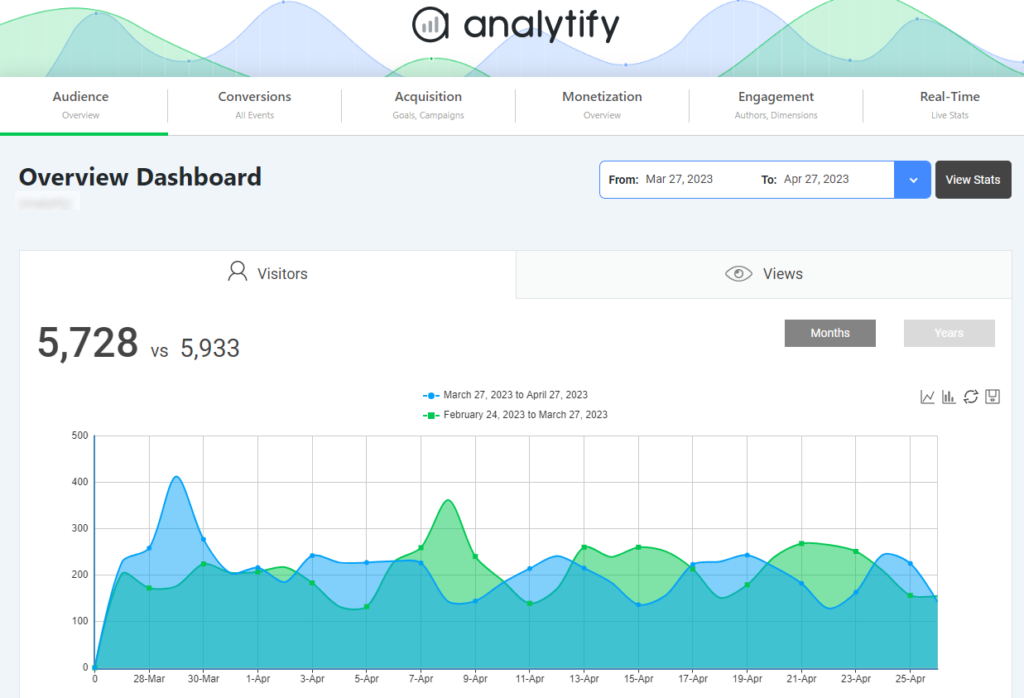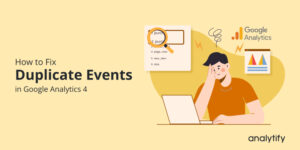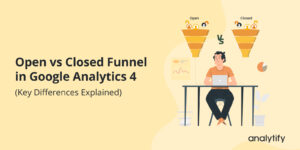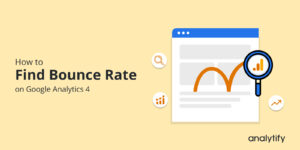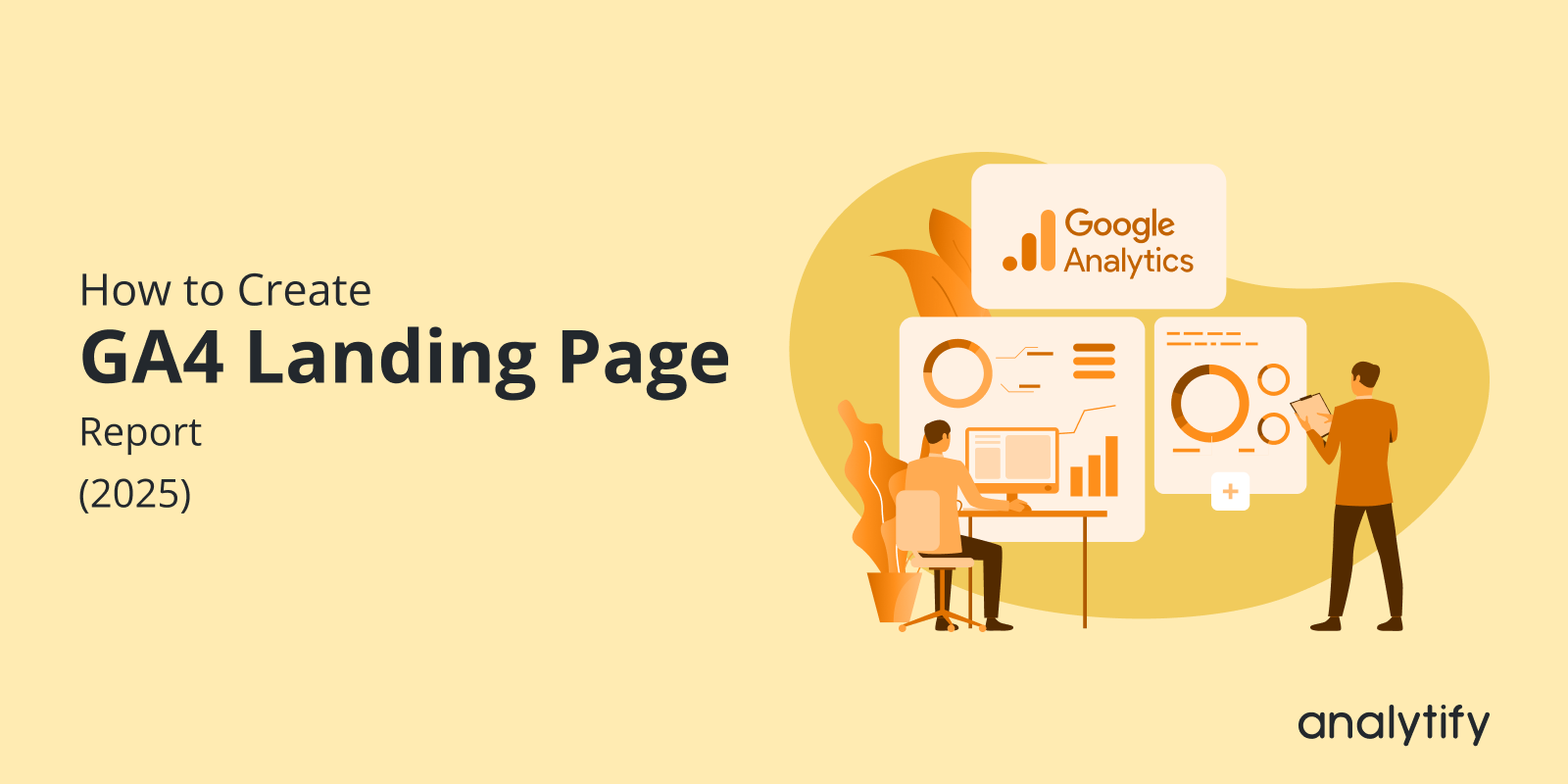
How to Create a GA4 Landing Page Report (2025)
Are your landing pages truly driving the desired results? Driving traffic is not enough—you must ensure that your landing pages convert visitors effectively.
Google Analytics 4 (GA4) offers a robust platform for analyzing the performance of your landing pages, but where do you start?
In this article, you’ll learn how to create a detailed GA4 landing page report , customize it for your unique goals, and analyze the data to optimize user experience and boost conversions. By the end, you’ll have enough information and tools to turn your Google Analytics landing page report into powerful drivers of success.
Let’s get started!
GA4 Landing Page Report (TOC):
What is Google Analytics Landing Page?
A landing page is the first page a visitor sees on a website. It could be a homepage, a product page, or any other page.
GA4 Landing Page Report is a specific report within Google Analytics that shows you the following:
- Which pages do users first land on when visiting your website?
- How many users land on each page?
- The performance of these landing pages in terms of conversions, bounce rates, etc.
Unlike general reports, which track overall user behavior, The Landing Page Report focuses on the first pages that visitors see when they start their journey on your website. By focusing specifically on the initial touchpoints, the GA4 Landing Page Report allows businesses to understand how well these entry pages capture and retain user interest. This sets the stage for the rest of the user experience.
In essence, while a landing page is simply a webpage, the “GA4 Landing Page Report” is a powerful feature within Google Analytics that helps you understand the effectiveness of these entry points in achieving your business goals.
Why Tracking Landing Page Data is Important?
Tracking Google Analytics landing page report is crucial for business growth and optimization. Here are the following key reasons :
- Identify High-Performing Pages: Discover which pages attract the most traffic and conversions to understand which strategy works more.
- Analyze User Behavior: By tracking how visitors interact with your landing page, you can see what they like and dislike, making the page more user-friendly and engaging.
- Improve Conversion Rates: Identify where visitors drop off or get stuck and fix those issues to increase sign-ups, purchases, or other desired actions.
- Boost Sales: Understand why people buy (or don’t) after landing on a specific page, and make improvements to increase sales.
- Evaluate Campaign Performance: Determine which marketing campaigns drive the most qualified traffic. This will allow you to allocate resources to the most effective strategies.
- Optimize Ad Spend: Check whether your ads send the right people to the right place and refine your ad spend for better results.
- Improve User Experience: Identify areas where users struggle or bounce off and make necessary changes to enhance their experience.
- Optimize Content and Improve SEO: Use tracking data to create engaging content that interests visitors. Understand which keywords and search terms bring in traffic, guiding your SEO strategy to attract more visitors.
Tracking GA4 landing page data ultimately empowers you to make valuable decisions that drive business growth.
Where To Access Landing Page Report in Google Analytics
You can access the Google Analytics 4 landing page report through several methods:
1. With Direct Navigation in the Native Landing Page Report
To find the native Google Analytics 4 landing page report, go to the Reports tab, then navigate to the Engagement » Landing page.
In GA4 Landing Page Report, you’ll see a graph of visits to your top landing pages and a table that includes sessions, users, new users, average engagement time per session, conversions, and total revenue.
2. By Using Exploration Report (Recommended)
Exploration Reports provide unparalleled flexibility and customization. Here’s why they’re preferred:
- Complete Customization: You have full control over dimensions, metrics, and visualizations, allowing you to prepare the report for your needs.
- In-Depth Analysis: Explore data from multiple angles, uncovering hidden patterns and trends.
- Advanced Features: Utilize advanced features like funnels, cohorts, and pathing analysis for deeper understanding.
3. By Customizing Pages and Screen Reports
The standard “Pages and Screens” report offers a basic overview. By customizing the Pages & Screens report, you can create a landing page report in Google Analytics. This approach involves segmenting the data to focus specifically on the pages where users first land when visiting your website. By adjusting the settings, you can isolate metrics like page views, session duration, and bounce rates for these entry pages.
While this method allows you to tailor the report to your specific needs, it requires manual configuration and a thorough understanding of GA4’s reporting tools. Therefore, it is generally not recommended. The customization process can be time-consuming and complex, particularly for users who are not deeply familiar with GA4’s advanced settings.
4. By Customizing Traffic Acquisition Report
Another approach to creating a landing page report in GA4 is customizing the Traffic Acquisition report. This method involves adjusting the report’s dimensions and metrics to focus on landing pages, allowing you to analyze which pages are most effective in attracting and engaging users from different traffic sources. By filtering the Traffic Acquisition report to show landing page performance, you can gain an understanding of how different channels contribute to us for a few reasons. Fer behavior on your site.
However, this method is not recommended because the Traffic Acquisition report is primarily designed to analyze the sources of your website traffic rather than the specific performance of individual landing pages. As a result, relying on this approach could result in incomplete data analysis and limit your ability to optimize your landing pages effectively.
Following these methods, you can easily access and analyze your landing page data in Google Analytics to optimize your website performance.
How To Create a Landing Page Report in GA4?
Each method provides a different way to access and view the landing page report, allowing flexibility depending on your workflow and preferences.Creating a detailed landing page report in Google Analytics 4 (GA4) helps analyze your performance. Our guide outlines the steps for creating a landing page report using different methods, including standard reports and explorations.
You can access the GA4 landing page not set report through several methods: Let’s explore them to create a GA4 landing page report:
Method 1: Using Standard Reports (Pages and Screens Report)
This method allows you to leverage a readily available report and customize it to focus on landing pages. So there are the following steps:
- Log in to your Google Analytics account. Select the property you want to analyze.
- Click on the Reports tab below the home icon.
- Under the Life Cycle section, click on the Engagement option.
- Select the Pages and Screens tab under the engagement.
- Click on the pencil icon to customize the report.
- Then click on the save tab.
- A drop-down menu appears. Choose save as a new report.
- A pop-up will appear where you must add a name and description to your report. Then click on the save button.
- Now, Select Dimension > Add Dimension > Landing Page+ query string.
After selecting the dimension tab, a drop-down menu appears. In the last drop-down menu, click on the Add Dimension tab. Then, search for the landing page in the search bar and choose the landing page+ query string.
- Click on the three vertical dots before the Landing Page and choose set as default option. Then, select the Apply tab.
- You can keep a bar chart, a line chart, or both. To hide any chart from view, click the eye icon to the left of it.
- You can add metrics according to your needs. For example, you could choose engaged Sessions, New Users, Engagement Rate, Average engagement time, Event count, and Conversions. After adding all metrics, click the apply tab.
- Click on the blue colored Save tab. Then, choose Save changes to current report option.
.
- After saving your changes, go back to the main menu.
- Now, Open the GA4 report library.
- Then, under the Life Cycle Collection, click on three vertical dots. Choose the Edit option from the drop-down menu.
- In the search bar, search the pages and screens: landing page. Drag and drop your landing page report under the engagement, and then save the changes to the current collection by clicking on the save tab.
Congratulations! The landing page report (named earlier as pages & screens: landing page) has been successfully added to the engagement.
Method 2: Using Standard Reports (Traffic Acquisition Report)
You have to follow the following steps to create a GA4 landing page report using a traffic acquisition report :
- Login to your Google Analytics 4 account.
- Choose the Reports tab below the home tab icon.
- Under the Life Cycle, choose the Traffic Acquisition Report.
- Click the pen icon to customize your report.
- Select Dimensions > Add Dimension > Landing Page+ query string.
After selecting the dimension tab, a drop-down menu appears. In the last drop-down menu, naviagate to the Add Dimension tab. Then, search for the landing page in the search bar and choose landing page+ query string.
- Click three vertical dots to set the Landing Page as default. Then click on the apply tab.
- You can keep a bar chart, a line chart, or both. To hide the bar chart from view, click the eye icon to the left of it.
- You can customize metrics to just those you need. For example, you could choose Engagement Rate, Sessions,, Average engagement time, New Users,Event count, and Conversions.
- Click on the Save tab. Then, choose Save as a new report option.
.
- Name your report: “ Traffic Acquisition: Landing Page report.” Then click on the save option.
- Now, Open the GA4 report library. Then, under the Life Cycle Collection, click on three vertical dots.
- Choose the Edit option from the drop-down menu.
- In the search bar, search for the landing page. Then, drag and drop your landing page report under the Acquisition report.
- Now click the save button, and choose save changes to the current collection.
Congratulations! In the traffic acquisition, the landing page report was successfully added.
Method 3: By Using Exploration Report
Using the Exploration Report in Google Analytics 4, you can create a highly customized landing page report that provides deep knowledge about user behavior and performance metrics. This method is recommended because it allows for flexible analysis, enabling you to drill down into specific data points and visualize trends most relevant to your goals. Unlike standard reports, Explorations offers a comprehensive view of your landing page performance.
Here’s a step-by-step guide to creating a landing page report using Explorations:
- Go to the Explore secion in GA4.
- Click the + button to create a new exploration.
- Give your report a clear name like “Landing Page Performance.”
- Click the + button in the Dimensions section.
- Search for “Landing Page,” and add it to your report by clicking on the import tab.
- The added dimension will displayed in the dimension section. Click the + button in the Metrics section.
- Add these essential metrics:
- Entrances: Total times visitors landed on that page.
- Engaged Sessions: Sessions with significant engagement (10+ seconds, conversion, or multiple pageviews).
- Engagement Rate: Percentage of engaged sessions out of total entrances.
- New Users: Number of first-time visitors to that page.
- Average Engagement Time per Session: Average time spent on the page.
- Purchases (optional): If you track ecommerce, add this to measure conversions.
After adding metrics, select the import tab.
- The added metrics will be displayed as follows: Now drop the Landing Page + query string dimension into the Rows section.
- Add your chosen metrics to the Values section.
You can further customize this report by Adding Filters.
Now, you have a basic landing page report.
By following these steps and experimenting with different dimensions and metrics, you can create a landing page report tailored to your needs.
GA4 Landing Page Reports in WordPress
Analytify offers several features that are particularly useful for analyzing and optimizing landing page performance in conjunction with Google Analytics 4 (GA4).
Join 50,000+ beginners & professionals who use Analytify to simplify their Google Analytics!
The best part? Everything is within your WordPress dashboard as shown below:
Here’s how Analytify enhances landing page tracking and analysis:
1. Enhanced Data Collection and Tracking
- Custom Event Tracking: Go beyond standard page views and track specific user interactions on landing pages, such as form submissions, button clicks, or video plays.
- E-commerce Tracking: For online businesses, Analytify can provide detailed insights into product performance, conversion rates, and revenue generated from landing pages.
2. Customizable Reports
Analytify allows you to create customizable reports focusing on specific aspects of landing page performance. You can tailor these reports to highlight the following:
- Traffic Sources: Understand where your landing page traffic is coming from, such as organic search, social media, or paid ads.
- Demographics and Interests: Gain insights into the demographics and interests of users who visit your landing pages, allowing you to tailor content to meet their needs better.
3. Real-Time Data
Analytify provides real-time analytics, enabling you to monitor landing page performance as it happens. This feature is valuable for assessing the immediate impact of changes or marketing campaigns on your landing pages.
4. Comprehensive Landing Page Reports
Analytify provides detailed landing page reports that consolidate key metrics into an accessible format directly within your WordPress dashboard. These reports typically include:
- Page Views: Track the number of times each landing page is viewed.
- Average Time on Page: Understand how long users spend on each landing page, which can indicate engagement levels.
- Bounce Rate: Monitor the percentage of visitors who leave after viewing only one page. This will help you gauge the effectiveness of your landing page in retaining visitors.
- User Interactions: Measure how users interact with landing page elements, such as call-to-action button clicks.
5. Conversion Tracking
With Analytify, you can monitor conversion metrics related to landing pages. This includes:
- Goal Completions: Track how well your landing pages achieve predefined goals, such as form submissions, sign-ups, or purchases.
- Conversion Rate: Measure the percentage of visitors who complete a desired action on your landing pages. This will help you assess their effectiveness in driving conversions.
6. Visual Data Representation
Analytify’s integration with GA4 allows for the visual representation of landing page data through charts and graphs. This makes it easier to interpret performance trends and identify areas that need attention. Key visual elements include:
- Charts: Display trends in page views, and other metrics over time.
By utilizing these features, Analytify helps you gain a clearer and more actionable understanding of your landing pages’ performance to optimize user experience and achieve your conversion goals.
GA4 Landing Page Report FAQs
1. What is a GA4 Landing Page Report?
A GA4 Landing Page Report is an analytics report that shows the performance of the first pages users land on when they visit your website. It includes metrics such as user engagement, conversion rates, bounce rates, and average engagement time, helping you understand how effectively these pages attract and retain visitors.
2. How can I use the GA4 Landing Page Report to improve my website?
Analyzing the GA4 Landing Page Report can help you identify high-performing and underperforming pages. Look at conversion, user engagement, and bounce rates to pinpoint where users drop off or spend time. Use these insights to optimize content, improve calls-to-action, and enhance overall user experience on your landing pages.
3. What is the difference between “Landing Page” and “Landing Page + Query String” in GA4?
The Landing Page dimension provides a high-level overview of where users initially enter your website. It displays the basic URL path of the first page visited during a session, excluding additional details or parameters.
The Landing Page + Query String dimension offers a deeper view of user entry points. It includes the base URL path and any query parameters attached to it. Query parameters add extra information to the URL, often used to track marketing campaigns, user sessions, or customize content.
4. What is the landing page path in GA4?
In Google Analytics 4 (GA4), the landing page is the first page a user visits when they arrive on your website, while the page path is the sequence of pages a user navigates through during a single session.
5. What are the benefits of using GA4 over Universal Analytics for landing page reports?
GA4 offers several enhancements over Universal Analytics, including:
More detailed user engagement metrics and event tracking capabilities.
Better integration with other Google services, providing a comprehensive view of user interactions.
Enhanced ability to track and analyze user behavior across different devices and platforms.
Final Thoughts : GA4 Landing Page Report
Understanding your website’s landing page performance is crucial for optimizing user experience and driving conversions. By effectively utilizing GA4’s landing page reports and exploring additional dimensions and metrics, you can gain a valuable understanding of user behavior and identify areas for improvement.
Once you’ve set up lead tracking, you can delve deeper into the performance of your landing pages, and the entry points for your leads. For a comprehensive analysis of landing page performance in GA4, check out our article on the topic GA4 Landing Page Report.
While GA4 offers robust reporting capabilities, tools like Analytify can further enhance your data analysis and visualization for WordPress users. By combining the power of GA4 with dedicated analytics plugins like Analytify, you can unlock deeper details of your website’s performance.
To delve deeper into essential GA4 reports for WordPress sites, check out our comprehensive guides:
Do you have questions about setting up landing page reports in GA4 or need help interpreting your data? Feel free to leave a comment below! We encourage you to share your experiences with other readers.