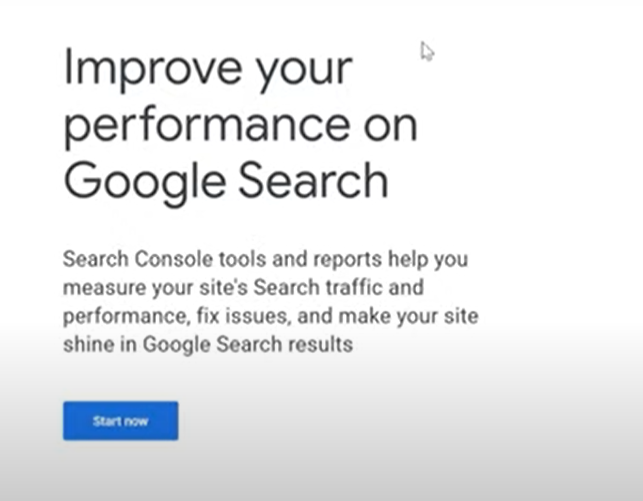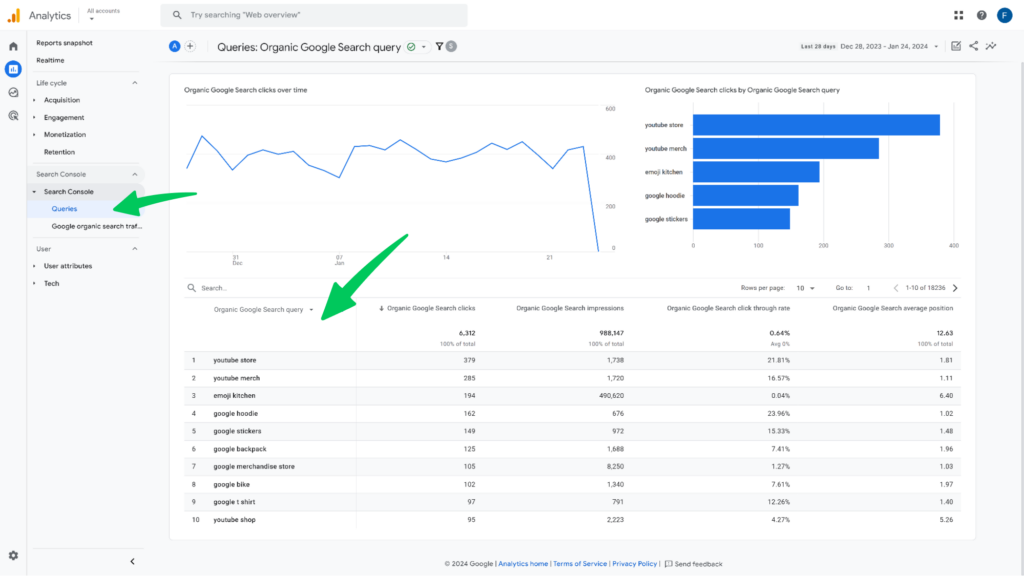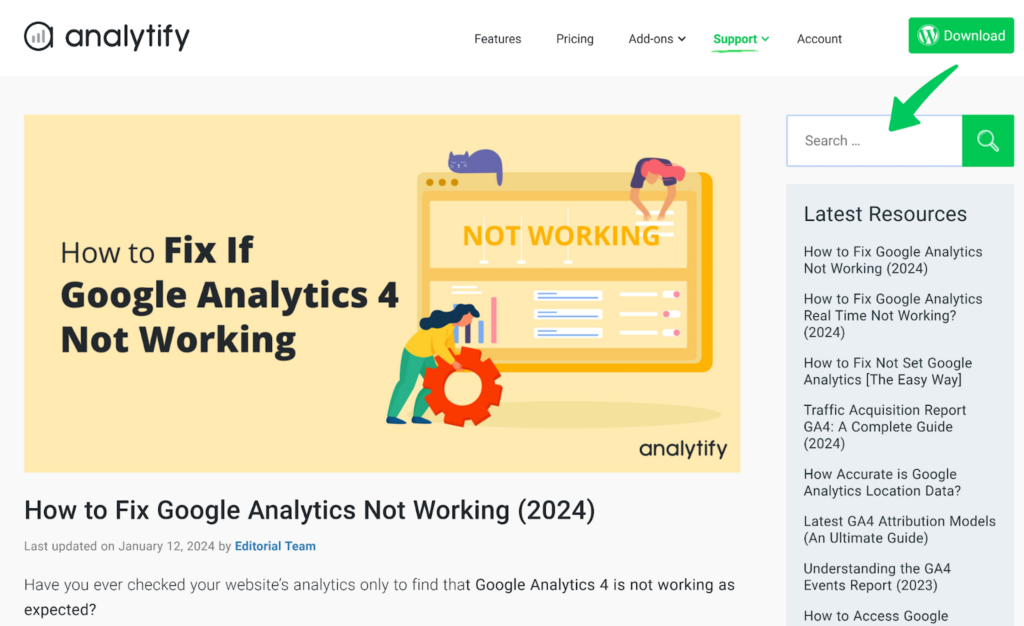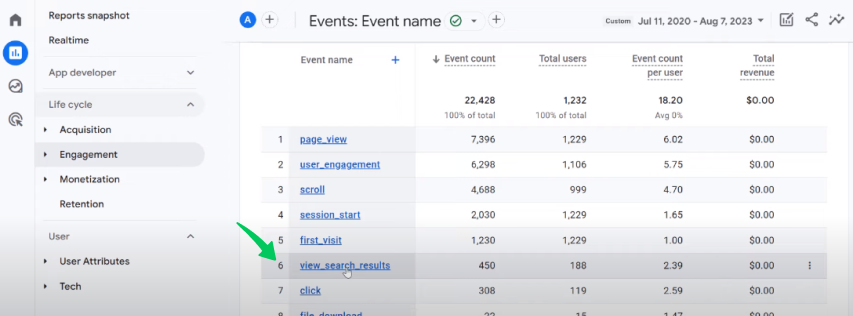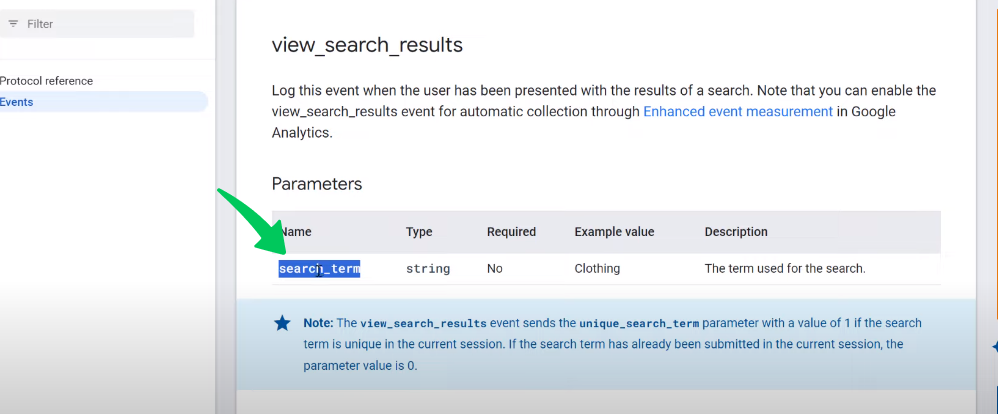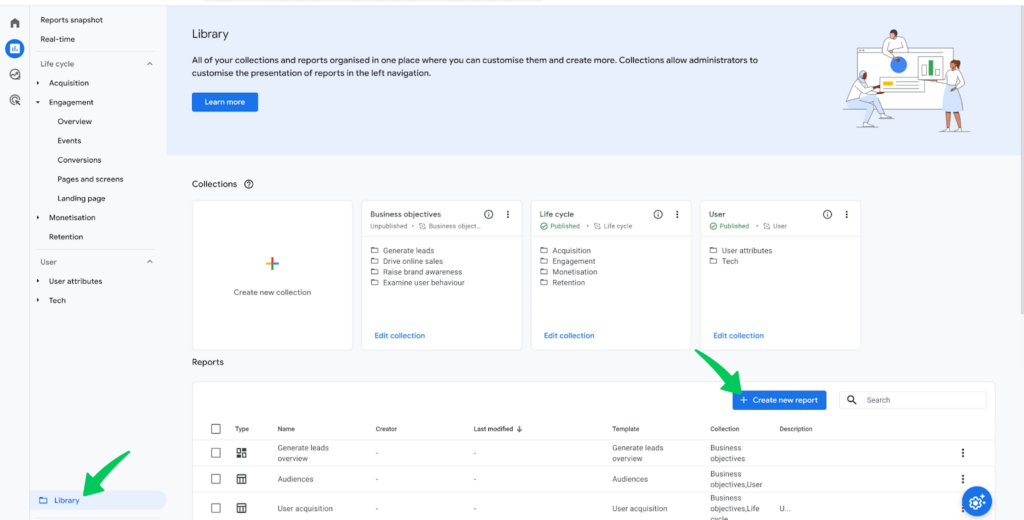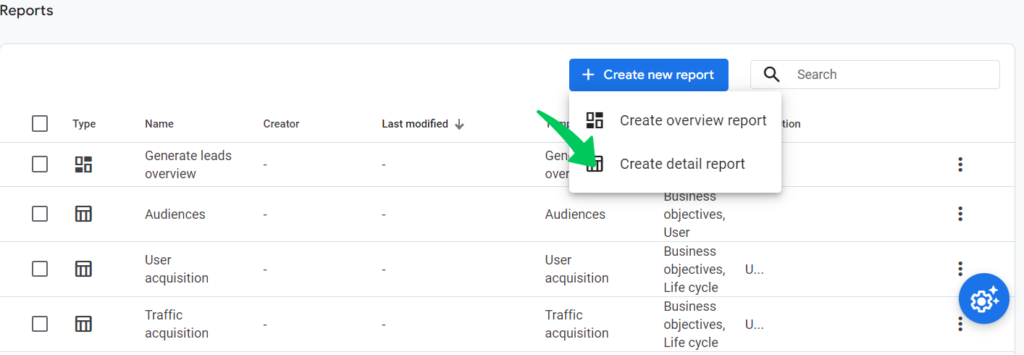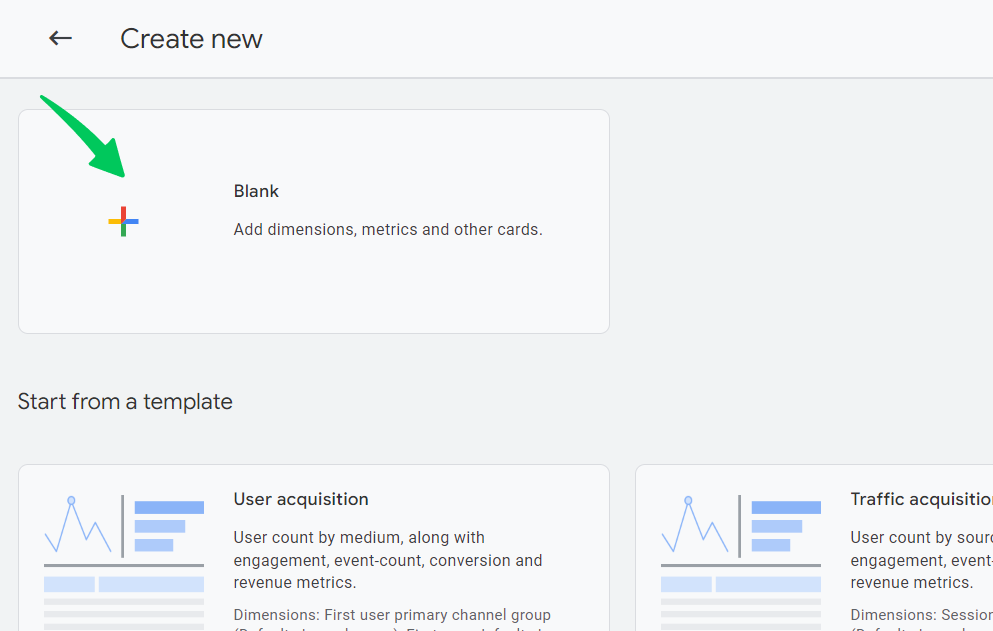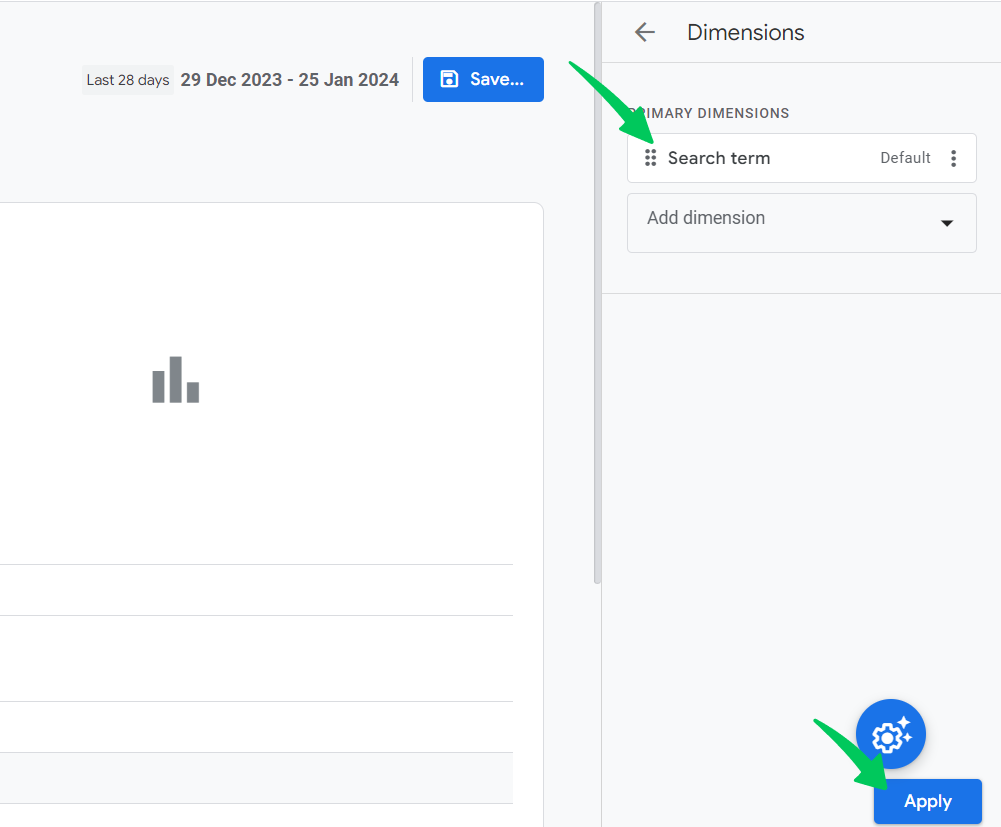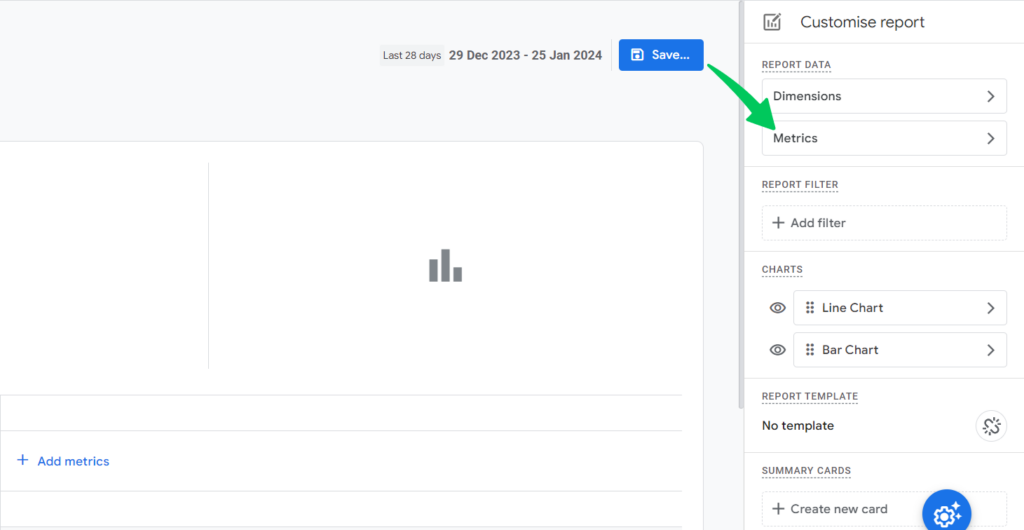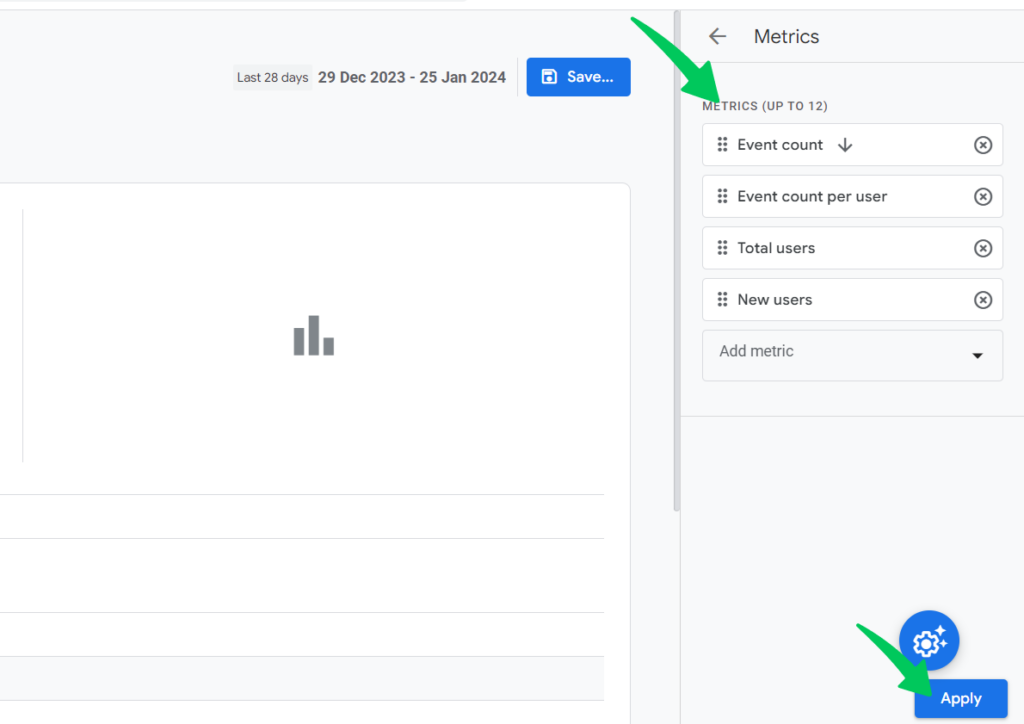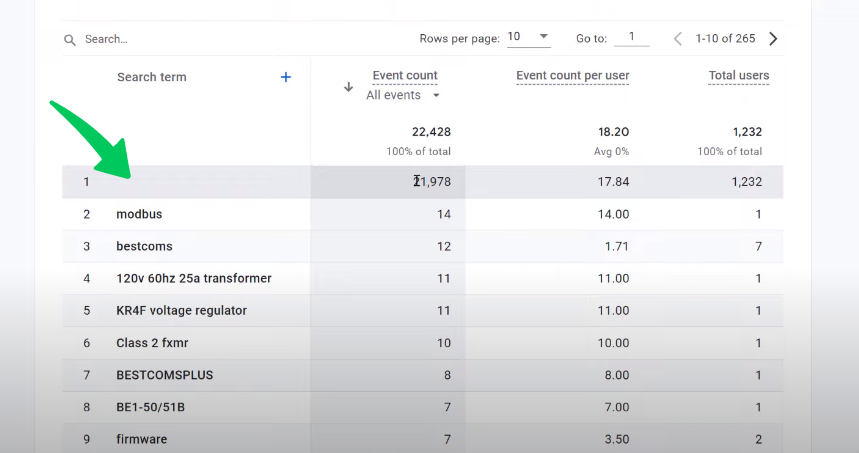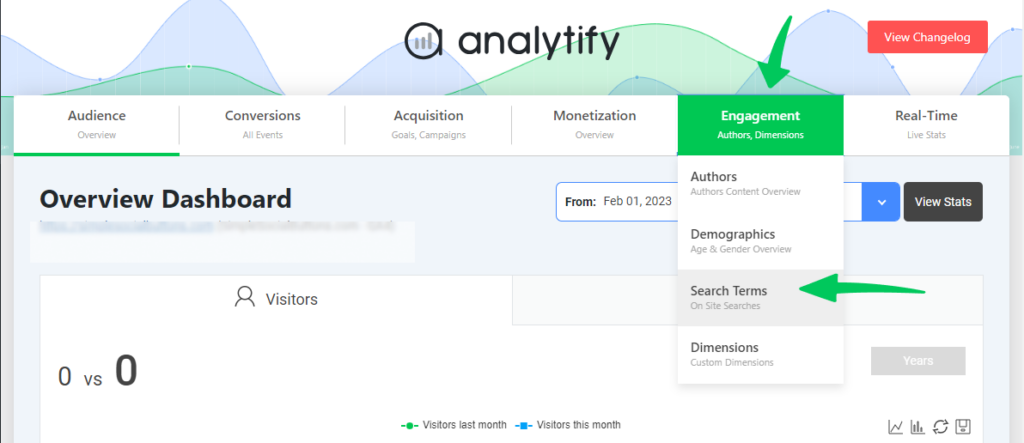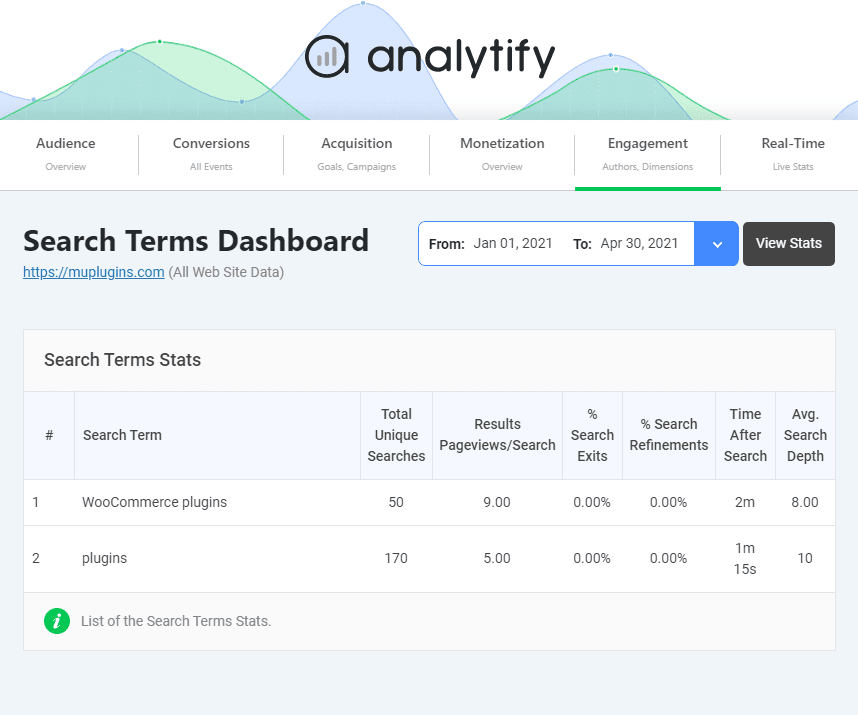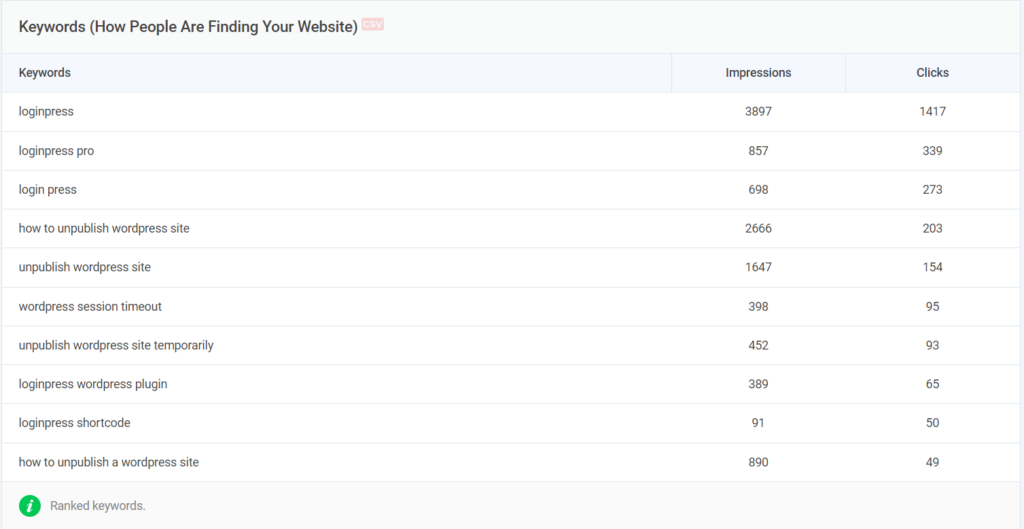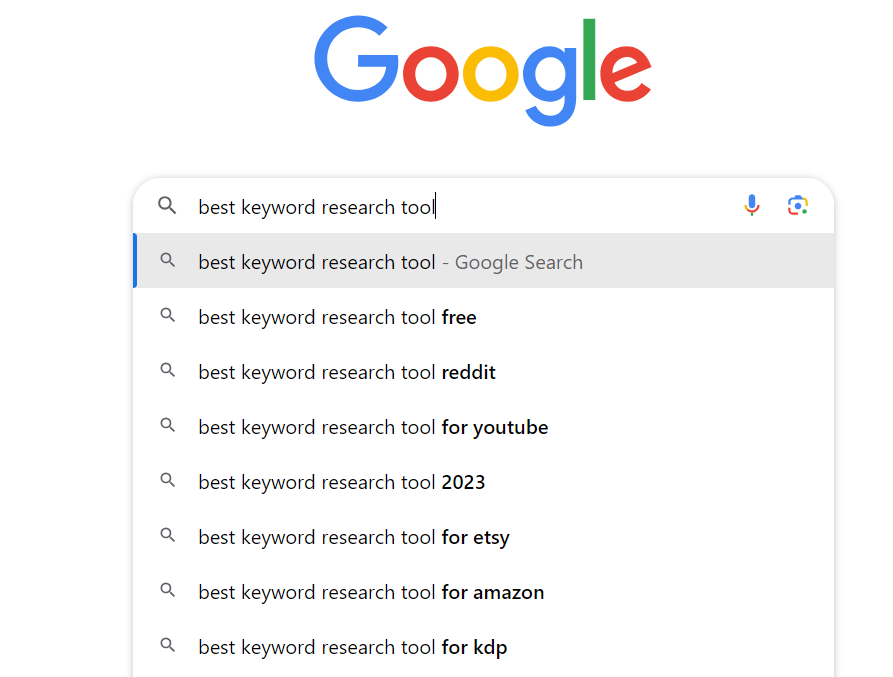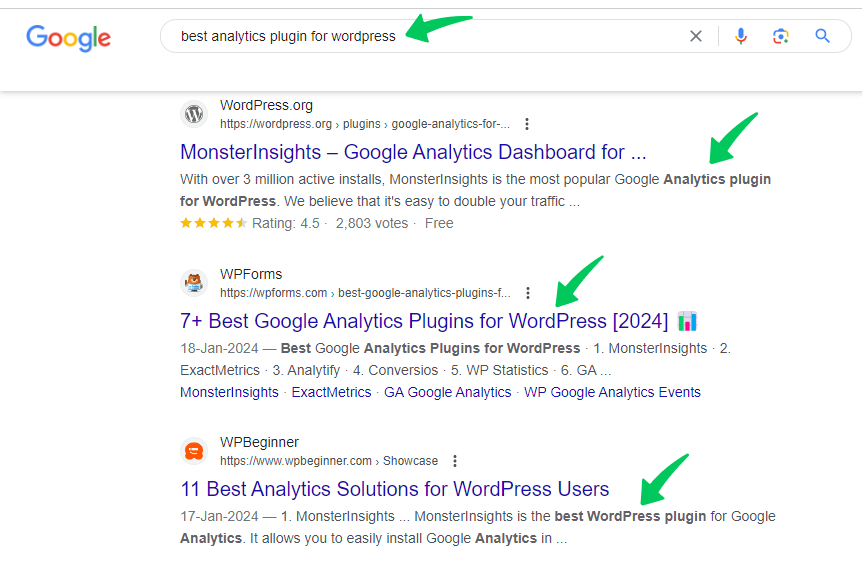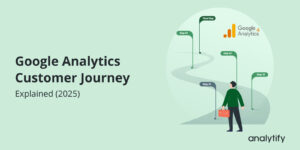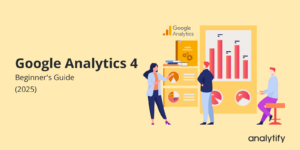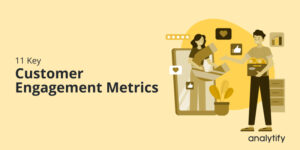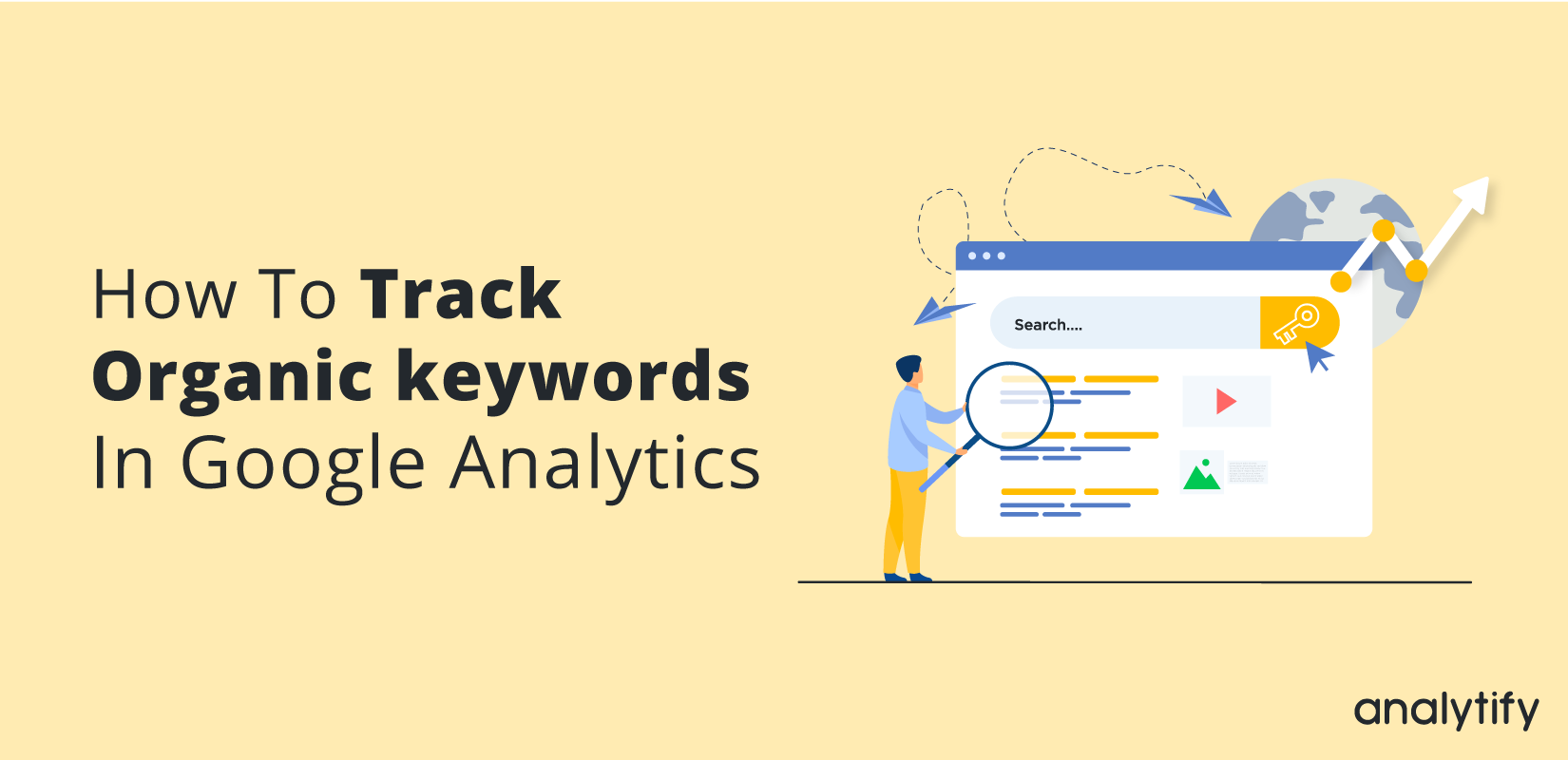
How To Track Organic Keywords In Google Analytics 4
Are you wondering how to find GA4 organic keywords?
Understanding how to see keywords in GA4 is crucial for any website owner who wants to fine-tune their SEO strategy and boost organic traffic.
Google Analytics 4 (GA4) has evolved, offering more comprehensive and user-focused analytics. However, one area that often puzzles users is the tracking and reporting organic search keywords. In this article, we’ll discuss about the GA4 keywords in detail, how they work and how to find organic keywords in Google Analytics.
Organic Keywords in Google Analytics (TOC):
Why Doesn’t GA4 Display Search Terms?
To understand why GA4 might not display search terms, we first need to examine changes in data privacy and the way search engines process queries.
Traditionally, when a user conducts a search and clicks on your website from the search engine results page (SERP), the keyword they used is passed along to your analytics tools, such as Google Analytics. This process made it easy to see which keywords drove traffic to your site. However, this process has been changed significantly due to strict data privacy practices.
1. Data Privacy and Encrypted Searches:
In recent years, search engines like Google have started encrypting searches, which means the keywords used in a search are no longer passed to website owners. The increasing emphasis on user data privacy primarily drove this change. When a user searches on Google and clicks on a result, the referral data sent to the destination website is stripped of the query terms, hence the absence of specific keyword data in your analytics.
2. Changes in GA4 Reporting:
Another factor is the shift in the analytics model with GA4. GA4 is event-based, unlike the session-based Universal Analytics, and focuses more on user engagement and interaction rather than just data points. This shift means some reports available in Universal Analytics, like the GA4 Organic Keywords report, are not directly available or presented differently in GA4.
3. Use of (not set) and (not provided) Labels:
In your GA4 reports, you might often see (not set) or (not provided) labels in places where you’d expect to see keywords. These labels are used when the data is unavailable or not passed by the search engines. This lack of specific keyword data directly results from the encrypted searches and privacy-focused changes mentioned earlier.
In the next section, we’ll explore how you can still gain valuable insights about your GA4 organic traffic, even without direct keyword data, and how to make the most of the GA4 keywords report.
How to Find Organic Keywords in Google Analytics?
Even though direct keyword data might not be as readily available in Google Analytics 4 (GA4) as it used to be, there are still ways to access valuable insights about your organic traffic. Let’s explore two effective methods to find and track organic search keywords in GA4.
Method 1: Linking GA4 and Search Console
Linking your GA4 property with Google Search Console is a powerful way to gain insights into your organic search keywords. Google Search Console provides detailed data on how your site appears in Google Search, including the queries that drive traffic to your site. By integrating these two tools, you can leverage the strengths of both platforms in your GA4 environment.
Steps to Link GA4 and Google Search Console:
- Access GA4 Property: First, ensure you have administrative rights to both your GA4 property and the Google Search Console account you want to link.
- Navigate to Admin Section: In your GA4 property, go to the Admin section, which is typically found in the lower-left corner of your dashboard.
- Product Linking: In the Admin section, under the property column, look for “Product Linking” and select “Google Search Console.”
- Add Link: Click ‘Link’ and choose the appropriate Search Console property to link with GA4. Follow the prompts to complete the linking process.
- Verify and Save: After selecting the Search Console property, verify the settings and save the configuration.
Benefits of Linking:
Access to Search Queries: Once linked, you can access the search queries report within GA4, which shows the keywords users searched for before landing on your website.
Combined Data Insights: This link allows you to analyze how search query data correlates with user behavior data in GA4, offering a more holistic view of your audience’s interaction with your site.
By linking GA4 with Google Search Console, you’ll be able to see keywords in GA4, enhancing your ability to tailor your content and SEO strategies effectively.
6. See Keywords Reports in GA4: Now you can successfully access the query reports by navigating to GA4 Reports >> Search Console >> Queries.
This report shows organic keywords driving traffic to your website and metrics like clicks, impressions, click-through rate (CTR), and average ranking position
Method 2: View Search_Term Data In Google Analytics 4
If your website has a site search feature, Google Analytics can automatically track what people search for in the search bar to find specific pages, posts, or products on your website.
If your website has a search function, Google Analytics 4 automatically tracks GA4 organic search keywords under the name “view_search_result.”
With that event, Google Analytics 4 also tracks a parameter called search_term.
Steps to Access and View Search Term Data in GA4:
- Navigate to the Report Library: In your GA4 interface, go to the ‘Reports’ section and click ‘Library’ to access the report creation tools.
- Create a New Report: To build a customized report, click ‘New Report’.
- Select Report Type: You’ll see options like ‘Overview Report’ and ‘Detailed Report’. Choose ‘Detailed Report’ for a more in-depth analysis.
- Choose a Blank Template: Click on ‘Blank’ to start from scratch, allowing you to customize the report according to your needs.
- Add the Dimension: Look for the ‘Dimensions’ section in the report builder. Here, you need to add ‘search_term’ as your primary dimension. This action will enable the report to display the specific terms users are typing in your site’s search bar.
- Apply the Dimension: After adding the ‘search_term’ dimension, click the ‘Apply’ button to save this setting.
- Select Relevant Metrics: Next, go to the ‘Metrics’ section to choose the data points you want to analyze alongside the search terms.
Relevant metrics include ‘Event Count’, ‘Event Count per User’, ‘Total Users’, and ‘New Users’.
- Finalize the Report: Once you’ve added these metrics, click ‘Apply’ to update the report with your selections.
- View GA4 Organic Keywords: The customized report will now display the search terms used on your website. This data reveals the organic keywords drawing users to your site, providing valuable insights for your SEO and content strategy.
Track Search Terms and Keywords from the WordPress Dashboard
The Analytify plugin enables you to effortlessly monitor the analytics of search terms and GA4 keyword report directly from your WordPress dashboard, eliminating the need to access Google Search Console separately.
The Best Google Analytics Plugin for WordPress
With Analytify, you can easily track your website’s performance right from your WordPress dashboard
How to Access Google Analytics Search Terms Report in Analytify (A Complete Guide)
Follow the steps below to view your search terms analytics in Analytify:
- Open your WordPress dashboard and go to Analytify >> Dashboard.
- Within the Analytify dashboard, locate the Engagement section.
- Hover over Engagement to find the Search Terms option. Click on Search Terms to see search terms analytics.
- Upon selecting the Search Terms option, you will be navigated to the Search Terms Dashboard.
Through these steps, Analytify provides a valuable approach to accessing search terms analytics within your website.
How to Check Keywords Reports in Analytify
You can check keywords reports showing how people are finding your website, right from your WordPress site by navigating to Analytify >> Dashboards.
Why Do We Use Keyword Tools for Organic Keyword Research?
Keyword tools are indispensable in the realm of SEO and digital marketing. While GA4 provides insights into how users interact with your site, it doesn’t offer comprehensive keyword data. It is where keyword research tools come into play. They fill in the gaps, providing crucial data for optimizing your website’s content and improving its search engine rankings. Let’s explore some generic reasons why these tools are vital for organic keyword research:
Broad Keyword Discovery
- Uncover a Wider Range of Keywords: Keyword tools help discover a broad spectrum of keywords, including long-tail keywords, that you might not find through analytics alone.
Competitive Analysis
- Spy on Competitors: These tools enable you to see which keywords your competitors rank for, giving you insights into their strategies and market trends.
Search Volume and Trends
- Understand Keyword Popularity: Keyword tools provide data on search volumes, showing how often a keyword is searched. This helps in prioritizing keywords that can drive more traffic.
- Track Seasonal Trends and Patterns: They help identify seasonal trends and change search patterns, which is crucial for timely and relevant content optimization.
User Intent and Relevance
- Gauge User Intent: These tools analyze keywords to give insights into user intent, whether they are looking for information, making a purchase, etc.
- Refine Content Relevance: They help align your content with what your audience is actively searching for, increasing its relevance and engagement potential.
SEO Optimization
- Improve On-page SEO: Keyword tools assist in optimizing your website’s on-page elements, such as meta tags, headings, and content, based on targeted keywords.
Performance Measurement
- Measure Keyword Effectiveness: You can track the performance of your chosen keywords and adjust your strategy as needed.
Cost-Effective Marketing
- Maximize ROI in Marketing: Targeting the right keywords can attract more qualified traffic, leading to better conversion rates and a higher return on investment.
How Can I View Organic Keywords Without Spending Any Money?
Gaining insights into organic keywords is crucial for optimizing your website’s SEO, but it doesn’t necessarily mean investing in expensive tools. Several methods and free tools can provide valuable keyword data without cost. Let’s explore some of these methods:
Method 1: Use Free Keyword Research Tools
Google Keyword Planner
A part of Google Ads, Google Keyword Planner is a free tool primarily designed for advertisers but is equally useful for SEO keyword research.
- How to Use: To access it, you need a Google Ads account. Once logged in, you can search for keywords based on terms relevant to your business and get data on search volume, competition, and even suggested bid amounts for AdWords.
- Benefits: It’s directly integrated with Google’s own data, providing accurate and comprehensive search volume and competition metrics.
Ubersuggest
Developed by Neil Patel, Ubersuggest is a user-friendly keyword research tool offering free and paid versions.
- How to Use: Enter a keyword or domain to get a wealth of information, including keyword ideas, search volume, and SEO difficulty.
- Benefits: The free version gives a good amount of data, making it suitable for beginners and small business owners looking to get a start in SEO.
Other Free Tools
- Keyword Tool.io: Uses Google Autocomplete data to generate many long-tail keyword suggestions.
- AnswerThePublic: Provides questions, prepositions, and comparisons using your seed keyword, which is great for content ideas.
- Moz Keyword Explorer Free Access: Offers limited free searches per month, delivering keyword suggestions, SERP analysis, and more.
These free tools are a great starting point for your keyword research, allowing you to identify relevant keywords, understand search volumes, and get insights into the competition. While they might not be as comprehensive as premium tools, they still offer valuable data for enhancing your website’s SEO and content strategy.
Method 2: Find Keywords in the Google Search Bar
Another effective and cost-free method to identify organic keywords is using the Google search bar. This approach leverages Google’s autocomplete feature and search-related queries to uncover valuable keyword ideas.
How to Use the Google Search Bar for Keyword Research:
- Start with a Basic Search Term: Enter a basic term related to your website or industry into the Google search bar. This term should be broad enough to generate a variety of related searches.
- Observe Autocomplete Suggestions: Google will offer autocomplete suggestions as you type. These are based on common searches and can provide insights into popular queries related to your keyword.
- Analyze Search Predictions: The search predictions are not just random but based on actual search data. These suggestions can reveal long-tail keywords and phrases that real users search for.
- Use Variations of Your Initial Query: Try different variations of your initial search term to see a wider range of autocomplete suggestions. Alter the order of the words or add additional terms.
- Check Related Searches: At the bottom of the search results page, Google displays a section titled “Searches related to [your search term]”. This section contains keywords closely related to your initial query and can offer additional insights.
- Explore Questions in Search Results: Often, the search results include questions under “People also ask”. These questions are based on common queries and can provide ideas for keywords and content topics.
Benefits of Using Google Search for Keyword Discovery:
- Real-Time Data: You’re leveraging Google’s massive database of real-time search data, which is constantly updated.
- User Intent Focus: Autocomplete and related searches often reflect the user’s intent, helping you understand what users are actually looking for.
- Content Ideas: The queries can also inspire content ideas that answer specific questions or address common searches in your niche.
- Cost-Effective: This method is entirely free and can be done quickly, making it accessible for anyone starting with SEO.
- Complement to Other Tools: Using Google search in conjunction with free keyword tools can give you a more rounded view of keyword opportunities.
By using the Google search bar for keyword research, you tap into a rich source of data directly from the world’s most popular search engine, ensuring that your keyword strategy is aligned with real user search behavior.
Method 3: Find the Keywords in the Top Competitors’ Posts or Pages
Uncover the keywords your competitors are targeting, a strategic analysis of their posts or pages is essential. This approach reveals the specific terms they’re optimizing for and provides insights into their overall content strategy. Here’s how you can conduct a thorough keyword discovery process:
Analyzing Headings
Headings are pivotal in structuring content for both user readability and SEO. They often contain key topics and primary keywords. Pay close attention to H1, H2, and H3 tags on your competitors’ pages, as these indicate the main and subtopics covered, clearly indicating targeted keywords.
Investigating Meta Tags
Meta tags, including the title tag and meta description, are crafted to capture the attention of search engines and potential visitors on SERPs. These tags frequently incorporate primary keywords and compelling descriptors that improve click-through rates and are pivotal for SEO.
Examining URLs
A URL that includes keywords directly hints to search engines and users about the page’s content. Analyze the structure and wording of competitors’ URLs. A concise, keyword-rich URL often indicates optimization and relevance to specific search queries.
Scrutinizing Content
The main body of content is where the bulk of keyword integration occurs. Look for repeated phrases, especially those emphasized through bold or italics, and terms that appear in key sections of the content. This includes introductory paragraphs, conclusions, and anywhere the topic is discussed in depth. These are likely the primary and secondary keywords the page is targeting.
Practical Steps for Keyword Discovery
- List Your Competitors: Start with a list of your main competitors, focusing on those who rank well for your desired keywords.
- Use Tools for Assistance: Employ SEO tools like MozBar or SEOquake to get insights directly as you browse through competitor websites.
- Analyze and Compile Keywords: As you review the headings, meta tags, URLs, and content, compile a list of keywords and phrases your competitors are targeting.
- Evaluate Keyword Relevance: Assess the relevance of these keywords to your content and audience. This will help you identify gaps in your strategy or opportunities for improvement.
- Apply Insights to Your Strategy: Integrate your findings into your content and SEO strategy, ensuring you naturally use keywords that align with your audience’s interests and search behavior.
By systematically analyzing these elements on your competitors’ websites, you can gain valuable insights into the keywords driving traffic and engagement in your niche. This knowledge enables you to refine your content strategy, improve your SEO efforts, and ultimately, compete more effectively in your market.
GA4 Organic Keywords FAQs
1. What are GA4 keywords, and how do they differ from previous Google Analytics versions?
GA4 keywords refer to the search terms users type into search engines before landing on your website. Compared to previous versions like Universal Analytics, GA4 tracks these keywords differently, focusing more on user privacy and providing less direct keyword data.
2. How can I access the GA4 keywords report?
To access the GA4 keywords report, you need to link your GA4 property with Google Search Console. This integration provides a detailed report on the search queries driving traffic to your site.
3. What are GA4 organic keywords, and why are they important?
GA4 organic keywords are the search terms used by visitors who find your website through unpaid search engine results. They are crucial for understanding what users are searching for and optimizing your site’s SEO accordingly.
4. How does organic search keyword tracking benefit my website?
Tracking organic search keywords helps understand user search behavior, identify high-performing keywords, and optimize your website content to improve search rankings and attract more organic traffic.
5. What are the steps to see keywords in GA4?
To see keywords in GA4, you can link GA4 with Google Search Console or track internal site searches if your website has a search function. For the latter, you must configure GA4 to capture ‘view_search_results’ events and analyze the ‘search_term’ parameter.
6. Can you explain how to find keywords in GA4 using Google Search Console?
First, link the two accounts to find keywords in GA4 via Google Search Console. Then, in GA4, navigate to the ‘Acquisition’ section and access the ‘Search Console’ report to view the search terms that are driving users to your site.
7. Why doesn’t GA4 display search terms directly in its reports?
GA4 doesn’t display search terms directly due to increased data privacy measures. Search engines have started encrypting searches, and GA4 is designed to align with these privacy standards, leading to limited direct keyword data availability.
Conclusion
In conclusion, while GA4 presents new challenges in keyword tracking, it also offers unique opportunities to refine your approach to SEO. By adapting to these changes and employing a mix of analytics and creative research methods, you can uncover valuable insights to propel your website’s search engine performance and user engagement to new heights.
This comprehensive guide explores the multifaceted process of tracking organic keywords in Google Analytics 4 (GA4), a crucial element for any SEO and digital marketing strategy. The digital analytics landscape is constantly evolving, especially with heightened privacy standards and the introduction of GA4, presenting new challenges and opportunities in keyword tracking.
We started by addressing why GA4 does not display search terms as straightforwardly as previous versions, highlighting the impact of encrypted searches and data privacy norms on keyword visibility.
Next, we talked about practical methods to track keywords in GA4. Linking GA4 with Google Search Console emerged as a powerful approach to accessing organic search keywords. Then, we discussed the free keyword research methods and the importance of tracking organic keywords.
We hope this article has helped you to track GA4 keywords effectively.