Forms Tracking add-on in Analytify Pro allows you to track form submissions on your website using Google Analytics. With this add-on, you can track the number of form submissions, conversion rates, and other metrics related to form submissions.
By default, Google Analytics does not feature WordPress Forms Tracking. It has to be done by complex coding, but if you are looking for a way to track user interactions with your forms, lead generations, and insights of marketing campaigns via Forms. You are on the right page!
In this knowledge base article, we’ll walk you through how to Set Up the Forms Tracking add-on with Analytify.
Analytify Forms Tracking add-on works with the most popular WordPress Form Plugins as follows:
A few benefits of using the Analytify Forms Tracking add-on are:
In Analytify, the Forms Tracking add-on is available in the Conversion (10 Sites) Plan.
Note: We assume that you have already installed the Analytify Pro. If not, check out our detailed guide on How to Install And Activate Analytify Pro?
Log In to your Analytify Account using your Username and Password.
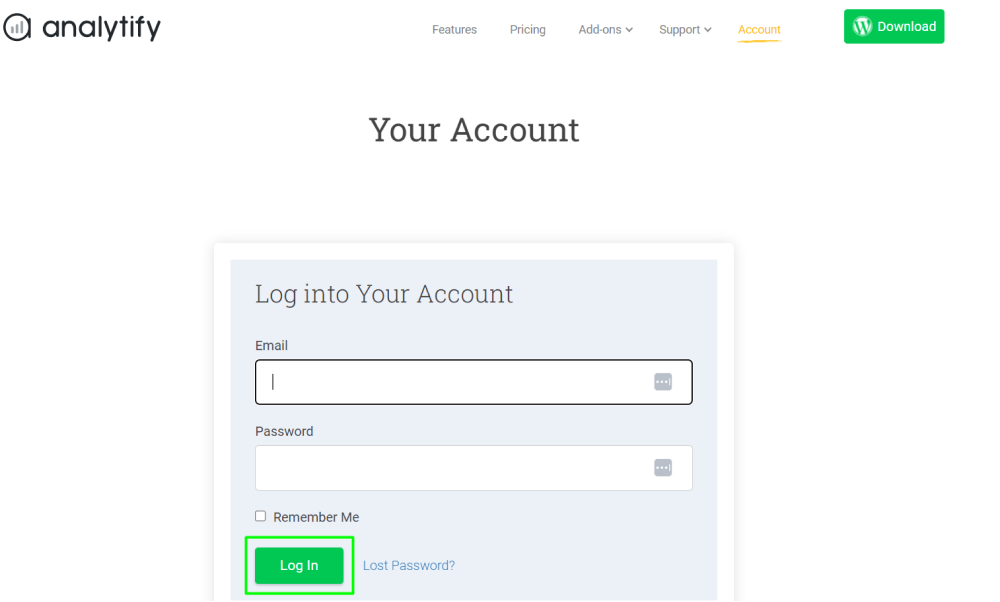
Next, navigate to the Downloads tab to download the .zip file of the Forms Tracking add-on.
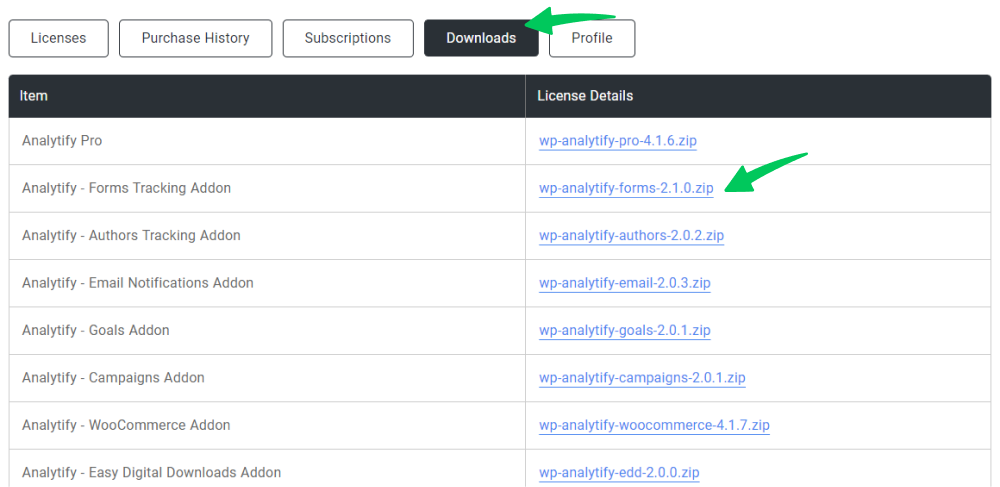
Go to your WordPress admin dashboard, and navigate to the Plugins >> Add New.
Next, click the Upload Plugin button at the top and Choose File. Then click to the Install Now button.
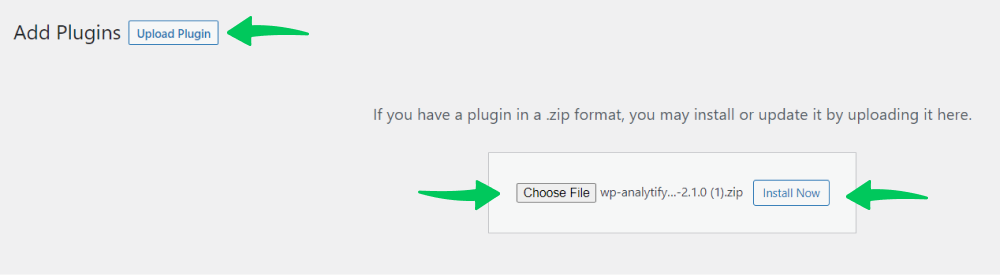
Once the installation is complete, click the Activate Plugin button.
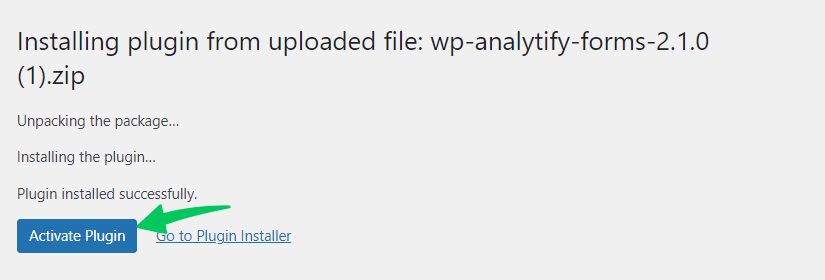
On Activating, it appears in your Installed Plugins.

Now, you have successfully installed and activated the Forms Tracking addon. It’s time to activate the license key.
To activate the License key, go back to your Analytify Account and click on the Licenses Tab. Next, you need to copy the License key.
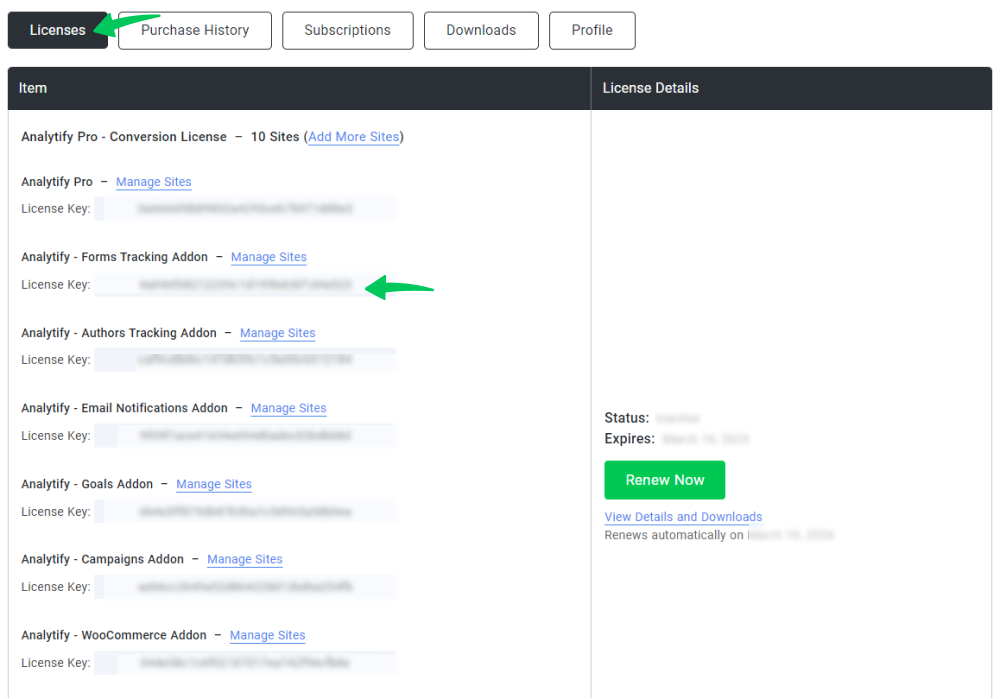
Now, navigate to Analytify >> License option inside your WordPress admin dashboard.
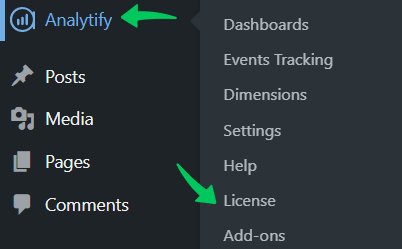
A new window will open with the License key field against Forms Tracking. All you need to do is paste
the extracted License key from the Licenses Tab. After that, activate by clicking on the Activate License.
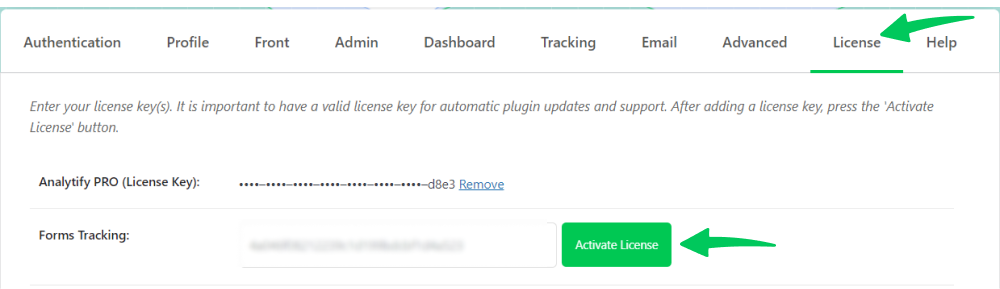
Once added, click the Activate License button, and you will get the success message.
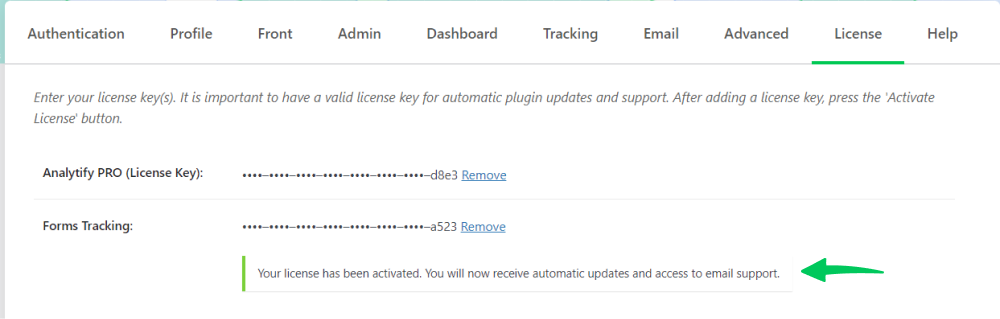
Once the Forms Tracking add-on is installed and activated, it’s time to Enable it.
To enable Forms Tracking in Analytify, navigate to Analytify >> Settings in your WordPress admin dashboard.
Then, head toward Tracking >> Forms Tracking as shown below:
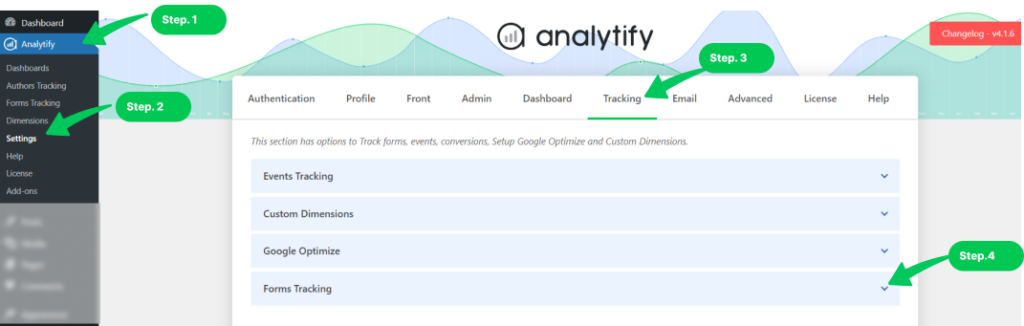
On clicking the Forms Tracking, a new window opens with a list of WordPress Forms Plugins.
Simply Enable the Toggle option of the Forms Plugin that you want to track and click Save Changes.
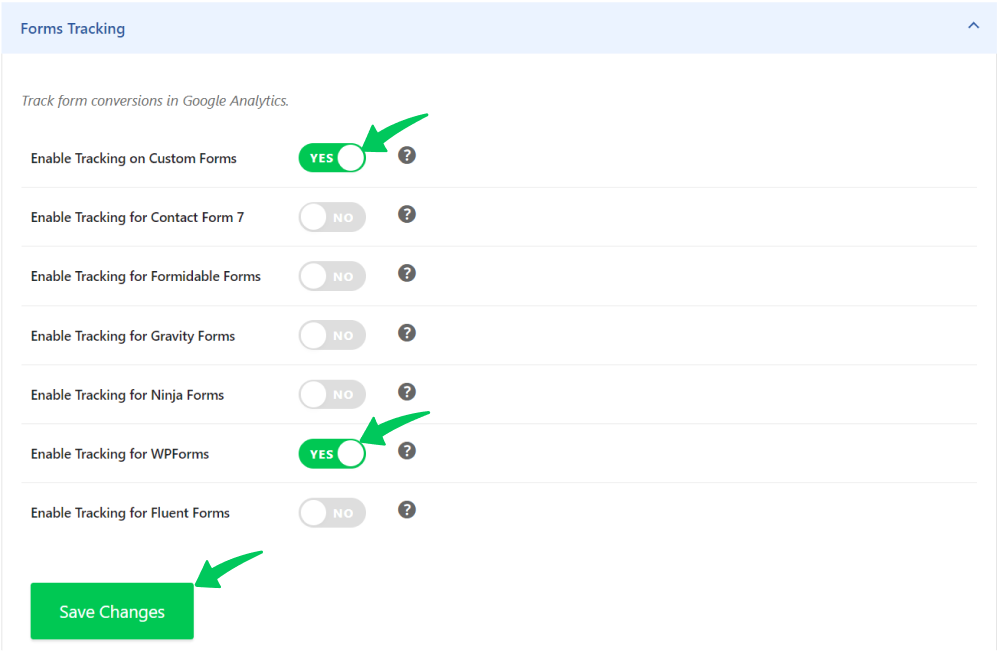
Note: Make sure that you have installed and activated the Forms plugin on your WordPress site in order to track it with Analytify. To track custom forms, add the class ‘analytify_form_custom’ to the <form> tag. You can learn more about tracking Custom Forms in Analytify in this detailed guide: How to track custom forms in Analytify.
With the Forms Tracking Dashboard inside your WordPress, you can track and analyze form submissions, conversion rates, and other relevant metrics for your website’s forms.
Within the Analytify dashboard, there are two ways to view your Forms conversion stats in WordPress.
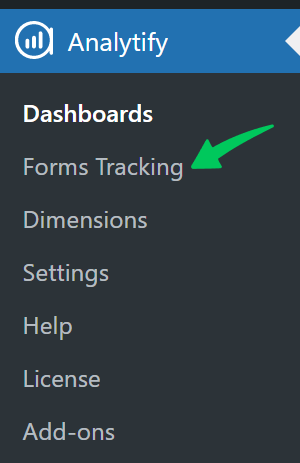
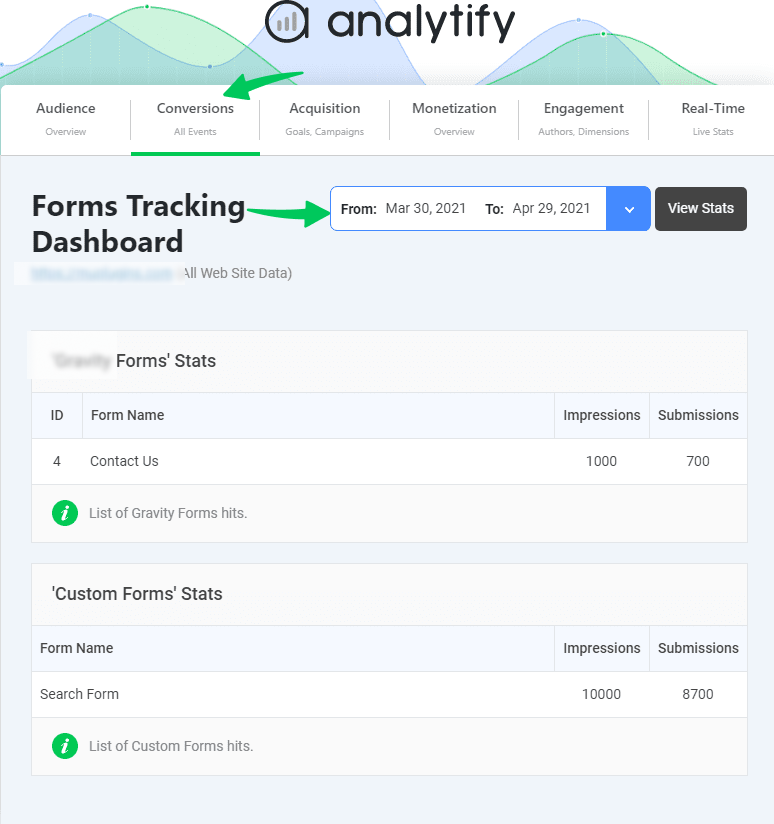
The Forms Tracking add-on in Analytify can help you gain valuable insights into form performance, user behavior, and conversion rates, which can help you optimize your forms for better user engagement and higher conversion rates.
That’s all. You have successfully installed and enabled the Forms Tracking add-on in Analytify. Would you like to track the different events on your websites, like file downloads, affiliate links, and external & internal links tracking, you should check our guide on How to get started with Google Events Tracking add-on.
If you have any doubts or questions related to this matter, please don’t hesitate to contact our support team.