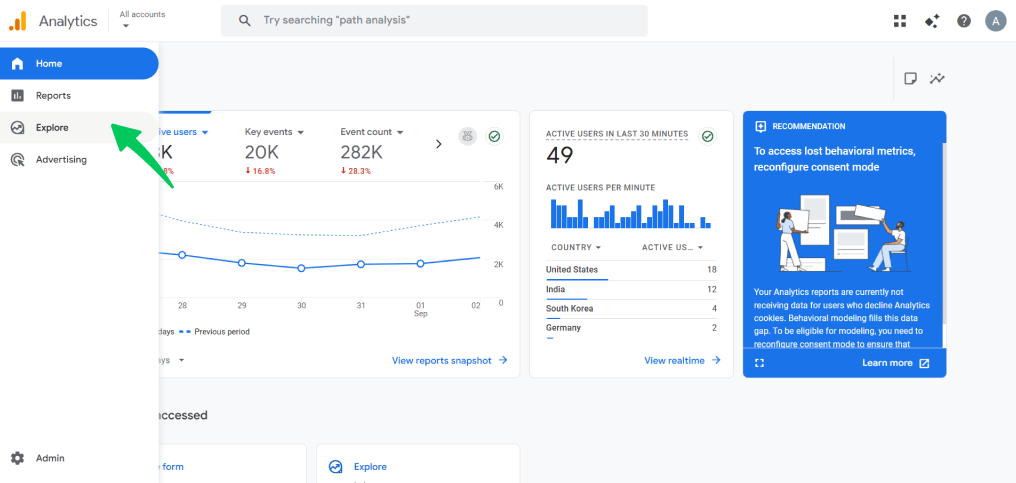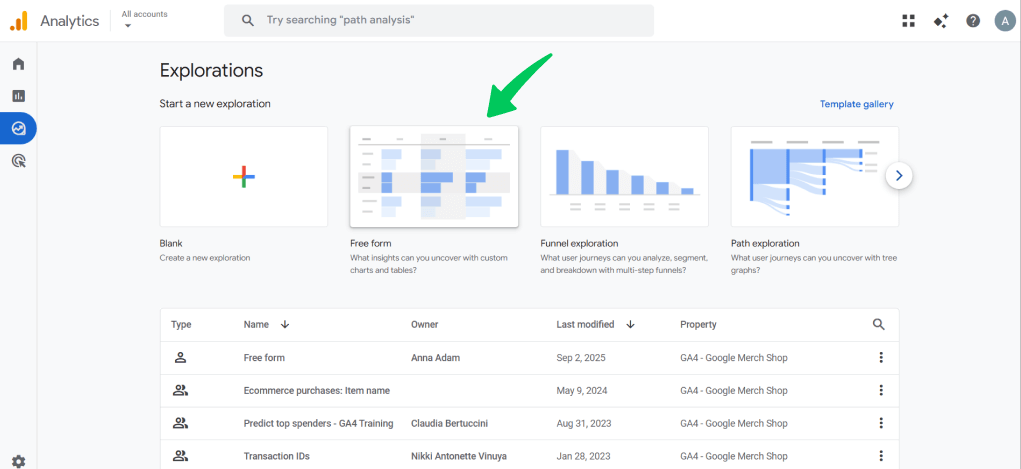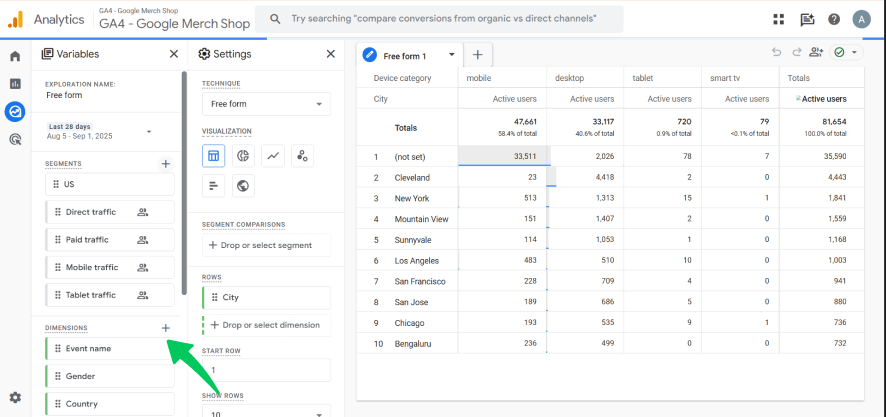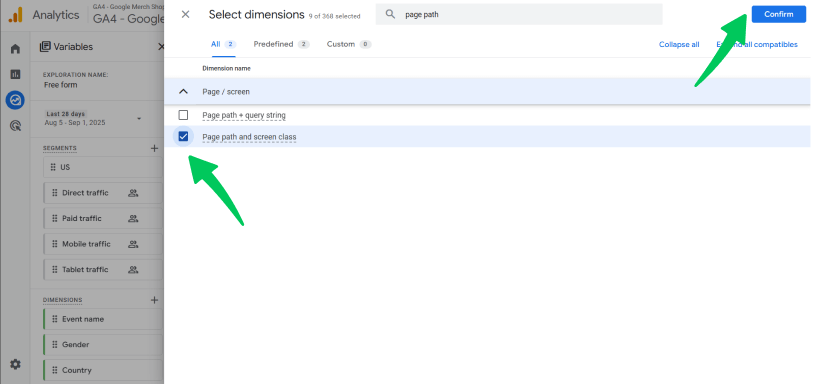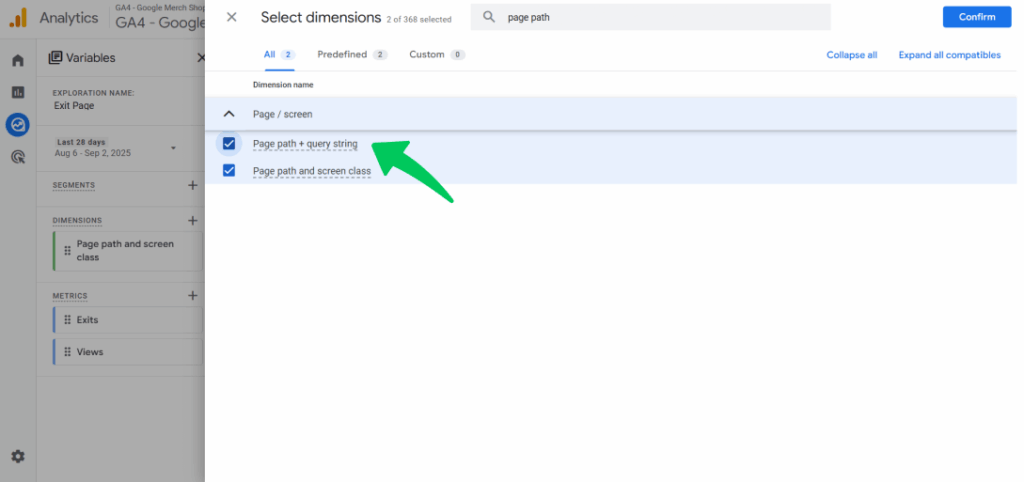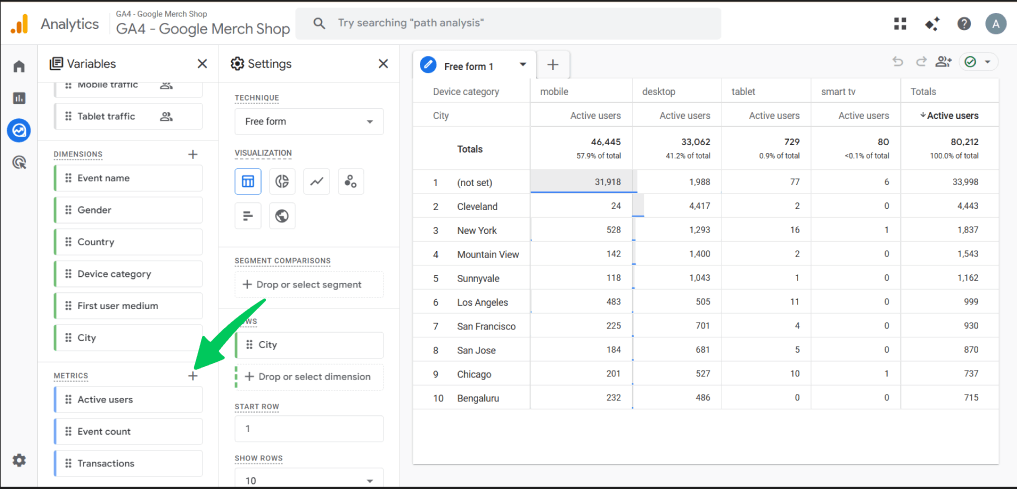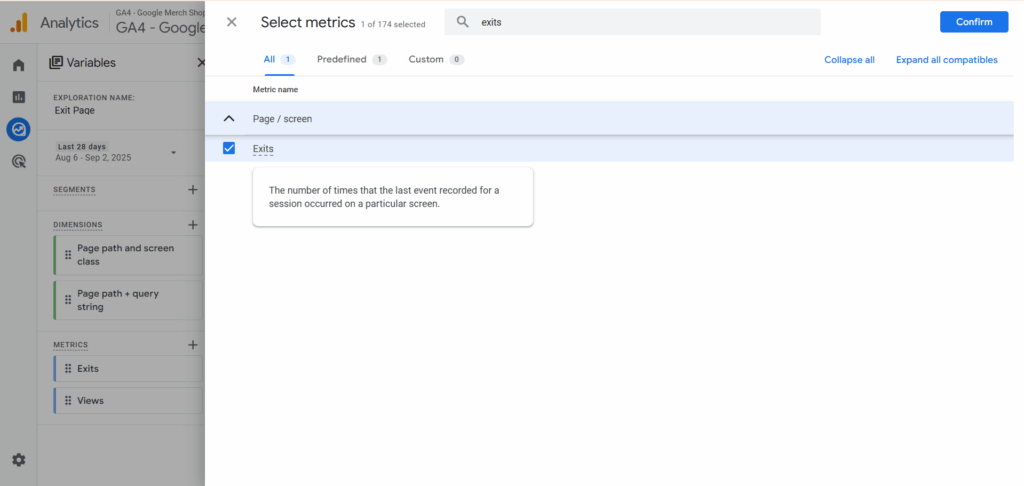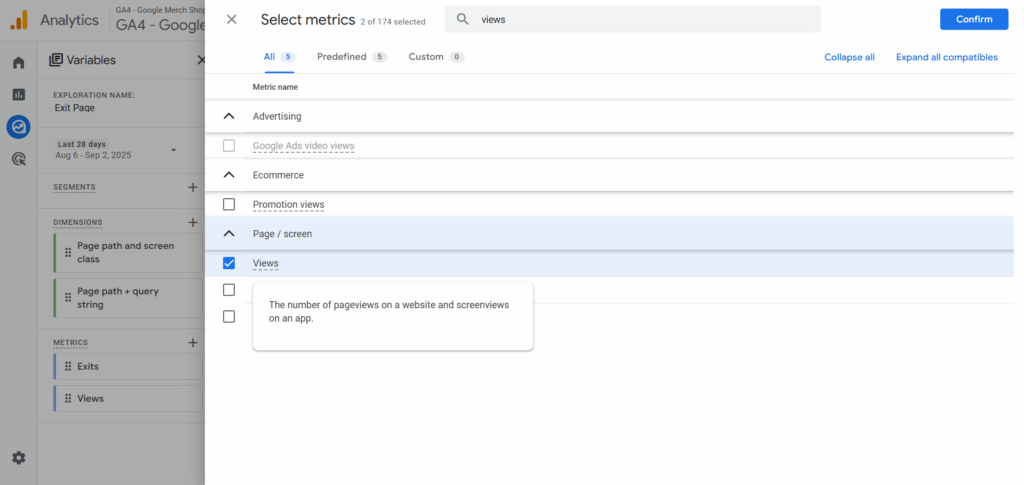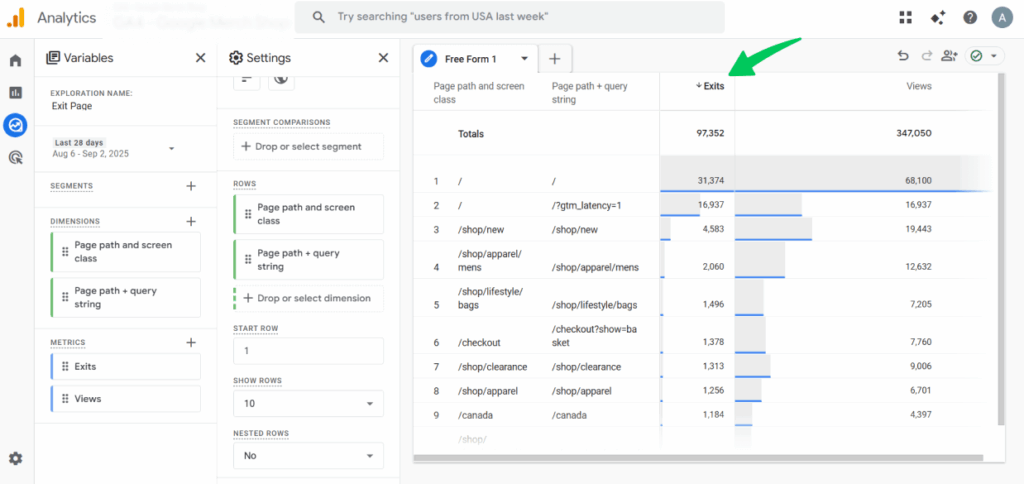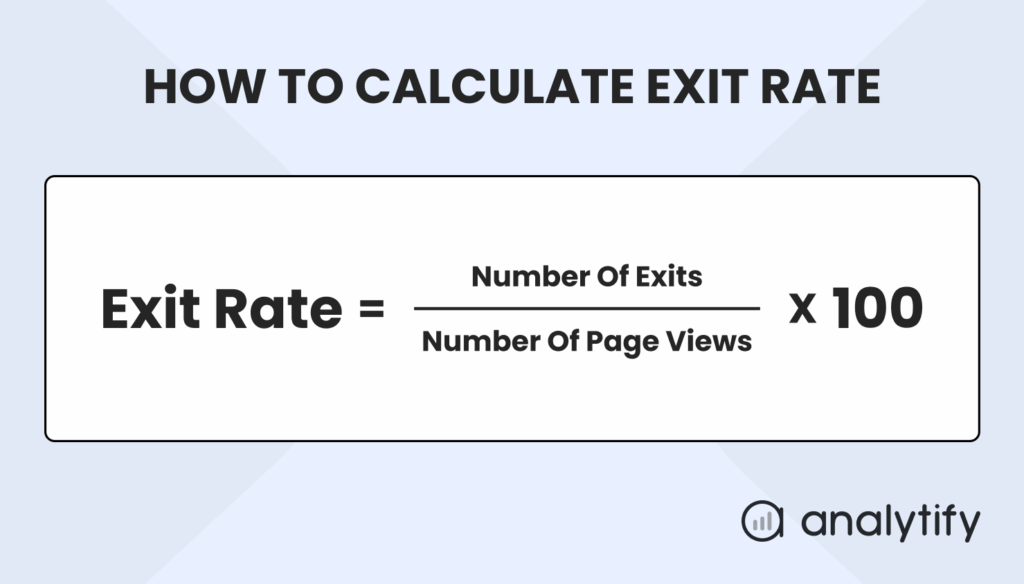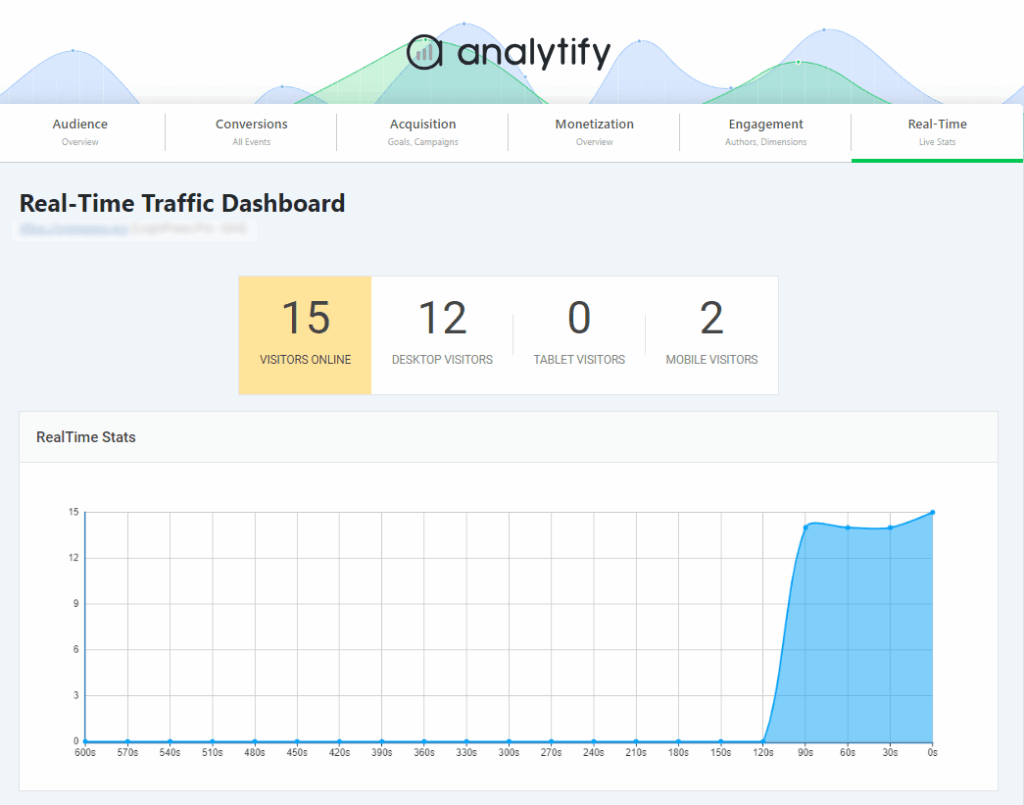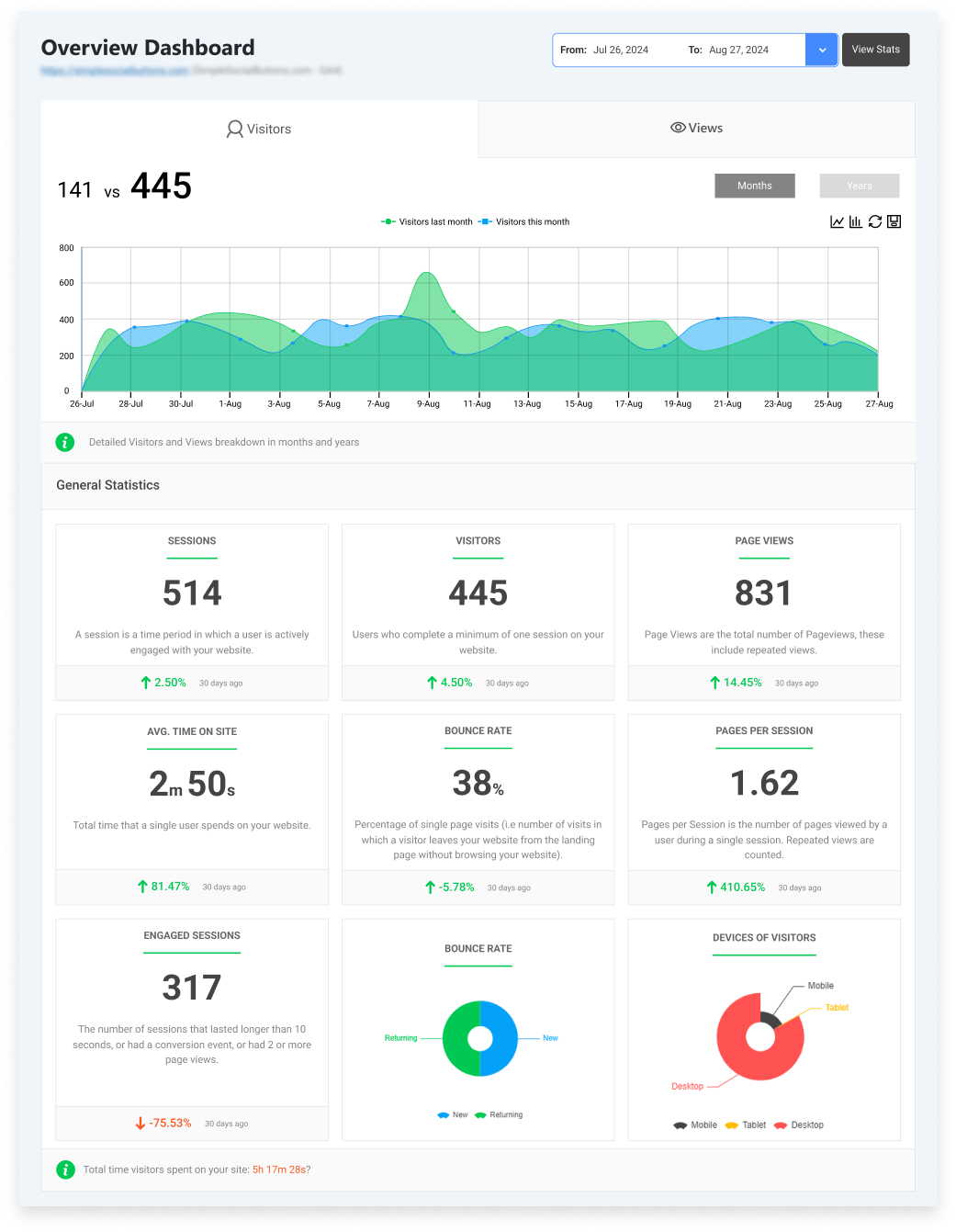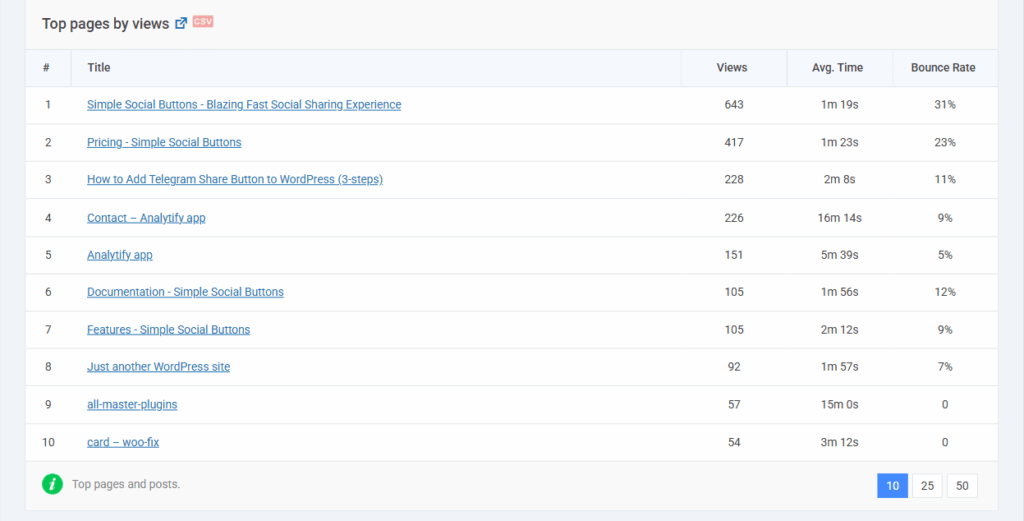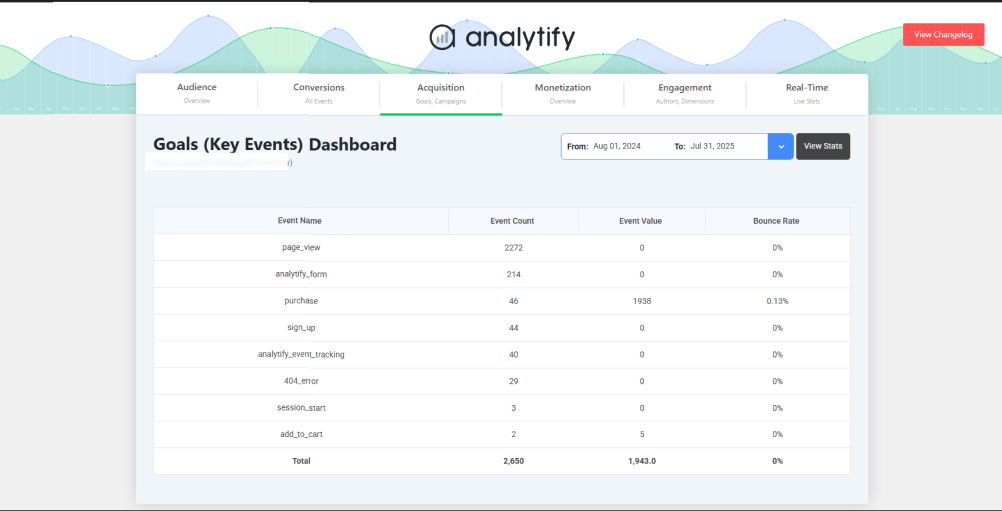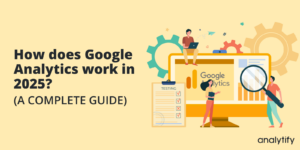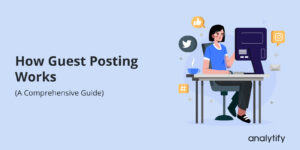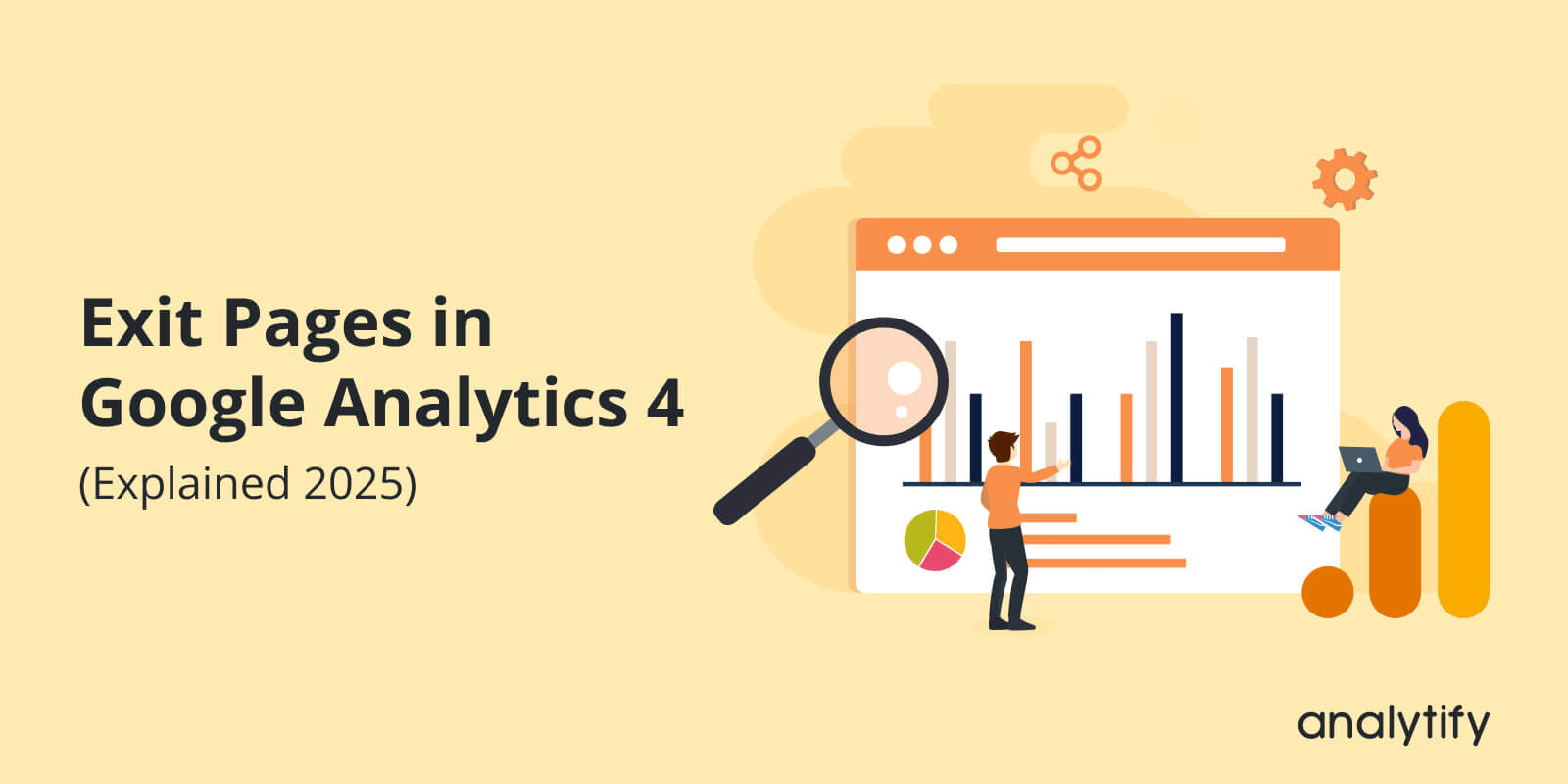
Exit Pages in Google Analytics 4 (Explained 2025)
An exit page is the final page a user views during their session before leaving your website. Analyzing these pages is crucial for identifying UX flaws and content gaps that cause visitors to drop off.
Google Analytics 4 represents a significant shift from Universal Analytics. The old, pre-built “Exit Pages” report has been removed. But in GA4, you can show Exit Pages in the Custom exploration reports.
I have made sure that this guide is updated for 2025 and provides comprehensive information on everything you need to know. You will learn what GA4 exit pages are, why they matter, and how to find them using a custom exploration. I will also explain how to analyze the data and transform insights into effective practices for content strategy.
Exit Pages in GA4 (TOC):
What are Exit Pages in GA4?
An exit page in Google Analytics 4 is a metric that shows the last page a user visited before ending their session on your website. It pinpoints exactly where a user decided to leave.
A common point of confusion is the difference between Google Analytics exit pages and the bounce rate. To clarify, there is a bounce rate that measures a single-page session with no interaction. An exit page, however, can be the last page of a multi-page session. Every session has an exit page, but not every exit page is a bounce.
Understanding your Google Analytics exit pages helps you see where user engagement ends. This is your first clue in diagnosing why users are leaving and identifying areas where you can improve the identified exit page.
Why Exit Pages Matter for SEO and UX
Exit pages are not just another number. High exit rates on key pages can signal hidden problems that are hurting your site’s performance.
Exit pages directly highlight pages where users lose interest or encounter an issue. For instance, exit pages in context to SEO may not align with the targeted user intent. While in the context of UX, exit pages can reveal poor design choices.
Marketers and SEO teams use Google Analytics exit pages data to improve site flow and keep users engaged. By identifying pages with high exit rates in Google Analytics, you can:
- Improve Content: Update weak or misleading content to ensure accuracy and relevance.
- Optimize Conversions: Fix issues on checkout or lead generation pages.
- Enhance Technical SEO: Resolve slow load times or broken elements.
How to Find Exit Pages in Google Analytics 4
To view the exit pages seo report, you must create a custom Exploration in GA4.
In this section, I will explain how to create a custom Exploration in GA4 by following these steps:
Step 1: Navigate to the Explore tab on your GA4 left-hand menu.
Step 2: Click Blank or Free-form exploration to start a new report. Let’s choose the Free-form explanation.
Step 3: In the Variables column, click the + sign next to Dimensions.
Step 4: Search for and add the dimension Page path and screen class.
Step 5: Next, you need to select another dimension: Page path + query string.
Step 6: Next, click the + sign to Metrics.
Step 7: Search for and add the following metrics:
- Exits: The number of exits on your site.
- Views: The number of views on your site.
Your GA4 custom exploration report is now ready to be accessed and analyzed.
Note: Make sure to drag and drop the dimensions into your rows to be shown in the report correctly.
Now, you can see your Custom exploration report of Exits. This way, you can calculate the exit rate of your site using the exit rate formula, which I will also provide you with in a bonus section.
Bonus: Check Estimated Exit Rate in GA4 Exit Pages
Since you now know the Number of exit pages, you can calculate and estimate the exit rate with a simple formula that is below:
In your custom exploration, which we learned how to create in the section above, you can make a calculated metric for this. This rate provides a percentage to help you understand the balance of views that resulted in an exit.
A high exit rate on a contact page is standard. A high exit rate on a product page is often a red flag that requires further investigation.
Advanced Techniques for Google Analytics Exit Pages
Once you have the list of all exits, you need to segment the list into categories.
To divide the exit pages and categorize them to analyze them efficiently, here are some key metrics you should keep track of:
- Traffic Source: Are exits coming from organic search, social media, or paid ads? High exits from a specific source may reveal misleading ad copy or a landing page mismatch.
- Device Type: Do mobile users exit a page significantly more than desktop users? This could point to a poor mobile experience or slow load times.
- User Type: Are new users exiting more than returning users? This might suggest your site is confusing for first-time visitors.
This technique helps to analyze the various factors that affect the exit pages in Google Analytics. Using these, you can create an optimized SEO strategy and identify weaknesses in your site.
How to Interpret Exit Page Data
Not all exits leave a negative effect on your site. It’s crucial to interpret the data in its context. Some pages are designed to be exit points.
Good Exits (Natural Exit Pages)
- Thank You / Confirmation Pages: The user has completed a goal (e.g., purchased a product, signed up for a newsletter).
- Blog Posts: A user may have read an article and found their answer, then left.
- Contact Us Pages: The user may have found your contact information, such as your number or address, and called/visited you.
Bad Exits (Problematic Exit Pages)
- Checkout or Cart Pages: Users are leaving their purchases.
- Product Category Pages: Users struggle to find the products they need.
- Homepage: Visitors land and instantly leave, indicating a broad intent mismatch.
- Pages with High Investment: Long-form content or tool pages where you expect deep engagement.
How to Optimize High Exit Pages
Once you identify the problematic exit pages in Google Analytics, it’s time to take action. Here are helpful tips to reduce unwanted exits:
1. Improve Content and Match Intent
Ensure your page content perfectly matches the search query and user intent. If users are looking for a “how-to” guide, don’t give them a product sales page.
2. Strengthen Calls-to-Action (CTAs)
Make the next step obvious. Use clear, action-oriented language. Buttons like “Buy Now,” “Learn More,” or “Read Next” guide users deeper into your site.
3. Enhance Internal Linking
Suggest relevant next steps. At the end of a blog post, link to a related article or a product page. Our guide on internal linking for SEO can help.
4. Fix Technical Issues
Check for slow load times, mobile responsiveness, broken links, or 404 errors. A fast, smooth site keeps users engaged.
5. Add Social Proof
Testimonials, reviews, and trust badges can decrease doubts on product pages, reducing cart abandonment.
6. A/B Test Layouts
Use tools like Google Optimize to test different page layouts, CTA placements, and content structures to see what keeps users engaged.
Google Analytics Tracking in WordPress Dashboard with Analytify
Join 50,000+ beginners & professionals who use Analytify to simplify their Google Analytics!
Creating explorations manually in GA4 can be a time-consuming process. If you want to have this crucial data on your WordPress dashboard, Analytify offers an all-in-one solution.
Analytify brings your essential GA4 metrics, including exit pages data through custom events, directly into your WordPress dashboard. You don’t need to switch tabs or build complex reports.
Analytify helps you in several ways!
Focus on Insights: Spend less time building reports and more time optimizing by tracking real-time stats of your site.
General statistics: General analytics metrics, such as bounce rates, page views, and average time on site, can provide valuable insights for the audience.
Track Top Pages by Views: This feature enables users to track the top-performing pages by views.
Events Tracking: Event tracking transforms exit page analysis, allowing you to track when users exit and what they are doing before leaving.
Get Analytify Pro today and make data-driven decisions faster than ever.
Frequently Asked Questions About Exit Pages in GA4
1. What is an exit page in Google Analytics?
An exit page is the last page a user visits on your site before ending their browsing session. It shows where users decided to leave.
2. How is the exit rate calculated in GA4?
Exit rate is calculated by dividing the number of exits on a page by the total number of page views for that page. The formula is: (Exits / Page Views) * 100.
3. Are exit pages the same as bounce pages?
No. A bounce is a single-page session. An exit is the final page of any session, whether it’s one page or ten pages. Every bounce is an exit, but not every exit is a bounce.
4. Why can’t I find the exit pages report in GA4?
Google Analytics 4 removed the standard report. You must use the Explorations feature to build a custom exit pages report.
GA4 Exit Pages: Final Thoughts
Understanding and analyzing exit pages is necessary for any optimized campaign for a site.
By creating custom explorations in your GA4, you can uncover exactly where users are leaving your site. You can then analyze this data and improve the exit pages of your site. This can help identify the key issues in your user experience and content strategy.
The goal isn’t to demolish all exit pages but only to remove the wrong ones on the wrong pages.
For more analytics information and news, check the following related articles:
What are the most surprising high-exit pages you’ve discovered on your site, and what did you do to fix them? Share your story in the comments below!